- Professional Development
- Medicine & Nursing
- Arts & Crafts
- Health & Wellbeing
- Personal Development
133 SharePoint courses delivered Online
55066 PowerShell for SharePoint Administrators
By Nexus Human
Duration 1 Days 6 CPD hours This course is intended for This course is intended for SharePoint administrators who work in a Windows network environment. At least one year of experience managing SharePoint servers and using PowerShell is recommended. Overview At Course Completion?Configure SharePoint Servers using PowerShell?Manage SharePoint Server Administration with PowerShell?Manage SharePoint Server Maintenance with PowerShell This course provides students with the knowledge and skills needed to use PowerShell to administer SharePoint Servers. Students will learn how to manage day-to-day and automated tasks carried out by SharePoint Administrators. Install and Configure SharePoint Servers with PowerShell Overview Preparing the Server Configure Server Features Configure Prerequisite Applications Install SharePoint Software Configure SharePoint Farm Review Lab 1: Configure SharePoint Servers with PowerShell Administering SharePoint Servers with PowerShell Overview Administering Users and Groups Administering the Farm Administering Shared Services & Features Administering Sites Administering Databases Review Lab 1: Administering SharePoint Servers with PowerShell Maintaining SharePoint Servers with PowerShell Overview Managing Backups / Restores Monitoring and Auditing Managing Notifications Scheduling Tasks Review Lab 1: Maintaining SharePoint Servers with PowerShell

55234 SharePoint 2016 Site Collections and Site Owner Administration
By Nexus Human
Duration 5 Days 30 CPD hours This course is intended for This course is intended for those who provide site collection and site administration and are power users or IT professionals who are tasked with supporting or working within the SharePoint 2016 environment on premise and/or in Office 365. Overview After completing this course, students will be able to: - Design and implement a company portal structure using SharePoint 2016 objects including sites, libraries, lists and pages - Explain the role of security and permissions throughout SharePoint 2016 - Implement guidelines for consistency in building a company portal to aid in the day-to-day administration of content in SharePoint 2016 - Enhance the design and content of a company portal using SharePoint 2016 pages and web parts - Explain the importance of governance for the planning and managing future growth of the - SharePoint 2016 implementation - Identify options to integrate data from other systems such as Microsoft Office, as well as preserve existing data - Explain the role of social networking in SharePoint 2016 and its impact on collaboration This course is intended for power users and IT professionals who are tasked with working within the SharePoint 2016 environment and conduct site collection and site administration. Getting Started with SharePoint 2016 Exploring SharePoint 2016 Site Collection and Site Administrator Roles Defining SharePoint Terminology Navigating a SharePoint Site Interacting with the Ribbon Creating and Editing Basic Content What is Metadata? Versions of SharePoint Standard Enterprise O365 Building a Site Collection with Apps The Structure of SharePoint Creating a Site What does a site template come with? Defining SharePoint Apps Customizing Lists and Libraries Creating/Managing Lists and Libraries through SharePoint Designer Explaining Views on Lists and Libraries Creating Views in Lists and Libraries Modifying Navigation Turning Site Features On/Off Reorganizing a Site using Site Content and Structure feature Lab 1: Creating a Structured Company Portal Lab 2: Creating a List Using SharePoint Designer (Optional) Creating Consistency across Sites Defining Site Columns Defining Content Types Implementing a Taxonomy Using Templates to Promote Consistency Lab 1: Creating Site Columns and Content Types Lab 2: Implementing a Taxonomy Lab 3: Configuring the Content Organizer SharePoint Permissions Explaining Permissions and Security in SharePoint Creating SharePoint Groups Managing Permissions within SharePoint Sharing versus Traditional Security Sharing as different permission levels Lab 1: Managing Permissions in SharePoint Working with Pages and Web Parts Changing the Appearance of the Portal Editing a Page wiki web part Working with Web Parts and App Parts App Parts Content Search Web Part Relevant Documents Content query Table of Contents Pictures Web Part Connections Filter web parts Web parts with Targeting Audience Lab 1: Adding and Configuring Web Parts Lab 2: Connecting Web Parts Lab 3: Applying Themes to Your Company Portal Document and Records Management Basic Content Approval Versioning Check In/Out Holds Retention Policy Document ID Content Organizer Compliance Policy Center Site Template EDiscovery Records Center Lab 1: Working with Advanced Document Management Features Lab 2: Leveraging Records Management to Preserve Data Workflow Alerts Out of the Box Workflow Activating Workflow Features Approval Workflow Creating a Workflow in SharePoint Designer Lab 1: Creating an Approval Workflow from SharePoint Lab 2: Creating a Custom Workflow in SharePoint Designer (Optional) Office Integration Outlook Calendar Contacts Excel Word PowerPoint OneDrive for Business OneNote Access Lab 1: Importing and Exporting Excel Data with SharePoint Lab 2: Linking Outlook and SharePoint Creating Publishing Sites Why use a publishing site? Publishing Pages Enabling Web Content Management Managing the Structure of Web Content Navigating a Site Using Managed Metadata Lab 1: Creating a Rich Publishing Sit Lab 2: Configuring a Publishing Approval Process Lab 3: Implementing a Managed Navigation Site Bridging the Social Gap My Sites Configuring Social Features in SharePoint Posts, Tags and Mentions Creating a Community Site Lab 1: Designing a Social Experience in SharePoint 2016 Lab 2: Creating a Community Site Finding Information Using Search Exploring the Search Features in SharePoint Configuring Search Settings Search Analytics Search Visibility Lab 1: Configuring an Advanced Search Center Planning a Company Portal Using SharePoint Defining SharePoint Governance Working with Information Architecture Implementing Site Hierarchies Discussing the Execution of Governance Site Collection Administrator Settings Exploring Settings for Site Collection Administrators Exploring Settings for Site Administrators Site Closure Policies Additional course details: Nexus Humans 55234 SharePoint 2016 Site Collections and Site Owner Administration training program is a workshop that presents an invigorating mix of sessions, lessons, and masterclasses meticulously crafted to propel your learning expedition forward. This immersive bootcamp-style experience boasts interactive lectures, hands-on labs, and collaborative hackathons, all strategically designed to fortify fundamental concepts. Guided by seasoned coaches, each session offers priceless insights and practical skills crucial for honing your expertise. Whether you're stepping into the realm of professional skills or a seasoned professional, this comprehensive course ensures you're equipped with the knowledge and prowess necessary for success. While we feel this is the best course for the 55234 SharePoint 2016 Site Collections and Site Owner Administration course and one of our Top 10 we encourage you to read the course outline to make sure it is the right content for you. Additionally, private sessions, closed classes or dedicated events are available both live online and at our training centres in Dublin and London, as well as at your offices anywhere in the UK, Ireland or across EMEA.

Project Team Collaboration with SharePoint
By IIL Europe Ltd
Project Team Collaboration with SharePoint Are you a project manager with a team scattered around the globe? Are you using SharePoint just as a document repository? We will show you how to easily collaborate with your team by easily setting up a SharePoint site. This and other IIL Learning in Minutes presentations qualify for PDUs. Some titles, such as Agile-related topics may qualify for other continuing education credits such as SEUs, or CEUs. Each professional development activity yields one PDU for one hour spent engaged in the activity. Some limitations apply and can be found in the Ways to Earn PDUs section that discusses PDU activities and associated policies. Fractions of PDUs may also be reported. The smallest increment of a PDU that can be reported is 0.25. This means that if you spent 15 minutes participating in a qualifying PDU activity, you may report 0.25 PDU. If you spend 30 minutes in a qualifying PDU activity, you may report 0.50 PDU.

Project Team Collaboration with SharePoint
By IIL Europe Ltd
Project Team Collaboration with SharePoint Are you a project manager with a team scattered around the globe? Are you using SharePoint just as a document repository? We will show you how to easily collaborate with your team by easily setting up a SharePoint site. This and other IIL Learning in Minutes presentations qualify for PDUs. Some titles, such as Agile-related topics may qualify for other continuing education credits such as SEUs, or CEUs. Each professional development activity yields one PDU for one hour spent engaged in the activity. Some limitations apply and can be found in the Ways to Earn PDUs section that discusses PDU activities and associated policies. Fractions of PDUs may also be reported. The smallest increment of a PDU that can be reported is 0.25. This means that if you spent 15 minutes participating in a qualifying PDU activity, you may report 0.25 PDU. If you spend 30 minutes in a qualifying PDU activity, you may report 0.50 PDU.

BA09 - Managing Requirements for SharePoint Projects
By Nexus Human
Duration 2 Days 12 CPD hours This course is intended for Executives, Project Managers, Business Analysts, Business and IT stakeholders engaged in improving the delivery of products and services that meet user needs through the use of Microsoft SharePoint; Anyone who wants to improve their Business Analysis skills; Project stakeholders concerned with SharePoint requirements. Overview Plan, manage and close requirements for a project in reduced time using good business analysis practices Minimize project uncertainty and risk by applying good techniques Ensure your project delivers required functionality and adds value to the business Create an environment of self-management for your team that will be able to continuously align the delivered product or services with desired business needs, easily adapting to changing requirements throughout the process. Requirements can change frequently during a SharePoint project, and therefore projects need a streamlined, flexible approach to requirements change management. SharePoint professionals want to develop systems and services which are both high-quality and high-value, and the easiest way to achieve this is to implement the highest priority requirements first. This enables the projects to maximize value for their stakeholders. Introduction ? Roles involved in a SharePoint project The opportunities and challenges of a SharePoint project The business analysis process BA role vs. project manager role BA / PM competencies Case Study Exercise Understanding SharePoint Requirements Business, User, Functional, Quality-of-service and implementation requirements Requirements vs. specifications Requirements vs. business rules Risk management and risk response strategies Analyzing requirements Characteristics of effective requirements Case Study Exercise SharePoint Requirements Modeling Identify high level scope Identify initial requirements stack Identify an architectural vision Plan your iteration Iteration modeling Model storming Test driven development Case Study Exercise The Change Management Process Managing the Solution Scope and Requirements Capturing the Requirements Traceability Maintaining the Requirements for re-use Managing Requirements Conflicts Preparing the Requirements Package Building the Requirements communications plan Case Study Exercise Assessing & Validating Requirements Validating and verifying SharePoint Requirements Creating a master test plan Create test scenarios and test cases Case Study Exercise Additional Information Useful books and links on managing requirements and projects for SharePoint initiatives

Description Do you want to know about the function of Microsoft SharePoint? Are you interested to be an expert in this field? Be the first and look at the MS SharePoint 2016 Site Owner course. The proper guideline for this course may assist you to reach your acme of goal. The purpose of the course is to assist students to know the key issues of MS SharePoint providing the knowledge with their role and responsibilities. It enables students to know how to add and configure sites, create libraries and lists, generate and modify views. It provides them the idea of management and creation of content, and document and helps them to know how to manage it. It enhances the students' ability to navigate the site by using web parts and working with web page along with its change of regional setting. Assessment: This course does not involve any MCQ test. Students need to answer assignment questions to complete the course, the answers will be in the form of written work in pdf or word. Students can write the answers in their own time. Once the answers are submitted, the instructor will check and assess the work. Certification: After completing and passing the course successfully, you will be able to obtain an Accredited Certificate of Achievement. Certificates can be obtained either in hard copy at a cost of £39 or in PDF format at a cost of £24. Who is this Course for? MS SharePoint 2016 Site Owner is certified by CPD Qualifications Standards and CiQ. This makes it perfect for anyone trying to learn potential professional skills. As there is no experience and qualification required for this course, it is available for all students from any academic background. Requirements Our MS SharePoint 2016 Site Owner is fully compatible with any kind of device. Whether you are using Windows computer, Mac, smartphones or tablets, you will get the same experience while learning. Besides that, you will be able to access the course with any kind of internet connection from anywhere at any time without any kind of limitation. Career Path After completing this course you will be able to build up accurate knowledge and skills with proper confidence to enrich yourself and brighten up your career in the relevant job market. Introduction Introduction FREE 00:02:00 Role of the Site Owner Understanding the Role of the Site Owner 00:04:00 The Limitations of Folders 00:05:00 Adding and Configuring Sites Working with Collaboration Site Templates 00:02:00 Creating a Subsite with the Team Site Template 00:05:00 Creating a Subsite with the Project Site Template 00:04:00 Creating a Subsite with a Blog Site Template 00:05:00 Creating a Subsite with a Community Site Template 00:05:00 Understanding Site Settings 00:05:00 Customizing the Look of a Site 00:06:00 Changing a Site´s Title, Description, Logo, or URL 00:04:00 Creating Libraries Adding Apps 00:04:00 Creating a Document Library 00:04:00 Reviewing Library Settings 00:04:00 Switching Between the New and Classic Views 00:04:00 Creating a Picture Library 00:03:00 Deleting and Restoring a Library 00:03:00 Changing the Name of a Library or List 00:02:00 Modifying Library Versioning Options 00:04:00 Restoring a Previous Version 00:03:00 Overriding a Checked Out Document 00:03:00 Saving a Library as a Template 00:03:00 Adding Enterprise Key Words to a Library or List 00:03:00 Allowing Folder Creation in Libraries and Lists 00:02:00 Adding or Removing the Sync Library Feature 00:03:00 Using Content Approval for a Library 00:04:00 Using Content Approval with Alerts for Simple Workflows 00:06:00 Creating Lists Creating Lists 00:04:00 Reviewing List Settings 00:02:00 Deleting and Restoring a List 00:02:00 Creating a Calendar List 00:02:00 Adding or Removing the Group Calendar Option 00:02:00 Creating a Task List 00:03:00 Creating an Announcement List 00:02:00 Creating a Links List or Promoted Links List 00:04:00 Creating a Contact List 00:02:00 Creating a Survey 00:05:00 Creating an Issue Tracking List 00:03:00 Creating a List From an Excel Worksheet 00:04:00 Creating a Custom List 00:02:00 Changing a List Name or Description 00:02:00 Adding or Removing Versioning From a List 00:03:00 Adding or Disabling the Add Attachments Feature for a List 00:02:00 Adding or Removing the Quick Edit Feature for a Library or List 00:02:00 Creating and Modifying Views Changing or Modifying the List or Library Default View 00:04:00 Creating Public Views 00:06:00 Creating a Grouped Library or List View 00:05:00 Creating a Flat Library View 00:03:00 Creating and Customizing Columns Understanding SharePoint Columns 00:04:00 Adding an Existing Site Column to a Library or List 00:03:00 Creating a Site Column 00:05:00 Modifying, Renaming, or Deleting a Site Column 00:03:00 Creating a Library or List Column 00:04:00 Modifying or Renaming a List or Library Column 00:03:00 Removing a Column from a List or Library 00:03:00 Creating a Text Column 00:03:00 Creating a Choice Column 00:05:00 Creating a Number Column 00:03:00 Creating a Currency Column 00:02:00 Creating a Date and Time Column 00:03:00 Creating a Look Up Column 00:05:00 Creating a Calculated Column 00:04:00 Creating and Managing Content Types Exploring Content Types 00:03:00 Creating a Custom Content Type 00:08:00 Adding a Custom Content Type into a List or Library 00:03:00 Removing a Content Type from a Library or List 00:03:00 Creating a Document Set 00:08:00 Modifying a Content Type 00:03:00 Managing Permissions Understanding Permissions 00:05:00 Editing Permission Level Priveleges 00:04:00 Understanding Default Permission Groups 00:04:00 Viewing and Editing Group Permissions 00:04:00 Changing Permission Levels for a Group 00:02:00 Viewing, Adding, or Removing Users from a Group 00:03:00 Creating New SharePoint Groups 00:05:00 Changing a Group Name or Group Owner 00:02:00 Adding a SharePoint Group to a Site 00:03:00 Adding, Removing, or Editing Permission Levels for an Individual 00:02:00 Checking an Individuals Permission on a Site 00:02:00 Granting Access to the Site Using the Share Option 00:03:00 Changing the Default Share Group for the Site 00:02:00 Creating and Removing Unique Permissions for a Site 00:05:00 Creating and Removing Unique Permissions for a Library 00:06:00 Creating and Removing Unique Permissions for a Document or Folder 00:06:00 Enhancing the Site Working with Pages in SharePoint 00:04:00 Modifying or Adding Text to a Page 00:06:00 Understanding Web Parts or App Parts 00:09:00 Creating a Page in SharePoint 00:06:00 Adding a Page to the Quick Launch 00:03:00 Adding the Excel Web Access Web Part 00:07:00 Adding the Relevant Documents Web Part 00:04:00 Navigation and Regional Settings Changing Regional Time and Work Week Settings 00:05:00 Inheriting Top Links Navigation 00:02:00 Working with Top Links Bar 00:05:00 Working with the Quick Launch Area 00:06:00 Enabling Tree View 00:03:00 Conclusion Course Recap 00:01:00 Certificate and Transcript Order Your Certificates and Transcripts 00:00:00

Microsoft SharePoint Modern Experience: Advanced Site Owner
By Nexus Human
Duration 1 Days 6 CPD hours This course is intended for This course is designed for students who already have experience creating Modern SharePoint sites and populating them with content, who want to learn advanced features to extend SharePoint's capabilities, make information easier to find and manage, use SharePoint features to improve governance and compliance, and improve the security of information and services within the SharePoint environment. Overview In this course, you will perform advanced site-building and administration tasks. You will: Create a custom site template to reduce the time spent creating similarly configured SharePoint sites. Configure managed metadata, including custom term sets, content types, and metadata-based navigation. Control access through permissions. Improve overall security of sites, lists, libraries, folders, list items, and documents. Microsoft© SharePoint©, in conjunction with the Microsoft 365? productivity and office automation suite, provides tools to create and manage a corporate intranet, facilitate content sharing and collaboration, and enable users to create, access, store, and track documents and data in a central location.Users who already have experience as SharePoint site members and owners may be ready to move on to more advanced site-building tasks such as using custom site templates, custom themes, applying advanced permissions settings, improving security, and preparing sites to support governance and compliance.Advanced site builders may be ready to undertake more advanced site management tasks, working in conjunction with their SharePoint Administrator to create and use custom site templates, term sets and metadata, manage information governance and compliance, and get deeper into SharePoint security configuration.This course focuses on these advanced site-building and administration tasks. Lesson 1: Creating Custom Site Templates Topic A: Prepare a Site Script Topic B: Generate and Use a Custom Site Template Lesson 2: Managing Content Services Topic A: Plan and Configure Managed Metadata Topic B: Create and Manage Content Types Topic C: Use Managed Metadata for Navigation and Filtering Lesson 3: Controlling Access Through Permissions Topic A: Assign Permissions Topic B: Manage Permissions Inheritance Lesson 4: Improving Security Topic A: Manage Access at the Site Level Topic B: Manage Access at the Tenant Level

Description Register on the Learn the Fundamentals of Microsoft SharePoint today and build the experience, skills and knowledge you need to enhance your professional development and work towards your dream job. Study this course through online learning and take the first steps towards a long-term career. The course consists of a number of easy to digest, in-depth modules, designed to provide you with a detailed, expert level of knowledge. Learn through a mixture of instructional video lessons and online study materials. Receive online tutor support as you study the course, to ensure you are supported every step of the way. Get a certificate as proof of your course completion. The Learn the Fundamentals of Microsoft SharePoint course is incredibly great value and allows you to study at your own pace. Access the course modules from any internet-enabled device, including computers, tablets, and smartphones. The course is designed to increase your employability and equip you with everything you need to be a success. Enrol on the now and start learning instantly! What You Get With This Course Receive a digital certificate upon successful completion of the course Get taught by experienced, professional instructors Study at a time and pace that suits your learning style Get instant feedback on assessments 24/7 help and advice via email or live chat Get full tutor support on weekdays (Monday to Friday) Certificate of Achievement After the successful completion of the final assessment, you will receive a CPD-accredited certificate of achievement. The PDF certificate is for 9.99, and it will be sent to you immediately after through e-mail. You can get the hard copy for 15.99, which will reach your doorsteps by post. Method of Assessment You need to attend an assessment right after the completion of this course to evaluate your progression. For passing the assessment, you need to score at least 60%. After submitting your assessment, you will get feedback from our experts immediately. Who Is This Course For The course is ideal for those who already work in this sector or are aspiring professionals. This course is designed to enhance your expertise and boost your CV. Learn key skills and gain a professional qualification to prove your newly-acquired knowledge. Course Content Learn the Fundamentals of Microsoft PowerPoint Lesson 01: What is Sharepoint? 00:02:00 Lesson 02: The SharePoint LookBook 00:02:00 Lesson 03: Getting Sharepoint and home page overview 00:02:00 Lesson 04: Create a new team site 00:03:00 Lesson 05: Team site home page 00:02:00 Lesson 06: Uploading files 00:03:00 Lesson 07: Creating a New List 00:06:00 Lesson 08: Adding web parts 00:00:00 Lesson 09: Reorganising and customising web parts 00:02:00 Lesson 10: Republish the team site 00:01:00 Lesson 11: Add members to the team site 00:02:00 Lesson 12: Microsoft Teams & SharePoint integration 00:06:00 Lesson 13: Create a new communication site 00:02:00 Lesson 14: Add countdown timer web part 00:03:00 Lesson 15: Edit web part layouts 00:02:00 Lesson 16: Edit sections 00:03:00 Lesson 17: Add Youtube web part 00:01:00 Lesson 18: Change page look and edit top navigation 00:03:00 Lesson 19: Create a News post 00:03:00 Lesson 20: Manage Site Access 00:01:00 Frequently Asked Questions Are there any prerequisites for taking the course? There are no specific prerequisites for this course, nor are there any formal entry requirements. All you need is an internet connection, a good understanding of English and a passion for learning for this course. Can I access the course at any time, or is there a set schedule? You have the flexibility to access the course at any time that suits your schedule. Our courses are self-paced, allowing you to study at your own pace and convenience. How long will I have access to the course? For this course, you will have access to the course materials for 1 year only. This means you can review the content as often as you like within the year, even after you've completed the course. However, if you buy Lifetime Access for the course, you will be able to access the course for a lifetime. Is there a certificate of completion provided after completing the course? Yes, upon successfully completing the course, you will receive a certificate of completion. This certificate can be a valuable addition to your professional portfolio and can be shared on your various social networks. Can I switch courses or get a refund if I'm not satisfied with the course? We want you to have a positive learning experience. If you're not satisfied with the course, you can request a course transfer or refund within 14 days of the initial purchase. How do I track my progress in the course? Our platform provides tracking tools and progress indicators for each course. You can monitor your progress, completed lessons, and assessments through your learner dashboard for the course. What if I have technical issues or difficulties with the course? If you encounter technical issues or content-related difficulties with the course, our support team is available to assist you. You can reach out to them for prompt resolution.
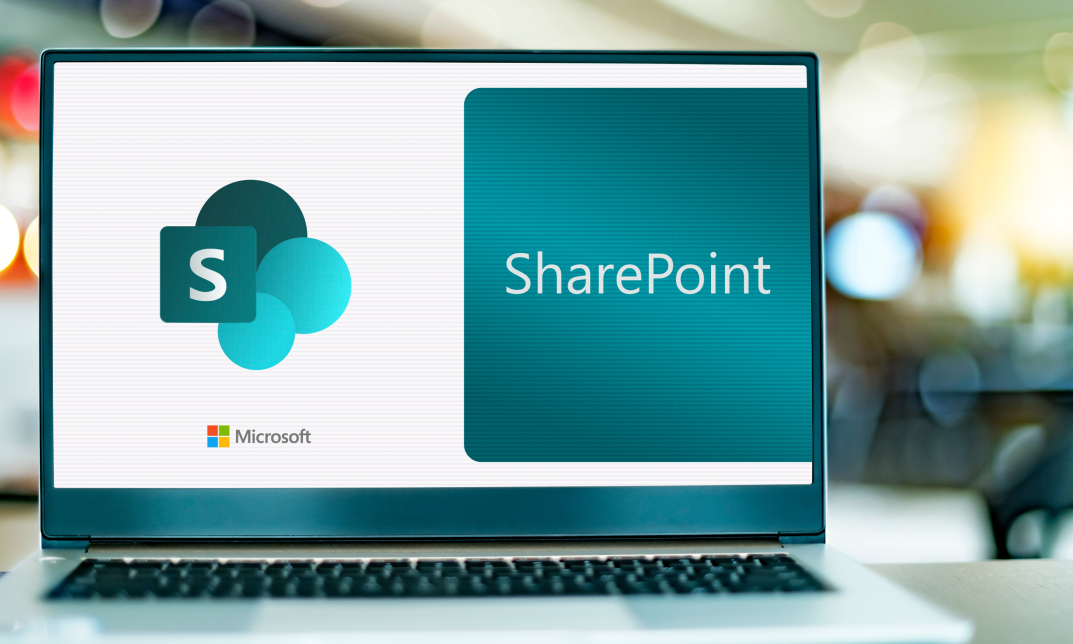
MS-040T00-A Manage SharePoint and OneDrive in Microsoft 365
By Nexus Human
Duration 3 Days 18 CPD hours This course is intended for This course is designed for IT Professionals who deploy and manage Microsoft SharePoint and OneDrive in their organizations. Students in this course are interested in Microsoft SharePoint and OneDrive. Overview Configure SharePoint Sites. Manage sites storage limits. Deploy OneDrive sync client. Use Group Policy to control OneDrive sync client settings. Manage external sharing for data in Microsoft SharePoint and OneDrive. Configure user profile properties. Manage audiences. Use the App Catalog to manage custom apps. Create and manage term groups, term sets, and terms. Describe the difference between modern and classic search experiences. Content is the most critical digital asset for every organization. In this course, you will learn how to plan, configure, and manage SharePoint Sites and OneDrive to enable modern content services that transform the content lifecycle. Specifically, this course discusses the modern SharePoint site structure, such as SharePoint hub sites. It provides best practices for the adoption and deployment of OneDrive within your organization. It also covers sharing, security, and monitoring in SharePoint and OneDrive in Microsoft 365. Additionally, you will learn how to manage user profiles and apps with proper permission settings. We will also discuss how to plan and configure Managed Metadata, Business Connectivity Services, and search allowing content to be found, consumed, and governed across Microsoft 365. Plan and Configure SharePoint Sites Overview of SharePoint in Microsoft 365 Configure SharePoint sites Manage SharePoint site Configure and Manage OneDrive Overview of OneDrive in Microsoft 365 Deploy OneDrive Manage OneDrive Sharing and Security in SharePoint and OneDrive Manage SharePoint site permissions Manage sharing in SharePoint and OneDrive Manage security in SharePoint and OneDrive Manage User Profiles and Apps Manage User Profiles Manage apps Plan and Configure Managed Metadata and Business Connectivity Services Plan and configure Managed Metadata Plan and configure Business Connectivity Services Plan and Configure Search Plan search Configure search Additional course details: Nexus Humans MS-040T00-A Manage SharePoint and OneDrive in Microsoft 365 training program is a workshop that presents an invigorating mix of sessions, lessons, and masterclasses meticulously crafted to propel your learning expedition forward. This immersive bootcamp-style experience boasts interactive lectures, hands-on labs, and collaborative hackathons, all strategically designed to fortify fundamental concepts. Guided by seasoned coaches, each session offers priceless insights and practical skills crucial for honing your expertise. Whether you're stepping into the realm of professional skills or a seasoned professional, this comprehensive course ensures you're equipped with the knowledge and prowess necessary for success. While we feel this is the best course for the MS-040T00-A Manage SharePoint and OneDrive in Microsoft 365 course and one of our Top 10 we encourage you to read the course outline to make sure it is the right content for you. Additionally, private sessions, closed classes or dedicated events are available both live online and at our training centres in Dublin and London, as well as at your offices anywhere in the UK, Ireland or across EMEA.

Description Do you want to know how to be an expert in creating forms and gathering data? Are you looking for the easiest method regarding MS InfoPath? You may look at the MS InfoPath 2013: Working With InfoPath 2013 in SharePoint course. This course may assist you to get an approximate idea about this field. The MS InfoPath 2013: Working With InfoPath 2013 in SharePoint course incorporates some basic ideas regarding the use of MS InfoPath. It enables to know you how to make forms and collect data by using Infopath within SharePoint. It also teaches you how to edit, create, and publish a form along with a strong command of associated properties. It gives you a proper direction to use Infopath forms by utilizing WebParts. After the end of the course, you will be an expert on some advanced functions of InfoPath that enables you to modify data source and work with it vivid sections. Assessment: This course does not involve any MCQ test. Students need to answer assignment questions to complete the course, the answers will be in the form of written work in pdf or word. Students can write the answers in their own time. Once the answers are submitted, the instructor will check and assess the work. Certification: After completing and passing the course successfully, you will be able to obtain an Accredited Certificate of Achievement. Certificates can be obtained either in hard copy at a cost of £39 or in PDF format at a cost of £24. Who is this Course for? MS InfoPath 2013: Working With InfoPath 2013 in SharePoint is certified by CPD Qualifications Standards and CiQ. This makes it perfect for anyone trying to learn potential professional skills. As there is no experience and qualification required for this course, it is available for all students from any academic background. Requirements Our MS InfoPath 2013: Working With InfoPath 2013 in SharePoint is fully compatible with any kind of device. Whether you are using Windows computer, Mac, smartphones or tablets, you will get the same experience while learning. Besides that, you will be able to access the course with any kind of internet connection from anywhere at any time without any kind of limitation. Career Path After completing this course you will be able to build up accurate knowledge and skills with proper confidence to enrich yourself and brighten up your career in the relevant job market. Introduction Introduction FREE 00:01:00 SharePoint and InfoPath Using InfoPath with SharePoint 00:04:00 Exploring the InfoPath Interface 00:03:00 Creating a Form from an Existing List 00:03:00 Creating a new List and Form within InfoPath 00:04:00 Creating a Form in InfoPath Using SharePoint Designer 00:02:00 Editing a Form 00:02:00 Publishing a Form 00:02:00 Restoring the Default SharePoint Form 00:03:00 Working with List Forms Components of the InfoPath Form 00:03:00 Formatting Text in the Form 00:03:00 Spellcheck Your Form 00:02:00 Inserting or Deleting a Table 00:02:00 Formatting a Table 00:03:00 Add or Remove Rows and Columns 00:02:00 Merging and Splitting Cells 00:04:00 Adding or Removing a Field 00:03:00 Resizing and Formatting a Field 00:03:00 Changing Field Controls 00:05:00 Inserting a Section 00:03:00 Inserting a Picture 00:02:00 Inserting a Button 00:05:00 Inserting a Calculated Value 00:04:00 Setting Default Field Values 00:05:00 Creating a Validation Rule 00:04:00 Creating a Formatting Rule 00:04:00 Creating an Action Rule 00:05:00 Modifying or Deleting a Rule 00:02:00 Setting the Form Load Rules 00:03:00 Advanced InfoPath Features Exploring the Fields Pane 00:02:00 Creating a Data Source 00:05:00 Modifying and Deleting a Data Source 00:02:00 Creating a View 00:03:00 Configuring View Settings 00:03:00 Creating Cascading Columns 00:06:00 Understanding Repeating Sections and Tables 00:03:00 Creating a Repeating Section 00:04:00 Using Repeating Tables to Add Multiple Items to a List 00:08:00 Using Repeating Sections to Show Existings Records 00:07:00 Hiding a Form Section Based on Field Values 00:05:00 InfoPath Forms Within SharePoint Using the InfoPath Form WebPart on a SP Page 00:04:00 Using Form Views for Different Groups 00:06:00 InfoPath Form WebPart and WebPart Filters 00:08:00 Conclusion Course Recap 00:01:00 Certificate and Transcript Order Your Certificates and Transcripts 00:00:00
