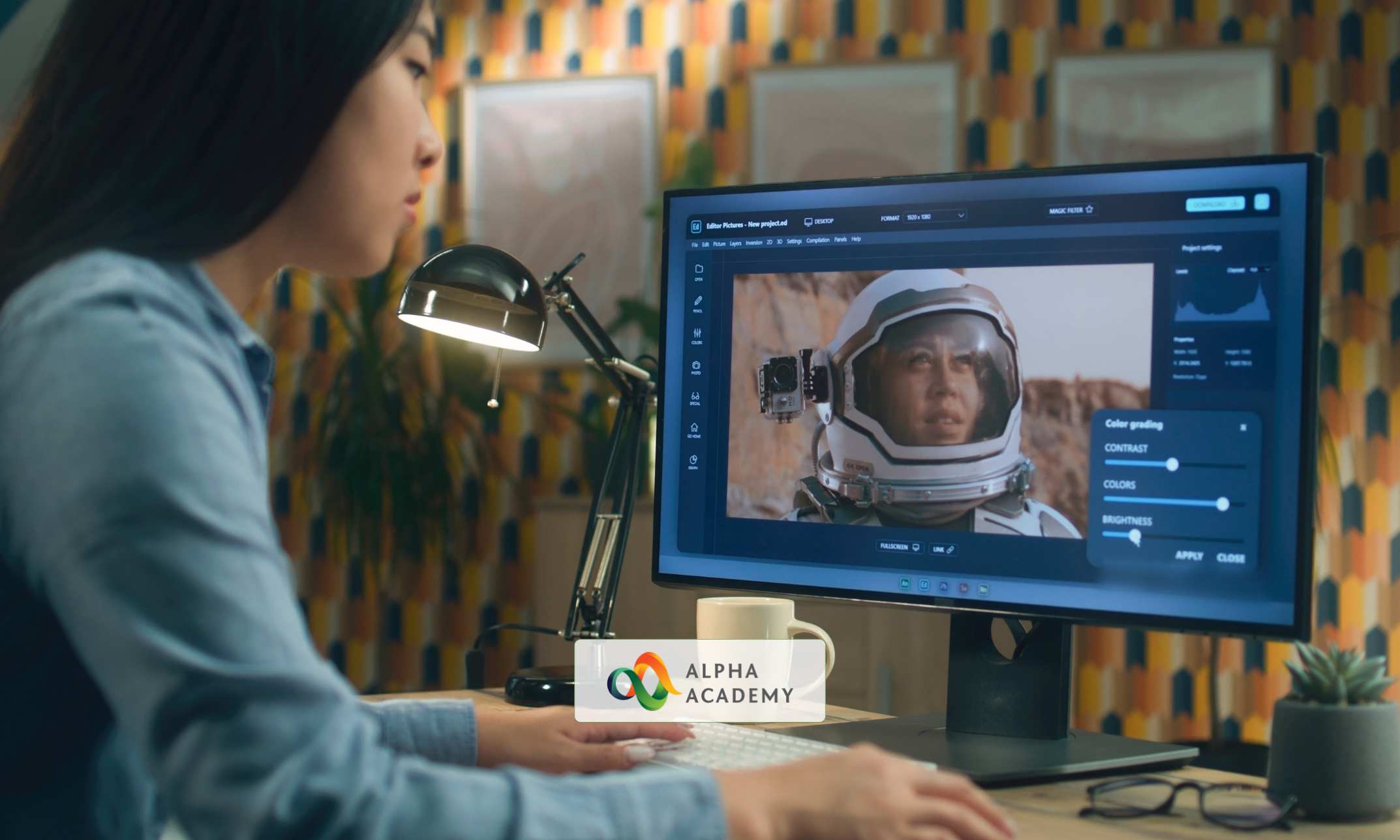- Professional Development
- Medicine & Nursing
- Arts & Crafts
- Health & Wellbeing
- Personal Development
Gain full proficiency in Microsoft Office and add a brand new qualification to your CV! The Microsoft Office course is the ultimate training bundle package for Microsoft Office, taking you from beginner to expert in no time. You will learn how to perform a wide range of administrative tasks which will equip you with the most in-demand skills needed to work in an office-based role. This course is a step-by-step instructor-guided course, taking you through key procedures, best practices and shortcuts. Master Microsoft Office in only one week and take your career to the next level! Learning Outcomes Attain mastery in navigating and utilising Excel 2016 for computations, formatting, and workbook management. Develop advanced word processing abilities in Word 2016, from basic formatting to publishing. Craft engaging presentations in PowerPoint 2016, integrating various media and graphics. Gain expertise in data management through Access 2016, including data modification and report generation. Enhance overall productivity by understanding and implementing Microsoft Office's efficient features. Why choose this Microsoft Office course? Unlimited access to the course for a lifetime. Opportunity to earn a certificate accredited by the CPD Quality Standards after completing this course. Structured lesson planning in line with industry standards. Immerse yourself in innovative and captivating course materials and activities. Assessments are designed to evaluate advanced cognitive abilities and skill proficiency. Flexibility to complete the Microsoft Office course Course at your own pace, on your own schedule. Receive full tutor support throughout the week, from Monday to Friday, to enhance your learning experience. Who is this Microsoft Office course for? Individuals aiming to bolster their digital productivity skills. Professionals looking to advance their documentation and presentation prowess. Data enthusiasts wanting to harness Excel's computational capabilities. Students seeking comprehensive knowledge in Microsoft tools. Administrative staff aiming for streamlined data management. Career path Data Analyst: £25,000 - £40,000 Administrative Assistant: £18,000 - £28,000 Presentation Designer: £23,000 - £35,000 Document Controller: £22,000 - £38,000 Office Manager: £25,000 - £45,000 Database Administrator: £30,000 - £50,000 Prerequisites This Microsoft Office course does not require you to have any prior qualifications or experience. You can just enrol and start learning.This Microsoft Office course was made by professionals and it is compatible with all PC's, Mac's, tablets and smartphones. You will be able to access the course from anywhere at any time as long as you have a good enough internet connection. Certification After studying the course materials, there will be a written assignment test which you can take at the end of the course. After successfully passing the test you will be able to claim the pdf certificate for £4.99 Original Hard Copy certificates need to be ordered at an additional cost of £8. Course Curriculum Excel 2016 Getting Started with Microsoft Office Excel 2016 Navigate the Excel User Interfact 00:28:00 Use Excel Commands 00:10:00 Create and Save a Basic Workbook 00:19:00 Enter Cell Data 00:12:00 Use Excel Help 00:05:00 Performing Calculations Create Worksheet Formulas 00:15:00 Insert Functions 00:17:00 Reuse Formulas and Functions 00:17:00 Modifying a Worksheet Insert, Delete, and Adjust Cells, Columns, and Rows 00:10:00 Search for and Replace Data 00:09:00 Use Proofing and Research Tools 00:07:00 Formatting a Worksheet Apply Text Formats 00:16:00 Apply Number Format 00:07:00 Align Cell Contents 00:09:00 Apply Styles and Themes 00:12:00 Apply Basic Conditional Formatting 00:11:00 Create and Use Templates 00:08:00 Printing Workbooks Preview and Print a Workbook 00:10:00 Set Up the Page Layout 00:09:00 Configure Headers and Footers 00:07:00 Managing Workbooks Manage Worksheets 00:05:00 Manage Workbook and Worksheet Views 00:07:00 Manage Workbook Properties 00:06:00 Word 2016 Getting Started with Word Navigate in Microsoft Word 00:12:00 Create and Save Word Documents 00:24:00 Manage Your Workspace 00:06:00 Edit Documents 00:16:00 Preview and Print Documents 00:04:00 Customize the Word Environment 00:08:00 Formatting Text and Paragraphs Apply Character Formatting 00:17:00 Control Paragraph Layout 00:19:00 Align Text Using Tabs 00:07:00 Display Text in Bulleted or Numbered Lists 00:03:00 Apply Borders and Shading 00:05:00 Working More Efficiently Make Repetitive Edits 00:06:00 Apply Repetitive Formatting 00:10:00 Use Styles to Streamline Repetitive Formatting Tasks 00:14:00 Managing Lists Sort a List 00:05:00 Format a List 00:06:00 Adding Tables Insert a Table 00:07:00 Modify a Table 00:06:00 Format a Table 00:03:00 Convert Text to a Table 00:04:00 Inserting Graphic Objects Insert Symbols and Special Characters 00:04:00 Add Images to a Document 00:11:00 Controlling Page Appearance Apply a Page Border and Color 00:03:00 Add Headers and Footers 00:06:00 Control Page Layout 00:05:00 Add a Watermark 00:04:00 Preparing to Publish a Document Check Spelling Grammar and Readability 00:07:00 Use Research Tools 00:06:00 Check Accessibility 00:03:00 Save a Document to Other Formats 00:04:00 Workbooks - Microsoft Word 2016 (Beginner) Workbooks - Microsoft Word 2016 (Beginner) 00:00:00 PowerPoint 2016 PowerPoint Interface Navigate the PowerPoint Environment 00:28:00 View and Navigate a Presentation 00:15:00 Create and Save a PowerPoint Presentation 00:13:00 Use PowerPoint Help 00:10:00 Presentation Basics Select a Presentation Type 00:08:00 Edit Text 00:13:00 Build a Presentation 00:27:00 Formatting Format Characters 00:11:00 Format Paragraphs 00:16:00 Format Text Boxes 00:09:00 Inserting Options Insert Images 00:10:00 Insert Shapes 00:15:00 Working with Objects Edit Objects 00:16:00 Format Objects 00:06:00 Group Objects 00:04:00 Arrange Objects 00:07:00 Animate Objects 00:07:00 Table Create a Table 00:09:00 Create a Table 00:09:00 Insert a Table from Other Microsoft Office Applications 00:06:00 Charts Create a Chart 00:10:00 Format a Chart 00:10:00 Insert a Chart from Microsoft Excel 00:05:00 Review and Presentatin Review Your Presentation 00:11:00 Apply Transitions 00:05:00 Print Your Presentation 00:05:00 Deliver Your Presentation 00:08:00 Access 2016 Introduction to Access Orientation to Microsoft Access1 00:39:00 Create a Simple Access Database 00:10:00 Get Help and Configure Options in Microsoft Access 00:06:00 Modify Data Modify Table Data 00:17:00 Sort and Filter Records 00:05:00 Working with Queries Create Basic Queries 00:15:00 Sort and Filter Data in a Query 00:14:00 Perform Calculations in a Query 00:08:00 Access Forms Create Basic Access Forms 00:07:00 Work with Data on Access Forms 00:23:00 Working with Reports Create a Report 00:23:00 Add Controls to a Report 00:12:00 Enhance the Appearance of a Report 00:05:00 Prepare a Report for Print 00:03:00 Organize Report Information 00:15:00 Format Reports 00:12:00
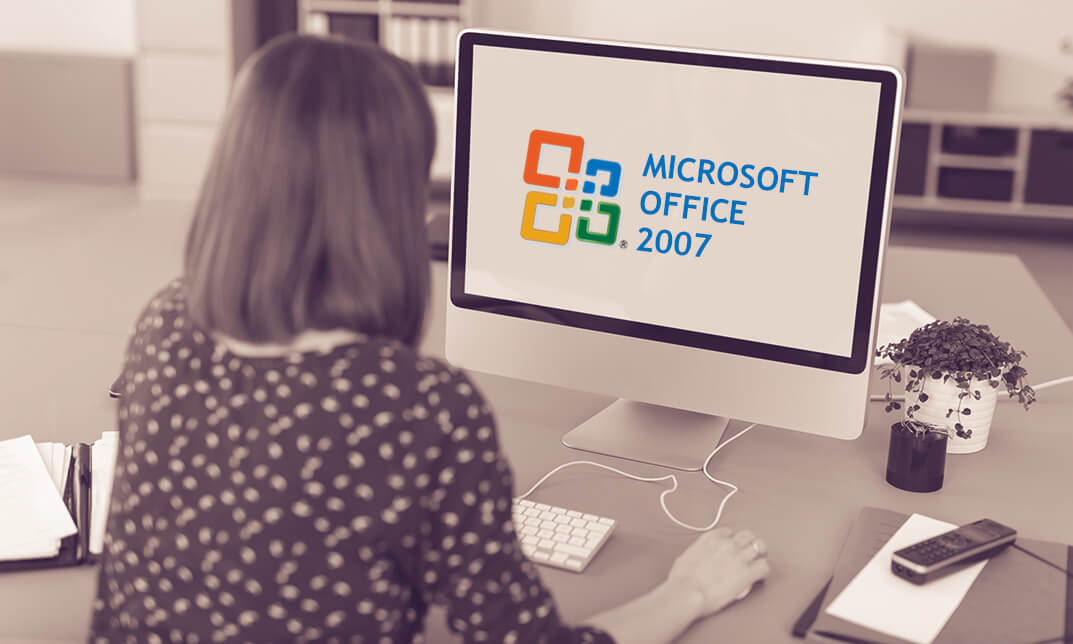
The Microsoft Office Essential Training for PA aims to help you navigate your way around the key areas of the Microsoft Word, Excel and PowerPoint 2016 programs, as well as showcasing the latest features of each application. By increasing your understanding of the applications of Microsoft Office 2016, you will become more confident and efficient in the workplace. If you are considering a new career, hoping to move into a more IT-focussed role or simply need to feel more confident with computers, then this is the ideal course for you. Why choose this course Earn an e-certificate upon successful completion. Accessible, informative modules taught by expert instructors Study in your own time, at your own pace, through your computer tablet or mobile device Benefit from instant feedback through mock exams and multiple-choice assessments Get 24/7 help or advice from our email and live chat teams Full Tutor Support on Weekdays Course Design The course is delivered through our online learning platform, accessible through any internet-connected device. There are no formal deadlines or teaching schedules, meaning you are free to study the course at your own pace. You are taught through a combination of Video lessons Online study materials Mock exams Multiple-choice assessment Certification After the successful completion of the final assessment, you will receive a CPD-accredited certificate of achievement. The PDF certificate is for £9.99, and it will be sent to you immediately after through e-mail. You can get the hard copy for £15.99, which will reach your doorsteps by post. Course Content Microsoft Word Identify the Components of the Word Interface 00:30:00 Create a Word Document 00:30:00 Help 00:30:00 Navigate and Select Text 00:30:00 Modify Text 00:30:00 Find and Replace Text 00:30:00 Apply Character Formatting 00:30:00 Align Text Using Tabs 00:30:00 Display Text as List Items 00:30:00 Control Paragraph Layout 00:30:00 Apply Borders and Shading 00:30:00 Apply Styles 00:30:00 Manage Formatting 00:30:00 Insert a Table 00:30:00 Modify a Table 00:30:00 Format a Table 00:30:00 Convert Text to a Table 00:30:00 Sort a List 00:30:00 Renumber a List 00:30:00 Customize a List 00:30:00 Insert Symbols and Special Characters 00:30:00 Add Images to a Document 00:30:00 Apply a Page Border and Color 00:30:00 Add a Watermark 00:30:00 Add Headers and Footers 00:30:00 Control Page Layout 00:30:00 Check Spelling and Grammar 00:30:00 Other Proofing Tools 00:30:00 Check Accessibility 00:30:00 Customize the Word Interface 00:30:00 Additional Save Options 00:30:00 Manage Additional File Types 00:30:00 Activities - Microsoft Word 2016 for Beginners 00:00:00 Microsoft Excel Identify the Elements of the Excel Interface 00:30:00 Activity - Identify the Elements of the Excel Interface 00:05:00 Create a Basic Worksheet 01:00:00 Activity - Create a Basic Worksheet 00:05:00 Use the Help System 00:15:00 Activity - Use the Help System 00:05:00 Create Formulas in a Worksheet 01:00:00 Activity - Create Formulas in a Worksheet 00:05:00 Insert Functions in a Worksheet 00:30:00 Activity - Insert Functions in a Worksheet 00:05:00 Reuse Formulas 00:30:00 Activity - Reuse Formulas 00:05:00 Manipulate Data 00:30:00 Activity - Manipulate Data 00:05:00 Insert, Manipulate, and Delete Cells, Columns, and Rows 00:30:00 Activity - Insert, Manipulate, and Delete Cells, Columns, and Rows 00:05:00 Search For and Replace Data 00:30:00 Activity - Search For and Replace Data 00:05:00 Spell Check a Worksheet 00:30:00 Activity - Spell Check a Worksheet 00:05:00 Modify Fonts 00:30:00 Activity - Modify Fonts 00:05:00 Add Borders and Colors to Cells 01:00:00 Activity - Add Borders and Colors to Cells 00:05:00 Apply Number Formats 00:30:00 Activity - Apply Number Formats 00:05:00 Align Cell Contents 00:30:00 Activity - Align Cell Contents 00:05:00 Apply Cell Styles 00:30:00 Activity - Apply Cell Styles 00:05:00 Define the Basic Page Layout for a Workbook 01:00:00 Activity - Define the Basic Page Layout for a Workbook 00:05:00 Refine the Page Layout and Apply Print Options 00:30:00 Activity - Refine the Page Layout and Apply Print Options 00:05:00 Format Worksheet Tabs 00:30:00 Activity - Format Worksheet Tabs 00:05:00 Manage Worksheets 00:30:00 Activity - Manage Worksheets 00:05:00 Manage the View of Worksheets and Workbooks 00:30:00 Activity - Manage the View of Worksheets and Workbooks 00:05:00 Customize General and Language Options 00:30:00 Activity - Customize General and Language Options 00:05:00 Customize Formula Options 00:30:00 Activity - Customize Formula Options 00:05:00 Customize Proofing and Save Options 01:00:00 Activity - Customize Proofing and Save Options 00:05:00 Customize the Ribbon and Quick Access Toolbar 00:30:00 Activity - Customize the Ribbon and Quick Access Toolbar 00:05:00 Customize the Functionality of Excel by Enabling Add-Ins 00:30:00 Activity - Customize the Functionality of Excel by Enabling Add-Ins 00:05:00 Customize Advanced and Trust Center Options 00:30:00 Activity - Customize Advanced and Trust Center Options 00:05:00 Activities and Exercise Files - Microsoft Excel 2016 for Beginners 00:00:00 Microsoft PowerPoint Navigate the PowerPoint Environment 00:30:00 ACTIVITY - NAVIGATING THE POWERPOINT 2016 USER INTERFACE 00:05:00 Create and Save a PowerPoint Presentation 00:15:00 ACTIVITY - CREATING AND SAVING A POWERPOINT PRESENTATION 00:05:00 Use Help 00:15:00 ACTIVITY - USING POWERPOINT HELP 00:05:00 Select a Presentation Type 00:15:00 ACTIVITY - SELECTING A PRESENTATION TYPE 00:05:00 Build a Presentation 00:15:00 ACTIVITY - BUILDING A PRESENTATION 00:05:00 Lay Out a Presentation 00:15:00 ACTIVITY - LAYING OUT A PRESENTATION 00:05:00 Edit Text 00:15:00 ACTIVITY - EDITING TEXT 00:05:00 View and Navigate a Presentation 00:15:00 ACTIVITY - VIEWING A PRESENTATION 00:05:00 Format Characters 00:15:00 ACTIVITY - FORMATTING CHARACTERS 00:05:00 Format Paragraphs 00:30:00 ACTIVITY - FORMATTING PARAGRAPHS 00:05:00 Format Text Boxes 00:15:00 ACTIVITY - FORMATTING TEXT BOXES 00:05:00 Insert Images 00:30:00 ACTIVITY - INSERTING IMAGES 00:05:00 Insert Shapes 00:15:00 ACTIVITY - INSERTING SHAPES 00:05:00 Insert WordArt 00:15:00 ACTIVITY - INSERT WORDART 00:05:00 Edit Objects 00:30:00 ACTIVITY - EDITING OBJECTS 00:05:00 Format Objects 00:15:00 ACTIVITY - FORMATTING OBJECTS 00:05:00 Group Objects 00:15:00 ACTIVITY - GROUPING OBJECTS 00:05:00 Arrange Objects 00:15:00 ACTIVITY - ARRANGING OBJECTS 00:05:00 Animate Objects 00:15:00 ACTIVITY - ANIMATING OBJECTS 00:05:00 Create a Table 00:15:00 ACTIVITY - CREATING A TABLE 00:05:00 Format a Table 00:15:00 ACTIVITY - FORMATTING A TABLE 00:05:00 Insert a Table from Other Microsoft Office Applications 00:15:00 ACTIVITY - INSERTING A TABLE FROM MICROSOFT EXCEL 00:05:00 Create a Chart 00:15:00 ACTIVITY - CREATING A CHART 00:05:00 Format a Chart 00:15:00 ACTIVITY - FORMATTING A CHART 00:05:00 Manipulate a Chart 00:15:00 ACTIVITY - MANIPULATING A CHART 00:05:00 Insert a Chart from Microsoft Excel 00:15:00 ACTIVITY - INSERTING A CHART FROM MICROSOFT EXCEL 00:05:00 Review Your Presentation 00:30:00 ACTIVITY - REVIEWING YOUR PRESENTATION 00:05:00 Apply Transitions 00:15:00 ACTIVITY - APPLYING TRANSITIONS 00:05:00 Print Your Presentation 00:15:00 ACTIVITY - PRINTING YOUR PRESENTATION 00:05:00 Deliver Your Presentation 01:00:00 ACTIVITY - DELIVERING YOUR PRESENTATION 00:05:00 Activities - Microsoft PowerPoint 2016 for Beginners 00:00:00 Order your Certificates & Transcripts Order your Certificates & Transcripts 00:00:00

Autodesk Maya 10 hrs One to One training
By Real Animation Works
Autodesk face to face training customised and bespoke. Certified Tutors.
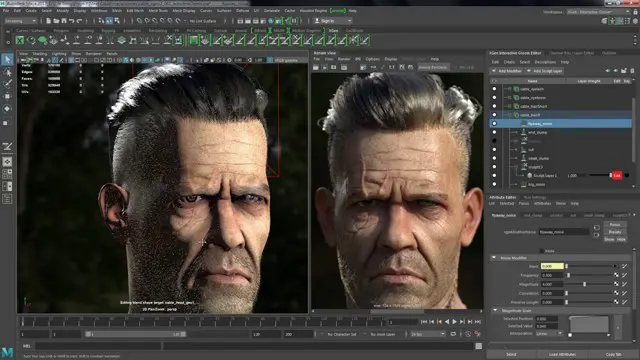
2D Animation With No Drawing Skills in AE
By Study Plex
Highlights of the Course Course Type: Online Learning Duration: 5 hours 25 minutes Tutor Support: Tutor support is included Customer Support: 24/7 customer support is available Quality Training: The course is designed by an industry expert Recognised Credential: Recognised and Valuable Certification Completion Certificate: Free Course Completion Certificate Included Instalment: 3 Installment Plan on checkout What you will learn from this course? Gain comprehensive knowledge about animation Understand the core competencies and principles of animation Explore the various areas of animation Know how to apply the skills you acquired from this course in a real-life context Become a confident and expert animator expert 2D Animation With No Drawing Skills in AE Course Master the skills you need to propel your career forward in animation. This course will equip you with the essential knowledge and skillset that will make you a confident animator expert and take your career to the next level. This comprehensive 2D animation with no drawing skills in AE course is designed to help you surpass your professional goals. The skills and knowledge that you will gain through studying this 2D animation with no drawing skills in AE course will help you get one step closer to your professional aspirations and develop your skills for a rewarding career. This comprehensive course will teach you the theory of effective animation practice and equip you with the essential skills, confidence and competence to assist you in the animation industry. You'll gain a solid understanding of the core competencies required to drive a successful career in animation. This course is designed by industry experts, so you'll gain knowledge and skills based on the latest expertise and best practices. This extensive course is designed for animator expert or for people who are aspiring to specialise in animation. Enrol in this 2D animation with no drawing skills in AE course today and take the next step towards your personal and professional goals. Earn industry-recognised credentials to demonstrate your new skills and add extra value to your CV that will help you outshine other candidates. Who is this Course for? This comprehensive 2D animation with no drawing skills in AE course is ideal for anyone wishing to boost their career profile or advance their career in this field by gaining a thorough understanding of the subject. Anyone willing to gain extensive knowledge on this animation can also take this course. Whether you are a complete beginner or an aspiring professional, this course will provide you with the necessary skills and professional competence, and open your doors to a wide number of professions within your chosen sector. Entry Requirements This 2D animation with no drawing skills in AE course has no academic prerequisites and is open to students from all academic disciplines. You will, however, need a laptop, desktop, tablet, or smartphone, as well as a reliable internet connection. Assessment This 2D animation with no drawing skills in AE course assesses learners through multiple-choice questions (MCQs). Upon successful completion of the modules, learners must answer MCQs to complete the assessment procedure. Through the MCQs, it is measured how much a learner could grasp from each section. In the assessment pass mark is 60%. Recognised Accreditation This course is accredited by continuing professional development (CPD). CPD UK is globally recognised by employers, professional organisations, and academic institutions, thus a certificate from CPD Certification Service creates value towards your professional goal and achievement. The Quality Licence Scheme is a brand of the Skills and Education Group, a leading national awarding organisation for providing high-quality vocational qualifications across a wide range of industries. What is CPD? Employers, professional organisations, and academic institutions all recognise CPD, therefore a credential from CPD Certification Service adds value to your professional goals and achievements. Benefits of CPD Improve your employment prospects Boost your job satisfaction Promotes career advancement Enhances your CV Provides you with a competitive edge in the job market Demonstrate your dedication Showcases your professional capabilities What is IPHM? The IPHM is an Accreditation Board that provides Training Providers with international and global accreditation. The Practitioners of Holistic Medicine (IPHM) accreditation is a guarantee of quality and skill. Benefits of IPHM It will help you establish a positive reputation in your chosen field You can join a network and community of successful therapists that are dedicated to providing excellent care to their client You can flaunt this accreditation in your CV It is a worldwide recognised accreditation What is Quality Licence Scheme? This course is endorsed by the Quality Licence Scheme for its high-quality, non-regulated provision and training programmes. The Quality Licence Scheme is a brand of the Skills and Education Group, a leading national awarding organisation for providing high-quality vocational qualifications across a wide range of industries. Benefits of Quality License Scheme Certificate is valuable Provides a competitive edge in your career It will make your CV stand out Course Curriculum Start Here Who Is Better Short Film 00:03:00 Introduction 00:02:00 Two Secrets To Do Awesome Animations 00:02:00 Example of Simple and Interesting 00:03:00 Analyzing âWho Is Betterâ 00:03:00 Character Emotion Emotional Expression And Body Language 00:03:00 Character Relationships 00:02:00 Relationship Examples 00:04:00 Character Design Designing Characters With Geometric Shapes 00:03:00 Body Language From Geometric Shapes 00:04:00 Expressing With The Mouth 00:03:00 Working With References 00:02:00 Designing Simple Characters 00:04:00 Mock Assessment 1 Assessment Mock-1-2D Animation With No Drawing Skills in AE 00:10:00 Planning a Project Planning Your Animation With a Storyboard 00:02:00 Hiring Voice Talent 00:03:00 Preparing for the Animatic 00:04:00 Editing The Animatic 00:00:00 Finished Animatic for âWho Is Betterâ 00:04:00 Introduction to Rigging Tutorials Introduction to Rigging Tutorials 00:02:00 Getting Adobe After Effects (For those who don't have it yet) 00:05:00 New Composition in After Effects (For absolute Beginners 00:04:00 Creating the Body for Simple (The circle) 00:04:00 Creating Arms and Legs for Simple 00:07:00 Rigging The Character Automation Using Expressions 00:06:00 Setting Forward Kinematics 00:07:00 Setting Inverse Kinematics 00:03:00 Rigging the Right Arm and Legs 00:07:00 Mock Assessment 2 Assessment Mock-2-2D Animation With No Drawing Skills in AE 00:10:00 Prepearing Controllers Creating and Aligning Controllers 00:04:00 Connecting the Body with Controllers 00:04:00 Cleaning the Timeline 00:05:00 Working With The Mouth Mouth Expression Research 00:04:00 Drawing The Mouth Variations 00:08:00 Prepare Mouth for Emotional Lip-Sync 00:05:00 Animating the First Two Mouths for the Lip Sync 00:07:00 Animating the rest of the Mouths 00:06:00 Preparing the Mouth with Expression Controls 00:05:00 Head Turn Effect 00:10:00 Activating the Flip Switch to rotate the Mouth 00:05:00 Emotional Lip-Sync Emotional Auto Lip-Sync using Expressions 00:09:00 Adding Dialogue to test Auto Lip Sync 00:06:00 Wiggly Body for Maniac Effects 00:11:00 Simple Shading 00:06:00 Mock Assessment 3 Assessment Mock-3-2D Animation With No Drawing Skills in AE 00:10:00 Technical Tips To Know Before Animating Introduction to Animation Tutorials 00:01:00 Tips on Changing the Elbow Knee Angles Part 1 00:05:00 Tips on Changing the Elbow/Knee Angles Part 2 00:06:00 Refining the Lip Sync 00:05:00 Basic Frame Units in Animations at 24 fps 00:03:00 Basic Frame Units for Reaction Movements 00:04:00 Applying the 5 to 10 frame rule 00:02:00 Basic Frame Units for Aggressive Movements 00:05:00 Animating Tutorials Preparing the Timeline for the Posing 00:05:00 Adding two more markers 00:06:00 Posing the 1st Keyframe Like Me 00:06:00 Posing the 2nd Keyframe: Body, Hand and Mouth 00:05:00 Posing the 2nd Keyframe: Left Hand and Hips 00:03:00 Posing the 2nd Keyframe: Correcting the Left Leg 00:02:00 Posing the 3rd Keyframe 00:05:00 Adding Markers for Anticipation and Aftermath 00:05:00 Animating the Anticipation of the 1st Pose 00:04:00 Animating the Aftermath of the 1st Pose 00:03:00 Applying Ease and Wizz 00:05:00 Animating the Anticipation of the 2nd Pose 00:05:00 Fixing the Left Leg 00:06:00 Fixing the Right Arm 00:03:00 Animating the Anticipation of the 3rd Pose 00:03:00 Fixing the Right Hand Drop 00:05:00 Fixing the Left Leg for Final Position 00:07:00 Wrapping Up The Course Closing thoughts on Body Language Animation 00:04:00 Challenge: Animating 3 seconds 00:03:00 Prepare Composition for Rendering 00:03:00 Rendering for YouTube in After Effects 00:03:00 Final Assessment Assessment - 2D Animation With No Drawing Skills in AE 00:10:00 Supplementary Resources Supplementary Resources - 2D Animation With No Drawing Skills in AE 00:00:00 Obtain Your Certificate Order Your Certificate of Achievement 00:00:00 Get Your Insurance Now Get Your Insurance Now 00:00:00 Feedback Feedback 00:00:00
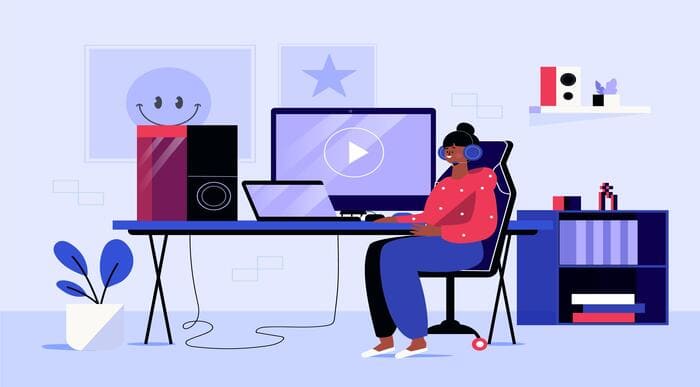
Register on the Web Design in Affinity Designer today and build the experience, skills and knowledge you need to enhance your professional development and work towards your dream job. Study this course through online learning and take the first steps towards a long-term career. The course consists of a number of easy to digest, in-depth modules, designed to provide you with a detailed, expert level of knowledge. Learn through a mixture of instructional video lessons and online study materials. Receive online tutor support as you study the course, to ensure you are supported every step of the way. Get an e-certificate as proof of your course completion. The Web Design in Affinity Designer is incredibly great value and allows you to study at your own pace. Access the course modules from any internet-enabled device, including computers, tablet, and smartphones. The course is designed to increase your employability and equip you with everything you need to be a success. Enrol on the now and start learning instantly! What You Get With The Web Design in Affinity Designer Receive a e-certificate upon successful completion of the course Get taught by experienced, professional instructors Study at a time and pace that suits your learning style Get instant feedback on assessments 24/7 help and advice via email or live chat Get full tutor support on weekdays (Monday to Friday) Course Design The course is delivered through our online learning platform, accessible through any internet-connected device. There are no formal deadlines or teaching schedules, meaning you are free to study the course at your own pace. You are taught through a combination of Video lessons Online study materials Certification Upon successful completion of the course, you will be able to obtain your course completion e-certificate free of cost. Print copy by post is also available at an additional cost of £9.99 and PDF Certificate at £4.99. Who Is This Course For: The course is ideal for those who already work in this sector or are an aspiring professional. This course is designed to enhance your expertise and boost your CV. Learn key skills and gain a professional qualification to prove your newly-acquired knowledge. Requirements: The online training is open to all students and has no formal entry requirements. To study the Web Design in Affinity Designer, all your need is a passion for learning, a good understanding of English, numeracy, and IT skills. You must also be over the age of 16. Course Content Module 01: Introduction Introduction to the course 00:02:00 Module 02: The Fundamentals What is Affinity Designer and how to set it up for web design? 00:03:00 Affinity Designer's web design abilities 00:09:00 Module 03: Top 10 principles of good web design First 5 principles of good web design 00:04:00 The remaining 5 principles of good web design 00:05:00 Module 04: How to choose the right colours to design stunning websites The most important factor to consider before choosing colours 00:04:00 Mix colours for the best possible User Experience 00:05:00 Choose the 'psychologically right' colours 00:05:00 Easy tools for choosing errorproof colour schemes 00:07:00 Module 05: Typography in web design A super short history of web typography 00:03:00 Choose the right fonts for body text 00:05:00 Choose the right fonts for headings 00:04:00 Mix fonts for headings and body text 00:04:00 The perfect font for User Interface design 00:03:00 Module 06: How is a typical website built? Header, branding, navigation and Hero sections. 00:04:00 The centre and bottom sections of your website design 00:04:00 What are grids and how to use them 00:03:00 Design your very own grid 00:04:00 Module 07: Web design trends 1-7 web design trends that rule the web design world 00:09:00 Where to find the RIGHT inspiration for your next design 00:02:00 Module 08: The Preparation Stage Every website design needs scaffolding 00:03:00 Building your wireframe in Designer 00:05:00 Continue building the library 00:10:00 Use the assets to create a wireframe 00:11:00 Wireframing online 00:04:00 Talk about images and icons 00:06:00 Create font styles in Affinity Designer 00:04:00 Module 09: The Design Process The Design Part Overview 00:06:00 Create the Colour Swatches 00:04:00 Create the Text Styles 00:08:00 Take a Look at the Icons and Images 00:03:00 Module 10: Creating the Header Start with Creating the Logo 00:03:00 Build the Menu Links 00:04:00 Add the Social Media Icons 00:07:00 Module 11: Creating the Hero Start by Adding the Main Image 00:07:00 Quickly Resize the Image 00:03:00 Make the Image a Bit Darker 00:03:00 Add the Main Text 00:05:00 Add the Slider Navigation 00:04:00 Module 12: Let's Create the Smartphone Icon Start Creating the First Featured Section 00:04:00 Add the Featured Items 00:10:00 Add the Second Featured Item Section 00:06:00 Module 13: Creating the From Our Blog Section Start Creating the Blog Section 00:08:00 Replace the Images 00:03:00 Module 14: Creating the Gallery and the Footer Start Building the Image Gallery 00:07:00 Create the First Column of the Footer 00:04:00 Finish the Design and the Whole Footer 00:04:00 Module 15: How to Design a Modern Blog Affinity Designer Discover the Wireframe for the Design 00:06:00 Discover the Blog Design 00:06:00 Take a Look at Our Assets 00:06:00 Module 16: Create the Blog Header Create the Logo and Nav 00:08:00 Add the Social Media Icons 00:07:00 Module 17: Create the Blog Header Add the First Images 00:07:00 Add the Shading to the Images 00:08:00 Add the Navigation Buttons 00:05:00 Module 18: Let's Create a Container the Blog Post Create a Container the Blog Post 00:05:00 Add the First Pieces of Text 00:04:00 Add the Remaining Pieces of Text 00:06:00 Module 19: Creating the Blog Post Grid Start Creating the Blog Post Grid 00:06:00 Create the First Blog Post Card 00:05:00 Add the Remaining Cards 00:07:00 Add the Older Post Link 00:04:00 Module 20: Create the Sidebar Explore the Sidebar Project 00:03:00 Create the Search Box 00:04:00 Create the About Me Section 00:07:00 Create the Text Section of the Sidebar 00:05:00 Create the First Container for the Most Popular Posts 00:04:00 Create the List of the Most Popular Blog Posts 00:07:00 Create the Ads Section 00:03:00 Module 21: Create the Blog Footer Start Creating the Footer 00:04:00 Explore Different Footer Concepts 00:03:00 Finish Creating the Footer 00:07:00 Module 22: Create the Single Post Design Explore the Single Post Design 00:03:00 Create the Featured Image and the Post Container 00:06:00 Module 23: Create the Blog Post Area Add the Blog Post Title 00:06:00 Add the Paragraphs and Images 00:10:00 Add the Social Media Icons 00:06:00 Add the pre-Next Post Navigation 00:08:00 Add the Related Posts Section 00:07:00 Module 24: Create the Comments Section Start Creating the Comments Section 00:05:00 Create the Texts for the Comments 00:06:00 Create the Post Comment Form 00:09:00 Module 25: Finalizing the design Delivering the design to the client 00:04:00 Delivering the file to the developer 00:03:00 Use the Export Persona to Export the Assets in Bulk 00:02:00 Thanks for Watching the Course 00:01:00 Frequently Asked Questions Are there any prerequisites for taking the course? There are no specific prerequisites for this course, nor are there any formal entry requirements. All you need is an internet connection, a good understanding of English and a passion for learning for this course. Can I access the course at any time, or is there a set schedule? You have the flexibility to access the course at any time that suits your schedule. Our courses are self-paced, allowing you to study at your own pace and convenience. How long will I have access to the course? For this course, you will have access to the course materials for 1 year only. This means you can review the content as often as you like within the year, even after you've completed the course. However, if you buy Lifetime Access for the course, you will be able to access the course for a lifetime. Is there a certificate of completion provided after completing the course? Yes, upon successfully completing the course, you will receive a certificate of completion. This certificate can be a valuable addition to your professional portfolio and can be shared on your various social networks. Can I switch courses or get a refund if I'm not satisfied with the course? We want you to have a positive learning experience. If you're not satisfied with the course, you can request a course transfer or refund within 14 days of the initial purchase. How do I track my progress in the course? Our platform provides tracking tools and progress indicators for each course. You can monitor your progress, completed lessons, and assessments through your learner dashboard for the course. What if I have technical issues or difficulties with the course? If you encounter technical issues or content-related difficulties with the course, our support team is available to assist you. You can reach out to them for prompt resolution.
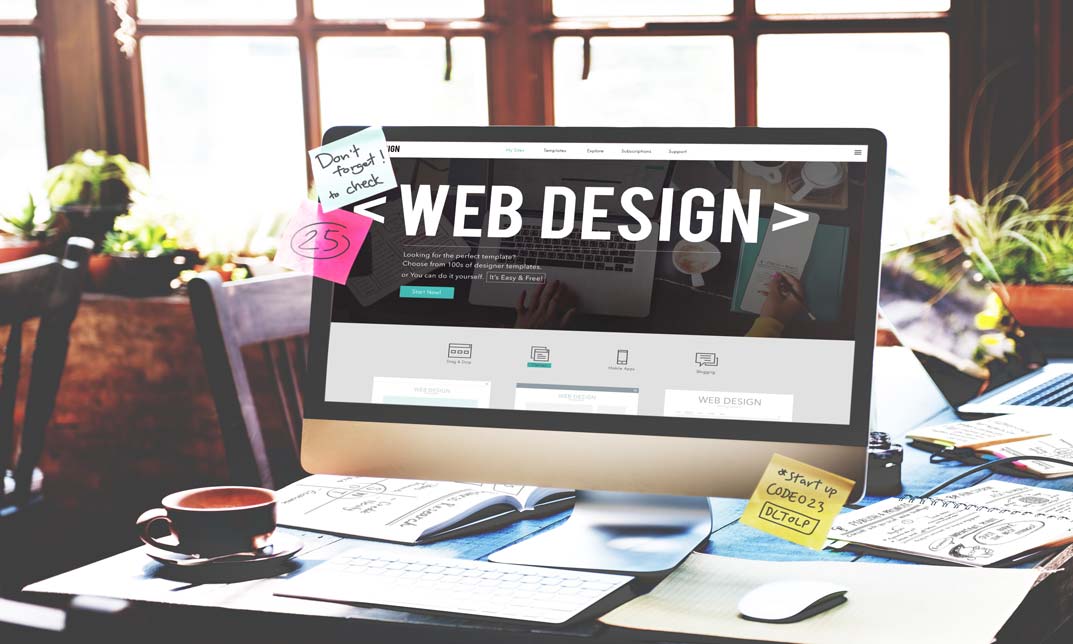
Register on the Flat Design in Adobe Illustrator today and build the experience, skills and knowledge you need to enhance your professional development and work towards your dream job. Study this course through online learning and take the first steps towards a long-term career. The course consists of a number of easy to digest, in-depth modules, designed to provide you with a detailed, expert level of knowledge. Learn through a mixture of instructional video lessons and online study materials. Receive online tutor support as you study the course, to ensure you are supported every step of the way. Get an e-certificate as proof of your course completion. The Flat Design in Adobe Illustrator is incredibly great value and allows you to study at your own pace. Access the course modules from any internet-enabled device, including computers, tablet, and smartphones. The course is designed to increase your employability and equip you with everything you need to be a success. Enrol on the now and start learning instantly! What You Get With The Flat Design in Adobe Illustrator Receive a e-certificate upon successful completion of the course Get taught by experienced, professional instructors Study at a time and pace that suits your learning style Get instant feedback on assessments 24/7 help and advice via email or live chat Get full tutor support on weekdays (Monday to Friday) Course Design The course is delivered through our online learning platform, accessible through any internet-connected device. There are no formal deadlines or teaching schedules, meaning you are free to study the course at your own pace. You are taught through a combination of Video lessons Online study materials Certification Upon successful completion of the course, you will be able to obtain your course completion e-certificate free of cost. Print copy by post is also available at an additional cost of £9.99 and PDF Certificate at £4.99. Who Is This Course For: The course is ideal for those who already work in this sector or are an aspiring professional. This course is designed to enhance your expertise and boost your CV. Learn key skills and gain a professional qualification to prove your newly-acquired knowledge. Requirements: The online training is open to all students and has no formal entry requirements. To study the Flat Design in Adobe Illustrator, all your need is a passion for learning, a good understanding of English, numeracy, and IT skills. You must also be over the age of 16. Course Content Module 01: Introduction Introduction to the Course 00:01:00 Module 02: Create a Flat Design Garden and Barbecue Introduction to the Project 00:01:00 How to Set up the Document 00:13:00 One Smart Way of Adding Gradients 00:06:00 Start with the Background 00:07:00 Create the Sky and the Clouds 00:06:00 Adding the Lawn and the Bushes 00:12:00 Need Some Shade in the Garden 00:08:00 Rounding Selected Corners in Older Illustrators 00:04:00 Who Wants Lemonade 00:10:00 Add the Chairs 00:05:00 Creating the First BBQ 00:10:00 Finish the Project 00:04:00 Module 03: Create a Flat Design Landscape Scene Explore the Project 00:01:00 Start with the Background 00:07:00 Add the Sun 00:08:00 Second Way of Creating the Sun 00:05:00 Scream it from the Mountain Top 00:07:00 Planting the Trees 00:04:00 Creating the Forest 00:04:00 Add the Hut 00:08:00 Add the Side Blocks 00:05:00 Add the Roof 00:06:00 Add the Windows 00:04:00 Finish the Project 00:04:00 Module 04: Create a modern Flat Design Night Camping Scene Introduction to the project88 00:02:00 Creating a New Document 00:03:00 Adding Panels and Colours 00:07:00 Create the sky 00:05:00 Add the stars 00:07:00 Add the moon 00:08:00 Create the mountains 00:11:00 Plant Some trees 00:07:00 Add the entrance 00:06:00 Create the tent 00:04:00 Finish the Tent 00:06:00 Add the backpack 00:05:00 Add the Straps and the Handle 00:03:00 Create the stove 00:07:00 Build Some Fire 00:06:00 Create the Wheels of the Camper 00:04:00 Add the Mudguard 00:02:00 Add the Bumpers 00:03:00 Add the Paint Job 00:04:00 Add the Door Knobs 00:03:00 Add the Windows 00:07:00 Add the Reflections and Finish the Project 00:09:00 Module 05: Create a Modern Flat Design Terminal and Luggage Discover the Project 00:01:00 Start with the Background 00:10:00 Add the Chairs 00:06:00 Add the sign and the Arrows 00:07:00 Add the Escalator 00:06:00 Start Creating the Luggage 00:03:00 Add the Handle 00:03:00 Add the Straps 00:03:00 Add the Wheels and the Shading 00:05:00 Adding the Bokeh Effect and Finishing the Project 00:03:00 Module 06: Design a Flat Design Smartphone and App Icons Introduction to the class 00:01:00 Create a new document 00:02:00 Create the smartphone shape 00:04:00 Add the gradient wallpaper 00:04:00 Create the buttons 00:04:00 Add the system buttons 00:04:00 Add the hour and notification icons 00:04:00 Create the signal strength icon 00:03:00 Create the wifi icon 00:07:00 Add the battery icon 00:03:00 Create the app drawer 00:09:00 Create a new document 00:01:00 Create the main telephone shape 00:06:00 Add the gradient background 00:03:00 Create the main compass shape 00:04:00 Add the pointers and start adding colour 00:04:00 Add the gradient background 00:03:00 Create the messages icon 00:06:00 Add the background 00:03:00 How to create an iOS inspired music app icon 00:07:00 Coming up with colour schemes for the projects 00:06:00 Create the main shape of the retro TV 00:03:00 Add the screen 00:03:00 Create the reflections 00:02:00 Add the legs and the antenna 00:04:00 Add the buttons 00:05:00 Finish the retro TV app icon 00:02:00 Create the second TV app icon 00:08:00 Create the contacts app icon 00:05:00 Create the body and the lens 00:03:00 Add the reflections and finish the icon 00:05:00 Create the envelope 00:05:00 Add the letter 00:03:00 Finish the icon 00:02:00 Create the main wallet shape 00:07:00 Round the corners in older version of illustrator 00:03:00 Add the stitching 00:03:00 Create the bottom edge 00:03:00 Add the button 00:02:00 Put the money in the wallet 00:04:00 Finish the icon 00:02:00 Create the main book shape 00:06:00 Add the text and a bookmark 00:04:00 Create the hand and the background 00:09:00 Create the cloud 00:05:00 Create the sun and finish the icon 00:07:00 Create the bun icon 00:03:00 Add the lettuce, cheese and ketchup 00:04:00 Add sesame, background and finish 00:03:00 Create the main app background 00:05:00 Add the navigation pointer 00:04:00 Create the base of the microphone 00:06:00 Add the diaphragm and finish the icon 00:06:00 Introduction to the project 00:01:00 Add the background first 00:03:00 Create the main piece 00:07:00 Add the padding 00:03:00 Attach the earpiece 00:02:00 Add the earpiece 00:04:00 Add the cable 00:02:00 Finish the icon 00:02:00 Create the main cog shapes 00:04:00 Join the cogs and finish the icon 00:05:00 Create the world map 00:06:00 Add the magnifying glass and finish the icon 00:07:00 Create the main clock shape 00:04:00 Add the markers 00:02:00 Add the pointers 00:03:00 Create the bells and finish the icon 00:06:00 Create the main notes shape 00:03:00 Add the bend and the background 00:03:00 Create another version of the icon 00:03:00 How to create a calculator app icon 00:05:00 How to create a file manager app 00:06:00 Create the main flashlight shape 00:04:00 Add the rotating mechanism 00:05:00 Summary 00:01:00
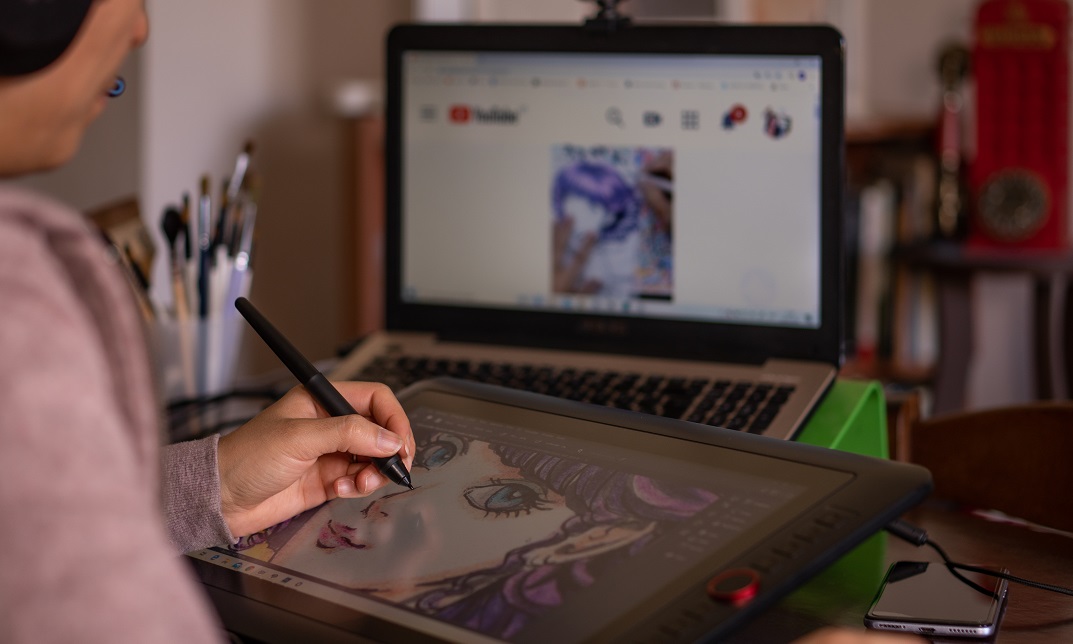
The Professional Presenter Training provides you with the knowledge and skill building in the planning, preparation and delivery of truly engaging presentations. Exploring all aspects of concept, design and delivery, you will gain a range of tools and techniques to help you plan and deliver engaging and effective presentations to a range of audiences. You'll learn how to use specific tools and techniques for presentation creation and delivery which will enable you to conduct powerful presentations that engage your audience every time. This course will give you the framework needed to develop and deliver an effective, memorable presentation. You will learn proven tips and examples that will guide you through the presentation process no matter how large the audience. Who is this course for? Excel 2019 Introduction is suitable for anyone who wants to gain extensive knowledge, potential experience and professional skills in the related field. This course is CPD accredited so you don't have to worry about the quality. Requirements Our Excel 2019 Introduction is open to all from all academic backgrounds and there are no specific requirements to attend this course. It is compatible and accessible from any device including Windows, Mac, Android, iOS, Tablets etc. CPD Certificate from Course Gate At the successful completion of the course, you can obtain your CPD certificate from us. You can order the PDF certificate for £9 and the hard copy for £15. Also, you can order both PDF and hardcopy certificates for £22. Career path This course opens a new door for you to enter the relevant job market and also gives you the opportunity to acquire extensive knowledge along with required skills to become successful. You will be able to add our qualification to your CV/resume which will help you to stand out in the competitive job industry. Course Curriculum Introduction Introduction 00:01:00 Section 01 What is Excel 00:04:00 Opening Excel 00:07:00 Navigating the Excel User Interface 00:10:00 Using the Excel Ribbon 00:07:00 Understanding Excel Worksheet Components 00:07:00 Using the Backstage View 00:09:00 Section 02 Creating a New Workbook 00:06:00 Creating Workbooks Using Templates 00:03:00 Saving an Excel Workbook 00:05:00 Using the Accessibility Checker 00:04:00 Section 03 Navigating a Worksheet by Mouse or Keyboard 00:05:00 Understanding Excel Data Types 00:06:00 Using the Inking Tools 00:06:00 Working with Cell and Range Addressing 00:03:00 Using various Data Selection Techniques 00:03:00 Working with Common Excel Commands 00:05:00 Using the Autofill Handle 00:04:00 Using Flash Fill 00:02:00 Section 04 What are Formulas and Functions 00:04:00 Understanding the Components of a Formula 00:06:00 Understanding Calculation Hierarchy and the Order of Operations 00:03:00 Creating Basic Formulas 00:03:00 Working with Basic Functions and AutoSum 00:06:00 Using Cell References 00:05:00 Using the Quick Analysis Tools 00:03:00 Section 05 Modifying Columns and Rows 00:06:00 Hiding and Unhiding Columns and Rows 00:04:00 Section 06 Formatting and Aligning Data 00:11:00 Merging Data 00:08:00 Wrapping Text and Adjusting Orientation 00:07:00 Formatting Numbers 00:08:00 Using Borders and Shading 00:07:00 Using the Format Painter 00:04:00 Removing Formatting Quickly 00:05:00 Section 07 Using Cell Styles 00:06:00 Applying Themes 00:04:00 Section 08 Inserting and Formatting Images 00:06:00 Inserting and Formatting Shapes 00:06:00 Inserting and Formatting SmartArt 00:09:00 Working with Icons 00:06:00 Working with 3-D Models 00:05:00 Inserting Screenshots 00:05:00 Inserting Hyperlinks 00:05:00 Inserting Symbols and Equations 00:05:00 Inserting WordArt and Text Boxes 00:08:00 Inserting Other Excel Objects 00:06:00 Arranging Objects 00:05:00 Section 09 Using Find and Replace 00:03:00 Using Go To and Go To Special 00:03:00 Using the Spell Checker 00:05:00 Using the Thesaurus and Translation Features 00:05:00 Section 10 Printing and Previewing Excel Files 00:05:00 Creating Custom Margins and Scaling 00:05:00 Adding Headers and Footers 00:05:00 Exporting to PDF and XPS 00:04:00 Section 11 Renaming and Coloring Worksheet Tabs 00:04:00 Adding, Deleting, and Navigating Worksheets 00:05:00 Section 12 Viewing Workbooks 00:05:00 Using Zoom Tools 00:02:00 Configuring Sheet Options 00:04:00 Using the Freeze Panes and Split Commands 00:06:00 Working with Window Commands 00:03:00 Adjusting Workbook Properties 00:06:00 Recap Recap 00:01:00 Certificate and Transcript Order Your Certificates or Transcripts 00:00:00
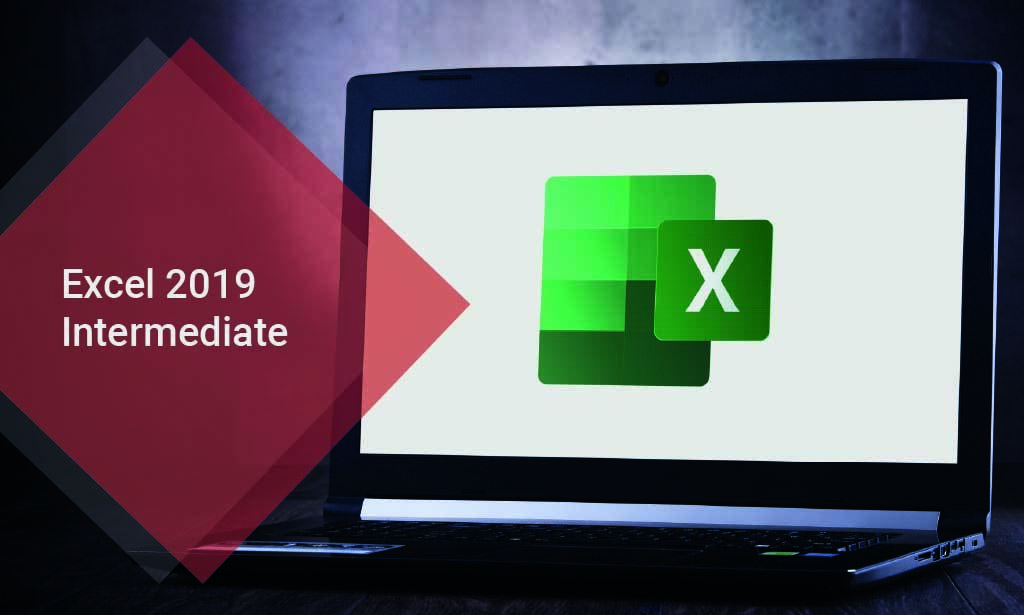
Mastering Microsoft Office: Word, Excel, PowerPoint, and 365
By IOMH - Institute of Mental Health
Microsoft Office skills are in high demand across industries, and proficiency in Microsoft Word, Microsoft Excel, Microsoft PowerPoint, and Microsoft Office 365 opens up numerous career opportunities. In the UK, administrative roles, data analysis positions, office management, project coordination, and marketing support roles are just a few examples of job prospects. With average salaries ranging from £20,000 to £45,000 per year, individuals with comprehensive Microsoft Office skills can secure stable employment and contribute to the success of various organisations. Enrol in the Ultimate Microsoft Office Skills Training course today and equip yourself with the knowledge and expertise needed to thrive in the ever-evolving workplace. You Will Learn Following Things: Develop a solid foundation in Microsoft Office applications, including Word, Excel, PowerPoint, and Office 365. Acquire essential skills to efficiently navigate and manipulate data in Microsoft Excel, such as organising, sorting, filtering, and writing formulas. Gain proficiency in creating professional presentations in Microsoft PowerPoint, utilising features like multimedia, transitions, animations, and smart graphics. Master the art of document creation and formatting in Microsoft Word, including tables, styles, page layouts, envelopes, labels, and mail merges. Understand advanced features like pivot tables, charts, and data analysis tools in Microsoft Excel, enabling effective data visualisation and decision-making. This course covers everything you must know to stand against the tough competition. The future is truly yours to seize with this Mastering Microsoft Office: Word, Excel, PowerPoint, and 365. Enrol today and complete the course to achieve a certificate that can change your career forever. Details Perks of Learning with IOMH One-to-one support from a dedicated tutor throughout your course. Study online - whenever and wherever you want. Instant Digital/ PDF certificate 100% money back guarantee 12 months access This course covers everything you must know to stand against the tough competition. The future is truly yours to seize with this Mastering Microsoft Office: Word, Excel, PowerPoint, and 365. Enrol today and complete the course to achieve a certificate that can change your career forever. Process of Evaluation After studying the course, your skills and knowledge will be tested with an MCQ exam or assignment. You have to get a score of 60% to pass the test and get your certificate. Certificate of Achievement After completing the Mastering Microsoft Office: Word, Excel, PowerPoint, and 365 course, you will receive your CPD-accredited Digital/PDF Certificate for £5.99. To get the hardcopy certificate for £12.99, you must also pay the shipping charge of just £3.99 (UK) and £10.99 (International). Who Is This Course for? This course is designed for individuals who want to enhance their Microsoft Office skills for personal or skilled purposes. Whether you are a student, an experienced entrepreneur, or anyone who regularly works with Microsoft Word, Excel, PowerPoint, and Office 365, this Microsoft Office skills course will provide you with a solid foundation and advanced techniques to maximise your productivity and efficiency. No prior experience is required, making it suitable for beginners and intermediate users looking to expand their knowledge and capabilities in the Microsoft Office suite. On the other hand, anyone who wants to establish their career as: like MS Office User Microsoft Office 2019 User Touch Typing Worker Audio Typist Can take this Ultimate Microsoft Office Skills Training (Word, Excel, PowerPoint, and 365) course. Requirements There is no prerequisite to enrol in this course. You don't need any educational qualification or experience to enrol in the Mastering Microsoft Office: Word, Excel, PowerPoint, and 365 course. Do note: you must be at least 16 years old to enrol. Any internet-connected device, such as a computer, tablet, or smartphone, can access this online course. Career path Administrative Assistant - £20K to £30K/year Data Analyst - £25K to £45K/year Office Manager - £25K to £40K/year Project Coordinator - £25K to £35K/year Marketing Assistant - £20K to £30K/year Course Curriculum Section 01: Getting Started Introduction 00:03:00 Getting started on Windows, macOS, and Linux 00:01:00 How to ask great questions 00:01:00 FAQ's 00:01:00 Section 02: Excel 2021: Basics Excel Overview 00:05:00 Start Excel Spreadsheet 00:04:00 Enter Text and Numbers 00:07:00 Relative References 00:04:00 Working with ranges 00:07:00 Save and Save as Actions 00:08:00 File Extensions, Share, Export, and Publish files 00:06:00 Section 03: Excel 2021: Rows, Columns, and Cells Adding Rows and Columns 00:03:00 Modifying Rows and Column lengths 00:05:00 Section 04: Excel 2021: Data Handling Copy, Cut, and Paste 00:07:00 Copying Formulas 00:03:00 Section 05: Excel 2021: Page Setting Up and Print Page setup options 00:06:00 Fit to print on One Page 00:03:00 Print Workbooks 00:03:00 Section 06: Excel 2021: Sorting and Filtering Sorting Data Ascending Order 00:04:00 Sorting Data Descending Order 00:02:00 Filter Data 00:04:00 Section 07: Excel 2021: Writing Formulas Creating Basic Formulas 00:06:00 Datetime Formulas 00:06:00 Mathematical formulas phase1 00:20:00 Mathematical formulas phase2 00:12:00 Section 08: Excel 2021: Advanced Formulas VLOOKUP formula 00:12:00 HLOOKUP formula 00:04:00 Section 09: Excel 2021: XLOOKUP only for 2021 and Office 365 XLOOKUP 00:08:00 Handling #NA and Approximates match in XLOOKUP 00:11:00 Section 10: Excel 2021: Data and Tools Split Text into columns 00:07:00 Flash Fill 00:07:00 Data Validation 00:07:00 Remove Duplicates 00:08:00 Import Data from Text files 00:06:00 Import Data from .CSV files 00:03:00 Section 11: Excel 2021: Formatting data and tables Formatting Font 00:04:00 Formatting Alignment 00:06:00 Formatting Numbers 00:05:00 Formatting Date 00:03:00 Formatting Tables 00:05:00 Section 12: Excel 2021: Pivot Tables Pivot Tables 00:07:00 Pivot Charts 00:02:00 Section 13: Excel 2021: Charts Excel Charts - Categories 00:03:00 Elements of a chart 00:04:00 Creating Charts 00:02:00 Column or Bar charts 00:04:00 Formatting charts 00:04:00 Line Charts 00:02:00 Pie and Doughnut charts 00:04:00 Section 14: PowerPoint 2021: Course Introduction Overview 00:04:00 Start PowerPoint Presentation 00:05:00 Screen setting and Views 00:05:00 Section 15: PowerPoint 2021: Basics Presentation Tips and Guidelines 00:06:00 Creating a New Presentation 00:04:00 Working with Slides 00:04:00 Save a Presentation 00:04:00 Print Slides 00:03:00 Section 16: PowerPoint 2021: Text and Bullet Options Formatting Text 00:05:00 Slide Text Alignments 00:03:00 Multi-Column Text Alignments 00:02:00 Adding Bullets and Numbered List Items 00:03:00 Section 17: PowerPoint 2021: Adding Graphic Assets Insert Shapes 00:03:00 Insert Icons 00:03:00 Insert Graphics 00:04:00 Add 3D Models 00:03:00 Insert Pictures 00:03:00 Section 18: PowerPoint 2021: Picture Formatting Picture Options 00:04:00 Picture Cropping 00:03:00 Applying Built-in Picture Styles 00:04:00 Section 19: PowerPoint 2021: SmartArt Graphics Add SmartArt Graphic 00:03:00 Modifying SmartArt 00:03:00 Creating a Target Chart using SmartArt 00:03:00 Section 20: PowerPoint 2021: Working with Tables Create a Table on Slide 00:04:00 Formatting Tables 00:02:00 Inserting Tables 00:02:00 Table Layouts 00:01:00 Section 21: PowerPoint 2021: Working with Charts Add a Chart 00:02:00 Formatting Charts 00:02:00 Insert Chart from Microsoft Excel 00:03:00 Section 22: PowerPoint 2021: Adding Multimedia Adding Video to a Presentation 00:03:00 Adding Audio to a Presentation 00:02:00 Screen Recording and Adding 00:02:00 Section 23: PowerPoint 2021: Working with Transition Applying Transitions to Presentation 00:04:00 Section 24: PowerPoint 2021: Animation Object Animation 00:03:00 Effect Options 00:02:00 Advanced Animation 00:02:00 Triggers to control animation 00:02:00 Section 25: PowerPoint 2021: Slideshow Effects Onscreen Presentation 00:02:00 Hiding Slides 00:02:00 Changing Order of Slides 00:02:00 Copying Slides 00:02:00 Section 26: Word 2021: Introduction Overview of MS Word 00:04:00 Start MS Word 2021 00:05:00 Section 27: Word 2021: Basics Create a new blank document 00:04:00 Creating a paragraph text 00:05:00 Non-printing characters 00:03:00 Save a document 00:03:00 Open a document 00:01:00 Find and replace 00:04:00 Section 28: Word 2021: Word Formatting AutoCorrect options 00:03:00 Formatting text 00:04:00 Copy cut and paste 00:04:00 Character formatting 00:02:00 Format painter 00:04:00 Work with numbers 00:02:00 Add bullets 00:03:00 Outline creation 00:04:00 Section 29: Word 2021: Tables Creating a table 00:03:00 Adding rows and columns to a table 00:02:00 Formatting table data 00:02:00 Borders and shading 00:02:00 Sorting in a table 00:04:00 Draw a table 00:04:00 Convert text to table 00:03:00 Convert table to text 00:02:00 Insert a spreadsheet 00:02:00 Quick tables - readily available formats 00:02:00 Section 30: Word 2021: Styles Working with styles 00:02:00 Creating styles 00:02:00 Clear formatting 00:01:00 Section 31: Word 2021: Page Layout Margins 00:02:00 Orientation 00:01:00 Page size setting 00:01:00 Adding columns 00:03:00 Page break - section break 00:02:00 Adding watermark 00:03:00 Headers and footers 00:03:00 Section 32: Word 2021: Envelops and Lables Create envelops 00:02:00 Creating labels 00:02:00 Section 33: Word 2021: Mail Merges Creating a mail merge document 00:03:00 Section 34: Word 2021: Review and Printing Thesaurus and spell check 00:01:00 Word count 00:01:00 Speech - read aloud 00:01:00 Language - translate 00:01:00 Tracking 00:01:00
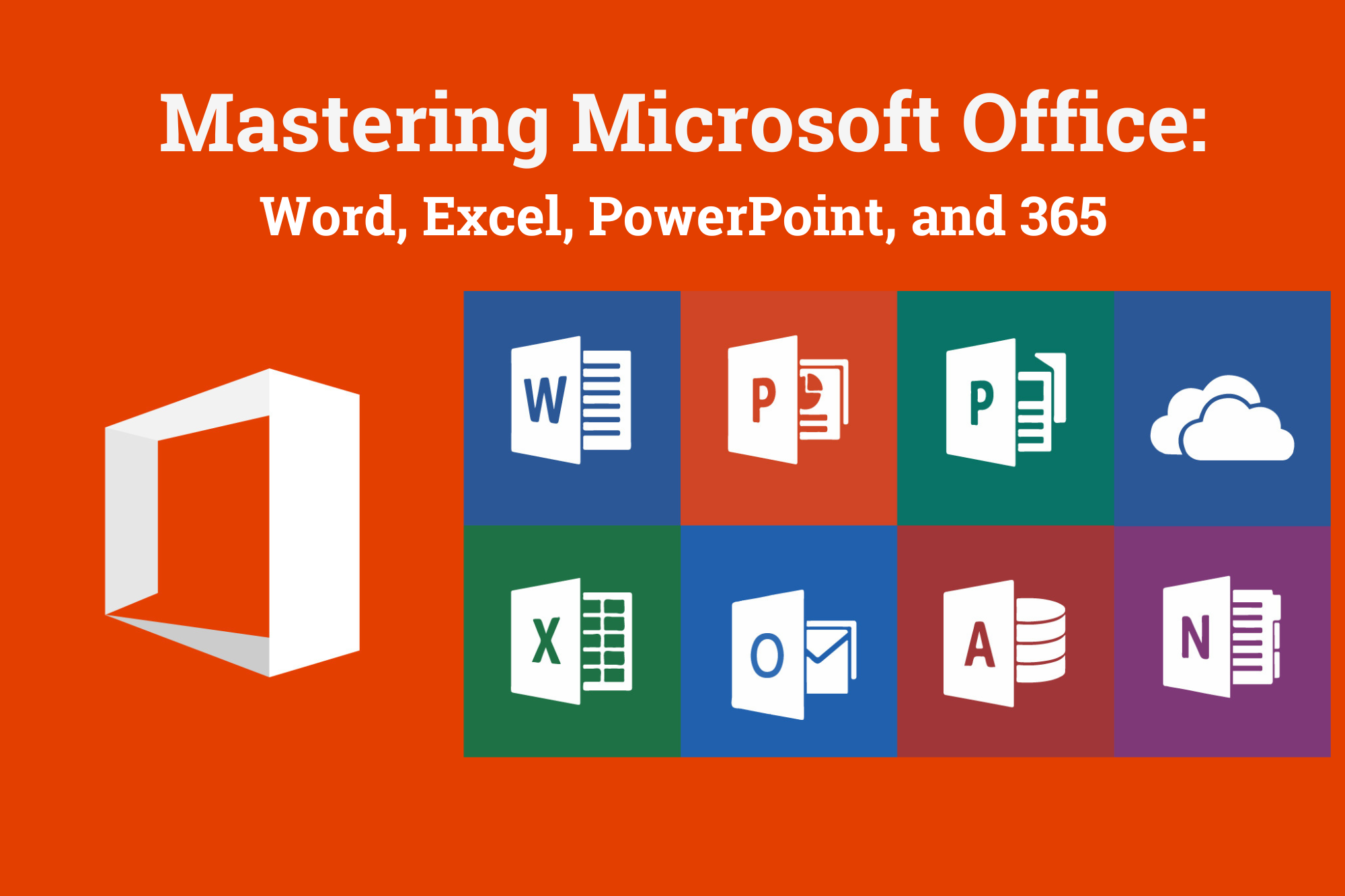
Blender to Unreal Engine - Become a Dungeon Prop Artist
By Packt
Join this course to take your 3D modeling skills up a notch! Graduate to the next level of game design by learning all about the Blender to Unreal Engine 5 (UE5) professional workflow for medieval dungeon props. You will learn how to build assets in Blender and then how to import them into Unreal Engine 5 for your project.
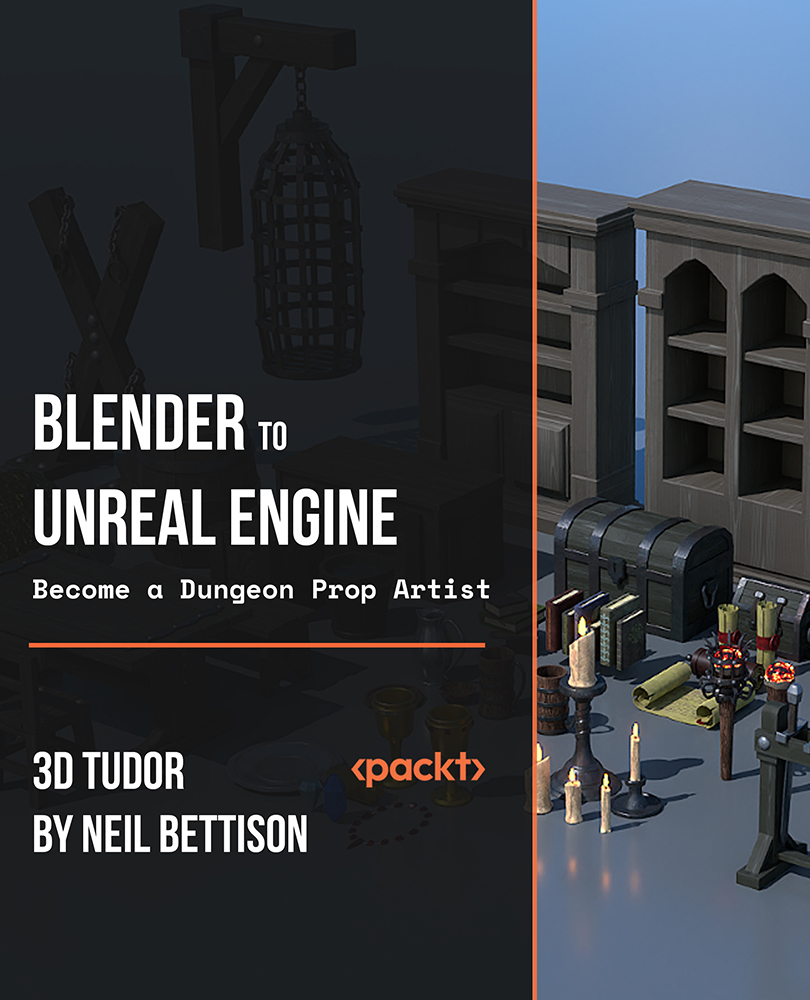
Create Abstract Posters in Photoshop Overview Explore the creative side of graphic design with the Create Abstract Posters in Photoshop course. This hands-on course teaches you how to use Adobe Photoshop to design bold, eye-catching abstract posters. From isometric shapes and liquified effects to neon accents and creative mock-ups, each module walks you through easy-to-follow techniques used by modern designers. You’ll develop a strong foundation in visual composition and digital art while gaining practical experience using Photoshop’s powerful design tools. Whether you’re building a portfolio or just love creating art, this course gives you the skills to turn ideas into impactful visual designs. Learning Outcomes Set up a new abstract design project in Photoshop Create and manipulate isometric cubes for visual depth Use the Liquify tool to produce unique flowing shapes Design neon rope effects and integrate glowing text Build abstract forms like pyramids and spheres with shading Add glass effects to create transparent candy-style visuals Arrange visual elements using composition and colour theory Mock up your poster designs in realistic settings Combine techniques to create original abstract artworks Export high-quality poster files for print or digital display Who Is This Course For This course is ideal for beginner to intermediate designers, students, hobbyists, or creatives who want to experiment with abstract poster design using Photoshop. It’s also perfect for anyone building a design portfolio or looking to improve their digital art skills. Eligibility Requirements To join this course, you’ll need access to Adobe Photoshop and a basic understanding of its interface. No advanced skills are required – just a willingness to learn and experiment with creative ideas. Entry Requirements Age Requirement: Applicants must be 16 or older, making the course accessible to both young learners and adults. Academic Background: No prior qualifications required, open to all backgrounds. Language Proficiency: A good understanding of English is essential, as all lessons are in English. Numeracy Skills: Basic writing and numeracy skills are needed to follow the course content. Why Choose Us Affordable, engaging & high-quality e-learning study materials; Tutorial videos/materials from the industry-leading experts; Study in a user-friendly, advanced online learning platform; Efficient exam systems for the assessment and instant result; The UK & internationally recognised accredited Access to course content on mobile, tablet or desktop from anywhere, anytime; The benefit of career advancement opportunities; 24/7 student support via email. Career Path Completing this course can lead to creative roles in graphic design, digital art, marketing, or content creation. You may explore job titles such as Graphic Designer, Visual Artist, Poster Designer, Creative Assistant, or Freelance Illustrator. It also strengthens your portfolio for further study or freelance work in the design industry.