- Professional Development
- Medicine & Nursing
- Arts & Crafts
- Health & Wellbeing
- Personal Development
Learn Microsoft Excel to create and format spreadsheets, analyse and share information to make knowledgeable resolutions. This Microsoft Office 2016 Excel Beginners is intended to teach you creating high-level workbooks and worksheets. Upon completion, you will have the ability to explain massive amounts of data and present that information to increase your understanding of the organisational account. Why choose this course Earn an e-certificate upon successful completion. Accessible, informative modules taught by expert instructors Study in your own time, at your own pace, through your computer tablet or mobile device Benefit from instant feedback through mock exams and multiple-choice assessments Get 24/7 help or advice from our email and live chat teams Full Tutor Support on Weekdays Course Design The course is delivered through our online learning platform, accessible through any internet-connected device. There are no formal deadlines or teaching schedules, meaning you are free to study the course at your own pace. You are taught through a combination of Video lessons Online study materials Mock exams Multiple-choice assessment Certification After the successful completion of the final assessment, you will receive a CPD-accredited certificate of achievement. The PDF certificate is for £9.99, and it will be sent to you immediately after through e-mail. You can get the hard copy for £15.99, which will reach your doorsteps by post.

Follow your dreams by enrolling on the Microsoft Excel Masterclass course today and develop the experience, skills and knowledge you need to enhance your professional development. Microsoft Excel Masterclass will help you arm yourself with the qualities you need to work towards your dream job. Study the Microsoft Excel Masterclass training course online with Janets through our online learning platform and take the first steps towards a successful long-term career. The Microsoft Excel Masterclass course will allow you to enhance your CV, impress potential employers, and stand out from the crowd. This Microsoft Excel Masterclass course consists of a number of easy to digest, in-depth modules, designed to provide you with a detailed, expert level of knowledge. Study the Microsoft Excel Masterclass course through a mixture of instructional video lessons and online study materials. Receive online tutor support as you study the Microsoft Excel Masterclass course, to ensure you are supported every step of the way. Get a digital certificate as proof of your Microsoft Excel Masterclass course completion. Janets is one of the top online training course providers in the UK, and we want to make education accessible to everyone! Learn the essential skills you need to succeed and build a better future for yourself with the Microsoft Excel Masterclass course. The Microsoft Excel Masterclass course is designed by industry experts and is tailored to help you learn new skills with ease. The Microsoft Excel Masterclass is incredibly great value and allows you to study at your own pace. With full course access for one year, you can complete the Microsoft Excel Masterclass when it suits you. Access the Microsoft Excel Masterclass course modules from any internet-enabled device, including computers, tablets, and smartphones. The Microsoft Excel Masterclass course is designed to increase your employability and equip you with everything you need to be a success. Enrol on the Microsoft Excel Masterclass now and start learning instantly! What You Get Out Of Studying Microsoft Excel Masterclass With Janets: Receive a digital Certificate upon successful completion of the Microsoft Excel Masterclass course Get taught by experienced, professional instructors Study at a time and pace that suits your learning style Get instant feedback on assessments 24/7 help and advice via email or live chat Get full tutor support on weekdays (Monday to Friday) Description The Microsoft Excel Masterclass training course is delivered through Janets' online learning platform. Access the Microsoft Excel Masterclass content from any internet-enabled device whenever or wherever you want to. The Microsoft Excel Masterclass course has no formal teaching deadlines, meaning you are free to complete the course at your own pace. Method of Assessment To successfully complete the Microsoft Excel Masterclass course, students will have to take an automated multiple-choice exam. This exam will be online and you will need to score 60% or above to pass the Microsoft Excel Masterclass course. After successfully passing the Microsoft Excel Masterclass course exam, you will be able to apply for a CPD-accredited certificate as proof of your Microsoft Excel Masterclass qualification. Certification All students who successfully complete the Microsoft Excel Masterclass course can instantly download their digital certificate. You can also purchase a hard copy of the Microsoft Excel Masterclass course certificate, which will be delivered by post for £9.99. Who Is This Course For: The Microsoft Excel Masterclass is ideal for those who already work in this sector or are an aspiring professional. This Microsoft Excel Masterclass course is designed to enhance your expertise and boost your CV. Learn key skills and gain a professional qualification to prove your newly-acquired knowledge. Requirements: The Microsoft Excel Masterclass is open to all students and has no formal entry requirements. To study the Microsoft Excel Masterclass course, all your need is a passion for learning, a good understanding of English, numeracy, and IT skills. You must also be over the age of 16. Career Path: The Microsoft Excel Masterclass is ideal for anyone who wants to pursue their dream career in a relevant industry. Learn the skills you need to boost your CV and go after the job you want. Complete the Microsoft Excel Masterclass and gain an industry-recognised qualification that will help you excel in finding your ideal job.

Microsoft Office 2016 Essentials is one of our best selling and most popular course. This course is suitable for anyone aspiring to or already working in Microsoft Office and looks at skills needed to improve in relevant industry or Microsoft Office. By taking this course you will gain the necessary skills to perform effectively in this field. The Microsoft Office 2016 Essentials is organised into 97 modules and includes everything you need to become successful in this profession. To make this course more accessible for you, we have designed it for both part-time and full-time students. You can study at your own pace or become an expert in just 16 hours! If you require support, our experienced tutors are always available to help you throughout the comprehensive syllabus of this course and answer all your queries through email. Why choose this course Earn an e-certificate upon successful completion. Accessible, informative modules taught by expert instructors Study in your own time, at your own pace, through your computer tablet or mobile device Benefit from instant feedback through mock exams and multiple-choice assessments Get 24/7 help or advice from our email and live chat teams Full Tutor Support on Weekdays Course Design The course is delivered through our online learning platform, accessible through any internet-connected device. There are no formal deadlines or teaching schedules, meaning you are free to study the course at your own pace. You are taught through a combination of Video lessons Online study materials Mock exams Multiple-choice assessment Certificate of Achievement Endorsed Certificate of Achievement from the Quality Licence Scheme Once the course has been completed and the assessment has been passed, all students are entitled to receive an endorsed certificate. This will provide proof that you have completed your training objectives, and each endorsed certificate can be ordered and delivered to your address for only £119. Please note that overseas students may be charged an additional £10 for postage. CPD Certificate of Achievement from Janets Upon successful completion of the course, you will be able to obtain your course completion e-certificate. Print copy by post is also available at an additional cost of £9.99 and PDF Certificate at £4.99. Endorsement This course and/or training programme has been endorsed by the Quality Licence Scheme for its high-quality, non-regulated provision and training programmes. This course and/or training programme is not regulated by Ofqual and is not an accredited qualification. Your training provider will be able to advise you on any further recognition, for example progression routes into further and/or higher education. For further information please visit the Learner FAQs on the Quality Licence Scheme website. Method of Assessment In order to ensure the Quality Licensing scheme endorsed and CPD acknowledged certificate, learners need to score at least 60% pass marks on the assessment process. After submitting assignments, our expert tutors will evaluate the assignments and give feedback based on the performance. After passing the assessment, one can apply for a certificate.

Overview The Ultimate Microsoft Office 4 Courses Bundle Course will provide you with everything you need to master the skills for confidently using Microsoft Office in the workplace. You will develop the essential knowledge and abilities employers expect in Word, Excel, PowerPoint and Access. This is a unique bundle course that will teach you the essential shortcuts and time-saving tools, including how to modify the programs according to your needs. You will also be tutored in a wide range of topics in an extremely expert manner that will make your life easier, no matter what your work requires. After the completion of this online Microsoft Office training program, you will receive a valid acknowledgement in Microsoft Office, and be able to accomplish office tasks quickly, with greater efficiency. Why choose this course Earn an e-certificate upon successful completion. Accessible, informative modules taught by expert instructors Study in your own time, at your own pace, through your computer tablet or mobile device Benefit from instant feedback through mock exams and multiple-choice assessments Get 24/7 help or advice from our email and live chat teams Full Tutor Support on Weekdays Course Design The course is delivered through our online learning platform, accessible through any internet-connected device. There are no formal deadlines or teaching schedules, meaning you are free to study the course at your own pace. You are taught through a combination of Online study materials Mock exams Multiple-choice assessment Certificate of Achievement Endorsed Certificate of Achievement from the Quality Licence Scheme Once the course has been completed and the assessment has been passed, all students are entitled to receive an endorsed certificate. This will provide proof that you have completed your training objectives, and each endorsed certificate can be ordered and delivered to your address for only £119. Please note that overseas students may be charged an additional £10 for postage. CPD Certificate of Achievement from Janets Upon successful completion of the course, you will be able to obtain your course completion e-certificate. Print copy by post is also available at an additional cost of £9.99 and PDF Certificate at £4.99. Endorsement This course and/or training programme has been endorsed by the Quality Licence Scheme for its high-quality, non-regulated provision and training programmes. This course and/or training programme is not regulated by Ofqual and is not an accredited qualification. Your training provider will be able to advise you on any further recognition, for example progression routes into further and/or higher education. For further information please visit the Learner FAQs on the Quality Licence Scheme website. Method of Assessment In order to ensure the Quality Licensing scheme endorsed and CPD acknowledged certificate, learners need to score at least 60% pass marks on the assessment process. After submitting assignments, our expert tutors will evaluate the assignments and give feedback based on the performance. After passing the assessment, one can apply for a certificate. Requirements There is no specific requirements for our Ultimate Microsoft Office 4 Courses Bundle course. It is compatible and accessible from any device including Windows, Mac, Android, iOS, Tablets etc. The course requires a moderate Internet connection so it is possible to start learning with any type of Internet from anywhere at anytime without any limitations.
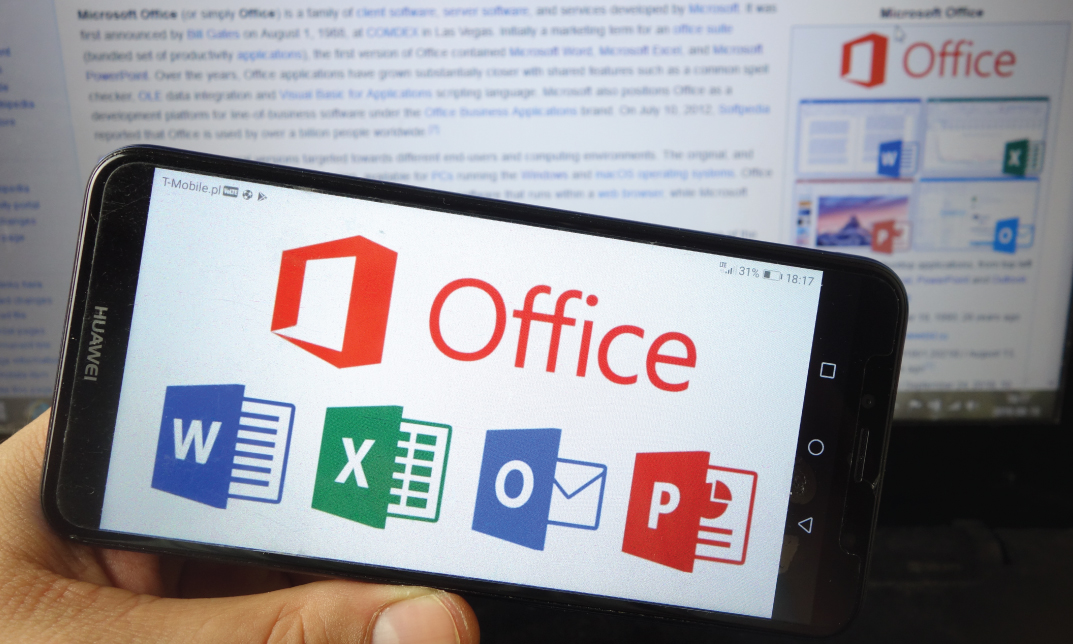
Intermediate SQL Custom 3-Day Private Class Outline
By Nexus Human
Duration 3 Days 18 CPD hours In this 3 day customized Intermediate SQL course students will learn additional commands and functions using labs/activities/content that correlates with this content. By understanding SQL, you get the knowledge of fundamental queries associated with data management so that you can verify, monitor, and control all the activities operating in the database. Lesson 1 Substring Instr / CharIndex Convert (data types and with Formatting) Replace RowCount / RowNum / Top )n) ÿ(Oracle/SQL Server functions) Case / If Then Else statements Exists Clause Find Duplicates using Group by and have clause (and other tips for analyzing data) Lesson 2 Set operations (UNION, UNION ALL, INTERSECT, MINUS) GROUP BY extensions (ROLLUP, CUBE, and GROUPING SETS) Loops / Cursors Common Table Expressions (CTEs) Lesson 3 Temp Tables / Views Advanced Subqueries Regular Expressions (RegEx) Linked Server Queries Qualified subquery predicates Aggregate functions Optimizing queries SQL Injection Lesson 4 JSON Parsing With Partition By With Over Fuzzy Logic - MDS.mdq.[Similarity]ÿ Additional course details: Nexus Humans Intermediate SQL Custom 3-Day Private Class Outline training program is a workshop that presents an invigorating mix of sessions, lessons, and masterclasses meticulously crafted to propel your learning expedition forward. This immersive bootcamp-style experience boasts interactive lectures, hands-on labs, and collaborative hackathons, all strategically designed to fortify fundamental concepts. Guided by seasoned coaches, each session offers priceless insights and practical skills crucial for honing your expertise. Whether you're stepping into the realm of professional skills or a seasoned professional, this comprehensive course ensures you're equipped with the knowledge and prowess necessary for success. While we feel this is the best course for the Intermediate SQL Custom 3-Day Private Class Outline course and one of our Top 10 we encourage you to read the course outline to make sure it is the right content for you. Additionally, private sessions, closed classes or dedicated events are available both live online and at our training centres in Dublin and London, as well as at your offices anywhere in the UK, Ireland or across EMEA.

SAS Programming 1 - Essentials
By Nexus Human
Duration 3 Days 18 CPD hours This course is intended for Anyone starting to write SAS programs Overview Use SAS Studio and SAS Enterprise Guide to write and submit SAS programs. Access SAS, Microsoft Excel, and text data. Explore and validate data. Prepare data by subsetting rows and computing new columns. Analyze and report on data. Export data and results to Excel, PDF, and other formats. Use SQL in SAS to query and join tables. This course is for users who want to learn how to write SAS programs to access, explore, prepare, and analyze data. It is the entry point to learning SAS programming for data science, machine learning, and artificial intelligence. Essentials The SAS programming process. Using SAS programming tools. Understanding SAS syntax. Accessing Data Understanding SAS data. Accessing data through libraries. Importing data into SAS. Exploring and Validating Data Exploring data. Filtering rows. Formatting columns. Sorting data and removing duplicates. Preparing Data Reading and filtering data. Computing new columns. Conditional processing. Analyzing and Reporting on Data Enhancing reports with titles, footnotes, and labels. Creating frequency reports. Creating summary statistics reports. Exporting Results Exporting data. Exporting reports. Using SQL in SAS Using Structured Query Language in SAS. Joining tables using SQL in SAS. Additional course details: Nexus Humans SAS Programming 1 - Essentials training program is a workshop that presents an invigorating mix of sessions, lessons, and masterclasses meticulously crafted to propel your learning expedition forward. This immersive bootcamp-style experience boasts interactive lectures, hands-on labs, and collaborative hackathons, all strategically designed to fortify fundamental concepts. Guided by seasoned coaches, each session offers priceless insights and practical skills crucial for honing your expertise. Whether you're stepping into the realm of professional skills or a seasoned professional, this comprehensive course ensures you're equipped with the knowledge and prowess necessary for success. While we feel this is the best course for the SAS Programming 1 - Essentials course and one of our Top 10 we encourage you to read the course outline to make sure it is the right content for you. Additionally, private sessions, closed classes or dedicated events are available both live online and at our training centres in Dublin and London, as well as at your offices anywhere in the UK, Ireland or across EMEA.

CE121 IBM DB2 SQL Workshop
By Nexus Human
Duration 2 Days 12 CPD hours This course is intended for This basic course is for everyone needing to write, support, or understand SQL queries. This includes but is not limited to end-users, programmers, application designers, database administrators, and system administrators who do not yet have knowledge of Overview Code SQL statements to retrieve data from a DB2 or Informix table, including the SELECT, FROM, WHERE, GROUP BY, HAVING and ORDER BY clauses Code inner joins and non-correlated subqueries Use SQL arithmetic operations Use scalar and column functions Use UNION and UNION ALL INSERT, UPDATE and DELETE rows Code simple CREATE TABLE and CREATE VIEW statements This course is appropriate for customers working in all DB2 environments, that is, z/OS, VM/VSE, iSeries, Linux, UNIX, and Windows. It is also appropriate for customers working in an Informix environment. Outline Introduction Simple SQL Queries Retrieving Data from Multiple Tables Scalar Functions and Arithmetic Column Functions and Grouping UNION and UNION ALL Using Subqueries Maintaining data

Introduction to SQL
By Nexus Human
Duration 2 Days 12 CPD hours This course is intended for This SQL training course is designed for students new to writing SQL queries. Overview Upon successful completion of this course, students will be able to: - Understand how relational databases work - Use SQL to output reports - Write queries to obtain data from multiple tables. Students will learn SQL to build applications or to generate business reports.The SQL learned in the course is applicable to all major databases. Relational Database Basics Brief History of SQL Relational Databases Popular Databases SQL Statements Simple SELECTs Introduction to the Northwind Database Some Basics SELECTing All Columns in All Rows Exploring the Tables SELECTing Specific Columns Sorting Records The WHERE Clause and Operator Symbols Using the WHERE clause to check for equality or inequality Using the WHERE clause to check for greater or less than Checking for NULL Using WHERE and ORDER BY Together The WHERE Clause and Operator Words More SELECTs with WHERE Checking Multiple Conditions Writing SELECTs with Multiple Conditions Advanced SELECTs Calculated Fields Calculating Fields Aggregate Functions and Grouping Working with Aggregate Functions Built-in Data Manipulation Functions Data Manipulation Functions Subqueries, Joins and Unions Subqueries Joins Using Joins Outer Joins Unions Working with Unions If time allows, one or more of the following may be covered: Conditional Processing with CASE INSERT, UPDATE, DELETE Student Challenges - Design your own reports

CE031 IBM DB2 Family Fundamentals
By Nexus Human
Duration 2 Days 12 CPD hours This course is intended for This basic course is for persons needing an introductory knowledge of DB2, and persons preparing for advanced and specialized DB2 education. Overview List and describe the major components of IBM's relational database, DB2 Explain the characteristics of a DB2 table Relate the basic concepts of data modeling Comprehend the processing instructions given to DB2 via simple SQL statements List and describe several ways to build (write) and execute SQL statements List and describe steps needed to imbed SQL statements in an application program Explain some of the functions performed by, and the responsibilities of, database and system administrators Establish a base for more specialized DB2 education This course provides information about the functions of IBM's DB2, a relational database manager which may be installed under a variety of operating systems on many hardware platforms (e.g., z/OS, VM, Linux, UNIX, Windows, etc.) Understanding a Table Identify the advantages of a relational database Define a relation Name the language used to talk to a relational database manager (RDBM) List three characteristics assigned to each column Define the tasks performed by DB2 when running an application Defi Data Modeling and Database Design State the purpose of a business model Identify an Entity-Relational Diagram (ERD) model List several DB2 column data types Identify non-standard column and table names Identify the characteristics of a primary key and a foreign key State the purpose of re How does a User use DB2? List several ways to talk to DB2 List multiple ways to generate an SQL statement List several ways to ADD, REMOVE, or CHANGE table rows List several ways to READ data and produce reports How does a Programmer use DB2? List the steps needed to create a test environment List the necessary steps to coding SQL in a program Describe the purpose of SQL delimiters Describe the purpose of an SQLCA List the steps involved in preparing a program for execution State the differenc What does an Administrator do in DB2? List some of the tasks performed by a DB2 System Administrator: Identifying the DB2 product, Installing DB2, Creating subsystems/instances, databases and table spaces, Authorizing, and Monitoring List some of the tasks performed by a DB2 Database Administ Information Management with DB2 List several planning considerations for distributing data List some of the skills required to successfully distribute data Differentiate between remote unit of work, distributed unit of work, and distributed request List some of the security concerns whe

Microsoft Power BI: Data Analysis Practitioner (Second Edition) (v1.3)
By Nexus Human
Duration 2 Days 12 CPD hours This course is intended for This course is designed for professionals in a variety of job roles who are currently using desktop or web-based data management tools such as Microsoft Excel or SQL Server reporting services to perform numerical or general data analysis. They are responsible for connecting to cloud-based data sources, as well as shaping and combining data for the purpose of analysis. They are also looking for alternative ways to analyze business data, visualize insights, and share those insights with peers across the enterprise. This includes capturing and reporting on data to peers, executives, and clients. Overview In this course, you will analyze data with Microsoft Power BI. You will: Analyze data with self-service BI. Connect to data sources. Perform data cleaning, profiling, and shaping. Visualize data with Power BI. Enhance data analysis by adding and customizing visual elements. Model data with calculations. Create interactive visualizations. As technology progresses and becomes more interwoven with our businesses and lives, more data is collected about business and personal activities. This era of 'big data' is a direct result of the popularity and growth of cloud computing, which provides an abundance of computational power and storage, allowing organizations of all sorts to capture and store data. Leveraging that data effectively can provide timely insights and competitive advantages. Creating data-backed visualizations is key for data scientists, or any professional, to explore, analyze, and report insights and trends from data. Microsoft© Power BI© software is designed for this purpose. Power BI was built to connect to a wide range of data sources, and it enables users to quickly create visualizations of connected data to gain insights, show trends, and create reports. Power BI's data connection capabilities and visualization features go far beyond those that can be found in spreadsheets, enabling users to create compelling and interactive worksheets, dashboards, and stories that bring data to life and turn data into thoughtful action. Analyzing Data with Self-Service BI Topic A: Data Analysis and Visualization for Business Intelligence Topic B: Self-Service BI with Microsoft Power BI Connecting to Data Sources Topic A: Create Data Connections Topic B: Configure and Manage Data Relationships Topic C: Save Files in Power BI Performing Data Cleaning, Profiling, and Shaping Topic A: Clean, Transform, and Load Data with the Query Editor Topic B: Profile Data with the Query Editor Topic C: Shape Data with the Query Editor Topic D: Combine and Manage Data Rows Visualizing Data with Power BI Topic A: Create Visualizations in Power BI Topic B: Chart Data in Power BI Enhancing Data Analysis Topic A: Customize Visuals and Pages Topic B: Incorporate Tooltips Modeling Data with Calculations Topic A: Create Calculations with Data Analysis Expressions (DAX) Topic B: Create Calculated Measures and Conditional Columns Creating Interactive Visualizations Topic A: Create and Manage Data Hierarchies Topic B: Filter and Slice Reports Topic C: Create Dashboards Additional course details: Nexus Humans Microsoft Power BI: Data Analysis Practitioner (Second Edition) (v1.3) training program is a workshop that presents an invigorating mix of sessions, lessons, and masterclasses meticulously crafted to propel your learning expedition forward. This immersive bootcamp-style experience boasts interactive lectures, hands-on labs, and collaborative hackathons, all strategically designed to fortify fundamental concepts. Guided by seasoned coaches, each session offers priceless insights and practical skills crucial for honing your expertise. Whether you're stepping into the realm of professional skills or a seasoned professional, this comprehensive course ensures you're equipped with the knowledge and prowess necessary for success. While we feel this is the best course for the Microsoft Power BI: Data Analysis Practitioner (Second Edition) (v1.3) course and one of our Top 10 we encourage you to read the course outline to make sure it is the right content for you. Additionally, private sessions, closed classes or dedicated events are available both live online and at our training centres in Dublin and London, as well as at your offices anywhere in the UK, Ireland or across EMEA.
