- Professional Development
- Medicine & Nursing
- Arts & Crafts
- Health & Wellbeing
- Personal Development
3780 RES courses in Cardiff delivered Live Online
Remote Policy Evaluation Methods December 2024
By Institute for Fiscal Studies
The course covers research design principles and all main quantitative evaluation methods: randomised experiments, instrumental variables, sharp and fuzzy regression discontinuity designs, regression methods, matching methods and longitudinal methods (before-after, difference-in-differences and synthetic controls).
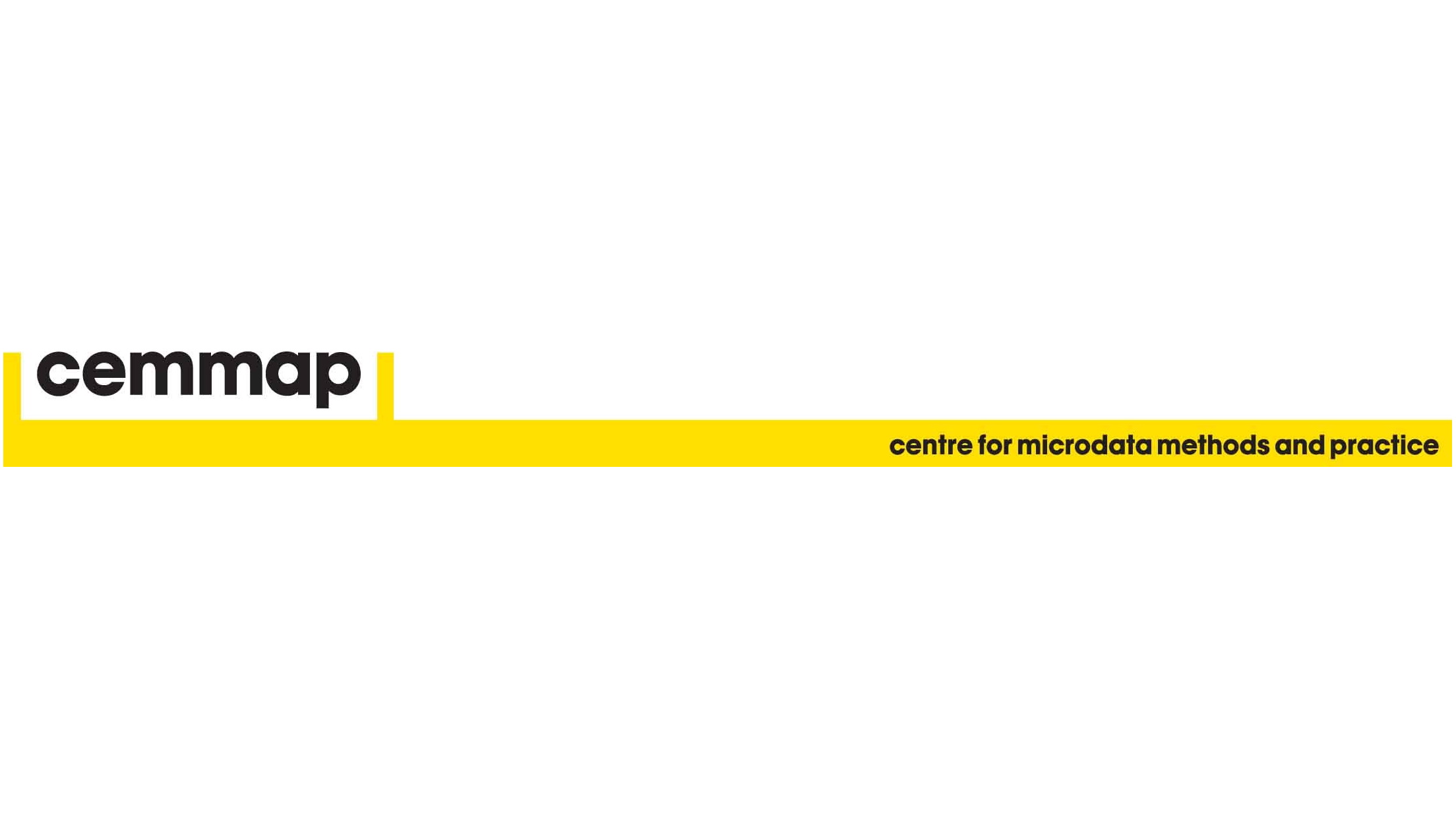
Remote Policy Evaluation Methods May 2025
By Institute for Fiscal Studies
The course covers research design principles and all main quantitative evaluation methods: randomised experiments, instrumental variables, sharp and fuzzy regression discontinuity designs, regression methods, matching methods and longitudinal methods (before-after, difference-in-differences and synthetic controls).
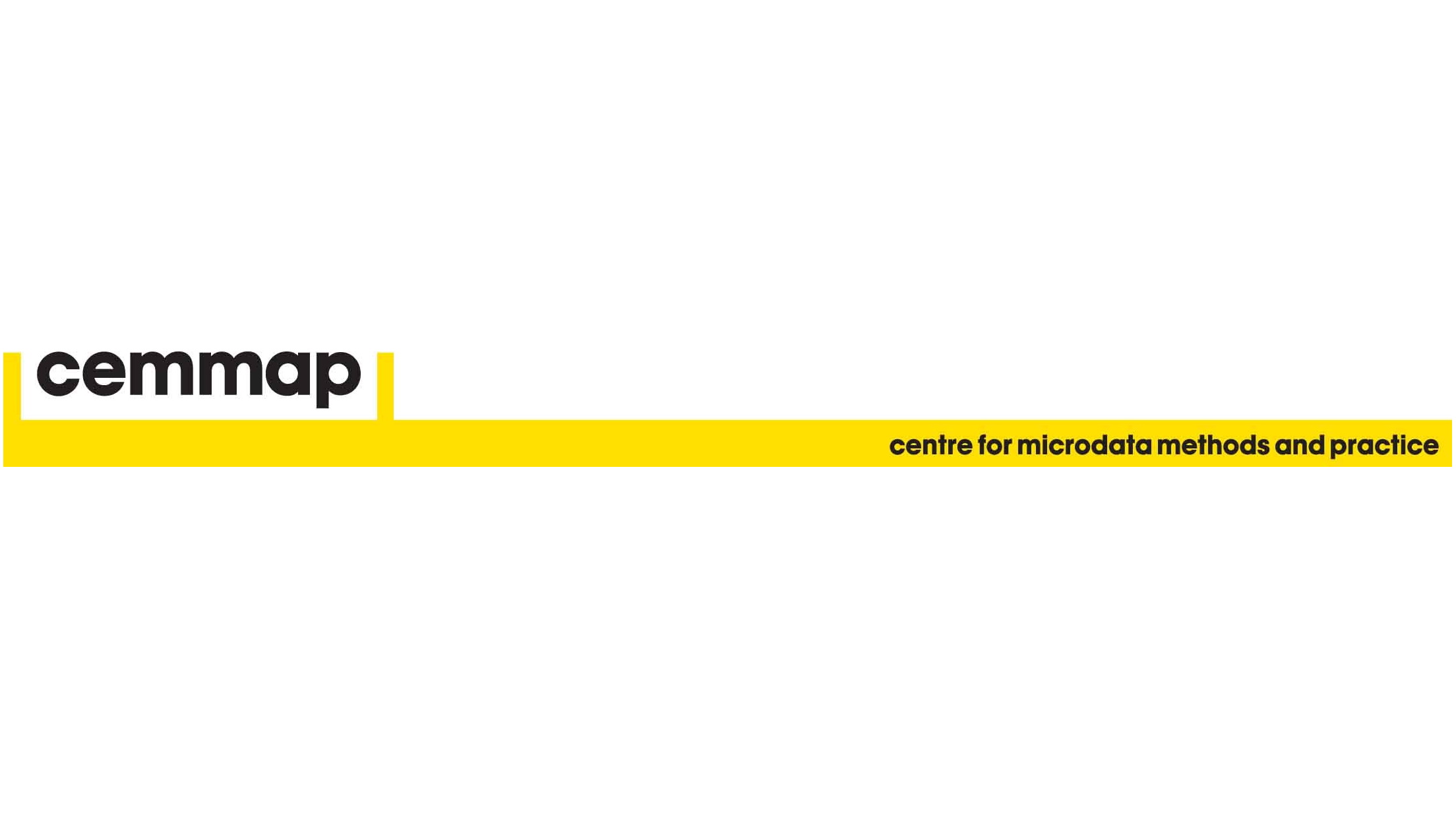
Better Business Cases Foundation & Practitioner: In-House
By IIL Europe Ltd
Better Business Cases™ Foundation and Practitioner: In-House Training Using this best-practice approach will allow organizations to reduce unnecessary spending and improve the decision-making process which gives you a greater chance of securing necessary funding and support for initiatives. The goal of the combined foundation and practitioner course is to develop a candidate's ability to deliver a comprehensive business case through encouraging expanded knowledge to guide the practical application of theoretical foundations. Upon the completion of this course, a candidate will be able to start applying the model to a real business case development project. The outline presented in the course overview will be addressed in the first 2 days, with the Foundation exam conducted on the morning of Day 3. Then the topics will be revisited at a deeper level, for 2 more days, with the Practitioner exam conducted on the afternoon of Day 5. What you will Learn At the end of this program, you will be able to: Develop the lifecycle of a business case and establish the relationships between the five cases Apply the steps in the business case development framework, in order to support the production of a business case, using the Five Case Model, for a given scenario. Overview of Better Business Cases Alignment with the strategic planning process Importance of the Business Case using the Five Case Model Overview of the Five Case Model Purpose of the key stages in the development of a spending proposal Purpose of a Business Justification Case Business Case Development Process Purpose of project / programme assurance and assurance reviews Responsibility for producing the Business Case Determining the Strategic Context and Undertaking the Strategic Assessment Scoping the Scheme and Preparing the Strategic Outline Case Planning the Scheme and Preparing the Outline Business Case Procuring the Solution and Preparing the Full Business Case Implementation and monitoring Evaluation and feedback Making the Case for Change Agree on the strategic context Determine spending objectives, existing arrangements, and business needs Determine potential business scope and key service requirements Determine benefits, risks, constraints, and dependencies Exploring the Preferred Way Forward Agree on critical success factors Determine long list options and SWOT analysis Recommend a preferred way forward Determining Potential Value for Money Revisit the short list Prepare the economic appraisal for short-listed options Undertake benefits appraisal Undertake risk appraisal Select preferred option and undertake sensitivity analysis Preparing for the Potential Deal Determine the procurement strategy Determine service streams and required outputs Outline potential risk apportionment Outline potential payment mechanisms Ascertain contractual issues and accountancy treatment Ascertaining Affordability and Funding Requirement Prepare the financial model Prepare the financial appraisals Planning for Successful Delivery Plan programme / project management Plan change and contract management Plan benefits realization Plan risk management Plan programme / project assurance and post-project evaluation Procuring the Value for Money Solution Revisit the case for change Revisit the OBC options Detail procurement process and evaluation of best and final offers (BAFOs) Contracting for the Deal Set out the negotiated deal and contractual arrangements Set out the financial implications of the deal Ensuring Successful Delivery Finalize project management arrangements and plans Finalize change management arrangements and plans Finalize benefits realization arrangements and plans Finalize risk management arrangements and plans Finalize contract management arrangements and plans Finalize post-project evaluation arrangements and plans

Lean Six Sigma Green Belt Certification Program: Virtual In-House Training
By IIL Europe Ltd
Lean Six Sigma Green Belt Certification Program: Virtual In-House Training This learning series is designed to enable participants to fulfill the important role of a Lean Six Sigma Green Belt and to incorporate the Lean Six Sigma mindset into their leadership skills. Green Belt is not just a role, it is also a competency required for leadership positions at many top companies. This learning series is designed to enable participants to fulfill the important role of a Lean Six Sigma Green Belt and to incorporate the Lean Six Sigma mindset into their leadership skills. With a real-world project focus, the series will teach the fundamental methodology, tools, and techniques of the Define, Measure, Analyze, Improve and Control Process Improvement Methodology. This course is delivered through sixteen 3-hour online sessions. What you Will Learn At the end of this program, you will be able to: Identify strategies for effectively leading high performing process improvement teams Analyze whether projects align with business strategy Apply process improvement methodologies to DMAIC steps, based on real world scenarios Explain ways to appropriately respond to process variation Distinguish among best practice problem solving methodologies Evaluate and effectively communicate data-driven decisions, based on real world scenarios Introduction Lean Six Sigma & quality The vision The methodologies The metric Project Selection Why Projects Random idea generation Targeted idea generation CTQs (Critical to Quality) & projects Project screening criteria Quick improvements Introduction to Define Project Planning Developing the core charter Developing a project charter Facilitation Process Management Business process management Top-down process mapping Voice of the Customer Voice of Customer Stakeholder analysis Communication planning Kicking off the project Define Summary Introduction to Measure Data Collection Fact-based decision making Data sampling Operations definitions Data collection plan Measurement system analysis Graphical Statistics for Continuous Data Meet Six SigmaXL Graphical & statistical tools Data stratification Graphical Statistics for Discrete Data Pareto analysis Dot plots Plotting data over time: Looking for patterns Variation Concepts Variation is reality Special Cause and Common Cause variation Example of standard business reporting Individuals Control Chart Process Capability Genesis of process capability Calculating the metrics of Six Sigma Yield metrics: Measuring process efficiency Cost of Poor Quality The Cost of Poor Quality (COPQ) Cost of Quality categories Calculating the Cost of Poor Quality Measure Summary Introduction to Analyze Process Analysis Introduction to process analysis Value-added analysis Cycle time analysis WIP & pull systems Analyzing bottlenecks and constraints Cause & Effect Analysis Fishbone/Ishikawa diagram 5-Whys analysis Graphical & statistical tools Advanced Analysis Why use hypothesis rests? Hypothesis tests Correlation and regression analysis Analyze Summary Introduction to Improve Solutions Creativity techniques Generating alternative solutions Solution selection techniques Introduction to Design of Experiments Introduction to DOE DOE activity Error Proofing Failure mode & effect analysis Poka-Yoke Project Management Fundamentals Successful teams Project roles Conflict management Standardization Standardization The Visual Workplace 5S Piloting & Verifying Results What is a pilot? Evaluating results Improve Summary Introduction to Control Statistical Process Control Review of Special & Common Cause variation Review of Individual Control Chart P-Chart for discrete proportion data Transition Planning Control plan Project closure Control Summary Summary and Next Steps

What does this course cover? This is an online course for developing history leadership in primary teaching. This term, we will be piloting the course as an immersive programme covering the key elements of primary history subject leadership, enabling all involved in history leadership at primary to carry out their role effectively. How is this course structured and delivered? Sessions 1, 8 and 10 are compulsory to attend live. Participants will be required to complete a gap task after each session and contribute to an online reflection diary. The other sessions will be recorded for participants to work through at their convenience. Who is this course for? This programme is designed for anyone who is a subject coordinator or subject leader for history in their primary school. You may have just been appointed as a subject leader, or be more experienced but looking for formal training or fresh inspiration and direction. What are the outcome? This course will: equip you fully for the demands of history leadership in primary schools increase your confidence to develop an innovative, inclusive and effective history curriculum in your school develop your understanding of efficient action planning and how to make a wider impact help you to make the case for history with senior leaders enable you to enthuse others and lead staff meetings about history develop your understanding of current issues in primary history education The course will include a chance to share resources and assessment approaches, plus much more What will each session cover? Session 1: Introductory meeting (Live attendance) Wednesday 15 October 2025, 4pm–5.30pm Introduction and aims Reflection activity on the current state of history in your school Key responsibilities of the history subject leader Current Ofsted implications for the subject and what to expect in an inspection How the HA and latest Ofsted material can support you Session 2: What makes an effective history subject leader? (Recorded) How to effectively support teachers and learners as a history leader How to create a vision, lead change, and manage time Effective action planning and improvement Auditing your history provision and building your evidence trail Developing an innovative, inclusive and effective history curriculum in your school Disciplinary knowledge: What is history? What do historians do? Suggested gap task: Conducting teacher and/or pupil voice questionnaires. Compulsory gap task: Add to your reflection diary for the programme. If relevant, reflect on how you will use the teacher questionnaire or pupil voice. Session 3: What makes effective teaching of history? (Recorded) The role of the teacher Supporting SEND pupils Securing substantive knowledge and concepts across the curriculum How to support colleagues by identifying core knowledge How to involve the whole staff in mapping out and embedding the progression of concepts across the curriculum Suggested gap task: Consider SEND in your curriculum. Compulsory gap task: Add to your reflection diary for the programme reflecting on SEND. Session 4: Curriculum and practice at EYFS (Recorded) Unpicking and supporting the requirements of the EYFS curriculum and Development Matters Developing historical and chronological understanding in EYFS as part of Understanding the world Progression and transition from EYFS to Key Stage 1 Ensuring coherence: how to start developing concepts Making use of the local history on your doorstep for EYFS and KS1 Accessing resources and support for EYFS Suggested gap task: Fact finding and liaison. Compulsory gap task: Add to your reflection diary for the programme reflecting on current EYFS practice. Session 5: Curriculum and practice at Key Stage 1 (Recorded) Unpicking and supporting the requirements of the National Curriculum for KS1 Progression: building upon transition from EYFS What do KS1 require before KS2? Ensuring coherence: further developing the school’s chosen substantive concepts How to develop disciplinary concepts Developing appropriate chronological understanding in KS1 Enhancing and engaging children’s knowledge and retention through enquiry The use of working walls in KS1 to support learning Accessing resources and support for KS1 Suggested gap task: Check your KS1 curriculum for coverage and progression, building upon what they have learnt in EYFS. Compulsory gap task: Add to your reflection diary for the programme reflecting on KS1 practice in your setting. Session 6: Curriculum and practice at Key Stage 2 (Recorded) Unpicking and supporting the requirements of the National Curriculum for KS2 How to incorporate local history with progression in KS2 What do we want the children in Year 6 to leave with? Developing appropriate chronological understanding in KS2 Preparing for transition to Key Stage 3 Ensuring coherence: building upon the school’s chosen concepts for progression What the HA can do to support the teaching of KS2 units? Resources and support for KS2 Suggested gap task: Check your KS2 curriculum for coverage and progression, building upon what they have learnt in EYFS and KS1. Compulsory gap task: Add to your reflection diary for the programme reflecting on KS2 practice in your setting. Session 7: Approaching sensitive issues in history (Recorded) What do we mean by diversity in history and why is it important? How to ensure a wider diversity in your history teaching Barriers to making the curriculum more diverse and how to overcome them Approaches to sensitive issues in history lessons, including: - Refugees and migration history - War - Climate change Suggested gap task: Consider opportunities for increasing diverse voices and raising climate issues in your curriculum. Compulsory gap task: Add to your reflection diary for the programme considering how you might address the sensitive or current issues raised in this session. Session 8: Interim review meeting (Live attendance) Monday 19 January 2026, 4pm–5.30pm A review session allowing subject leaders to reflect upon their progress so far Opportunity to respond to suggestions, clarify information, or raise issues from the previous sessions Time to ask questions, share good practice or recommended resources with the rest of the cohort Suggested gap task: Time to follow up on anything raised in this session or to complete any previous tasks, following clarification and inspiration from this session. Compulsory gap task: Add to your reflection diary for the programme, reflecting on your priorities and actions using suggestions from the presenter or other delegates. Session 9: Assessment and evidence (Recorded) Assessment and expectations A word about writing Triangulating the evidence What to look for in a work scrutiny Suggested gap task: Conduct a work scrutiny on one aspect to check across the school, in conjunction with a focused pupil voice on the same aspect. Compulsory gap task: Add to your reflection diary considering how you will conduct a work scrutiny and what you will focus on – or, if relevant, reflect on what you discovered and how you will address any issues. Session 10: Final meeting (Live attendance) Wednesday 11 February 2026, 4pm–5.30pm Following up any requests arising from the interim meeting (Session 8) Discussion or clarification of any issues arising from previous sessions Discussion of priorities, next steps and any issues Sharing ideas for enthusing others and leading staff meetings: “What worked for me?” Communicating with headteachers, governors, colleagues and parents Are you ready for the HA Quality Mark? Suggested gap task: Identifying your school’s next steps Compulsory gap task: Complete your final piece in your reflection diary.

Directional, Horizontal and Multilateral Drilling – Simulator Assisted
By EnergyEdge - Training for a Sustainable Energy Future
Enhance your drilling skills with our Directional, Horizontal, and Multilateral Drilling Simulator Assisted course. Join EnergyEdge for comprehensive training.

Petroleum Engineering for Non-Petroleum Engineering Technical Professionals
By EnergyEdge - Training for a Sustainable Energy Future
About this Training Course Time is money in all industries. For the Oil & Gas industry, this is no exception and the ability to maximise return on investment is all related to where the Oil is and how easily and quickly we can get that product to the customer. Whether in a technical, managerial or supporting role, you are a valuable asset in ensuring that project delivery targets are met and profits are realised. As Petroleum Engineering (PE) activities continue to increase, professionals like you must grasp the language and technology of PE operations in order to maximise expenditures throughout the producing life of a well. Petroleum Engineering equipment and procedures have a unique language that must be conquered for maximum benefit. Clear and understandable explanations of rig equipment, completion equipment, operations procedures, and their complex interactions provide an excellent foundation for smooth communication and increased efficiency in inter-department project team efforts. A confident understanding of the technical jargon and a visual appreciation of the various pieces of equipment used provides for an overall 'big picture' of the industry value chain. This serves as an excellent foundation for smooth communication and increased efficiency in inter-department project team efforts. This course can also be offered through Virtual Instructor Led Training (VILT) format. Training Objectives By the end of this course, the participants will be able to: Define the role of Petroleum Engineering and its interaction between other departments Describe terms used in the Oil & Gas industry such as Surface/Subsurface, Upstream, Midstream and Downstream Describe the Appraisal of Oil & Gas Discoveries, the Cost Estimations, Economics & Reserves Explain what is the Formation, how do we connect to it, and how do we ensure best value Describe how to construct a well, select the equipment & methods, understand the duration that the well is required to perform for Target Audience This course will benefit those in geology, reservoir engineering, equipment and maintenance, and non-petroleum engineering technical professionals as well as forward-looking executives in the following fields who are interested to enhance their knowledge and awareness of the drilling process for increased productivity and contribution to the team that they're supporting: Accounting Administration Business Development Commercial E & P IT Estimation & Proposal Finance & Administration Finance HSE General Management Joint Ventures Legal Logistics Materials Planning Planning & Budgeting Procurement Sourcing Supply Chain Tender Contract Training Drilling Fluids Course Level Basic or Foundation Trainer Your Expert Course Trainer has over 40 years of experience in the Oil & Gas industry. During that time, he has worked exclusively in well intervention and completions. After a number of years working for intervention service companies (completions, slickline & workovers), he joined Shell as a well service supervisor. He was responsible for the day-to-day supervision of all well intervention work on Shell's Persian/Arabian Gulf platforms. This included completion running, coil tubing, e-line, slickline, hydraulic workovers, well testing and stimulation operations. An office-based role as a senior well engineer followed. He was responsible for planning, programming and organising of all the well engineering and intervention work on a number of fields in the Middle East. He had a brief spell as a Site Representative for Santos in Australia before joining Petro-Canada as Completions Superintendent in Syria, then moved to Australia as Completions Operations Superintendent for Santos, before returning to Shell as Field Supervisor Completions and Well Interventions in Iraq where he carried out the first ever formal abandonment of a well in the Majnoon Field. While working on rotation, he regularly taught Completion Practices, Well Intervention, Well Integrity and Reporting & Planning courses all over the world. In 2014, he started to focus 100% on training and became the Technical Director for PetroEDGE. Since commencing delivering training courses in 2008, he has taught over 300 courses in 31 cities in 16 countries to in excess of 3,500 participants. POST TRAINING COACHING SUPPORT (OPTIONAL) To further optimise your learning experience from our courses, we also offer individualized 'One to One' coaching support for 2 hours post training. We can help improve your competence in your chosen area of interest, based on your learning needs and available hours. This is a great opportunity to improve your capability and confidence in a particular area of expertise. It will be delivered over a secure video conference call by one of our senior trainers. They will work with you to create a tailor-made coaching program that will help you achieve your goals faster. Request for further information post training support and fees applicable Accreditions And Affliations

Flow Assurance for Offshore Production
By EnergyEdge - Training for a Sustainable Energy Future
About this training course This 5-days comprehensive training not only an introduction into the issue associated with the development of oil and gas fields but also provides an in depth understanding of the issues to be considered in the development of these fields. The theme throughout this training course is Flow Assurance and Innovative Technologies. Each day consists of lectures in the morning and a hands-on workshop in the afternoon. The workshop allows the participants to appreciate the design process associated with field developments. Various software will be available during the workshop to predict Multiphase flows through wells, pipelines and risers, as well as evaluating reservoir production profiles using alternative technologies to develop reservoirs. Further software to assess Surge and environmental safety will also be available. The field design approach will consider an integrated solution through modelling the reservoir decline, wells, flowlines, risers and the host facility. The participants will have a total appreciation of the methodology required to develop offshore oil and gas fields and have an understanding of all of the Flow Assurance issues and technology requirements. Training Objectives After the completion of this training course, participants will be able to: Understand the process required and identify data to analyse Flow Assurance for oil and gas fields. Examine and Identify the Flow Assurance issues required to be evaluated for oil and gas fields design. These include; Wax, Hydrates, Slugging, Corrosion, Sand Erosion, Scaling and Surge. Establish the studies to be undertaken for each area of Flow Assurance including 'Rules of Thumb' and software to be used. Prioritize the need for innovative methods and the technologies to solve Flow Assurance issues and the need for economics considerations. Appreciate the need for an integrated analysis of the oil and fields from the reservoir to the host processing facility. Gain an appreciation of the emerging and enabling technologies for offshore fields application. Dive deeper into the operational strategies requirements to mitigate Flow Assurance issues. Target Audience This training course is suitable and will greatly benefit the following specific groups: Reservoir Engineers Flow Assurance Engineers Thermodynamics Engineers Process and Chemical Engineers Pipeline Engineers Facilities Engineers Control and Subsea Engineers working in the Oil and Gas industries Engineers in other disciplines may attend that require an appreciation of Flow Assurance Course Level Intermediate Training Methods The training instructor relies on a highly interactive training method to enhance the learning process. This method ensures that all participants gain a complete understanding of all the topics covered. The training environment is highly stimulating, challenging, and effective because the participants will learn by case studies which will allow them to apply the material taught in their own organization. Course Duration: 5 days in total (35 hours). Training Schedule 0830 - Registration 0900 - Start of training 1030 - Morning Break 1045 - Training recommences 1230 - Lunch Break 1330 - Training recommences 1515 - Evening break 1530 - Training recommences 1700 - End of Training Course delivery: This course is limited to a maximum of 20 participants only. A basic understanding of thermo-hydraulics would be advantageous. Morning Lectures and afternoon hands-on practical workshop. Special features: PC-based simulation software demonstration Workshop for hands-on training Course References & Additional resources: 'Flow Assurance for Oil and Gas Fields Production Transport', 1st Edition Handouts Pre & Post Assessment Trainer Your expert course leader is a renowned specialist in flow assurance management for the oil & gas field developments. His expertise enables him to support the operating and contracting companies as well as financial institutions regarding due diligence on offshore development investment decisions and associated operational system risks. Technical assessment of fields for acquisition and production enhancement opportunity. He possesses specialist expertise in evaluating difficult pipeline fluids transport such as Ethylene, Carbon Dioxide and Hydrogen through feasibility studies and technical reviews for clients. He has an exceptional academic background and natural leadership abilities are supported by practical experience of diverse projects worldwide, along with numerous publications at key conferences and publication of four books. Particular interests in developing novel and innovative technologies for subsea applications to solve difficult flow assurance problem areas and improve field development economics. He has worked on major industry projects including; Concorde aircraft fuelling system, the Channel Tunnel aerodynamics and the first deep water oil field development (Foinaven) in the West of Shetland. He is also currently developing a renewable energy solar farm and carbon neutral energy crop (Miscanthus) for domestic and commercial power generation application. He has developed in-house resources including specialist oil & gas field development evaluation software for subsea and onshore field infrastructure development options including; costing and financial analysis, reservoir viability, flow assurance assessment, subsea processing and boosting technologies, flow induced vibrations, surge analysis, heat transfer and chemical injection systems.

CO2 Transportation From Capture to Storage and Usage
By EnergyEdge - Training for a Sustainable Energy Future
About this training course This 5-days comprehensive training course provides not only an introduction into the issues associated with the development of the pipeline transportation of CO2 from its Capture, it's transportation, storage and usage but also provides an in depth understanding of the issues to be considered in the development, design and operations of these pipelines. The theme throughout this training course is CO2 Flow Assurance and Innovative Technologies. Each training day will consist of lectures in the morning and a hands-on workshop in the afternoon. The workshop allows the participants to appreciate the design process associated with CO2 transport and its operations. Various software will be available during the workshop to predict thermo hydraulics and associated phase flows through CO2 pipelines and the attached infrastructure. Further software to assess surge and environmental safety will also be available. The CO2 pipeline design approach will consider an integrated solution through modelling the CO2 capture system as well as the host storage facility. The participants will have a total appreciation of the methodology required to develop a CO2 transportation system and have an understanding of all of the Flow Assurance, risks, and operating issues and technology requirements. Training Objectives After the completion of this training course, participants will be able to: Understand the process required and identify data to analyse Flow Assurance for CO2 pipeline transport Review and Identify the Flow Assurance issues required to be evaluated for CO2 pipeline transport design and operations methodology. These include; Hydrates, Slugging, Corrosion, Scaling, Fluid Phase Behaviour and transient conditions Establish the studies to be undertaken for each area of CO2 transport including 'Rules of Thumb' and software to be used Comprehend the need for innovative methods and the technologies to mitigate Flow Assurance issues and the need for economics considerations Appreciate the need for an integrated analysis of the CO2 transport system from the CO2 capture to the host storage facility Gain an appreciation of the emerging and enabling technologies for CO2 transport and storage application Dive deeper into the operational strategies requirements to mitigate Flow Assurance issues Target Audience This training course is suitable and will greatly benefit the following specific groups: Reservoir Engineers Flow Assurance Engineers Thermodynamics Engineers Process and Chemical Engineers Pipeline Engineers Facilities Engineers Control and Subsea Engineers working in the Oil and Gas industries Engineers in other disciplines may attend that require an appreciation of CO2 pipeline transport Control and Subsea Engineers working in the Oil and Gas industries Engineers in other disciplines may attend that require an appreciation of CO2 pipeline transport Course Level Intermediate Training Methods The training instructor relies on a highly interactive training method to enhance the learning process. This method ensures that all participants gain a complete understanding of all the topics covered. The training environment is highly stimulating, challenging, and effective because the participants will learn by case studies which will allow them to apply the material taught in their own organization. Course Duration: 5 days in total (35 hours). Training Schedule 0830 - Registration 0900 - Start of training 1030 - Morning Break 1045 - Training recommences 1230 - Lunch Break 1330 - Training recommences 1515 - Evening break 1530 - Training recommences 1700 - End of Training Course delivery: The maximum number of participants allowed for this training course is 20. A basic understanding of thermo-hydraulics would be advantageous. Morning Lectures and afternoon hands-on practical workshop. Special features: PC-based simulation software demonstration Workshop for hands-on training Course References & Additional resources: 'CO2 Transport from Capture to Storage and Usage', 1st Edition Handouts Pre & Post Assessment Trainer Your expert course leader is a renowned specialist in flow assurance management for the oil & gas field developments. His expertise enables him to support the operating and contracting companies as well as financial institutions regarding due diligence on offshore development investment decisions and associated operational system risks. Technical assessment of fields for acquisition and production enhancement opportunity. He possesses specialist expertise in evaluating difficult pipeline fluids transport such as Ethylene, Carbon Dioxide and Hydrogen through feasibility studies and technical reviews for clients. He has an exceptional academic background and natural leadership abilities are supported by practical experience of diverse projects worldwide, along with numerous publications at key conferences and publication of four books. Particular interests in developing novel and innovative technologies for subsea applications to solve difficult flow assurance problem areas and improve field development economics. He has worked on major industry projects including; Concorde aircraft fuelling system, the Channel Tunnel aerodynamics and the first deep water oil field development (Foinaven) in the West of Shetland. He is also currently developing a renewable energy solar farm and carbon neutral energy crop (Miscanthus) for domestic and commercial power generation application. He has developed in-house resources including specialist oil & gas field development evaluation software for subsea and onshore field infrastructure development options including; costing and financial analysis, reservoir viability, flow assurance assessment, subsea processing and boosting technologies, flow induced vibrations, surge analysis, heat transfer and chemical injection systems. Patents: · Subsea Seabed Power Generation for Depleting Gas fields Using Renewable Energy · Gas to Liquids Absorption Technology (GTLA) for subsea and onshore Flow Assurance applications · Subsea Gas Compressor System using pigs and liquid pumps · Pressure Boosting using water injection pumps · B&W Mentor subsea multi-phase meter · Surge suppression using a contained gas method for pipeline systems POST TRAINING COACHING SUPPORT (OPTIONAL) To further optimise your learning experience from our courses, we also offer individualized 'One to One' coaching support for 2 hours post training. We can help improve your competence in your chosen area of interest, based on your learning needs and available hours. This is a great opportunity to improve your capability and confidence in a particular area of expertise. It will be delivered over a secure video conference call by one of our senior trainers. They will work with you to create a tailor-made coaching program that will help you achieve your goals faster. Request for further information post training support and fees applicable Accreditions And Affliations

Better Business Cases Foundation & Practitioner: Virtual In-House Training
By IIL Europe Ltd
Better Business Cases™ Foundation and Practitioner: Virtual In-House Training Using this best-practice approach will allow organizations to reduce unnecessary spending and improve the decision-making process which gives you a greater chance of securing necessary funding and support for initiatives. The goal of the combined foundation and practitioner course is to develop a candidate's ability to deliver a comprehensive business case through encouraging expanded knowledge to guide the practical application of theoretical foundations. Upon the completion of this course, a candidate will be able to start applying the model to a real business case development project. The outline presented in the course overview will be addressed in the first 2 days, with the Foundation exam conducted on the morning of Day 3. Then the topics will be revisited at a deeper level, for 2 more days, with the Practitioner exam conducted on the afternoon of Day 5. What you will Learn At the end of this program, you will be able to: Develop the lifecycle of a business case and establish the relationships between the five cases Apply the steps in the business case development framework, in order to support the production of a business case, using the Five Case Model, for a given scenario. Overview of Better Business Cases Alignment with the strategic planning process Importance of the Business Case using the Five Case Model Overview of the Five Case Model Purpose of the key stages in the development of a spending proposal Purpose of a Business Justification Case Business Case Development Process Purpose of project / programme assurance and assurance reviews Responsibility for producing the Business Case Determining the Strategic Context and Undertaking the Strategic Assessment Scoping the Scheme and Preparing the Strategic Outline Case Planning the Scheme and Preparing the Outline Business Case Procuring the Solution and Preparing the Full Business Case Implementation and monitoring Evaluation and feedback Making the Case for Change Agree on the strategic context Determine spending objectives, existing arrangements, and business needs Determine potential business scope and key service requirements Determine benefits, risks, constraints, and dependencies Exploring the Preferred Way Forward Agree on critical success factors Determine long list options and SWOT analysis Recommend a preferred way forward Determining Potential Value for Money Revisit the short list Prepare the economic appraisal for short-listed options Undertake benefits appraisal Undertake risk appraisal Select preferred option and undertake sensitivity analysis Preparing for the Potential Deal Determine the procurement strategy Determine service streams and required outputs Outline potential risk apportionment Outline potential payment mechanisms Ascertain contractual issues and accountancy treatment Ascertaining Affordability and Funding Requirement Prepare the financial model Prepare the financial appraisals Planning for Successful Delivery Plan programme / project management Plan change and contract management Plan benefits realization Plan risk management Plan programme / project assurance and post-project evaluation Procuring the Value for Money Solution Revisit the case for change Revisit the OBC options Detail procurement process and evaluation of best and final offers (BAFOs) Contracting for the Deal Set out the negotiated deal and contractual arrangements Set out the financial implications of the deal Ensuring Successful Delivery Finalize project management arrangements and plans Finalize change management arrangements and plans Finalize benefits realization arrangements and plans Finalize risk management arrangements and plans Finalize contract management arrangements and plans Finalize post-project evaluation arrangements and plans
