- Professional Development
- Medicine & Nursing
- Arts & Crafts
- Health & Wellbeing
- Personal Development
8747 Print courses
Handmade paper making workshop with Alison Moger
By Queen Street Gallery
Make your own beautiful hand made paper that can be used later for a small sketchbook or stitch into it to create a personal card or something suitable for framing. All materials and equipment will be provided but you are welcome to bring along pressed flowers grasses or flower seeds of your choice.
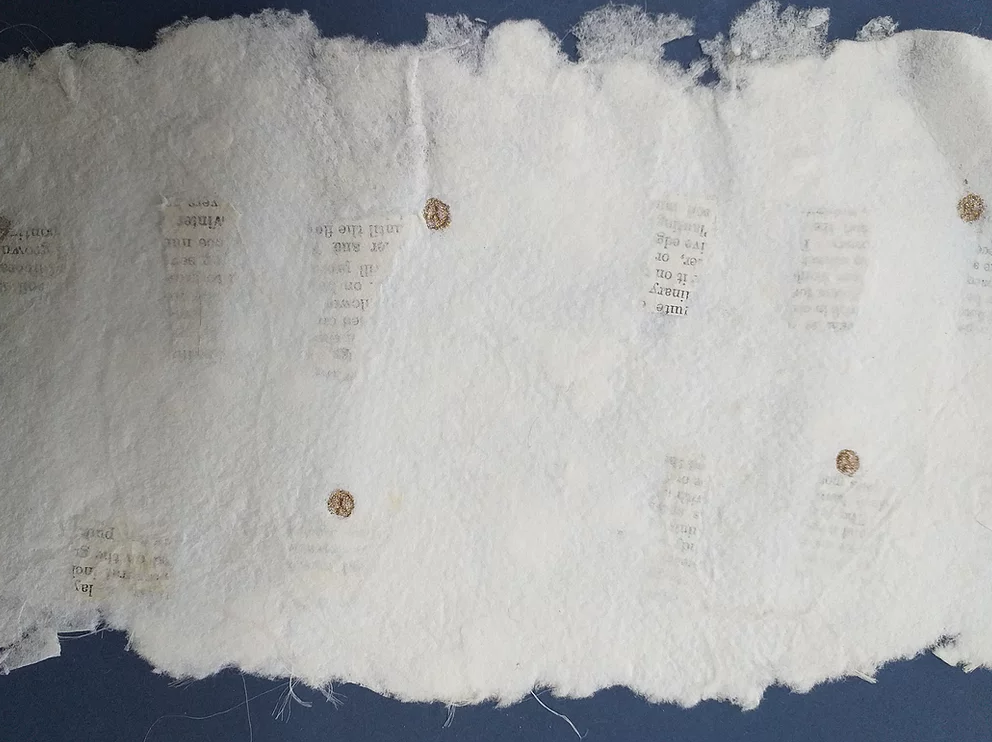
OneNote Online
By iStudy UK
If you've never work with OneNote before, or you've opened it and struggled, join this OneNote Online course to discover the easy way to create notebook. OneNote Online is a note-taking application that allows you to create basic notes to drawings, links, and embedded files. By enrolling in this course, you'll learn the basics of OneNote Online in Office 365, and learn to create a notebook and add content. Furthermore, learn to navigate and create notebooks by adding text, images, web content, tables, or embedded objects. You'll also learn to share and print OneNote Online notebooks. Join us today. Explore what else is in the course! What Will I Learn? Work with OneNote Create a New Notebook Add and Format Content Use Search Requirements Basic Computer Skills Who is the target audience? Anyone wishing to get an understanding of the online version of OneNote in Office 365. Introduction Introduction FREE 00:02:00 Working with OneNote Overview of OneNote 00:05:00 Creating a New Notebook 00:05:00 Navigating in OneNote 00:05:00 Adding Sections and Pages 00:06:00 Adding Content 00:08:00 Formatting Content 00:06:00 Using Tags 00:05:00 Using Search 00:04:00 Using Print and Sharing Options 00:05:00 Using Immersive Reader 00:05:00 Conclusion Course Recap 00:03:00 Course Certification

Description: Corel WordPerfect 12 is a word processing application with a long history on multiple personal computer platforms. In the first section of the course, you will get basic knowledge on foundation training along with Workspace manager, customizing spelling and grammar. You will be able to create, edit, and save documents. Secondly, the intermediate level explains to you how to use the file dialogue box, toolbar, page set up, save and print files, etc. It will also teach you all the tools and techniques required to operate any work making it more valuable. Moving on to the advanced level, you will learn the stuff such as creating and modifying charts, making tables, working with rows and columns, sorting data, etc. Following that, you will learn about the basic introduction, applications and advantages of using email. Besides, you will get a clear idea of the anatomy, interface, shortcut keys, inbox, outbox, basic email etiquette, and so much more. Finally, application training section teaches you about email applications, opening and closing the WordPerfect email application. Corel WordPerfect Complete Training Course is created to help you stand out among other co-workers and to perform better at work. Learning Outcomes: Opening and closing the program; understanding the interface; using menus, quickmenus, toolbars and dialog boxes How to use the programs toolbar and property bar, showing or hiding toolbars, customizing and managing it Typing text basics, selecting text with mouse, keyboard and menu, general tips and tricks Working with text via cutting, copying, pasting, using drag and drop, understanding insert and typeover mode, and using undo and redo How to save files for the first and second times, opening and closing files and/or document Utilizing the help menu, help topics, Corel tutor, specialized help, contextual help amd 'What's This' option Navigation through your cursor, scroll bars, keyboard, and the toolbar Using the object browser, go to dialog box, find the dialog box, and find and replace words Managing fonts through font face, size, bold, underline, italics, colour, quickfonts button, highlighting, and text's case through the property bar More font options through the dialog box, and advanced font tasks like embedding fonts and more Managing text position using the alignment, justification, line and paragraph spacing, ruler, tabs, margins and more options Spelling and grammar checking, using prompt-as-you-go, Grammatik, thesaurus, and the dictionary Opening, using, creating a template and organising projects Using PerfectExpert, and creaing envelopes and labels from the menu option Inserting data, time, symbols, using QuickWords, QuickCorrect, and smart quotes Ways to insert, suppress, remove page numbers, force pages and further insert line numbers Inserting clipart and pictures, reshaping and resizing graphics, positioning through the QuickMenu, ordering and flipping pictures, and adding borders How to use page view, draft view, two page view and zoom Using the print preview option to make adjustments and printing through various settings and options Switching between various documents, arranging document windows, moving text between documents, saving text in a separate file, and inserting documents Emailing and faxing your documents, and publishing them as PDF Affects of HTML on your document, previewing file in your browser, and publishing to HTML Making WordPerfect look like MS Office, opening office documents, saving office files, and using outlook contacts in WordPerfect Utilizing the WordPerfect file dialog box and toolbar options Saving your files using file extensions, viewing file properties, backing up your documents, and saving different versions Using page setup through margins, layout options, page size and orientation Explore the various printing options in order to get printouts Creating, expanding and saving Master documents; also creating, editing and removing subdocuments Understanding reveal codes window and un-revealing codes Examining code - like modifying, deleting, hard vs. soft; working with specific codes - character, sentence and paragraphs, etc.; and finding and replacing codes Applying built-in style using the property bar, updating existing styles, and creating your own style using QuickStyles and dialog boxes Creating and using document styles; and managing styles through the adding, saving and settings options Inserting and creating different list styles, and managing these list styles Utilizing QuickFormat and other formatting tools like the Make-It-Fit command and more Creating headers and footers, using the property bar, placing, suppressing, and deleting headers and footers Formatting text into columns, commenting on documents and reviewing them as well How to create watermark or text boxes Moving, resizing, adding borders and fill, adding captions, and wrapping text in text boxes Understand the basics of custom graphics and how to edit them to meet your needs Creating hyperlink and speed link within your documents Working with bookmarks and quickmarks Create table of contents, setting it up, generating and re-generating it, and using the document map Discover how to use WordPerfect, Microsoft Word, WordPerfect Classic, and Legal mode Customize toolbars, property bars, menus, keyboards, display settings and application bar options Modify WordPerfect environment, file settings, setting summary and conversion options Keep your spelling and grammar on check, change language preferences, add words to dictionary, and customize word list Understand the table structure and use tables property bar, QuickCreate, table menu and perfect expert to manage tables Insert, delete, resize, join and split cells or columns and rows Format tables through cells rotation option, setting vertical alignment, adding borders and fill, using speedformat, and creating or deleting speedformat styles Carry out advanced table tasks by using QuickSum, creating formulas, changing numeric formula of a cell, converting table to tabbed text and vice versa Understand the structure of charts, insert charts, how interface differs when working with them, move, resize, and delete them Changing chart type, chart colours and fonts, legend box, and your perspective Sort out data using sort dialog, setting sort options, creating custom sort, and outputting sort results to a disk Importing and linking spreadsheets or databases, and inserting objects and other file types Merging mail, creating data file, entering your data, using meal merge toolbar in data file Finding records; navigating between records and fields; modifying field names; adding, deleting and editing records Create form documents, add merge fields and merge codes, performing the merge, and creating envelopes during the merge Get an overview of the XML interface, creating new documents, publishing to XML, and converting existing documents to XML Using macro toolbars and visual basic editor along with recording, playing, editing and deleting macros Downloading the OfficeReady browser, using it and templates from the browser How to searchfor files in WordPerfect, starting the WordPerfect when Windows starts, and the differences between Windows Clipboard vs. Corel Clipbook Email address structure, the benefits of email, email etiquette, understand spam and viruses, and digital signatures Common email applications, opening and closing the WordPerfect email application, understanding its structure and getting help Using the folder list, main menus, toolbar, shortcut menus, shortcut keys and dialogue boxes Opening your inbox and messages, switching between open messages, closing email messages, and adding and removing message list headings Using the contact list, searching for messages, creating folders, and moving messages to a folder Sorting and deleting messages, restoring and emptying deleted items Flagging messages, marking messages as read or unread, opening and saving attachments, using reply & reply to all, and forwarding messages options How to print your messages using the print preview, print commands, choosing a print range, and setting the number of copies Creating and addressing messages; adding a subject; composing message; using the cut, copy and paste options and sending the message Adding and removing attachments, changing priority, and copying text into a message Explore the differences between HTML and Plain text emails, set up default text fonts, add images, and spell checks Adding people to your contact list, how to create a distribution list, and adding and removing addresses from the distribution list Understanding the structure of email addresses, advantages of email, email etiquette, spams and viruses, and digital signatures Common email applications, opening and closing the WordPerfect email application, understanding its structure and getting help Utilizing the folder list, main menus, toolbar, shortcut menus, shortcut keys and dialogue boxes Opening your inbox and messages, switching between open messages, closing email messages, and adding and removing message list headings Best ways to use the contact list, search for messages, create folders, and moving messages to a folder Sorting and deleting messages, restoring and emptying deleted items Discover more about message tools through flagging, marking messages as read or unread, opening and saving attachments, using reply and forwarding messages options How to print your messages using the print preview, print commands, choosing a print range, and setting the number of copies Creating and addressing messages; adding a subject; composing message; using the cut, copy and paste options and sending the message Advanced message tools like adding and removing attachments, changing priority, copying text into a message Compare HTML vs. Plain text emails, set up default text fonts, add images, and check spellings Adding people to your contact list, how to create a distribution list, and changing the addresses from the distribution list Assessment: At the end of the course, you will be required to sit for an online MCQ test. Your test will be assessed automatically and immediately. You will instantly know whether you have been successful or not. Before sitting for your final exam you will have the opportunity to test your proficiency with a mock exam. Certification: After completing and passing the course successfully, you will be able to obtain an Accredited Certificate of Achievement. Certificates can be obtained either in hard copy at a cost of £39 or in PDF format at a cost of £24. Who is this Course for? Corel WordPerfect Complete Training Course is certified by CPD Qualifications Standards and CiQ. This makes it perfect for anyone trying to learn potential professional skills. As there is no experience and qualification required for this course, it is available for all students from any academic background. Requirements Our Corel WordPerfect Complete Training Course is fully compatible with any kind of device. Whether you are using Windows computer, Mac, smartphones or tablets, you will get the same experience while learning. Besides that, you will be able to access the course with any kind of internet connection from anywhere at any time without any kind of limitation. Career Path After completing this course you will be able to build up accurate knowledge and skills with proper confidence to enrich yourself and brighten up your career in the relevant job market. Module - 1 OPENING COREL WORDPERFECT 12 00:30:00 MORE ABOUT TOOLBARS 00:30:00 CREATING AND SELECTING TEXT 00:30:00 WORKING WITH TEXT 00:30:00 WORKING WITH YOUR DOCUMENT 00:30:00 FINDING HELP 00:30:00 BASIC NAVIGATION 00:15:00 USING WORDPERFECT'S TOOLS TO NAVIGATE THROUGH YOUR DOCUMENT 00:30:00 USING FONTS ON THE PROPERTY BAR 00:30:00 USING THE FONTS DIALOG BOX 00:30:00 ADVANCED FONT TASKS 01:00:00 CHANGING TEXT'S POSITION 00:30:00 ADVANCED TEXT POSITIONING 00:30:00 LANGUAGE TOOLS 00:30:00 PROJECTS 01:00:00 OTHER PRE-FORMATTED DOCUMENTS 00:30:00 USING TIMESAVING TOOLS 01:00:00 USING PAGE NUMBERS 00:30:00 ADDING PICTURES 01:00:00 VIEWING YOUR DOCUMENT 00:30:00 USING PRINT PREVIEW 00:30:00 PRINTING YOUR DOCUMENT 00:30:00 WORKING WITH MULTIPLE DOCUMENTS 00:30:00 SENDING YOUR DOCUMENT ELSEWHERE 00:30:00 CREATING A WEB PAGE 00:15:00 WORDPERFECT AND MICROSOFT OFFICE 00:30:00 Module - 2 USING THE FILE DIALOG BOX 01:00:00 USING TOOLBARS 00:15:00 SAVING YOUR FILES 00:30:00 USING PAGE SETUP 00:30:00 PRINTING YOUR FILES 00:30:00 USING MASTER DOCUMENTS AND SUBDOCUMENTS 01:00:00 REVEALING CODES 00:30:00 EXAMINING CODE 00:30:00 SPECIFIC CODES 00:30:00 FINDING AND REPLACING CODES 00:30:00 APPLYING A BUILT-IN STYLE 00:30:00 CREATING A STYLE 00:30:00 USING DOCUMENT STYLES 00:30:00 MANAGING LIST STYLES 00:30:00 USING LIST STYLES 01:00:00 MANAGING LIST STYLES 00:30:00 USING QUICKFORMAT 01:00:00 OTHER FORMATTING TOOLS 01:00:00 CREATING HEADERS AND FOOTERS 00:30:00 FORMATTING TEXT INTO COLUMNS 01:00:00 COMMENTING ON A DOCUMENT 01:00:00 REVIEWING A DOCUMENT 01:00:00 CREATING A WATERMARK 00:30:00 CREATING TEXT BOXES 00:30:00 JAZZING UP TEXT BOXES 01:00:00 THE BASICS OF CUSTOM GRAPHICS 00:30:00 EDITING CUSTOM GRAPHICS 01:00:00 CREATING LINKS TO OUTSIDE YOUR DOCUMENT 00:30:00 WORKING WITH BOOKMARKS 00:30:00 WORKING WITH QUICKMARKS 00:30:00 CREATING A TABLE OF CONTENTS 01:00:00 Module - 3 Using the Workspace Manager 00:30:00 Customizing How You Interact With Word 00:15:00 Customizing How WordPerfect Interacts With Data 00:30:00 Customizing Spelling and Grammar 00:30:00 Creating a Basic Table 01:00:00 Working With Rows and Columns 00:30:00 Formatting a Table 00:30:00 Advanced Table Tasks 01:00:00 Creating Charts 00:30:00 Modifying Charts 00:30:00 Sorting Data 01:00:00 Using Data From Other Applications 00:30:00 Mail Merge Basics 00:30:00 Modifying Your Data 00:30:00 Finalizing the Merge 00:30:00 Creating an XML Document 01:00:00 Macros 01:00:00 Using the OfficeReady Browser 00:30:00 WordPerfect and Windows 01:00:00 Module - 4 All About E-mail 00:30:00 Getting Started 01:00:00 Components of the Mail Interface 00:30:00 Working with Messages 01:00:00 Managing Mail 01:00:00 Working With Messages 00:30:00 Message Tools 01:00:00 Printing Messages 00:30:00 Creating Messages 01:00:00 Advanced Message Tools 01:00:00 Working With E-mail 01:00:00 Address Tools 01:00:00 Module - 5 All About E-mail 00:15:00 Getting Started 00:30:00 Components of the Mail Interface 00:30:00 Working with Messages 00:30:00 Managing Mail 01:00:00 Working With Messages 00:30:00 Message Tools 00:30:00 Printing Messages 00:30:00 Creating Messages 00:30:00 Advanced Message Tools 00:30:00 Working With E-mail 00:30:00 Address Tools 00:30:00 Order Your Certificate and Transcript Order Your Certificates and Transcripts 00:00:00

77-727 Microsoft Excel Certification - MOS Excel Core Exam
By Packt
MOS Core Excel - 77-727 : Complete Techniques for Exam Success
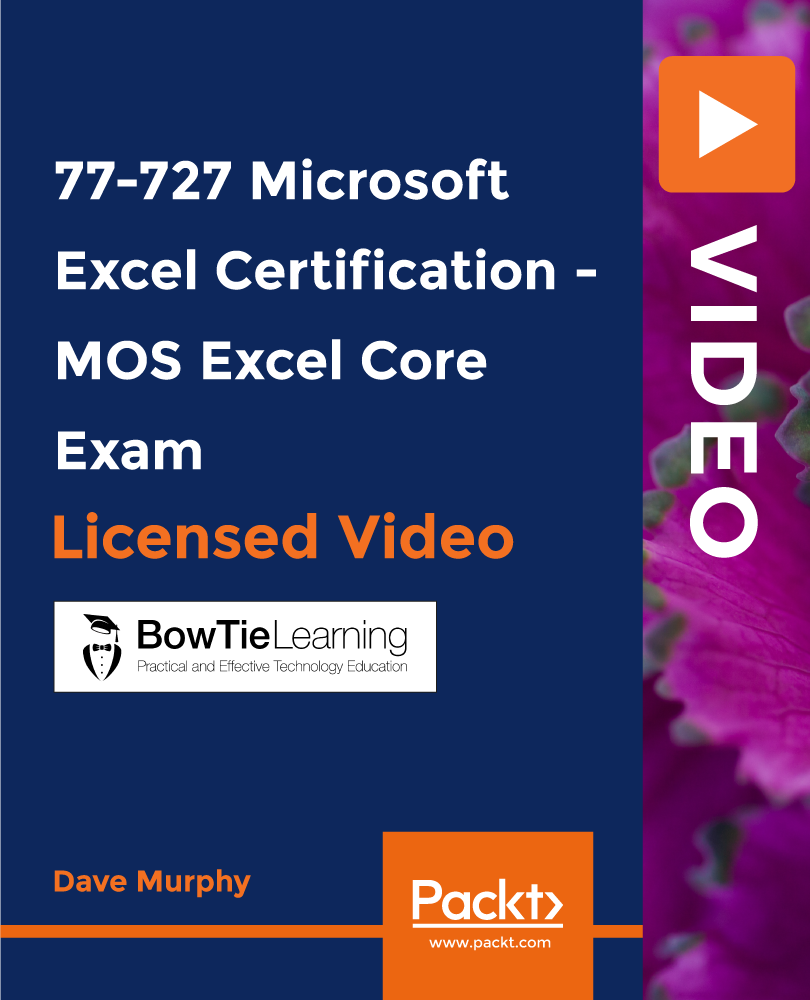
Intro to DryStone Walling - Auchenfoyle, April
By West of Scotland Dry Stone Walling Association
A two-day, beginner, hands-on course to rebuild a section of dry-stone wall, learning the age old techniques of this satisfying craft

The First Aid for Carers course has been developed for Carers. It is appropriate for all carers whether family members, home carers, or those working in a professional care capacity. It covers the most common accidents and medical emergencies and will give you the knowledge to be able to prioritise injuries, establish if something is seriously wrong and give immediate first aid. Prompt and appropriate first aid, saves lives, can prevent a minor injury becoming a major one as well as reducing pain and scarring. It also makes everyone more risk aware and gives carers and those they are caring for peace of mind that they can help in a medical emergency. The training consists of videos, step by step directions, infographics and test yourself sections. You can stop and start as often as you like and have full access for an entire year. On completion you can download and print your certificate - which covers all the topics within the Care Certificate. It also qualifies for verifiable CPD. The course covers topics such as the recovery position, choking, heart attacks, falls, seizures, CPR and a lot more. The course consists of illustrated step by step directions, flow charts, diagrams, videos and test yourself sections fully compatible with all computers and mobile devices. You will be able to stop and start as often as you like and print your Certificate on completion. You will have continuous access to the course for 12 months. It is impossible to cover all eventualities within this course, or to equip you with the knowledge and skills to appropriately diagnose and treat in unpredictable real life situations. If you suspect serious illness or injury, you should always seek immediate professional medical advice. The Author has made every effort to ensure the accuracy of the information contained within the course, however this course is merely a guide and the Author does not accept any liability or responsibility for any inaccuracies or for any mistreatment or misdiagnosis of any person, however caused. The course material has been written by Emma Hammett, Qualified Nurse, First Aid Trainer and founder of First Aid for Life in conjunction with other medical and first aid professionals. If you have any queries concerning this course, please contact emma@firstaidforlife.org.uk Course content: Action in an emergency Role of the First Aider The Primary Survey – How to help in an Emergency Unresponsive and Breathing Recovery Position Secondary Survey Heart Attack and Angina Unconscious and not breathing Resuscitation Falls Breathing Problems Choking Drowning Asthma Anaphylactic Shock Wounds and bleeding Shock Fainting Bites and Stings Burns Poisoning Breaks, Sprains and Dislocations Head Injuries Spinal Injuries Fitting / Seizures / Convulsions Extremes of body temperature Medical conditions

Microsoft Powerpoint Introduction - In-company (now with live online classes)
By Microsoft Office Training
Course Objectives At the end of this course you will be able to: Identify the components of the PowerPoint interface Create slides Format text on slides Add and modify graphical objects to a presentation Work with tables in a presentation Add charts to a presentation Prepare the SlideShow '1 year email support service Take a look at the consistent excellent feedback from our corporate clients visiting our site ms-officetraining co uk Customer Feedback Very patient Trainer. Happy to adapt course + help with problems on existing presentations. Andrea Lethbridge - CNN ' With more than 20 years experience, we deliver courses on all levels of the Desktop version of Microsoft Office and Office 365; ranging from Beginner, Intermediate, Advanced to the VBA level. Our trainers are Microsoft certified professionals with a proven track record with several years experience in delivering public, one to one, tailored and bespoke courses. Our competitive rates start from £550.00 per day of training Tailored training courses: You can choose to run the course exactly as they are outlined by us or we can customise it so that it meets your specific needs. A tailored or bespoke course will follow the standard outline but may be adapted to your specific organisational needs. Getting Started with PowerPoint Identify the Components of the PowerPoint Interface Create a PowerPoint Presentation Accessing Help Choose the right view for the task in PowerPoint Normal view Slide Sorter view Notes Page view Outline view Add, rearrange, and delete slides in PowerPoint Working with Themes Add colour and design to my slides with themes Remove the current slide design (theme) Slide Layout What is a slide layout? Apply or change a slide layout Working with text Add text to a slide Create a new text box Format text Tables Add a table to a slide Format a Table Copy and paste a table from Word Insert an Excel spreadsheet within PowerPoint Edit Cells, Rows and Columns Delete a table Graphics Working with Clipart, and Shapes Selecting objects, shapes, pictures or text boxes Arrange a picture, shape or other object Adding Charts to Your Presentation Create a Chart Format a Chart Insert a Chart from Microsoft Excel Inserting date and slide numbers Add slide numbers to your presentation Hide slide numbers on the title slide Change where the page numbers appear on your slides Start your slide numbering with a specific number Print slides, notes, or handouts Create the Slide Show Record your slide show Preview the recorded slide show Turn slide timings off Set the slide timings manually Add or remove transitions between slides Add Animations to Text and Objects Deliver the Presentation Speakers notes Add speaker notes to your slides View your speaker notes as you deliver your slide show Who is this course for? Who is this course for? This course is designed for end users who are interested in learning the fundamentals needed to create and modify engaging presentations. Requirements Requirements General knowledge of the Windows OS Career path Career path Microsoft Office know-how can instantly increase your job prospects as well as your salary. 80 percent of job openings require spreadsheet and word-processing software skills Certificates Certificates Certificate of completion Digital certificate - Included

Graphic Design: Adobe After Effects, Animation with Video Editing & Digital Design
4.9(27)By Apex Learning
This Graphic Design Bundle is a complete guide to becoming a fully equipped graphic designer. You will learn the general principles and methods of visual communication, to enable you to create incredible graphics that tell a story and grab your client's attention. Throughout this online Graphic Design: Adobe After Effects, Animation, UI-UX with Video Editing Skills Training course, you will expand your knowledge of the creative processes involved in graphic design and will gain the confidence to fine-tune your style. The Graphic Design course will also explore methods for designing graphics for both print and digital, from blogs to magazines, posters and social media. Courses are included in this Graphic Design: Adobe After Effects, Animation, UI-UX with Video Editing Skills Training Bundle? Course 01: Level 2 Adobe Graphic Design Course Course 02: Complete Adobe After Effects CC Diploma Course 03: Tutorial For Inkscape - Learn Vector Graphics Design Course 04: Learn to Make Vector Art on Adobe Illustrator Course 05: Basic Adobe Photoshop Course 06: Diploma in Animation Design Course 07: UI/UX Design Course 08: YouTube and Instagram Video Production with Editing Bootcamp Course 09: Learning Computers and Internet Level 2 Course 10: WebGL 2D/3D Programming and Graphics Rendering Course 11: Freelancing on Upwork Benefits you'll get choosing Apex Learning for this Adobe Graphic Design, Adobe After Effects, Animation, UI-UX with Video Editing Skills Training Bundle Course: One payment but lifetime access to 11 CPD courses of this Graphic Design Bundle Certificates and student ID for the Graphic Design course are included in a one-time fee Full tutor support available from Monday to Friday with this Graphic Design Bundle Free up your time - don't waste time and money travelling for classes Accessible, informative modules of Graphic Design bundles are designed by expert instructors Learn Graphic Design Training at your ease - anytime, from anywhere Study the Graphic Design course from your computer, tablet or mobile device CPD accredited Graphic Design Bundle course - improve the chance of gaining professional skills So enrol now in this Adobe Graphic Design, Adobe After Effects, Animation, UI-UX with Video Editing Skills Training Bundle Bundle to advance your career! The Course Curriculum of Adobe Graphic Design, Adobe After Effects, Animation, UI-UX with Video Editing Skills Training Bundle: Course 01: Level 2 Adobe Graphics Design Course Module 01: Basics of Graphic Design Module 02: Foundation in Design Module 03: Adobe Photoshop Basics Module 04: Designers go to Software Module 05: Adobe Illustrator Introduction and Typography Module 06: Creating Logos with Illustrator Module 07: Logo Design Basics Module 08: Adobe in Design and Print Work Introduction =========>>>>> And 10 More Courses <<<<<========= How will I get my Adobe Graphic Design, Adobe After Effects, Animation, UI-UX with Video Editing Skills Training Certificate? After successfully completing the course you will be able to order your CPD Accredited Certificates (PDF + Hard Copy) as proof of your achievement. PDF Certificate: Free (Previously it was £10 * 11 = £110) Hard Copy Certificate: Free (For The Title Course) P.S. The delivery charge inside the U.K. is £3.99 and international students have to pay £9.99. Sign up today and start learning the skills you need to succeed in the Graphic design, Adobe After Effects, Animation, UI-UX and video editing industries! CPD 125 CPD hours / points Accredited by CPD Quality Standards Who is this course for? Adobe Graphic Design, Adobe After Effects, Animation, UI-UX with Video Editing Skills Training Bundle Beginners Professionals looking to learn Adobe software for Graphic Design work. Individuals interested in pursuing a career in Graphic Design. Anyone interested in gaining an understanding of print work and its relevance in Graphic Design. Requirements Our Adobe Graphic Design, Adobe After Effects, Animation, UI-UX with Video Editing Skills Training is fully compatible with PCs, Macs, laptops, tablets and Smartphone devices. This course has been designed to be fully compatible with tablets and smartphones so you can access your course on Wi-Fi, 3G or 4G. There is no time limit for completing this Adobe Graphic Design, Adobe After Effects, Animation, UI-UX with Video Editing Skills Training course, it can be studied in your own time at your own pace. Career path This Adobe Graphic Design, Adobe After Effects, Animation, UI-UX with Video Editing Skills Training Bundle Bundle is beneficial for any related profession or industry such as: Graphic designer: £25,000 - £45,000 per year Animation designer: £20,000 - £35,000 per year Video editor: £20,000 - £35,000 per year Certificates Certificate of completion Digital certificate - Included Certificate of completion Hard copy certificate - Included You will get the Hard Copy certificate for the title course (Level 2 Adobe Graphics Design Course) absolutely Free! Other hard-copy certificates are available for £10 each. Please Note: The delivery charge inside the UK is £3.99, and the international students must pay a £9.99 shipping cost.

Diploma in Creative Graphic Design - QLS Endorsed (Level 5)
By Kingston Open College
FREE Certification:QLS Endorsed + CPD Accredited | Instant Access | Round-the-Clock Tutor Support

Search By Location
- Print Courses in London
- Print Courses in Birmingham
- Print Courses in Glasgow
- Print Courses in Liverpool
- Print Courses in Bristol
- Print Courses in Manchester
- Print Courses in Sheffield
- Print Courses in Leeds
- Print Courses in Edinburgh
- Print Courses in Leicester
- Print Courses in Coventry
- Print Courses in Bradford
- Print Courses in Cardiff
- Print Courses in Belfast
- Print Courses in Nottingham
