- Professional Development
- Medicine & Nursing
- Arts & Crafts
- Health & Wellbeing
- Personal Development
8780 Print courses
Canelo Publishing Masterclasses. Book your space to peek behind the scenes of a trade publisher. Learn about the different roles and departments, how books are made and published, and how publishers interact with readers and booksellers. Hear what it takes to ensure your book gets published and becomes a hit. Learn about the key things a publisher looks for when they consider submissions or publish books. Canelo will cover questions commonly asked, as well as answering your questions live. The winners of the I Am In Print Novel Award 2023 will also be announced!
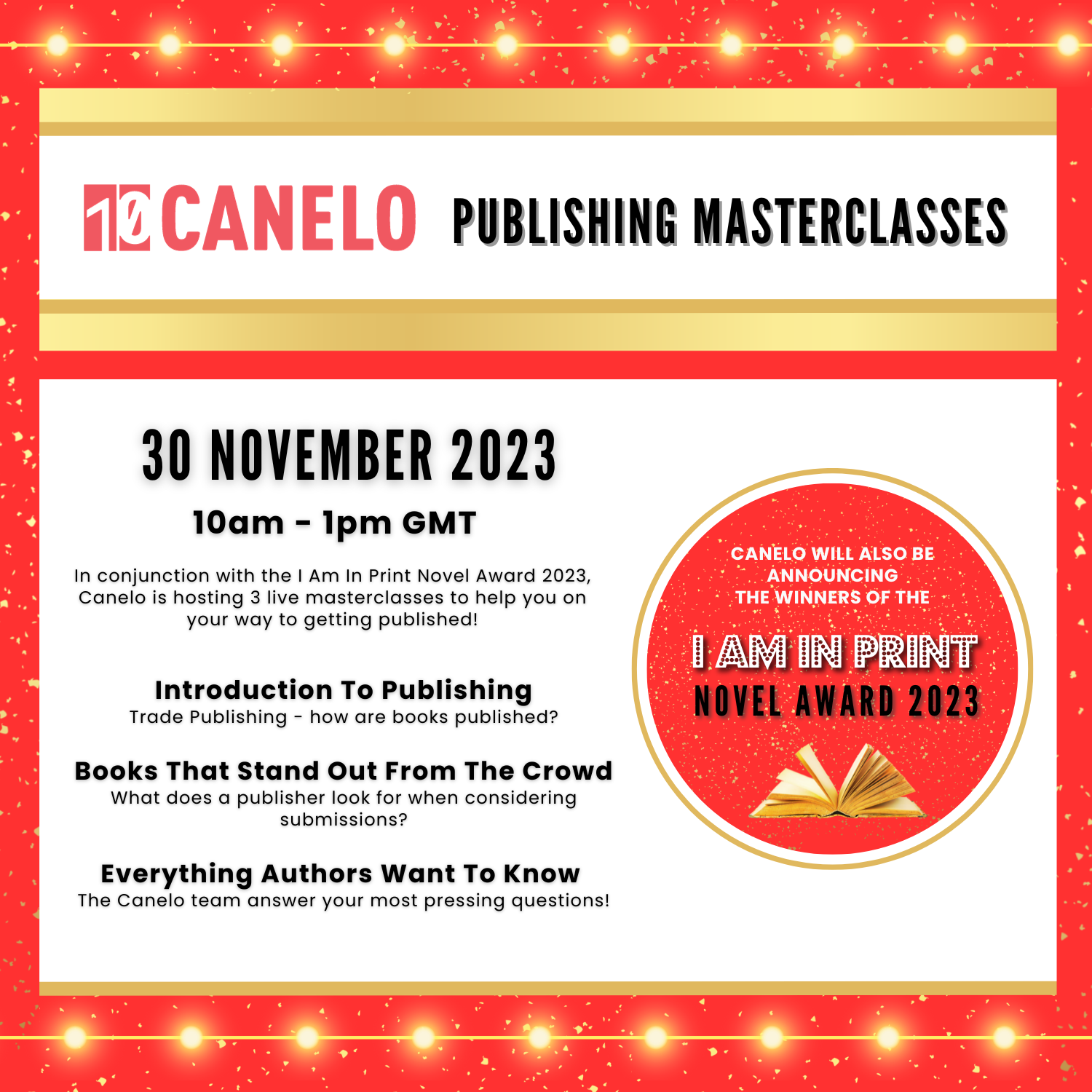
LPIC-1 training course description This five day hands on course provides a comprehensive coverage of core Linux administration tasks. The course covers generic Linux and is available for any Linux distribution required. It closely follows the LPIC curriculum allowing delegates to achieve the relevant certification if required. What will you learn Administer & configure Linux systems. Maintain Linux by handling disk space and taking regular backups. Manage software packages. Perform basic troubleshooting. Maintain a secure Linux system. Describe the organisation and implementation of the filesystem. LPIC-1 training course details Who will benefit: System administrators. Network administrators. Prerequisites: Linux fundamentals (LPI 010) Duration 5 days LPIC-1 training course contents Part I Exam 101 Exploring Linux Command-Line Tools Using a Shell, Shell Configuration, Environment Variables, Getting Help, Streams, Redirection and Pipes, Processing Text Using Filters, Manipulating files, Regular Expressions, grep,sed. Managing Software Package Concepts, Comparison of package formats, RPM, rpm Commands, Yum, Debian Packages, dpkg, apt-cache, apt-get, dselect, aptitude, Converting Between Package Formats, Dependencies and Conflicts, Startup Script Problems, Shared Libraries, Library Management, Managing Processes, the Kernel: The First Process, Process Lists, Foreground & Background Processes, Process Priorities, Killing Processes. Configuring Hardware Configuring Firmware and Hardware, IRQs, I/O Addresses, DMA Addresses, Boot Disks, Coldplug and Hotplug Devices, Configuring Expansion Cards and PCI Cards, Kernel Modules, USB Devices, Linux USB Drivers, Configuring Hard Disks, Partitioning Systems, LVM, Common Layouts, Creating Partitions and Filesystems, Maintaining Filesystem Health, Tuning, Journals, Checking Filesystems, Monitoring Disk Use, Mounting and Unmounting Filesystems. Managing Files File Management Commands, File Naming and Wildcards, File Archiving, Links, Directory Commands, File Ownership and Group, File access control, Permissions, chmod, Defaults, File Attributes, Disk Quotas, Enabling and setting Quotas, Locating Files, The FHS. Booting Linux and Editing Files Installing Boot Loaders, GRUB Legacy, GRUB 2, Alternative Boot Loaders, the Boot Process, Boot Messages, Runlevels and the Initialization Process, Runlevel Functions, Runlevel Services, Alternative Boot Systems , Upstart, system. Part II Exam 102 265 Securing the X Window System Localization, Configuring Basic X Features, X Server Options, Methods of Configuring X, X Display Information, X Fonts, The X GUI Login System, XDMCP Server, Using X for Remote Access, Screen Display Settings, Setting Your Time Zone, Your Locale, Configuring Printing, Conceptualizing the Linux Printing Architecture, Understanding PostScript and Ghostscript, Running a Printing System, Configuring CUPS, Monitoring and Controlling the Print Queue. Administering the System Managing Users and Groups, Tuning User and System Environments, Using System Log Files, Understanding syslogd , Setting Logging Options, Manually Logging Data, Rotating Log Files, Reviewing Log File Contents, Maintaining the System Time, Linux Time Concepts, Manually Setting the Time, Using NTP, Running Jobs in the Future, Understanding the Role of cron, Creating System cron Jobs, Creating User cron Jobs, Using anacron, Using at. Configuring Basic Networking TCP/IP, Network Hardware, Network Addresses, Hostnames, Network Ports, Configuring Linux for a Local Network, Configuring with DHCP, Static IP Address, Configuring Routing, Using GUI Configuration Tools, ifup and ifdown, Diagnosing Network Connections, Testing Connectivity, Tracing a Route, Checking Network Status , Examining Network Traffic, Additional Tools. Writing Scripts, Configuring Email, and Using Databases The Shell Environment, Aliases, Shell Configuration Files, Writing Scripts, Commands, Variables, Conditional Expressions, Loops, Functions, Managing Email, Choosing Email Software, Securing Your Email Server, Managing Data with SQL, Picking a SQL Package, Understanding SQL Basics, Using MySQL Securing Your System Administering Network Security, Super Server Restrictions, Disabling Unused Servers, Administering Local Security, Securing Passwords, Limiting root Access, Setting Login, Process, SUID/SGID Files, Configuring SSH, Using GPG, Generating, Importing and Revoking Keys, Encrypting and Decrypting Data, Signing Messages and Verifying Signatures.

UNIX system administration training course description This five day hands on course provides a comprehensive coverage of core UNIX administration tasks. The course covers generic UNIX and is available for any UNIX distribution required. What will you learn Administer & configure UNIX systems. Maintain UNIX by handling disk space and taking regular backups. Manage software packages. Perform basic troubleshooting. Maintain a secure UNIX system. Describe the organisation and implementation of the filesystem. UNIX system administration training course details Who will benefit: System administrators Network administrators. Prerequisites: UNIX fundamentals. Duration 5 days UNIX system administration training course contents Part 1 Exploring UNIX command-line tools Using a shell, shell configuration, environment variables, getting help, streams, redirection and pipes, processing text using filters, manipulating files, regular expressions, grep, sed. Managing software Package concepts, comparison of package formats, RPM, rpm commands, yum, dpkg, apt-cache, apt-get, dselect, aptitude, converting between package formats, dependencies and conflicts, startup script problems, shared libraries, library management, managing processes, the kernel: the first process, process lists, foreground & background processes, process priorities, killing processes. Configuring hardware Configuring firmware and hardware, RQs, I/O addresses, DMA addresses, Boot disks, coldplug and hotplug devices, configuring expansion cards and PCI cards, kernel modules, USB devices, UNIX USB crivers, configuring hard disks, partitioning systems, LVM, common layouts, creating partitions and filesystems, maintaining filesystem health, tuning, journals, checking filesystems, monitoring disk use, mounting and unmounting filesystems. Managing files File management commands, file naming and wildcards, file archiving, links, directory commands, file ownership and group, file access control, permissions, chmod, defaults, file attributes, disk quotas, enabling and setting quotas, locating files, the FHS. Booting UNIX and editing files Installing boot loaders, GRUB legacy, GRUB 2, alternative boot loaders, the boot process, boot messages, runlevels and the initialization process, runlevel functions, runlevel services, alternative boot systems, upstart, system. Part 2 Configuring the X window system Localization, configuring basic X features, X server options, methods of configuring X, X display information, X fonts, the X GUI login system, XDMCP server, using X for remote access, screen display settings, setting your time zone, your locale, configuring printing, conceptualizing the UNIX printing architecture, understanding PostScript and ghostscript, running a printing system, configuring CUPS, monitoring and controlling the print queue. Administering the system Managing users and groups, tuning user and system environments, using system log files, understanding syslogd, setting logging options, manually logging data, rotating l;og files, reviewing log file contents, maintaining the system time, UNIX time concepts, manually setting the time, using NTP, running jobs in the future, understanding the role of cron, creating system cron jobs, creating user cron jobs, using anacron, using at. Configuring basic networking TCP/IP, network hardware, network addresses, hostnames, network ports, configuring UNIX for a local network, configuring with DHCP, static IP address, configuring routing, using GUI configuration tools, ifup and ifdown, diagnosing network connections, testing connectivity, tracing a route, checking network status , examining network traffic, additional tools. Writing scripts, configuring email, and using databases The shell environment, aliases, shell configuration files, writing scripts, commands, variables, conditional expressions, loops, functions, managing email, choosing email software, securing your email server, managing data with SQL, picking a SQL package, understanding SQL basics, using MySQL. Securing your system Administering network security, super server restrictions, disabling unused servers, administering local security, securing passwords, limiting root access, setting login, process, SUID/SGID files, configuring SSH, using GPG, generating, importing and revoking keys, encrypting and decrypting data, signing messages and verifying signatures.

Adobe Illustrator and Photoshop Training
By London Design Training Courses
Why Choose Adobe Illustrator and Photoshop Training Course? Click here for more info Master vector graphics, digital illustrations, photo manipulations, and more. Certified tutors provide personalized guidance and feedback. Flexible scheduling available. Receive a Certificate of Completion. Learn Adobe Creative Cloud. Duration: 10 hrs. Method: 1-on-1, Personalized attention. Schedule: Tailor your own schedule by pre-booking a convenient hour of your choice, available from Mon to Sat between 9 am and 7 pm. This comprehensive and hands-on course introduces you to digital design through Adobe Photoshop and Illustrator. Learn how these three programs seamlessly collaborate to create stunning designs. Gain insights into bitmap and vector graphics and discover the most suitable image file formats for different scenarios. 10-hour course outline for Adobe Photoshop and Illustrator: Module 1: Introduction to Adobe Photoshop (1 hour) Overview of Photoshop interface and tools Understanding bitmap graphics and resolution Basic image editing techniques (cropping, resizing, color adjustments) Layers and their importance in design Module 2: Essential Photoshop Tools (1 hour) Working with selection tools (Marquee, Lasso, Magic Wand) Understanding brushes and brush settings Introduction to the Pen tool for precise selections Working with layers and layer styles Module 3: Advanced Image Editing (1 hour) Advanced color adjustments (Curves, Levels, Hue/Saturation) Photo retouching and manipulation techniques Creating composite images using blending modes Filters and special effects for creative designs Module 4: Introduction to Adobe Illustrator (1 hour) Overview of Illustrator interface and tools Working with vector graphics and paths Basic shapes and drawing tools Understanding anchor points and handles Module 5: Creating Vector Artwork (1 hour) Using the Pen tool for precise vector illustration Creating and editing shapes and objects Working with gradients and patterns Understanding the Appearance panel Module 6: Illustrator Typography (1 hour) Text tools and formatting options Creating text effects and artistic typography Combining text with shapes and images Working with text on a path Module 7: Combining Photoshop and Illustrator (1 hour) Importing Illustrator files into Photoshop and vice versa Working with smart objects and vector shapes in Photoshop Creating custom brushes and patterns in Illustrator for use in Photoshop Designing posters and flyers combining elements from both software Module 8: Integration with InDesign (1 hour) Exporting assets from Photoshop and Illustrator for InDesign Designing layouts in InDesign using assets from both programs Understanding print and digital design considerations Preparing files for printing and online use Module 9: Advanced Techniques and Tips (1 hour) Creating custom actions and automation in Photoshop Mastering advanced selection techniques Utilizing Illustrator's advanced tools (Pathfinder, Shape Builder, etc.) Exploring creative design styles and trends Module 10: Final Projects and Portfolio (1 hour) Students work on individual or group projects incorporating Photoshop and Illustrator skills Review and feedback on the projects Preparing a portfolio showcasing their work Download Adobe Illustrator - Free Trial https://www.adobe.com/uk/illustrator Throughout the course, you will explore various processes, including design and layout, workspaces, tools and palettes, importing files, and preparing files for both on-screen and print outputs. Course Objectives: By the course's conclusion, you will have a solid understanding of the fundamentals of each software package and their individual functionalities. You will learn how to efficiently work with all three applications in tandem and skillfully assemble print and digital-ready designs, leveraging elements crafted in Photoshop and Illustrator and integrated using InDesign.

Introduction to Adobe Photoshop
By Platform Training
Adobe Photoshop has long been the go-to application for image editing of all kinds. It’s used for everything from enhancing or manipulating photographs for print to formatting images for social media and website use. During this beginners course at our central London studios you will learn how to utilise Photoshop's powerful image editing capabilities. You will receive expert training in using tools for resizing, retouching and enhancing images with selections and layers.

CE540: 2023 National Electrical Code ® Updates: Solar and Storage Systems
By Solar Energy International (SEI)
Join SEI for this on-demand online solar training session. Online registration provides 60 days of access to the training. Once you have viewed and completed the online on-demand training session, you can print a Record of Completion that reflects the NABCEP CE Hours. Questions? call 970-527-7657 option 1

Introduction to Adobe InDesign
By Platform Training
InDesign is the professional choice for creating brochures, posters, magazines, e-books and apps. Through this introductory course, based at our London studios, you will receive expert InDesign training in how to create documents and prepare them for print or export as a PDF. Professional colour management, typography and advanced graphics and effects are all explored. This course covers all you need to know to get started with the application.

Online Adobe Photoshop Training for Beginners
By Greta Powell Training
Adobe Photoshop Training Course for Beginners. A one to one private Photoshop Course on a 24 /7 basis to suit your hours.

Excel Module 1 - Key Skills and Formula Creation
By Underscore Group
Start from the ground up and learn tips, tricks, shortcuts and build confidence in using Excel.
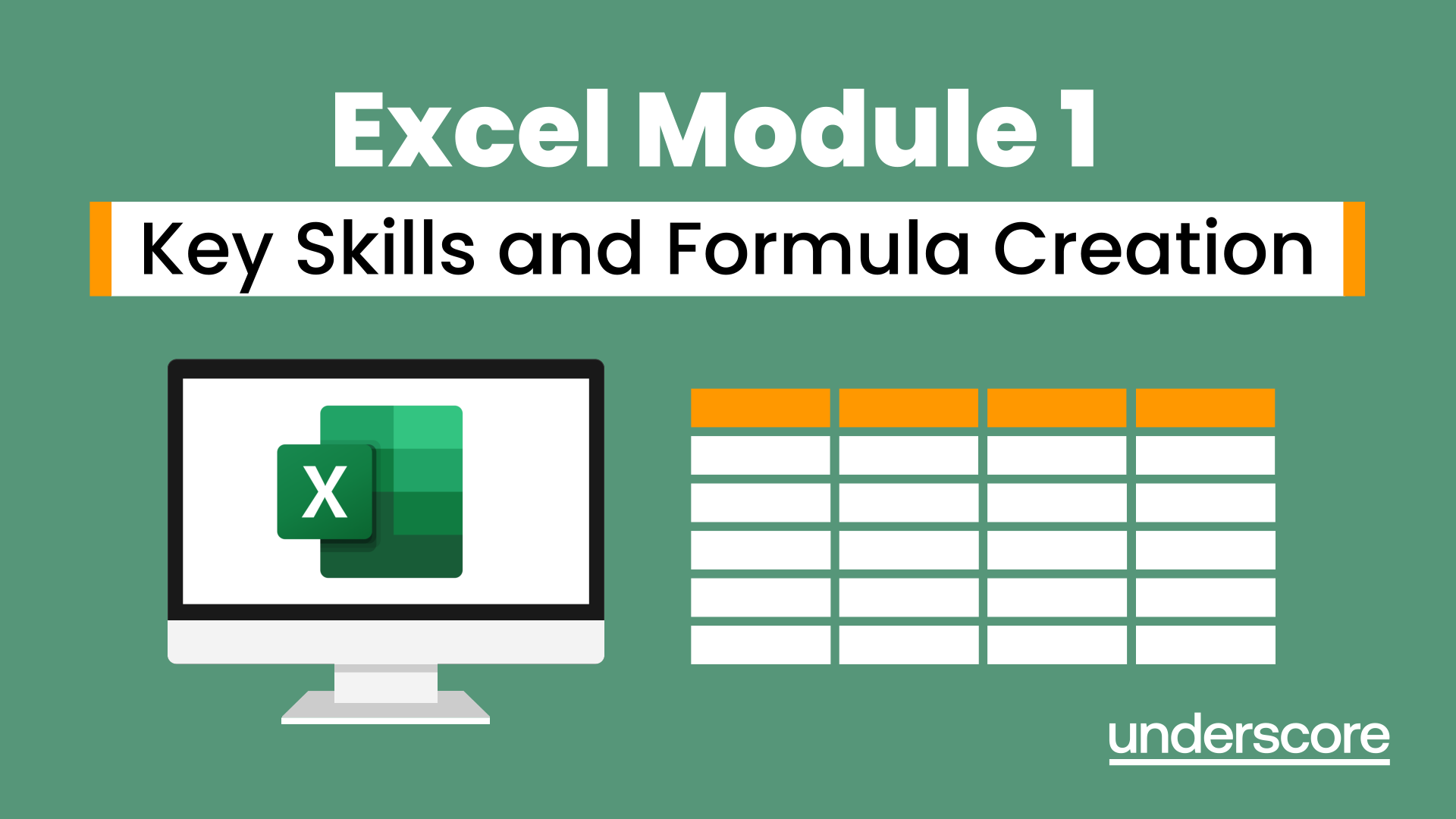
Adobe Photoshop Training Course - Private Photoshop Tuition Weekends
By Greta Powell Training
This Adobe Photoshop Course runs over the weekend on either a Saturday or Sunday for beginners. Learn Photoshop from scratch.

Search By Location
- Print Courses in London
- Print Courses in Birmingham
- Print Courses in Glasgow
- Print Courses in Liverpool
- Print Courses in Bristol
- Print Courses in Manchester
- Print Courses in Sheffield
- Print Courses in Leeds
- Print Courses in Edinburgh
- Print Courses in Leicester
- Print Courses in Coventry
- Print Courses in Bradford
- Print Courses in Cardiff
- Print Courses in Belfast
- Print Courses in Nottingham