- Professional Development
- Medicine & Nursing
- Arts & Crafts
- Health & Wellbeing
- Personal Development
IUCNET
By IUCNET
<meta name="keywords" content="network security, hardware service provider, Laptop service, Computer service, CCTV">

REVIVE & THRIVE Revitalising Women’s Retreat5 nights: Tues 21st - Sun 26th May 2024 - SOLD OUT 8 nights: Sat 21st - Sun 29th September 2024 - only 8 spaces left Go from feeling …. Tired to Renewed calm and centred in your body, with your spark restored, and spirit lifted Low energy to Revitalised revived and recharged, physically and mentally, and ready to face life’s challenges Unempowered to Empowered inspired and motivated to continue energising eating habits and self-care Escape to Turkiye’s Turquoise Coast for an uplifting, transformative women’s retreat designed to revitalise your body, mind, and eating habits. Rejuvenate mind, body and spirit Reclaim control of your energy Re-energise your eating habits 9-days dedicated to your complete wellbeing, Revive & Thrive includes A magical destination: Türkiye’s Aegean coast with its sapphire waters, ancient cultural influences, dramatic views and warm and hospitable culture is a place to immerse yourself in vibrant natural beauty, to rest, restore, and feel alive and reinvigorated. Set in a breath-taking, sweeping bay, with a mountainous backdrop, Kalkan is a historic fishing town with an exquisite harbour now bordered with friendly waterfront restaurants and small boutiques. Thriving but unspoilt, you’ll find its winding streets with overhanging balconies and eclectic Ottoman architecture irresistible. A picturesque resort with comfortable accommodation: Patara Prince is a charming, rustic, privately-owned resort hotel nestled into the coast just across Kalkan bay. You will fall in love with its natural stone, abundant greenery and character-full winding pathways. It is far enough from the town to enjoy serenity and peace, but just a 15-minute walk or short boat ride for explorers. The vibe is mellow and comfortable, intimate yet spacious with plenty of areas in which to lose yourself and enjoy those much needed quiet moments and ‘you time’. You will have full use of the facilities including two salt-water, ocean-view pools, and tennis courts. Your en suite room with a sea view will be situated in the main hotel, furnished in a traditional style. A supportive wellness journey: Revive & Thrive is a gently revitalising retreat designed by wellness professionals, Emily Perrier and Sarah Grant. Taking a mind-body-spirit approach, they use the seven chakras as a basis for their 8-night retreat programme. The chakra system is the body’s major energy system, and represents the flow of life energy through the body. During your retreat journey, you will be introduced to each chakra and its function, and discover how to restore balance and keep energy flowing healthily and harmoniously. You will have ready access to Sarah and Emily’s friendly support through-out, and receive a supportive printed workbook. A post-retreat group online workshop with Sarah & Emily will be available 6-weeks later to help you identify areas where you could create more balance, and continue to thrive. Daily Energy Medicine Yoga®️: Designed for all abilities, this gentle and restorative practice is a magical union of yoga and energy medicine that amplifies the benefits of a traditional practice by combining simple movements that help the body to self-regulate, energise, and move with more ease. Daily Energy & Intuitive Eating Workshops: Relaxed workshops and sharing circles designed to build understanding of how your body’s natural energy system connects with your health and habits. These inspiring and illuminating sessions connect you with intuitive approaches to eating that help to de-stress your relationship with food, retune with your body, and enhance energy in your daily life. Other holistic activities: Restorative guided meditations, rejuvenating visualisations, journalling, breath-work practice, and coastal walks. (You can also book into a local spa/hammam or have reflexology onsite at additional cost). Energising excursions: Wander through the stalls of a delightful food market in a neighbouring town; discover Patara’s ancient Lycian ruins and golden 12-mile protected beach; unwind for a day on a private gulet boat trip with plenty of swim stops and an opportunity for a cleansing mud bath. Nourishing food: Locally sourced, nutritious, plant-powered Turkish meals. Vegans and vegetarians will be well catered for. Breakfasts will be Turkish-style including salads, tomatoes, cucumber, eggs, olives, cheese, breads, tahini, oats, yoghurts and fruits. A spectacular Turkish breakfast in the mountains, and an evening meal on the roof terrace of a local restaurant, are also included. We will cater for any food allergies and intolerances; please notify us when booking your place.
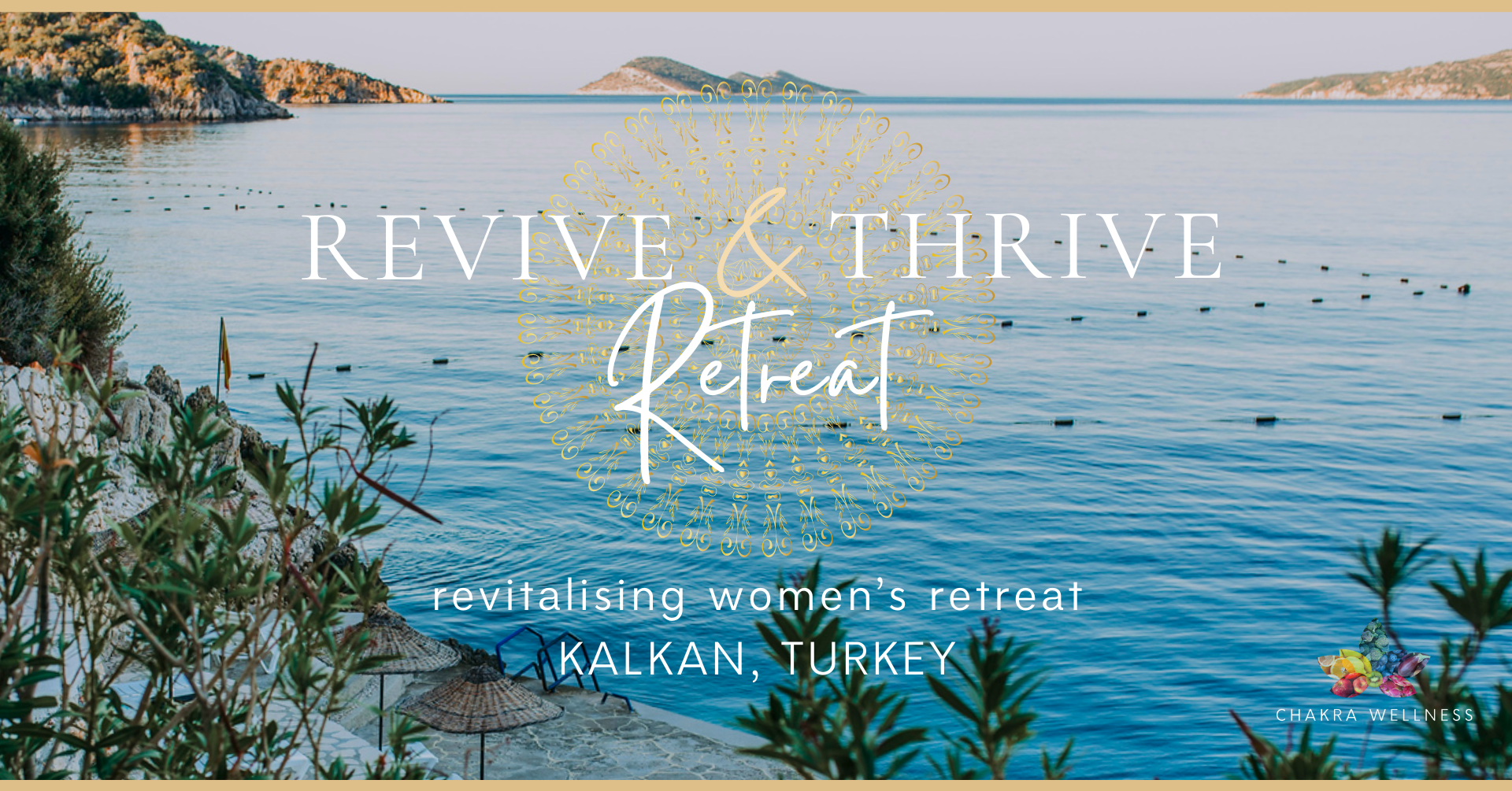
Calling all artists! We're proud to announce that we're opening up a brand-new artist retreat, and we want YOU to be there. Our Artist Retreat is a week-long retreat that gives you the chance to immerse yourself in the art of your choice, from beginner to advanced. We'll give you expert tuition in the arts and crafts of your choice, so you can spend your week focused on learning and exploring your creativity. At Gifted Crafts, we believe that everyone is an artist. Whether you're a beginner or an expert, we promise you'll find something new to learn at our retreat. You'll be immersed in an unforgettable week of activities and hands-on learning in the arts and crafts of your choice—from pewter casting to bookbinding, from enamelling to printing, from drawing to felting, from painting to yarn craft. We've even got some surprises up our sleeves for artists who love photography and sketching. And don't forget about foiling, engraving, batik…We think you get the idea.

Docker for engineers training course description Docker is the container platform of choice. This course covers how to use Docker to package your applications with all of their dependencies and then test, deploy, scale and support your containers. Hands on sessions follow all the major sessions. What will you learn Work with Docker images, containers and command line tools. Deploy and test Docker containers. Debug Docker containers. Describe Docker networking, deployment tools, orchestration and security. Docker for engineers training course details Who will benefit: Anyone working with Docker. Prerequisites: Introduction to virtualization. Duration 2 days Docker for engineers training course contents Introduction The birth of Docker, the promise of Docker, what Docker isn't. Docker at a glance Process simplification, broad support and adoption, architecture, getting the most from Docker, the Docker workflow. Installing Docker Important terminology, Docker client, Docker server, test the setup. Working with Docker images Anatomy of a Dockerfile, building an image, running your image, custom base images, storing images. Working with Docker containers What are containers? creating a container, starting a container, auto-restarting a container, stopping a container, killing a container, pausing and unpausing a container, cleaning up containers and images, next steps. Exploring Docker Printing the Docker version, server information, downloading image updates, inspecting a container, getting inside a running container, exploring the shell, returning a result, docker logs, monitoring Docker, exploration. The path to production containers Deploying, testing containers. Debugging containers Process output, process inspection, controlling processes, network inspection, image history, inspecting a container, filesystem inspection, moving along. Docker at scale Docker swarm, centurion, amazon EC2 container service. Advanced topics Pluggable backends, containers in detail, security, networking. Designing your production container platform The twelve-factor app, the reactive manifesto. Conclusion The challenges, the Docker workflow, minimizing deployment artifacts, optimizing storage and retrieval, the payoff, the final word.

Advanced UNIX shell scripting training course description A follow on hands on course from the Introduction to shell programming course covering the powerful sed and awk tools along with the extra Korn shell programming features. What will you learn Use regular expressions within grep, ed and many other utilities. Use awk and sed. Integrate sed and awk into shell scripts. Recognise the role of shell scripts within the UNIX system. Write shell scripts using new Korn shell features including: The select construct Arrays Arithmetic evaluation Advanced UNIX shell scripting training course details Who will benefit: Programmers developing applications under UNIX. Administrators who need time saving utilities. Technical personnel who wish to make the most out of the Korn Shell. Prerequisites: UNIX shell scripting Duration 3 days Advanced UNIX shell scripting training course contents Regular Expressions What are REs? How can they be used? How to write REs More REs e REs Tagging, matching words, repetitions. The sed editor Basic usage: Saving output, options. sed script files, sed commands, Specifying lines to edit, Hold space and pattern space, advanced commands Awk Basic usage, nawk script files, Patterns, Records and fields, Actions if, while, do, for... System variables NF, NR, RS... Arrays Functions length, printf, cos, user defined... Using nawk in shell scripts Korn shell scripts Review of Bourne shell scripts functions... Variables typeset, manipulating strings Arrays Arithmetic evaluation the let command, (( )), typeset -i The select construct Syntax, workings, REPLY, PS3 Miscellaneous Enhanced I/O, ${10}

UNIX fundamentals training course description An introduction to using the UNIX operating system focussing on the command line. Appropriate for all versions of UNIX. The starting point for all UNIX work, we concentrate on the technical aspects rather than issues such as using browsers. The course is heavily practical in nature. What will you learn Describe UNIX. Log in and use UNIX commands to perform a variety of tasks from manipulating and printing files to looking at and killing processes. Create and edit files with vi. Recognise the role of the administrator. Write simple shell scripts. Customise the user environment. UNIX fundamentals training course details Who will benefit: Anybody who needs to use a UNIX system. Prerequisites: None. Duration 3 days UNIX fundamentals training course contents What is UNIX? Operating systems, UNIX flavours, UNIX features. Getting started Logging in, changing passwords, logging out. UNIX basics Command structure. The UNIX manuals, basic commands (who, date, tty, uname, echo, banner...) Filesystem commands Home directories, manipulating files and directories, Filesystem layout, Pathnames, hard and symbolic links. The UNIX Editors ed, vi, shell escapes, .exrc Extracting data from files grep, find, cut, sort and paste Permissions Theory, chmod, chown, newgrp.. Processes ps, kill, background processes, at, exec, priorities. The Shell Metacharacters, piping and redirection. Basic shell scripting What are shell scripts? Simple scripts, control structures. Variables. Arguments. Customising your environment Environmental variables, stty, .profile and other startup files More shell features Bash and other shells, the history facility, command line editing, aliases, job control, miscellaneous features. Introduction to administration The root user, su and tar Archiving files Backups, tar, cpio, dd, gzip. Unix and hardware Main hardware components, Unix device drivers. Connecting to a network IP configuration, ifconfig, ping, netstat, traceroute, dig.

Linux fundamentals training course description An introduction to using the Linux operating system with a focus on the command line. Appropriate for all versions of Linux. The starting point for all Linux work, we concentrate on the technical aspects rather than issues such as using browsers. The course is heavily practical in nature. The course can be run on any Linux distribution you wish. What will you learn Describe Linux. Log in and use Linux commands to perform a variety of tasks from manipulating and printing files to looking at and killing processes. Create and edit files with vi. Recognise the role of the administrator. Write simple shell scripts. Customise the user environment. Linux fundamentals training course details Who will benefit: Anybody who needs to use a Linux system. Prerequisites: None. Duration 3 days Linux fundamentals training course contents What is Linux? Operating systems, Linux flavours, Linux distributions, open source software. Getting started Logging in, changing passwords, logging out. Linux basics Command structure. The Linux manuals, basic commands (who, date, tty, uname, echo, banner...) Filesystem commands Home directories, manipulating files and directories, Filesystem layout, Pathnames, hard and symbolic links. Viewing files. The Linux editors ed, vi, shell escapes, .exrc Extracting data from files grep, find, cut, sort and paste... Permissions Theory, chmod, chown, newgrp.. Processes ps, kill, background processes, at, exec, priorities. Managing Linux log files. The Shell Metacharacters, piping and redirection. Basic shell scripting What are shell scripts? Simple scripts, control structures. Variables. Arguments. Customising your environment Environmental variables, stty, .profile and other startup files More shell features Bash and other shells, the history facility, command line editing, aliases, job control, miscellaneous features. Introduction to administration The root user, su. Managing users and groups Archiving files Backups, tar, cpio, dd, gzip. Linux and hardware Main hardware components, Linux device drivers. Connecting to a network IP configuration, ifconfig, ping, netstat, traceroute, dig.

FURNITURE DESIGN TRAINING
By Real Animation Works
Furniture design face to face training customised and bespoke.

Microsoft Project Orange Belt 2016
By IIL Europe Ltd
Microsoft Project Orange Belt® 2016 This workshop gives participants a full insight into creating effective schedules using Microsoft® Project 2016, allowing you to estimate, coordinate, budget, staff, and control projects and support other users. This workshop gives participants a full insight into creating effective schedules using Microsoft® Project 2016, allowing you to estimate, coordinate, budget, staff, and control projects and support other users. This workshop provides the eBook Dynamic Scheduling with Microsoft® Project 2013, and is kept up to date with the framework of knowledge outlined by the Project Management Institute's PMBOK® Guide and the Practice Standard for Scheduling. What you Will Learn You'll learn how to: Understand what's new in Project 2016 Explain where Project 2016 fits in the Microsoft® EPM solution Initialize Project 2016 to start project planning Create a well-formed project schedule Understand task types and the schedule formula Assign resources and costs to tasks Analyze resource utilization and optimize the schedule Set a baseline and track progress Create and manage project reports Customize views and fields Apply Earned Value Management Understand the basics of managing multiple projects Getting Started Introductions Course structure Course goals and objectives Concepts of Project Management Getting Started with Project 2016 Project 2016: What's New and General Overview Setting Up a New Project Schedule (templates, options, save, etc.) Setting the Project Calendar Entering Tasks The planning processes Importing tasks (Word, Excel, SharePoint) Synchronizing with SharePoint Tasks List Creating and managing the WBS (include tasks, manually scheduled tasks, summary tasks, milestones, and custom WBS coding) Entering Estimates Tendencies in estimating The rolling wave approach Entering duration and work estimates Types of tasks Entering Dependencies The principle of dynamic scheduling Choosing the right Type of dependency Entering dependencies in Project 2016 Different applications of dependencies Entering Deadlines, Constraints, and Task Calendars Use of deadlines and constraints Entering deadlines and constraints in Project 2016 Entering Resources and Costs Types of resources Entering resources in Project 2016 Calendars and resources Entering costs in Project 2016 Entering Assignments Assignments in a schedule Assignments and task types Entering assignments in Project 2016 Assignments, budgets, and costs Optimizing the Schedule The critical path method (CPM) and the resource critical path (RCP) Resource leveling Optimizing time, cost, and resources in Project 2016 Updating the Schedule The baseline Updating strategies and situations Prepare the status and forecast report in Project 2016 Reporting Using reports Using Visual Reports Formatting and printing in Project 2016 Customizing fields in Project 2016 Earned Value Management (EVM) Overview of EVM Applying EVM with Project 2016 Evaluating the Project Evaluating the project performance Project benefits and results Templates for future projects Summary and Next steps Tools and checklist Best practices checklist Certification options

Search By Location
- Print Courses in London
- Print Courses in Birmingham
- Print Courses in Glasgow
- Print Courses in Liverpool
- Print Courses in Bristol
- Print Courses in Manchester
- Print Courses in Sheffield
- Print Courses in Leeds
- Print Courses in Edinburgh
- Print Courses in Leicester
- Print Courses in Coventry
- Print Courses in Bradford
- Print Courses in Cardiff
- Print Courses in Belfast
- Print Courses in Nottingham
