- Professional Development
- Medicine & Nursing
- Arts & Crafts
- Health & Wellbeing
- Personal Development
43 Power Automate courses delivered Online
Microsoft 365
By Compete High
Course Overview: Microsoft 365 Mastery Welcome to Microsoft 365 Mastery, a comprehensive course designed to empower individuals with the skills and knowledge needed to leverage the full potential of Microsoft 365 and its suite of applications. In this course, you will explore the diverse functionalities of Microsoft 365, covering its key components and applications through a structured series of modules. Module 1: Overview of Microsoft 365 and Its Applications Gain a comprehensive understanding of Microsoft 365, including its core components and applications. Explore how Microsoft 365 enhances productivity and collaboration in modern workplaces. Module 2: OneDrive and SharePoint Online Delve into OneDrive and SharePoint Online, powerful cloud-based storage and collaboration platforms. Learn how to efficiently manage files, collaborate on documents, and organize content using these tools. Module 3: Microsoft Teams and Outlook Discover the collaborative power of Microsoft Teams and the productivity features of Outlook. Explore how Teams facilitates seamless communication and collaboration, while Outlook helps manage emails, calendars, and tasks effectively. Module 4: Microsoft Planner and Forms Master Microsoft Planner for task management and project coordination, and learn to create surveys and quizzes using Microsoft Forms. Explore how these tools streamline workflow and gather valuable insights. Module 5: Power Automate and 365 Security Features Unlock the potential of automation with Power Automate, and explore essential security features within Microsoft 365. Learn to automate repetitive tasks and safeguard sensitive data effectively. Module 6: Admin Center and Accessibility Navigate the Microsoft 365 Admin Center and understand its role in managing user accounts, licenses, and security settings. Learn about accessibility features to ensure inclusivity and compliance within your organization. Module 7: Collaborative Editing and Integration with Other Tools Explore collaborative editing features across Microsoft 365 applications and discover how they enhance teamwork and productivity. Learn about integration possibilities with third-party tools to extend the capabilities of Microsoft 365. Module 8: Best Practices and Migration Strategies Acquire best practices for deploying and managing Microsoft 365 within your organization. Understand migration strategies to seamlessly transition from legacy systems to Microsoft 365 while minimizing disruptions. Throughout the course, you will engage in hands-on exercises, case studies, and practical demonstrations to reinforce your learning and develop valuable skills applicable to real-world scenarios. By the end of this course, you will emerge as a proficient Microsoft 365 user equipped to drive productivity, collaboration, and innovation within your organization. Join us on this journey to Microsoft 365 mastery! Course Curriculum Module 1_ Overview of Microsoft 365 and Its Applications Overview of Microsoft 365 and Its Applications 00:00 Module 2_ OneDrive and SharePoint Online OneDrive and SharePoint Online 00:00 Module 3_ Microsoft Teams and Outlook Microsoft Teams and Outlook 00:00 Module 4_ Microsoft Planner and Forms Microsoft Planner and Forms 00:00 Module 5_ Power Automate and 365 Security Features Power Automate and 365 Security Features 00:00 Module 6_ Admin Center and Accessibility Admin Center and Accessibility 00:00 Module 7_ Collaborative Editing and Integration with Other Tools Collaborative Editing and Integration with Other Tools 00:00 Module 8_ Best Practices and Migration Strategies Best Practices and Migration Strategies 00:00

The Complete Masterclass on PL-900 Certification
By Packt
Prepare for success with the Microsoft PL-900 Certification Course, covering the fundamentals of Power Platform, including Power BI, Power Apps, Power Automate, Power Virtual Agents, and related topics such as Dataverse, AI Builder, Connectors, Dynamics 365, Teams, Security, and Administration. Suitable for beginners with no prerequisites.
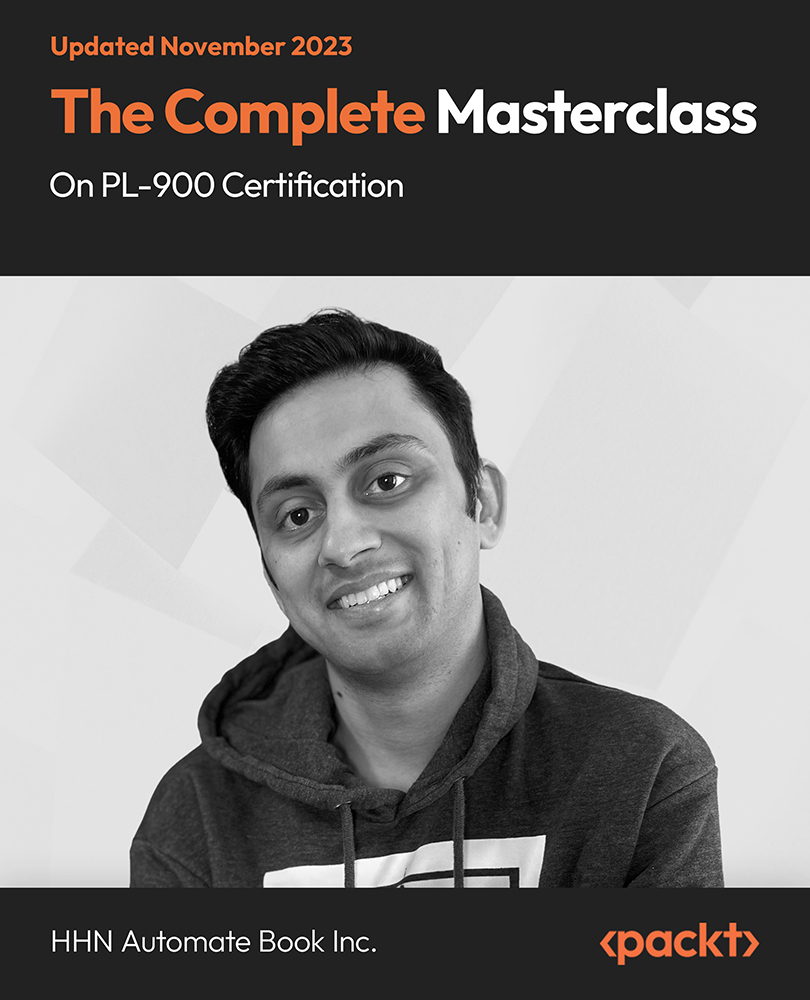
SharePoint - Site Basics (Modern Experience)
By Nexus Human
Duration 1 Days 6 CPD hours This course is intended for This course is designed for Microsoft© Windows© and Microsoft Office users who are transitioning to a SharePoint environment, and who need to access information from and collaborate with team members within Microsoft SharePoint. Overview Launch a SharePoint site and navigate among the pages and resources provided by the site. Use SharePoint lists to track and view information. Use document libraries to store and organize documents. Find, share, and archive content stored in SharePoint. Author documents as a member of a SharePoint team site. Use SharePoint workflow automation tools. In many professional environments, people work collaboratively in teams. Information technology and applications facilitate this by enabling people to easily share, access, edit, and save information. Microsoft© SharePoint© is a platform specifically designed to facilitate communication and collaboration, enabling people to use familiar applications and web-based tools to create, access, store, and track documents and data in a central location. In this course, you will use SharePoint to access, store, share, and collaborate with information and documents. Prerequisites To ensure your success in this course, you should have basic end-user skills with a current version of Microsoft Windows. Lesson 1: Navigating SharePoint Sites Topic A: Launch SharePoint Topic B: Gain Access to a Site You Didn't Create Topic C: Navigate Within a SharePoint Site Topic D: Access SharePoint from Your Mobile Device Lesson 2: Using Lists to Track Information Topic A: Add and Populate Lists Topic B: Change View Options Topic C: Create a Custom View Lesson 3: Using Document Libraries to Share and Organize Documents Topic A: Store Files in a Document Library Topic B: Create and Use Document Templates Lesson 4: Finding, Sharing, and Archiving Content Topic A: Search for Items in Lists or Libraries Topic B: Share Through Links Topic C: Move Files Offline Lesson 5: Authoring Documents as a Team Topic A: Work Together on Documents Topic B: Manage File Versions and Document Recovery Lesson 6: Automating Business Processes Topic A: Use Rule-Based Automation Topic B: Use Power Automate to Automate a Workflow

Microsoft 365 Office for the Web Productivity Apps v2.0
By Nexus Human
Duration 1 Days 6 CPD hours This course is intended for his course is designed to provide a preview of Red Hat Enterprise Linux 8 to experienced IT professionals, including: Linux system administrators, DevOps engineers, and Cloud administrators. Overview In this course, you will use the Microsoft 365 productivity apps to work collaboratively with others. You will: Identify the Microsoft 365 apps. Create a team and conduct online meetings with Microsoft Teams. Create a plan and manage team activities with Planner. Use Forms to create a form and collect responses. Post, organize, and view videos in Stream. Use Sway to create digital stories and content. Automate your workflow by connecting apps with Power Automate. This course builds on your foundational knowledge of the Microsoft© 365 core apps and takes a deeper look at some of the productivity apps beyond Microsoft Word, Excel©, and PowerPoint©. Knowing that productivity often begins with assembling the right people, this course starts with the Teams© app that is used to collaborate on shared files and conduct online meetings. The connection between Planner and Teams is established to keep the group's work on schedule. The Forms app is introduced as a tool for collecting information that can be used to help determine your next course of action. The apps designed to handle media assets are introduced: Stream to manage video resources and Sway© to create digital stories. Finally, the power of automating your work processes is introduced in Power Automate, with students using the built-in templates as a starting point. For those interested in the Power BI© and Power Apps© features, a brief overview of these apps is included in an appendix. Overview of the Office 365 Apps Navigate in Office 365 Identify How the Office 365 Apps Work Together Collaborating with Microsoft Teams Navigate the Teams Interface Create a Team Meet in Microsoft Teams Managing Activities with Planner Navigate the Planner Interface Create a Plan Gathering Information with Forms Create a Form Share Forms and Collect Responses Managing Video Resources with Stream Navigate the Stream Interface Post and Organize Videos in Stream Using Sway to Create Digital Stories Navigate the Sway Interface Create a Sway Automating Your Work with Flow Navigate the Flow Interface Create and Share a Flow

MB-800T00 Microsoft Dynamics 365 Business Central Functional Consultant
By Nexus Human
Duration 4 Days 24 CPD hours This course is intended for A Dynamics 365 Business Central core Functional Consultant is responsible for implementing core application setup processes for small and medium businesses. Overview Understand use cases for Business Central modules Set up Business Central Configure Financials Configure Sales and Purchasing Configure Operations Understand Integrationa nd Automation scenarios Built and optimized for small and medium businesses, Dynamics 365 Business Central is an application for companies that have outgrown their entry-level business applications. Growing businesses often outgrow their basic accounting software or legacy enterprise resource planning (ERP) systems that are unable to handle increased inventory and transactions, lack integration with other line-of-business systems, and have reporting limitations. Businesses are also challenged with the logistics of providing services that have more scalability, increased mobility, and availability in the cloud. With Business Central, you can manage your financials, automate and secure your supply chain, sell smarter, improve customer service and project performance, and optimize your operations. Introduction to Business Central Modules Introduction to Business Central Technology overview Navigate the user interface Master data for the Sales and Purchase process Application Setup Create and configure a new company Migrate data to Business Central Manage Security Set up core app functionality Set up dimensions Configure Financials Set up Finance Management Set up the Chart of Accounts Set up posting groups General Journals Set up Cash Management Set up Accounts Payables Set up Accounts Receivables Configure Sales and Purchasing Set up Inventory Configure prices and discounts Operations Purchase items Sell items Process financial transactions Inventory costing Integration and Automation Set up and use approvals with workflows Connect Power Apps Connect Power Automate Connect Power BI

24 Hour Flash Deal **25-in-1 Microsoft Office Specialist Excel Certification Mega Bundle** Microsoft Office Specialist Excel Certification Enrolment Gifts **FREE PDF Certificate**FREE PDF Transcript ** FREE Exam** FREE Student ID ** Lifetime Access **FREE Enrolment Letter ** Take the initial steps toward a successful long-term career by studying the Microsoft Office Specialist Excel Certification package online with Studyhub through our online learning platform. The Microsoft Office Specialist Excel Certification bundle can help you improve your CV, wow potential employers, and differentiate yourself from the mass. This Microsoft Office Specialist Excel Certification course provides complete 360-degree training on Microsoft Office Specialist Excel Certification. You'll get not one, not two, not three, but twenty-five Microsoft Office Specialist Excel Certification courses included in this course. Plus Studyhub's signature Forever Access is given as always, meaning these Microsoft Office Specialist Excel Certification courses are yours for as long as you want them once you enrol in this course This Microsoft Office Specialist Excel Certification Bundle consists the following career oriented courses: Course 01: Microsoft Excel Course 02: Microsoft Excel: Automated Dashboard Using Advanced Formula, VBA, Power Query Course 03: Excel VBA/Macros Foundations Course 04: Microsoft Excel: Master Power Query in 120 Minutes! Course 05: Excel: Top 50 Microsoft Excel Formulas in 50 Minutes! Course 06: Data Analysis in Excel Course 07: Excel 2016 Advanced Formulas and Functions Course 08: MS Word Essentials Course 09: Copyediting & Proofreading Course 10: Microsoft PowerPoint Course 11: Bookkeeping Tool : Google Sheets Course 12: Data Analysis and Forecasting in Excel Course 13: Excel Vlookup; Xlookup; Match and Index Course 14: Excel Pivot Tables, Pivot Charts, Slicers, and Timelines Course 15: PowerBI Formulas Course 16: Learn Microsoft Word, PowerPoint & Outlook In 90 Minutes! Course 17: Microsoft Power BI 2021 Complete Course Course 18: Microsoft Access Tables and Queries Course 19: Microsoft Access Databases Forms and Reports Course 20: Microsoft Teams Course 21: Master the Basics of Microsoft Power Apps Course 22: Learn the Fundamentals of Microsoft SharePoint Course 23: Learn the Basics of Microsoft Visio in Only 30 minutes! Course 24: Learn the Basics of Microsoft Forms in Only 30 minutes! Course 25: Master the Basics of Microsoft Power Automate The Microsoft Office Specialist Excel Certification course has been prepared by focusing largely on Microsoft Office Specialist Excel Certification career readiness. It has been designed by our Microsoft Office Specialist Excel Certification specialists in a manner that you will be likely to find yourself head and shoulders above the others. For better learning, one to one assistance will also be provided if it's required by any learners. The Microsoft Office Specialist Excel Certification Bundle is one of the most prestigious training offered at StudyHub and is highly valued by employers for good reason. This Microsoft Office Specialist Excel Certification bundle course has been created with twenty-five premium courses to provide our learners with the best learning experience possible to increase their understanding of their chosen field. This Microsoft Office Specialist Excel Certification Course, like every one of Study Hub's courses, is meticulously developed and well researched. Every one of the topics is divided into Microsoft Office Specialist Excel Certification Elementary modules, allowing our students to grasp each lesson quickly. The Microsoft Office Specialist Excel Certification course is self-paced and can be taken from the comfort of your home, office, or on the go! With our Student ID card you will get discounts on things like music, food, travel and clothes etc. In this exclusive Microsoft Office Specialist Excel Certification bundle, you really hit the jackpot. Here's what you get: Step by step Microsoft Office Specialist Excel Certification lessons One to one assistance from Microsoft Office Specialist Excel Certification professionals if you need it Innovative exams to test your knowledge after the Microsoft Office Specialist Excel Certification course 24/7 customer support should you encounter any hiccups Top-class learning portal Unlimited lifetime access to all twenty-five Microsoft Office Specialist Excel Certification courses Digital Certificate, Transcript and student ID are all included in the price PDF certificate immediately after passing Original copies of your Microsoft Office Specialist Excel Certification certificate and transcript on the next working day Easily learn the Microsoft Office Specialist Excel Certification skills and knowledge you want from the comfort of your home CPD 250 CPD hours / points Accredited by CPD Quality Standards Who is this course for? This Microsoft Office Specialist Excel Certification training is suitable for - Students Recent graduates Job Seekers Individuals who are already employed in the relevant sectors and wish to enhance their knowledge and expertise in Microsoft Office Specialist Excel Certification Microsoft Office Skills is a pathway of the following career opportunities: Microsoft Office Specialist (MOS) Expert Microsoft Office Specialist (MOS) Master Microsoft Office Specialist (MOS) Microsoft Specialist certification in Office 365 MS Office User Microsoft Certified Specialist Developing Microsoft Azure Solution Microsoft Certified Technology Specialist (MCTS) Microsoft Certified IT Professional (MCITP) Requirements To participate in this Microsoft Office Specialist Excel Certification course, all you need is - A smart device A secure internet connection And a keen interest in Microsoft Office Specialist Excel Certification Career path You will be able to kickstart your Microsoft Office Specialist Excel Certification career because this course includes various courses as a bonus. This Microsoft Office Specialist Excel Certification is an excellent opportunity for you to learn multiple skills from the convenience of your own home and explore Microsoft Office Specialist Excel Certification career opportunities. Certificates CPD Accredited Certificate Digital certificate - Included CPD Accredited e-Certificate - Free CPD Accredited Hardcopy Certificate - Free Enrolment Letter - Free Student ID Card - Free
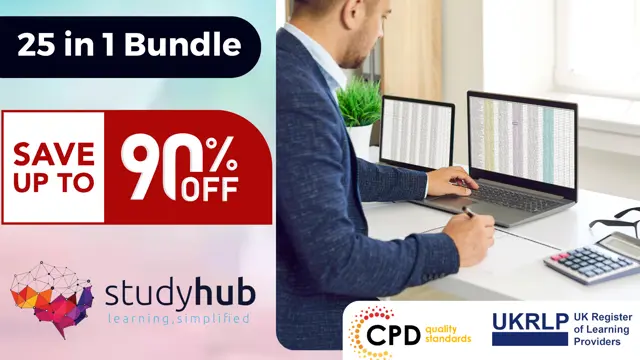
Efficient Collaboration: Mastering Office 365
By Compete High
ð Unlock Seamless Teamwork with 'Efficient Collaboration: Mastering Office 365' ð Are you ready to revolutionize the way your team works together? Say goodbye to productivity bottlenecks and hello to streamlined collaboration with our comprehensive online course: 'Efficient Collaboration: Mastering Office 365.' ð Why Office 365? In today's fast-paced business environment, effective collaboration is non-negotiable. Microsoft Office 365 stands as the ultimate toolkit, empowering teams to communicate, share, and achieve together seamlessly. From Word and Excel to Teams and SharePoint, this suite offers unparalleled potential for enhanced productivity. ð¥ What Will You Learn? ð Maximize Productivity: Discover the hidden gems within each Office 365 app to boost your team's efficiency and output. ð¤ Streamline Communication: Unleash the full power of Microsoft Teams, fostering real-time collaboration and communication across your organization. ð Master Cloud Collaboration: Dive into SharePoint and OneDrive to facilitate secure and efficient document sharing, ensuring your team is always on the same page. ð Automation Techniques: Learn how to automate repetitive tasks with Power Automate, saving time and reducing errors. ð± Mobile Collaboration: Extend your collaboration capabilities to mobile devices, allowing your team to work from anywhere. ð Why Choose Our Course? â Expert Instructors: Taught by seasoned Office 365 professionals with hands-on industry experience. â Interactive Learning: Engage in practical exercises and real-world scenarios to reinforce your understanding. â Lifetime Access: Enjoy access to course materials and updates for a lifetime, ensuring your skills remain cutting-edge. â Community Support: Join a vibrant community of learners, exchanging insights and overcoming challenges together. ð Who Is This Course For? Business Owners Project Managers Office Administrators Team Leaders Anyone looking to supercharge their collaboration skills ð¡ Enroll Today and Transform Your Team's Collaboration! Don't let outdated collaboration methods hinder your team's potential. Join 'Efficient Collaboration: Mastering Office 365' today and unlock the full power of Office 365. Take the first step towards a more connected, productive, and successful future! Course Curriculum Basic Overview 00:00 Licensing Issues for Business 00:00 Home Vs Business Pricing 00:00 Reasons To Consider the Home Version 00:00 Differing Levels of Business Pricing - Enterprise 00:00 Purchase and Set Up 00:00 Using Office Applications Online 00:00 Using Office Applications Offline 00:00 Do You Need to Be Internet Connected 00:00 Using One Drive - Admin 00:00 Using One Drive Basic Functions 00:00 Skype For Business Installation 00:00 Skype for Business Webinars 00:00 Skype for Business Vs Skype for Desktop 00:00 Microsoft Outlook With Exchange 00:00 Outlook.com Vs Microsoft Exchange 00:00 Managing Tasks With Planner 00:00 The Teams Application 00:00 Invoicing and Management Applications 00:00 Conclusion 00:00 Advanced Overview 00:00 Other 365 Options 00:00 Admin Panel - Part One 00:00 Admin Panel - Part Two 00:00 Document Sharing and Collaboration 00:00 Document Sharing and Collaboration With Delve 00:00 Intranet with Sharepoint 00:00 Intranet with Sharepoint - External App Updates Part Two 00:00 PPT Alternative Onscreen Presentatoins with Sway 00:00 PPT Alternative Onscreen Presentations With Sway - Part Two 00:00 Zapier Like Integrations with Flow - Part One 00:00 Zapier Like Integrations with Flow - Part Two 00:00 Slack Like Conversations With Yammer - Part One 00:00 Slack Like Conversations with Yammer - Part Two - External 00:00 Adding On Applications with Dynamics 365 00:00 Adding on Applications with Dynamics 365 - Part 2 00:00 Create Surveys - Quizzes and Polls with Forms - Part One 00:00 Create Surveys - Quizzes and Polls with Forms 00:00 Using Microsoft To Do 00:00 Conclusion 00:00

Become a Confident RPA UiPath Developer - Build Real-World Projects
By Packt
Supercharge your career with our comprehensive RPA UiPath developer course and dive into real projects to master UiPath, gain unwavering confidence, and pave your way to success. Elevate your career prospects with access to an extensive resource of 100+ RPA UiPath interview questions and become a highly proficient RPA expert today.
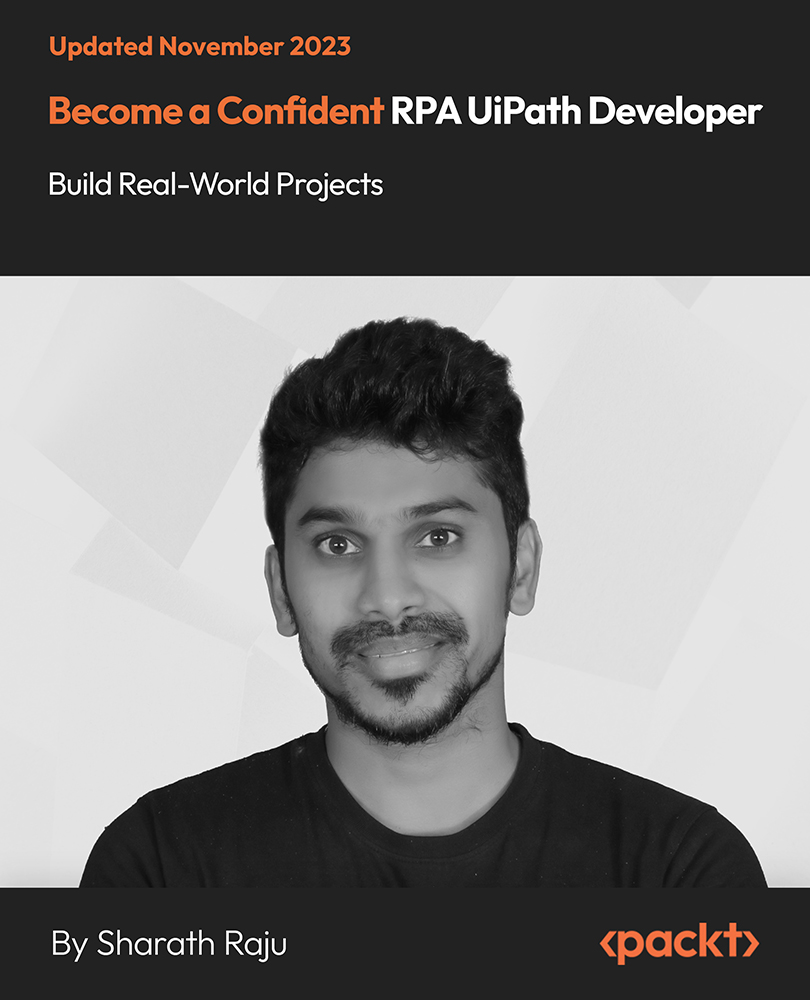
AZ-040T00 Automating Administration with Powershell
By Nexus Human
Duration 5 Days 30 CPD hours This course is intended for This course is intended for IT Professionals who are already experienced in general Windows Server, Windows client, Azure, and Microsoft 365 administration, and who want to learn more about using Windows PowerShell for administration. No prior experience with any version of PowerShell or any scripting language is assumed. This course is also suitable for IT Professionals already experienced in server administration, including Microsoft Exchange Server, Microsoft SharePoint Server, and Microsoft SQL Server. This course provides students with the fundamental knowledge and skills to use PowerShell for administering and automating administration of Windows servers. This course provides students the skills to identify and build the command they require to perform a specific task. In addition, students learn how to build scripts to accomplish advanced tasks such as automating repetitive tasks and generating reports. This course provides prerequisite skills supporting a broad range of Microsoft products, including Windows Server, Windows Client, Microsoft Azure, and Microsoft 365. In keeping with that goal, this course will not focus on any one of those products, although Windows Server, which is the common platform for all of those products, will serve as the example for the techniques this course teaches. Prerequisites Before attending this course, students must have: -Experience with Windows networking technologies and implementation. - Experience with Windows Server administration, maintenance, and troubleshooting. 1 - Review Windows PowerShell Learn about Windows PowerShell Get familiar with Windows PowerShell applications Identify factors to install and use Windows PowerShell Configure the Windows PowerShell console Configure the Windows PowerShell Integrated Scripting Environment (ISE) Use Visual Studio Code with PowerShell 2 - Understand the command syntax in Windows PowerShell Discover the structure of PowerShell cmdlets Discover the parameters for using PowerShell cmdlets Review the tab completion feature in PowerShell Display the About files content in PowerShell 3 - Find commands and Get-Help in Windows PowerShell Define modules in PowerShell Find cmdlets in PowerShell Use command aliases in PowerShell Use Show-Command and Get-Help in PowerShell Interpret the help file contents and update the local help content in PowerShell 4 - Manage Active Directory Domain Services using PowerShell cmdlets Manage user accounts in PowerShell Manage groups and group memberships in PowerShell Manage computer accounts in PowerShell Manage organizational units and Active Directory objects in PowerShell 5 - Manage network service settings for Windows devices using PowerShell cmdlets Manage IP addresses in PowerShell Manage IP routing in PowerShell Manage DNS clients in PowerShell Manage Windows Firewall settings in PowerShell 6 - Manage Windows Server settings using PowerShell cmdlets Automate management tasks using the Group Policy management cmdlets Manage server roles and services using PowerShell cmdlets Manage Hyper-V Virtual Machines using PowerShell cmdlets Manage Internet Information Services using PowerShell cmdlets 7 - Manage settings for a local Windows machine using PowerShell cmdlets Manage Windows 10 using PowerShell Manage permissions with PowerShell 8 - Understand the Windows PowerShell pipeline Review Windows PowerShell pipeline and its output Discover object members in PowerShell Control the formatting of pipeline output 9 - Select, sort, and measure objects using the pipeline Sort and group objects by property in the pipeline Measure objects in the pipeline Select a set of objects in the pipeline Select object properties in the pipeline Create and format calculated properties in the pipeline 10 - Filter objects out of the pipeline Learn about the comparison operators in PowerShell Review basic filter syntax in the pipeline Review advanced filter syntax in the pipeline Optimize the filter performance in the pipeline 11 - Enumerate objects in the pipeline Learn about enumerations in the pipeline Review basic syntax to enumerate objects in the pipeline Review advanced syntax to enumerate objects in the pipeline 12 - Send and pass data as output from the pipeline Write pipeline data to a file Convert pipeline objects to other forms of data representation in PowerShell Control additional output options in PowerShell 13 - Pass pipeline objects Pipeline parameter binding Identify ByValue parameters Pass data by using ByValue Pass data by using ByPropertyName Identify ByPropertyName parameters Use manual parameters to override the pipeline Use parenthetical commands Expand property values 14 - Connect with data stores using PowerShell providers Define Windows PowerShell providers Review the built-in providers in PowerShell Access provider help in PowerShell 15 - Use PowerShell drives in PowerShell Explain PowerShell drives in PowerShell Use PowerShell drive cmdlets in PowerShell Manage the file system in PowerShell Manage the registry in PowerShell Work with certificates in PowerShell Work with other PowerShell drives in PowerShell 16 - Review CIM and WMI Review architecture of CIM and WMI Review repositories in CIM and WMI Locate online class documentation by using CIM and WMI cmdlets 17 - Query configuration information by using CIM and WMI List local repository namespaces and classes by using CIM and WMI Query instances by using commands and WMI Query Language Connect to remote computers by using CIM and WMI cmdlets Query repository classes from remote computers by using CIMSession objects 18 - Query and manipulate repository objects by using CIM and WMI methods Discover methods of repository objects by using CIM and WMI Locate class methods and documentation by using CIM and WMI Invoke methods of repository objects by using CIM and WMI 19 - Manage variables in Windows PowerShell scripts Define variables in Windows PowerShell scripts Create variable names in Windows PowerShell scripts Assign values and types to variables in Windows PowerShell scripts Identify the methods and properties of variables in Windows PowerShell scripts Use string variables and methods in Windows PowerShell scripts Use date variables and methods in Windows PowerShell scripts 20 - Work with arrays and hash tables in Windows PowerShell scripts Define an array in Windows PowerShell scripts Work with array lists in Windows PowerShell scripts Define hash tables in Windows PowerShell Scripts Work with hash tables in Windows PowerShell scripts 21 - Create and run scripts by using Windows PowerShell Review Windows PowerShell scripts Modify scripts in the PowerShell Gallery Create scripts using Windows PowerShell Review the PowerShellGet module in Windows PowerShell Run scripts and set the execution policy in Windows PowerShell Review Windows PowerShell and AppLocker Sign the scripts digitally in Windows PowerShell 22 - Work with scripting constructs in Windows PowerShell Review and use the ForEach loop in Windows PowerShell scripts Review and use the If construct in Windows PowerShell scripts Review and use the Switch construct in Windows PowerShell scripts Review the For construct in Windows PowerShell scripts Review other loop constructs in Windows PowerShell scripts Review Break and Continue in Windows PowerShell scripts 23 - Import data in different formats for use in scripts by using Windows PowerShell cmdlets Use the Get-Content command in Windows PowerShell scripts Use the Import-Csv cmdlet in Windows PowerShell scripts Use the Import-Clixml cmdlet in Windows PowerShell scripts Use the ConvertFrom-Json cmdlet in Windows PowerShell scripts 24 - Use methods to accept user inputs in Windows PowerShell scripts Identify values that might change in Windows PowerShell scripts Use the Read-Host cmdlet in Windows PowerShell scripts Use the Get-Credential cmdlet in Windows PowerShell scripts Use the Out-GridView cmdlet in Windows PowerShell scripts Pass parameters to a Windows PowerShell script 25 - Troubleshoot scripts and handle errors in Windows PowerShell Interpret error messages generated for Windows PowerShell commands Add output to Windows PowerShell scripts Use breakpoints in Windows PowerShell scripts Interpret error actions for Windows PowerShell commands 26 - Use functions and modules in Windows PowerShell scripts Review functions in Windows PowerShell scripts Use variable scope in Windows PowerShell scripts Create modules in Windows PowerShell scripts Use the dot sourcing feature in Windows PowerShell 27 - Manage single and multiple computers by using Windows PowerShell remoting Review the remoting feature of Windows PowerShell Compare remoting with remote connectivity Review the remoting security feature of Windows PowerShell Enable remoting by using Windows PowerShell Use one-to-one remoting by using Windows PowerShell Use one-to-many remoting by using Windows PowerShell Compare remoting output with local output 28 - Use advanced Windows PowerShell remoting techniques Review common remoting techniques of Windows PowerShell Send parameters to remote computers in Windows PowerShell Set access protection to variables, aliases, and functions by using the scope modifier Enable multi-hop remoting in Windows PowerShell 29 - Manage persistent connections to remote computers by using Windows PowerShell sessions Review persistent connections in Windows PowerShell Create and manage persistent PSSessions by using Windows PowerShell Disconnect PSSessions by using Windows PowerShell Review the feature of implicit remoting in Windows PowerShell 30 - Review Azure PowerShell module Review Azure PowerShell Review the benefits of the Azure PowerShell module Install the Azure PowerShell module Migrate Azure PowerShell from AzureRM to Azure Review Microsoft Azure Active Directory module for Windows PowerShell and Azure Active Directory PowerShell for Graph modules 31 - Review the features and tools for Azure Cloud Shell Review the characteristics of Azure Cloud Shell Review the features and tools of Azure Cloud Shell Configure and experiment with Azure Cloud Shell 32 - Manage Azure resources with Windows PowerShell Create a new Azure virtual machine by using Windows PowerShell commands Manage Azure virtual machines by using Windows PowerShell commands Manage Azure related storage by using Azure PowerShell Manage Azure subscriptions by using Azure PowerShell 33 - Manage users, groups, and licenses in Microsoft Entra ID by using Windows PowerShell Review benefits to manage Microsoft 365 services by using Windows PowerShell Connect to the Microsoft 365 tenant by using Windows PowerShell Manage users in Microsoft 365 by using Windows PowerShell Manage groups in Microsoft 365 by using Windows PowerShell Manage roles in Microsoft 365 by using Windows PowerShell Manage licenses in Microsoft 365 by using Windows PowerShell 34 - Manage Exchange Online by using Windows PowerShell Connect to Exchange Online by using Windows PowerShell Manage mailboxes in Exchange Online by using Windows PowerShell Manage resources in Exchange Online by using Windows PowerShell Manage admin roles in Exchange Online by using Windows PowerShell 35 - Manage SharePoint Online by using Windows PowerShell Install and connect to SharePoint Online Management Shell by using Windows PowerShell Manage SharePoint Online users and groups by using Windows PowerShell Manage SharePoint sites by using Windows PowerShell Manage SharePoint Online external user sharing by using Windows PowerShell 36 - Manage Microsoft Teams by using Windows PowerShell Review Microsoft Teams PowerShell module Install the Microsoft Teams PowerShell module Manage teams with Microsoft Teams PowerShell module 37 - Create and manage background jobs using Windows PowerShell Define the types of background jobs in Windows PowerShell Start remote jobs and CIM/WMI jobs in Windows PowerShell Monitor jobs in Windows PowerShell Retrieve results for running jobs in Windows PowerShell 38 - Create and manage scheduled jobs using Windows PowerShell Create and run Windows PowerShell scripts as scheduled tasks Define scheduled jobs in Windows PowerShell Create job option and job trigger objects in Windows PowerShell Create and register a scheduled job in Windows PowerShell Retrieve the results from a scheduled job in Windows PowerShell

