- Professional Development
- Medicine & Nursing
- Arts & Crafts
- Health & Wellbeing
- Personal Development
41 Power Apps courses delivered Online
Description MS office introduces different types of app to make human work faster and easier. MS Office Core Apps is one of them that is usually considered as an introduction to Excel, PowerPoint, and Microsoft Word. It deals with different tools and various function of it which you can learn from the MS Office 365 Core Apps course in details. The course is designed in such a way that assists the learners to know how to access different office tools and features with the help of any internet connected device. It shows how to create and save data of Office products in desktop version along with the assistance of collaborative work. The course helps to distinguish the difference between offline and online version MS Word, Excel, and PowerPoint to show how to edit online using effective tools besides the collaboration with sharing, comments, and comments, sharing and co-authoring. Assessment: This course does not involve any MCQ test. Students need to answer assignment questions to complete the course, the answers will be in the form of written work in pdf or word. Students can write the answers in their own time. Once the answers are submitted, the instructor will check and assess the work. Certification: After completing and passing the course successfully, you will be able to obtain an Accredited Certificate of Achievement. Certificates can be obtained either in hard copy at a cost of £39 or in PDF format at a cost of £24. Who is this Course for? MS Office 365 Core Apps is certified by CPD Qualifications Standards and CiQ. This makes it perfect for anyone trying to learn potential professional skills. As there is no experience and qualification required for this course, it is available for all students from any academic background. Requirements Our MS Office 365 Core Apps is fully compatible with any kind of device. Whether you are using Windows computer, Mac, smartphones or tablets, you will get the same experience while learning. Besides that, you will be able to access the course with any kind of internet connection from anywhere at any time without any kind of limitation. Career Path After completing this course you will be able to build up accurate knowledge and skills with proper confidence to enrich yourself and brighten up your career in the relevant job market. Introduction Introduction FREE 00:02:00 Working with Word, Excel, and PowerPoint Online Opening Files in Office 00:06:00 Saving Files 00:04:00 Editing Documents in Office Online 00:04:00 What is Different in Word? 00:05:00 What is Different in Excel? 00:05:00 What is Different in PowerPoint? 00:06:00 Viewing and Adding Comments 00:07:00 Printing and Sharing Documents 00:06:00 Using Co-Authoring for Collaboration 00:04:00 Course Recap 00:01:00 Certificate and Transcript Order Your Certificates and Transcripts 00:00:00

Overview This comprehensive course on Complete Microsoft Power BI 2021 will deepen your understanding on this topic. After successful completion of this course you can acquire the required skills in this sector. This Complete Microsoft Power BI 2021 comes with accredited certification from CPD, which will enhance your CV and make you worthy in the job market. So enrol in this course today to fast track your career ladder. How will I get my certificate? You may have to take a quiz or a written test online during or after the course. After successfully completing the course, you will be eligible for the certificate. Who is This course for? There is no experience or previous qualifications required for enrolment on this Complete Microsoft Power BI 2021. It is available to all students, of all academic backgrounds. Requirements Our Complete Microsoft Power BI 2021 is fully compatible with PC's, Mac's, Laptop, Tablet and Smartphone devices. This course has been designed to be fully compatible with tablets and smartphones so you can access your course on Wi-Fi, 3G or 4G. There is no time limit for completing this course, it can be studied in your own time at your own pace. Career Path Learning this new skill will help you to advance in your career. It will diversify your job options and help you develop new techniques to keep up with the fast-changing world. This skillset will help you to- Open doors of opportunities Increase your adaptability Keep you relevant Boost confidence And much more! Course Curriculum 15 sections • 140 lectures • 14:25:00 total length •Welcome!: 00:01:00 •What is Power BI?: 00:03:00 •Download & Installing Power BI Desktop: 00:04:00 •Getting to know the interface: 00:03:00 •Mini Project: Transform Data: 00:07:00 •Mini Project: Visualize Data: 00:05:00 •Mini Project: Creating a Data Model: 00:07:00 •Course Outline: What will you learn in this course?: 00:05:00 •How to learn best with this course?: 00:03:00 •Creating our initial project file: 00:04:00 •Working with the attached project files: 00:04:00 •Exploring the Query Editor: 00:06:00 •Connecting to our data source: 00:07:00 •Editing rows: 00:08:00 •Changing data types: 00:08:00 •Replacing values: 00:03:00 •Close & Apply: 00:03:00 •Connecting to a csv file: 00:03:00 •Connecting to a web page: 00:05:00 •Extracting characters: 00:06:00 •Splitting & merging columns: 00:09:00 •Creating conditional columns: 00:06:00 •Creating columns from examples: 00:09:00 •Merging Queries: 00:17:00 •Pivoting & Unpivoting: 00:06:00 •Appending Queries: 00:08:00 •Practice & Solution: Population table: 00:15:00 •The Fact-Dimension-Model: 00:09:00 •Practice: Load the dimension table: 00:04:00 •Organizing our queries in groups: 00:03:00 •Entering data manually: 00:05:00 •Creating an index column: 00:03:00 •Workflow & more transformations: 00:05:00 •Module summary: 00:05:00 •Exercise 1 - Instruction: 00:02:00 •Exercise 1 - Exercise Solution: 00:11:00 •Advanced Editor - Best practices: 00:09:00 •Performance: References vs. Duplicating: 00:10:00 •Performance: Enable / Disable Load & Report Refresh: 00:05:00 •Group by: 00:05:00 •Mathematical Operations: 00:05:00 •Run R Script: 00:15:00 •Using Parameters to dynamically transform data: 00:06:00 •M formula language: Basics: 00:07:00 •M formula language: Values, Lists & Tables: 00:14:00 •M formula language: Functions: 00:13:00 •M formula language: More functions & steps: 00:05:00 •Exercise 2 - Instructions: 00:01:00 •Exercise 2 - solution: 00:05:00 •Understanding the relationship: 00:05:00 •Create & edit relationships: 00:06:00 •One-to-many & one-to-one relationship: 00:06:00 •Many-to-many (m:n) relationship: 00:08:00 •Cross filter direction: 00:06:00 •Activate & deactivate relationships: 00:06:00 •Model summary: 00:03:00 •Exercise 3 Create Model: 00:02:00 •Exercise 3 Solution: 00:02:00 •Our first visual: 00:08:00 •The format tab: 00:12:00 •Understanding tables: 00:10:00 •Conditional formatting: 00:09:00 •The Pie Chart: 00:06:00 •All about the filter visual: 00:13:00 •The filter pane for developers: 00:09:00 •Cross filtering & edit interactions: 00:04:00 •Syncing slicers across pages: 00:07:00 •Creating drill downs: 00:08:00 •Creating drill throughs: 00:07:00 •The tree map visual: 00:07:00 •The decomposition tree: 00:05:00 •Understanding the matrix visual: 00:05:00 •Editing pages: 00:07:00 •Buttons & Actions: 00:09:00 •Bookmarks to customize your report: 00:10:00 •Analytics and Forecasts with line charts: 00:10:00 •Working with custom visuals: 00:07:00 •Get data using R Script & R Script visual: 00:08:00 •Asking questions - Q&A visual: 00:04:00 •Wrap up - data visualization: 00:08:00 •Python in Power BI - Plan of attack: 00:03:00 •Setting up Python for Power BI: 00:03:00 •Transforming data using Python: 00:11:00 •Creating visualizations using Python: 00:08:00 •Violin plots, pair plots & ridge plots using Python: 00:15:00 •Machine learning (BayesTextAnalyzer) using Python: 00:00:00 •Performance & Troubleshooting: 00:03:00 •Introduction: 00:01:00 •Show Empathy & Identify the Requirement: 00:03:00 •Finding the Most Suitable KPI's: 00:02:00 •Choose an Effective Visualization: 00:04:00 •Make Use of Natural Reading Pattern: 00:03:00 •Tell a Story Using Visual Cues: 00:05:00 •Avoid Chaos & Group Information: 00:02:00 •Warp Up - Storytelling with Data: 00:02:00 •Introduction: 00:03:00 •The project data: 00:04:00 •Measures vs. Calculated Columns: 00:15:00 •Automatically creating a date table in DAX: 00:08:00 •CALENDAR: 00:05:00 •Creating a complete date table with features: 00:04:00 •Creating key measure table: 00:03:00 •Aggregation functions: 00:06:00 •The different versions of COUNT: 00:14:00 •SUMX - Row based calculations: 00:09:00 •CALCULATE - The basics: 00:11:00 •Changing the context with FILTER: 00:07:00 •ALL: 00:08:00 •ALL SELECTED: 00:03:00 •ALL EXCEPT: 00:07:00 •How to go on now?: 00:03:00 •Power BI Pro vs Premium & Signing up: 00:04:00 •Exploring the interface: 00:04:00 •Discovering your workspace: 00:03:00 •Connecting Power BI Desktop & Cloud: 00:04:00 •Understanding datasets & reports: 00:03:00 •Working on reports: 00:04:00 •Updating reports from Power BI Desktop: 00:04:00 •Creating and working with workspaces: 00:07:00 •Installing & using a data gateway: 00:13:00 •Get Quick Insights: 00:03:00 •Creating dashboards: 00:04:00 •Sharing our results through Apps: 00:10:00 •Power BI Mobile App: 00:05:00 •Creating the layout for the Mobile App: 00:04:00 •Wrap up - Power BI Cloud: 00:07:00 •Introduction: 00:03:00 •Creating a Row-Level Security: 00:05:00 •Row-Level Security in the Cloud: 00:04:00 •Row-Level Security & Data Model: 00:05:00 •Dynamic Row-Level Security: 00:07:00 •Dynamic Many-to-Many RLS: 00:04:00 •Hierarchical Row-Level Security: 00:13:00 •JSON & REST API: 00:10:00 •Setting up a local MySQL database: 00:14:00 •Connecting to a MySQL database in Power BI: 00:05:00 •Connecting to a SQL database (PostgreSQL): 00:05:00 •Congratulations & next steps: 00:06:00 •The End: 00:01:00 •Resources - Complete Microsoft Power BI 2021: 00:00:00
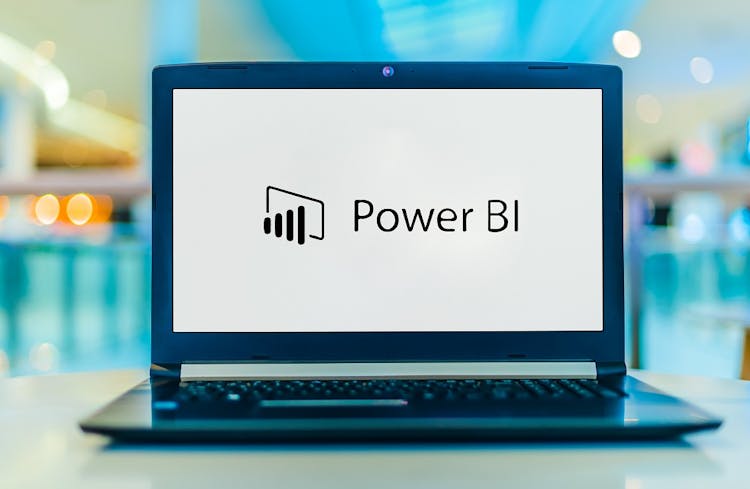
Overview This comprehensive course on Microsoft Excel: Master Power Query in 120 Minutes! will deepen your understanding on this topic. After successful completion of this course you can acquire the required skills in this sector. This Microsoft Excel: Master Power Query in 120 Minutes! comes with accredited certification which will enhance your CV and make you worthy in the job market. So enrol in this course today to fast track your career ladder. How will I get my certificate? You may have to take a quiz or a written test online during or after the course. After successfully completing the course, you will be eligible for the certificate. Who is this course for? There is no experience or previous qualifications required for enrolment on this Microsoft Excel: Master Power Query in 120 Minutes!. It is available to all students, of all academic backgrounds. Requirements Our Microsoft Excel: Master Power Query in 120 Minutes! is fully compatible with PC's, Mac's, Laptop, Tablet and Smartphone devices. This course has been designed to be fully compatible on tablets and smartphones so you can access your course on wifi, 3G or 4G. There is no time limit for completing this course, it can be studied in your own time at your own pace. Career path Having these various qualifications will increase the value in your CV and open you up to multiple sectors such as Business & Management, Admin, Accountancy & Finance, Secretarial & PA, Teaching & Mentoring etc. Course Curriculum 1 sections • 25 lectures • 02:25:00 total length •Power Query Intro and Excel version: 00:03:00 •Excel Power Query - Introduction: 00:03:00 •Excel Power Query - Query Editor Ribbon: 00:09:00 •Transform Data - Trim in Excel Power Query: 00:05:00 •Transform Data - Format Dates and Values in Excel Power Query: 00:02:00 •Transform Data - Parsing URLs in Excel Power Query: 00:05:00 •Transform Data - Split Text Fields in Excel Power Query: 00:10:00 •Transform Data - Group By in Excel Power Query: 00:03:00 •Transform Data - Unpivoting Columns in Excel Power Query: 00:05:00 •Transform Data - Pivoting Columns in Excel Power Query: 00:02:00 •Transform Data - Split Columns into Other Columns in Excel Power Query: 00:04:00 •Transform Data - Filtering Rows in Excel Power Query: 00:05:00 •Transform Data - Sorting Columns in Excel Power Query: 00:02:00 •Transform Data - Transform and Add Columns in Excel Power Query: 00:07:00 •From Folder - Import From Folder in Excel Power Query: 00:07:00 •From Folder - Doing Auto Cleanup in Excel Power Query: 00:13:00 •From Folder - Extract Data from Forms in Excel Power Query: 00:13:00 •From Workbook - Extract Multiple Criteria in Excel Power Query: 00:05:00 •From Workbook - Extract Multiple Worksheets in Excel Power Query: 00:04:00 •Joins - Intro to Joins: 00:04:00 •Joins - Merging: 00:08:00 •Joins - Full Outer Join: 00:06:00 •Joins - Right Anti Join: 00:09:00 •Power Query - Convert Reports into Pivot Tables: 00:05:00 •Modulo: 00:06:00

Description Learn to create data dashboard and visualization within minutes using Microsoft Power BI. Microsoft Power BI - Master Power BI in 90 Minutes! course teaches you how to transform your data into live dashboards and reports and helps you to find answers to your company's most important questions. Microsoft Power BI is data visualization software. It is a business analytics service provided by Microsoft that will deliver insights throughout your organization. You can connect hundreds of data sources. It simplifies data prep and drives ad hoc analysis. Microsoft Power BI - Master Power BI in 90 Minutes! course covers all the essential features and usage of Microsoft Power BI and guides you to use the program for organizing your business tasks. Throughout the course, you will learn how to unify data from many sources to create interactive, immersive dashboards and reports which will provide actionable insights and drive business results. Assessment: At the end of the course, you will be required to sit for an online MCQ test. Your test will be assessed automatically and immediately. You will instantly know whether you have been successful or not. Before sitting for your final exam you will have the opportunity to test your proficiency with a mock exam. Certification: After completing and passing the course successfully, you will be able to obtain an Accredited Certificate of Achievement. Certificates can be obtained either in hard copy at a cost of £39 or in PDF format at a cost of £24. Who is this Course for? Microsoft Power BI - Master Power BI in 90 Minutes! is certified by CPD Qualifications Standards and CiQ. This makes it perfect for anyone trying to learn potential professional skills. As there is no experience and qualification required for this course, it is available for all students from any academic background. Requirements Our Microsoft Power BI - Master Power BI in 90 Minutes! is fully compatible with any kind of device. Whether you are using Windows computer, Mac, smartphones or tablets, you will get the same experience while learning. Besides that, you will be able to access the course with any kind of internet connection from anywhere at any time without any kind of limitation. Career Path After completing this course you will be able to build up accurate knowledge and skills with proper confidence to enrich yourself and brighten up your career in the relevant job market. Power BI - Introduction Overview of Power BI Course 00:02:00 Power BI Intro 00:03:00 03 - Power BI High Level Flow 00:02:00 04 - Install and Sign Up 00:03:00 05 - Power Query Intro 00:05:00 06 - Power Pivot Intro 00:01:00 07 - Power View Intro 00:02:00 Your First Power BI Dashboard 08 - Big Picture 00:02:00 09 - Get Data 00:07:00 10 - How to Get More Data 00:01:00 11 - Modelling Data 00:03:00 12 - Adding Relationships Manually 00:02:00 13 - Visualization 00:05:00 14 - Visualization Customization 00:01:00 15 - More Visualizations 00:02:00 16- Visualization Format and Analytics 00:03:00 17 - Ask a Question 00:02:00 Your Advanced Power BI Dashboard with Real Live Data Adv 01 - Real World Example 00:06:00 Adv 02 - Get Data 00:13:00 Adv 03 - Modelling Data 00:05:00 Adv 04 - Visualization with multiple charts 00:11:00 Adv 05 - Publishing 00:05:00 Adv 06 - Power BI Website 00:08:00 Course Bounses FINAL 00:01:00 Resources Resources - Microsoft Power BI - Master Power BI in 90 Minutes! 00:00:00 Order Your Certificate and Transcript Order Your Certificates and Transcripts 00:00:00

Overview Do you face struggle when you open a Power Query seeing the number of things to do then and cannot make good use of your time? Then this Microsoft Excel: Master Power Query in 120 Minutes! Course is just what you need.to break free of your worries. Power Query is a business intelligence tool available in Excel that allows you to import data from many sources and then clean, transform and reshape your data as needed. The course is designed for learners opting to learn Power Query, a feature available in Excel. Power query is a data connection technology that enables you to connect combine refine and discover data from various sources to meet analysis needs. The course will introduce you to the basic features of Power query and then show how to trim and transform Data in Excel Power Query, Format Dates and Values in Excel Power Query. You will also learn how to extract data from folders and doing auto clean up on Excel Power Query. You will also learn to merge and shape data according to analysis requirements and prepare models by tools such as power pivot. Learning Outcomes: Acquire proficiency in using Excel Power Query for efficient data management. Master the art of transforming raw data into actionable insights. Learn advanced techniques for data manipulation and analysis. Develop the ability to streamline complex data processes. Enhance your analytical thinking and problem-solving skills. How is the course assessed? To successfully complete the course you must pass an automated, multiple-choice assessment. The assessment is delivered through our online learning platform. You will receive the results of your assessment immediately upon completion. Will I receive a certificate of completion? Upon successful completion, you will qualify for the UK and internationally-recognised certification and you can choose to make your achievement formal by obtaining your PDF Certificate at a cost of £9 and Hardcopy Certificate for £15. Why study this course Unlimited access to the course for a lifetime. Opportunity to earn a certificate accredited by the CPD Quality Standards and CIQ after completing this course. Structured lesson planning in line with industry standards. Immerse yourself in innovative and captivating course materials and activities. Assessments designed to evaluate advanced cognitive abilities and skill proficiency. Flexibility to complete the Course at your own pace, on your own schedule. Receive full tutor support throughout the week, from Monday to Friday, to enhance your learning experience. Unlock career resources for CV improvement, interview readiness, and job success. Requirements Our Microsoft Excel: Master Power Query in 120 Minutes! Course is fully compatible with any kind of device. Whether you are using Windows computer, Mac, smartphones or tablets, you will get the same experience while learning. Besides that, you will be able to access the course with any kind of internet connection from anywhere at any time without any kind of limitation. Career paths Data Analyst: £25,000 - £40,000 Per Annum Business Analyst: £30,000 - £50,000 Per Annum Financial Analyst: £28,000 - £45,000 Per Annum Marketing Analyst: £24,000 - £40,000 Per Annum Operations Analyst: £26,000 - £42,000 Per Annum Management Consultant: £35,000 - £55,000 Per Annum Course Curriculum Microsoft Excel: Master Power Query in 120 Minutes! Power Query Intro and Excel version 00:03:00 Excel Power Query - Introduction 00:03:00 Excel Power Query - Query Editor Ribbon 00:09:00 Transform Data - Trim in Excel Power Query 00:05:00 Transform Data - Format Dates and Values in Excel Power Query 00:02:00 Transform Data - Parsing URLs in Excel Power Query 00:05:00 Transform Data - Split Text Fields in Excel Power Query 00:10:00 Transform Data - Group By in Excel Power Query 00:03:00 Transform Data - Unpivoting Columns in Excel Power Query 00:05:00 Transform Data - Pivoting Columns in Excel Power Query 00:02:00 Transform Data - Split Columns into Other Columns in Excel Power Query 00:04:00 Transform Data - Filtering Rows in Excel Power Query 00:05:00 Transform Data - Sorting Columns in Excel Power Query 00:02:00 Transform Data - Transform and Add Columns in Excel Power Query 00:07:00 From Folder - Import From Folder in Excel Power Query 00:07:00 From Folder - Doing Auto Cleanup in Excel Power Query 00:13:00 From Folder - Extract Data from Forms in Excel Power Query 00:13:00 From Workbook - Extract Multiple Criteria in Excel Power Query 00:05:00 From Workbook - Extract Multiple Worksheets in Excel Power Query 00:04:00 Joins - Intro to Joins 00:04:00 Joins - Merging 00:08:00 Joins - Full Outer Join 00:06:00 Joins - Right Anti Join 00:09:00 Power Query - Convert Reports into Pivot Tables 00:05:00 Modulo 00:06:00
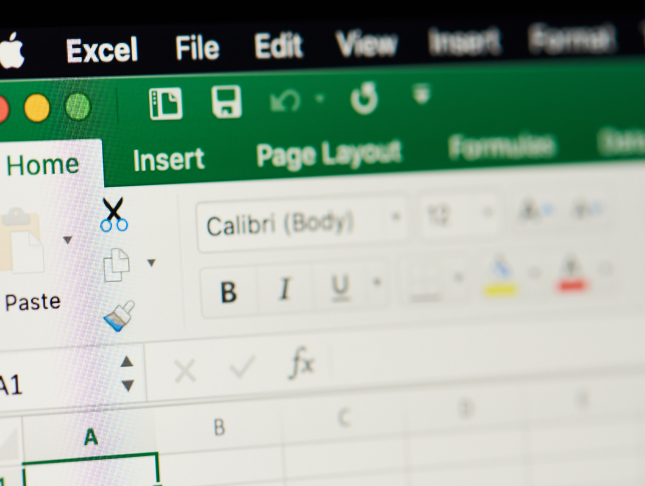
Microsoft Teams for Business Users
By Nexus Human
Duration 1 Days 6 CPD hours This course is intended for This course is designed for people who need to use Microsoft Teams to communicate, share files, and conduct online meetings with colleagues. No experience with Teams is required; however, a basic understanding of Office apps will be useful. Overview In this course, you will use Microsoft Teams to communicate and collaborate with your colleagues. You will: Send messages to colleagues using Teams. Call and meet with people in Teams. Lead a meeting. Configure your Teams environment. Share files and app content. Create and configure Teams. This course is designed to help you master Microsoft© Teams©, the key communications tool in the suite of Microsoft© 365© productivity apps. Microsoft Teams enables individuals and organizations to chat, share ideas, collaborate on files, and essentially, work together. You can use Teams to have a quick chat with a colleague, participate in a virtual meeting, make an online call, and share files and resources. The Microsoft Teams app is available in three versions: a desktop app, a web app, and a mobile app. Once you are familiar with the Teams desktop app, you can easily transfer that knowledge and work in the web and mobile apps to take advantage of connecting through Teams wherever your work takes you. Messaging Colleagues Using Teams Topic A: Navigate in Teams Topic B: Chat with Contacts Topic C: Post in Team Channels Calling and Meeting in Teams Topic A: Call People in Teams Topic B: Meet in Teams Leading Meetings in Teams Topic A: Conduct Presentations Topic B: Manage Meetings Configuring Your Teams Environment Topic A: Configure General Application Settings Topic B: Configure Notifications and Privacy Settings Topic C: Configure Call and Device Settings Sharing Files and App Content in Teams Topic A: Share Files Topic B: Add Apps and Connectors Creating and Configuring Teams Topic A: Create and Manage a Team Topic B: Create and Configure Channels Topic C: Add and Configure Channel Tabs

55234 SharePoint 2016 Site Collections and Site Owner Administration
By Nexus Human
Duration 5 Days 30 CPD hours This course is intended for This course is intended for those who provide site collection and site administration and are power users or IT professionals who are tasked with supporting or working within the SharePoint 2016 environment on premise and/or in Office 365. Overview After completing this course, students will be able to: - Design and implement a company portal structure using SharePoint 2016 objects including sites, libraries, lists and pages - Explain the role of security and permissions throughout SharePoint 2016 - Implement guidelines for consistency in building a company portal to aid in the day-to-day administration of content in SharePoint 2016 - Enhance the design and content of a company portal using SharePoint 2016 pages and web parts - Explain the importance of governance for the planning and managing future growth of the - SharePoint 2016 implementation - Identify options to integrate data from other systems such as Microsoft Office, as well as preserve existing data - Explain the role of social networking in SharePoint 2016 and its impact on collaboration This course is intended for power users and IT professionals who are tasked with working within the SharePoint 2016 environment and conduct site collection and site administration. Getting Started with SharePoint 2016 Exploring SharePoint 2016 Site Collection and Site Administrator Roles Defining SharePoint Terminology Navigating a SharePoint Site Interacting with the Ribbon Creating and Editing Basic Content What is Metadata? Versions of SharePoint Standard Enterprise O365 Building a Site Collection with Apps The Structure of SharePoint Creating a Site What does a site template come with? Defining SharePoint Apps Customizing Lists and Libraries Creating/Managing Lists and Libraries through SharePoint Designer Explaining Views on Lists and Libraries Creating Views in Lists and Libraries Modifying Navigation Turning Site Features On/Off Reorganizing a Site using Site Content and Structure feature Lab 1: Creating a Structured Company Portal Lab 2: Creating a List Using SharePoint Designer (Optional) Creating Consistency across Sites Defining Site Columns Defining Content Types Implementing a Taxonomy Using Templates to Promote Consistency Lab 1: Creating Site Columns and Content Types Lab 2: Implementing a Taxonomy Lab 3: Configuring the Content Organizer SharePoint Permissions Explaining Permissions and Security in SharePoint Creating SharePoint Groups Managing Permissions within SharePoint Sharing versus Traditional Security Sharing as different permission levels Lab 1: Managing Permissions in SharePoint Working with Pages and Web Parts Changing the Appearance of the Portal Editing a Page wiki web part Working with Web Parts and App Parts App Parts Content Search Web Part Relevant Documents Content query Table of Contents Pictures Web Part Connections Filter web parts Web parts with Targeting Audience Lab 1: Adding and Configuring Web Parts Lab 2: Connecting Web Parts Lab 3: Applying Themes to Your Company Portal Document and Records Management Basic Content Approval Versioning Check In/Out Holds Retention Policy Document ID Content Organizer Compliance Policy Center Site Template EDiscovery Records Center Lab 1: Working with Advanced Document Management Features Lab 2: Leveraging Records Management to Preserve Data Workflow Alerts Out of the Box Workflow Activating Workflow Features Approval Workflow Creating a Workflow in SharePoint Designer Lab 1: Creating an Approval Workflow from SharePoint Lab 2: Creating a Custom Workflow in SharePoint Designer (Optional) Office Integration Outlook Calendar Contacts Excel Word PowerPoint OneDrive for Business OneNote Access Lab 1: Importing and Exporting Excel Data with SharePoint Lab 2: Linking Outlook and SharePoint Creating Publishing Sites Why use a publishing site? Publishing Pages Enabling Web Content Management Managing the Structure of Web Content Navigating a Site Using Managed Metadata Lab 1: Creating a Rich Publishing Sit Lab 2: Configuring a Publishing Approval Process Lab 3: Implementing a Managed Navigation Site Bridging the Social Gap My Sites Configuring Social Features in SharePoint Posts, Tags and Mentions Creating a Community Site Lab 1: Designing a Social Experience in SharePoint 2016 Lab 2: Creating a Community Site Finding Information Using Search Exploring the Search Features in SharePoint Configuring Search Settings Search Analytics Search Visibility Lab 1: Configuring an Advanced Search Center Planning a Company Portal Using SharePoint Defining SharePoint Governance Working with Information Architecture Implementing Site Hierarchies Discussing the Execution of Governance Site Collection Administrator Settings Exploring Settings for Site Collection Administrators Exploring Settings for Site Administrators Site Closure Policies Additional course details: Nexus Humans 55234 SharePoint 2016 Site Collections and Site Owner Administration training program is a workshop that presents an invigorating mix of sessions, lessons, and masterclasses meticulously crafted to propel your learning expedition forward. This immersive bootcamp-style experience boasts interactive lectures, hands-on labs, and collaborative hackathons, all strategically designed to fortify fundamental concepts. Guided by seasoned coaches, each session offers priceless insights and practical skills crucial for honing your expertise. Whether you're stepping into the realm of professional skills or a seasoned professional, this comprehensive course ensures you're equipped with the knowledge and prowess necessary for success. While we feel this is the best course for the 55234 SharePoint 2016 Site Collections and Site Owner Administration course and one of our Top 10 we encourage you to read the course outline to make sure it is the right content for you. Additionally, private sessions, closed classes or dedicated events are available both live online and at our training centres in Dublin and London, as well as at your offices anywhere in the UK, Ireland or across EMEA.

M20778 Analyzing Data with Power BI
By Nexus Human
Duration 3 Days 18 CPD hours This course is intended for The course will likely be attended by SQL Server report creators who are interested in alternative methods of presenting data. Overview After completing this course, students will be able to: ? Perform Power BI desktop data transformation. ? Describe Power BI desktop modelling. ? Create a Power BI desktop visualization. ? Implement the Power BI service. ? Describe how to connect to Excel data. ? Describe how to collaborate with Power BI data. ? Connect directly to data stores. ? Describe the Power BI developer API. ? Describe the Power BI mobile app. The main purpose of the course is to give students a good understanding of data analysis with Power BI. The course includes creating visualizations, the Power BI Service, and the Power BI Mobile App. Introduction to Self-Service BI Solutions Introduction to business intelligence Introduction to data analysis Introduction to data visualization Overview of self-service BI Considerations for self-service BI Microsoft tools for self-service BI Lab : Exploring an Enterprise BI solution Introducing Power BI Power BI The Power BI service Lab : Creating a Power BI dashboard Power BI Using Excel as a data source for Power BI The Power BI data model Using databases as a data source for Power BI The Power BI service Lab : Importing data into Power BI Shaping and Combining Data Power BI desktop queries Shaping data Combining data Lab : Shaping and combining data Modelling data Relationships DAX queries Calculations and measures Lab : Modelling Data Interactive Data Visualizations Creating Power BI reports Managing a Power BI solution Lab : Creating a Power BI report Direct Connectivity Cloud data Connecting to analysis services Lab : Direct Connectivity Developer API The developer API Custom visuals Lab : Using the developer API Power BI mobile app The Power BI mobile app Using the Power BI mobile app Power BI embedded

Microsoft Power BI Reports and Dashboards for Business Users
By Nexus Human
Duration 1 Days 6 CPD hours This course is intended for Anyone whose role requires them to use existing Power BI Reports or Dashboards to consume the contents. Roles can include management at all levels, team leaders or anyone who needs to commission the production of reports or dashboards. It is assumed that attendees on the course are familiar with charts. Please note that this course is not suitable for new Excel users, delegates need Ability to create charts Ability to use filters in data Overview This course covers the use of Power BI Desktop and the Power BI service hosted in Office 365 to identify core features, terminology and processes applicable when using reports or dashboards.Delegates will learn how to: Power BI Concepts and Main Features How a report is created Navigating reports and dashboards How to apply filters and slicers To use Insights, Analytics and Natural Language Queries Power BI provides a variety of methods for using reports and dashboards within which data can be viewed and analyzed visually. Getting Started with Power BI Power BI Concepts and Versions Introduction to Main Features: Jargon buster From Data to Reports and Dashboards Visualizations Overview Visualizations Available Visualizations as Filter Reports and Dashboards Similarities and differences Understanding what you are looking at Understanding what you are looking at Using a Report in Power BI Filters, sorting and using slicers See the actual data See Data and See Records Drill visualizations Off the shelf data analysis Quick Conditional Formatting Analytics lines Use Insight for Increases and Decrease Forecast Analytics Changing calculations and Show As Working with Dashboards Dashboards in Power BI Defined How is a dashboard different from a report? Working in the Dashboard window

Microsoft Power BI Online
By Nexus Human
Duration 1 Days 6 CPD hours This course is intended for The student should be familiar with Excel and the concepts of datasets and basic reporting. Overview Understand and utilize Power BI Online. Understand and examine the differences between Power BI Desktop and Power BI Online. Understand and explore the Power BI Online interface. Understand and perform importing Excel worksheets, CSV, TXT, PBIX. Understand connecting to databases. Understand other forms of data. Understand data refresh. Understand and perform creating a new Power BI report. Understand and perform adding filters to a report. Understand and perform adding KPI's to a report. Understand and perform creating a Power BI dashboard. Understand and perform pinning tiles. Understand sharing reports and dashboards. Understand Power BI Mobile. This Logical Operations courseware is no longer available on the LO Store, but can be purchased by phone orderThis one-day course familiarizes the student with Power BI Online, which allows the student to intuitively discover and automate the import, transformation, and combination of data across a variety of data sources. COURSE OVERVIEW Introduction Course Materials Facilities Prerequisites What We'll Be Discussing INTRODUCTION TO POWER BI ONLINE What is Power BI Online Examining the Differences Between Power BI Desktop and Power BI Online Exploring the Power BI Online Interface IMPORTING DATA Utilizing Excel (.xlsx or .xlsm), Comma Separated Value (.csv), and Power BI Desktop (.pbix) Files Connecting to Databases Examining Other Forms of Data Understanding Data Refresh CREATING REPORTS Creating a New Power BI Report Adding Filters to a Power BI Report Adding KPI?s to a Report CONFIGURING DASHBOARDS Creating a Power BI Dashboard Pinning Tiles SHARING REPORTS AND DASHBOARDS Sharing Reports and Dashboards Exploring Power BI Mobile
