- Professional Development
- Medicine & Nursing
- Arts & Crafts
- Health & Wellbeing
- Personal Development
34104 OV courses
The PMO: Business Enabler and Change Agent
By IIL Europe Ltd
The PMO: Business Enabler and Change Agent Corporate entities and government agencies are in the midst of transformational change as a result of business imperatives, regulatory requirements, competitive necessity, mergers & acquisitions, and a plethora of modernizations. PMOs can no longer contribute or even survive under the mantra of Score Keeper and Methodology Advocate. Evolving, successful PMOs are Business Enablers and Change Agents. To remain relevant and continue to add value across the enterprise, PMOs must become part of the fabric of the overall organization. This presentation bridges the gap between the Administrative PMO and the Sustainable and Valued Business Integration PMO. This and other IIL Learning in Minutes presentations qualify for PDUs. Some titles, such as Agile-related topics may qualify for other continuing education credits such as SEUs, or CEUs. Each professional development activity yields one PDU for one hour spent engaged in the activity. Some limitations apply and can be found in the Ways to Earn PDUs section that discusses PDU activities and associated policies. Fractions of PDUs may also be reported. The smallest increment of a PDU that can be reported is 0.25. This means that if you spent 15 minutes participating in a qualifying PDU activity, you may report 0.25 PDU. If you spend 30 minutes in a qualifying PDU activity, you may report 0.50 PDU.

The PMO: Business Enabler and Change Agent
By IIL Europe Ltd
The PMO: Business Enabler and Change Agent Corporate entities and government agencies are in the midst of transformational change as a result of business imperatives, regulatory requirements, competitive necessity, mergers & acquisitions, and a plethora of modernizations. PMOs can no longer contribute or even survive under the mantra of Score Keeper and Methodology Advocate. Evolving, successful PMOs are Business Enablers and Change Agents. To remain relevant and continue to add value across the enterprise, PMOs must become part of the fabric of the overall organization. This presentation bridges the gap between the Administrative PMO and the Sustainable and Valued Business Integration PMO. This and other IIL Learning in Minutes presentations qualify for PDUs. Some titles, such as Agile-related topics may qualify for other continuing education credits such as SEUs, or CEUs. Each professional development activity yields one PDU for one hour spent engaged in the activity. Some limitations apply and can be found in the Ways to Earn PDUs section that discusses PDU activities and associated policies. Fractions of PDUs may also be reported. The smallest increment of a PDU that can be reported is 0.25. This means that if you spent 15 minutes participating in a qualifying PDU activity, you may report 0.25 PDU. If you spend 30 minutes in a qualifying PDU activity, you may report 0.50 PDU.

The Journey of Leadership: Lessons from Relationships, Foundations and Failures
By IIL Europe Ltd
The Journey of Leadership: Lessons from Relationships, Foundations and Failures For over thirty years Ed Hoffman was responsible for designing, developing and implementing an integrated system of learning, engagement and building expertise in the execution of complex NASA projects. Appointed to establish a Program Project Management Initiative shortly after the Challenger disaster, Dr. Hoffman would spend thirty-three years at NASA, founding the NASA Academy of Program Project and Engineering Leadership (APPEL), and serving as the first NASA Chief Knowledge Officer (CKO). Typically, there are questions of what lessons have been learned from a long career. This presentation will be a simple sharing of a few personal stories and seeking to understand leadership from the lens of important patterns. Leadership is a journey that offers constant possibilities for self-awareness and gaining knowledge. This talk will be a personal sharing of real stories and an exploration of the leadership journey. This and other IIL Learning in Minutes presentations qualify for PDUs. Some titles, such as Agile-related topics may qualify for other continuing education credits such as SEUs, or CEUs. Each professional development activity yields one PDU for one hour spent engaged in the activity. Some limitations apply and can be found in the Ways to Earn PDUs section that discusses PDU activities and associated policies.

The Journey of Leadership: Lessons from Relationships, Foundations and Failures
By IIL Europe Ltd
The Journey of Leadership: Lessons from Relationships, Foundations and Failures For over thirty years Ed Hoffman was responsible for designing, developing and implementing an integrated system of learning, engagement and building expertise in the execution of complex NASA projects. Appointed to establish a Program Project Management Initiative shortly after the Challenger disaster, Dr. Hoffman would spend thirty-three years at NASA, founding the NASA Academy of Program Project and Engineering Leadership (APPEL), and serving as the first NASA Chief Knowledge Officer (CKO). Typically, there are questions of what lessons have been learned from a long career. This presentation will be a simple sharing of a few personal stories and seeking to understand leadership from the lens of important patterns. Leadership is a journey that offers constant possibilities for self-awareness and gaining knowledge. This talk will be a personal sharing of real stories and an exploration of the leadership journey. This and other IIL Learning in Minutes presentations qualify for PDUs. Some titles, such as Agile-related topics may qualify for other continuing education credits such as SEUs, or CEUs. Each professional development activity yields one PDU for one hour spent engaged in the activity. Some limitations apply and can be found in the Ways to Earn PDUs section that discusses PDU activities and associated policies.

Bridging the Gap: Traditional to Agile Project Management
By IIL Europe Ltd
Bridging the Gap: Traditional to Agile Project Management Learn how a large cloud-computing enterprise used Flawless ExecutionSM, a remarkably scalable agile business framework, across diverse business teams including their Marketing Team, Legal Team, C-Suite and even the Sales Group functional teams that are notorious for avoiding agile methodologies. As part of a major merger, the company sought to unite two sales teams that were not strategically aligned and didn't have a customer-focused mindset. Just as agile methodologies help developers keep the customer at the forefront of the conversation, this sales organization used the agile techniques and practices of Flawless ExecutionSM, to align around the customer's needs, scale best practices, and shift the culture to a more customer-centric mindset. Result: after an abysmal first half in 2016, the team rallied together after implementing Flawless Execution as their process of record over the summer and beat their sales forecast by 17% in Q4. This had an impact on morale for the 22,000-person company and even increased the stock price by 10%. This and other IIL Learning in Minutes presentations qualify for PDUs. Some titles, such as Agile-related topics may qualify for other continuing education credits such as SEUs, or CEUs. Each professional development activity yields one PDU for one hour spent engaged in the activity. Some limitations apply and can be found in the Ways to Earn PDUs section that discusses PDU activities and associated policies.

Levers of Project Agility: Effective Sponsorship
By IIL Europe Ltd
Levers of Project Agility: Effective Sponsorship Levers of Project Agility: Effective Sponsorship You may be using agile processes in your projects, even have extended the use of agile management practices into other areas of business. However, lack of purposeful and appropriate sponsorship can stifle most projects. An under-engaged or over-enthusiastic sponsor can demotivate the team, slowdown decision making and disrupt even best agile processes. In this talk, we will examine the crucial role of the sponsor, their desired attributes and their relation with the project manager, product owner and scrum master to identify the risk factors and provide tips and tools for avoiding pitfalls and having effective sponsors. You may be agile, but a poor sponsor can still hamper project success. We'll examine this crucial role, ideal attributes, and provide tips to maximize sponsor effectiveness. This and other IIL Learning in Minutes presentations qualify for PDUs. Some titles, such as Agile-related topics may qualify for other continuing education credits such as SEUs, or CEUs. Each professional development activity yields one PDU for one hour spent engaged in the activity. Some limitations apply and can be found in the Ways to Earn PDUs section that discusses PDU activities and associated policies. Fractions of PDUs may also be reported. The smallest increment of a PDU that can be reported is 0.25. This means that if you spent 15 minutes participating in a qualifying PDU activity, you may report 0.25 PDU. If you spend 30 minutes in a qualifying PDU activity, you may report 0.50 PDU.

AI in Project Management: The Next Generation of Project Decision Making
By IIL Europe Ltd
AI in Project Management: The Next Generation of Project Decision Making Project managers need to make critical project decisions on a daily basis. They are confronted with increasing complexities, high ambiguity and the need to process an exponentially growing amount of data and information in order to make informed and good decisions. This leads to an increasing risk of project failure - meanwhile, the project management industry is already challenged with ongoing low project success rates, caused by often massive failures of projects. Project Data Analytics and Artificial Intelligence (AI) are expected to fill the gap by providing analytical and unbiased capabilities that go beyond human possibilities, towards a data-driven and fact-based decision-making approach. While there is little doubt that AI as a trending technology will disrupt the project management practice and augment today's project management capabilities, AI cannot be seen as just another new tool to make project management more effective. Rather, AI will act as a complement to human intelligence, requiring a collaborative approach and, accordingly, a significant change in project culture and peoples' mindset. Today's project decisions are usually driven by human intuition, experience, leadership, and often do not follow any rational logic. Project decision-makers will be required to abandon such an approach and shift to a data-driven, decision-making approach. This session will provide an overview of the expected changes from AI-driven project management, the resulting impact on project decision making and changes in project culture, and what actions can be taken by project professionals to match their beliefs and behaviours with the new project culture. Learning goals: Gain insights into how AI for project management will significantly change decision-making in projects Gain an understanding of how to transition to a new AI-powered project culture

The Lower Energy Cost Strategy Online Course helps you cut your home energy bills with easy, smart steps. You’ll learn how to check your current costs, find out where energy is wasted, and make simple changes to save money. The course covers helpful habits, tools like thermostats, and tips for windows, fireplaces, and even your garden. It also explains how energy-efficient homes and fuel choices can lower your costs long term. Whether you rent or own your home, this course gives you the tools to save money and use less energy. Course Curriculum ✓ Introduction ✓ Determining The Current Costs ✓ Cost over Savings Analysis ✓ Getting Started By Finding Your Biggest Needs ✓ Start Small For Big Savings ✓ You’re Window Savings ✓ The Fireplace Advantage ✓ Energy Saving Habits to Develop ✓ The Thermostat ✓ Energy Star: Understanding What It is ✓ Outside the Home: Landscaping For Energy Benefits ✓ Alternative Sources of Fuel ✓ The Energy Efficient New Home ✓ Conclusion Learning Outcomes Understand your current energy costs. Learn how to do a cost over savings analysis. Find out which areas of your home use the most energy. Start saving with small, simple changes. Learn how windows and fireplaces can affect energy use. Pick up good habits to lower your energy bills. Understand how your thermostat can help you save. Learn about Energy Star and what it means. Use outdoor landscaping to help keep your home cool or warm. Explore alternative fuel sources and energy-smart homes. Who is this course for? This course is for homeowners, renters, and anyone who wants to save money by using less energy. If you want to make your home more efficient, this course gives you simple tips that work. You don’t need any special knowledge, just an interest in saving energy and money. Eligibility Requirements You only need basic reading and computer skills to join. No background in energy or home repair is needed. If you care about saving money and using energy wisely, this course is for you. Career Path This course can lead to work in home energy audits, green living advice, or property maintenance. It also helps if you work in real estate, home repair, or want to start a business that helps others save energy. It adds value to personal and professional skills in eco-friendly living. (Learn more about this online course)

Fundamentals of Proofreading
By Xpert Learning
About Course Master Proofreading: Improve Your Grammar, Spelling, and Punctuation Skills with this Proofreading online course Do you obsess over grammar and love perfect punctuation? If so, Becoming A Proofreader is the perfect way to refine your skills, invest in yourself, and start a fulfilling new career, and Proofreading Online Course can help you with this. Now's the time to take the leap, gain experience, and start your journey towards rewarding work that's flexible to fit your lifestyle. This course covers the essential topics such as Common Grammar errors, Spelling errors, and Punctuation errors, This proofreading online course also features various tools and techniques to help you identify and correct mistakes in the drafting of business articles or documents. This will provide a list of British and American spellings which people tend to mix up. This Proofreading Online Course will help you gain a comprehensive understanding of the complete process of proofreading any type of content. You will also learn the importance of proofreading any document by taking this online course. After completing this Proofreading course, you will develop the skills and knowledge required to become a confident proofreader. You will have the prowess to review your or anyone else's work, and also gain a thorough understanding of the things you should remember while recruiting or training any proofreader. Thank you for considering Xpert Learning as a mentor for your career development journey! What Will You Learn? Gain a comprehensive understanding of proofreading and editing principles, techniques and tools Identify and correct common spelling, grammar and punctuation errors in business writing Apply advanced techniques to improve sentence structure, eliminate wordiness and enhance clarity Develop essential skills for proofreading and editing business writing, reports, proposals, and other documents Course Content Introduction to Proofreading Proofreading and Editing Proofreading Tools and Techniques Common Spelling Mistakes Common Grammar Mistakes Common Punctuation Mistakes Proofreading Business Writing Conclusion A course by Xpert Learning RequirementsNo prerequisites or prior experience required. All learners are welcome to enroll in this course. Audience This course is perfect for anyone interested in improving their proofreading and editing skills. It is ideal for aspiring proofreaders, editors, writers, business professionals, and anyone who wants to produce error-free documents that make a positive impression. Audience This course is perfect for anyone interested in improving their proofreading and editing skills. It is ideal for aspiring proofreaders, editors, writers, business professionals, and anyone who wants to produce error-free documents that make a positive impression.
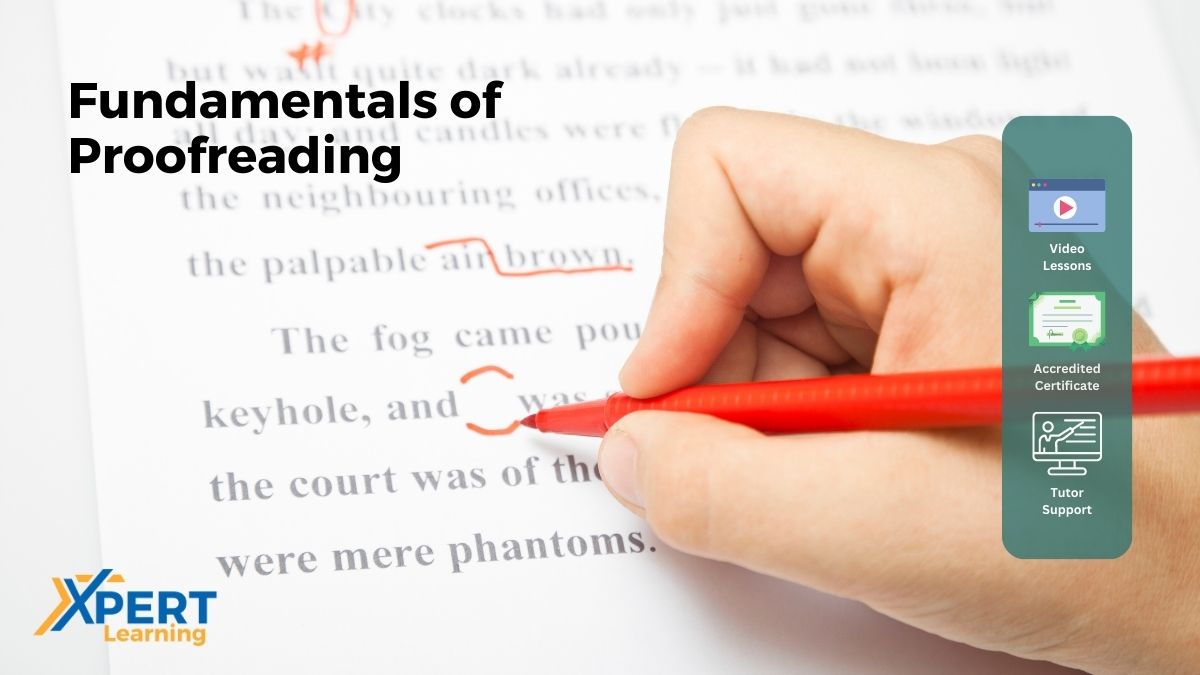
Effective Water and Wastewater Treatment Methods
By Xpert Learning
About Course Course Description: This course provides an in-depth overview of the principles and practices of water and wastewater treatment. The course begins with an introduction to the importance of water and wastewater treatment, followed by a discussion of the different types of water and wastewater treatment processes. The course then covers the physical, chemical, and biological processes that are used to treat water and wastewater, including screening, grit removal, sedimentation, filtration, disinfection, coagulation, flocculation, chemical precipitation, adsorption, pH adjustment, nutrient removal, and sludge treatment and disposal. Expected Outcomes: Upon completion of this course, you will be able to: Apply the principles of water and wastewater treatment to solve real-world problems Design and operate a water and wastewater treatment plant Comply with the regulatory requirements that govern water and wastewater treatment This course is an essential resource for anyone who wants to learn about the principles and practices of water and wastewater treatment. The course is comprehensive and up-to-date, and it is delivered in a clear and engaging way. If you are interested in learning more about water and wastewater treatment, this course is a great place to start. What Will You Learn? Explain the importance of water and wastewater treatment Identify the different types of water and wastewater treatment processes Describe the physical, chemical, and biological processes that are used to treat water and wastewater Design and operate a water and wastewater treatment plant Comply with the regulatory requirements that govern water and wastewater treatment Course Content Water Water Introduction to Water and Wastewater Treatment Introduction to Water and Wastewater Treatment Physical Processes in Water Treatment Physical Processes in Water Treatment Chemical Processes in Water Treatment Chemical Processes in Water Treatment Biological Processes in Water Treatment Biological Processes in Water Treatment Preliminary Treatment in Wastewater Treatment Preliminary Treatment in Wastewater Treatment Primary and Secondary Treatment in Wastewater Treatment Primary and Secondary Treatment in Wastewater Treatment Advanced Treatment in Wastewater Treatment Advanced Treatment in Wastewater Treatment Sludge Treatment and Disposal Sludge Treatment and Disposal Conclusion Conclusion A course by Xpert Learning RequirementsNo prerequisites are required for this course. However, a basic understanding of chemistry and biology is helpful. Audience This course is a valuable resource for anyone who is interested in a career in water and wastewater treatment. Some of the career opportunities that are available to graduates of this course include: Water treatment plant operator Environmental engineer Water quality specialist Regulatory compliance officer Water resources manager Audience This course is a valuable resource for anyone who is interested in a career in water and wastewater treatment. Some of the career opportunities that are available to graduates of this course include: Water treatment plant operator Environmental engineer Water quality specialist Regulatory compliance officer Water resources manager
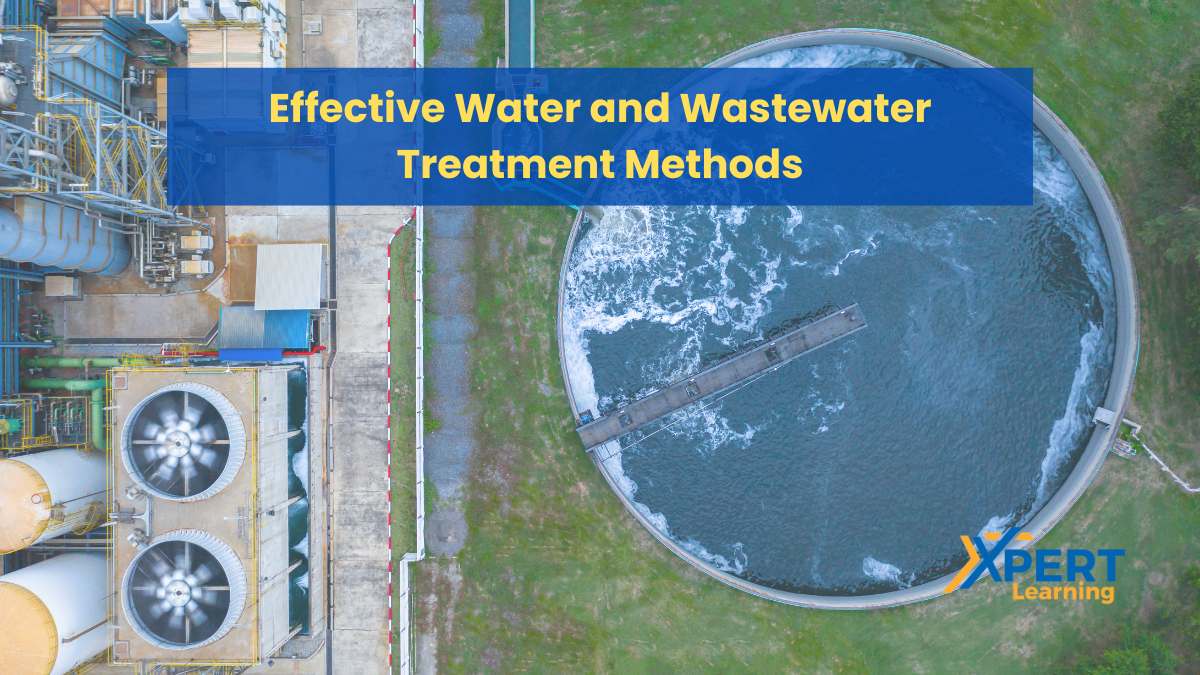
Search By Location
- OV Courses in London
- OV Courses in Birmingham
- OV Courses in Glasgow
- OV Courses in Liverpool
- OV Courses in Bristol
- OV Courses in Manchester
- OV Courses in Sheffield
- OV Courses in Leeds
- OV Courses in Edinburgh
- OV Courses in Leicester
- OV Courses in Coventry
- OV Courses in Bradford
- OV Courses in Cardiff
- OV Courses in Belfast
- OV Courses in Nottingham