- Professional Development
- Medicine & Nursing
- Arts & Crafts
- Health & Wellbeing
- Personal Development
In a world focused on digital media, 24-hour news channels and social channels, it’s really important to communicate with your audience – there are lots of opportunities to do this if you are interviewed by journalists. There’s the chance to deliver expert comments or take part in in-depth features or give a quote about your business or organisation. The media wants to stay relevant and engaged with its audience and you can play a part in that and talk to your audience. In our Broadcast Media Training Courses, we will teach you the best ways to share your story, how to answer those difficult questions and present yourself with confidence and style. This means you will capitalise on every opportunity. Our broadcast media and media interview training courses include: Exploiting the opportunity The world of digital media means there are lots of opportunities to appear online, on radio or on TV, as an expert or commentator and gain invaluable exposure for your business and organisation. You may meet journalists at industry events or be contacted for a comment on an issue. You may also need media training because you have to protect your business’ reputation by reacting proactively if you become involved in a news story. Media training will help you handle interviews with journalists, content creators and other media professionals. You need to communicate positively and effectively and make sure your message reaches the audience. It means speaking consistently, and with style and confidence. You’ll also need to know how to handle challenging questions and make sure you positively manage your reputation. Contemporary Media Training Our media training is interactive, engaging and importantly, carried out by experienced journalist trainers. Our team has worked at the highest levels of journalism and broadcasting and will give you an invaluable insight into how to maximise the opportunity of a media appearance. We will take you through the background of what journalists want and need, and give you a clear understanding of how to prepare and deliver your messages and ideas. We will then carry out a number of media style interviews which our technical team will record and playback so you can see and hear yourself. We will then support you with practical, inclusive and useful feedback for you to put into practice for the next interview. We provide copies of all your recordings and useful notes after the training. Locations that suit you We deliver training at our facilities in Birmingham or London or at your location, bringing our technical equipment and cameras with us. You can have a half day training session for up to 4 people or a full day training for a larger group. We also deliver training online for small groups which can be useful when teams are spread around the country. Expert Journalist Trainers We pride ourselves on two things at Coherent Comms – delivering contemporary media training and our supportive inclusive feedback. We know there are lots of media training companies out there but our clients tell us they work with us because we listen. We don’t tell you what training you need or hark back to the old days. We take on board your communication needs and deliver bespoke training. Our associates are working in digital communications, carrying out interviews for news online sites and our contacts are producing digital content for a 21st century audience. We’ll talk to you about TV and radio but we understand the wider media landscape and how to navigate it. And we’re really proud of our feedback – we want to take you from good to great and believe confidence building with tips and ideas that will work for you is the best way to develop your skills. We will help you design the course you want All our media training is bespoke and designed to exactly suit your needs. We have lots of ideas of how it might work but we want to hear from you and what you want! So get in touch with our friendly team by phone on 0754 533 4269 or fill in our contact form and we will get back to you. We’d love to hear how you hope to improve your media and communication skills.

Pyrography workshop
By Collaborators Cabin
The course is 3 hours. One item of Material is chosen at the beginning along with a design. Designs can come from imagination, books that are supplied for tracing or images from customers phones can also be chosen. This is then followed by a tutorial and then the customer is ready to go. Tea and coffee is offered free of charge. Customers take home their art work.

Create a sustainable Sketchbook/Notebook from recycled Packing Paper
By Nina Vangerow
Join us for a fun and eco-friendly event where you can learn to create a sustainable Sketchbook/Notebook from recycled Packing Paper.

Microsoft Word - Document Production Part 2
By Underscore Group
Discover the more complex features of Word for long document creation. Course overview Duration: 1 day (6.5 hours) Our Word Document Production (Part 2) course shows you some of the more advanced features of Word that are key for long document creation. This course will enable you to create longer, more complex documents with ease, including adding cross references, headers and footers and a table of contents. This course is aimed at existing Word users who have attended our Word Document Production (Part 1) course or have equivalent knowledge and who want to extract the most out of the package. Objectives By the end of the course you will be able to: Create, amend and use templates Use styles for easy formatting Work with section breaks Manage linked headers and footers Insert pictures and objects Add cross references Create a table of contents Use tracked changes Content Creating templates Creating templates Using templates Amending templates Using styles in templates Adding styles to a template Using Heading Styles Managing Styles Applying template style changes directly from a document Copying styles between templates Working with different types of section break Next page section breaks Odd and even section breaks Inserting page numbers, headers and footers Creating custom headers and footers Inserting fields Using Section breaks Dynamic linking between Sections Page numbering in Sections Graphics Inserting pictures Inserting objects from other packages Object text wrapping options Picture options Adding cross references Creating cross references Creating a table of contents Generating a table of contents Setting table of contents styles Updating a table of contents Track changes Setting track changes Accepting and rejecting changes Viewing comments The reviewing pan
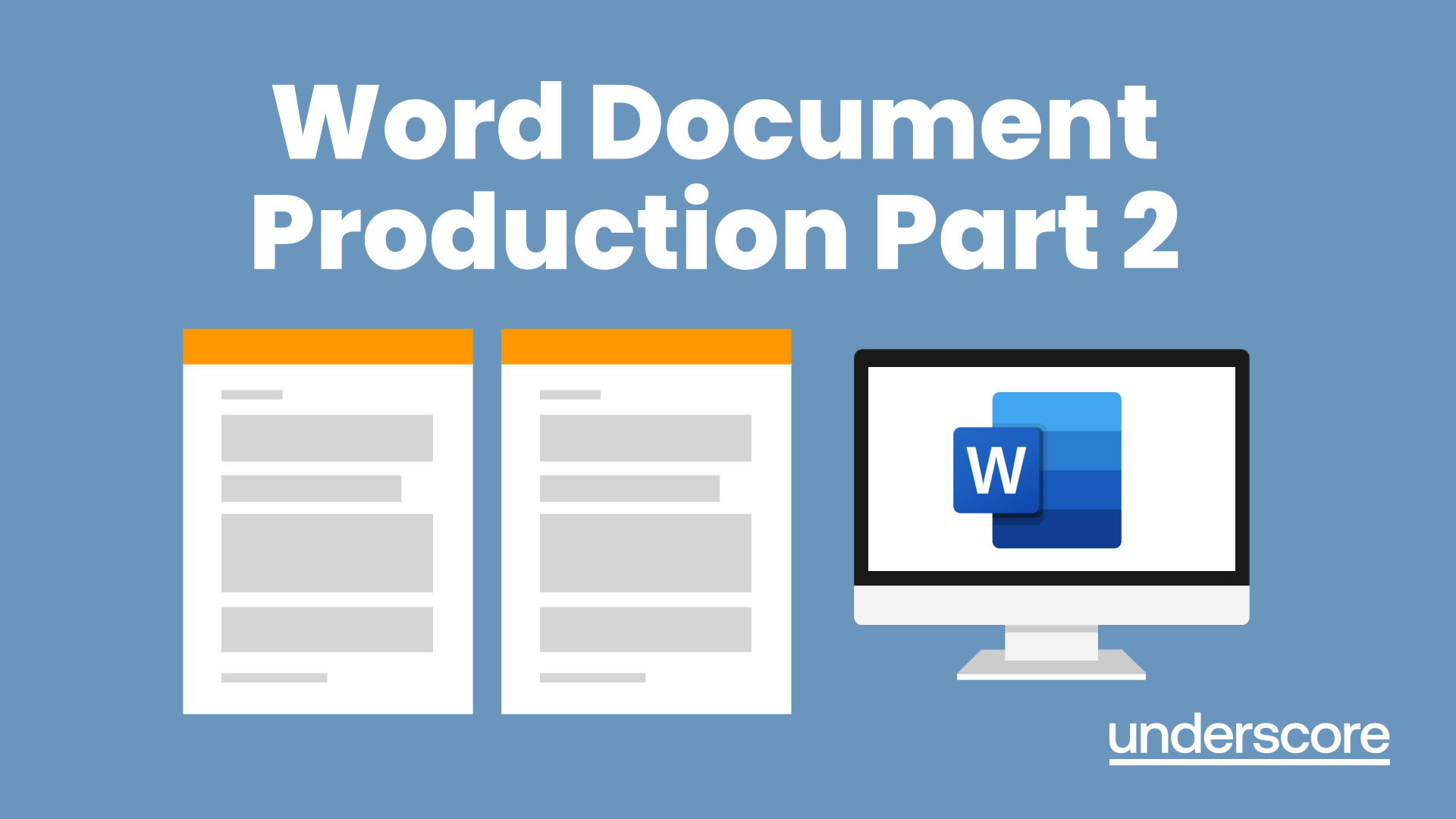
HAF - Spiderman - (Art, Parkour, Break Dance & Obstacle Courses) - Age 4-6
5.0(54)By Powered by Hip Hop (UC Crew)
Come and join us for an exciting HAF Activity themed around Spiderman, which includes art, parkour, obstacle courses, break dancing and games with our talented team from Powered by Hip Hop (UC Crew) Children and teens age 4-6+ who are eligible for free HAF activities are all welcome to join us for our FREE funded activity day. (Older sibling can attend if registered)

Adobe Acrobat (Standard or Professional)
By Underscore Group
Discover the amazing features this tool has to offer in combining, collating and editing documents and the forms, markups and redaction techniques available. Duration 1 day (6.5 hours) Overview This Adobe Acrobat course looks at the powerful features of the tool quite often overlooked. The course requires the use of either the Standard or Professional versions of Acrobat as the free Acrobat Reader only has limited functionality. Learn how to combine documents into a single file, edit and mark up PDFs, compare documents, redact data from documents and create fillable forms. Objectives By the end of the course you will be able to: Create PDFs from other tools Set security Collate and combine files into a single PDF Edit PDF files Complete and sign documents Create fillable forms Mark up PDF documents Compare files Redact data Content Creating PDFs Building PDF documents from Word, Excel and PowerPoint Setting PDF options for print, image quality and security Working in Acrobat Home, Tools and Document Views Using the Navigation Panel and Pane Floating toolbar and Contextual menus Collating and Combining Files Combining multiple files into a single PDF Adding extra files Deleting pages and reorganising pages Editing Files Editing text and graphics Adding text and images Adding headers and footers, watermarks and backgrounds Adding Links Adding manual links Automatic links Completing and signing documents Using fill and sign to complete forms Adding signatures Creating Fillable and Signable Forms Prepare a form Autodetect fillable fields Add manual fillable fields Adding drop downs, check boxes, etc. Naming fields Setting field properties Previewing the form Marking Up Documents Marking up changes Using sticky notes Using the highlighter pen Adding stamps Attaching documents and audio Replying to comments Comparing Files Selecting settings Comparison report Reviewing differences Using the changes pane Redacting Data (Acrobat Professional only) Setting redaction options Redacting chosen text Searching and redacting words, phrases or patterns Redacting whole pages Applying redaction

Mental Health First Aid (for clergy)
By The Diocese of St Albans
Open to clergy in active ministry, this workshop is funded by the Clergy Support Trust. Please note this workshop runs over two days, and you must attend BOTH days. Accredited by Mental Health First Aid England, training in Mental Health First Aid (MHFA) will equip participants with a practical framework for supporting those experiencing mental health concerns. MHFA Programme Learning Outcomes: Recognise the signs of declining and poor mental health Know how to provide initial help, on a first-aid basis Guide others towards appropriate professional help Be mindful of your own mental health and well-being Understand how to use the MHFA framework within your theological frame of reference and pastoral contexts.

Contract and commercial management for practitioners (In-House)
By The In House Training Company
This five-day programme empowers participants with the skills and knowledge to understand and effectively apply best practice commercial and contracting principles and techniques, ensuring better contractor performance and greater value add. This is an assessed programme, leading to the International Association for Contracts & Commercial Management (IACCM)'s coveted Contract and Commercial Management Practitioner (CCMP) qualification. By the end of this comprehensive programme the participants will be able to: Develop robust contracting plans, including scopes of work and award strategies Undertake early market engagements to maximise competition Conduct effective contracting and commercial management activities, including ITT, RFP, negotiated outcomes Understand the legalities of contract and commercial management Negotiate effectively with key stakeholders and clients, making use of the key skills of persuading and influencing to optimise outcomes Undertake effective Supplier Relationship Management Appreciate the implications of national and organisational culture on contracting and commercial activities Appreciate professional contract management standards Set up and maintain contract and commercial management governance systems Take a proactive, collaborative, and agile approach to managing commercial contracts Develop and monitor appropriate and robust KPIs and SLAs to manage the contractor and facilitate improved contractor performance Appreciate the cross-functional nature of contract management Collaborate with clients to deliver sustainable performance and to manage and exceed client expectations Understand the roles and responsibilities of contract and commercial managers Use effective contractor selection and award methods and models (including the 10Cs model) and use these models to prepare robust propositions to clients Make effective use of lessons learned to promote improvements from less than optimal outcomes, using appropriate templates Effectively manage the process of change, claims, variations, and dispute resolution Develop and present robust propositions Make appropriate use of best practice contract and commercial management tools, techniques, and templates DAY ONE 1 Introduction Aims Objectives KPIs Learning strategies Plan for the programme 2 The contracting context Key objectives of contract management Importance and impact on the business 3 Critical success factors Essential features of professional commercial and contract management and administration The 6-step model 4 Putting the 'management' into commercial and contract management Traditional v 'new age' models The need for a commercial approach The added value generated 5 Definitions 'Commercial management' 'Contract management' 'Contracting' ... and why have formal contracts? 6 Stakeholders Stakeholder mapping and analysis The 'shared vision' concept Engaging with key functions, eg, HSE, finance, operations 7 Roles and responsibilities Contract administrators Stakeholders 8 Strategy and planning Developing effective contracting plans and strategies DAY TWO 1 Contract control Tools and techniques, including CPA and Gantt charts A project management approach Developing effective contract programmes 2 The contracting context Key objectives of contract management Importance and impact on the business 3 Tendering Overview of the contracting cycle Requirement to tender Methods Rationale Exceptions Steps Gateways Controls One and two package bids 4 Tender assessment and contract award I - framework Tender board procedures Role of the tender board (including minor and major tender boards) Membership Administration Developing robust contract award strategies and presentations DAY THREE 1 Tender assessment and contract award II - processes Pre-qualification processes CRS Vendor registration rules and processes Creating bidder lists Disqualification criteria Short-listing Using the 10Cs model Contract award and contract execution processes 2 Minor works orders Process Need for competition Role and purpose Controls Risks 3 Contract strategy Types of contract Call-offs Framework agreements Price agreements Supply agreements 4 Contract terms I: Pricing structures Lump sum Unit price Cost plus Time and materials Alternative methods Target cost Gain share contracts Advance payments Price escalation clauses 5 Contract terms II: Other financial clauses Insurance Currencies Parent body guarantees Tender bonds Performance bonds Retentions Sub-contracting Termination Invoicing 6 Contract terms III: Risk and reward Incentive contracts Management and mitigation of contractual risk DAY FOUR 1 Contract terms IV: Jurisdiction and related matters Applicable laws and regulations Registration Commercial registry Commercial agencies 2 Managing the client-contractor relationship Types of relationship Driving forces Link between type of contract and style of relationships Motivation - use of incentives and remedies 3 Disputes Types of dispute Conflict resolution strategies Negotiation Mediation Arbitration DAY FIVE 1 Performance measurement KPIs Benchmarking Cost controls Validity of savings Balanced scorecards Using the KPI template 2 Personal qualities of the contract manager Negotiation Communication Persuasion and influencing Working in a matrix environment 3 Contract terms V: Drafting skills Drafting special terms 4 Variations Contract and works variation orders Causes of variations Risk management Controls Prevention Negotiation with contractors 5 Claims Claims management processes Controls Risk mitigation Schedules of rates 6 Close-out Contract close-out and acceptance / completion HSE Final payments Performance evaluation Capturing the learning 7 Close Review Final assessment Next steps

The Principles of Asset Management - IAM Certificate in Asset Management - Virtual Instructor Led Certificate Training Course
By EnergyEdge - Training for a Sustainable Energy Future
About this Virtual Instructor Led Certificate Training Course (VILT) Asset maintenance and equipment reliability teams play a significant role to ensure that there is no room for downtime and losses in production. They are often recognised for their contribution and ability to keep assets running productively in today's organisations. The Certificate in Asset Management Virtual Instructor Led Training (VILT) course will provide those involved in Asset Management with a full explanation of the key processes to manage assets across their lifecycle. This recognised VILT course has been designed to equip participants with practical skills to take back to work. This VILT course enables participants to ensure their organisation's assets are realising their full value in support of the organisation's objectives. Accredited by the Institute of Asset Management (IAM), this VILT course will prepare participants to sit for the IAM Asset Management Certificate qualification. The IAM exam is offered as an option for participants of this VILT course. Training Objectives By the end of this VILT course, participants will be able to: Understand the key principles, tools and terminology of Asset Management, and demonstrate how it will benefit your organisation Gain familiarity in the application of ISO 55000 in practice Access a range of models that will support the implementation of asset management in your organisation Assess your understanding of the current tools and concepts applied in Asset Management Capture new ideas and skills that will enhance performance and be better prepared for the Institute of Asset Management (IAM) Certificate Examination Target Audience This VILT course will benefit maintenance managers, operations managers, asset managers and reliability professionals, planners and functional specialists. It will also be useful for facilities engineers, supervisors/managers and structural engineers/supervisors/ and managers. IAM Qualifications Syllabi This document details the scope of the individual topics which comprise the examination modules, and how the exams are assessed. It is important that prospective candidates understand the scope of the modules to determine the preparation required. Download here IAM Qualifications Candidate Handbook This handbook provides more detailed information on registering as a candidate, learning resources, training courses, booking an exam, exam regulations and what happens after an exam - whether you are successful or unsuccessful. Download here Course Level Basic or Foundation Training Methods The VILT course will be delivered online in 5 half-day sessions comprising 4 hours per day, with 2 breaks of 15 minutes per day. Course Duration: 5 half-day sessions, 4 hours per session (20 hours in total) Other than world-class visuals and slides, this VILT course will include a high level of interaction between the facilitator and participants and group discussion among the participants themselves. There will be a number of exercises & quizzes to demonstrate key points and to give participants the chance to apply learning and appreciate key aspects of best practice. Participants will also have the chance to share examples from their own experience, discuss real problems they are facing and develop actions for improvement when they return to work. Examples of the exercises that are used in this VILT course are as follows: Exercises: Aligning Assets to Business Objectives, Planning for Contingencies, Understanding Function and Failure. Group exercises: Asset Management Decision Making, Incident Review & Operations Optimisation. The workshop content will be adjusted based on the discussions, interests and needs of the participants on the course. Trainer Your expert course leader is a is a highly experienced in maintenance and turnaround specialist. He is a Chartered Mechanical Engineer, having spent 19 years working for BP in engineering, maintenance and turnaround management roles. During this time, he worked on plants at all ages in the lifecycle, from construction, commissioning and operating new assets to maintaining aging assets and decommissioning. He has taken roles in Projects, Human Resources and Integrity Management which give real breadth to his approach. He also specialized in Continuous Improvement, gaining the award of International Petrochemical Coach of the year. He stays up to date with the latest industrial developments through his consulting support for major clients. He is also the Asset Management lead and a VILT specialist, having delivered over 70 days of VILT training in the last year. He has an engaging style and will bring his current industrial experience, proficiency of VILT techniques and diverse content, gathered from a comprehensive training portfolio, to deliver a distinctive training experience. POST TRAINING COACHING SUPPORT (OPTIONAL) To further optimise your learning experience from our courses, we also offer individualized 'One to One' coaching support for 2 hours post training. We can help improve your competence in your chosen area of interest, based on your learning needs and available hours. This is a great opportunity to improve your capability and confidence in a particular area of expertise. It will be delivered over a secure video conference call by one of our senior trainers. They will work with you to create a tailor-made coaching program that will help you achieve your goals faster. Request for further information about post training coaching support and fees applicable for this. Accreditions And Affliations

HAF - Transformers Themed (Graffiti, DJing, Parkour & Obstacles) Age 7+
5.0(54)By Powered by Hip Hop (UC Crew)
Transformers Themed Activity Day at Derbyshire Hill Family & Community Centre for children and teens aged 7+ Come and join us for an exciting HAF Activity themed around Transformers which includes graffiti art, djing, parkour, obstacle courses and games with our talented team from Powered by Hip Hop (UC Crew) Children aged 7+ and parents/carers/grandparents who are eligible for free HAF activities are all welcome to join us for our FREE funded activity day.

Search By Location
- Other Courses in London
- Other Courses in Birmingham
- Other Courses in Glasgow
- Other Courses in Liverpool
- Other Courses in Bristol
- Other Courses in Manchester
- Other Courses in Sheffield
- Other Courses in Leeds
- Other Courses in Edinburgh
- Other Courses in Leicester
- Other Courses in Coventry
- Other Courses in Bradford
- Other Courses in Cardiff
- Other Courses in Belfast
- Other Courses in Nottingham