- Professional Development
- Medicine & Nursing
- Arts & Crafts
- Health & Wellbeing
- Personal Development
336 Opportunities courses in London
Rhinoceros 3D Night Training Course
By ATL Autocad Training London
Why Choose Rhinoceros 3D Night Training Course? Learning Rhino 3D opens doors to advanced 3D modeling, making it essential for architects, designers, and engineers. Its versatility, ease of use, and powerful features make it an industry favorite for creating intricate designs, from architecture to product design. Click here for more info: Website Personalized Learning: 1-on-1 sessions tailored to your needs Flexible Timing: Convenient evening classes (5 pm - 7 pm) Mon to Sat Duration: 10 hours. Choose your own day and time Rhino 3D Training Overview Our Rhino 3D Training offers in-person or live sessions suitable for beginners and those aiming to optimize their workflow in Rhinoceros 3D. Course Highlights: Master precise free-form 3D NURBS modeling. Explore advanced surfacing commands and the Rhino interface. Develop skills in curve, surface, and solid modeling. Learn effective modeling practices for various industries, from industrial design to jewelry and graphic design. Who Should Attend? This course is perfect for individuals starting their Rhino journey or aiming to refine their modeling skills. If jewelry modeling is your focus, check out our specialized Rhino Training for Jewelry Design Course. Why Choose Us? Hands-on, instructor-led sessions with flexible scheduling (weekdays, evenings, or weekends from 9 am to 7 pm). Expert instruction from Rhino professionals. Real-time practice with industry-aligned projects. Comprehensive electronic notes and course completion certificate. Ongoing support and career advice from experienced trainers. Benefits of Rhino Training Ideal for enthusiasts in animation, modeling, NURBS curves, surfaces, or solids, Rhino Training empowers you with industry-standard skills. No prerequisites are required, ensuring accessibility for all learners. Upon completing this course, you will: Master Rhino's Interface: Gain proficiency in Rhino's commands, toolbars, and menus, enabling efficient 3D modeling. Create Complex 3D Models: Develop the skills to create intricate 3D objects using curves, surfaces, and solids with various techniques like lofts, sweeps, and revolves. Refine Modeling Techniques: Learn advanced editing methods, such as filleting, chamfering, and curve Booleans, to refine and modify objects. Navigate the 3D Space: Understand 3D navigation, viewports, and construction planes, enabling precise modeling in a virtual space. Prepare Models for Production: Master techniques for analyzing and preparing 3D models for manufacturing, prototyping, and 3D printing. Enhance Rendering and Visualization: Learn rendering techniques to create realistic visuals of your models for presentations and proofs. Job Opportunities: After completing this course, you can pursue a variety of careers, including: 3D Modeler: Create detailed 3D models for industries like gaming, animation, or virtual reality. Product Designer: Design and visualize products for manufacturing using 3D modeling software. Architectural Visualization Specialist: Develop detailed architectural models for presentations and client approvals. Industrial Designer: Design consumer products, furniture, or appliances for manufacturing companies. Jewelry Designer: Craft intricate jewelry designs with precise detailing using 3D modeling techniques. Prototyping Specialist: Work in industries like aerospace or automotive, creating prototypes for testing and development. Freelance 3D Artist: Offer your skills on platforms like Upwork or Fiverr, creating custom 3D models for clients worldwide. Rhino 3D Training Overview Our Rhino 3D Training offers in-person or live sessions suitable for beginners and those aiming to optimize their workflow in Rhinoceros 3D. Course Highlights: Master precise free-form 3D NURBS modeling. Explore advanced surfacing commands and the Rhino interface. Develop skills in curve, surface, and solid modeling. Learn effective modeling practices for various industries, from industrial design to jewelry and graphic design. Who Should Attend? This course is perfect for individuals starting their Rhino journey or aiming to refine their modeling skills. If jewelry modeling is your focus, check out our specialized Rhino Training for Jewelry Design Course. Why Choose Us? Hands-on, instructor-led sessions with flexible scheduling (weekdays, evenings, or weekends from 9 am to 7 pm). Expert instruction from Rhino professionals. Real-time practice with industry-aligned projects. Comprehensive electronic notes and course completion certificate. Ongoing support and career advice from experienced trainers. Benefits of Rhino Training Ideal for enthusiasts in animation, modeling, NURBS curves, surfaces, or solids, Rhino Training empowers you with industry-standard skills. No prerequisites are required, ensuring accessibility for all learners. Advantages: Personalized Rhino 3D Evening Training with individual attention. Flexibility to select your preferred time and day for the training. Access to free online support even after completing the course. Comprehensive PDF notes and handouts provided for effective learning. Receive a certificate upon completing the Rhino 3D Evening Training Course. Affordable pricing options tailored to your budget. Assistance in computer configuration for seamless software installation. Referral benefits: Recommend a friend and enjoy exclusive discounts. Special discounts available for group training sessions. Operating hours from Monday to Saturday, extending into the evening for convenience. Tailored training programs designed to meet your specific needs and requirements.

Breakthrough Plus - overcome trauma and self-esteem issues (2 weekends course)
5.0(6)By The Sunflower Effect Confidence Courses
Breakthrough Plus - overcome trauma and self-esteem issues (2 weekends course) Fast, effective and proven to overcome difficult life experiencesthat have caused you to shut down or have undermined your confidence and self-esteem Overcome your fears, improve your career prospects, build confidence, and make personal breakthroughs. Recommended for introverts, quiet people, or those hampered by difficult life experiences If your lack of confidence is connected to bad experiences in the past that have caused you to shut down and to close down your options, then the Breakthrough Plus is probably the fastest most effective way of overcoming this.
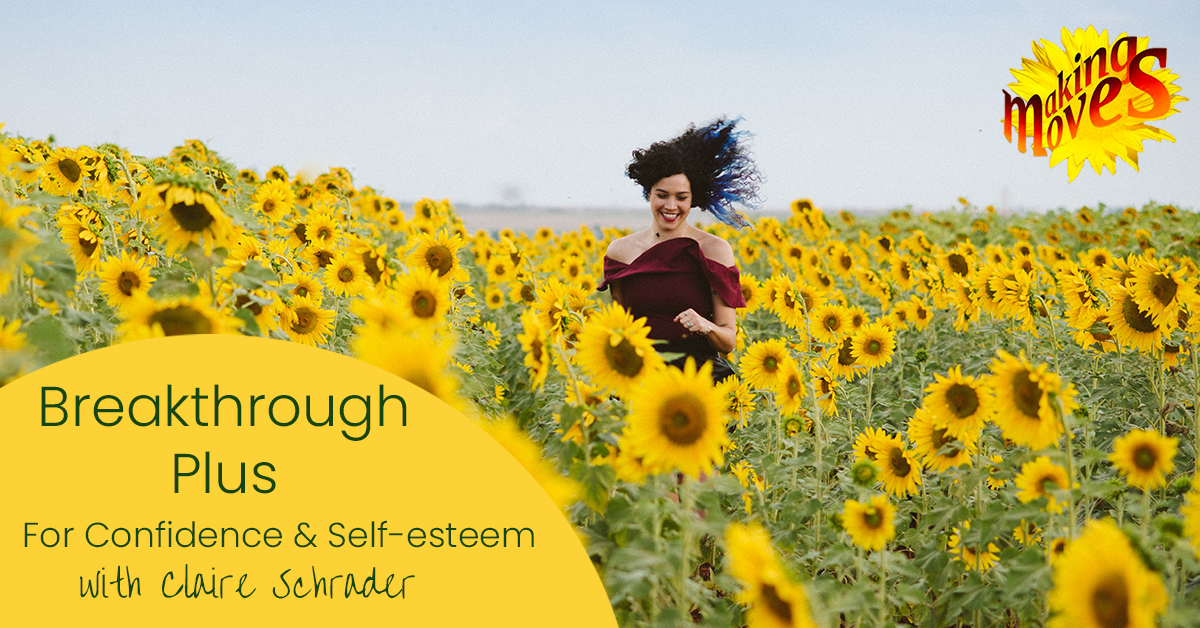
3ds Max Character Animation Training Course
By ATL Autocad Training London
Who is this course for? 3ds Max Character Animation Training Course. Master character animation in our 3ds Max course. All levels welcome. Learn from certified tutors in flexible in-person or online sessions. Create unique 3D characters from scratch, gaining personalized techniques to fuel your creativity. Click here for more info: Website Duration: 20 hours Method: 1-on-1 personalized attention Schedule: Flexible 1-on-1 sessions. Schedule your sessions at your convenience, choosing any hour between 9 am and 7 pm from Mon to Sat. Course Title: 3ds Max Character Animation Workshop Duration: 20 Hours Course Overview: This workshop is meticulously crafted to instill the foundational principles of character animation utilizing 3ds Max. Whether you're a novice or possess some background in 3D modeling and animation, this course caters to your learning needs. You'll delve into the art of character rigging, grasp animation essentials, and employ advanced methods to breathe life into your characters. Course Outline: Module 1: Introduction to Character Animation Grasping animation principles Exploring 3ds Max animation tools Mastering character rig creation Understanding the intricacies of the timeline Module 2: Basic Animation Principles Embracing keyframe dynamics Crafting fundamental animation cycles Applying the 12 principles of animation Navigating the graph editor Utilizing ease-in and ease-out techniques Module 3: Advanced Animation Techniques Harnessing the power of the reaction manager Crafting non-linear animations Implementing inverse kinematics for dynamic movements Designing custom controllers Exploring expressions and scripts Module 4: Character Creation Sculpting a character model from scratch Grasping the nuances of topology Perfecting UV maps and texturing techniques Preparing characters for seamless rigging Module 5: Facial Animation Mastering facial animation principles Creating expressive blend shapes Utilizing morph targets for nuanced expressions Achieving flawless lip syncing Module 6: Body Animation Crafting seamless walk cycles Animating characters in motion Creating authentic and believable poses Employing character physics for lifelike movements Module 7: Advanced Character Animation Implementing motion capture data for realistic animations Leveraging CAT and Biped for intricate movements Understanding motion blur nuances Adding special effects for enhanced realism Fine-tuning rendering and outputting animations Module 8: Character Animation Projects Synthesizing knowledge into practical applications Creating a fundamental character animation Crafting a nuanced walk cycle Executing complex character animations Course Requirements: Access to a computer with 3ds Max installed Basic proficiency in computer operations Enthusiasm for delving into the world of character animation Course Goals: Upon completion, you will possess a profound understanding of character animation in 3ds Max. You'll be equipped with the expertise to create intricate, lifelike character animations using advanced techniques. Moreover, you'll gain the skills necessary to continue honing your craft, ensuring a solid foundation for your future endeavors in the realm of character animation. Upon successful completion of the 3ds Max Character Animation Workshop, participants will: Master Fundamental Principles: Understand the core principles of character animation, including keyframe dynamics, timing, and the 12 principles of animation, laying a strong foundation for advanced techniques. Proficient Software Usage: Navigate 3ds Max confidently, utilizing animation tools, character rigging techniques, and specialized editors for precise control over character movements. Advanced Animation Techniques: Apply advanced techniques such as non-linear animations, inverse kinematics, and custom controller design to create dynamic and realistic character movements. Facial Animation Mastery: Demonstrate expertise in facial animation by creating expressive blend shapes, morph targets, and achieving seamless lip syncing for realistic character emotions. Body Language Proficiency: Create fluid and natural body movements, including walk cycles, dynamic poses, and character motions, capturing the essence of lifelike animations. Special Effects Integration: Integrate special effects seamlessly into character animations, enhancing visual appeal and realism in the final output. Project Implementation: Apply acquired knowledge and skills in practical projects, including basic character animations, walk cycles, and complex character animations, demonstrating proficiency in real-world scenarios. Problem-Solving Skills: Develop problem-solving abilities related to character animation challenges, employing creative solutions to achieve desired results. Collaborative Skills: Engage in collaborative projects, demonstrating effective communication and teamwork while integrating animations into broader creative contexts. Portfolio Enhancement: Build a robust portfolio showcasing diverse character animations, reflecting both technical prowess and creative expression, essential for career advancement in the animation industry. Continued Learning: Acquire the skills and confidence necessary to pursue further learning and self-improvement in the field of character animation, enabling a continuous growth trajectory in the industry. Course Title: 3ds Max Character Animation Workshop Duration: 20 Hours Key Details: Course Focus: Comprehensive training in character animation using 3ds Max, covering fundamental principles, advanced techniques, facial animation, body language, special effects integration, and project-based learning. Audience: Ideal for beginners and individuals with some background in 3D modeling and animation, aiming to enhance their skills in character animation for industries such as animation studios, gaming, and film production. Instruction Method: Interactive, instructor-led sessions combining theoretical knowledge with hands-on practical exercises, fostering a dynamic learning environment. Flexible Learning Options: Participants can choose between in-person and live online sessions, accommodating diverse schedules and geographical locations. Certified Instructors: Experienced tutors and industry professionals with certification in 3ds Max and character animation, ensuring high-quality instruction and personalized guidance. Project-Based Learning: Engage in real-world projects, applying learned skills to create character animations, walk cycles, and intricate character movements, fostering practical expertise. Software Proficiency: Gain proficiency in 3ds Max, including animation tools, character rigging, and specialized editors, enabling participants to confidently navigate the software. Collaborative Learning: Opportunities for teamwork and collaborative projects, encouraging effective communication and networking within the class. Career Development: Build a diverse and impressive portfolio, receive guidance on industry best practices, and develop problem-solving skills crucial for a successful career in character animation. Post-Course Support: Access to resources, tutorials, and community forums, allowing participants to continue learning and stay updated with industry trends even after the course completion. Certification: Participants receive a certificate of completion, recognizing their proficiency in 3ds Max character animation, enhancing their professional credibility in the job market. By enrolling in this course, you'll enjoy the following advantages: Comprehensive Learning: Master the art of character animation in 3ds Max, covering fundamental concepts and advanced techniques. Certified Tutors and Industry Experts: Learn from experienced professionals with extensive knowledge of character animation, providing valuable insights. Personalized Instruction: Receive one-to-one training tailored to your specific learning needs, ensuring individual attention and effective progress. Flexible Learning Options: Choose between in-person or live online training, offering convenience and accessibility to suit your schedule. Recorded Lessons: Access recorded sessions to review content and reinforce your learning at your own pace and convenience. Lifetime Email Support: Benefit from ongoing assistance and guidance through email, even after completing the course. Free Career Advice: Tap into our industry expertise and receive valuable career guidance to excel in the field of character animation.

Chemical Skin Peels (ClinicCare) Training Course
By Cosmetic College
As the field of skin technology and products continues to evolve, skin peels have undergone a remarkable resurgence in popularity. These treatments, also known as "chemical" peels, harness the advancements in specialised products to exfoliate the skin and eliminate dead cells, providing remarkable results while ensuring client comfort. Our course will introduce you to a variety of natural acids, such as glycolic, lactic, and salicylic acid, which are used in modern skin peels. You'll learn the art of mixing peels and working with pre-mixed products, enabling you to customise treatments to address specific skincare concerns and conditions. Our comprehensive training will empower you to confidently combine various skin peels, enhancing the effectiveness of your existing facial treatments. By extending the efficacy of your services, you'll provide your clients with exceptional results and a rejuvenated complexion. Moreover, you'll gain a deep understanding of the science behind skin peels, allowing you to educate your clients on the benefits and guide them towards achieving their skincare goals. Join our Skin Peel Course and unlock the potential of these innovative treatments. With our expert guidance, you'll acquire the expertise and knowledge to become a trusted skincare professional. Course Entry Requirements: Minimum of 18 years Good command of English Previous skin and facial training are desirable; we suggest that learners new to the industry enrol on our facial and skincare course before enrolling on our ClinicCare skin peel course. Course Pre-Study/Practical & Length: This course is a combination of theory study, virtual lectures and onsite practical Course Agenda: All courses are intimate with four learners in class 2-1 ratio. Areas covered within this course are: Anatomy and Physiology of the Skin Infection control Sharps and hazardous waste Pre-study chemical peel theory Practical training 1 model Professional live demonstrations Clinical setup Acids covered in this course: Glycolic acid Kojic acid Lactic acid Enzyme peels Mandelic acid Arbutin Phytic Acid Salicylic acid Equipment / Starter Kits A professional starter kit can be purchased with this course. The kit costs 200 and is an additional cost to the training fees. Key Information A very popular treatment that is growing in popularity. Quick appointments. Minimal downtime which produces quality results. We gear the training around the use of the Clinicare brand which is well-known, reputable and produces effective results. Training in chemical skin peels is the first step for many beauty therapists to become aestheticians. 8 types of chemical peels are covered in this training course, providing you with the knowledge and skills to help clients with a wide range of skin concerns. The course offers hands-on practical training in a small group setting, allowing for personalised instruction and support from the instructor. The course covers a comprehensive curriculum, including the theory behind chemical peels and their various types, as well as practical application techniques. Upon completion, participants will receive a certificate of achievement that demonstrates their newfound knowledge and skills. The use of the Clinicare brand in the training program ensures that participants are learning with products that are highly effective and widely recognised in the beauty industry. The combination of e-learning and practical training provides participants with a well-rounded educational experience, allowing them to build their knowledge and confidence in a convenient and flexible manner. Chemical skin peels are in high demand, making this training program a valuable investment for anyone looking to expand their skills and grow their business. The course is accredited by ABT & CPD, providing participants with the assurance that the training is of high quality and meets industry standards. Course Benefits Benefits for Students Expertise in Skin Rejuvenation: By completing this training course, you will gain in-depth knowledge of chemical skin peels and their application. You will learn various peel types, their effects on the skin, and how to select the appropriate peel for different skin concerns. This expertise will enable you to provide effective treatments and achieve remarkable results for your clients. Versatility in Treating Skin Concerns: Chemical skin peels can address a wide range of skin concerns, including acne, hyperpigmentation, fine lines, and uneven skin texture. By enrolling in this course, you will acquire the skills to tailor treatments to meet individual client needs, helping them achieve healthier, smoother, and more radiant skin. Advanced Techniques and Safety: Our training course focuses on the latest techniques and safety protocols in performing chemical skin peels. You will learn about skin assessment, pre-treatment preparation, peel application methods, post-treatment care, and potential complications. This knowledge will ensure the safety of your clients and enhance your professional credibility. Practical Hands-on Experience: Practical training is an essential component of our course. You will have the opportunity to practice chemical skin peel techniques on models under the guidance of experienced instructors. This hands-on experience will boost your confidence and proficiency in performing the treatments. Benefits for Clients Personalised Treatment Plans: With your comprehensive understanding of chemical skin peels, you will be able to assess clients' skin concerns and develop customised treatment plans. This tailored approach will address their specific needs, leading to more effective and satisfactory results. Improved Skin Texture and Appearance: Chemical skin peels can significantly improve skin texture, reduce hyperpigmentation, diminish acne scars, and minimise the appearance of fine lines and wrinkles. Your expertise in performing these treatments will help clients achieve smoother, clearer, and more youthful-looking skin. Confidence and Trust: Clients will have confidence in your abilities as a trained professional in chemical skin peels. Your knowledge of different peel types and their effects, along with your commitment to safety, will build trust and assurance in your clients, creating a positive treatment experience. Earning Potential Your earning potential can increase after completing the Chemical Skin Peels (ClinicCare) Training Course: Expanded Service Offerings: With expertise in chemical skin peels, you can expand your service menu and offer a popular and in-demand treatment. This diversification can attract new clients and increase your earning potential. Client Retention and Referrals: Satisfied clients who experience positive results from chemical skin peels are more likely to become repeat customers. Additionally, they may refer friends, family, and colleagues to your practice, further growing your client base and increasing your revenue. Professional Advancement: By enhancing your skills and knowledge in chemical skin peels, you position yourself as a knowledgeable and sought-after aesthetics professional. This can lead to opportunities for career advancement, such as working in prestigious clinics, and spas, or establishing your own practice, which can contribute to higher earning potential. Frequently Asked Questions Is this training course suitable for beginners or those with prior experience? Our Chemical Skin Peels (ClinicCare) Training Course is designed for both beginners and experienced professionals in the aesthetics industry. Whether you are just starting your career or looking to enhance your skills, this course will provide you with the necessary knowledge and techniques. What will I learn in this training course? In this course, you will learn about different types of chemical skin peels, their indications, and the process of performing the treatment. You will gain a comprehensive understanding of skin anatomy, product selection, client assessment, treatment planning, application techniques, and post-treatment care. Will I receive hands-on training during the course? Yes, hands-on training is an integral part of our Chemical Skin Peels (ClinicCare) Training Course. You will have the opportunity to practice the techniques on models under the guidance and supervision of our experienced instructors. This practical experience will help you develop confidence and proficiency in performing chemical skin peels. What products or brands will be used in the training course? Our training course focuses on ClinicCare chemical skin peels. ClinicCare is a renowned brand known for its high-quality and effective skincare products. You will learn about their specific range of peels and gain hands-on experience in working with these products. Will I receive a certification upon completion of the course? Yes, upon successfully completing our Chemical Skin Peels (ClinicCare) Training Course, you will receive a certification of completion. This certification validates your training and demonstrates your competence in performing chemical skin peels using ClinicCare products. Are there any post-training support or resources available? Yes, we provide post-training support to our students. Our instructors are available to answer any questions or provide guidance even after you complete the course. Additionally, you will have access to resources and materials that can further enhance your knowledge and skills in chemical skin peels. Can I incorporate chemical skin peels into my existing practice? Absolutely! Chemical skin peels are a popular and effective treatment for various skin concerns. Upon completing the course, you will be equipped with the skills to incorporate chemical skin peels into your existing practice or start offering this service to your clients.

2-Day Transition from CFR to FREC 3
By NR Medical Training
Qualsafe Awards has recognised the invaluable experience and training that CFRs bring to the table. As a result, they've introduced a bespoke 2-day FREC3 RPL Course, specifically designed for learners like you who already hold one of the approved qualifications. This course recognises your prior learning, allowing you to fast-track your way to the FREC 3 qualification.

Autodesk 3ds Max Training One-to-One, Online or Face-to-Face Options
By Real Animation Works
Customized and Bespoke 3ds Max Training: Face-to-Face and Online Options

Unity 3D One-Day Course (One-to-One)
By Real Animation Works
Photoshop basic to fundamentals Training Course bespoke and customized
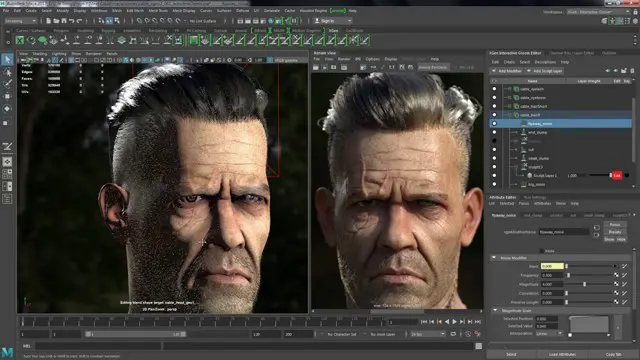
3ds max One Day Bespoke training course 1-2-1
By Real Animation Works
Face to face training customised and bespoke. Online or Face to Face
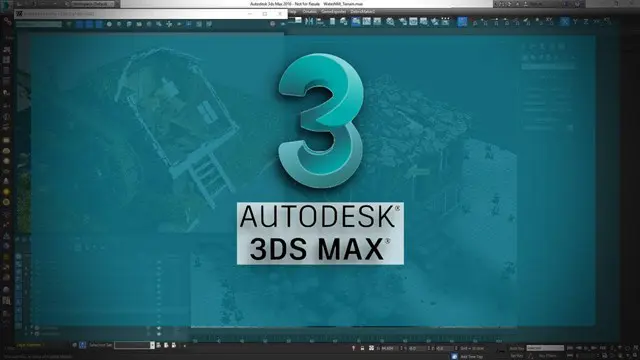
CAD Courses | Bespoke 1-2-1 in London
By Real Animation Works
Learn CAD in 10 hrs
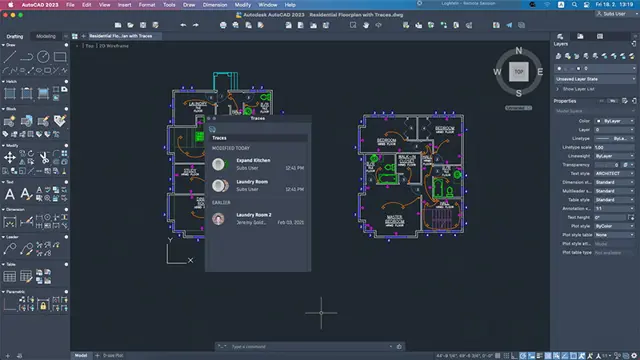
Complete Rhino 3D and V-Ray Training Program: Basic to Intermediate
By ATL Autocad Training London
Why Choose Complete Rhino 3D and V-Ray Training Program: Basic to Intermediate? Learn Rhino 3D and V-Ray for Rhino Basic to Intermediate Training Course. Suitable for beginners and experienced users alike, this program equips you with vital modeling and rendering skills. Opt for in-person or live online sessions. Click here for more info: Website Duration: 16 hours. Approach: 1-on-1 Sessions, Customized Content and Flexible Learning. Scheduling Flexibility: Tailor your sessions from Mon to Sat between 9 am and 7 pm. Course Title: Complete Rhino 3D and V-Ray Training Program: Basic to Intermediate - 16 Hours Session 1-2: Introduction to Rhino 3D Basics (2 hours) Understanding Rhino Interface: Navigating toolbars, command line, and properties panel. Basic Geometric Shapes: Creating lines, circles, and polygons with precision. Editing Tools: Mastering move, rotate, scale, and mirror commands. Session 3-4: Advanced Rhino 3D Modeling Techniques (2 hours) Curves and Surfaces: Delving into NURBS curves, creating complex surfaces, and blending techniques. Modeling Aids: Utilizing grids, snaps, and construction planes for accuracy. Organizing with Layers: Managing complex projects efficiently. Session 5-6: Introduction to V-Ray for Rhino (2 hours) V-Ray Interface: Understanding V-Ray toolbar and settings. Basic Lighting: Exploring different light types and their effects on scenes. Materials: Creating realistic materials, understanding diffuse, reflection, and transparency. Session 7-8: Intermediate V-Ray Concepts (2 hours) Advanced Lighting: Mastering HDRI lighting, creating natural outdoor lighting scenarios. Texture Mapping: Understanding UV mapping, applying textures seamlessly. Rendering Optimization: Reducing noise, optimizing settings for quicker, high-quality renders. Session 9-10: Rhino-V-Ray Integration (2 hours) Model Preparation: Optimizing Rhino models for V-Ray rendering. Advanced Material Manipulation: Creating complex materials, incorporating textures. Interactive Rendering: Real-time adjustments for immediate feedback. Session 11-12: Advanced Modeling Techniques in Rhino (2 hours) Advanced Surface Modeling: Creating organic shapes, advanced surfacing techniques. Precision Modeling: Advanced curve editing, filleting, and trimming. Working with 3D Text: Creating custom 3D text for design projects. Session 13-14: Scene Composition and Presentation (2 hours) Camera Settings: Understanding focal length, depth of field, and perspective. Scene Composition: Design principles, rule of thirds, focal points, and balance. Post-Processing: Enhancing renders in Photoshop, adding atmosphere and context. Session 15-16: Final Project and Portfolio Review (2 hours) Final Project Work: Participants apply learned skills to create a complex 3D scene. Instructor-led Critique: Feedback session for final projects. Portfolio Guidance: Tips for selecting the best works for a professional portfolio. By the end of this 16-hour course, participants will have a deep understanding of both Rhino 3D and V-Ray, allowing them to create intricate 3D models and produce high-quality, realistic renders for various applications. Upon completing the Rhino 3D and V-Ray Basic to Intermediate Training Course, participants can expect to achieve the following learning outcomes: Proficiency in Rhino 3D and V-Ray: Develop a comprehensive understanding of Rhino 3D and V-Ray interfaces, tools, and functionalities, enabling participants to navigate and utilize the software effectively. 3D Modeling Skills: Master the art of creating captivating 3D objects and shapes using Rhino 3D, including editing, transforming, and refining designs for diverse applications. Material Application: Acquire the ability to apply and customize materials and textures to enhance the visual appeal and realism of 3D models, elevating the quality of designs. Lighting Techniques: Gain expertise in utilizing V-Ray lighting tools, such as V-Ray lights and HDRI maps, to achieve striking lighting effects in rendered scenes. Rendering Excellence: Learn to optimize V-Ray render settings, control global illumination, and apply dynamic effects like depth of field and motion blur for high-quality and impressive renders. Advanced Modeling: Develop skills in advanced modeling techniques, including handling curves, surfaces, and solids, enabling participants to tackle complex design challenges. Lighting Mastery: Acquire the knowledge and expertise to create and adjust artificial lights, utilize the Sun and Sky system, and craft custom HDR images for realistic lighting setups. Seamless File Management: Understand various file formats for exporting and importing 3D models, facilitating efficient collaboration and preparation for 3D printing. Creative Problem-Solving: Enhance creative thinking and problem-solving abilities through hands-on practice and exploration of diverse design scenarios. Professional Presentation: Learn post-production techniques in Photoshop to enhance renders and create visually appealing design presentations for effective communication. Continuous Learning: Access valuable resources and tips to encourage continuous learning and professional growth in Rhino 3D and V-Ray. Skills You'll Gain: Master Rhino 3D basics: Curves, surfaces, modeling aids, and precision techniques. Explore intermediate V-Ray concepts: Advanced lighting, material manipulation, and texture mapping. Understand Rhino-V-Ray integration for seamless 3D modeling and rendering workflows. Optimize render settings for high-quality output and reduced rendering times. Career Opportunities: Upon completing this program, you'll be prepared for various roles in the design and visualization industry, such as: 3D Modeler: Create detailed 3D models for diverse industries, including architecture and product design. Architectural Visualizer: Produce realistic architectural visualizations for presentations and marketing materials. Product Designer: Develop visually appealing product prototypes and visualizations for marketing and manufacturing. Visualization Specialist: Work in design studios, advertising agencies, or game development companies, creating immersive visual content. Freelance Designer: Offer your skills on platforms like Upwork or Fiverr, providing 3D modeling and rendering services to clients worldwide. Solidify Rhino 3D Expertise: Master foundational modeling skills, including intricate geometries and surface manipulation, establishing a robust foundation for your 3D design journey. Unlock V-Ray for Rhino: Explore the potential of V-Ray for Rhino, learning to create mesmerizing visualizations and achieve lifelike rendering results that bring vitality to your designs. Enhance Visual Appeal: Grasp advanced lighting techniques, material application, and texture methods to elevate the visual allure of your 3D creations, making them more immersive and authentic. Explore Advanced Concepts: Delve into optimizing rendering settings, post-production tactics, and efficient workflows, advancing your design proficiency to higher levels. Hands-On Experience: Engage in practical exercises and real-world projects, applying your skills in practical contexts to enrich your portfolio and showcase your capabilities effectively. Certification of Achievement: Receive a valuable Certificate of Completion, confirming your expertise in Rhino 3D and V-Ray for Rhino, enhancing your professional credibility as a skilled designer. Flexible Learning Paths: In-Person or Live Online: Opt for in-person sessions, fostering collaborative learning, or choose live online classes for convenience and accessibility, tailoring your learning experience to your preferences. Personalized Guidance: Regardless of your chosen format, benefit from tailored instruction and guidance, ensuring optimal learning outcomes and continuous support throughout the course.
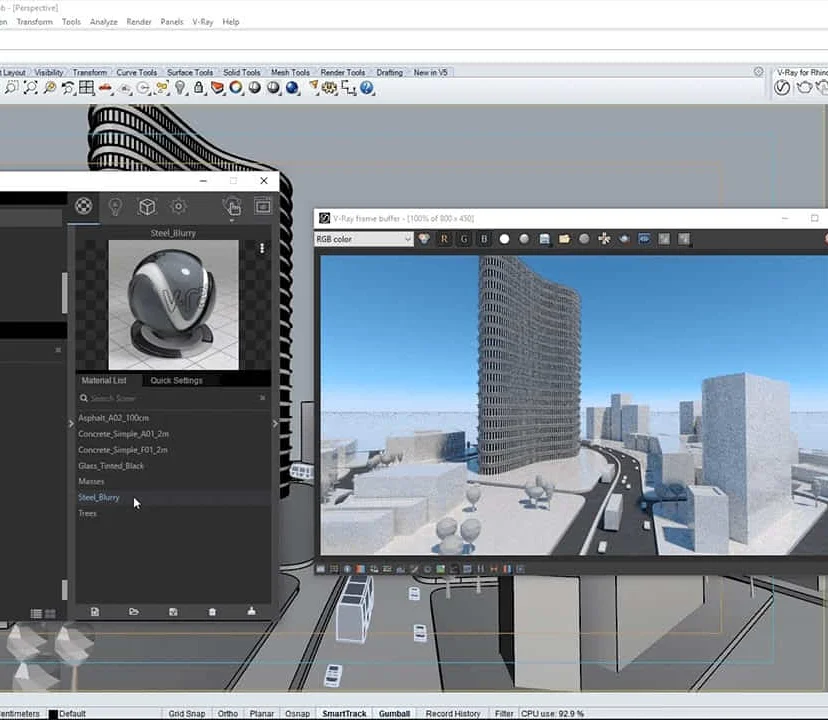
Search By Location
- Opportunities Courses in London
- Opportunities Courses in Birmingham
- Opportunities Courses in Glasgow
- Opportunities Courses in Liverpool
- Opportunities Courses in Bristol
- Opportunities Courses in Manchester
- Opportunities Courses in Sheffield
- Opportunities Courses in Leeds
- Opportunities Courses in Edinburgh
- Opportunities Courses in Leicester
- Opportunities Courses in Coventry
- Opportunities Courses in Bradford
- Opportunities Courses in Cardiff
- Opportunities Courses in Belfast
- Opportunities Courses in Nottingham