- Professional Development
- Medicine & Nursing
- Arts & Crafts
- Health & Wellbeing
- Personal Development
752 Operating Systems & Services courses delivered Online
Ethical Hacking - Capture the Flag Walkthroughs - v1
By Packt
Explore capture-the-flag exercises that will strengthen your ethical hacking skills
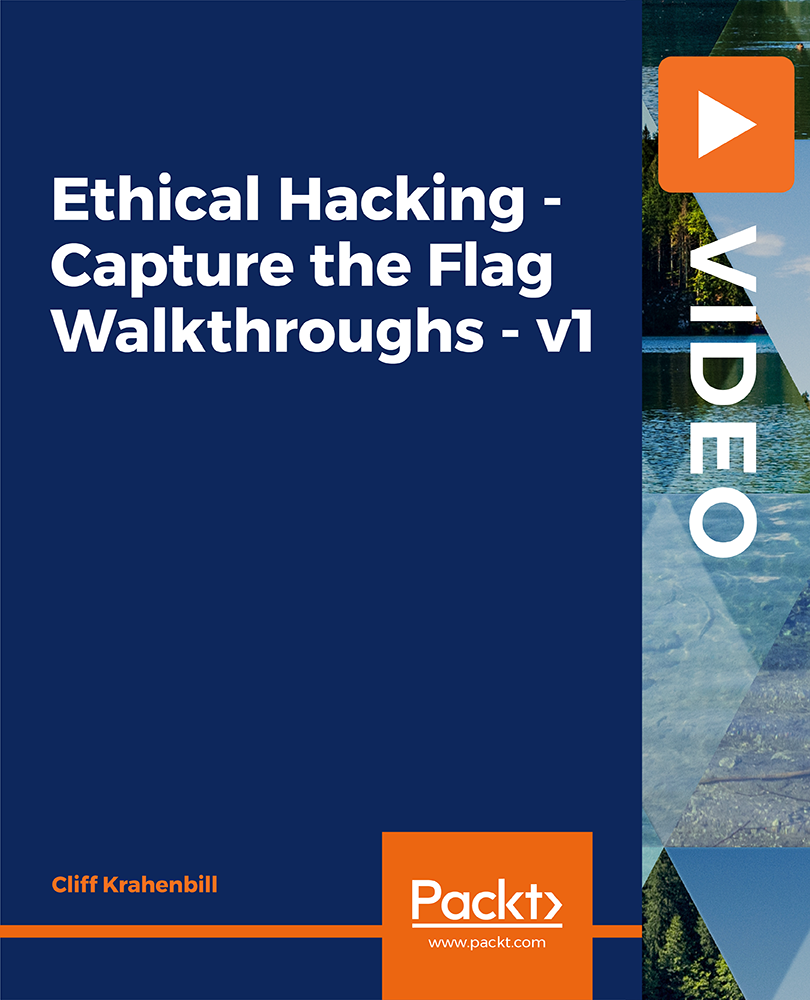
Ethical Hacking - Capture the Flag Walkthroughs - v2
By Packt
This course is designed to introduce students to skills similar to what pentesters and hackers use in real-life situations. In addition, this course will provide a greater understanding of how vulnerabilities are discovered and exploited. This course will guide you on how to use pentesting tools in the real world.
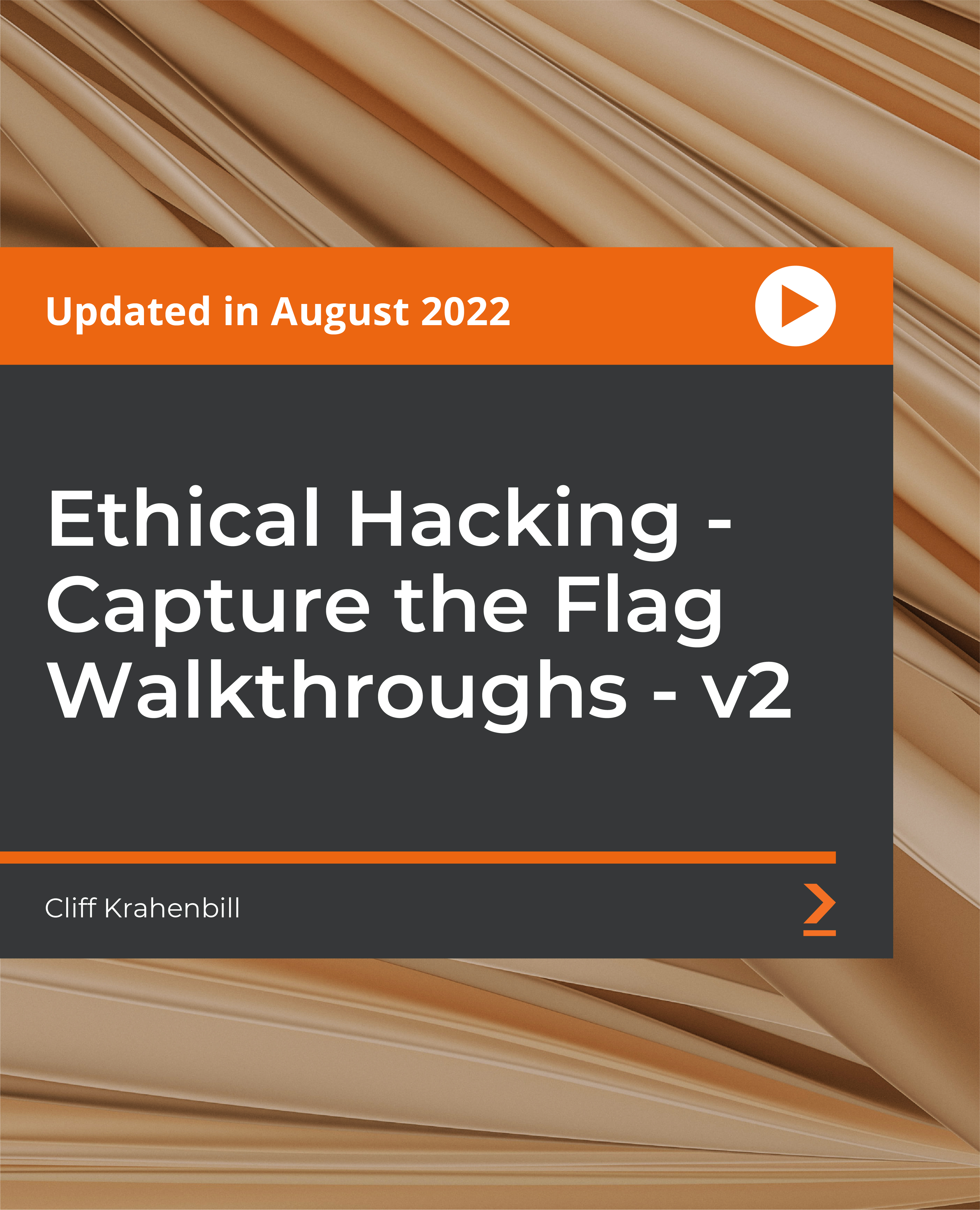
Description: The 70-646 - Windows Server 2008 Administration course will prepare you for Exam 70-646: Pro: Windows Server 2008, Server Administrator. Throughout the course, you will learn everything that you need to know about passing the exam. The course starts with the installation system of Windows 2008. After that, the course will teach you how to configure the change plan and how to prepare the server for 2008 migration. The course will teach you the ways of monitoring Windows server, the Windows Server Security, Server backup and restore, Maintenance Plan and Windows Server Troubleshooting. In short, the course will teach about the planning for server deployment and management, application and data provisioning, business continuity and high availability, and monitoring and maintain servers. Assessment: At the end of the course, you will be required to sit for an online MCQ test. Your test will be assessed automatically and immediately. You will instantly know whether you have been successful or not. Before sitting for your final exam you will have the opportunity to test your proficiency with a mock exam. Certification: After completing and passing the course successfully, you will be able to obtain an Accredited Certificate of Achievement. Certificates can be obtained either in hard copy at a cost of £39 or in PDF format at a cost of £24. Who is this Course for? 70-646 - Windows Server 2008 Administration is certified by CPD Qualifications Standards and CiQ. This makes it perfect for anyone trying to learn potential professional skills. As there is no experience and qualification required for this course, it is available for all students from any academic background. Requirements Our 70-646 - Windows Server 2008 Administration is fully compatible with any kind of device. Whether you are using Windows computer, Mac, smartphones or tablets, you will get the same experience while learning. Besides that, you will be able to access the course with any kind of internet connection from anywhere at any time without any kind of limitation. Career Path After completing this course you will be able to build up accurate knowledge and skills with proper confidence to enrich yourself and brighten up your career in the relevant job market. Preparing for Windows 2008 Installation Overview of Windows Server 2008 Deployment FREE 00:15:00 Making a Deployment Plan for Windows 2008 Server 00:08:00 Planning Migration 00:08:00 Configuration Change Plan Developing a Change Control Process 00:17:00 Developing Configuration Changes 00:13:00 Reviewing Configuration Changes 00:07:00 Preparing for Server 2008 Migration Server Migration 00:16:00 How to Plan for the Server Decommissioning Process 00:14:00 Planning an Example of Commissioning a Windows Server 2008 File Server 00:32:00 Server Migration and Planning for Roles Planning for Windows Server 2008 Hardware 00:15:00 Planning for Windows Server 2008 Core 00:19:00 Combining Windows Server 2008 Server Roles 00:19:00 Planning for Windows Server 2008 File Servers 00:15:00 Understanding Application Server Role Requirements 00:11:00 Overview of the Application Server Role Components 00:06:00 Supporting the .NET Framework 00:07:00 Distributed File System What's Required for DFS 00:08:00 Planning for High Availability in DFS 00:13:00 Managing DFS 00:20:00 Windows Server 2008 High Availability Network Load Balancing 00:13:00 Understanding Failover Clustering in Windows Server 2008 00:11:00 Creating Clusters in Windows Server 2008 00:05:00 Monitoring Windows Server Setting Up Monitoring 00:18:00 Measuring Performance Objects 00:04:00 Calculating a Server Baseline 00:12:00 Which Monitoring Tools to Use 00:07:00 Planning Notification Methods 00:25:00 Windows Server Security Designing a Multi-Layer Defense 00:22:00 Network-Based Security for Windows Server 2008 00:42:00 Host-Based Security for Windows Server 2008 00:20:00 Windows Server Backup and Restore Backup Strategies with Windows Server 2008 00:48:00 Planning a Server Restore Policy 00:16:00 Verifying Restored Data 00:16:00 Planning an EFS Restore Policy 00:07:00 Windows Server Maintenance Plan Planning for Security Update Management 00:22:00 Basic Windows Server 2008 Management Tasks 00:20:00 Automating Windows Server 2008 Maintenance 00:08:00 Planning for Business Continuity Planning for Business Continuity 00:20:00 Reviewing Core Operating System Components 00:07:00 Reviewing Log Files 00:04:00 Evaluating Security Issues 00:10:00 Windows Server Troubleshooting Discovering Hardware Support Issues 00:12:00 Handling Device Driver Failures 00:07:00 Handling Hardware Component Failures 00:05:00 Determining the Scale of Network Issues 00:13:00 Name Resolution in Windows Server 2008 00:12:00 Fixing IP Connectivity Issues 00:09:00 Mock Exam Mock Exam- 70-646 - Windows Server 2008 Administration 00:20:00 Final Exam Final Exam- 70-646 - Windows Server 2008 Administration 00:20:00 Certificate and Transcript Order Your Certificates and Transcripts 00:00:00
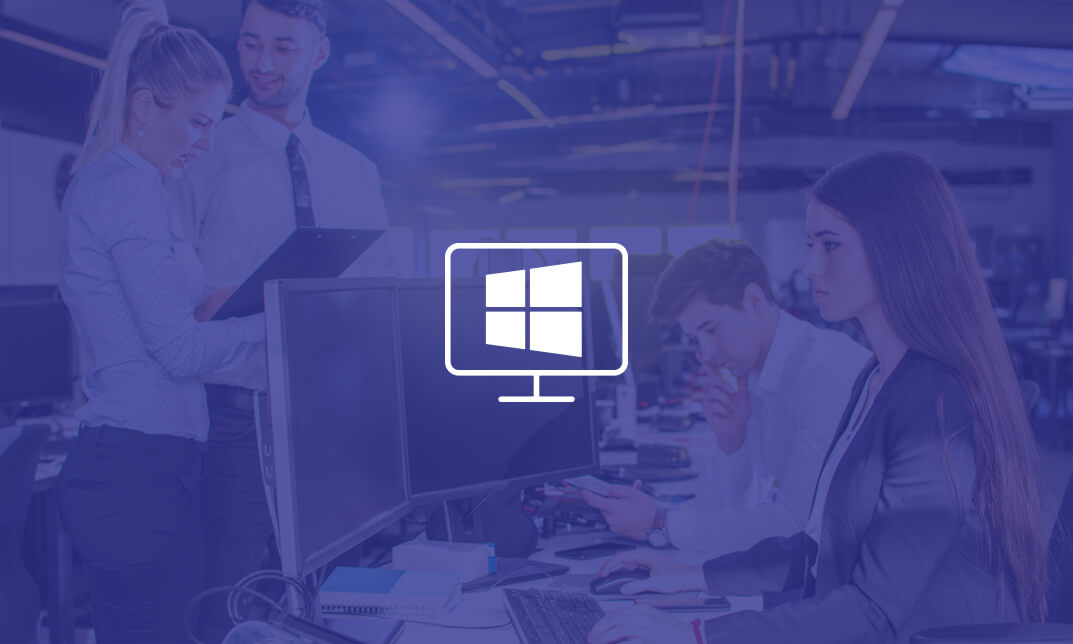
Linux for Network Engineers: Practical Linux with GNS3
By Packt
Linux for Networking Engineers (CCNA, CCNP, CCIE etc): Practical Linux with GNS3 = network programmability and automation.
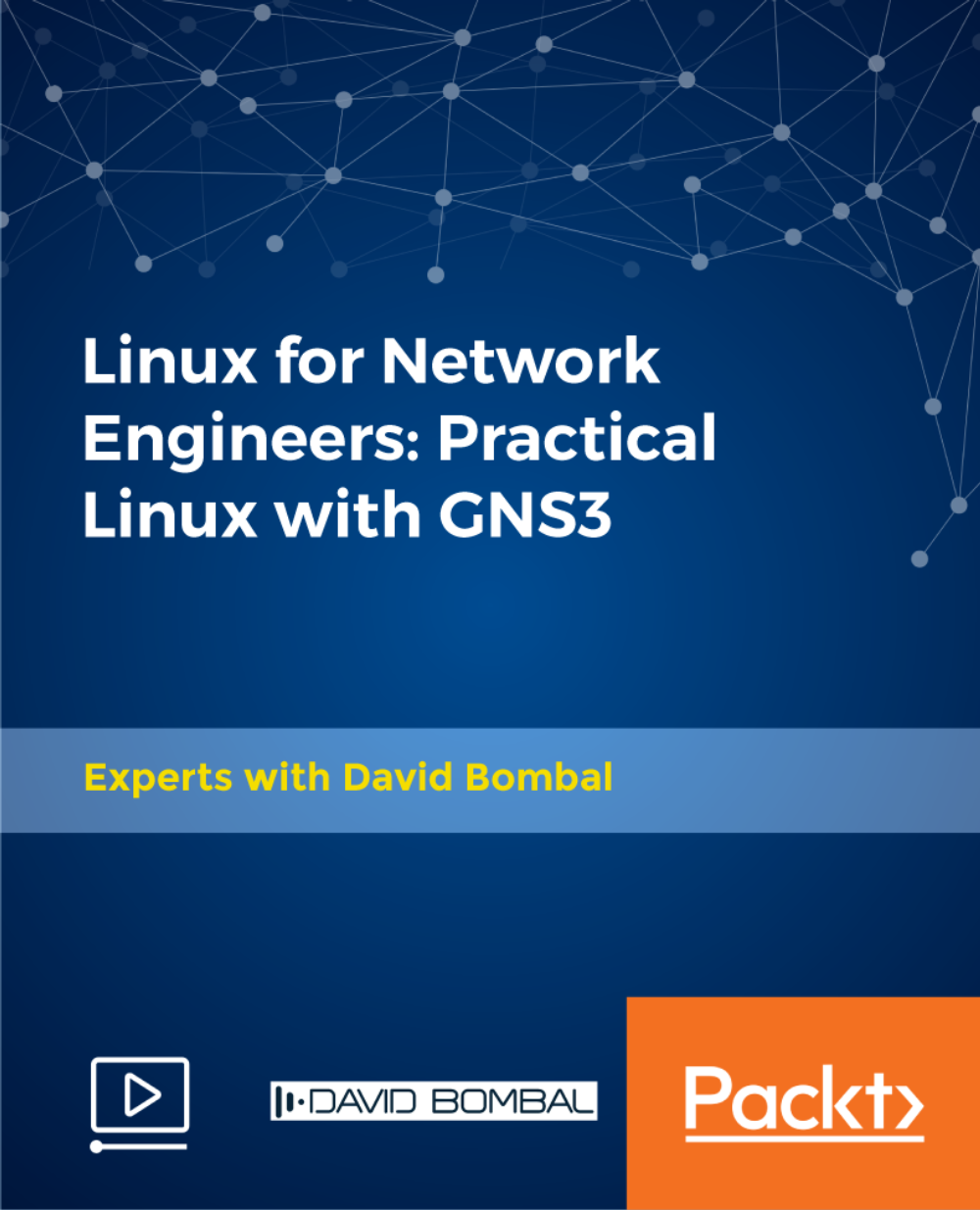
Windows 10 End User
By iStudy UK
The focus of this Windows 10 End User course is to introduce you to the Microsoft Windows 10 operating system and explain the basics of navigating the new Windows 10 operating system for becoming more productive and efficient. You'll know how to log in and learn essential functionality and review new functionality and features in Windows 10, following with review file management and customisation with File Explorer, customise and personalise desktop and other areas of the Windows 10 operating setting. You'll also learn to work with applications and programs including installing, updating, and troubleshooting, and get accustomed with Cortana, learn to use the new Maps, Mail, People, Calendar, and Weather features. Furthermore, you'll learn more about Microsoft Edge, its functionality and new features. What you'll learn Get started by logging in and navigating the Windows 10 environment. Personalize the interface and customize settings. Manage files and folders, and learn about OneDrive. Become familiar with Edge, Microsoft's newest browser, and explore the features. Learn to use Cortana, Maps, Photos, Mail, People, Calendar and Weather. Learn to install applications, set defaults, and manage updating and troubleshooting settings. Requirements Basic familiarity with computers and navigating the Internet. Who this course is for: Students who want to become familiar with the new Windows 10 environment. Introduction Intro- No Animation FREE 00:01:00 Getting Started in Windows 10 Logging In 00:02:00 The Startup Screen 00:04:00 Exploring the Desktop 00:02:00 General Navigation 00:04:00 Introducing the Action Center and Control Panel 00:02:00 Tablet Mode 00:03:00 Launching Applications 00:03:00 Interacting with Windows 00:06:00 Quitting Applications 00:04:00 Pinning Applications 00:03:00 Customizing the Start Menu 00:03:00 Customizing the Task Bar 00:02:00 Multitasking to Switch Between Multiple Applications 00:03:00 Managing several deskstops Using Task View 00:03:00 Using Cortana 00:03:00 Cortana Setup 00:03:00 File Management Overview of the drive and folder structure 00:04:00 Using Navigation Pane, Details Pane, Preview Pane 00:04:00 Menus and Ribbons 00:03:00 Viewing and Editing File Properties_Revised 00:04:00 Creating Files 00:06:00 Selecting, Moving, and Copying Files_Revised 00:06:00 Renaming Files and Folders 00:03:00 Deleting and Restoring from the Recycle Bin 00:05:00 Create and use shortcuts_Revised 00:05:00 Zip and Unzip 00:07:00 Changing the Sort and Group by 00:06:00 Add Columns to the Explorer View 00:04:00 Creating and Using a Library 00:07:00 Adding Files to a Library 00:09:00 Pin Frequent Places Customizing File Explorer 00:04:00 Configuring Files and Explore Options 00:03:00 Logging In or Setting Up OneDrive 00:02:00 Storing and acessing files on OneDrive 00:03:00 Sharing Files Through OneDrive 00:05:00 Syncing Files on OneDrive 00:03:00 Using Edge Browsing the Web 00:02:00 Customize Top Sites 00:02:00 Using Tabs 00:03:00 Organize Favorites with Folders 00:02:00 Using the Reading List and Reading View 00:03:00 Using Saving Sharing Web Notes 00:04:00 Downloading Files 00:02:00 Viewing and Clearing History 00:02:00 Using Windows Apps Maps- Search Get Directions Choose View 00:04:00 Maps- Search Tips and Favorites 00:04:00 Maps- More Search Tips and Map Settings 00:03:00 Photos - Browsing_REVISED 00:05:00 Photos - Using Editing Tools_REVISED 00:04:00 Mail- Add Accounts 00:05:00 Mail- Personalizing and Configuring 00:04:00 Mail Send a Message 00:04:00 People Search Link and Share Contacts 00:04:00 People Search Link and Share Contacts 00:04:00 Calendar Configuring and Viewing 00:04:00 Calendar Changing Views Creating and Editing Events 00:07:00 Weather Add Favorite Locations and Viewing the Weather 00:04:00 Weather- Viewing Historical Data nad Weather Maps 00:03:00 Customizing Windows 10 Managing Accounts and Sign In Options 00:03:00 Background Settings 00:04:00 Lock Screen 00:02:00 Change Windows Themes 00:02:00 Personalize Start 00:04:00 Change Screen Resolution 00:02:00 Adjust Audio Settings 00:02:00 Manage Sleep and Screen Saver 00:04:00 Change Default Storage Locations 00:02:00 Managing Devices 00:03:00 Change Type Settings 00:01:00 Adjust Mouse and Touchpad Settings 00:03:00 Adjust Autoplay Settings 00:02:00 Installing, Updating, and Troubleshooting Installing Applications from the Windows Store 00:03:00 Installing Applications From the Web 00:03:00 Setting Application Defaults 00:03:00 Setting App Privacy and Permissions 00:02:00 Uninstalling Applications 00:01:00 Configure Windows Defender and Windows Updates 00:02:00 Access Task Manage 00:02:00 Accessing the Action Center to View Messages 00:02:00 Backing Up and Restoring Files and Using Recover to Reset Your PC 00:07:00 Conclusion Course Recap 00:01:00

Overview This comprehensive course on Learn Linux in 5 Days will deepen your understanding on this topic. After successful completion of this course you can acquire the required skills in this sector. This Learn Linux in 5 Days comes with accredited certification from CPD, which will enhance your CV and make you worthy in the job market. So enrol in this course today to fast track your career ladder. How will I get my certificate? You may have to take a quiz or a written test online during or after the course. After successfully completing the course, you will be eligible for the certificate. Who is This course for? There is no experience or previous qualifications required for enrolment on this Learn Linux in 5 Days. It is available to all students, of all academic backgrounds. Requirements Our Learn Linux in 5 Days is fully compatible with PC's, Mac's, Laptop, Tablet and Smartphone devices. This course has been designed to be fully compatible with tablets and smartphones so you can access your course on Wi-Fi, 3G or 4G. There is no time limit for completing this course, it can be studied in your own time at your own pace. Career Path Learning this new skill will help you to advance in your career. It will diversify your job options and help you develop new techniques to keep up with the fast-changing world. This skillset will help you to- Open doors of opportunities Increase your adaptability Keep you relevant Boost confidence And much more! Course Curriculum 10 sections • 45 lectures • 05:58:00 total length •Course Overview: 00:03:00 •Background and Introduction: 00:07:00 •Linux Distributions: 00:05:00 •Installing VirtualBox on Windows: 00:03:00 •Installing VirtualBox on Mac: 00:03:00 •Installing Linux Using an Image for VirtualBox: 00:05:00 •VirtualBox Troubleshooting Tips: 00:02:00 •When to Install Linux from Scratch: 00:15:00 •Installing CentOS from Scratch / CentOS Manual Installation Process: 00:23:00 •Getting Connected: 00:11:00 •Connect Directly: 00:02:00 •The Linux Directory Structure: 00:10:00 •The Shell: 00:08:00 •Basic Linux Commands: 00:05:00 •Teach Yourself to Fish: 00:06:00 •Working with Directories: 00:09:00 •Listing Files and Understanding LS Output: 00:12:00 •File and Directory Permissions Explained - Part One: 00:11:00 •File and Directory Permissions Explained - Part Two: 00:09:00 •View Files and the Nano Editor: 00:05:00 •Editing Files in Vi: 00:10:00 •Editing Files with Emacs: 00:06:00 •Finding Files and Directories: 00:07:00 •Graphical Editors: 00:04:00 •Deleting, Copying, Moving, and Renaming Files: 00:11:00 •Wildcards - Part One: 00:05:00 •Wildcards - Part Two: 00:07:00 •Input, Output, and Redirection: 00:08:00 •Comparing Files: 00:04:00 •Searching in Files and Using Pipes: 00:10:00 •Transferring and Copying Files over the Network: 00:07:00 •Customizing the Shell Prompt: 00:05:00 •Shell Aliases: 00:04:00 •Environment Variables: 00:08:00 •Processes and Job Control: 00:12:00 •Scheduling Repeated Jobs with Cron: 00:06:00 •Switching Users and Running Commands as Others: 00:08:00 •Shell History and Tab Completion: 00:13:00 •Installing Software on RPM Based Linux Distros: RedHat, CentOS, AlmaLinux, Rocky: 00:21:00 •Installing Software on Debian Based Linux Distros: Debian, Ubuntu, Kali Linux: 00:12:00 •Conclusion - Congratulations and Thank You!: 00:01:00 •Connecting to a Linux Virtual Machine over the Network: 00:11:00 •Bonus - Installing NGINX, MySQL, PHP, and WordPress on Ubuntu: 00:09:00 •Resources: 00:15:00 •Assignment - Learn Linux in 5 Days: 00:00:00

Red Hat Virtualization with RHCVA Exam (RH319)
By Nexus Human
Duration 5 Days 30 CPD hours This course is intended for Linux system administrators, virtualization administrators, and hybrid infrastructure engineers interested in deploying large-scale virtualization solutions and managing virtual servers in their datacenters, based on the Red Hat Virtualization open virtualization management platform. Overview As a result of completing this offering, you should be able to create and deploy Red Hat Virtualization and virtual servers. Using a single, full-service management interface, Red Hat Virtualization Manager, you will be able to configure, manage, and migrate systems within the virtualization environment. In this course you will develop the skills needed to deploy, administer, and operate virtual machines in your organization using Red Hat© Virtualization. Through numerous hands-on exercises, you will demonstrate the ability to deploy and configure the Red Hat Virtualization infrastructure and use it to provision and manage virtual machines. This offering also prepares you for the Red Hat Certified Specialist in Virtualization exam.This course is based on Red Hat Enterprise Virtualization 4.3 and Red Hat Enterprise Linux© 7.6 and 8, as well as Red Hat Hyperconverged Infrastructure for Virtualization 1.6.This course covers the same material as RH318, but includes the Red Hat Certified Specialist in Virtualization exam (EX318). Red Hat Virtualization overview Explain the purpose and architecture of Red Hat Virtualization. Install and configure Red Hat Virtualization Install a minimal Red Hat Virtualization environment and use it to create a virtual machine. Create and manage datacenters and clusters Organize hypervisors into groups using datacenters and clusters. Manage user accounts and roles Configure user accounts using a central directory service, then use roles to assign access to resources based on job responsibilities. Adding physical hosts Add additional Red Hat Virtualization hosts automatically, and move and remove hosts from datacenters as needed. Scale Red Hat Virtualization infrastructure Add Red Hat Virtualization hosts automatically, configure Red Hat Enterprise Linux hosts when appropriate, and move and remove hosts from data centers as needed. Manage Red Hat Virtualization networks Separate network traffic into multiple networks on one or more interfaces to improve the performance and security of Red Hat Virtualization. Manage Red Hat Virtualization storage Create and manage data and ISO storage domains. Deploy and manage virtual machines Operate virtual machines in the Red Hat Virtualization environment. Migrate virtual machines Migrate and control automatic migration of virtual machines. Manage virtual machine images Manage virtual machine snapshots and disk images. Automating virtual machine deployment Automate deployment of virtual machines by using templates and cloud-init. Back up and upgrade Red Hat Virtualization Back up, restore, and upgrade the software in a Red Hat Virtualization environment. Explore high-availability practices Explain procedures to improve the resilience and reliability of Red Hat Virtualization by removing single points of failure and implementing high-availability features. Perform comprehensive review Demonstrate skills learned in this course by installing and configuring Red Hat Virtualization; using the platform to create and manage virtual machines; and backing up and updating components of Red Hat Virtualization.

Red Hat Virtualization (RH318)
By Nexus Human
Duration 5 Days 30 CPD hours This course is intended for Linux system administrators, virtualization administrators, and hybrid infrastructure engineers interested in deploying large-scale virtualization solutions and managing virtual servers in their datacenters, based on the Red Hat Virtualization open virtualization management platform. Overview Configure Red Hat Virtualization Configure networking and storage for use with Red Hat Virtualization Manage user accounts and access to the Red Hat Virtualization environment Install and manage virtual machines in Red Hat Virtualization Use templates for rapid virtual machine deployment Manage virtual machine snapshots and images Migrate virtual machines and explore high-availability options Deploy, configure, manage, and migrate virtual environments Red Hat Virtualization (RH318) teaches you the skills needed to deploy, administer, and operate virtual machines in your organization using Red Hat© Virtualization. Through numerous hands-on exercises, you will demonstrate the ability to deploy and configure the Red Hat Virtualization infrastructure and use it to provision and manage virtual machines. This offering also prepares you for the Red Hat Certified Specialist in Virtualization exam. This course is based on Red Hat Enterprise Virtualization 4.3 and Red Hat Enterprise Linux© 7.6 and 8, as well as Red Hat Hyperconverged Infrastructure for Virtualization 1.6. 1 - Red Hat Virtualization overview Explain the purpose and architecture of Red Hat Virtualization. 2 - Install and configure Red Hat Virtualization Install a minimal Red Hat Virtualization environment and use it to create a virtual machine. 3 - Create and manage datacenters and clusters Organize hypervisors into groups using datacenters and clusters. 4 - Manage user accounts and roles Configure user accounts using a central directory service, then use roles to assign access to resources based on job responsibilities. 5 - Adding physical hosts Add additional Red Hat Virtualization hosts automatically, and move and remove hosts from datacenters as needed. 6 - Scale Red Hat Virtualization infrastructure Add Red Hat Virtualization hosts automatically, configure Red Hat Enterprise Linux hosts when appropriate, and move and remove hosts from data centers as needed. 7 - Manage Red Hat Virtualization networks Separate network traffic into multiple networks on one or more interfaces to improve the performance and security of Red Hat Virtualization. 8 - Manage Red Hat Virtualization storage Create and manage data and ISO storage domains. 9 - Deploy and manage virtual machines Operate virtual machines in the Red Hat Virtualization environment. 10 - Migrate virtual machines Migrate and control automatic migration of virtual machines. 11 - Manage virtual machine images Manage virtual machine snapshots and disk images. 12 - Automating virtual machine deployment Automate deployment of virtual machines by using templates and cloud-init. 13 - Back up and upgrade Red Hat Virtualization Back up, restore, and upgrade the software in a Red Hat Virtualization environment. 14 - Explore high-availability practices Explain procedures to improve the resilience and reliability of Red Hat Virtualization by removing single points of failure and implementing high-availability features. 15 - Perform comprehensive review Demonstrate skills learned in this course by installing and configuring Red Hat Virtualization; using the platform to create and manage virtual machines; and backing up and updating components of Red Hat Virtualization. Additional course details: Nexus Humans Red Hat Virtualization (RH318) training program is a workshop that presents an invigorating mix of sessions, lessons, and masterclasses meticulously crafted to propel your learning expedition forward. This immersive bootcamp-style experience boasts interactive lectures, hands-on labs, and collaborative hackathons, all strategically designed to fortify fundamental concepts. Guided by seasoned coaches, each session offers priceless insights and practical skills crucial for honing your expertise. Whether you're stepping into the realm of professional skills or a seasoned professional, this comprehensive course ensures you're equipped with the knowledge and prowess necessary for success. While we feel this is the best course for the Red Hat Virtualization (RH318) course and one of our Top 10 we encourage you to read the course outline to make sure it is the right content for you. Additionally, private sessions, closed classes or dedicated events are available both live online and at our training centres in Dublin and London, as well as at your offices anywhere in the UK, Ireland or across EMEA.

VMware NSX Advanced Load Balancer: Install, Configure, Manage [V20.x]
By Nexus Human
Duration 5 Days 30 CPD hours This course is intended for Experienced system administrators and network administrators Overview By the end of the course, you should be able to meet the following objectives: Describe the NSX Advanced Load Balancer architecture Describe the NSX Advanced Load Balancer components and main functions Explain the NSX Advanced Load Balancer key features and benefits Deploy and configure the NSX Advanced Load Balancer infrastructure within private or public clouds using Write and No Access Cloud Connectors Explain, deploy, and configure Service Engines Explain and configure local load balancing constructors such as virtual services, pools, health monitors, and related components Understand and modify application behavior through profiles, policies, and DataScripts Configure advanced services such as global server load balancing Describe how to use NSX Advanced Load Balancer REST API interfaces and related automation capabilities Describe and configure NSX Advanced Load Balancer application and infrastructure monitoring Gather relevant information and perform basic troubleshooting of applications that use built-in NSX Advanced Load Balancer tooling This five-day, fast-paced course provides comprehensive training to install, configure, and manage a VMware NSX© Advanced Load Balancer? (Avi Networks) solution. This course covers key NSX Advanced Load Balancer (Avi Networks) features and functionality offered in the NSX Advanced Load Balancer 20.x release. Features include the overall infrastructure, virtual services and application components, global server load balancing, various cloud connectors, application troubleshooting, and solution monitoring. Hands-on labs provide access to a software-defined data center environment to reinforce the skills and concepts presented in the course. Course Introduction Introduction and course logistics Course objectives Introduction to NSX Advanced Load Balancer Introduce NSX Advanced Load Balancer Discuss NSX Advanced Load Balancer use cases and benefits Explain NSX Advanced Load Balancer architecture and components Explain the management, control, data, and consumption planes and their respective functions Virtual Services Configuration Concepts Explain Virtual Service components Explain Virtual Service types Explain and configure basic Virtual Service components such as Application Profiles, Network Profiles Profiles and Policies Explain and deep dive on Advanced Virtual Service creation Explain and deep dive on Application Profiles and Types such as L4, DNS, Syslog, and HTTP Explain and configure advanced application HTTP Profile options Deep dive on Network Profiles and Types Explain and configure SSL Profiles and Certificates Explain and Configure HTTP and DNS policies Pools Configuration Concepts Explain and deep dive on Pools configuration options Describe available Load Balancing algorithms Explain multiple Health Monitor types Explain multiple Persistence Profiles Explain and configure Pool Groups Modifying Application Behavior Design and apply application solutions leveraging application profiles Design and apply application solutions leveraging Network and HTTP Policies and DataScripts Explain DataScript fundamentals Explain and leverage NSX Advanced Load Balancer analytics to understand application behavior Describe and configure Client SSL Certificate Validation Describe and configure Virtual Service DDoS, Rate Limiting, and Throttling capabilities Modify Network Profiles properties such as TCP connection properties Design and apply application solutions leveraging Persistence Profiles NSX Advanced Load Balancer Infrastructure Architecture Deep dive on the management, control, data, and consumption planes and functions Describe Control Plane Clustering and High Availability Describe Controller Process Sharding Describe Controller Sizing Describe Service Engine CPU and NIC Architecture Explain Tenants Deep dive and configure properties of Service Engine Groups Explain Service Engine Group High Availability Modes Describe and configure Active/Standby High Availability Mode Describe and configure Elastic HA High Availability Mode (Active/Active, N+M) Explain Service Engine Failure Detection and Self-Healing Describe Service Engine as a Router Deep dive on Virtual Service scale out options, such as Layer 2 (Native), Layer 3 (BGP), and DNS-based Introduction to Cloud Connector Introduce Cloud Connectors Review Cloud Connector integration modes Introduce Cloud Connector types Install, Configure and Manage NSX Advanced Load Balancer in No-Access Cloud Explain No Access Cloud concepts Configure No Access Cloud integration Explain and Configure Linux Server Cloud Describe the Advanced Configuration options available in Bare-Metal (Linux Server Cloud) Install, Configure and Manage NSX Advanced Load Balancer in VMware Environment: Cloud Configuration Introduce VMware integration options Explain and configure VMware No Access Cloud Connector Explain and configure VMware Write Access Cloud Connector Describe VMware Write with NSX-V Access Cloud Connector Describe VMware NSX-T integration AWS Cloud Configuration Describe NSX Advanced Load Balancer Public Cloud integrations Explain and demonstrate AWS Public Cloud Integration DNS Foundations Review, discuss, and explain DNS fundamentals Describe NSX Advanced Load Balancer DNS and IPAM providers Global Server Load Balancing Introduce Global Server Load Balancing Concepts and Benefits Explain and configure NSX Advanced Load Balancer infrastructure Explain and configure DNS Virtual Service components Explain and configure GSLB Service Engine Group Describe and configure GSLB Sites Explain and configure basic GSLB Services to include pools and health monitors Describe GSLB Service Load Balancing algorithms Explain and configure Data and Control Plane-based Health Monitors Describe GSLB Health Monitor Proxy NSX Advanced Load Balancer: Troubleshooting Introduce Infrastructure and Application Troubleshooting Concepts Describe Control Plane and Data Plane-based Troubleshooting Explain Application Analytics and Logs Describe client logs analysis Explain Headers troubleshooting and Packet Capture mechanism Leverage CLI for detailed data plane troubleshooting Explain Service Engine Logs Explain Health Monitors troubleshooting Explain BGP session troubleshooting Describe Control Plane Troubleshooting, Clustering, and Cloud Connector issues Events and Alerts Describe NSX Advanced Load Balancer Events Describe and configure NSX Advanced Load Balancer Alerts Describe NSX Advanced Load Balancer monitoring capabilities, leveraging SNMP, Syslog, and Email Introduction to NSX Advanced Load Balancer Rest API Introduce NSX Advanced Load Balancer REST API interface Describe REST API Object Schema Explain and interact with REST API interface, leveraging browser and command line utility Explain Swagger-based API documentation Additional course details:Notes Delivery by TDSynex, Exit Certified and New Horizons an VMware Authorised Training Centre (VATC) Nexus Humans VMware NSX Advanced Load Balancer: Install, Configure, Manage [V20.x] training program is a workshop that presents an invigorating mix of sessions, lessons, and masterclasses meticulously crafted to propel your learning expedition forward. This immersive bootcamp-style experience boasts interactive lectures, hands-on labs, and collaborative hackathons, all strategically designed to fortify fundamental concepts. Guided by seasoned coaches, each session offers priceless insights and practical skills crucial for honing your expertise. Whether you're stepping into the realm of professional skills or a seasoned professional, this comprehensive course ensures you're equipped with the knowledge and prowess necessary for success. While we feel this is the best course for the VMware NSX Advanced Load Balancer: Install, Configure, Manage [V20.x] course and one of our Top 10 we encourage you to read the course outline to make sure it is the right content for you. Additionally, private sessions, closed classes or dedicated events are available both live online and at our training centres in Dublin and London, as well as at your offices anywhere in the UK, Ireland or across EMEA.
![VMware NSX Advanced Load Balancer: Install, Configure, Manage [V20.x]](https://cademy-images-io.b-cdn.net/9dd9d42b-e7b9-4598-8d01-a30d0144ae51/4c81f130-71bf-4635-b7c6-375aff235529/original.png?width=3840)
VMware Horizon 8: Deploy and Manage
By Nexus Human
Duration 5 Days 30 CPD hours This course is intended for Operators, administrators, and architects for VMware Horizon should enroll in this course. These individuals are responsible for the creation, maintenance, and or delivery of remote and virtual desktop services. Additional duties can include the implementation, support, and administration of an organization's end-user computing infrastructure. Overview By the end of the course, you should be able to meet the following objectives: Recognize the features and benefits of Horizon Use VMware vSphere to create VMs to be used as desktops for Horizon Create and optimize Windows VMs to create Horizon desktops Install and configure Horizon Agent on Horizon desktop Configure and manage the VMware Horizon Client⢠systems and connect the client to a VMware Horizon desktop Configure, manage, and entitle desktop pools of full VMs Configure, manage, and entitle pools of instant-clone desktops Create and use Remote Desktop Services (RDS) desktops and application pools Monitor the Horizon environment using Horizon Console Dashboard and Horizon Help Desk Tool Identify Horizon Connection Server installation, architecture, and requirements. Describe the authentication and certification options for a Horizon environment Recognize the integration process and benefits of VMware Workspace ONE Access⢠and Horizon 8 Discuss performance and scalability options available in Horizon 8 Describe different security options for the Horizon environment VMware Horizon 8: Deploy and Manage is a five-day combination course of VMware Horizon 8: Skills for Virtual Desktop Management & VMware Horizon 8: Infrastructure Administration. This training collection gives you the hands-on skills to deliver virtual desktops and applications through a single virtual desktop infrastructure platform. You will build on your skills in configuring and managing VMware Horizon© 8 through a combination of lecture and hands-on labs. You learn how to configure and deploy pools of virtual machines and how to provide a customized desktop environment to end-users. Additionally, you will learn how to install and configure a virtual desktop infrastructure platform. You learn how to install and configure VMware Horizon© Connection Server?, VMware Unified Access Gateway?, how to configure a load balancer for use with Horizon, and how to establish Cloud Pod Architecture. Course Introduction Introductions and course logistics Course objectives Introduction to VMware Horizon Recognize the features and benefits of Horizon Describe the conceptual and logical architecture of Horizon Introduction to Use Case Define a use case for your virtual desktop and application infrastructure Convert customer requirements to use-case attributes vSphere for Horizon 8 Explain basic virtualization concepts Use VMware vSphere© Client? to access your Center Server system and VMware ESXi? hosts Create, provision, and remove a virtual machine VMware Horizon Desktops Create a Windows and a Linux virtual machine using vSphere Optimize and prepare Windows and Linux virtual machines to set up Horizon desktop VMs VMware Horizon Agents Outline the configuration choices when installing Horizon Agent on Windows and Linux virtual machines Create a gold master for Windows Horizon desktops VMware Horizon Pools Identify the steps to set up a template for desktop pool deployment List the steps to add desktops to the VMware Horizon© Connection Server? inventory Compare dedicated-assignment and floating-assignment pools Outline the steps to create an automated pool Define user entitlement Explain the hierarchy of global, pool-level, and user-level policies VMware Horizon Client Options Describe the different clients and their benefits Access Horizon desktop using various Horizon clients and HTML Configure integrated printing, USB redirection, and the shared folders option Configure session collaboration and media optimization for Microsoft Teams Creating and Managing Instant-Clone Desktop Pools List the advantages of instant clones Explain the provisioning technology used for instant clone desktop pools Set up an automated pool of instant clones Push updated images to instant clone desktop pools Creating RDS Desktop and Application Pools Explain the difference between an RDS desktop pool and an automated pool Compare and contrast an RDS session host pool, a farm, and an application pool Create an RDS desktop pool and an application pool Access RDS desktops and application from Horizon Client Use the instant clone technology to automate the build-out of RDSH farms Configure load-balancing for RDSHs on a farm Monitoring VMware Horizon Monitor the status of the Horizon components using the Horizon Administrator console dashboard Monitor desktop sessions using the HelpDesk tool Course Introduction Introductions and course logistics Course objectives Horizon Connection Server Recognize VMware Horizon reference architecture Identify the Horizon Connection Server supported features Identify the recommended system requirements for Horizon Connection Server Configure the Horizon event database Outline the steps for the initial configuration of Horizon Connection Server Discuss the ADAM database as a critical component of Horizon Connection Server installation Authentication and Certificates Compare the authentication options that Horizon Connection Server supports Describe the Smartcard authentication options that Horizon Connection Server supports Outline the steps to create a Horizon administrator and custom roles Describe the roles available in a Horizon environment Explain the role that certificates play for Horizon Connection Server Install and configure certificates for Horizon Connection Server Install and configure True SSO in a Horizon environment Workspace ONE Access & Virtual Application Management Recognize the features and benefits of Workspace ONE Access Recognize the Workspace ONE Access console features Explain identity management in Workspace ONE Access Explain access management in Workspace ONE Access Describe the Workspace ONE Access directory integration Describe the Workspace ONE Access directory integration Deploy virtual applications with Workspace services Horizon Protocols Compare the remote display protocols that are available in VMware Horizon Describe the BLAST Display Protocol Codecs Describe BLAST and PCoIP ADMX GPO common configurations Graphic Cards Describe the 3D rendering options available in Horizon 8 Compare vSGA and vDGA List the steps to configure graphics cards for use in a VMware Horizon environment Horizon Scalability Describe the purpose of a replica connection server Explain how multiple Horizon Connection Server instances in a pod maintain synchronization Explain Horizon Cloud Pod Architecture LDAP replication and VIPA Explain Horizon Cloud Pod Architecture scalability options Horizon Security Explain concepts relevant to secure Horizon connections Describe how to restrict Horizon connections. Discuss the benefits of using Unified Access Gateway List the two-factor authentication options that are supported by Unified Access Gateway List Unified Access Gateway firewall rules Describe the situation in which you might deploy Unified Access Gateway instances with one, two, or three network interfaces Additional course details:Notes Delivery by TDSynex, Exit Certified and New Horizons an VMware Authorised Training Centre (VATC) Nexus Humans VMware Horizon 8: Deploy and Manage training program is a workshop that presents an invigorating mix of sessions, lessons, and masterclasses meticulously crafted to propel your learning expedition forward. This immersive bootcamp-style experience boasts interactive lectures, hands-on labs, and collaborative hackathons, all strategically designed to fortify fundamental concepts. Guided by seasoned coaches, each session offers priceless insights and practical skills crucial for honing your expertise. Whether you're stepping into the realm of professional skills or a seasoned professional, this comprehensive course ensures you're equipped with the knowledge and prowess necessary for success. While we feel this is the best course for the VMware Horizon 8: Deploy and Manage course and one of our Top 10 we encourage you to read the course outline to make sure it is the right content for you. Additionally, private sessions, closed classes or dedicated events are available both live online and at our training centres in Dublin and London, as well as at your offices anywhere in the UK, Ireland or across EMEA.
