- Professional Development
- Medicine & Nursing
- Arts & Crafts
- Health & Wellbeing
- Personal Development
1715 Office courses in Cardiff delivered Live Online
Microsoft Excel - Tips and Shortcuts
By AXIOM Learning Solutions
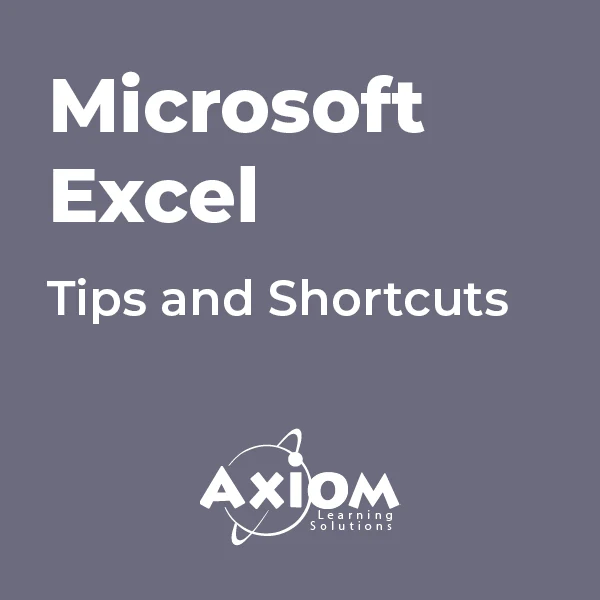
Microsoft Project White Belt 2016: Virtual In-House Training
By IIL Europe Ltd
Microsoft® Project White Belt® 2016: Virtual In-House Training This workshop serves as an introduction to the interface and features of Microsoft® Project. This workshop serves as an introduction to the interface and features of Microsoft® Project. It is kept up to date with the framework outlined by Project Management Institute's A Guide to the Project Management Body of Knowledge (PMBOK® Guide). This course will be led by an IIL-certified instructor who will outline the benefits of Microsoft Project, provide tips on using various features and common shortcuts, recommend guidelines, and discuss the application of scheduling concepts to manage project work. What you Will Learn You'll learn how to: Define key scheduling concepts and terms Effectively navigate the user interface and interpret common views Configure essential elements of a new schedule Enter and modify a task list Set dependencies between tasks Create a basic resource list and generate assignments Format targeted areas of the Gantt Chart view Prepare the schedule for printing Getting Started Introductions Course objectives Course outline Navigating the User Interface and Views The ribbon The Quick Access Toolbar General and display options Major elements on the Project screen The Gantt chart, calendar, and network diagram views The help Setting up a New Schedule New schedules from blank, templates or other files The project starting date and forward scheduling The project standard calendar and exception days Entering, Modifying, and Outlining Task Data Task entering options and edition Unscheduled tasks Duration estimates for a single task or multiple tasks Tasks organization Multi-level outline Notes to detail tasks Creating Dependencies by Setting Links The critical path Critical path calculation in Project Dynamic schedules and dependencies Link tasks in Project Displaying the critical path Entering and Assigning Resources Resource planning Resource list Resource assignments Formatting Gantt Chart View Format options for text and Gantt charts Print options

Microsoft Project White Belt 2013: Virtual In-House Training
By IIL Europe Ltd
Microsoft Project White Belt® 2013: Virtual In-House Training This workshop serves as an introduction to the interface and features of Microsoft® Project 2013. This course will be led by an IIL-certified instructor who will outline the benefits of Microsoft Project, provide tips on using various features and common shortcuts, recommend guidelines, and discuss the application of scheduling concepts to manage project work This workshop serves as an introduction to the interface and features of Microsoft® Project 2013. This course will be led by an IIL-certified instructor who will outline the benefits of Microsoft Project, provide tips on using various features and common shortcuts, recommend guidelines, and discuss the application of scheduling concepts to manage project work. What you Will Learn You'll learn how to: Define key scheduling concepts and terms Effectively navigate the user interface and interpret common views Configure essential elements of a new schedule Enter and modify a task list Set dependencies between tasks Create a basic resource list and generate assignments Format targeted areas of the Gantt Chart view Prepare the schedule for printing Getting Started Introductions Course objectives Course outline Navigating the User Interface and Views Navigate and use the Ribbon Use and customize the Quick Access Toolbar Modify general and display options Become familiar with major elements on the Project screen Navigate Gantt Chart, calendar, and network diagram views Search for a help topic Setting up a New Schedule Create new schedules Create a new schedule using existing information Enter and modify the schedule start date Enter and modify exception days in the calendar Entering, Modifying, and Outlining Task Data Enter, edit, correct, and clear information Enter unscheduled tasks Enter duration estimates for a single task or multiple tasks Organize tasks Set up a multi-level outline Add notes to tasks Creating Dependencies by Setting Links Identify a critical path in a simple schedule Understand how scheduling software calculates a critical path Describe dynamic schedules and dependencies Create links using various methods Display the critical path Entering and Assigning Resources Plan for resources Create a list of available resources Assign resources Formatting Gantt Chart View Format text and Gantt Chart bars Format a collection of items Configure print options

55205 Mastering Microsoft Project 2016
By Nexus Human
Duration 3 Days 18 CPD hours This course is intended for This course is intended for both novice and experienced project managers, managers, schedulers, and other project stake holders who need to incorporate the discipline of project management with Microsoft Project 2016. Overview ?Understand the discipline of project management as it applies to using Microsoft Project 2016.?Create a Work Breakdown Structure.?Identify Task Types & Relationships.?Define Resources within Project.?Make Work Package Estimates.?Create an Initial Schedule.?Create a Resource Leveled Schedule.?Create Projects from templates, Excel files.?Create Global templates.?Create formulas and graphical indicators.?The steps to record a macro.?Format Output and Print Reports.?Integrate Multiple Projects.?Set up a Project with a Calendar, Start date, and scheduling method.?Understand Manually Schedule vs. Auto Schedule.?Manage multiple projects.?Be able to create a master project list with shared resources. The course begins with the basic concepts and leads students through all the functions they?ll need to plan and manage a small to medium-size project, including how to level resources and capture both cost and schedule progress. Introduction to Microsoft Project Describe how Project relates to the discipline of Project management. Learn what the new features are in Project 2016. Navigate to the primary views available using the Ribbon. Choose Views that display task, resource, or assignment information. Select table within views to change the information that is available to see and edit. Relate the features of Project to the 5 steps for building a plan in Project. Lab 1: Introduction to Mastering Microsoft Project A Quick and Easy Overview of Managing with Project Create a new project and prepare it for data entry. Enter project tasks. Sequence the tasks. Define resources. Estimate Task duration and assign resources. Baseline the project. Track project progress. Lab 1: Creating a Basic Project with a template Lab 2: Creating a Basic Project Setting Up a Project Use multiple methods to create a new project from an Excel file and a SharePoint Tasks list. Establish one or more calendars to constrain resource availability. Configure Project to calculate the schedule from the Start Date forward, or from the Finish Date backward. Lab 1: Setting Up a Project Manually Schedule vs. Auto Schedule Students practice switching tasks between Manually Schedule and Auto Schedule modes. By switching modes, students learn the impact made on the project schedule and the individual tasks. Lab 1: Explore Task Modes Creating a Work Breakdown Structure Build and use summary and subordinate tasks. Understand and use milestones. Develop WBS Outlines. Assign completion criteria. Evaluate the WBS. Understand and use WBS templates. Lab 1: Manipulate a WBS Lab 2: Supporting the Project Plan Identifying Task Relationships Understand the different types of task relationships. Understand and use various methods to create relationships. Determine and display task sequence. Understand and use lag, lead, and delay. Understand the new feature of Task Paths. Lab 1: Display the sequence Defining Resources within Project Define resource types. Define individual resources that will be used on the project. Record the cost (s) of using each type of resource. Record the limit of availability for each type of resource by establishing a resource calendar and defining the maximum units of that resource. Lab 1: Resource Calendar and Availability Making Work Package Estimates Enter estimates for duration and costs for each task. Distinguish between task types and describe when each is appropriate. Describe the relationship between work, units, and duration. Describe the way Effort Driven scheduling is affected by work, units, and duration. Assign tasks to resources using the Team Planner view. Lab 1: Work, Duration and Labor Creating an Initial Schedule Calculate float and identify a project?s critical path. Understand and identify task constraints. Create milestones. Use the Task Inspector to troubleshoot the initial schedule. Lab 1: Calculating an Initial schedule Create a Resource Leveled Schedule Adjust a project schedule to account for limited people and other resources. View the overall cost and schedule of a project. Identify resources that have been over allocated for a project schedule. Use multiple ways to adjust tasks and assignments to remove over allocation for any resource. Lab 1: Resource Leveling Managing the Project Learn how to set a baseline. Lean how to enter and track project performance data. Learn how to apply different tracking methods. Learn how to perform a variance analysis on a project. Lab 1: The Baseline Lab 2: Baselining & Tracking Performance Lab 3: Variance Formatting Output and Printing Reports Print Views Formats Sorting Filtering Grouping Custom Fields Reporting Other File Formats Lab 1: Use the Grouping Feature Lab 2: Create Reports in Project Managing Multiple Projects Learn how to use common resources among multiple projects. Learn how to link tasks between multiple projects. Learn how to create a consolidated view of multiple projects. Lab 1: Identifying Over allocated Resources from a Resource Pool and Consolidated File Advanced Topics Learn how to customize the Ribbon and the Quick Access Toolbar. Learn how to customize WBS numbering. Learn the concepts of Formulas and Graphical indicators. Learn the purpose of the Global template and Organizer. Learn how to use Task Deadlines. Learn how to record a Macro. Lab 1: Recording a Macro in Project Summary Learn how to access the Office App Store. Additional course details: Nexus Humans 55205 Mastering Microsoft Project 2016 training program is a workshop that presents an invigorating mix of sessions, lessons, and masterclasses meticulously crafted to propel your learning expedition forward. This immersive bootcamp-style experience boasts interactive lectures, hands-on labs, and collaborative hackathons, all strategically designed to fortify fundamental concepts. Guided by seasoned coaches, each session offers priceless insights and practical skills crucial for honing your expertise. Whether you're stepping into the realm of professional skills or a seasoned professional, this comprehensive course ensures you're equipped with the knowledge and prowess necessary for success. While we feel this is the best course for the 55205 Mastering Microsoft Project 2016 course and one of our Top 10 we encourage you to read the course outline to make sure it is the right content for you. Additionally, private sessions, closed classes or dedicated events are available both live online and at our training centres in Dublin and London, as well as at your offices anywhere in the UK, Ireland or across EMEA.

Microsoft Excel - Pivot Tables
By AXIOM Learning Solutions
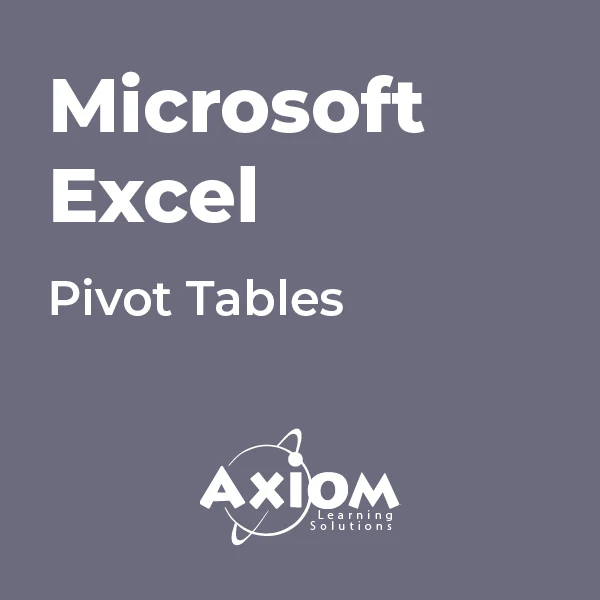
Introduction to DAX for Power BI
By Nexus Human
Duration 2 Days 12 CPD hours This course is intended for This course is intended for business users who have been using Power BI to build analytic solutions and are ready to take advantage of the power and flexibility that DAX provides. Learning DAX is a very common 'next step' for experienced Power BI users. Overview At course completion, you should be able to describe DAX syntax, data types, and errors use DAX to create calculated columns, measures, and tables explain how DAX calculations are evaluated, along with the differences between row context and filter context configure and use Time Intelligence to perform common time-based calculations, for example to-date calculations, year-over-year analysis, moving averages, etc. create calculated columns and measures that use data from multiple tables in the data model write measures that handle error conditions gracefully use DAX to enhance the Power BI user experience use DAX Studio to connect to a Power BI data model and execute simple queries Welcome to Introduction to DAX for Power BI. This two-day instructor-led course is intended for business users who have been using Power BI and want to use DAX to create custom calculations in their data models. In this class, you will be introduced to using Data Analysis Expressions (DAX), which is the expression language that is used to create custom calculations in the Power BI Data model. The course covers some of the theoretical underpinnings of the data model and the DAX language, but the emphasis is on using DAX to solve common business problems. You will learn how to write your own calculated columns, measures, and tables, how to visualize the way Power BI computes DAX calculations, and how to troubleshoot custom code. MODULE 1: GETTING STARTED WITH DAX INTRODUCTION TODAX CREATING OBJECTS WITHDAX CONTEXT AND RULES OF EVALUATION VARIABLES,COMMENTS,AND TESTING MODULE 2: PERFORMING BASIC CALCULATIONS GETTING STARTED IMPLICIT MEASURES ADDING QUICK MEASURES WORKING WITH DAX DATA TYPES . DOING BASIC MATH USING LOGIC IN YOUR CALCULATIONS USING THE IF() FUNCTION NESTED IF() USING THE SWITCH() FUNCTION ADVANCED SWITCH() LOGICAL OPERATORS & FUNCTIONS: ||, OR(), &&, AND(), NOT() AGGREGATING AND SUMMARIZING DATA THE SUM() FUNCTION MODULE 3: WORKING WITH CONTEXT IN THE DATA MODEL CONTEXT DEFINED DATA MODELING BASICS INTRODUCTION TO DIMENSIONAL MODELING RELATIONSHIPS AND THEIR EFFECT ON THE EVALUATION CONTEXT GETTING DATA FROM OTHER TABLES USING RELATED() AND RELATEDTABLE LOOKING UP DATA WITHOUT USING RELATIONSHIPS MODIFYING THE CONTEXT USING CALCULATE() MODULE 4: PERFORMING MORE ADVANCED CALCULATIONS THE DAX ITERATOR FUNCTIONS USING TABLE MANIPULATION FUNCTIONS MODULE 5: WORKING WITH TIME PERFORMING DATE CALCULATIONS WORKING WITH DATE TABLES GENERATING A DATE TABLE WITH THE CALENDAR() FUNCTION DEFINING CUSTOM OPERATING PERIODS YTD, QTD, AND MTD CALCULATIONS CUSTOM TO-DATE CALCULATIONS FINDING YEAR-OVER-YEAR CHANGE FINDING MOVING AVERAGES MODULE 6: ENHANCING THE USER EXPERIENCE CONTROLLING VISIBILITYOF YOUR MEASURES USING WHAT-IF PARAMETERS ADDING BANDING USING DAX TO PROVIDE ROW-LEVEL SECURITY

ICMCMS-CT-Implementing, Configuring and Managing Cisco Meeting Server
By Nexus Human
Duration 5 Days 30 CPD hours This course is intended for The primary audience for this course is as follows: Network Video Engineer Voice/UC/Collaboration/Communications Engineer Collaboration Tools Engineer Collaboration Sales/Systems Engineer Overview Cisco Meeting Server Overview Cisco Meeting Server Deployment Cisco Meeting Server User Licensing Cisco Meeting Server Configuration Cisco Meeting Server Configuration with Cisco Unified Communication Manager (CUCM) Cisco Meeting Server Integration VCS/Expressway Cisco Meeting Server Integration with TMS Cisco Meeting Server Configuration with Lync/Skype for Business Cisco Meeting Server Recording and Streaming Cisco Meeting Manager (CMM) Deployment Cisco Meeting Server WebRTC using Expressway Proxy Cisco Meeting Server Customization Cisco Meeting Server Troubleshooting In this course, students will install and configure a Cisco Meeting Server version 2.x. Students will configure a multimode CMS Cluster and implement all the different components of a clustered solution. Student will also integrate CMS with Unified Communications Manager and VCS/Expressway. Students will also integrate Recording and Skype/Lync. Students will use the TMS and new Cisco Meeting Manager Schedule and monitor CMS. Cisco Meeting Server Overview What is Cisco Meeting Server Cisco Meeting Server Benefits Cisco Meeting Server vs Telepresence Server vs MCU Cisco Meeting Server Functions? Cisco Meeting Server Components Cisco Meeting Server Call Bridge Cisco Meeting Server Web Bridge Cisco Meeting Server Turn Server Cisco Meeting Server XMPP Server Cisco Meeting Server Database Cisco Meeting Server Scalability On-premises and Cloud Conferencing API Integration Cisco Meeting Server Deployment MMP CLI Cisco Meeting Server Prerequisites Cisco Meeting Server 2000 Deployments Installing the server Configuring the Fabric Interconnect modules Configuring the Cisco Meeting Server 2000 through the MMP Checking the installed software Configuring the Web Admin Interface Applying a License File Cisco Meeting Server 1000/VM Deployments Installing CMM via VMware Configuring VMware Network Management Configuring the VMware Instance using vSphere client Retrieving and activating VMware Licenses Accessing the Cisco Meeting Server 1000 Console Installing CMM via Hyper-V Single combined server deployment Single Split Server Deployment Deploying a Core Server Deploying an Edge Server Certificate Guidelines for Single Split Server Deployment Scalable and Resilient Server Deployments Cisco Meeting Server User Licensing Obtaining and Entering a License File Cisco Meeting Server Licenses Cisco User Licenses Personal Multiparty Plus Licensing Shared Multiparty Plus Licensing Cisco Meeting Server Capacity Units XMPP Licensing for Cisco Meeting Apps Cisco Meeting Server Capacity Units Cisco Meeting Server Configuration Transferring the License File to the Cisco Meeting Sever Creating a Cisco Meeting Server Administrator Account Setting up the Network Interface for IPv4 Adding additional Network Interfaces Configuring the Web Admin Interface Creating the certificate for the Web Admin Interface Configuring the Web Admin Interface for HTTS Access Configuring the Web Bridge Configuring the TURN server Configuring the Databases Deploying Web Bridges Deploying multiple Web Bridges Setting up the Web Bridges? certificates Setting up the Web Bridges via the API Web Bridge call flow Cisco Meeting App and WebRTC Client Enabling HTTP redirect and the Web Bridge Deploying the TURN Servers Dial plan configuration ? Overview Dial plan rules for incoming calls and outbound calls Outbound Dial Plan Rules Inbound Dial Plan Rules Forwarding Dial Plan Rules Dial plan configuration?SIP endpoints Cisco Meeting Server (CMS) Configuration with Cisco Unified Communication Manager (CUCM) CUCM and CMS Integration Setting up Escalated ad hoc calls Configuring the Meeting Server Setup Incoming Dial Plan Setup Administrator Account with API Permission Adding the Cisco Meeting Server as a Conference Bridge Creating a Media Resource Group Creating a Media Resource List Adding the Media Resource Group to a Device Pool or Device Setting up Scheduled and Rendezvous Calls Configure Outbound Dial Plan Dial Plan Configuring Cisco Unified Communications Server Configure Route Groups Configure Route Lists Configure Route Pattern Support for Active Control Participant List Indicators Selecting Layout Limitations Overview of ActiveControl and the iX protocol CUCM 8.x and earlier Third-party networks VCS-centric deployments Load Balancing Calls Configuring Call Bridges for Load Balancing Incoming Calls Creating Call Bridge Groups Enabling Load Balancing Fine Tuning Load Balancing Enable Load Balancing of Outbound SIP Calls Setup Outbound Dial Plan Rule for Load Balancing SIP Calls Supply the Call Bridge Group or Specific Call Bridge to Use for Outbound SIP Calls Cisco Meeting Server Integration VCS/Expressway Gateway Configuration Call Testing Inbound call from an endpoint registered to a VCS/Expressway Outbound call to an endpoint registered to a VCS/Expressway Calling non Cisco Meeting App users from H.323 endpoint Troubleshooting Cisco Meeting Server Integration with TMS TMS Integration Cisco Meeting Server Configuration with Lync/Skype for Business Configuring Cisco Meeting Server with SKYPE Dial plan configuration ? integrating Lync/Skype for Business Lync clients dialing into a call on clustered Meeting Servers Integrating SIP endpoints and Lync clients Adding calls between Lync clients and SIP video endpoints Lync Front End server configuration VCS configuration Meeting Server configuration Integrating Cisco Meeting App with SIP and Lync clients Integrating Lync using Lync Edge service Controlling the bandwidth for sharing content on Microsoft Lync and Skype for Business calls Direct Lync federation Calling into scheduled Lync meetings directly and via IVR Office 365 Dual Homed Experience with OBTP Scheduling Cisco Meeting Server Recording and Streaming Recording Meetings Recorder licensing Recording with Vbrick Prerequisites for the Meeting Server Configuring the Meeting Server to work with Vbrick Steps to configuring the Streamer Deploying streaming Streamer licensing Recording meetings Cisco Meeting Manager (CMM) Deployment Deploy Cisco Meeting Manager Cisco Meeting Manager Meetings Navigation List Meetings Edit Meetings Layout Recording Streaming Participants Find meetings Find participants Change layout for all participants in a meeting Start and stop recording Start and stop streaming Add participants Change layout for an individual participant Turn audio or video on or off View participant details Call statistics Cisco Meeting Server WebRTC using Expressway Proxy Configure Cisco Meeting Server for WebRTC Proxy Configure Cisco Expressway C Configure Turn on Cisco Expressway E Cisco Meeting Server Customization WebRTC App Customization Call Customization IVR Message Customization SIP/LYNC Call Message Customization Invitation Customization Cisco Meeting Server Troubleshooting Troubleshooting Cisco Meeting Server Connectivity Troubleshooting Web Bridge connectivity Troubleshooting Call Server issues Troubleshooting Conferencing issues

Supercharge your skills and career and learn in-demand knowledge needed to build business intelligence dashboards. This beginner to intermediate level course will introduce you to all the Power BI technologies i.e. Power Query, DAX, Data Modelling (Power Pivot), M, types of visualizations, etc.
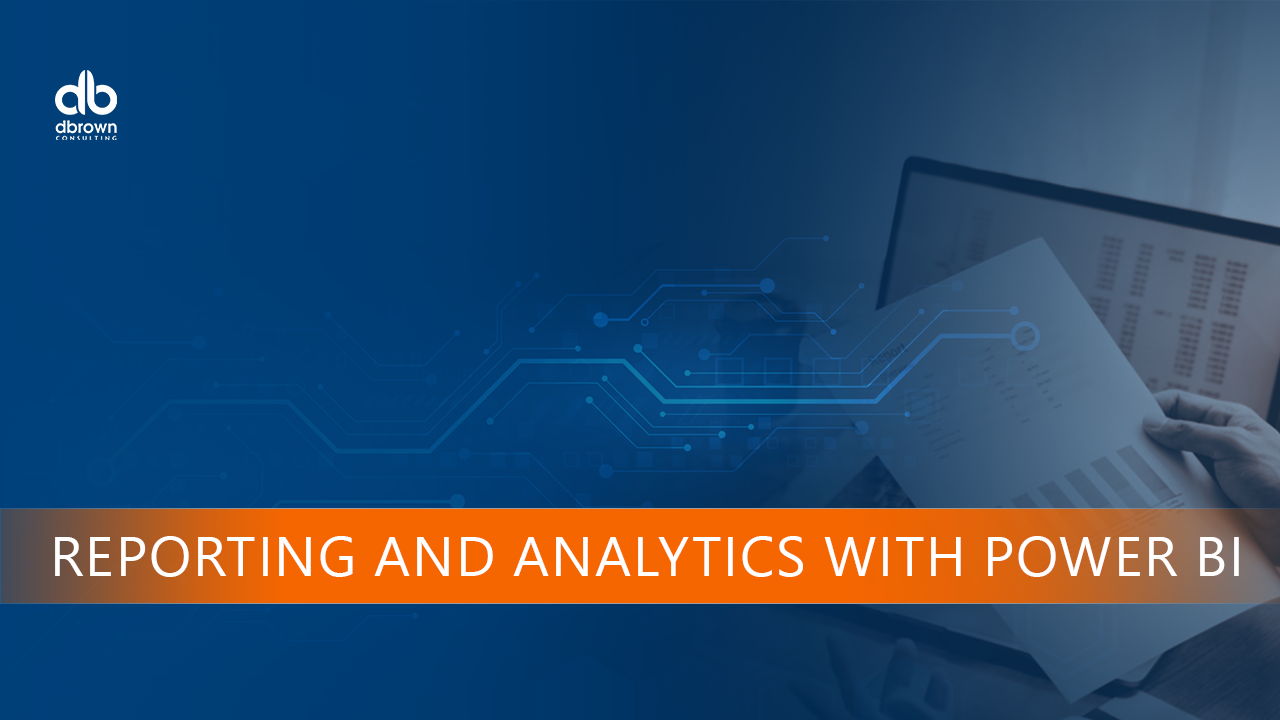
Create a Vision Board that works and make your goals reality in 2023
By The Motivation Clinic
Make your goals and dreams reality in 2023: Create a Vision Board

