- Professional Development
- Medicine & Nursing
- Arts & Crafts
- Health & Wellbeing
- Personal Development
1717 Office courses in Cardiff delivered Live Online
55238 SharePoint Online for Administrators
By Nexus Human
Duration 3 Days 18 CPD hours This course is intended for This course is designed for Administrators who need to setup, configure and manage SharePoint Online as part of their Office 365 Administration. Overview After completing this course, students will gain the skills to: - Understand the architecture of SharePoint Online - Have knowledge of all the components in SharePoint Online - Have on hands on experience configuring the components of SharePoint Online - Have hands on experience configuring the options - Work with Site Collections and storage options - Manage user profiles and social profiling - Understand and configure data connectivity in SharePoint Online - Build a taxonomy structure - Understand and configure Search in SharePoint Online - Configure and deploy apps - Understand and define Enterprise content management and data loss prevention. - Configure additional options and features in SharePoint Online such as Information Rights Management This course will introduce the audience to SharePoint Online Administration in Office 365 and explain and demonstrate the configuration options for SharePoint Online. The course is appropriate for existing SharePoint on-premises administrators and new administrators to Office 365 who need to understand how to correctly setup SharePoint Online for their company. The course will also help SharePoint on-premise administrators understand the differences between SharePoint on-premises and SharePoint Online. 1 - INTRODUCTION TO OFFICE 365 AND SHAREPOINT ONLINE Introduction to the Office 365 Administration Center Configure Reporting Accessing SharePoint management tools Accessing security and compliancy Managing Office 365 and SharePoint Online with PowerShell Comparing On Premises SharePoint with SharePoint Online User identity in Office 365 and SharePoint Online Manging user domains Building Hybrid scenarios OneDrive and Sites redirection Yammer redirection Understand hybrid search Hybrid business data connectivity Hybrid taxonomy 2 - WORKING WITH SITE COLLECTIONS Introduction to classic and modern admin centers Creating Site Collections Defining ownership and security for site collections Configuring Storage Configure External Access to site collections Recovering site collections Configure external sharing Managing site collections with PowerShell 3 - MANAGING USER PROFILES Overview of the profile service Defining profile properties Map profile properties to a term store Creating custom profile properties Managing audiences Creating audiences Managing user profile policies Configure trusted my site host locations Configure preferred search center locations Defining read access permission levels Configuring newsfeed options Setup email notifications Configure my site cleanup 4 - WORKING WITH DATA CONNECTIONS Introduction to Data Connections Overview of PowerApps, Flow and PowerBi Overview of the business connectivity service Introduction to BDC definition files Creating BDC definition files Introduction to the secure store service Configuring the secure store service Creating secure store target application settings Configure connections to cloud services Configure connections to on-premises services Tools to build data connections Creating external content types Building external lists using external data 5 - MANAGING THE TERM STORE Overview of the term store Understanding terms and life cycle management Creating term groups Creating the term store Creating Term Sets in the UI Creating Term Sets via importing via a CSV Creating terms in the UI Creating terms via PowerShell and CSOM Manage terms with synonyms and pinning Configure delegated administration 6 - CONFIGURING SEARCH An Introduction to the search service Classic versus Modern search experience Understanding Managed Properties Create Managed Properties Manage Authoritative pages Understand Result sources Create and configure result sources Understand Query rules Promoting results through query rules Remove search results from the index Exporting search configurations Importing search configurations 7 - CONFIGURING APPS An Introduction to Apps Understanding the App Catalog Building the App catalog Adding Apps to the catalog Add Apps to your SharePoint sites Adding Apps via the marketplace store Manage App licensing Configure store access settings Monitoring app usage 8 - ENTERPRISE CONTENT MANAGEMENT IN SHAREPOINT ONLINE An Introduction to ECM in SharePoint Online Components of ECM Office 365 versus classic compliancy Understanding In-Place records management Configure In-Place records management Understanding the records center Build and configure a records center Understanding the compliancy policy center Build a compliancy policy center and configure policies Discover the security and compliancy center Configure an eDiscovery center Build an eDiscovery case Understand data loss prevention Build a data loss prevention policy and query Working with classification and data governance 9 - MANAGE OPTIONS FOR SHAREPOINT ONLINE Configure OneDrive features Configure use of Yammer or Newsfeeds Understand Information Rights Management Configure Information Rights Management Define site classification options Understand early release options for Office 365 Configure Early release options for your Office 365 tenant Manage Access Control Additional course details: Nexus Humans 55238 SharePoint Online for Administrators training program is a workshop that presents an invigorating mix of sessions, lessons, and masterclasses meticulously crafted to propel your learning expedition forward. This immersive bootcamp-style experience boasts interactive lectures, hands-on labs, and collaborative hackathons, all strategically designed to fortify fundamental concepts. Guided by seasoned coaches, each session offers priceless insights and practical skills crucial for honing your expertise. Whether you're stepping into the realm of professional skills or a seasoned professional, this comprehensive course ensures you're equipped with the knowledge and prowess necessary for success. While we feel this is the best course for the 55238 SharePoint Online for Administrators course and one of our Top 10 we encourage you to read the course outline to make sure it is the right content for you. Additionally, private sessions, closed classes or dedicated events are available both live online and at our training centres in Dublin and London, as well as at your offices anywhere in the UK, Ireland or across EMEA.

Microsoft Office Word 2021: Part 2
By Nexus Human
Duration 1 Days 6 CPD hours This course is intended for This course is designed for students who wish to use Microsoft Word to create and modify complex documents and use tools that allow them to customize those documents. Overview In this course, you will learn to create and modify complex documents and use tools that allow you to customize those documents. You will: Organize content using tables and charts. Customize formats using styles and themes. Insert content using Quick Parts. Use templates to automate document formatting. Control the flow of a document. Simplify and manage long documents. Use mail merge to create letters, envelopes, and labels. After you master the basics of creating, editing, and printing Microsoft© Word documents, you're ready to move on to tackling the more advanced features. In this course, you will work with features such as formats, styles, and templates to create professional documents with a consistent look and feel. You will add visual interest to your documents by using the tables and charts features. Quick Parts and templates provide efficiency and consistency when adding content, and long complex documents can be simplified and managed in Master Documents. Finally, you will use the mail merge feature to automate sending individual letters to customers. Creating professional-looking documents can give you and your organization a competitive edge. Implementing time-saving features such as document templates and automated mailings can help reduce expenses. Mastering these techniques will make you a valued employee in your organization. This course covers Microsoft Office Specialist Program exam objectives to help you prepare for the Word Associate (Office 365 and Office 2021): Exam MO-100 and Word Expert (Office 365 and Office 2021): Exam MO-101 certifications. Organizing Content Using Tables and Charts Topic A: Sort Table Data Topic B: Control Cell Layout Topic C: Perform Calculations in a Table Topic D: Create a Chart Topic E: Add an Excel Table to a Word Document (Optional) Customizing Formats Using Styles and Themes Topic A: Create and Modify Text Styles Topic B: Create Custom List or Table Styles Topic C: Apply Document Themes Inserting Content Using Quick Parts Topic A: Insert Building Blocks Topic B: Create and Modify Building Blocks Topic C: Insert Fields Using Quick Parts Using Templates to Automate Document Formatting Topic A: Create a Document Using a Template Topic B: Create and Modify a Template Topic C: Manage Templates with the Template Organizer Controlling the Flow of a Document Topic A: Control Paragraph Flow Topic B: Insert Section Breaks Topic C: Insert Columns Topic D: Link Text Boxes to Control Text Flow Simplifying and Managing Long Documents Topic A: Insert Blank and Cover Pages Topic B: Insert an Index Topic C: Insert a Table of Contents Topic D: Insert an Ancillary Table Topic E: Manage Outlines Topic F: Create a Master Document Using Mail Merge to Create Letters, Envelopes, and Labels Topic A: Use Mail Merge Topic B: Merge Envelopes and Labels Additional course details: Nexus Humans Microsoft Office Word 2021: Part 2 training program is a workshop that presents an invigorating mix of sessions, lessons, and masterclasses meticulously crafted to propel your learning expedition forward. This immersive bootcamp-style experience boasts interactive lectures, hands-on labs, and collaborative hackathons, all strategically designed to fortify fundamental concepts. Guided by seasoned coaches, each session offers priceless insights and practical skills crucial for honing your expertise. Whether you're stepping into the realm of professional skills or a seasoned professional, this comprehensive course ensures you're equipped with the knowledge and prowess necessary for success. While we feel this is the best course for the Microsoft Office Word 2021: Part 2 course and one of our Top 10 we encourage you to read the course outline to make sure it is the right content for you. Additionally, private sessions, closed classes or dedicated events are available both live online and at our training centres in Dublin and London, as well as at your offices anywhere in the UK, Ireland or across EMEA.

Office 365 Web Apps (with Skype for Business)
By Nexus Human
Duration 1 Days 6 CPD hours This course is intended for This course is intended for business users and knowledge workers in a variety of roles and fields who have competence in a desktop-based installation of the Microsoft Office 2010 or 2013 edition of the Microsoft Office productivity suite, and who are now extending Microsoft Office to a collaborative cloud-based Office 365 environment. Overview In this course, you will build upon your knowledge of the Microsoft Office desktop application suite to work productively in the cloud-based Microsoft Office 365 environment.You will:- Sign in, navigate, and identify components of the Office 365 environment.- Create, edit, and share documents with team members using Word Online, Excel Online, PowerPoint Online, and Microsoft SharePoint.- Collaborate and work with colleagues using the Team, Planner, and Yammer apps.- Use email and manage contacts with Outlook on the web.- Use instant messaging with Skype for Business.- Conduct online meetings with Skype for Business. This course is an introduction to Microsoft© Office 365© with Skype© for Business in a cloud-based environment. It can be used as an orientation to the full suite of Office 365 cloud-based tools, or the Skype for Business lessons can be presented separately in a seminar-length presentation with the remaining material available for later student reference. Getting Started Sign In to Office 365 Navigate the Office 365 Environment Collaborating with Shared Files Work with Shared Documents in SharePoint Edit Documents in Office Online Collaborate on the SharePoint Site Work with OneDrive for Business and Delve Using Productivity Apps Work with Productivity Apps in Combination Broadcast Messages with Yammer Collaborate with the Teams App Manage Tasks with the Planner App Using Outlook on the Web Send and Receive Email Manage Contacts Schedule Appointments Personalize Outlook on the Web Communicating with Skype for Business Overview of Skype for Business Use Instant Messaging Make Voice and Video Calls Using Skype for Business Meetings Initiate Meetings Use Meeting Controls and Options Customize Skype for Business Additional course details: Nexus Humans Office 365 Web Apps (with Skype for Business) training program is a workshop that presents an invigorating mix of sessions, lessons, and masterclasses meticulously crafted to propel your learning expedition forward. This immersive bootcamp-style experience boasts interactive lectures, hands-on labs, and collaborative hackathons, all strategically designed to fortify fundamental concepts. Guided by seasoned coaches, each session offers priceless insights and practical skills crucial for honing your expertise. Whether you're stepping into the realm of professional skills or a seasoned professional, this comprehensive course ensures you're equipped with the knowledge and prowess necessary for success. While we feel this is the best course for the Office 365 Web Apps (with Skype for Business) course and one of our Top 10 we encourage you to read the course outline to make sure it is the right content for you. Additionally, private sessions, closed classes or dedicated events are available both live online and at our training centres in Dublin and London, as well as at your offices anywhere in the UK, Ireland or across EMEA.

Microsoft Publisher for Office 365/2021
By Nexus Human
Duration 1 Days 6 CPD hours This course is intended for This course is intended for persons in a variety of job roles such as publishing specialists, layout specialists, graphic designers, or any other knowledge workers who need to use Microsoft Office Publisher to create, lay out, edit, and share publications. Overview In this course, you will create, format, edit, and share publications. You will: Perform basic tasks in the Microsoft Publisher interface. Add content to a publication. Format text and paragraphs in a publication. Manage text in a publication. Work with graphics in a publication. Prepare a publication for printing and sharing. Microsoft© Publisher for Office 365? is a desktop publishing softwareapplication capable of producing greeting cards, certificates, newsletters, and otherprinted publications. Publisher includes a large collection of templates that provideagreat way to start a new publication. Publisher offers a large selection of 'buildingblocks' that can be dragged into your documents, helping you to create page elementssuch as calendars, newsletter sidebars, and borders. Publisher integrates online sharingand mail merge features, which are handy when you need to send publications to a listofcustomers, and it's possible to export publications as HTML web pages or PDF documents.With a user-friendly interface, Publisher makes it easy to create and editpublications. This course presents information and skills that are appropriate for users of theOffice2019/2021 or Office 365 desktop applications. However, the instructional environmentforthe delivery of this course utilizes Office 365. Getting Started with Microsoft Publisher Topic A: Navigate the Interface Topic B: Customize the Publisher Interface Topic C: Create a Publication Adding Content to a Publication Topic A: Add Text to a Publication Topic B: Add Pages and Picture Placeholders to a Publication Topic C: Control the Display of Content in Text Boxes Topic D: Apply Building Blocks to a Publication Formatting Text and Paragraphs in a Publication Topic A: Format Text Topic B: Format Paragraphs Topic C: Apply Schemes Managing Text in a Publication Topic A: Edit Text in a Publication Topic B: Work with Tables Topic C: Insert Symbols and Special Characters Working with Graphics in a Publication Topic A: Insert Graphics in a Publication Topic B: Customize the Appearance of Pictures Preparing a Publication for Sharing and Printing Topic A: Check the Design of a Publication Topic B: Save a Publication in Different Formats Topic C: Print a Publication Topic D: Share a Publication

Microsoft 365 Office for the Web (with Teams)
By Nexus Human
Duration 1 Days 6 CPD hours This course is intended for This course is intended for business users and knowledge workers in a variety of roles and fields who have competence in a desktop-based installation of the Microsoft Office 2010, 2013, or 2016 edition of the Microsoft Office productivity suite, and who are now extending Microsoft Office to a collaborative cloud-based Office 365 environment. Overview In this course, you will build upon your knowledge of the Microsoft Office desktop application suite to work productively in the cloud-based Microsoft Office 365 environment. You will: Sign in, navigate, and identify components of the Office 365 environment. Create, edit, and share documents with team members using the Office Online apps, SharePoint, OneDrive for Business, and Delve. Collaborate and work with colleagues using the Yammer and Planner apps. Use email and manage contacts with Outlook on the web. Collaborate using Teams. Configure Teams. This course introduces working with shared documents in the familiar Office 365 online apps?Word, PowerPoint©, and Excel©?as an alternative to installing the Microsoft© Office desktop applications. This course also introduces several productivity apps including Yammer?, Planner, and Delve© that can be used in combination by teams for communication and collaboration. Getting Started with Office 365 Topic A: Sign In to Office 365 Topic B: Navigate the Office 365 Environment Collaborating with Shared Files Topic A: Work with Shared Documents in SharePoint Topic B: Edit Documents in Office Online Topic C: Collaborate on the SharePoint Site Topic D: Work with OneDrive for Business Topic E: Find Shared Resources Using Productivity Apps Topic A: Work with Productivity Apps in Combination Topic B: Broadcast Messages with Yammer Using Outlook on the Web Topic A: Send and Receive Email Topic B: Manage Contacts Topic C: Schedule Appointments Topic D: Personalize Outlook on the Web Collaborating with Teams Topic A: Overview of Microsoft Teams Topic B: Converse and Share in Teams Topic C: Call and Meet in Teams Topic D: Collaborate with Microsoft 365 Apps and Teams Configuring Teams Topic A: Configure Teams Topic B: Configure Channels Topic C: Configure Tabs Additional course details: Nexus Humans Microsoft 365 Office for the Web (with Teams) training program is a workshop that presents an invigorating mix of sessions, lessons, and masterclasses meticulously crafted to propel your learning expedition forward. This immersive bootcamp-style experience boasts interactive lectures, hands-on labs, and collaborative hackathons, all strategically designed to fortify fundamental concepts. Guided by seasoned coaches, each session offers priceless insights and practical skills crucial for honing your expertise. Whether you're stepping into the realm of professional skills or a seasoned professional, this comprehensive course ensures you're equipped with the knowledge and prowess necessary for success. While we feel this is the best course for the Microsoft 365 Office for the Web (with Teams) course and one of our Top 10 we encourage you to read the course outline to make sure it is the right content for you. Additionally, private sessions, closed classes or dedicated events are available both live online and at our training centres in Dublin and London, as well as at your offices anywhere in the UK, Ireland or across EMEA.

Microsoft Office Word 2021: Part 1
By Nexus Human
Duration 1 Days 6 CPD hours This course is intended for This course is intended for students who want to learn basic Word 2021 skills, such as creating, editing, and formatting documents; inserting simple tables and creating lists; and employing a variety of techniques for improving the appearance and accuracy of document content. Overview In this course, you will learn fundamental Word skills. You will: Navigate and perform common tasks in Word, such as opening, viewing, editing, saving, and printing documents, and configuring the application. Format text and paragraphs. Perform repetitive operations efficiently using tools such as Find and Replace, Format Painter, and Styles. Enhance lists by sorting, renumbering, and customizing list styles. Create and format tables. Insert graphic objects into a document, including symbols, special characters, illustrations, pictures, and clip art. Format the overall appearance of a page through page borders and colors, watermarks, headers and footers, and page layout. Use Word features to help identify and correct problems with spelling, grammar, readability, and accessibility. These days, most people take electronic word processing for granted. While we may still write out our grocery lists with pen and paper, we expect to use a computer to create the majority of our documents. It's impossible to avoid word-processing software in many areas of the business world. Managers, lawyers, clerks, reporters, and editors rely on this software to do their jobs. Whether you are an executive secretary or a website designer, you'll need to know the ins and outs of electronic word processing. Microsoft© Word 2021 is designed to help you move smoothly through the task of creating professional-looking documents. Its rich features and powerful tools can make your work easy, and even fun. In this course, you'll learn how to use Word 2021 to create and edit simple documents; format documents; add tables and lists; add design elements and layout options; and proof documents. This course covers Microsoft Office Specialist Program exam objectives to help you prepare for the Word Associate (Office 365 and Office 2021): Exam MO-100 and Word Expert (Office 365 and Office 2021): Exam MO-101 certifications. Getting Started with Word 2021 Topic A: Navigate in Microsoft Word Topic B: Create and Save Word Documents Topic C: Manage Your Workspace Topic D: Edit Documents Topic E: Preview and Print Documents Topic F: Customize the Word Environment Formatting Text and Paragraphs Topic A: Apply Character Formatting Topic B: Control Paragraph Layout Topic C: Align Text Using Tabs Topic D: Display Text in Bulleted or Numbered Lists Topic E: Apply Borders and Shading Working More Efficiently Topic A: Make Repetitive Edits Topic B: Apply Repetitive Formatting Topic C: Use Styles to Streamline Repetitive Formatting Tasks Managing Lists Topic A: Sort a List Topic B: Format a List Adding Tables Topic A: Insert a Table Topic B: Modify a Table Topic C: Format a Table Topic D: Convert Text to a Table Inserting Graphic Objects Topic A: Insert Symbols and Special Characters Topic B: Add Images to a Document Controlling Page Appearance Topic A: Apply a Page Border and Color Topic B: Add Headers and Footers Topic C: Control Page Layout Topic D: Add a Watermark Preparing to Publish a Document Topic A: Check Spelling, Grammar, and Readability Topic B: Use Research Tools Topic C: Check Accessibility Topic D: Save a Document to Other Formats

QA Level 2 Award In Principles Of COSHH (RQF) Face to Face: Half-day course Virtual Classroom: Spread over 2 sessions of 2½ hr duration COSHH: Control of Substances Hazardous to Health Regulations 2002 Hazardous substances are everywhere, and COSHH assessments have to be undertaken in all businesses Run in an engaging and interactive way - see the video below Course Contents: Legal requirements relating to hazardous substances in the workplace Employer duties Employee duties Consequences of non-compliance Communicating safety information The different forms that hazardous substances can take Effects that may arise after exposure to hazardous substances The different routes that hazardous substances can enter the body How risk assessments reduce accidents and ill health at work The five step process of risk assessment The control hierarchy in relation to the safe use, handling, transporting, storage and disposal of substances hazardous to health Information to refer to when identifying and using hazardous substances Procedures for dealing with an incident involving hazardous substances Benefits of this course: COSHH stands for the 'Control of Substances Hazardous to Health' and falls under the Control of Substances Hazardous to Health Regulations 2002 This half day course is for all those who work, or wish to work, in a workplace that works with hazardous substances, such as in healthcare, in the manufacturing sector, cleaners, transport, utilities and even office environments Hazardous substances are everywhere, and COSHH assessments have to be undertaken in all businesses Candidates will learn about the legal requirements relating to hazardous substances, how risk assessments contribute to the safe use of hazardous substances, as well as the precautions and procedures required to ensure that the risks associated with hazardous substances are properly controlled Accredited, Ofqual regulated qualification: This QA Level 2 Award in Principles of COSHH (RQF) Course is a nationally recognised, Ofqual regulated qualification accredited by Qualsafe Awards.This means that you can be rest assured that your Principles of COSHH Certificate fulfills the legal requirements and is a very good way to make sure you and your employees are trained appropriately.The Ofqual Register number for this course is 603/0775/4
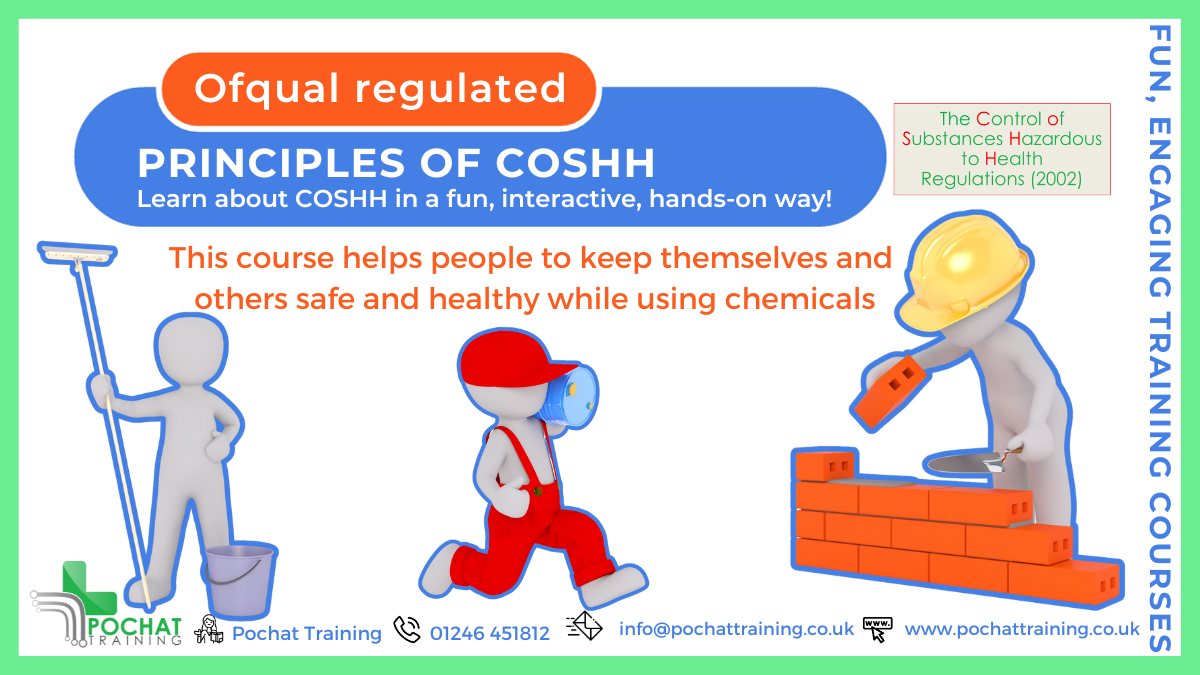
Project Management Office: Virtual In-House Training
By IIL Europe Ltd
Project Management Office: Virtual In-House Training The goal of this course is to equip the participant with the necessary knowledge and skills to establish, improve, and support a project management office (PMO) that is the catalyst for portfolio and delivery management excellence. This course addresses the complexities of both understanding and choosing the correct PMO framework from among several alternatives. Additionally, the typical PMO supporting elements: domains of work, maturity level, and performance metrics, are elaborated. These elements position a PMO to realize and sustain the business value anticipated by the organization.

55215 SharePoint Online Power User
By Nexus Human
Duration 4 Days 24 CPD hours This course is intended for This course is intended for both novice and experienced SharePoint users who wish to make full use of SharePoint Online. Overview #NAME? This course delivers the complete site owner story from start to finish in an engaging and practical way to ensure you have the confidence to plan and create new sites or manage your existing sites in SharePoint Online. Your goal is to learn how to make SharePoint online relevant to your team by using a sites functionality to help you share information and collaborate with your colleagues. During the class, you will also learn best practices and ?what not to do? as you watch live, interactive demonstrations and put theory into practice with hands on exercises in SharePoint Online. 1 - An Introduction to SharePoint Online Introducing Office 365 and SharePoint Getting started with Office 365 The cloud revolution Login to Office 365 What is Office 365 Using the app launcher What is SharePoint Office 365 settings Introducing Office 365 Groups Delve Ownership and Access OneDrive 2 - Creating Sites Planning your sites Create new subsites The Office 365 tenant Site templates Web addresses Apply a them Site collections Building your navigation Create a new site Delete subsites Team site navigation User interface: classic vs modern Site contents: classic vs modern Where does classic come from? 3 - Creating and Managing Web Pages The types of pages found in SharePoint Classic SharePoint pages Modern SharePoint pages How to use classic team site pages Create news and site pages Review features of publishing sites Web parts Save, publish, share and delete pages Communication sites 4 - Working with Apps An introduction to apps Co-authoring Marketplace apps Check In ? Out Adding apps to a site Edit and view file properties Create and manage columns Quick edit view Public and personal views File commands Managing app settings Copy link and Share Content approval Folders Major and minor versioning The recycle bin Document sets Alerts Working with files in a library OneDrive sync Create, Upload and edit files Working with classic lists 5 - Building processes with Flow and PowerApps What are business processes? Design and publish a Flow Classic tools for designing processes Getting started with PowerApps in SharePoint Design and test a classic workflow Enhance data capture with PowerApps Getting started with Flow in SharePoint Test a Flow and PowerApps enriched list 6 - Customizing Security Office 365 Group access Share a file Updating Office 365 Group Security Remove a user Managing access to SharePoint Customizing SharePoint security New sites private vs public Create permission levels and groups Setup access requests Security inheritance Share a site Security best practices 7 - Working with Search Delve Search tips An introduction to SharePoint search Accessing classic search Search in folders, libraries and sites Promoted results Search results 8 - Enterprise Content Management Managed metadata service Information management policies An introduction to content types The records center Create and manage content type In-place records management Deploy content types The content organizer Using content types in apps Durable links The content type hub

Microsoft Access for Office 365: Part 1
By Nexus Human
Duration 1 Days 6 CPD hours This course is intended for This course is designed for students looking to establish a foundational understanding of Access, including the skills necessary to create a new database, construct data tables, design forms and reports, and create queries. Overview In this course, you will create and manage an Access database. You will: Navigate within the Access application environment, create a simple database, and customize Access configuration options. Organize and manage data stored within Access tables. Use queries to join, sort, and filter data from different tables. Use forms to make it easier to view, access, and input data. Create and format custom reports. Data is everywhere. Most job roles today involve some form of data management. Virtually everyone is affected in some way by the need to manage data. A relational database application such as Microsoft© Access© can help you and your organization with this task. This course is the first part of a three-course series that covers the skills needed to perform database design and development in Access. Microsoft© Access© for Office 365?: Part 1 (this course): Focuses on the design and construction of an Access database?viewing, navigating, searching, and entering data in a database, as well as basic relational database design and creating simple tables, queries, forms, and reports. Microsoft© Access© for Office 365?: Part 2 : Focuses on optimization of an Access database, including optimizing performance and normalizing data, data validation, usability, and advanced queries, forms, and reports. Microsoft© Access© for Office 365?: Part 3 : Focuses on managing the database and supporting complex database designs, including import and export of data, using action queries to manage data, creating complex forms and reports, macros and VBA, and tools and strategies to manage, distribute, and secure a database. This course may be a useful component in your preparation for the Microsoft Access Expert (Microsoft 365 Apps and Office 2019): Exam MO-500 certification exam. Lesson 1: Working with an Access Database Topic A: Launch Access and Open a Database Topic B: Use Tables to Store Data Topic C: Use Queries to Combine, Find, Filter, and Sort Data Topic D: Use Forms to View, Add, and Update Data Topic E: Use Reports to Present Data Topic F: Get Help and Configure Options in Access Lesson 2: Creating Tables Topic A: Plan an Access Database Topic B: Start a New Access Database Topic C: Create a New Table Topic D: Establish Table Relationships Lesson 3: Creating Queries Topic A: Create Basic Queries Topic B: Add Calculated Columns in a Query Topic C: Sort and Filter Data in a Query Lesson 4: Creating Forms Topic A: Start a New Form Topic B: Enhance a Form Lesson 5: Creating Reports Topic A: Start a New Report Topic B: Enhance Report Layout Additional course details: Nexus Humans Microsoft Access for Office 365: Part 1 training program is a workshop that presents an invigorating mix of sessions, lessons, and masterclasses meticulously crafted to propel your learning expedition forward. This immersive bootcamp-style experience boasts interactive lectures, hands-on labs, and collaborative hackathons, all strategically designed to fortify fundamental concepts. Guided by seasoned coaches, each session offers priceless insights and practical skills crucial for honing your expertise. Whether you're stepping into the realm of professional skills or a seasoned professional, this comprehensive course ensures you're equipped with the knowledge and prowess necessary for success. While we feel this is the best course for the Microsoft Access for Office 365: Part 1 course and one of our Top 10 we encourage you to read the course outline to make sure it is the right content for you. Additionally, private sessions, closed classes or dedicated events are available both live online and at our training centres in Dublin and London, as well as at your offices anywhere in the UK, Ireland or across EMEA.
