- Professional Development
- Medicine & Nursing
- Arts & Crafts
- Health & Wellbeing
- Personal Development
4000 Office Skills courses
macOS Support Essentials
By Nexus Human
Duration 3 Days 18 CPD hours Participants in this course will learn how to update, upgrade, and reinstall the macOS then set up and configure the new macOS. They will also be introduced to the command-line interface and macOS Recovery. Other course topics include: managing user accounts, system resources, Time Machine, user home folders managing file systems, storage, encryption, permissions, using hidden items, shortcuts, file archiving file sharing, metadata, Spotlight, network services, host sharing, and creating a personal firewall and much more. The students will also learn all about macOS security and password changes Installation and Configuration Update, Upgrade, or Reinstall macOS Set Up and Configure macOS Use the Command-Line Interface Use macOS Recovery Update macOS User Accounts Manage User Accounts Manage User Home Folders Manage Security and Privacy Manage Password Changes File Systems Manage File Systems and Storage Manage FileVault Manage Permissions and Sharing Use Hidden Items, Shortcuts, and File Archives Data Management Manage System Resources Use Metadata, Spotlight, and Siri Manage Time Machine Apps and Processes Install Apps Manage Files Manage and Troubleshoot Apps Network Configuration Manage Basic Network Settings Manage Advanced Network Settings Troubleshoot Network Issues Network Services Manage Network Services Manage Host Sharing and Personal Firewall System Management Troubleshoot Peripherals Manage Printers and Scanners Troubleshoot Startup and System Issues Additional course details: Nexus Humans macOS Support Essentials training program is a workshop that presents an invigorating mix of sessions, lessons, and masterclasses meticulously crafted to propel your learning expedition forward. This immersive bootcamp-style experience boasts interactive lectures, hands-on labs, and collaborative hackathons, all strategically designed to fortify fundamental concepts. Guided by seasoned coaches, each session offers priceless insights and practical skills crucial for honing your expertise. Whether you're stepping into the realm of professional skills or a seasoned professional, this comprehensive course ensures you're equipped with the knowledge and prowess necessary for success. While we feel this is the best course for the macOS Support Essentials course and one of our Top 10 we encourage you to read the course outline to make sure it is the right content for you. Additionally, private sessions, closed classes or dedicated events are available both live online and at our training centres in Dublin and London, as well as at your offices anywhere in the UK, Ireland or across EMEA.

PLM300 SAP Business Processes in Plant Maintenance
By Nexus Human
Duration 5 Days 30 CPD hours This course is intended for The primary audience for this course are Business Process Owners/Team Leads/Power Users, Industry Specialists, and Program/Project Managers. Overview Explain Maintenance and Repair business processesExecute maintenance tasksDefine relevant organizational elements used in Plant Maintenance In this course, students learn how to describe the maintenance and repair business processes within SAP ERP. This foundation knowledge is mandatory in order for students to have the confidence to complete the subsequent configuration courses. Plant Maintenance Organization Outlining EAM Processes and SAP Solution Portfolio Outlining the SAP User Interfaces and Roles Executing Maintenance Tasks with NetWeaver Business Client (NWBC) Checking Organizational Levels in Plant Maintenance Technical Objects Checking Functional Locations Managing Equipment Checking Linear Asset Management (LAM) Assigning Bills of Material (BOMs) to Technical Objects Breakdown Maintenance Planning Breakdown Maintenance Processing a Breakdown Maintenance Order Corrective Maintenance Outlining Corrective Maintenance Processing External Services Creating Notifications of Maintenance Requirements Creating Maintenance Orders Planning of Maintenance Orders Planning of Maintenance Orders for Operation Account Assignment (OAA) Selecting Maintenance Orders Planning for Maintenance Orders Scheduling Maintenance Executing Maintenance Tasks with SAP GUI Completing Notifications and Orders Confirm and Technically Complete an Order Creating a Shift Report Refurbishment of Spare Parts Checking Prerequisites in Materials Management (MM) Refurbishing Spare Parts Internally Refurbishing Spare Parts Externally Preventive Maintenance Outlining Preventive Maintenance Checking the Maintenance Task List Creating Maintenance Plans Scheduling Maintenance Plans Project-Oriented Maintenance Outlining Project-Oriented Maintenance Supplementary Processes for SAP Enterprise Asset Management Outlining Mobile Applications for SAP Enterprise Asset Management (SAP EAM) Using Visual Enterprise Documents Describing Basic Maintenance Processing Outlining Pool Asset Management (PAM) Outlining SAP Work Clearance Management (WCM) Applying Worker Safety Report and Analysis of Information for SAP Enterprise Asset Management (EAM) Analyzing Maintenance History with the Logistic Information System (LIS) Evaluating Plant Maintenance with SAP Business Warehouse (SAP BW) Outlining Rapid Deployment Solution EAM Analytics SAP Enterprise Asset Management Customizing Implementation Outlining SAP Enterprise Asset Management Customizing Implementation

ACT200 SAP Agile Project Delivery
By Nexus Human
Duration 3 Days 18 CPD hours This course is intended for Application Consultants and Program Managers Overview Participants learn about the SAP Activate methodology in agile implementation techniques in SAP projects.The course enables participants to apply the Agile techniques in their projects through project use cases and simulations.This class is highly interactiveThis course complements agile courses from other providers, like Certified Scrum Master and/or PMI-ACP training. In this course, students will gain knowledge on how to use techniques in SAP projects. The Basics Agile and SCRUM 101 Introduction to SAP Activate Agile Project Fit Starting Agile Roles and Responsibilities Agile Project Organisation Prepare Agile Project Backlog Explore Phase Overview Create Product Backlog Definition of Done Iterative Build Release Planning Sprint Cycle Testing and Deploy Summary of Key Points Summary and key points Appendices Agile Manifesto Agile Use Cases Agile Fit Questions Agile Lean Design Templates Agile and SAP Solution Manager Additional course details: Nexus Humans ACT200 SAP Agile Project Delivery training program is a workshop that presents an invigorating mix of sessions, lessons, and masterclasses meticulously crafted to propel your learning expedition forward. This immersive bootcamp-style experience boasts interactive lectures, hands-on labs, and collaborative hackathons, all strategically designed to fortify fundamental concepts. Guided by seasoned coaches, each session offers priceless insights and practical skills crucial for honing your expertise. Whether you're stepping into the realm of professional skills or a seasoned professional, this comprehensive course ensures you're equipped with the knowledge and prowess necessary for success. While we feel this is the best course for the ACT200 SAP Agile Project Delivery course and one of our Top 10 we encourage you to read the course outline to make sure it is the right content for you. Additionally, private sessions, closed classes or dedicated events are available both live online and at our training centres in Dublin and London, as well as at your offices anywhere in the UK, Ireland or across EMEA.

Oracle Database 12c - RAC and Grid Infra Deployment Workshop
By Nexus Human
Duration 4 Days 24 CPD hours This course is intended for Architect Database Administrators Overview Configure and use Policy-Based Cluster Management in conjunction with Policy-Managed Database and Oracle Multitenant Architecture Migrate from a standard cluster to a Flex Cluster and configure highly available application resources on Flex Cluster Leaf Nodes Implement Oracle Database In-Memory on an existing Oracle RAC database Configure an Oracle RAC database to use Application Continuity Configure and use Global Data Services in conjunction with Oracle RAC and Data Guard Upgrade an existing database to use Oracle ASM Filter Driver Migrate from standard ASM to Flex ASM and examine the effect of using Flex ASM Perform a database rolling upgrade, from Oracle Database 11gR2 to Oracle Database 12c, using a transient logical standby database Practice configuring, administering and using noteworthy features associated with Oracle Database 12c RAC and Grid Infrastructure. Practice configuring, administering and using noteworthy features associated with Oracle Database 12c RAC and Grid Infrastructure. Additional course details: Nexus Humans Oracle Database 12c - RAC and Grid Infra Deployment Workshop training program is a workshop that presents an invigorating mix of sessions, lessons, and masterclasses meticulously crafted to propel your learning expedition forward. This immersive bootcamp-style experience boasts interactive lectures, hands-on labs, and collaborative hackathons, all strategically designed to fortify fundamental concepts. Guided by seasoned coaches, each session offers priceless insights and practical skills crucial for honing your expertise. Whether you're stepping into the realm of professional skills or a seasoned professional, this comprehensive course ensures you're equipped with the knowledge and prowess necessary for success. While we feel this is the best course for the Oracle Database 12c - RAC and Grid Infra Deployment Workshop course and one of our Top 10 we encourage you to read the course outline to make sure it is the right content for you. Additionally, private sessions, closed classes or dedicated events are available both live online and at our training centres in Dublin and London, as well as at your offices anywhere in the UK, Ireland or across EMEA.

Microsoft PowerPoint for Office 365 (Desktop or Online) - Part 2 ( v1.1)
By Nexus Human
Duration 1 Days 6 CPD hours This course is intended for This course is intended for students who have a foundational working knowledge of PowerPoint, who wish to take advantage of the application's higher-level usability, security, collaboration, and distribution functionality. Overview In this course, you will use the advanced tools and features in PowerPoint to create and deliver engaging presentations.You will: Customize design templates. Add tables. Add charts. Work with media. Build advanced transitions and animations. Collaborate on a presentation. Customize the delivery of a presentation. Modify presentation navigation. Secure and distribute a presentation. Meetings, instruction, training, pitches; these are all a part of our daily lives. We are often called upon to deliver presentations with little notice, at multiple venues, and with varying requirements. And, some of these presentations include sensitive information that needs to be guarded. Given all the variables, it may seem an overwhelming task to deliver your content, on time, to all audiences, and to only those who need to see it. Oh, and by the way, you need to make it interesting, informative, and memorable. So, how do you do it? Without the help of a robust set of tools, it would be nearly impossible. But Microsoft© PowerPoint© provides you with a variety of such tools that can help you deliver content in nearly any situation, while saving time and effort. By taking advantage of these tools, you will be creating presentations that not only stand out from the crowd, but also don't consume all of your available time. Note: Most Office users perform the majority of their daily tasks using the desktop version of the Office software, so that is the focus of this training. The course material will also enable you to access and effectively utilize many web-based resources provided with your Microsoft 365? subscription. Helpful notes throughout the material alert you to cases where the online version of the application may function differently from the primary, desktop version. This course may be a useful component in your preparation for the PowerPoint Associate (Microsoft 365 Apps and Office 2019): Exam MO-300 certification exam. Lesson 1: Customizing Design Templates Topic A: Modify Slide Masters and Slide Layouts Topic B: Modify the Notes Master and the Handout Master Topic C: Add Headers and Footers Lesson 2: Adding Tables Topic A: Create a Table Topic B: Format a Table Topic C: Insert a Table from Other Office Applications Lesson 3: Adding Charts Topic A: Create a Chart Topic B: Format a Chart Topic C: Insert a Chart from Microsoft Excel Lesson 4: Working with Media Topic A: Add Audio to a Presentation Topic B: Add Video to a Presentation Topic C: Add a Screen Recording Lesson 5: Building Advanced Transitions and Animations Topic A: Use the Morph Transition Topic B: Customize Animations Lesson 6: Collaborating on a Presentation Topic A: Review a Presentation Topic B: Co-author a Presentation Lesson 7: Customizing Presentation Delivery Topic A: Enhance a Live Presentation Topic B: Record a Presentation Topic C: Set Up a Slide Show Lesson 8: Modifying Presentation Navigation Topic A: Divide a Presentation into Sections Topic B: Add Links Topic C: Create a Custom Slide Show Lesson 9: Securing and Distributing a Presentation Topic A: Secure a Presentation Topic B: Create a Video or a CD

Time Management
By Nexus Human
Duration 1 Days 6 CPD hours Time management training most often begins with setting goals. These goals are recorded and may be broken down into a project, an action plan, or a simple task list. Activities are then rated based on urgency and importance, priorities assigned, and deadlines set. This process results in a plan with a task list or calendar of activities. Routine and recurring tasks are often given less focus to free time to work on tasks that contribute to important goals. This entire process is supported by a skill set that should include personal motivation, delegation skills, organization tools, and crisis management. 1 - Getting Started Icebreaker Housekeeping Items The Parking Lot Workshop Objectives 2 - Setting SMART Goals The Three P?s The SMART Way Prioritizing Your Goals Visualization 3 - Prioritizing Your Time The 80/20 Rule The Urgent/Important Matrix Being Assertive 4 - Planning Wisely Creating Your Productivity Journal Maximizing the Power of Your Productivity Journal The Glass Jar: Rocks, Pebbles, Sand, and Water Chunk, Block, and Tackle Ready, Fire, Aim! 5 - Tackling Procrastination Why We Procrastinate Nine Ways to Overcome Procrastination Eat That Frog! 6 - Crisis Management When the Storm Hits Creating a Plan Executing the Plan Lessons Learned 7 - Organizing Your Workspace De-Clutter Managing Workflow Dealing with E-mail Using Calendars 8 - Delegating Made Easy When to Delegate To Whom Should You Delegate? How Should You Delegate? Keeping Control The Importance of Full Acceptance 9 - Setting a Ritual What is a Ritual? Ritualizing Sleep, Meals, and Exercise Example Rituals Using Rituals to Maximize Time 10 - Meeting Management Deciding if a Meeting is Necessary Using the PAT Approach Building the Agenda Keeping Things on Track Making Sure the Meeting Was Worthwhile 11 - Alternatives to Meetings Instant Messaging and Chat Rooms Teleconferencing E-mail Lists and Online Groups Collaboration Applications 12 - Wrapping Up Words from the Wise Review of Parking Lot Lessons Learned Completion of Action Plans and Evaluations Additional course details: Nexus Humans Time Management training program is a workshop that presents an invigorating mix of sessions, lessons, and masterclasses meticulously crafted to propel your learning expedition forward. This immersive bootcamp-style experience boasts interactive lectures, hands-on labs, and collaborative hackathons, all strategically designed to fortify fundamental concepts. Guided by seasoned coaches, each session offers priceless insights and practical skills crucial for honing your expertise. Whether you're stepping into the realm of professional skills or a seasoned professional, this comprehensive course ensures you're equipped with the knowledge and prowess necessary for success. While we feel this is the best course for the Time Management course and one of our Top 10 we encourage you to read the course outline to make sure it is the right content for you. Additionally, private sessions, closed classes or dedicated events are available both live online and at our training centres in Dublin and London, as well as at your offices anywhere in the UK, Ireland or across EMEA.

Newspaper Journalism & Court Reporting - 8 Courses Bundle
By NextGen Learning
Are you ready to embark on an enlightening journey of wisdom with the Journalism bundle, and pave your way to an enriched personal and professional future? If so, then Step into a world of knowledge with our course bundle - Newspaper Journalism & Court Reporting. Delve into eight immersive CPD Accredited courses, each a standalone course: Course 01: Newspaper Journalism Course 02: Report Writing Course 03: Digital Journalism Course 04: Diploma in Effective Writing Skills Course 05: Proofreading & Copyediting Course 06: Ultimate Transcription and Captioning Course Course 07: Touch Typing Essentials Course 08: Document Control Traverse the vast landscapes of theory, unlocking new dimensions of understanding at every turn. Let the Newspaper Journalism & Court Reporting bundle illuminate your path to wisdom. The Newspaper Journalism & Court Reporting bundle offers a comprehensive exploration into a rich tapestry of vast knowledge across eight carefully curated courses. The journey is designed to enhance your understanding and critical thinking skills. Each course within the bundle provides a deep-dive into complex theories, principles, and frameworks, allowing you to delve into the nuances of the subject matter at your own pace. In the framework of the Newspaper Journalism & Court Reporting package, you are bestowed with complimentary PDF certificates for all the courses included in this bundle, all without any additional charge. Adorn yourself with the Journalism bundle, empowering you to traverse your career trajectory or personal growth journey with self-assurance. Register today and ignite the spark of your professional advancement! So, don't wait further and join the Newspaper Journalism & Court Reporting community today and let your voyage of discovery begin! Learning Outcomes: Attain a holistic understanding in the designated areas of study with the Journalism bundle. Establish robust bases across each course nestled within the Journalism bundle. Decipher intricate concepts through the articulate content of the Journalism bundle. Amplify your prowess in interpreting, scrutinising, and implementing theories. Procure the capacity to engage with the course material on an intellectual and profound level. Become proficient in the art of problem-solving across various disciplines. Stepping into the Journalism bundle is akin to entering a world overflowing with deep theoretical wisdom. Each course within this distinctive bundle is an individual journey, meticulously crafted to untangle the complex web of theories, principles, and frameworks. Learners are inspired to explore, question, and absorb, thus enhancing their understanding and honing their critical thinking skills. Each course invites a personal and profoundly enlightening interaction with knowledge. The Journalism bundle shines in its capacity to cater to a wide range of learning needs and lifestyles. It gives learners the freedom to learn at their own pace, forging a unique path of discovery. More than just an educational journey, the Journalism bundle fosters personal growth, enabling learners to skillfully navigate the complexities of the world. The Journalism bundle also illuminates the route to a rewarding career. The theoretical insight acquired through this bundle forms a strong foundation for various career opportunities, from academia and research to consultancy and programme management. The profound understanding fostered by the Journalism bundle allows learners to make meaningful contributions to their chosen fields. Embark on the Journalism journey and let knowledge guide you towards a brighter future. CPD 80 CPD hours / points Accredited by CPD Quality Standards Who is this course for? Individuals keen on deepening their firm understanding in the respective fields. Students pursuing higher education looking for comprehensive theory modules. Professionals seeking to refresh or enhance their knowledge. Anyone with a thirst for knowledge and a passion for continuous learning. Career path Armed with the Journalism bundle, your professional journey can reach new heights. The comprehensive theoretical knowledge from this bundle can unlock diverse career opportunities across several fields. Whether it's academic research, consultancy, or programme management, the Journalism bundle lays a solid groundwork. Certificates CPD Certificate Of Completion Digital certificate - Included 8 Digital Certificates Are Included With This Bundle CPD Quality Standard Hardcopy Certificate (FREE UK Delivery) Hard copy certificate - £9.99 Hardcopy Transcript - £9.99

Data Analysis with SQL & Tableau for Data Analytics - 8 Courses Bundle
By NextGen Learning
Are you ready to embark on an enlightening journey of wisdom with the Data Analysis bundle, and pave your way to an enriched personal and professional future? If so, then Step into a world of knowledge with our bundle - Data Analysis with SQL & Tableau for Data Analytics. Delve into eight immersive CPD Accredited courses, each a simple course: Course 1: Introduction to Data Analytics with Tableau Course 2: Big Data Analytics with PySpark Tableau Desktop and MongoDB Course 3: Big Data Analytics with PySpark Power BI and MongoDB Course 4: Google Data Studio: Data Analytics Course 5: SQL for Data Science, Data Analytics and Data Visualization Course 6: Business Analysis Course Level 5 Course 7: Financial Analysis Course 8: Data Analysis and Forecasting in Excel Traverse the vast landscapes of theory, unlocking new dimensions of understanding at every turn. Let the Data Analysis with SQL & Tableau for Data Analytics bundle illuminate your path to wisdom. The Data Analysis with SQL & Tableau for Data Analytics bundle offers a comprehensive exploration into a rich tapestry of vast knowledge across eight carefully curated courses. The journey is designed to enhance your understanding and critical thinking skills. Each course within the bundle provides a deep-dive into complex theories, principles, and frameworks, allowing you to delve into the nuances of the subject matter at your own pace. In the framework of the Data Analysis with SQL & Tableau for Data Analytics package, you are bestowed with complimentary PDF certificates for all the courses included in this bundle, all without any additional charge. Adorn yourself with the Data Analysis bundle, empowering you to traverse your career trajectory or personal growth journey with self-assurance. Register today and ignite the spark of your professional advancement! So, don't wait further and join the Data Analysis with SQL & Tableau for Data Analytics community today and let your voyage of discovery begin! Learning Outcomes: Upon completion of the Data Analysis with SQL & Tableau for Data Analytics Bundle, you will be able to: Attain a holistic understanding in the designated areas of study with the Data Analysis bundle. Establish robust bases across each course nestled within the Data Analysis bundle. Decipher intricate concepts through the articulate content of the Data Analysis bundle. Amplify your prowess in interpreting, scrutinising, and implementing theories. Procure the capacity to engage with the course material on an intellectual and profound level. Become proficient in the art of problem-solving across various disciplines. Stepping into the Data Analysis with SQL & Tableau for Data Analytics bundle is akin to entering a world overflowing with deep theoretical wisdom. Each course within this distinctive bundle is an individual journey, meticulously crafted to untangle the complex web of theories, principles, and frameworks. Learners are inspired to explore, question, and absorb, thus enhancing their understanding and honing their critical thinking skills. Each course invites a personal and profoundly enlightening interaction with knowledge. The Data Analysis bundle shines in its capacity to cater to a wide range of learning needs and lifestyles. It gives learners the freedom to learn at their own pace, forging a unique path of discovery. More than just an educational journey, the Data Analysis with SQL & Tableau for Data Analytics bundle fosters personal growth, enabling learners to skillfully navigate the complexities of the world. The Data Analysis bundle also illuminates the route to a rewarding career. The theoretical insight acquired through this bundle forms a strong foundation for various career opportunities, from academia and research to consultancy and programme management. The profound understanding fostered by the Data Analysis bundle allows learners to make meaningful contributions to their chosen fields. Embark on the Data Analysis journey and let knowledge guide you towards a brighter future. CPD 80 CPD hours / points Accredited by CPD Quality Standards Who is this course for? Individuals keen on deepening their firm understanding in the respective fields. Students pursuing higher education looking for comprehensive theory modules. Professionals seeking to refresh or enhance their knowledge. Anyone with a thirst for knowledge and a passion for continuous learning. Requirements Without any formal requirements, you can delightfully enrol in this Data Analysis with SQL & Tableau for Data Analytics Bundle. Career path Armed with the Data Analysis with SQL & Tableau for Data Analytics bundle, your professional journey can reach new heights. The comprehensive theoretical knowledge from this bundle can unlock diverse career opportunities across several fields. Whether it's academic research, consultancy, or programme management, the Data Analysis bundle lays a solid groundwork. Certificates CPD Certificate Of Completion Digital certificate - Included 8 Digital Certificates Are Included With This Bundle CPD Quality Standard Hardcopy Certificate (FREE UK Delivery) Hard copy certificate - £9.99 Hardcopy Transcript: £9.99
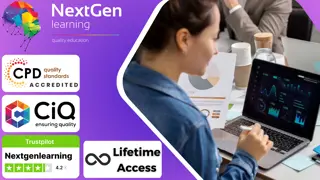
Functional Skills IT with Microsoft Excel, IoT & ICT Training - 8 Courses Bundle
By NextGen Learning
Are you ready to embark on an enlightening journey of wisdom with the Functional Skills IT with Microsoft Excel, IoT & ICT Training bundle, and pave your way to an enriched personal and professional future? If so, then Step into a world of knowledge with our bundle - Functional Skills IT with Microsoft Excel, IoT & ICT Training. Delve into eight immersive CPD Accredited courses, each a simple course: Course 1: IT Administration and Networking Course 2: Microsoft Excel Course Course 3: ICT: Information and Communication Technology Course 4: Start an IT Asset Department Course 5: CompTIA IT Fundamentals ITF+ (FCO-U61) Course 6: Recruitment: IT Basics for IT Recruiters Course 7: Web Application Penetration Testing Course Course 8: Internet of Things Traverse the vast landscapes of theory, unlocking new dimensions of understanding at every turn. Let the Functional Skills IT with Microsoft Excel, IoT & ICT Training bundle illuminate your path to wisdom. The Functional Skills IT with Microsoft Excel, IoT & ICT Training bundle offers a comprehensive exploration into a rich tapestry of vast knowledge across eight carefully curated courses. The journey is designed to enhance your understanding and critical thinking skills. Each course within the bundle provides a deep-dive into complex theories, principles, and frameworks, allowing you to delve into the nuances of the subject matter at your own pace. In the framework of the Functional Skills IT with Microsoft Excel, IoT & ICT Training package, you are bestowed with complimentary PDF certificates for all the courses included in this bundle, all without any additional charge. Adorn yourself with the Functional Skills IT with Microsoft Excel, IoT & ICT Training bundle, empowering you to traverse your career trajectory or personal growth journey with self-assurance. Register today and ignite the spark of your professional advancement! So, don't wait further and join the Functional Skills IT with Microsoft Excel, IoT & ICT Training community today and let your voyage of discovery begin! Learning Outcomes: Upon completion of the Functional Skills IT with Microsoft Excel, IoT & ICT Training Bundle, you will be able to: Attain a holistic understanding in the designated areas of study with the Functional Skills IT with Microsoft Excel, IoT & ICT Training bundle. Establish robust bases across each course nestled within the Functional Skills IT with Microsoft Excel, IoT & ICT Training bundle. Decipher intricate concepts through the articulate content of the Functional Skills IT with Microsoft Excel, IoT & ICT Training bundle. Amplify your prowess in interpreting, scrutinising, and implementing theories. Procure the capacity to engage with the course material on an intellectual and profound level. Become proficient in the art of problem-solving across various disciplines. Stepping into the Functional Skills IT with Microsoft Excel, IoT & ICT Training bundle is akin to entering a world overflowing with deep theoretical wisdom. Each course within this distinctive bundle is an individual journey, meticulously crafted to untangle the complex web of theories, principles, and frameworks. Learners are inspired to explore, question, and absorb, thus enhancing their understanding and honing their critical thinking skills. Each course invites a personal and profoundly enlightening interaction with knowledge. The Functional Skills IT with Microsoft Excel, IoT & ICT Training bundle shines in its capacity to cater to a wide range of learning needs and lifestyles. It gives learners the freedom to learn at their own pace, forging a unique path of discovery. More than just an educational journey, the Functional Skills IT with Microsoft Excel, IoT & ICT Training bundle fosters personal growth, enabling learners to skillfully navigate the complexities of the world. The Functional Skills IT with Microsoft Excel, IoT & ICT Training bundle also illuminates the route to a rewarding career. The theoretical insight acquired through this bundle forms a strong foundation for various career opportunities, from academia and research to consultancy and programme management. The profound understanding fostered by the Functional Skills IT with Microsoft Excel, IoT & ICT Training bundle allows learners to make meaningful contributions to their chosen fields. Embark on the Functional Skills IT with Microsoft Excel, IoT & ICT Training journey and let knowledge guide you towards a brighter future. CPD 100 CPD hours / points Accredited by CPD Quality Standards Who is this course for? Individuals keen on deepening their firm understanding in the respective fields. Students pursuing higher education looking for comprehensive theory modules. Professionals seeking to refresh or enhance their knowledge. Anyone with a thirst for knowledge and a passion for continuous learning. Requirements Without any formal requirements, you can delightfully enrol in this Functional Skills IT with Microsoft Excel, IoT & ICT Training Bundle. Career path Armed with the Functional Skills IT with Microsoft Excel, IoT & ICT Training bundle, your professional journey can reach new heights. The comprehensive theoretical knowledge from this bundle can unlock diverse career opportunities across several fields. Whether it's academic research, consultancy, or programme management, this bundle lays a solid groundwork. Certificates CPD Certificate Of Completion Digital certificate - Included 8 Digital Certificates Are Included With This Bundle CPD Quality Standard Hardcopy Certificate (FREE UK Delivery) Hard copy certificate - £9.99 Hardcopy Transcript: £9.99
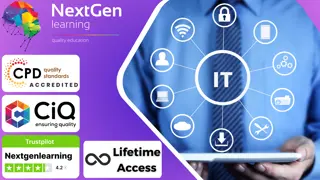
Time Management and Productivity: Virtual In-House Training
By IIL Europe Ltd
Time Management and Productivity: Virtual In-House Training Effective time management reduces stress and helps you better adhere to commitments. This course is designed to help you identify personal and organizational priorities and gain better control of where you focus your attention. You will explore the importance of planning and organizing, and you will practice sorting through and setting priorities. You will also learn how to set better time boundaries and manage the demands of others. Working with a time management framework, you will use a set of practical techniques to organize and manage your work to better deliver on your commitments. Techniques for overcoming procrastination will be addressed, as well as strategies for dealing with information overload. What you Will Learn Plan and prioritize each day's activities in a more efficient, productive manner Establish strategies to execute priorities and overcome procrastination Understand how to make trade-offs when faced with fire drills How to set and communicate boundary conditions Getting Started Introductions Course orientation Participants' expectations Foundation Concepts Exercise: A day in your life Resources to implement change Mind-set Tool-set Skill-set What is your time really worth? The dynamics of procrastination The myth of multi-tasking Brain Rules - how to optimize your efficiency Organization and Prioritization Time management best practices Goal setting Exercise: Identifying your priorities The importance of organization Time management framework Prioritizing time Time Management Techniques Tips for managing time Nine ways to overcome procrastination The STING technique Managing your time o Handling unplanned urgencies o Dealing with information overload Delegation and managing others' time Creating your personal action plan Summary Course summary and next steps Applying what you have learned

Search By Location
- Office Skills Courses in London
- Office Skills Courses in Birmingham
- Office Skills Courses in Glasgow
- Office Skills Courses in Liverpool
- Office Skills Courses in Bristol
- Office Skills Courses in Manchester
- Office Skills Courses in Sheffield
- Office Skills Courses in Leeds
- Office Skills Courses in Edinburgh
- Office Skills Courses in Leicester
- Office Skills Courses in Coventry
- Office Skills Courses in Bradford
- Office Skills Courses in Cardiff
- Office Skills Courses in Belfast
- Office Skills Courses in Nottingham