- Professional Development
- Medicine & Nursing
- Arts & Crafts
- Health & Wellbeing
- Personal Development
3985 Office Skills courses
Touch Typing Masterclass
By Compete High
Overview With the ever-increasing demand for Touch Typing in personal & professional settings, this online training aims at educating, nurturing, and upskilling individuals to stay ahead of the curve - whatever their level of expertise in Touch Typing may be. Learning about Touch Typing or keeping up to date on it can be confusing at times, and maybe even daunting! But that's not the case with this course from Compete High. We understand the different requirements coming with a wide variety of demographics looking to get skilled in Touch Typing. That's why we've developed this online training in a way that caters to learners with different goals in mind. The course materials are prepared with consultation from the experts of this field and all the information on Touch Typing is kept up to date on a regular basis so that learners don't get left behind on the current trends/updates. The self-paced online learning methodology by Compete High in this Touch Typing Masterclass course helps you learn whenever or however you wish, keeping in mind the busy schedule or possible inconveniences that come with physical classes. The easy-to-grasp, bite-sized lessons are proven to be most effective in memorising and learning the lessons by heart. On top of that, you have the opportunity to receive a certificate after successfully completing the course! Instead of searching for hours, enrol right away on this Touch Typing Masterclass course from Compete High and accelerate your career in the right path with expert-outlined lessons and a guarantee of success in the long run. Who is this course for? While we refrain from discouraging anyone wanting to do this Touch Typing Masterclass course or impose any sort of restrictions on doing this online training, people meeting any of the following criteria will benefit the most from it: Anyone looking for the basics of Touch Typing, Jobseekers in the relevant domains, Anyone with a ground knowledge/intermediate expertise in Touch Typing, Anyone looking for a certificate of completion on doing an online training on this topic, Students of Touch Typing, or anyone with an academic knowledge gap to bridge, Anyone with a general interest/curiosity Career Path This Touch Typing Masterclass course smoothens the way up your career ladder with all the relevant information, skills, and online certificate of achievements. After successfully completing the course, you can expect to move one significant step closer to achieving your professional goals - whether it's securing that job you desire, getting the promotion you deserve, or setting up that business of your dreams. Course Curriculum Module 1 - Introduction of Touch Typing Introduction of Touch Typing 00:00 Module 2 - Getting Started Getting Started 00:00 Module 3 - A Complete Guide for Beginners A Complete Guide for Beginners 00:00 Module 4 - Learn How to Touch Type Learn How to Touch Type 00:00 Module 5 - 5 Techniques or Skills to Master 5 Techniques or Skills to Master 00:00 Module 6 - Reference Guide Reference Guide 00:00 Module 7 - How It is an Essential Skill All Children Should Learn How It is an Essential Skill All Children Should Learn 00:00 Module 8 - Touch Typing Education in Different Countries Touch Typing Education in Different Countries 00:00

Microsoft Project Training
By Compete High
Overview With the ever-increasing demand for Microsoft Project in personal & professional settings, this online training aims at educating, nurturing, and upskilling individuals to stay ahead of the curve - whatever their level of expertise in Microsoft Project may be. Learning about Microsoft Project or keeping up to date on it can be confusing at times, and maybe even daunting! But that's not the case with this course from Compete High. We understand the different requirements coming with a wide variety of demographics looking to get skilled in Microsoft Project. That's why we've developed this online training in a way that caters to learners with different goals in mind. The course materials are prepared with consultation from the experts of this field and all the information on Microsoft Project is kept up to date on a regular basis so that learners don't get left behind on the current trends/updates. The self-paced online learning methodology by Compete High in this Microsoft Project Training course helps you learn whenever or however you wish, keeping in mind the busy schedule or possible inconveniences that come with physical classes. The easy-to-grasp, bite-sized lessons are proven to be most effective in memorising and learning the lessons by heart. On top of that, you have the opportunity to receive a certificate after successfully completing the course! Instead of searching for hours, enrol right away on this Microsoft Project Training course from Compete High and accelerate your career in the right path with expert-outlined lessons and a guarantee of success in the long run. Who is this course for? While we refrain from discouraging anyone wanting to do this Microsoft Project Training course or impose any sort of restrictions on doing this online training, people meeting any of the following criteria will benefit the most from it: Anyone looking for the basics of Microsoft Project, Jobseekers in the relevant domains, Anyone with ground knowledge/intermediate expertise in Microsoft Project, Anyone looking for a certificate of completion on doing an online training on this topic, Students of Microsoft Project, or anyone with an academic knowledge gap to bridge, Anyone with a general interest/curiosity Career Path This Microsoft Project Training course smoothens the way up your career ladder with all the relevant information, skills, and online certificate of achievements. After successfully completing the course, you can expect to move one significant step closer to achieving your professional goals - whether it's securing that job you desire, getting the promotion you deserve, or setting up that business of your dreams. Course Curriculum Module 1 Introduction to Projects Introduction to Projects 00:00 Module 2 Control over Project Control over Project 00:00 Module 3 Starting a Project Starting a Project 00:00 Module 4 Setting up Tasks Setting up Tasks 00:00 Module 5 Handling Resources Handling Resources 00:00 Module 6 Link Resources and Tasks together Link Resources and Tasks together 00:00 Module 7 Tracking Progress Tracking Progress 00:00

Basic Fundamentals of AC Circuit Analysis
By Compete High
ð Course Overview: Basic Fundamentals of AC Circuit Analysis ð Welcome to the gateway of electrical mastery! The 'Basic Fundamentals of AC Circuit Analysis' is your key to unlocking the mysteries of alternating current (AC) circuits. This comprehensive course is meticulously designed to empower enthusiasts, students, and professionals alike with a solid foundation in AC circuit analysis. ð Course Highlights: Foundational Understanding: Dive into the essentials of AC circuits, unraveling the intricacies that form the backbone of electrical engineering. From sinusoidal waveforms to phasor representation, this course ensures you grasp the fundamental principles. Practical Applications: Learn not just theory, but its real-world applications. Explore how AC circuits power our daily lives through devices, machinery, and systems. Witness the synergy between theoretical knowledge and practical scenarios. Hands-On Learning: Immerse yourself in hands-on exercises and simulations that simulate real-world scenarios. Gain confidence by applying theoretical concepts to solve practical problems, reinforcing your understanding of AC circuit behavior. Comprehensive Curriculum: Cover an extensive curriculum that includes impedance, power factor, resonance, and more. Navigate through a structured learning path that builds on each topic, ensuring a seamless progression from basics to advanced concepts. Interactive Learning Materials: Engage with multimedia content, interactive quizzes, and visually stimulating presentations. Our course materials are designed to cater to diverse learning styles, keeping you captivated throughout your educational journey. Expert Guidance: Benefit from the expertise of industry professionals and seasoned educators. Our instructors bring a wealth of experience to the table, ensuring that you receive practical insights and real-world perspectives. Networking Opportunities: Connect with fellow learners, forming a community that supports and encourages growth. Collaborate on projects, exchange ideas, and establish valuable connections within the industry. Flexible Learning: Access the course content at your own pace and convenience. Whether you're a full-time student, a working professional, or someone eager to learn in your free time, our flexible schedule accommodates your needs. ð Who Should Enroll: Students pursuing degrees in electrical engineering or related fields. Professionals seeking to enhance their skills in AC circuit analysis. Hobbyists and enthusiasts eager to delve into the fascinating world of electrical circuits. ð Join us on a transformative journey into the heart of AC circuit analysis! Uncover the secrets, gain practical insights, and emerge equipped with the knowledge to conquer the challenges of electrical engineering. Enroll now and power up your understanding of AC circuits! ð Course Curriculum Fundamentals Of Ac Circuit Analysis Landing Page Fundamentals Of Ac Circuit Analysis Landing Page 00:00 Intro Ac Circuits Publish 00 Intro Ac Circuits 00:00 Alternating Current Alternating Current 00:00 Vectors Phasors Vectors Phasors 00:00 Reactance And Impedance R, L, C Circuits Reactance And Impedance R, L, C Circuits 00:00 Working With Ac Circuits Working With Ac Circuits 00:00 Power Flow In Ac Circuits(R) Power Flow In Ac Circuits(R) 00:00

The 'Microsoft Access Tables and Queries' course provides in-depth training on working with tables and queries in Microsoft Access. Participants will learn to create and edit tables in Design view, utilize the lookup wizard, import and link data from external sources, and export data to different formats. The course also covers creating and managing table relationships, using basic and calculated queries, utilizing query wizards, and performing advanced query operations like subqueries and Make Table, Append, Update, and Delete queries. Learning Outcomes: Navigate and understand the Microsoft Access interface for creating and managing tables and queries effectively. Create and edit tables using Design view and employ the lookup wizard to enhance data entry and accuracy. Import data from various external sources and link tables to access data from other data repositories. Export data from Access to different file formats for sharing and analysis. Establish and manage table relationships to ensure data integrity and smooth database operations. Utilize sorting and filtering techniques to organize and retrieve specific data from tables. Create basic queries to extract, filter, and sort data based on specific criteria. Prompt users for criteria in queries to provide dynamic and customized data retrieval. Create calculated fields in queries to perform mathematical or logical operations on data. Build Totals queries to summarize data and compute aggregate functions. Learn to work with multiple tables in queries, performing complex data retrieval and analysis. View and understand the SQL code behind Access queries for advanced customization. Utilize query wizards to create specialized queries efficiently. Implement subqueries for nested data retrieval and advanced filtering. Create Make Table, Append, Update, and Delete queries to modify and manage data efficiently. Use techniques to limit the number of records displayed in query results, enhancing data visibility and analysis. Why buy this Microsoft Access Tables and Queries? Unlimited access to the course for forever Digital Certificate, Transcript, student ID all included in the price Absolutely no hidden fees Directly receive CPD accredited qualifications after course completion Receive one to one assistance on every weekday from professionals Immediately receive the PDF certificate after passing Receive the original copies of your certificate and transcript on the next working day Easily learn the skills and knowledge from the comfort of your home Certification After studying the course materials of the Microsoft Access Tables and Queries there will be a written assignment test which you can take either during or at the end of the course. After successfully passing the test you will be able to claim the pdf certificate for £5.99. Original Hard Copy certificates need to be ordered at an additional cost of £9.60. Who is this course for? This Microsoft Access Tables and Queries course is ideal for Students Recent graduates Job Seekers Anyone interested in this topic People already working in the relevant fields and want to polish their knowledge and skill. Prerequisites This Microsoft Access Tables and Queries does not require you to have any prior qualifications or experience. You can just enrol and start learning.This Microsoft Access Tables and Queries was made by professionals and it is compatible with all PC's, Mac's, tablets and smartphones. You will be able to access the course from anywhere at any time as long as you have a good enough internet connection. Career path As this course comes with multiple courses included as bonus, you will be able to pursue multiple occupations. This Microsoft Access Tables and Queries is a great way for you to gain multiple skills from the comfort of your home. Course Curriculum Microsoft Access Tables and Queries Tour of the screen 00:11:00 Using Design view to create and edit tables 00:45:00 Using the lookup wizard 00:09:00 Importing data from Other Data Sources into Access 00:18:00 Linking Tables from Other data Sources into Access 00:10:00 Exporting data from Access to other data types 00:03:00 Creating and Managing Table Relationships 00:10:00 Database Tools 00:05:00 Sort and Filter a Table 00:06:00 Basic Queries 00:22:00 Prompting the user for the criteria 00:05:00 Creating Calculated Fields in a Query 00:10:00 Creating Totals Queries 00:08:00 Multiple table Queries 00:12:00 Viewing the SQL code for an Access Query 00:06:00 Using the Query Wizards 00:09:00 Creating Subqueries 00:03:00 Creating Make Table, Append, Update and Delete Queries 00:19:00 Displaying a certain number of records 00:01:00 Assignment Assignment - Microsoft Access Tables and Queries 00:00:00

Microsoft Excel Specialist - Advanced Excel Formulas and Functions Course
By Compliance Central
Become the Microsoft Excel Magician and Impress Everyone! Do you want to be the go-to person in your office for Microsoft Excel? Do you want to be able to complete tasks in seconds that would take others hours? If so, then you need to master the magic of Microsoft Excel functions and formulas. In this Microsoft Excel 2019 course, you will learn everything you need to know to become an Microsoft Excel magician. You will learn how to use the most powerful functions and formulas in Microsoft Excel to automate your work, analyse data, and create stunning visualisations. Why would you choose the Microsoft Excel course: Lifetime access to Microsoft Excel course materials Full tutor support is available from Monday to Friday with the Microsoft Excel course Learn Microsoft Excel skills at your own pace from the comfort of your home Gain a complete understanding of Microsoft Excel course Accessible, informative Microsoft Excel learning modules designed by experts Get 24/7 help or advice from our email and live chat teams with Microsoft Excel Study Microsoft Excel in your own time through your computer, tablet or mobile device. A 100% learning satisfaction guarantee with your Microsoft Excel course Microsoft Excel Specialist - Advanced Microsoft Excel Formulas and Functions Curriculum Breakdown Microsoft Excel 2019 New Features Getting Started with Microsoft Excel Performing Calculations Modifying a Worksheet Formatting a Worksheet Printing Workbooks Managing Workbooks Working with Microsoft Excel Functions Working with Lists Analyzing Data with Microsoft Excel Visualizing Data with Charts Using PivotTables and PivotCharts Working with Multiple Worksheets and Workbooks Using Lookup Functions and Formula Auditing Sharing and Protecting Workbooks Automating Workbook Functionality Creating Sparklines and Mapping Data Forecasting Data with Microsoft Excel CPD 10 CPD hours / points Accredited by CPD Quality Standards Who is this course for? The Microsoft Excel course helps aspiring professionals who want to obtain the knowledge and familiarise themselves with the skillsets to pursue a career in Microsoft Excel. It is also great for professionals who are already working in Microsoft Excel and want to get promoted at work. Requirements To enrol in this Microsoft Excel Specialist - Advanced Excel Formulas and Functions course, all you need is a basic understanding of the English Language and an internet connection. Career path The Microsoft Excel Specialist - Advanced Excel Formulas and Functions course will enhance your knowledge and improve your confidence in exploring opportunities in various sectors related to Excel Specialist - Advanced Excel Formulas and Functions. Certificates CPD Accredited PDF Certificate Digital certificate - Included CPD Accredited PDF Certificate CPD Accredited Hard Copy Certificate Hard copy certificate - £10.79 CPD Accredited Hard Copy Certificate Delivery Charge: Inside the UK: Free Outside of the UK: £9.99 each
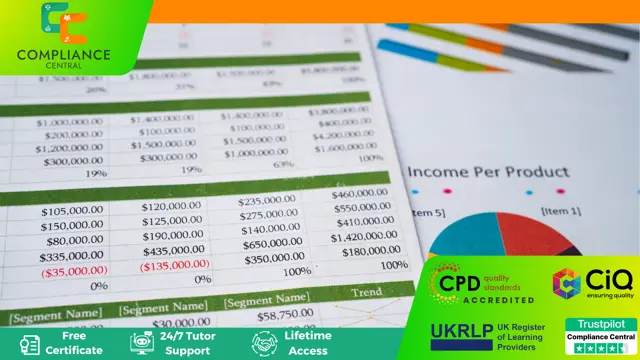
New Functions in Microsoft Excel 2021 Course
By One Education
Microsoft Excel 2021 has quietly slipped in a bundle of new functions that can turn even the most mundane spreadsheets into efficient data-processing machines. This course introduces the latest features like XLOOKUP, LET, FILTER, SEQUENCE, and TEXTSPLIT, which not only simplify formulas but make spreadsheets smarter and tidier. Whether you’re an analyst trying to avoid circular references or someone who’s simply tired of tangled VLOOKUPs, this course brings clarity to your cells—no pun intended. Tailored for Excel users who know the ropes but want to keep up with what's new, this course ensures you don’t fall behind the curve. You’ll explore function upgrades that tidy up old formulas, save time, and help you work cleaner and quicker. With a thoughtful structure and a lightly witty tone, the course content walks you through updates that genuinely make a difference—without drowning you in geek speak. Excel’s had a makeover, and it's about time your formulas caught up. Learning Outcomes: Understand the purpose and benefits of new Excel functions. Apply the RANDARRAY function to generate random data. Use the UNIQUE function to extract unique values from a data range. Create custom number sequences with the SEQUENCE function. Sort data effectively with the SORT and SORTBY functions. Filter data easily with the FILTER function. Unlock the full potential of Microsoft Excel with our new course, "The Theory of Constraints and Throughput Accounting." In just a few modules, you'll learn how to utilise the latest functions in Excel to quickly sort, filter, and analyse data. By the end of the course, you'll be equipped with the knowledge to efficiently organise even the most complex datasets. But this course isn't just about learning new functions - it's about applying them to real-world scenarios. With practical examples and exercises throughout the course, you'll learn how to use these functions in meaningful ways. The benefits of this course are clear: increased productivity, better data analysis, and more efficient workflow. Don't miss out on this opportunity to take your Excel skills to the next level - enroll in "The Theory of Constraints and Throughput Accounting" today. How is the course assessed? Upon completing an online module, you will immediately be given access to a specifically crafted MCQ test. For each test, the pass mark will be set to 60%. Exam & Retakes: It is to inform our learners that the initial exam for this online course is provided at no additional cost. In the event of needing a retake, a nominal fee of £9.99 will be applicable. Certification Upon successful completion of the assessment procedure, learners can obtain their certification by placing an order and remitting a fee of __ GBP. £9 for PDF Certificate and £15 for the Hardcopy Certificate within the UK ( An additional £10 postal charge will be applicable for international delivery). CPD 10 CPD hours / points Accredited by CPD Quality Standards Who is this course for? The course is ideal for highly motivated individuals or teams who want to enhance their professional skills and efficiently skilled employees. Requirements There are no formal entry requirements for the course, with enrollment open to anyone! Career path Upon completing the Functional Maths Training Course, you can venture into diverse job opportunities across various industries, encompassing positions and pay scales that include: Data Analyst - £31,000 per year (average salary) Financial Analyst - £34,000 per year (average salary) Business Intelligence Analyst - £39,000 per year (average salary) Certificates Certificate of completion Digital certificate - £9 You can apply for a CPD Accredited PDF Certificate at the cost of £9. Certificate of completion Hard copy certificate - £15 Hard copy can be sent to you via post at the expense of £15.
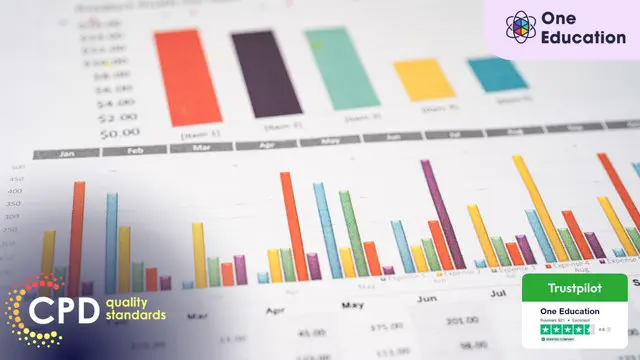
Data Analysis In Excel is suitable for anyone aspiring to or already working in this field or simply want to learn deeper into data analysis. You will be able to add this qualification to your CV by downloading your certificate instantly without any cost. To make this course more accessible for you, we have designed it for both part-time and full-time students. This course is packed into the bite-size module for your convenience. You can study at your own pace or become accredited within hours! If you require support, our experienced tutors are always available to help you throughout the comprehensive syllabus of this course and answer all your queries through email. This Data Analysis In Excel aims to introduce Data Analysis in Excel 2016. You'll learn the best way to enter and organize data, sort and map data, perform calculations with simple functions, format the appearance of your data and cells, and build charts and PivotTables for data analysis. You will know how to validate data, search and remove invalid data. The course covers Lookup information using VLOOKUP, and INDEX-MATCH, data forecasting and cleansing, providing external and 3D references and inserting sparklings, so that you have a great foundation in the world's most popular spreadsheet programme. Finally, you will learn different features to visualise or analyse your data in the most convenient way, which allows you to take the right business decisions for your company Who is this Course for? Data Analysis In Excel is perfect for anyone trying to learn potential professional skills. As there is no experience and qualification required for this course, it is available for all students from any academic background. Requirements Our Data Analysis In Excel is fully compatible with any kind of device. Whether you are using Windows computer, Mac, smartphones or tablets, you will get the same experience while learning. Besides that, you will be able to access the course with any kind of internet connection from anywhere at any time without any kind of limitation. CPD Certificate from Course Gate At the successful completion of the course, you can obtain your CPD certificate from us. You can order the PDF certificate for £9 and the hard copy for £15. Also, you can order both PDF and hardcopy certificates for £22. Career path This course opens a new door for you to enter the relevant job market and also gives you the opportunity to acquire extensive knowledge along with required skills to become successful. You will be able to add our qualification to your CV/resume which will help you to stand out in the competitive job industry. Course Curriculum Modifying a Worksheet Insert, Delete, and Adjust Cells, Columns, and Rows 00:10:00 Search for and Replace Data 00:09:00 Use Proofing and Research Tools 00:07:00 Working with Lists Sort Data 00:10:00 Filter Data 00:10:00 Query Data with Database Functions 00:09:00 Outline and Subtotal Data 00:09:00 Analyzing Data Create and Modify Tables 00:15:00 Apply Intermediate Conditional Formatting 00:07:00 Apply Advanced Conditional Formatting 00:05:00 Visualizing Data with Charts Create Charts 00:13:00 Modify and Format Charts 00:12:00 Use Advanced Chart Features 00:12:00 Using PivotTables and PivotCharts Create a PivotTable 00:13:00 Analyze PivotTable Data 00:12:00 Present Data with PivotCharts 00:07:00 Filter Data by Using Timelines and Slicers 00:11:00 Working with Multiple Worksheets and Workbooks Use Links and External References 00:12:00 Use 3-D References 00:06:00 Consolidate Data 00:05:00 Using Lookup Functions and Formula Auditing Use Lookup Functions 00:12:00 Trace Cells 00:09:00 Watch and Evaluate Formulas 00:08:00 Automating Workbook Functionality Apply Data Validation 00:13:00 Search for Invalid Data and Formulas with Errors 00:04:00 Work with Macros 00:18:00 Creating Sparklines and Mapping Data Create Sparklines 00:07:00 MapData 00:07:00 Forecasting Data Determine Potential Outcomes Using Data Tables 00:08:00 Determine Potential Outcomes Using Scenarios 00:09:00 Use the Goal Seek Feature 00:04:00 Forecasting Data Trends 00:05:00 Certificate and Transcript Order Your Certificates or Transcripts 00:00:00

Deal Price is Active; Offer Ends Soon; Hurry Up!! Are you looking to improve your current abilities or make a career move? Our unique Enterprise Resource Planning (ERP) Course might help you get there! Expand your expertise with high-quality training - study the Enterprise Resource Planning (ERP) and get an expertly designed, great value training experience. Learn from industry professionals and quickly equip yourself with the specific knowledge and skills you need to excel in your chosen career through the Enterprise Resource Planning (ERP) online training course. This Award in Enterprise Resource Planning (ERP) at QLS Level 2 course is endorsed by The Quality Licence Scheme and accredited by CPDQS (with 60 CPD points) to make your skill development & career progression more accessible than ever! Why Prefer This Enterprise Resource Planning (ERP) Course? Opportunity to earn certificate a certificate endorsed by the Quality Licence Scheme & another accredited by CPDQS after completing the Enterprise Resource Planning (ERP) course Get a free student ID card! (£10 postal charge will be applicable for international delivery) Innovative and engaging content. Free assessments 24/7 tutor support. The Enterprise Resource Planning (ERP) course is broken down into several in-depth modules to provide you with the most convenient and rich learning experience possible. Upon successful completion of the Enterprise Resource Planning (ERP) course, you will receive an instant e-certificate as proof of the comprehensive skill development and competency. Add these amazing new skills to your resume and boost your employability by simply enrolling on this Enterprise Resource Planning (ERP) course. With this comprehensive Enterprise Resource Planning (ERP) course, you can achieve your dreams and train for your ideal career. The Enterprise Resource Planning (ERP) course provides students with an in-depth learning experience that they can work through at their own pace to enhance their professional development. You'll get a Free Student ID card by enrolling in this Enterprise Resource Planning (ERP) course. This ID card entitles you to discounts on bus tickets, movie tickets, and library cards. Enrolling on the Enterprise Resource Planning (ERP) course will ensure that you land your dream career faster than you thought possible. Stand out from the crowd and train for the job you want with the Enterprise Resource Planning (ERP) program. Experts created the Enterprise Resource Planning (ERP) course to provide a rich and in-depth training experience for all students who enrol in it. Enrol in the course right now and you'll have immediate access to all of the Enterprise Resource Planning (ERP) course materials. Then, from any internet-enabled device, access the Enterprise Resource Planning (ERP) course materials and learn when it's convenient for you. Start your learning journey straight away with this Enterprise Resource Planning (ERP) course and take a step toward a brighter future! *** Course Curriculum *** Here is the curriculum breakdown of Enterprise Resource Planning (ERP) course: Enterprise Resource Planning (ERP) Course Section 01: Operations of an Economic Entity: Enterprise Resource Planning Operations of an Economic Entity: Enterprise Resource Planning The Hierarchical Perspective Enterprise Resource Planning ERP Technology's Role in Business Types of Information Systems Interrelations between Systems Functional IT Systems Section 02: Entrepreneurship Creativity & Innovation Enterprise Resource Planning: External Priorities Why ERP? Overall Implementation Requisites for ERP Challenges of ERP Implementation in Business Senior and Project Management Critical Factors for Successful ERP Implementation Implementation Steps ERP: Integration and Supply Chain Support Web Services Integration Options Market Information and Sales Orders Benefits of the Marketing Information System Customer Relationship Management Customer Relationship Management Functions Section 03: Enterprise Resource Planning: Internal Priorities ERP: HR Planning and Utilization What is an HRIS? ERP: Electronic Commerce - Accounting System Interface E-Commerce Supply Chain Management Solutions Problems in ERP and E-Commerce Integration Section 04: Operational Indicator, KPI's & Metrics Operational Indicator, KPI's and Metrics What is Metrics? Need for Metrics in Testing and Quality Analysis Metrics Continued What are Quality Metrics? Tips of Selection of Quality Metrics Lead, Spot & Lagged Indicators - Drive, Monitor & Report Indicators Lean Manufacturing and Agility Quantitative vs. Qualitative Indicators and Measurement Scope Section 05: Measurement and Presentation Tools Measurement and Presentation Tools Mechanisms of Success Monitoring, Evaluation and Reporting Balanced Scorecard Perspectives Strategy Mapping Balanced Scorecards vs. Dashboards Metrics Measurements: IT Systems in ERP Assessment Process You have to complete the assignment questions given at the end of the course and score a minimum of 60% to pass each exam.Our expert trainers will assess your assignment and give you feedback after you submit the assignment. After passing the Award in Enterprise Resource Planning (ERP) at QLS Level 2 course exam, you will be able to request a certificate at an additional cost that has been endorsed by the Quality Licence Scheme. CPD 60 CPD hours / points Accredited by CPD Quality Standards Who is this course for? Is This Enterprise Resource Planning (ERP) Course Right for You? Anyone interested in learning more about this subject should take this Enterprise Resource Planning (ERP) course. This Enterprise Resource Planning (ERP) will help you grasp the basic concepts as well as develop a thorough understanding of the subject. All are welcome to take this Enterprise Resource Planning (ERP) course. There are no prerequisites for enrolment, and you can access the course materials from any location in the world. Requirements The Enterprise Resource Planning (ERP) program does not require any prior knowledge; everyone may participate! This Enterprise Resource Planning (ERP) course is open to anyone interested in learning from anywhere in the world. Every student must be over the age of 16 and have a passion for learning and literacy. This 100% online course can be accessed from any internet-connected device, such as a computer, tablet, or smartphone. This Enterprise Resource Planning (ERP) course allows you to study at your speed and grow a quality skillset. Career path After completing this Enterprise Resource Planning (ERP) Course, you are to start your career or begin the next phase of your career in this field. Our entire Enterprise Resource Planning (ERP) course will help you to gain a position of respect and dignity over your competitors. The certificate enhances your CV and helps you find work in the field concerned. Certificates Certificate of completion Digital certificate - £10 Award in Enterprise Resource Planning (ERP) at QLS Level 2 Hard copy certificate - £79 Show off Your New Skills with a Certificate of Completion After successfully completing the Award in Enterprise Resource Planning (ERP) at QLS Level 2, you can order an original hardcopy certificate of achievement endorsed by the Quality Licence Scheme. The certificate will be home-delivered, with a pricing scheme of - 79 GBP inside the UK 89 GBP (including postal fees) for International Delivery Certificate Accredited by CPDQS 29 GBP for Printed Hardcopy Certificate inside the UK 39 GBP for Printed Hardcopy Certificate outside the UK (International Delivery)

Data Done Right - The Value of Good Communication
By IIL Europe Ltd
Data Done Right - The Value of Good Communication Wouldn't it be great if you could see important textual and graphical information quickly and easily? What if it could be updated automatically or by using a simple refresh? What if you could easily change that information as needed, or see it right now with tools you already have, on multiple devices? In this presentation we will show you all of those things. You'll see reports that are produced in MS Project and MS Excel, graphical reports in Visio, and a dashboard that uses all of these tools. And we'll top it off with a discussion about what information to present and not present. This and other IIL Learning in Minutes presentations qualify for PDUs. Some titles, such as Agile-related topics may qualify for other continuing education credits such as SEUs, or CEUs. Each professional development activity yields one PDU for one hour spent engaged in the activity. Some limitations apply and can be found in the Ways to Earn PDUs section that discusses PDU activities and associated policies. Fractions of PDUs may also be reported. The smallest increment of a PDU that can be reported is 0.25. This means that if you spent 15 minutes participating in a qualifying PDU activity, you may report 0.25 PDU. If you spend 30 minutes in a qualifying PDU activity, you may report 0.50 PDU.

Data Done Right - The Value of Good Communication
By IIL Europe Ltd
Data Done Right - The Value of Good Communication Wouldn't it be great if you could see important textual and graphical information quickly and easily? What if it could be updated automatically or by using a simple refresh? What if you could easily change that information as needed, or see it right now with tools you already have, on multiple devices? In this presentation we will show you all of those things. You'll see reports that are produced in MS Project and MS Excel, graphical reports in Visio, and a dashboard that uses all of these tools. And we'll top it off with a discussion about what information to present and not present. This and other IIL Learning in Minutes presentations qualify for PDUs. Some titles, such as Agile-related topics may qualify for other continuing education credits such as SEUs, or CEUs. Each professional development activity yields one PDU for one hour spent engaged in the activity. Some limitations apply and can be found in the Ways to Earn PDUs section that discusses PDU activities and associated policies. Fractions of PDUs may also be reported. The smallest increment of a PDU that can be reported is 0.25. This means that if you spent 15 minutes participating in a qualifying PDU activity, you may report 0.25 PDU. If you spend 30 minutes in a qualifying PDU activity, you may report 0.50 PDU.

Search By Location
- Office Skills Courses in London
- Office Skills Courses in Birmingham
- Office Skills Courses in Glasgow
- Office Skills Courses in Liverpool
- Office Skills Courses in Bristol
- Office Skills Courses in Manchester
- Office Skills Courses in Sheffield
- Office Skills Courses in Leeds
- Office Skills Courses in Edinburgh
- Office Skills Courses in Leicester
- Office Skills Courses in Coventry
- Office Skills Courses in Bradford
- Office Skills Courses in Cardiff
- Office Skills Courses in Belfast
- Office Skills Courses in Nottingham