- Professional Development
- Medicine & Nursing
- Arts & Crafts
- Health & Wellbeing
- Personal Development
3985 Office Skills courses
Microsoft OneNote for Windows 10
By Nexus Human
Duration 1 Days 6 CPD hours This course is intended for This course is intended for people in a variety of roles and fields who have a basic understanding of Microsoft Office and want to incorporate digital note-taking and note collaboration by using OneNote for Windows 10. In addition to creating and modifying OneNote notebooks, this course will introduce you to inserting images and files into notebooks, managing notebooks, and sharing content. Overview In this course, you will develop digital note-taking skills by creating, modifying, and managing OneNote notebooks. You will: Navigate and customize the OneNote for Windows 10 environment. Add and format text, images, tables, and drawing objects in a notebook. Use tags, organize notebooks, and search notebook content. Send and share notebook content. Configure password protection and restore deleted notebook content. In our fast-paced digital world, the need to capture ideas, meeting notes, and to-do items is ever present. Microsoft© OneNote© for Windows© 10 provides a way for you to efficiently create and collect your notes in an electronic notebook. This course will introduce you to using OneNote notebooks to store a wide variety of content in an organized structure, access the content from anywhere, and also share it with others. Getting Started with OneNote Topic A: Navigate the OneNote for Windows 10 Environment Topic B: Customize the OneNote User Interface Adding and Formatting Notebook Content Topic A: Apply Formatting to Notebook Content Topic B: Insert Files Topic C: Insert Tables Topic D: Use Drawing Tools Organizing and Searching Notebooks Topic A: Use Tags Topic B: Organize and Search Notebooks Sending and Sharing OneNote Content Topic A: Share OneNote Content Topic B: Share OneNote Content Using OneDrive Managing Notebook Content Topic A: Configure Password Protection Topic B: Restore Notebook Content

Office365 Teams, SharePoint and One Drive
By Nexus Human
Duration 1 Days 6 CPD hours This course is intended for This course is intended for business users and knowledge workers in a variety of roles and fields who have competence in a desktop-based Microsoft Office productivity suite, and who are now extending Microsoft Office to a collaborative cloud-based Office 365 environment. Overview In this course, you will build upon your knowledge of the Microsoft Office desktop application suite to work productively in the cloud-based Microsoft Office 365 environment. You will: Sign in, navigate, and identify components of the Office 365 environment. Create, edit, and share documents with team members using the Office Online apps, SharePoint, OneDrive for Business, and Teams Collaborate using Teams. Configure Teams. This course introduces several productivity apps including SharePoint, OneDrive and Teams that can be used in combination by teams for communication and collaboration. Outline for Teams About What is Microsoft Teams? Overview How to Access Microsoft Teams Etiquette for using teams Integration Capabilities SharePoint OneDrive Interface Storage ? OneDrive & SharePoint Permissions & Access Owner, Member & Guest Communication and Collaboration Team Conversations Private conversations Mentions Inviting people Search Settings and Customization Use the search tool to find specific messages, files or people Working with Files Create new files Upload files Attaching or sharing Files Edit and Collaborate on files Open files in SharePoint OneDrive for personal files Administration (Champions) Add members to a Team Access administrator settings Meetings and calls Initiate a meeting on demand Schedule a meeting and invite attendees Meetings and Outlook Introduction to SharePoint What is SharePoint Understanding your permissions Logging into SharePoint Working with SharePoint sites Working with SharePoint sites Navigate, browse and search in a site Follow a site Working with documents Navigate a library Open and edit a document Upload or create a document in a library Share a file Set alerts for files Use checkout and check-in Team collaboration Versioning Getting Started (OneDrive Outline) Sign in, access and navigate Working with files and folders Upload files Organize files and folders Rename. Copy and download files Delete and recover files Search Use OneDrive with Office Save an office file online to OneDrive Use OneDrive with desktop office Versioning Share files Co-authoring

Become an accomplished Microsoft Excel professional with this engaging, innovative online distance learning course. Through exercises that put knowledge gained from video and handout lessons into practice, you will master higher Excel functions such as performing statistical analyses, creating and editing macros, and utilising advanced formulas, as well as broader business administration and IT skills. Why choose this course Earn an e-certificate upon successful completion. Accessible, informative modules taught by expert instructors Study in your own time, at your own pace, through your computer tablet or mobile device Benefit from instant feedback through mock exams and multiple-choice assessments Get 24/7 help or advice from our email and live chat teams Full Tutor Support on Weekdays Course Design The course is delivered through our online learning platform, accessible through any internet-connected device. There are no formal deadlines or teaching schedules, meaning you are free to study the course at your own pace. You are taught through a combination of Video lessons Online study materials Mock exams Multiple-choice assessment Certification After the successful completion of the final assessment, you will receive a CPD-accredited certificate of achievement. The PDF certificate is for £9.99, and it will be sent to you immediately after through e-mail. You can get the hard copy for £15.99, which will reach your doorsteps by post. Who is this course for? Level 3 Diploma in Microsoft Excel 2016 is suitable for anyone who want to gain extensive knowledge, potential experience and professional skills in the related field. This is a great opportunity for all student from any academic backgrounds to learn more on this subject.

Learn Microsoft Excel to create and format spreadsheets, analyse and share information to make knowledgeable resolutions. This Microsoft Office 2016 Excel Beginners is intended to teach you creating high-level workbooks and worksheets. Upon completion, you will have the ability to explain massive amounts of data and present that information to increase your understanding of the organisational account. Why choose this course Earn an e-certificate upon successful completion. Accessible, informative modules taught by expert instructors Study in your own time, at your own pace, through your computer tablet or mobile device Benefit from instant feedback through mock exams and multiple-choice assessments Get 24/7 help or advice from our email and live chat teams Full Tutor Support on Weekdays Course Design The course is delivered through our online learning platform, accessible through any internet-connected device. There are no formal deadlines or teaching schedules, meaning you are free to study the course at your own pace. You are taught through a combination of Video lessons Online study materials Mock exams Multiple-choice assessment Certification After the successful completion of the final assessment, you will receive a CPD-accredited certificate of achievement. The PDF certificate is for £9.99, and it will be sent to you immediately after through e-mail. You can get the hard copy for £15.99, which will reach your doorsteps by post.

Description: Call center agent is a person that represents the company through handling incoming and outgoing calls. Depending on the business they are in, it is possible for them to handle account inquiries, customer complaints or support issues. As call center agents are considered as representatives of a company, they must be trained to make sure they are representing the company well. Learn the necessary skills through this advanced call center course we are providing and become a professional call center agent. Who is the course for? Call center agents or customer service representatives who need to acquire skills for their profession. People who are interested in call center customer service training. Entry Requirement: This course is available to all learners, of all academic backgrounds. Learners should be aged 16 or over to undertake the qualification. Good understanding of English language, numeracy and ICT are required to attend this course. Assessment: At the end of the course, you will be required to sit an online multiple-choice test. Your test will be assessed automatically and immediately so that you will instantly know whether you have been successful. Before sitting for your final exam, you will have the opportunity to test your proficiency with a mock exam. Certification: After you have successfully passed the test, you will be able to obtain an Accredited Certificate of Achievement. You can however also obtain a Course Completion Certificate following the course completion without sitting for the test. Certificates can be obtained either in hard copy at the cost of £39 or in PDF format at the cost of £24. PDF certificate's turnaround time is 24 hours, and for the hardcopy certificate, it is 3-9 working days. Why choose us? Affordable, engaging & high-quality e-learning study materials; Tutorial videos/materials from the industry leading experts; Study in a user-friendly, advanced online learning platform; Efficient exam systems for the assessment and instant result; The UK & internationally recognized accredited qualification; Access to course content on mobile, tablet or desktop from anywhere anytime; The benefit of career advancement opportunities; 24/7 student support via email. Career Path: The Advanced Call Center Training course is a useful qualification to possess, and would be beneficial for the following careers: Administration Assistant Call Center Agents Customer Service Representative Online Assistant Telephone Assistant. Call Centre and Customer Service Basics Module One - Getting Started 00:15:00 Module Two - The Basics (I) 00:30:00 Module Three - The Basics (II) 00:30:00 Module Four - Phone Etiquette 01:00:00 Module Five - Tools 01:00:00 Module Six - Speaking Like a Star 00:30:00 Module Seven - Types of Questions 01:00:00 Module Eight - Bench marking 00:30:00 Module Nine - Goal Setting 00:30:00 Module Ten - Key Steps 01:00:00 Module Eleven - Closing 01:00:00 Module Twelve - Wrapping Up 00:30:00 Call Centre & Customer Service Training Course- Activities 00:00:00 Telephone Etiquette Module One - Getting Started 00:30:00 Module Two - Aspects of Phone Etiquette 01:00:00 Module Three - Using Proper Phone Language 01:00:00 Module Four - Eliminate Phone Distractions 01:00:00 Module Five - Inbound Calls 01:00:00 Module Six - Outbound Calls 01:00:00 Module Seven - Handling Rude or Angry Callers 01:00:00 Module Eight - Handling Interoffice Calls 01:00:00 Module Nine - Handling Voicemail Messages 01:00:00 Module Ten - Methods of Training Employees 01:00:00 Module Eleven - Correcting Poor Telephone Etiquette 01:00:00 Module Twelve - Wrapping Up 00:30:00 Mock Exam Mock Exam- Advanced Call Centre Skills Training 00:30:00 Final Exam Final Exam- Advanced Call Centre Skills Training 00:30:00 Order Your Certificate and Transcript Order Your Certificates and Transcripts 00:00:00

Description: This Microsoft Office 2010 Access Intermediate - Complete Video Course builds on the skills and concepts taught in Access 2010: Basic. In this series, you will learn about relational databases, related tables, complex queries, advanced form design, reports and printing, charts, and PivotTables and PivotCharts. From building reports to using conditional formatting, you'll see how to present your data and gain techniques for using Visual Basic to automate common tasks. You will discover the fundamentals of database design and construction, which will allow you to construct a strong relational database that makes future modifications and data analysis easier. Do you want to take your Microsoft Access skills to the next level? In this course, you'll master more advanced techniques for this powerful database program and build an entire data project from scratch. Assessment: At the end of the course, you will be required to sit for an online MCQ test. Your test will be assessed automatically and immediately. You will instantly know whether you have been successful or not. Before sitting for your final exam you will have the opportunity to test your proficiency with a mock exam. Certification: After completing and passing the course successfully, you will be able to obtain an Accredited Certificate of Achievement. Certificates can be obtained either in hard copy at a cost of £39 or in PDF format at a cost of £24. Who is this Course for? Microsoft Office 2010 Access Intermediate - Complete Video Course is certified by CPD Qualifications Standards and CiQ. This makes it perfect for anyone trying to learn potential professional skills. As there is no experience and qualification required for this course, it is available for all students from any academic background. Requirements Our Microsoft Office 2010 Access Intermediate - Complete Video Course is fully compatible with any kind of device. Whether you are using Windows computer, Mac, smartphones or tablets, you will get the same experience while learning. Besides that, you will be able to access the course with any kind of internet connection from anywhere at any time without any kind of limitation. Career Path After completing this course you will be able to build up accurate knowledge and skills with proper confidence to enrich yourself and brighten up your career in the relevant job market. Relational Databases Database Normalization 00:14:00 Table Relationships 00:13:00 Referential Integrity 00:12:00 Related Tables Creating Lookup Fields 00:11:00 Modifying Lookup Fields 00:06:00 Using Subdatasheets 00:04:00 Complex Queries Joining Tables in Queries 00:26:00 Using Calculated Fields 00:09:00 Summarizing and Grouping Values 00:08:00 Advanced Form Design Adding Unbound Controls 00:08:00 Adding Graphics 00:04:00 Adding Calculated Values 00:06:00 Adding Combo Boxes 00:04:00 Advanced Form Types 00:10:00 Reports and Printing Customized Headers and Footers 00:17:00 Calculated Values 00:08:00 Printing 00:03:00 Labels 00:05:00 Charts Charts in Forms 00:08:00 Charts in Reports 00:06:00 PivotTables and PivotCharts PivotTables 00:05:00 Modifying PivotTables 00:07:00 PivotCharts 00:04:00 PivotTable Forms 00:01:00 Mock Exam Mock Exam- Microsoft Office 2010 Access Intermediate - Complete Video Course 00:20:00 Final Exam Final Exam- Microsoft Office 2010 Access Intermediate - Complete Video Course 00:20:00 Certificate and Transcript Order Your Certificates and Transcripts 00:00:00
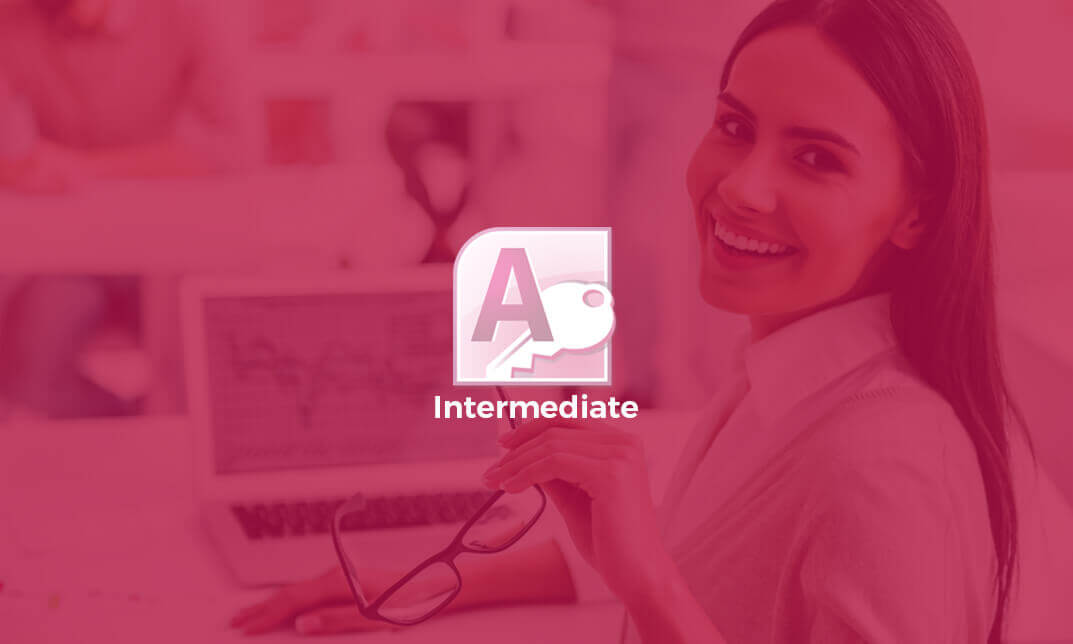
Description: Learning more about advanced Microsoft Outlook features will help you become more productive. In the long run, knowing how to utilise this essential tool will help you in your career advancement. In this course, you will be learning about the advanced functions and features of Microsoft Outlook 2007. You will learn how customising Outlook will help you in using it efficiently. Know how adding word element emails to an email can be helpful and how to customise your profile. Understand how advanced E-mail tasks and advanced calendar tasks can function as you will learn how to manage your Outlook files and data well. Who is the course for? Professionals who want to learn about Microsoft functions and features, People who have an interest in knowing advanced Microsoft Outlook features. Entry Requirement: This course is available to all learners, of all academic backgrounds. Learners should be aged 16 or over to undertake the qualification. Good understanding of English language, numeracy and ICT are required to attend this course. Assessment: At the end of the course, you will be required to sit an online multiple-choice test. Your test will be assessed automatically and immediately so that you will instantly know whether you have been successful. Before sitting for your final exam, you will have the opportunity to test your proficiency with a mock exam. Certification: After you have successfully passed the test, you will be able to obtain an Accredited Certificate of Achievement. You can however also obtain a Course Completion Certificate following the course completion without sitting for the test. Certificates can be obtained either in hardcopy at the cost of £39 or in PDF format at the cost of £24. PDF certificate's turnaround time is 24 hours and for the hardcopy certificate, it is 3-9 working days. Why choose us? Affordable, engaging & high-quality e-learning study materials; Tutorial videos/materials from the industry leading experts; Study in a user-friendly, advanced online learning platform; Efficient exam systems for the assessment and instant result; The UK & internationally recognised accredited qualification; Access to course content on mobile, tablet or desktop from anywhere anytime; The benefit of career advancement opportunities; 24/7 student support via email. Career Path: The Microsoft Outlook 2007 Advanced Workshop Manual is a useful qualification to possess and will be very beneficial and helpful, especially to the following professionals: Business IT Admin Secretary Project Management Microsoft Outlook 2007 Advanced Level Module One - Getting Started 00:30:00 Module Two - Customizing Outlook 01:00:00 Module Three - Adding Word Elements to an E-mail 01:00:00 Module Four - Customizing Your Profile 01:00:00 Module Five - Advanced E-Mail Tasks 01:00:00 Module Six - Advanced Calendar Tasks 01:00:00 Module Seven - Doing More with Tasks 01:00:00 Module Eight - Using Notes 01:00:00 Module Nine - Viewing RSS Feeds 01:00:00 Module Ten - Managing Outlook Data, Part One 01:00:00 Module Eleven - Managing Outlook Data, Part Two 01:00:00 Module Twelve - Wrapping Up 00:30:00 Activities Activities-Microsoft Outlook 2007 Advanced Level 00:00:00 Mock Exam Mock Exam- Microsoft Outlook 2007 Advanced Level 00:20:00 Final Exam Final Exam- Microsoft Outlook 2007 Advanced Level 00:20:00 Order Your Certificate and Transcript Order Your Certificates and Transcripts 00:00:00

Description: WordPerfect is a word processing application owned by Corel. In this Corel WordPerfect 12 Foundation Training, there are several modules which will help you learn all the aspects and build the foundation for the skills required to master WordPerfect. In this course, you will be able to learn the different elements and get accustomed to the WordPerfect interface. You will also learn about the tools necessary to operate during any task from the toolbar to make your work efficient. After finishing this course, you will be to create, customize, edit, and save documents which are essential for your workplace. Learning Outcomes: Opening and closing the program; understanding the interface; using menus, quickmenus, toolbars and dialog boxes How to use the programs toolbar and property bar, showing or hiding toolbars, customizing and managing it Typing text basics, selecting text with mouse, keyboard and menu, general tips and tricks Working with text via cutting, copying, pasting, using drag and drop, understanding insert and typeover mode, and using undo and redo How to save files for the first and second times, opening and closing files and/or document Utilizing the help menu, help topics, Corel tutor, specialized help, contextual help amd 'What's This' option Navigation through your cursor, scroll bars, keyboard, and the toolbar Using the object browser, go to dialog box, find the dialog box, and find and replace words Managing fonts through font face, size, bold, underline, italics, colour, quickfonts button, highlighting, and text's case through the property bar More font options through the dialog box, and advanced font tasks like embedding fonts and more Managing text position using the alignment, justification, line and paragraph spacing, ruler, tabs, margins and more options Spelling and grammar checking, using prompt-as-you-go, Grammatik, thesaurus, and the dictionary Opening, using, creating a template and organising projects Using PerfectExpert, and creaing envelopes and labels from the menu option Inserting data, time, symbols, using QuickWords, QuickCorrect, and smart quotes Ways to insert, suppress, remove page numbers, force pages and further insert line numbers Inserting clipart and pictures, reshaping and resizing graphics, positioning through the QuickMenu, ordering and flipping pictures, and adding borders How to use page view, draft view, two page view and zoom Using the print preview option to make adjustments and printing through various settings and options Switching between various documents, arranging document windows, moving text between documents, saving text in a separate file, and inserting documents Emailing and faxing your documents, and publishing them as PDF Affects of HTML on your document, previewing file in your browser, and publishing to HTML Making WordPerfect look like MS Office, opening office documents, saving office files, and using outlook contacts in WordPerfect Assessment: At the end of the course, you will be required to sit for an online MCQ test. Your test will be assessed automatically and immediately. You will instantly know whether you have been successful or not. Before sitting for your final exam you will have the opportunity to test your proficiency with a mock exam. Certification: After completing and passing the course successfully, you will be able to obtain an Accredited Certificate of Achievement. Certificates can be obtained either in hard copy at a cost of £39 or in PDF format at a cost of £24. Who is this Course for? Corel WordPerfect 12 Foundation Training is certified by CPD Qualifications Standards and CiQ. This makes it perfect for anyone trying to learn potential professional skills. As there is no experience and qualification required for this course, it is available for all students from any academic background. Requirements Our Corel WordPerfect 12 Foundation Training is fully compatible with any kind of device. Whether you are using Windows computer, Mac, smartphones or tablets, you will get the same experience while learning. Besides that, you will be able to access the course with any kind of internet connection from anywhere at any time without any kind of limitation. Career Path After completing this course you will be able to build up accurate knowledge and skills with proper confidence to enrich yourself and brighten up your career in the relevant job market. OPENING COREL WORDPERFECT 12 00:30:00 MORE ABOUT TOOLBARS 00:30:00 CREATING AND SELECTING TEXT 00:30:00 WORKING WITH TEXT 00:30:00 WORKING WITH YOUR DOCUMENT 00:30:00 FINDING HELP 00:30:00 BASIC NAVIGATION 00:15:00 USING WORDPERFECT'S TOOLS TO NAVIGATE THROUGH YOUR DOCUMENT 00:30:00 USING FONTS ON THE PROPERTY BAR 00:30:00 USING THE FONTS DIALOG BOX 00:30:00 ADVANCED FONT TASKS 01:00:00 CHANGING TEXT'S POSITION 00:30:00 ADVANCED TEXT POSITIONING 00:30:00 LANGUAGE TOOLS 00:30:00 PROJECTS 01:00:00 OTHER PRE-FORMATTED DOCUMENTS 00:30:00 USING TIMESAVING TOOLS 01:00:00 USING PAGE NUMBERS 00:30:00 ADDING PICTURES 01:00:00 VIEWING YOUR DOCUMENT 00:30:00 USING PRINT PREVIEW 00:30:00 PRINTING YOUR DOCUMENT 00:30:00 WORKING WITH MULTIPLE DOCUMENTS 00:30:00 SENDING YOUR DOCUMENT ELSEWHERE 00:30:00 CREATING A WEB PAGE 00:15:00 WORDPERFECT AND MICROSOFT OFFICE 00:30:00 Order Your Certificate and Transcript Order Your Certificates and Transcripts 00:00:00

The 'Microsoft Access Tables and Queries' course provides in-depth training on working with tables and queries in Microsoft Access. Participants will learn to create and edit tables in Design view, utilize the lookup wizard, import and link data from external sources, and export data to different formats. The course also covers creating and managing table relationships, using basic and calculated queries, utilizing query wizards, and performing advanced query operations like subqueries and Make Table, Append, Update, and Delete queries. Learning Outcomes: Navigate and understand the Microsoft Access interface for creating and managing tables and queries effectively. Create and edit tables using Design view and employ the lookup wizard to enhance data entry and accuracy. Import data from various external sources and link tables to access data from other data repositories. Export data from Access to different file formats for sharing and analysis. Establish and manage table relationships to ensure data integrity and smooth database operations. Utilize sorting and filtering techniques to organize and retrieve specific data from tables. Create basic queries to extract, filter, and sort data based on specific criteria. Prompt users for criteria in queries to provide dynamic and customized data retrieval. Create calculated fields in queries to perform mathematical or logical operations on data. Build Totals queries to summarize data and compute aggregate functions. Learn to work with multiple tables in queries, performing complex data retrieval and analysis. View and understand the SQL code behind Access queries for advanced customization. Utilize query wizards to create specialized queries efficiently. Implement subqueries for nested data retrieval and advanced filtering. Create Make Table, Append, Update, and Delete queries to modify and manage data efficiently. Use techniques to limit the number of records displayed in query results, enhancing data visibility and analysis. Why buy this Microsoft Access Tables and Queries? Unlimited access to the course for forever Digital Certificate, Transcript, student ID all included in the price Absolutely no hidden fees Directly receive CPD accredited qualifications after course completion Receive one to one assistance on every weekday from professionals Immediately receive the PDF certificate after passing Receive the original copies of your certificate and transcript on the next working day Easily learn the skills and knowledge from the comfort of your home Certification After studying the course materials of the Microsoft Access Tables and Queries there will be a written assignment test which you can take either during or at the end of the course. After successfully passing the test you will be able to claim the pdf certificate for £5.99. Original Hard Copy certificates need to be ordered at an additional cost of £9.60. Who is this course for? This Microsoft Access Tables and Queries course is ideal for Students Recent graduates Job Seekers Anyone interested in this topic People already working in the relevant fields and want to polish their knowledge and skill. Prerequisites This Microsoft Access Tables and Queries does not require you to have any prior qualifications or experience. You can just enrol and start learning.This Microsoft Access Tables and Queries was made by professionals and it is compatible with all PC's, Mac's, tablets and smartphones. You will be able to access the course from anywhere at any time as long as you have a good enough internet connection. Career path As this course comes with multiple courses included as bonus, you will be able to pursue multiple occupations. This Microsoft Access Tables and Queries is a great way for you to gain multiple skills from the comfort of your home. Course Curriculum Microsoft Access Tables and Queries Tour of the screen 00:11:00 Using Design view to create and edit tables 00:45:00 Using the lookup wizard 00:09:00 Importing data from Other Data Sources into Access 00:18:00 Linking Tables from Other data Sources into Access 00:10:00 Exporting data from Access to other data types 00:03:00 Creating and Managing Table Relationships 00:10:00 Database Tools 00:05:00 Sort and Filter a Table 00:06:00 Basic Queries 00:22:00 Prompting the user for the criteria 00:05:00 Creating Calculated Fields in a Query 00:10:00 Creating Totals Queries 00:08:00 Multiple table Queries 00:12:00 Viewing the SQL code for an Access Query 00:06:00 Using the Query Wizards 00:09:00 Creating Subqueries 00:03:00 Creating Make Table, Append, Update and Delete Queries 00:19:00 Displaying a certain number of records 00:01:00 Assignment Assignment - Microsoft Access Tables and Queries 00:00:00

Microsoft Excel Specialist - Advanced Excel Formulas and Functions Course
By Compliance Central
Become the Microsoft Excel Magician and Impress Everyone! Do you want to be the go-to person in your office for Microsoft Excel? Do you want to be able to complete tasks in seconds that would take others hours? If so, then you need to master the magic of Microsoft Excel functions and formulas. In this Microsoft Excel 2019 course, you will learn everything you need to know to become an Microsoft Excel magician. You will learn how to use the most powerful functions and formulas in Microsoft Excel to automate your work, analyse data, and create stunning visualisations. Why would you choose the Microsoft Excel course: Lifetime access to Microsoft Excel course materials Full tutor support is available from Monday to Friday with the Microsoft Excel course Learn Microsoft Excel skills at your own pace from the comfort of your home Gain a complete understanding of Microsoft Excel course Accessible, informative Microsoft Excel learning modules designed by experts Get 24/7 help or advice from our email and live chat teams with Microsoft Excel Study Microsoft Excel in your own time through your computer, tablet or mobile device. A 100% learning satisfaction guarantee with your Microsoft Excel course Microsoft Excel Specialist - Advanced Microsoft Excel Formulas and Functions Curriculum Breakdown Microsoft Excel 2019 New Features Getting Started with Microsoft Excel Performing Calculations Modifying a Worksheet Formatting a Worksheet Printing Workbooks Managing Workbooks Working with Microsoft Excel Functions Working with Lists Analyzing Data with Microsoft Excel Visualizing Data with Charts Using PivotTables and PivotCharts Working with Multiple Worksheets and Workbooks Using Lookup Functions and Formula Auditing Sharing and Protecting Workbooks Automating Workbook Functionality Creating Sparklines and Mapping Data Forecasting Data with Microsoft Excel CPD 10 CPD hours / points Accredited by CPD Quality Standards Who is this course for? The Microsoft Excel course helps aspiring professionals who want to obtain the knowledge and familiarise themselves with the skillsets to pursue a career in Microsoft Excel. It is also great for professionals who are already working in Microsoft Excel and want to get promoted at work. Requirements To enrol in this Microsoft Excel Specialist - Advanced Excel Formulas and Functions course, all you need is a basic understanding of the English Language and an internet connection. Career path The Microsoft Excel Specialist - Advanced Excel Formulas and Functions course will enhance your knowledge and improve your confidence in exploring opportunities in various sectors related to Excel Specialist - Advanced Excel Formulas and Functions. Certificates CPD Accredited PDF Certificate Digital certificate - Included CPD Accredited PDF Certificate CPD Accredited Hard Copy Certificate Hard copy certificate - £10.79 CPD Accredited Hard Copy Certificate Delivery Charge: Inside the UK: Free Outside of the UK: £9.99 each
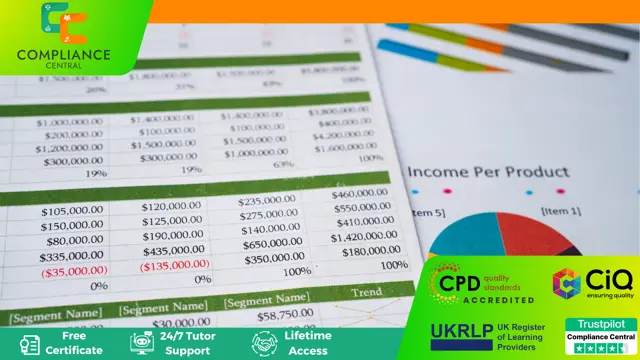
Search By Location
- Office Skills Courses in London
- Office Skills Courses in Birmingham
- Office Skills Courses in Glasgow
- Office Skills Courses in Liverpool
- Office Skills Courses in Bristol
- Office Skills Courses in Manchester
- Office Skills Courses in Sheffield
- Office Skills Courses in Leeds
- Office Skills Courses in Edinburgh
- Office Skills Courses in Leicester
- Office Skills Courses in Coventry
- Office Skills Courses in Bradford
- Office Skills Courses in Cardiff
- Office Skills Courses in Belfast
- Office Skills Courses in Nottingham