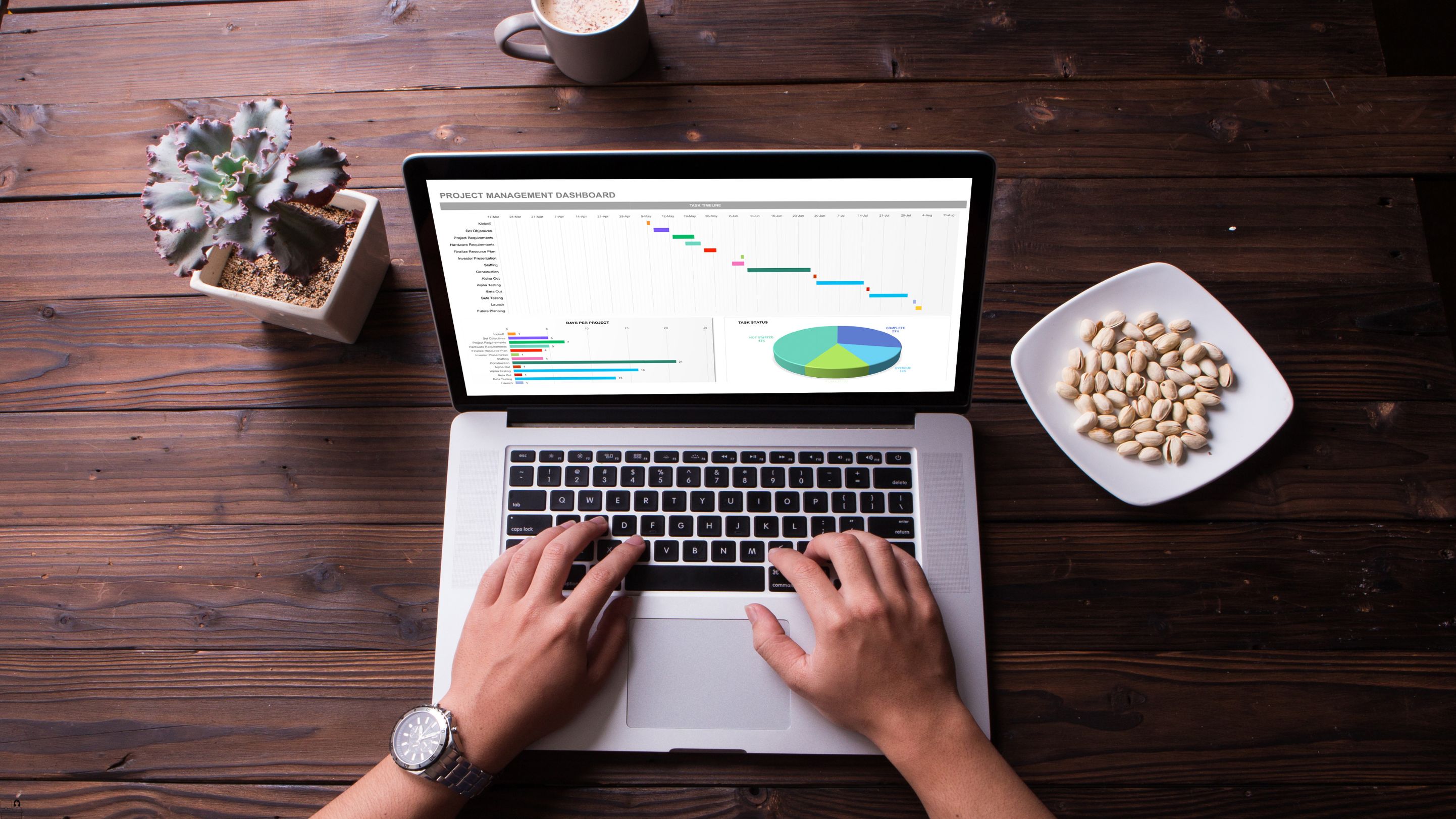- Professional Development
- Medicine & Nursing
- Arts & Crafts
- Health & Wellbeing
- Personal Development
3805 Office Skills courses in Polegate delivered Online
Apple - Mac OS X Server Essentials
By Nexus Human
Duration 3 Days 18 CPD hours This course is intended for This course is designed for help desk specialists, technical coordinators, and entrylevel system administrators who implement and maintain networks using OS X Server. Give technical coordinators and entry-level system administrators the skills, tools, and knowledge to implement and maintain a network that uses OS X Server. Learn how to install and configure OS X Server to provide network-based services. Installing and Configuring OS X Server Installation, initial configuration, server administration tools, and troubleshooting installation issues. Authenticating and Authorizing Accounts Creating and administering accounts, configuring service access controls (SACLs), configuring VPN service, and troubleshooting Using Open Directory Configuring Open Directory, single sign-on, backing up directory data, troubleshooting Open Directory. Managing Accounts Using Profile Manager to manage devices, troubleshooting Profile Manager. Implementing Deployment Solutions Configuring and troubleshooting NetBoot/Network Install to deploy OS X. Using File Sharing Configuring and troubleshooting Apple File Service, share points for Windows users, WebDAV access for mobile devices, providing Time Machine network backups. Managing Web Services Hosting multiple web sites on a single server. Using Collaborative Services Setting up and configuring wikis and blogs, providing iChat and iCal services to assist people working together, and configuring Address Book service to share contact information amongst multiple computers, providing mail services. Certification Students can take the OS X Server Essentials 10.7 exam - one of two exams required for Apple Certified Technical Coordinator (ACTC) 10.7 certification. Additional course details: Nexus Humans Apple - Mac OS X Server Essentials training program is a workshop that presents an invigorating mix of sessions, lessons, and masterclasses meticulously crafted to propel your learning expedition forward. This immersive bootcamp-style experience boasts interactive lectures, hands-on labs, and collaborative hackathons, all strategically designed to fortify fundamental concepts. Guided by seasoned coaches, each session offers priceless insights and practical skills crucial for honing your expertise. Whether you're stepping into the realm of professional skills or a seasoned professional, this comprehensive course ensures you're equipped with the knowledge and prowess necessary for success. While we feel this is the best course for the Apple - Mac OS X Server Essentials course and one of our Top 10 we encourage you to read the course outline to make sure it is the right content for you. Additionally, private sessions, closed classes or dedicated events are available both live online and at our training centres in Dublin and London, as well as at your offices anywhere in the UK, Ireland or across EMEA.

From business to research, having a solid grasp of Excel Data analysis can open doors of opportunity in various industries. Learn this valuable skill set from the comfort of your home with the Data Analysis In Excel course. This course will introduce you to the ins and outs of Excel data analysis. This Data Analysis In Excel course will help you establish a solid foundation in Excel data analysis. This course will help you pick up the skills to visualise data with charts in Excel. Here, you will also learn about Pivot Tables and Charts. Furthermore, the course will teach you how to work with multiple Workbooks. In addition, you will learn about Lookup factions and how to use them. By the end of this course, you will know the essentials of automating Workbook functionality. This course will assist you in securing effective data analysis skills. In addition, you will receive a QLS-endorsed certificate of achievement. This certificate will enhance your employability in the relevant job market. Join now! Learning Outcomes Understand the basic principles of data analysis with Excel Learn how to visualise data with Excel charts Build your expertise in using Pivot Tables and Charts Grasp the techniques of working with multiple Worksheets and Workbooks Know the process of automating Workbook functionality Certificate of Achievement Endorsed Certificate of Achievement from the Quality Licence Scheme Upon successful completion of the final assessment, you will be eligible to apply for the Quality Licence Scheme Endorsed Certificate of achievement. This certificate will be delivered to your doorstep through the post for £99. An extra £10 postage charge will be required for students leaving overseas. CPD Accredited Certificate After the successful completion of the final assessment, you will receive a CPD-accredited certificate of achievement. The PDF certificate is for 9.99, and it will be sent to you immediately after through e-mail. You can get the hard copy for 15.99, which will reach your doorsteps by post. Method of Assessment At the end of the course, there will be an MCQ assessment. In order to pass this exam, you must score at least 60%. When you submit the assessment, it will be examined, and the results will be given to you immediately. Career path This course is designed to help you extant your knowledge and understanding of this sector. After completing the course, you will be able to explore career options such as Data Analyst Research Assistant Researcher Business Analyst

Assistant Management Accountant Bundle - 8 Courses Bundle
By NextGen Learning
Are you ready to embark on an enlightening journey of wisdom with the Assistant Management Accountant bundle, and pave your way to an enriched personal and professional future? If so, then Step into a world of knowledge with our course bundle - Assistant Management Accountant Bundle. Delve into eight immersive CPD Accredited courses, each a standalone course: Course 1: Managerial Accounting Masterclass Course 2: Management Accounting Tools Course 3: Fundamental Accounting for Small Hotel Business Course 4: Xero Accounting and Bookkeeping Online Course 5: Sage 50 Accounting Course 6: UK Tax Accounting Course 7: Financial Accounting Course 8: Microsoft Excel & Accounting Training Traverse the vast landscapes of theory, unlocking new dimensions of understanding at every turn. Let the Assistant Management Accountant Bundle bundle illuminate your path to wisdom. The Assistant Management Accountant Bundle bundle offers a comprehensive exploration into a rich tapestry of vast knowledge across eight carefully curated courses. The journey is designed to enhance your understanding and critical thinking skills. Each course within the bundle provides a deep-dive into complex theories, principles, and frameworks, allowing you to delve into the nuances of the subject matter at your own pace. In the framework of the Assistant Management Accountant Bundle package, you are bestowed with complimentary PDF certificates for all the courses included in this bundle, all without any additional charge. Adorn yourself with the Assistant Management Accountant bundle, empowering you to traverse your career trajectory or personal growth journey with self-assurance. Register today and ignite the spark of your professional advancement! So, don't wait further and join the Assistant Management Accountant Bundle community today and let your voyage of discovery begin! Learning Outcomes: Attain a holistic understanding in the designated areas of study with the Assistant Management Accountant bundle. Establish robust bases across each course nestled within the Assistant Management Accountant bundle. Decipher intricate concepts through the articulate content of the Assistant Management Accountant bundle. Amplify your prowess in interpreting, scrutinising, and implementing theories. Procure the capacity to engage with the course material on an intellectual and profound level. Become proficient in the art of problem-solving across various disciplines. Stepping into the Assistant Management Accountant bundle is akin to entering a world overflowing with deep theoretical wisdom. Each course within this distinctive bundle is an individual journey, meticulously crafted to untangle the complex web of theories, principles, and frameworks. Learners are inspired to explore, question, and absorb, thus enhancing their understanding and honing their critical thinking skills. Each course invites a personal and profoundly enlightening interaction with knowledge. The Assistant Management Accountant bundle shines in its capacity to cater to a wide range of learning needs and lifestyles. It gives learners the freedom to learn at their own pace, forging a unique path of discovery. More than just an educational journey, the Assistant Management Accountant bundle fosters personal growth, enabling learners to skillfully navigate the complexities of the world. The Assistant Management Accountant bundle also illuminates the route to a rewarding career. The theoretical insight acquired through this bundle forms a strong foundation for various career opportunities, from academia and research to consultancy and programme management. The profound understanding fostered by the Assistant Management Accountant bundle allows learners to make meaningful contributions to their chosen fields. Embark on the Assistant Management Accountant journey and let knowledge guide you towards a brighter future. CPD 80 CPD hours / points Accredited by CPD Quality Standards Who is this course for? Individuals keen on deepening their firm understanding in the respective fields. Students pursuing higher education looking for comprehensive theory modules. Professionals seeking to refresh or enhance their knowledge. Anyone with a thirst for knowledge and a passion for continuous learning. Career path Armed with the Assistant Management Accountant bundle, your professional journey can reach new heights. The comprehensive theoretical knowledge from this bundle can unlock diverse career opportunities across several fields. Whether it's academic research, consultancy, or programme management, the Assistant Management Accountant bundle lays a solid groundwork. Certificates CPD Certificate Of Completion Digital certificate - Included 8 Digital Certificates Are Included With This Bundle CPD Quality Standard Hardcopy Certificate (FREE UK Delivery) Hard copy certificate - £9.99 Hardcopy Transcript - £9.99

Data Analysis with Excel
By Compliance Central
Are you looking to enhance your Data Analysis with Excel skills? If yes, then you have come to the right place. Our comprehensive course on Data Analysis with Excel will assist you in producing the best possible outcome by mastering the Data Analysis with Excel skills. The Data Analysis with Excel is for those who want to be successful. In the Data Analysis with Excel, you will learn the essential knowledge needed to become well versed in Data Analysis with Excel. Our Data Analysis with Excel starts with the basics of Data Analysis with Excel and gradually progresses towards advanced topics. Therefore, each lesson of this Data Analysis with Excel is intuitive and easy to understand. Why would you choose the Data Analysis with Excel from Compliance Central: Lifetime access to Data Analysis with Excel materials Full tutor support is available from Monday to Friday with the Data Analysis with Excel Learn Data Analysis with Excel skills at your own pace from the comfort of your home Gain a complete understanding of Data Analysis with Excel Accessible, informative Data Analysis with Excel learning modules designed by expert instructors Get 24/7 help or advice from our email and live chat teams with the Data Analysis with Excel bundle Study Data Analysis with Excel in your own time through your computer, tablet or mobile device. A 100% learning satisfaction guarantee with your Data Analysis with Excel Improve your chance of gaining in demand skills and better earning potential by completing the Data Analysis with Excel Data Analysis with Excel Curriculum Breakdown of the Data Analysis with Excel Modifying a Worksheet Insert, Delete, and Adjust Cells, Columns, and Rows Search for and Replace Data Use Proofing and Research Tools Working with Lists Sort Data Filter Data Query Data with Database Functions Outline and Subtotal Data Analyzing Data Apply Intermediate Conditional Formatting Apply Advanced Conditional Formatting Visualizing Data with Charts Create Charts Modify and Format Charts Use Advanced Chart Features Using PivotTables and PivotCharts Create a PivotTable Analyze PivotTable Data Present Data with PivotCharts Filter Data by Using Timelines and Slicers Working with Multiple Worksheets and Workbooks Use Links and External References Use 3-D References Consolidate Data Using Lookup Functions and Formula Auditing Use Lookup Functions Trace Cells Watch and Evaluate Formulas Automating Workbook Functionality Apply Data Validation Search for Invalid Data and Formulas with Errors Work with Macros Creating Sparklines and Mapping Data Create Sparklines MapData Forecasting Data Determine Potential Outcomes Using Data Tables Determine Potential Outcomes Using Scenarios Use the Goal Seek Feature Forecasting Data Trends CPD 10 CPD hours / points Accredited by CPD Quality Standards Who is this course for? The Data Analysis with Excel helps aspiring professionals who want to obtain the knowledge and familiarise themselves with the skillsets to pursue a career in Data Analysis with Excel. It is also great for professionals who are already working in Data Analysis with Excel and want to get promoted at work. Requirements To enrol in this Data Analysis with Excel, all you need is a basic understanding of the English Language and an internet connection. Career path The Data Analysis with Excel will enhance your knowledge and improve your confidence in exploring opportunities in various sectors related to Data Analysis with Excel. Certificates CPD Accredited PDF Certificate Digital certificate - Included CPD Accredited PDF Certificate CPD Accredited Hard Copy Certificate Hard copy certificate - £10.79 CPD Accredited Hard Copy Certificate Delivery Charge: Inside the UK: Free Outside of the UK: £9.99

Database Administrator
By Compliance Central
***Want to Unlock the Secrets of Data? Become a Database Mastermind!*** The world runs on data, and Database Administrators (DBAs) are the heroes behind the scenes ensuring its smooth operation. Database administrators in the UK are in high demand, with an average salary of £41,501 per year. The job market is expected to grow by 9% in the next few years, so now is a great time to start a career as a database administrator. As a database administrator, you will be responsible for the design, implementation, and maintenance of databases. You will also be responsible for ensuring the security and integrity of the data. If you are interested in a challenging and rewarding career in technology, then database administration is a great option for you. Our Database Administrator course starts with the basics of Database Administrator and gradually progresses towards advanced topics. Therefore, each lesson of this Database Administrator course is intuitive and easy to understand. Learning Outcomes By the end of this Database Administrator course, you'll be able to: Install and configure MySQL Server and MySQL Workbench. Create, manage, and manipulate databases and tables using SQL. Insert, update, and delete data efficiently. Design and implement database relationships to ensure data integrity. Utilize aggregate functions to summarize and analyze data. Reverse engineer existing databases and forward engineer data models. Why would you choose the Database Administrator course from Compliance Central: Lifetime access to Database Administrator course materials Full tutor support is available from Monday to Friday with the Database Administrator course Learn Database Administrator skills at your own pace from the comfort of your home Gain a complete understanding of Database Administrator course Accessible, informative Database Administrator learning modules designed by experts Get 24/7 help or advice from our email and live chat teams with the Database Administrator Study Database Administrator in your own time through your computer, tablet or mobile device A 100% learning satisfaction guarantee with your Database Administrator Course Database Administrator Curriculum Breakdown of the Database Administrator Course Unit 01: Introduction Gain foundational knowledge of MySQL Server and databases, including installation and initial setup. Module 01: Introduction to MySQL Server and Databases Module 02: Download and Install MySQL Server and MySQL Workbench Unit 02: Manipulating Tables and Data - CRUD Operations Learn to manage databases through creating, reading, updating, and deleting (CRUD) data in SQL and MySQL Workbench. Module 01: Connect and Create a Database Module 02: Drop or Remove Database Module 03: Create an SQL Database Table Module 04: Insert Data into the Table with SQL Script Module 05: Insert Data into the Table with Workbench Module 06: Select Data from the Table with SQL Script Module 07: Select Data with Filters Module 08: Update Data in the Table Module 09: Delete Data from the Table Module 10: Reverse Engineer Database into Model Module 11: Forward Engineer Data Model into Database Unit 03: Relationships and Foreign Keys Understand and implement relationships, foreign keys, and normalization in databases, enhancing data integrity and querying capabilities.ys Module 01: What are Relationships, Foreign Keys and Normalization? Module 02: Create Relationships with Data Modeling Module 03: Create Relationships with Workbench Table Design Tool Module 04: Insert Records in Related Tables Module 05: Run Queries on Related Tables (Inner Joins) Module 06: Left, Right and Cross-Joins Unit 04: Aggregate Functions Explore aggregate functions to perform calculations on data sets, including grouping, averaging, counting, and summing data. Module 01: Grouping Data using SQL GROUP BY Clause Module 02: SQL AVG Aggregate Function Module 03: SQL COUNT Aggregate Function Module 04: SQL MIN & MAX Aggregate Functions Module 05: SQL SUM Aggregate Function Module 06: Splitting Groups using HAVING Clause CPD 10 CPD hours / points Accredited by CPD Quality Standards Who is this course for? This Database Administrator course is ideal for: Individuals with an interest in data management and database systems. IT professionals seeking to expand their skillset and transition into a Database Administrator role. Business analysts who want to gain a deeper understanding of data structures and manipulation techniques. Anyone passionate about building and maintaining robust and efficient databases. Those looking to enhance their career prospects in the ever-growing field of data. Requirements To enrol in this Database Administrator course, all you need is a basic understanding of the English Language and an internet connection. Career path A successful career as a Database Administrator can open doors to exciting opportunities. Here are some potential career paths to consider: Database Administrator Database Analyst Database Architect Data Warehouse Specialist Business Intelligence Analyst Data Scientist (with further specialization) Database Security Specialist Certificates CPD Accredited PDF Certificate Digital certificate - Included CPD Accredited PDF Certificate CPD Accredited Hard Copy Certificate Hard copy certificate - £10.79 CPD Accredited Hard Copy Certificate Delivery Charge: Inside the UK: Free Outside of the UK: £9.99 each

Build HR Dashboard using Excel Course
By One Education
Numbers tell stories—but only if you know how to read them. This course is designed to guide learners through the fine art of building HR dashboards using Excel, helping you turn columns and cells into clear, strategic insights. Whether you're navigating headcount data, analysing attrition, or tracking recruitment pipelines, you’ll gain the structured knowledge to bring clarity to the chaos of workforce figures. No fluffy jargon or corporate riddles—just solid Excel techniques that speak directly to HR needs. Through well-organised lessons, you'll explore how to compile, format, and visualise essential HR data in a way that even senior leadership won’t scroll past. From pivot tables to conditional formatting and dynamic charts, this course will help you create dashboards that don’t just look good, but actually mean something. If you're in HR and Excel is your daily battleground, this course will teach you how to build dashboards that do the talking for you—neatly, clearly, and without needing a 50-slide presentation. Learning Outcomes: Develop an understanding of the principles and practices of HR dashboard analysis using Excel Learn effective strategies for index and tab designing, MOM headcount, and employee compensation front face Develop analytical skills for departmental and location analysis, tenure wise analysis, and job rating analysis Understand how to utilize Excel to gain insights on complex HR data sets Be able to make informed decisions and navigate the complex and dynamic world of HR analytics using Excel The "Build HR Dashboard using Excel" course is designed to provide a comprehensive understanding of the principles and practices that underpin successful HR dashboard analysis using Excel. Through engaging modules and real-world case studies, learners will gain insights into effective strategies for index and tab designing, MOM headcount, employee compensation frontface, departmental and location analysis, tenure wise analysis, and job rating analysis. By the end of the course, learners will be equipped with the knowledge and skills to make informed decisions and navigate the complex and dynamic world of HR analytics using Excel. Whether you're an HR professional looking to enhance your skills or a beginner looking to enter the world of HR analytics, this course is a must-have for anyone interested in building a comprehensive HR dashboard using Excel. Build HR Dashboard using Excel Course Curriculum Section 01: Introduction Section 02: Data Introduction Section 03: Index Design and Tab Designing Section 04: Employee Frontface Section 05: Pivot Data List Section 06: MOM Headcount Section 07: Departmental and Location Analysis Section 08: Tenure wise Analysis Section 09: Age wise Analysis Section 10: Emp Demo and Quality Circles Section 11: Time Sheet Late Marks Analysis Section 12: Full and Final Analysis Section 13: Training Analysis Section 14: Employee Compensation Frontface Section 15: Job Rating Analysis Section 16: HR Update Section 17: Conclusion How is the course assessed? Upon completing an online module, you will immediately be given access to a specifically crafted MCQ test. For each test, the pass mark will be set to 60%. Exam & Retakes: It is to inform our learners that the initial exam for this online course is provided at no additional cost. In the event of needing a retake, a nominal fee of £9.99 will be applicable. Certification Upon successful completion of the assessment procedure, learners can obtain their certification by placing an order and remitting a fee of __ GBP. £9 for PDF Certificate and £15 for the Hardcopy Certificate within the UK ( An additional £10 postal charge will be applicable for international delivery). CPD 10 CPD hours / points Accredited by CPD Quality Standards Who is this course for? HR professionals looking to enhance their data analysis skills using Excel Beginners interested in the world of HR dashboard analysis using Excel Business students interested in the field of HR analytics using Excel Entrepreneurs looking to incorporate data analysis into their HR practices using Excel Anyone interested in gaining a comprehensive understanding of HR analytics using Excel Career path HR Analyst: £25,000 - £50,000 per year HR Manager: £35,000 - £70,000 per year HR Business Partner: £35,000 - £90,000 per year HR Director: £70,000 - £150,000 per year Chief Human Resources Officer (CHRO): £100,000 - £250,000+ per year Certificates Certificate of completion Digital certificate - £9 You can apply for a CPD Accredited PDF Certificate at the cost of £9. Certificate of completion Hard copy certificate - £15 Hard copy can be sent to you via post at the expense of £15.

Data Analysis in Microsoft Excel
By Compete High
Overview With the ever-increasing demand for Data Analysis in Microsoft Excel in personal & professional settings, this online training aims at educating, nurturing, and upskilling individuals to stay ahead of the curve - whatever their level of expertise in Data Analysis in Microsoft Excel may be. Learning about Data Analysis in Microsoft Excel or keeping up to date on it can be confusing at times, and maybe even daunting! But that's not the case with this course from Compete High. We understand the different requirements coming with a wide variety of demographics looking to get skilled in Data Analysis in Microsoft Excel . That's why we've developed this online training in a way that caters to learners with different goals in mind. The course materials are prepared with consultation from the experts of this field and all the information on Data Analysis in Microsoft Excel is kept up to date on a regular basis so that learners don't get left behind on the current trends/updates. The self-paced online learning methodology by compete high in this Data Analysis in Microsoft Excel course helps you learn whenever or however you wish, keeping in mind the busy schedule or possible inconveniences that come with physical classes. The easy-to-grasp, bite-sized lessons are proven to be most effective in memorising and learning the lessons by heart. On top of that, you have the opportunity to receive a certificate after successfully completing the course! Instead of searching for hours, enrol right away on this Data Analysis in Microsoft Excel course from Compete High and accelerate your career in the right path with expert-outlined lessons and a guarantee of success in the long run. Who is this course for? While we refrain from discouraging anyone wanting to do this Data Analysis in Microsoft Excel course or impose any sort of restrictions on doing this online training, people meeting any of the following criteria will benefit the most from it: Anyone looking for the basics of Data Analysis in Microsoft Excel , Jobseekers in the relevant domains, Anyone with a ground knowledge/intermediate expertise in Data Analysis in Microsoft Excel , Anyone looking for a certificate of completion on doing an online training on this topic, Students of Data Analysis in Microsoft Excel , or anyone with an academic knowledge gap to bridge, Anyone with a general interest/curiosity Career Path This Data Analysis in Microsoft Excel course smoothens the way up your career ladder with all the relevant information, skills, and online certificate of achievements. After successfully completing the course, you can expect to move one significant step closer to achieving your professional goals - whether it's securing that job you desire, getting the promotion you deserve, or setting up that business of your dreams. Course Curriculum Module 1_ Introduction to Microsoft Excel Introduction to Microsoft Excel 00:00 Module 2_ Data Visualization and Advanced Functions Data Visualization and Advanced Functions 00:00 Module 3_ PivotTables and Regression PivotTables and Regression 00:00 Module 4_ Time Series Analysis in Excel Time Series Analysis in Excel 00:00

Microsoft Excel 2019 - Advanced Level Training
By Compete High
ð Unlock the Full Power of Microsoft Excel 2019! ð Ready to take your Excel skills to the next level? Dive into our comprehensive online course - 'Microsoft Excel 2019 - Advanced Level Training' - designed to transform you into an Excel maestro! ð Here's What You'll Master: ð Section 1: Excel - Advanced - Get hands-on with advanced techniques and shortcuts to streamline your workflow. ð Section 2: Working with Multiple Workbooks - Seamlessly manage multiple workbooks and boost your productivity effortlessly. ð Section 3: Protecting Worksheets and Workbooks - Learn how to safeguard your data with robust protection strategies. ð Section 4: Conditional Formulas - Unravel the power of conditional logic and unleash the true potential of formulas. 𧮠Section 5: Advanced Functions - Elevate your Excel expertise by mastering complex functions for data analysis. ð Section 6: Text Based Functions - Manipulate text effortlessly and efficiently with advanced text-based functions. ð Section 7: What IF Tools - Explore the 'What If' analysis tools to make informed decisions and predictions. ð Section 8: Excel Advanced - Conclusion - Wrap up with a comprehensive understanding and practical application of advanced Excel features. ð Section 9: Bonus #1 - Advanced Pivot Tables - Delve into bonus content covering advanced techniques for Pivot Tables, a must-have skill for data analysis pros. ð Why Choose Our Course? ð Expert Guidance: Led by seasoned Excel professionals, ensuring clarity and depth in learning. ð Practical Assignments: Apply your newfound skills through real-world exercises. ð Career Growth: Elevate your career prospects by mastering sought-after Excel abilities. ð Accessible Learning: Study at your own pace from anywhere, anytime with our user-friendly online platform. ð¤ Join our vibrant community of learners dedicated to mastering Excel's advanced functionalities. ð¡ Enroll now and revolutionize your Excel prowess with 'Microsoft Excel 2019 - Advanced Level Training'! Don't miss this chance to become an Excel wizard! ð¡ Course Curriculum Section 1 - Excel - Advanced Excel Advanced Introduction 01:39 Advanced Shortcut Keys 02:58 Section 2 - Working with Multiple Workbooks Tracing Precedents 00:00 Tracing Dependants 00:00 Watch Window 00:00 Show Formulas 00:00 Section 3 - Protecting Worksheets and Workbooks Protecting Cells in a Worksheet 00:00 Protecting the Workbook Structure 00:00 Encryption with Passwords 00:00 Section 4 - Conditional Formulas Name Ranges 00:00 Simple IF Function 00:00 IF, AND 00:00 IF, OR 00:00 Nested Formulas 00:00 CountIF and CountIFs 00:00 SumIF and SumIFs 00:00 Section 5 - Advanced Functions Advanced VLookUp 00:00 IF and IS Error - Part 1 00:00 IF and IS Error - Part 2 00:00 Advanced Index Match 00:00 Dates - Part 1 00:00 Dates - Part 2 00:00 Replace and Substitute - Part 1 00:00 Replace and Substitute - Part 2 00:00 Section 6 - Text Based Functions Left, Right and Mid Function 00:00 Search Function 00:00 Concatenate and Search 00:00 Indirect - Static 00:00 Indirect - Dynamic 00:00 Section 7 - What IF Tools Goal Seek 00:00 Data Tables 00:00 Scenarios 00:00 Solver 00:00 Section 8 - Excel Advanced - Conclusion Excel Advanced - Conclusion 00:00 Section 9 - Bonus # 1 - Advanced Pivot Tables Building a Mini Dashboard 00:00

Microsoft Excel 2016 (Basic to Advanced)
By Compete High
ð Unleash Your Excel Mastery with 'Microsoft Excel 2016 (Basic to Advanced)' Course! ð Are you tired of spending hours grappling with Excel, only to end up with frustrating and inefficient solutions? Do you dream of becoming the Excel wizard in your workplace, effortlessly creating powerful and efficient solutions? Look no further! Introducing our groundbreaking online course: 'Microsoft Excel 2016 (Basic to Advanced).' ð Why Choose 'Microsoft Excel 2016 (Basic to Advanced)'? â Master Advanced Excel Techniques: Dive deep into the world of Excel with our comprehensive modules that cover everything from advanced formulas and functions to data visualization and analysis. â Practical Real-World Applications: Say goodbye to theoretical lessons! We focus on real-world scenarios, ensuring you can immediately apply your newfound skills to solve complex problems in your professional life. â Build Efficiency: Learn the secrets of crafting efficient and streamlined Excel solutions. From automating repetitive tasks to optimizing complex workflows, you'll become a productivity powerhouse. â Expert-Led Instruction: Our experienced instructors are Excel aficionados with a passion for teaching. Benefit from their wealth of knowledge and insider tips, ensuring you stay ahead of the curve. â Interactive Learning: Engage with hands-on exercises, quizzes, and projects that reinforce your understanding and transform you into a confident Excel pro. â Lifetime Access: Gain unlimited access to the course content, updates, and a supportive community. Your learning journey doesn't end - it evolves. ð What You'll Learn: Advanced Formulas and Functions: Supercharge your spreadsheet skills with complex formulas and functions, unlocking Excel's true potential. Data Visualization Mastery: Transform raw data into visually stunning charts and graphs, making your reports and presentations more impactful. Automation Techniques: Streamline your work by mastering Excel's automation features, saving time and reducing errors. Data Analysis Strategies: Unlock the power of PivotTables, data models, and analysis tools to gain valuable insights from your data. Optimizing Workflows: Learn to design efficient workflows and templates that enhance collaboration and productivity. ð Who Is This Course For? Professionals aiming to boost their Excel proficiency. Entrepreneurs seeking to optimize business processes. Students preparing for a data-driven career. Anyone who wants to stay ahead in today's competitive workplace. Don't miss out on this opportunity to elevate your Excel skills and stand out in the crowd. Join 'Microsoft Excel 2016 (Basic to Advanced)' today and pave the way for a successful and efficient future! Course Curriculum Microsoft Excel 2016 Basic Pre Sell Video 00:00 Lesson 1 - Overview 00:00 Lesson 2 - Interface 00:00 Lesson 3 - File Menu - Part 1 00:00 Lesson 4 - File Menu - Part 2 00:00 Lesson 5 - Home Menu 00:00 Lesson 6 - Insert Menu 00:00 Lesson 7 - Page Layout Menu 00:00 Lesson 8 - Formulas Menu 00:00 Lesson 9 - Data Menu - Part 1 00:00 Lesson 10 - Data Menu - Part 2 00:00 Lesson 11 - Review Menu 00:00 Lesson 12 - View Menu 00:00 Lesson 13 - Templates 00:00 Lesson 14 - Dates 00:00 Lesson 15 - Numbers 00:00 Lesson 16 - Text 00:00 Lesson 17 - B - Calculations-Manual 00:00 Lesson 18 - Calculations 00:00 Lesson 19 - Page Set Up 00:00 Lesson 20 - Print Settings 00:00 Lesson 21 - Conclusion 00:00 Microsoft Excel 2016 Advanced Lesson 1 - Overview 00:00 Lesson 2 - Calculations - Absolute References 00:00 Lesson 3 - Calculations - Relative References 00:00 Lesson 4 - Using Logical Formulas 00:00 Lesson 5 - Using Text Formulas 00:00 Lesson 6 - Using Lookup Formulas 00:00 Lesson 7 - Using Financial Formulas 00:00 Lesson 8 - Using Date and Time Formulas 00:00 Lesson 9 - Sorting Data 00:00 Lesson 10 - Formatting Data into Tables 00:00 Lesson 11 - Using Pivot Tables - Part 1 00:00 Lesson 12 Using Pivot Tables - Part 2 - Design 00:00 Lesson 13 - Formatting Data as Charts 00:00 Lesson 14 - Formatting As Data as Maps 00:00 Lesson 15 - Formatting Data as Formal Reports 00:00 Lesson 16 - Formatting Data for Other Office Documents 00:00 Lesson 17 - Cell Protection and Collaboration 00:00 Lesson 18 - Cell Protection and Collaboration - Part 2 00:00 Lesson 19 - Interface with Google Sheets 00:00 Lesson 20 - Conclusion 00:00

Microsoft Excel Beginner to Intermediate
By Compete High
Overview With the ever-increasing demand for MS Excel in personal & professional settings, this online training aims at educating, nurturing, and upskilling individuals to stay ahead of the curve - whatever their level of expertise in MS Excel may be. Learning about MS Excel or keeping up to date on it can be confusing at times, and maybe even daunting! But that's not the case with this course from Compete High. We understand the different requirements coming with a wide variety of demographics looking to get skilled in MS Excel. That's why we've developed this online training in a way that caters to learners with different goals in mind. The course materials are prepared with consultation from the experts of this field and all the information on MS Excel is kept up to date on a regular basis so that learners don't get left behind on the current trends/updates. The self-paced online learning methodology by compete high in this Microsoft Excel Beginner to Intermediate course helps you learn whenever or however you wish, keeping in mind the busy schedule or possible inconveniences that come with physical classes. The easy-to-grasp, bite-sized lessons are proven to be most effective in memorising and learning the lessons by heart. On top of that, you have the opportunity to receive a certificate after successfully completing the course! Instead of searching for hours, enrol right away on this Microsoft Excel Beginner to Intermediate course from Compete High and accelerate your career in the right path with expert-outlined lessons and a guarantee of success in the long run. Who is this course for? While we refrain from discouraging anyone wanting to do this Microsoft Excel Beginner to Intermediate course or impose any sort of restrictions on doing this online training, people meeting any of the following criteria will benefit the most from it: Anyone looking for the basics of MS Excel, Jobseekers in the relevant domains, Anyone with a ground knowledge/intermediate expertise in MS Excel, Anyone looking for a certificate of completion on doing an online training on this topic, Students of MS Excel, or anyone with an academic knowledge gap to bridge, Anyone with a general interest/curiosity Career Path This Microsoft Excel Beginner to Intermediate course smoothens the way up your career ladder with all the relevant information, skills, and online certificate of achievements. After successfully completing the course, you can expect to move one significant step closer to achieving your professional goals - whether it's securing that job you desire, getting the promotion you deserve, or setting up that business of your dreams. Course Curriculum Module 01-Excel Interface Module 01-Excel Interface 00:00 Module-02-Basic Functions Module-02-Basic Functions 00:00 Module-03-Working With Worksheet Module 03-Working With Worksheet 00:00 Module-04-Work with Data and Excel tables Module-04-Work with Data and Excel tables 00:00 Module-05-Basic Calculations Module-05-Basic Calculations 00:00 Module-06-Shortcuts in Excels Module-06-Shortcuts in Excels 00:00