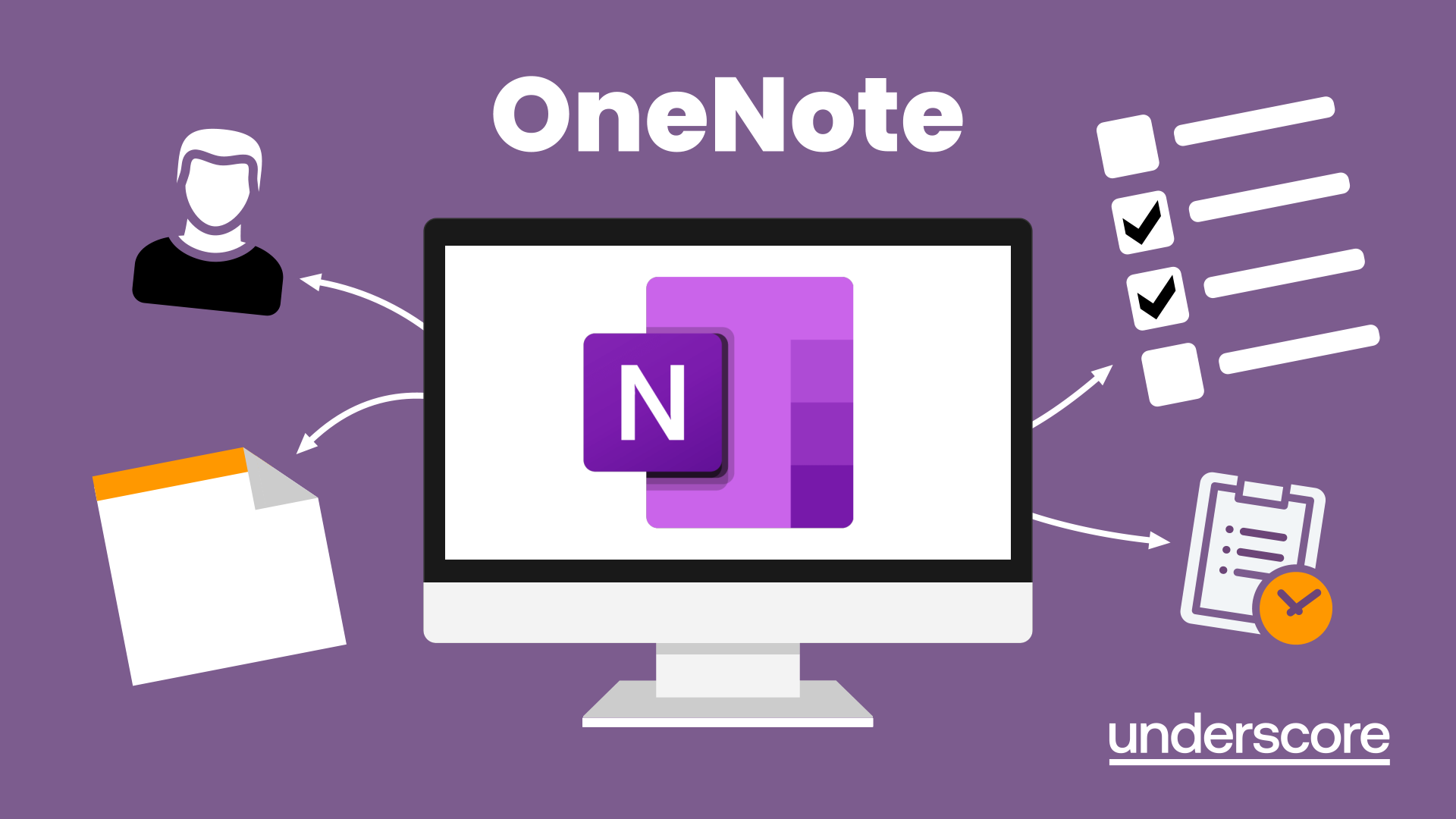- Professional Development
- Medicine & Nursing
- Arts & Crafts
- Health & Wellbeing
- Personal Development
722 Office Skills courses delivered Live Online
SCM550 SAP Cross-Functional Customizing in Materials Management
By Nexus Human
Duration 5 Days 30 CPD hours This course is intended for The primary audience for this course are Application Consultants, Business Process Architects, Business Process Owners/Team Leads/Power Users, Program/Project Managers, and Users. Overview Make selected configurations for the implementation of the Materials Management component of the SAP system This course will give students an overview and in-depth knowledge of Materials Management Configuration in SAP. After attending this class, students will understand the business processes, functions and configuration in Materials Management. Solution Manager and Customizing Projects Defining Customizing Projects General Settings Checking Countries and Currencies Defining Units of Measurements Setting Up a Factory Calendar Organizational Units Defining Organizational Units in Materials Management Defining and Assigning Plants Master Data Setting Up Material Master Records Creating Material Types Setting Up Field Selection for Material Master Records Defining Field References for Material Master Records Configuring the Material Master Defining Settings for Vendor Master Records Valuation & Account Assignment Describing Automatic Account Determination Determining the Relevance of Company Codes and Valuation Areas Creating Valuation Classes and Account Category References Setting Up Account Determination for Specific Transactions Subdividing a Transaction with the Account Grouping Code Adjusting Account Determination for Special Cases Adjusting Settings for Split Valuation Purchasing Creating Document Types in Purchasing Using Document Types in Purchasing Creating Account Assignment Categories Adjusting the Screen Layout of Purchasing Documents Defining Text Types and Text Adoption Specifying Texts for Output Processing Controlling the Output of Messages in Purchasing Using Condition Technique for Message Determination Inventory Management Adjusting Settings for Material and Accounting Documents Adjusting Settings for Goods Movements Adjusting the Output of Messages in Inventory Management Additional course details: Nexus Humans SCM550 SAP Cross-Functional Customizing in Materials Management training program is a workshop that presents an invigorating mix of sessions, lessons, and masterclasses meticulously crafted to propel your learning expedition forward. This immersive bootcamp-style experience boasts interactive lectures, hands-on labs, and collaborative hackathons, all strategically designed to fortify fundamental concepts. Guided by seasoned coaches, each session offers priceless insights and practical skills crucial for honing your expertise. Whether you're stepping into the realm of professional skills or a seasoned professional, this comprehensive course ensures you're equipped with the knowledge and prowess necessary for success. While we feel this is the best course for the SCM550 SAP Cross-Functional Customizing in Materials Management course and one of our Top 10 we encourage you to read the course outline to make sure it is the right content for you. Additionally, private sessions, closed classes or dedicated events are available both live online and at our training centres in Dublin and London, as well as at your offices anywhere in the UK, Ireland or across EMEA.

SCM500 SAP Processes in Procurement
By Nexus Human
Duration 5 Days 30 CPD hours This course is intended for The primary audience for this course are Application Consultants, Business Process Architects, Business Process Owners/Team Leads/Power Users, Program/Project Managers, and Users. Overview Participants learn about the fundamental elements of materials management.Participants understand usage of the procurement processes for stock material, consumable materials, and services, the basic functions from purchasing, inventory management, invoice verification, service entry, and materials planning.Topic-specific exercises in the SAP system give participants the opportunity to gain first-hand practical experience of the above processes. This course will give students the fundamental knowledge and a comprehensive overview of the processes in procurement in SAP. After attending this class, students will understand the major business processes and functions in materials management. Procurement Processes Defining Processes and Organizational Levels in Procurement Maintaining Purchase Orders Posting Goods Receipts Entering Invoices Master Data Maintaining Vendor Master Records Maintaining Material Master Records Using Entry Aids for Master Data Maintenance Performing Mass Maintenance Stock Material Procurement Applying Conditions in Purchasing Handling Requests for Quotations and Quotation Processes Creating Purchase Orders with Reference Maintaining Purchasing Info Records Analyzing Material Valuation Posting Goods Receipts for Purchase Orders Entering Invoices with Reference to Purchase Orders Consumable Material Procurement Purchasing Consumable Materials Creating Purchase Requisitions Creating Purchase Orders with Reference to Purchase Requisitions Entering Valuated and Non-Valuated Goods Receipts Creating Blanket Purchase Orders External Services Procurement Maintaining Master Data for External Services Ordering Services Creating Service Entries and Verifying Invoices Automated Procurement Maintaining Data for Material Requirements Planning (MRP) Maintaining Contracts and Source Lists Performing Procurement Processes Automatically Reporting and Analytics Using Standard Reports Performing Standard Analyses in the Logistics Information System Introduction to the SAP Buyer Role Assessing the Buyer Role Self-Service Procurement Examining the Functions of Self-Service Procurement

PLM315 SAP Maintenance Processing - Operational Functions
By Nexus Human
Duration 3 Days 18 CPD hours This course is intended for Application Consultants and Team Leads Overview Be able to make all the basic customizing settings for maintenance processing In this course, students will be able to make all the basic customizing settings for maintenance processing. Notification Defining Notification Types Assigning Parameters to a Notification Type Planning Setting Up Order Types Assigning Maintenance Requirements to Orders Accessing a Spare-Parts Catalog Attaching Documents to Orders Attaching Visual Work Instructions to Orders Performing Inspection Rounds Using Work Centers in Plant Maintenance Controlling Maintenance Orders Ensuring Worker Safety Scheduling Checking Material Availability Scheduling Maintenance Orders Printing Notifications and Shop Papers Completion Performing Completion Confirmation Tracking Work Times and Activities Using Digital Signatures for Order Operations Sharing Information with Shift Notes and Shift Reports Settling Maintenance Orders Settling Refurbishment Orders Accessing Historical Maintenance Orders Additional course details: Nexus Humans PLM315 SAP Maintenance Processing - Operational Functions training program is a workshop that presents an invigorating mix of sessions, lessons, and masterclasses meticulously crafted to propel your learning expedition forward. This immersive bootcamp-style experience boasts interactive lectures, hands-on labs, and collaborative hackathons, all strategically designed to fortify fundamental concepts. Guided by seasoned coaches, each session offers priceless insights and practical skills crucial for honing your expertise. Whether you're stepping into the realm of professional skills or a seasoned professional, this comprehensive course ensures you're equipped with the knowledge and prowess necessary for success. While we feel this is the best course for the PLM315 SAP Maintenance Processing - Operational Functions course and one of our Top 10 we encourage you to read the course outline to make sure it is the right content for you. Additionally, private sessions, closed classes or dedicated events are available both live online and at our training centres in Dublin and London, as well as at your offices anywhere in the UK, Ireland or across EMEA.

Microsoft SharePoint 2016 - Site User
By Nexus Human
Duration 1 Days 6 CPD hours This course is intended for This course is designed for Microsoft© Windows© and Microsoft© Office users who are transitioning to a SharePoint environment, and who need to access information from and collaborate with team members on a Microsoft SharePoint Team Site. Overview In this course, you will be able to use resources on a typical SharePoint Team Site in the course of performing normal business tasks. You will:Interact with SharePoint Team Sites.Work with documents, content, and libraries.Interact in SharePoint.Work with Lists.Integrate SharePoint with Microsoft Office. SharePoint is a complex platform. A strong understanding of the platform will allow students to work more efficiently & effectively. In this course, students will learn how to use a SharePoint Team Site to access, store, and share information & documents. Interacting with SharePoint Team Sites Topic A: Access SharePoint Sites Topic B: Navigate SharePoint Sites Working with Documents, Content, & Libraries Topic A: Upload Documents Topic B: Search for Documents and Content Interacting in SharePoint Topic A: Update and Share Your Profile Topic B: Follow and Share Content Working with Lists Topic A: Add and Modify List Items Topic B: Configure List Views Topic C: Filter and Group Data with List Views Integrating with Microsoft Office Topic A: Access and Save Microsoft Office Documents with SharePoint Topic B: Manage Document Versions Topic C: Work with SharePoint Data from Outlook Additional course details: Nexus Humans Microsoft SharePoint 2016 - Site User training program is a workshop that presents an invigorating mix of sessions, lessons, and masterclasses meticulously crafted to propel your learning expedition forward. This immersive bootcamp-style experience boasts interactive lectures, hands-on labs, and collaborative hackathons, all strategically designed to fortify fundamental concepts. Guided by seasoned coaches, each session offers priceless insights and practical skills crucial for honing your expertise. Whether you're stepping into the realm of professional skills or a seasoned professional, this comprehensive course ensures you're equipped with the knowledge and prowess necessary for success. While we feel this is the best course for the Microsoft SharePoint 2016 - Site User course and one of our Top 10 we encourage you to read the course outline to make sure it is the right content for you. Additionally, private sessions, closed classes or dedicated events are available both live online and at our training centres in Dublin and London, as well as at your offices anywhere in the UK, Ireland or across EMEA.

E2E120 SAP Technical Monitoring in SAP Solution Manager
By Nexus Human
Duration 5 Days 30 CPD hours This course is intended for The primary audience for this course are Technology Consultants, System AdministratorsTechnical Architects, and Support Consultants. Overview Understand and use the Monitoring and Alerting Infrastructure (MAI) for monitoring the system landscape with SAP Solution ManagerSetup and Configure the monitoring types System Monitoring, Self- Monitoring, End-user Experience, Integration Monitoring, Job & BI MonitoringUse the features of the Technical Monitoring Work CenterUse Technical Reporting options (EWA, SL Reporting, Interactive Reporting)Use the SAP Solution Manager Administration work center for Troubleshooting In this course, students learn to understand and use the Monitoring and Alerting Infrastructure (MAI) for monitoring the system landscape with SAP Solution Manager Setup and configure the monitoring types. Course Outline Get an overview about the Technical Monitoring in SAP Solution Manager 7.1 Get an overview about the Monitoring and Alerting Infrastructure (MAI) architecture Get a deep understanding about Monitoring Templates Using the Alert Inbox including Guided Procedures Configure Work Mode Management and Notification Management Configure and using System Monitoring Configure and using Interface Channel Monitoring and Connection Monitoring Configure and using End-user Experience Monitoring Configure and using BI-Monitoring and Job Monitoring Configure and using PI-Monitoring, Message Flow Monitoring and Workflow Monitoring Using Technical Reporting (EarlyWatch Alerts, Service Level Reporting, Interactive Reporting and Dashboards) Get an overview about SAP IT Infrastructure Management Get an overview about SAP Mobile Apps for the Monitoring and Alerting Infrastructure (MAI) Configure and using SAP Solution Manager Self-Monitoring and Self Diagnosis Using Monitoring and Alerting Infrastructure Analysis Tools

ES10 IBM Fundamental System Skills in z/OS
By Nexus Human
Duration 5 Days 30 CPD hours This course is intended for This basic course is for IT personnel with a theoretical background of z/OS. Overview Review the main concepts of z/OS Log on to TSO and start ISPF/PDF Navigate through ISPF/PDF dialogs and use the basic ISPF/PDF functions and the ISPF Editor Use ISPF/PDF to allocate data sets and edit data sets (including hierarchical file system (HFS) files) via the ISPF Editor primary and line commands Use ISPF to create and manipulate (copy, rename, delete, list, sort and merge) data sets Identify security considerations for Multiple Virtual Storage (MVS) data sets and HFS files Describe and use TSO/E commands Perform simple modifications to existing ISPF/PDF panels Invoke a REXX exec and TSO CLIST Tailor existing JCL and submit batch jobs Review job status and job output using SDSF Invoke UNIX processes Manipulate HFS directories and file systems using the UNIX System Services ISHELL This course is designed to teach students the fundamental practical skills to navigate and work in a z/OS environment. This includes the use of ISPF/PDF dialogs, TSO/E commands, JCL, UNIX System Services shell, and BookManager. Review of the z/Architecture and z/OS An Introduction to ISPF, ISPF/PDF, and RACF System familiarization Working with ISPF/PDF (Part 1 & 2) Allocate new data sets ISPF editor primary commands ISPF editor line command Copy/move/rename/delete data sets and members Data set lists Working with TSO/E Using TSO/E commands Working with JCL Submit a job JCL exercises Working with UNIX System Services Procedures ISHELL and hierarchical file system Additional course details: Nexus Humans ES10 IBM Fundamental System Skills in z/OS training program is a workshop that presents an invigorating mix of sessions, lessons, and masterclasses meticulously crafted to propel your learning expedition forward. This immersive bootcamp-style experience boasts interactive lectures, hands-on labs, and collaborative hackathons, all strategically designed to fortify fundamental concepts. Guided by seasoned coaches, each session offers priceless insights and practical skills crucial for honing your expertise. Whether you're stepping into the realm of professional skills or a seasoned professional, this comprehensive course ensures you're equipped with the knowledge and prowess necessary for success. While we feel this is the best course for the ES10 IBM Fundamental System Skills in z/OS course and one of our Top 10 we encourage you to read the course outline to make sure it is the right content for you. Additionally, private sessions, closed classes or dedicated events are available both live online and at our training centres in Dublin and London, as well as at your offices anywhere in the UK, Ireland or across EMEA.

Word email merge
By Underscore Group
Learn how to create a mail merge in Word to allow you to send personalized emails to groups of people. Course overview Duration: 2 hours This course looks at how you can create a list of contacts with emails and then build a document to email out to everyone. This ensures that everyone gets a personal email but no one else sees the recipients. Objectives By the end of the course you will be able to: Create source data to use in a merge Create a document to email out Attach source data contacts Filter recipients Send out emails to all Content Creating source contact data Creating your source data in Excel Creating a Word mail merge document Starting a mail merge document Attaching your source contact data Building the document Emailing your document Previewing the results Running a test to a document Setting up any filters Sending your document to emails
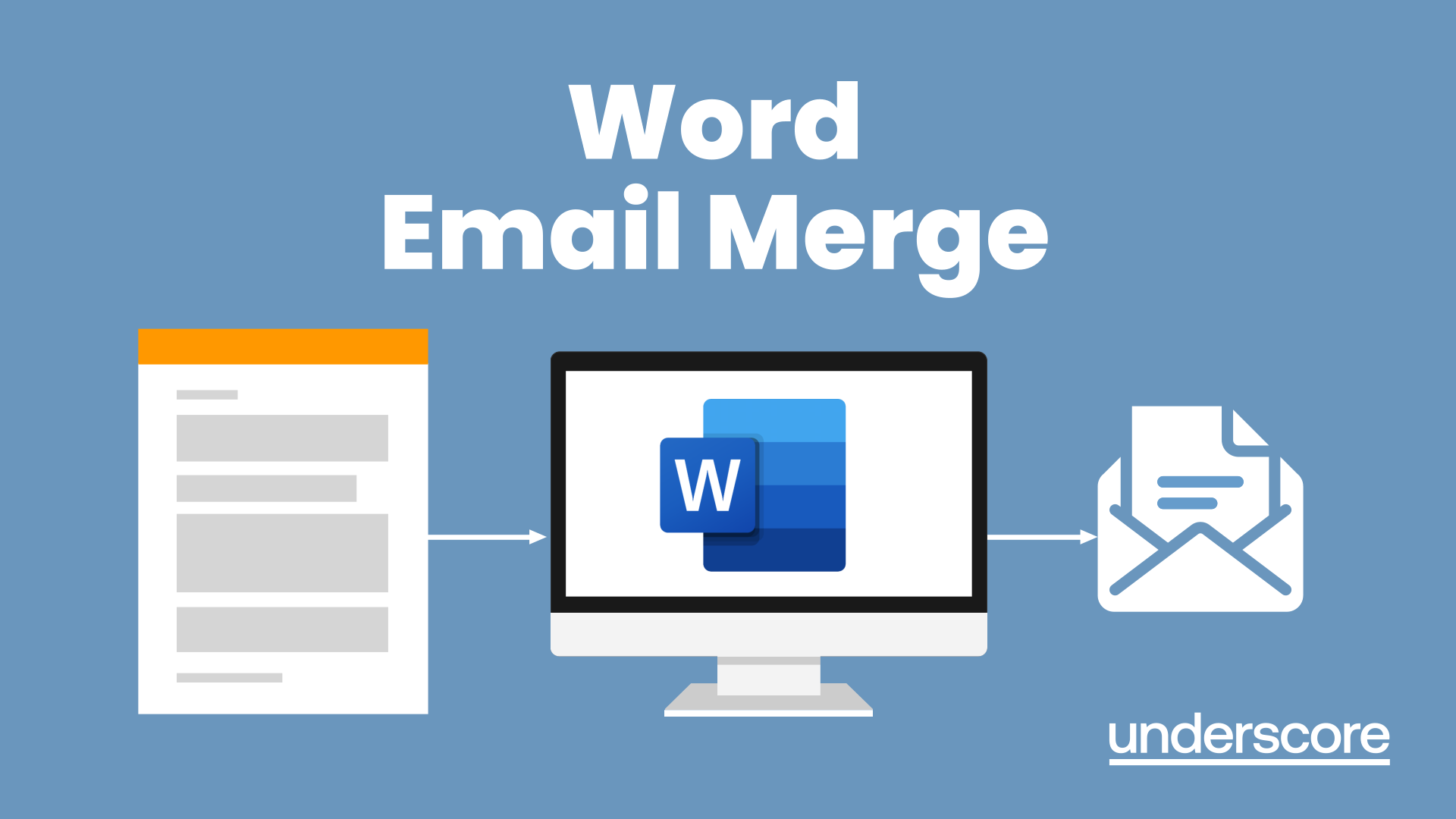
Microsoft Word - Document Production Part 1
By Underscore Group
Learn all the quick tips and tricks you didn’t know about in Word and how to properly setup new documents. Course overview Duration: 1 day (6.5 hours) Our Word Document Production (Part 1) course shows you how Word was designed to be used and demonstrates the powerful tools available. This course will enable you to originate professional documents with ease, ensuring that modifications are quick and uncomplicated. It looks at some of the common frustrations and how to avoid them. This course is aimed at existing Word users who want to get the best out of the package Objectives By the end of the course you will be able to: Customise Word Use different Word views Use line, paragraph and page breaks correctly Set indents and tabs Use styles for easy formatting Work with section breaks Work with automatic correction features Insert and modify tables Content Word setup Using different views Customising the status bar Customising the Quick Access bar and Ribbon Document setup Using the Navigation Pane Using Show / Hide Line vs paragraph breaks Using page break Using the ruler Setting indents and tabs The different types of indent Using dot leader tab Bullets and numbering Working with simple numbered and bulleted lists Sorting lists Working with multi level lists Styles The importance of styles Creating, amending and applying Character Styles Amending and applying Paragraph Styles Setting bullet point styles Using the Style Inspector Reorganising a document Using Outline View Promoting and demoting headings Displaying Styles names in Draft and Outline views Page and number fomatting Section vs page breaks Setting page orientation Setting page margins Displaying page border Automatic corrections Working with Quick Parts Setting autocorrect options Autoformat while typing Creating simple tables Inserting or drawing a table Modifying table formatting Adding rows and columns Changing row heights and column widths

Teams
By Underscore Group
Get to grips with all the features of Teams, including calls and chats, Teams and Channels and Meetings Course overview Duration: 2 hours This session is aimed at those new or self-taught users of Teams to show them the features and how to setup and use it effectively. Objectives By the end of the course you will be able to: Use the core functions of Microsoft Teams Set up Microsoft Teams Make Calls Send Chats to colleagues via teams Set up channels Run Teams meetings Content What is Teams Teams elements Setting up your Teams Setting up audio and video Using voicemail Setting voicemail language Calls and Chats Sending individual and group chats Making and receiving calls Missed call notification Searching Teams and Channels Creating channels Channel settings Setting channel notifications Emailing channels Creating private channels Posting to channels Alerting specific people in a channel Adding files to channels Sending links to channels Teams Meetings Setting up meetings Running meetings from channels Setting backgrounds Screen sharing in meetings Handing over control Creating meeting notes Adding files to teams or meetings Using the meeting chat
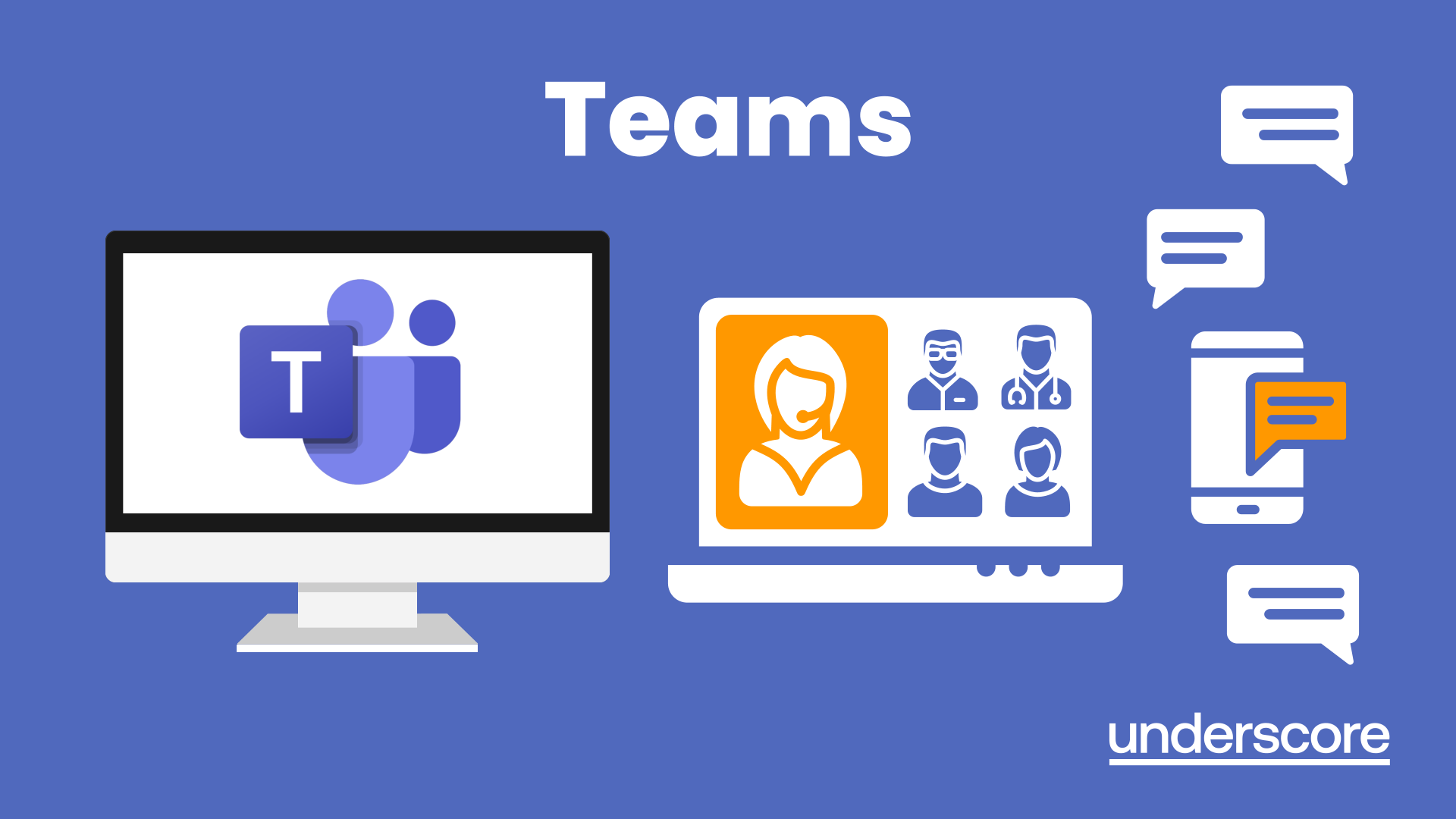
OneNote
By Underscore Group
Learn how to use OneNote to create, organize and populate electronic notebooks. Course overview Duration: 4 hours OneNote is a digital notebook and can be a great way to easily take notes. Whether for meetings, on training courses or to help with to do lists. It works very much like it’s paper copy equivalent but, of course, with lots of enhanced features. Its integration with Outlook and the other office applications means you can easily take notes and link them to documents meeting details and then email them out. You can even add audio and video notes as reminders. Objectives By the end of the course you will be able to: Create and manage notebooks Add contents Tag and prioritise content Create notes from other applications Create To Do Lists and integrate into Outlook Content Using OneNote Creating notebooks Creating sections and pages Formatting pages Using page templates Creating page templates Reordering sections and pages Deleting sections and pages Creating OneNote content Adding text Bullet lists Adding tables Adding images Adding drawings Adding links Adding audio and video notes Tagging Tagging Creating custom tags Creating to-do lists Searching and filtering for tags Notes Creating quick notes Filtering them in OneNote notebooks Linked notes Outlook integration Linking to tasks in Outlook Flagging notes for follow up Inserting Outlook meeting content Taking minutes Emailing OneNote pages Send emails to OneNote