- Professional Development
- Medicine & Nursing
- Arts & Crafts
- Health & Wellbeing
- Personal Development
283 Office Skills courses
Reception perfection (In-House)
By The In House Training Company
The often-used phrase, 'just the receptionist', completely misrepresents the role. An excellent receptionist is a most valuable resource for any organisation. This programme has been designed specifically to deal with the essential skills necessary to represent the organisation to the best possible effect. It will also help you get the most out of your working day. There are six key reasons to take part in this workshop. It will help you: See your role in a new light Develop your communication skills Deal with different types of customer and situation Boost your confidence Cope in a pressurised environment Get more satisfaction from your working day 1 Introduction Workshop objectives and personal objectives The challenges of 21st century communication What makes an excellent point of Reception? And why is it so important? Who and where are our customers? As a customer, how do you like to be treated? What makes people feel valued? Objective and subjective aspects of customer service 'Micro moments' that shape the relationship 2 Communication on reception Definition of communication Barriers to good communication The 'recipe' of verbal, vocal and visual aspects of communication Differences between communicating face-to-face and on the telephone Communication 'leaks' The primitive human response The impact of visual communication - body language, gesture and facial expression Voice - tone, speed, volume, pitch, clarity, inflection, pacing Words - positive words and phrases compared with negative terminology Professional greetings face-to-face Steering the conversation with effective questioning 3 Telephone excellence How we use the telephone Qualities of the telephone Non-verbal communication on the telephone - what aspects can be 'seen' by the other person? Professional telephone etiquette Taking and leaving messages - key points that can help customers, colleagues and the organisation Clarifying information 4 Listening skills for accuracy and relationship building How accurate are your listening skills? What are the challenges for accurate listening? Active / empathetic listening 5 Creating a rapport by 'style flexing' Understanding how different people communicate Shaping our message to the other person so that they feel understood How changing situations can alter communication needs 6 Confidence and assertiveness Recognising different styles of behaviour - aggressive, passive and assertive Qualities of assertive communication - verbal, vocal and visual Assertive techniques - basic, persistence, negotiation / empathetic Demonstrating confidence 7 Coping in a pressurised environment Words - the most useful ones to use with stressed people and identifying the 'red rag' words Challenging situations - what do you find difficult and how do you respond? Dealing with outbursts of anger Bringing non-stop talkers back from their tangent Constructive ways to say 'no' 8 Pulling it all together Action plans Summary of key learning points

Word - advanced (In-House)
By The In House Training Company
This one-day workshop is designed to help users work with advanced features within Word. It includes hands-on exercises to help make complex documents more manageable. Participants will learn how to share and collaborate on documents and track document changes. This course will help participants: Add document links to files, websites, bookmarks and headings Create and revise footnotes and endnotes Use cross-referencing Insert and mark a document index Use comments within a document Create and edit document templates Set up picture and table captioning Work with tracked changes, including viewing, accepting and rejecting changes Use tables of contents Transfer styles across files using styles organiser Protect and restrict the opening and editing of documents Work with document themes Work with subdocuments Use ribbon buttons and groups 1 Adding document links Adding links to a document Linking to files, websites and email Adding and linking to bookmarks Linking to document headings 2 Captioning and cross-referencing Inserting picture and table captions Creating and updating a table of figures Adding and revising endnotes and footnotes Understanding cross-reference types Creating a cross-reference Marking and inserting a document index 3 Collaborating on documents Inserting and viewing documents Navigating through comments Replying to a comment Printing comments 4 Tracking changes Using tracking changes within a document Choosing how to view document revisions Accepting and rejecting changes 5 Comparing documents Comparing two documents Combining changes into a single document Accepting and rejecting changes 6 Protecting a document Restricting opening or editing of documents Defining regions for editing Restricting document formatting 7 Outline view Collapsing paragraphs with heading styles Managing files with subdocuments Editing and locking subdocuments Sharing subdocuments 8 Document themes Standardise document formatting with themes Using a theme to match corporate branding Transferring themes across files 9 Creating templates Creating and editing document templates Adding font and heading styles to templates Defining file locations for shared templates Copying styles across templates and files 10 Customising the ribbon Customising ribbon buttons Adding new ribbons Adding buttons to ribbon groups

Outlook - advanced (In-House)
By The In House Training Company
This one-day workshop is intended for participants who have a basic understanding of Outlook but who want to know how to use its advanced features to manage their email communications, calendar events, contact information and other communication tasks. This course will help participants: Gain confidence using Outlook and its advanced features Organise and prioritise email messages Archive messages for safe-keeping Use rules to process received or sent messages automatically Manage scheduled meetings with others Give others permission to view and manage their folders and items Use contacts and commands to find out more about a person or company Prioritise work-flow using tasks and assigning tasks to others 1 Email messages Combining multiple clicks with quick steps Following up flag options Saving multiple attachments Attaching a folder of files Recalling and replacing a message Categorising messages with conditional formatting 2 Message options Adding options to messages Marking a message as private Receiving quick responses with voting buttons Directing replies to specific users Delaying sent messages Inserting links in messages 3 Stay organised with rules Using rules to automate message flow Moving messages with rules Using the rules wizard Setting up rules with conditions Using rules that work whilst you are away 4 Message clean-up Using conversation clean-up Using mailbox clean-up Moving messages to the archive folder Archiving folder properties Auto-archiving properties 5 Managing calendars Creating calendar groups Sharing calendars with permissions Setting up working days and times Managing time zones Categorise appointments with conditional formatting Publishing a calendar 6 Schedule meetings Scheduling a meeting Managing meeting responses Proposing new meeting times Adding attendees to a meeting Viewing multiple appointments 7 Using contacts Merging contacts to letters Merging contacts to labels Mail merging contacts in Word Exporting contacts to Excel 8 Managing tasks Organising your workload with tasks Categorising tasks Assigning tasks to others Sending a task status report Allocating time for tasks Regenerating a new task Viewing your tasks in the calendar 9 Adding message items Adding calendars to messages Adding business cards to messages 10 Email accounts Adding multiple user accounts Adding account permissions

Outlook - introduction (In-House)
By The In House Training Company
This one-day introduction workshop is intended for users who need to get to grips with the essentials of Microsoft Outlook. It will provide you with the basic skills you need to effectively start using Outlook to manage your emails, calendar, contacts, tasks and notes. This course will help participants: Send messages with added email options applied Quickly file messages away for safe keeping Manage messages and attachments Organise calendar meetings and check other people's schedules Respond to a meeting request Create a contacts list Manage daily tasks Use reading and folder panes Create and manage folders Use auto reply Use notes Utilise Outlook's printing functionality 1 Getting started Using the reading pane Using the folder pane Changing inbox views Managing the to-do bar 2 Emailing messages Replying to and forwarding messages Adding message options Attaching files to an email message Opening and saving attachments 3 Outlook folders Creating and managing folders Moving messages into folders Adding folders to favourites Using search folder Always moving messages in conversation Automatically move messages with rules 4 Managing messages Using instant search Finding messages by criteria Grouping and sorting messages Categorising messages Adding message follow up flags Filtering messages with the people pane 5 Using auto reply Replying to messages whilst you are away Managing auto reply settings Applying rules to auto reply 6 Outlook calendars Adding and editing appointments Adding calendar reminders Moving and copying appointments Creating all day events Recurring appointments Sharing your calendar Opening another user's calendar 7 Planning a meeting Arranging meetings Inviting attendees to meetings Responding to meeting invites 8 Outlook contacts Creating and editing a contact Saving emails as contacts Finding contacts Sending messages to contacts Creating contact groups 9 Adding tasks Creating and editing tasks Completing tasks Assigning a task to another user Responding to a task request 10 Notes Creating and editing tasks Emailing notes Sticking notes on your desktop 11 Printing Printing messages Printing calendars Printing contacts

This course is a beginners programmers course, to intermediate level, starting from basics through to creating methods, classes and objects. At the end of this course, one would be conversant with all the necessary basics of Java. This is a one day course in classroom, in Manchester.

Word email merge
By Underscore Group
Learn how to create a mail merge in Word to allow you to send personalized emails to groups of people. Course overview Duration: 2 hours This course looks at how you can create a list of contacts with emails and then build a document to email out to everyone. This ensures that everyone gets a personal email but no one else sees the recipients. Objectives By the end of the course you will be able to: Create source data to use in a merge Create a document to email out Attach source data contacts Filter recipients Send out emails to all Content Creating source contact data Creating your source data in Excel Creating a Word mail merge document Starting a mail merge document Attaching your source contact data Building the document Emailing your document Previewing the results Running a test to a document Setting up any filters Sending your document to emails
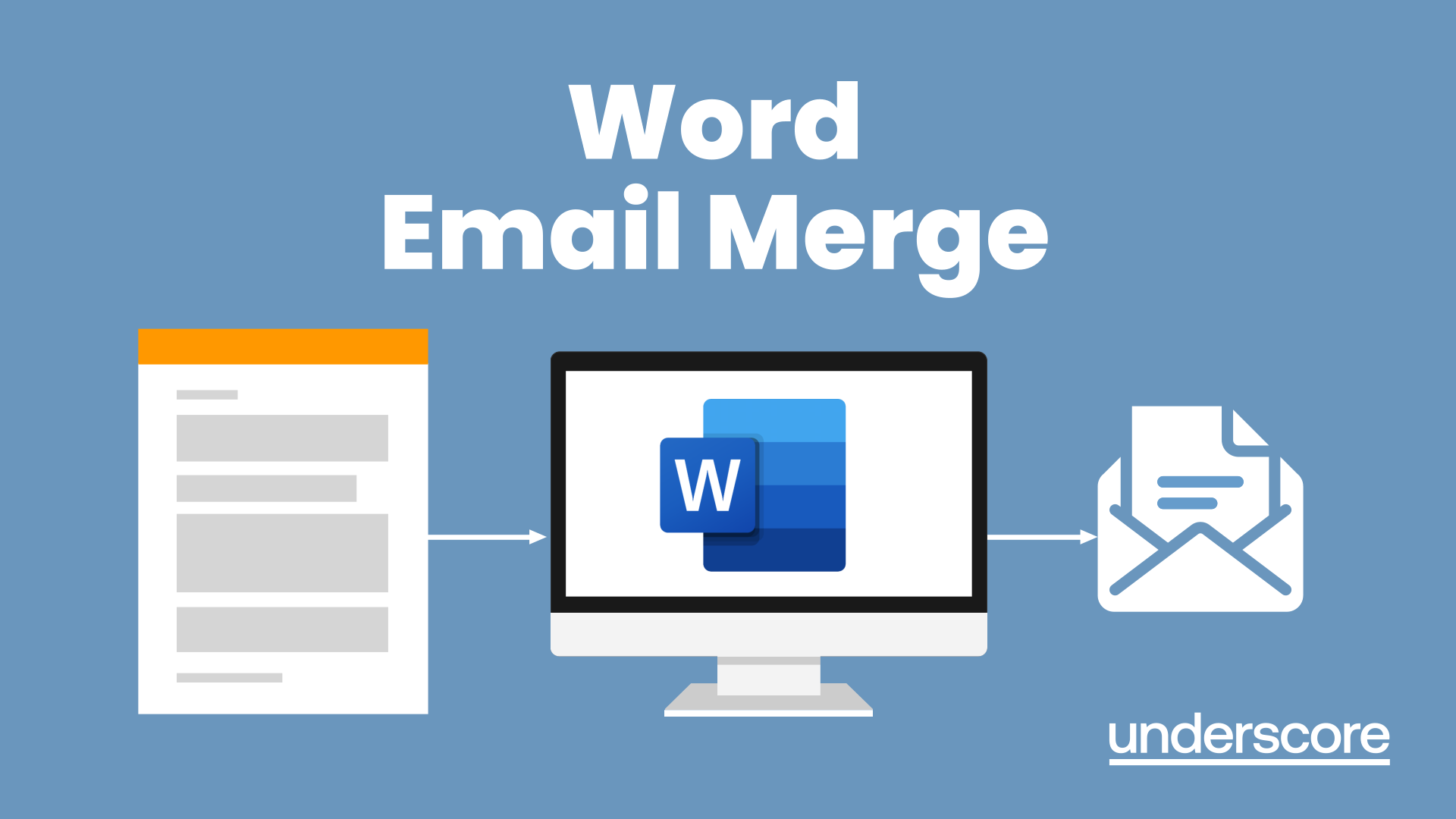
Microsoft Word - Document Production Part 1
By Underscore Group
Learn all the quick tips and tricks you didn’t know about in Word and how to properly setup new documents. Course overview Duration: 1 day (6.5 hours) Our Word Document Production (Part 1) course shows you how Word was designed to be used and demonstrates the powerful tools available. This course will enable you to originate professional documents with ease, ensuring that modifications are quick and uncomplicated. It looks at some of the common frustrations and how to avoid them. This course is aimed at existing Word users who want to get the best out of the package Objectives By the end of the course you will be able to: Customise Word Use different Word views Use line, paragraph and page breaks correctly Set indents and tabs Use styles for easy formatting Work with section breaks Work with automatic correction features Insert and modify tables Content Word setup Using different views Customising the status bar Customising the Quick Access bar and Ribbon Document setup Using the Navigation Pane Using Show / Hide Line vs paragraph breaks Using page break Using the ruler Setting indents and tabs The different types of indent Using dot leader tab Bullets and numbering Working with simple numbered and bulleted lists Sorting lists Working with multi level lists Styles The importance of styles Creating, amending and applying Character Styles Amending and applying Paragraph Styles Setting bullet point styles Using the Style Inspector Reorganising a document Using Outline View Promoting and demoting headings Displaying Styles names in Draft and Outline views Page and number fomatting Section vs page breaks Setting page orientation Setting page margins Displaying page border Automatic corrections Working with Quick Parts Setting autocorrect options Autoformat while typing Creating simple tables Inserting or drawing a table Modifying table formatting Adding rows and columns Changing row heights and column widths

Teams
By Underscore Group
Get to grips with all the features of Teams, including calls and chats, Teams and Channels and Meetings Course overview Duration: 2 hours This session is aimed at those new or self-taught users of Teams to show them the features and how to setup and use it effectively. Objectives By the end of the course you will be able to: Use the core functions of Microsoft Teams Set up Microsoft Teams Make Calls Send Chats to colleagues via teams Set up channels Run Teams meetings Content What is Teams Teams elements Setting up your Teams Setting up audio and video Using voicemail Setting voicemail language Calls and Chats Sending individual and group chats Making and receiving calls Missed call notification Searching Teams and Channels Creating channels Channel settings Setting channel notifications Emailing channels Creating private channels Posting to channels Alerting specific people in a channel Adding files to channels Sending links to channels Teams Meetings Setting up meetings Running meetings from channels Setting backgrounds Screen sharing in meetings Handing over control Creating meeting notes Adding files to teams or meetings Using the meeting chat
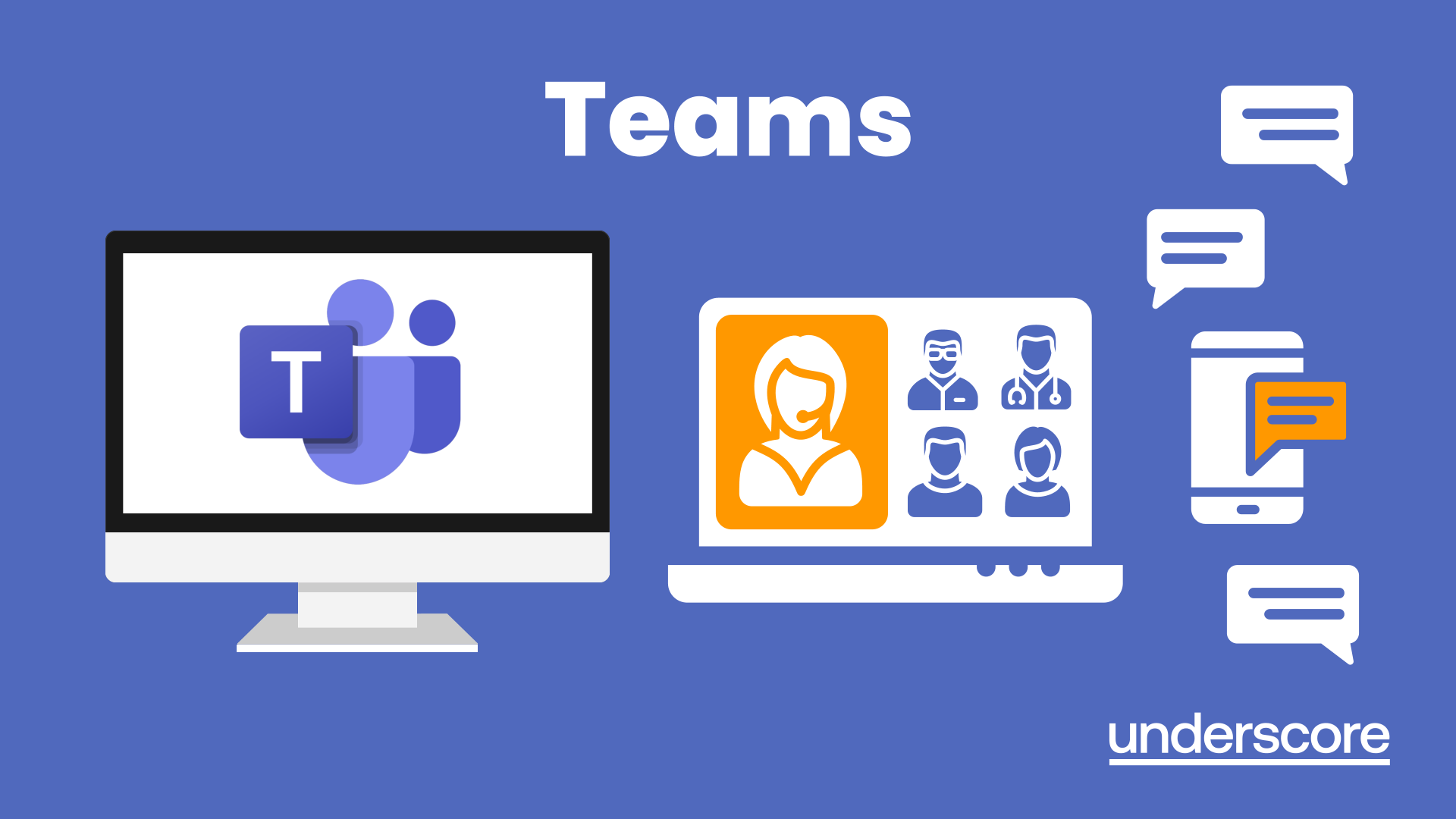
OneNote
By Underscore Group
Learn how to use OneNote to create, organize and populate electronic notebooks. Course overview Duration: 4 hours OneNote is a digital notebook and can be a great way to easily take notes. Whether for meetings, on training courses or to help with to do lists. It works very much like it’s paper copy equivalent but, of course, with lots of enhanced features. Its integration with Outlook and the other office applications means you can easily take notes and link them to documents meeting details and then email them out. You can even add audio and video notes as reminders. Objectives By the end of the course you will be able to: Create and manage notebooks Add contents Tag and prioritise content Create notes from other applications Create To Do Lists and integrate into Outlook Content Using OneNote Creating notebooks Creating sections and pages Formatting pages Using page templates Creating page templates Reordering sections and pages Deleting sections and pages Creating OneNote content Adding text Bullet lists Adding tables Adding images Adding drawings Adding links Adding audio and video notes Tagging Tagging Creating custom tags Creating to-do lists Searching and filtering for tags Notes Creating quick notes Filtering them in OneNote notebooks Linked notes Outlook integration Linking to tasks in Outlook Flagging notes for follow up Inserting Outlook meeting content Taking minutes Emailing OneNote pages Send emails to OneNote
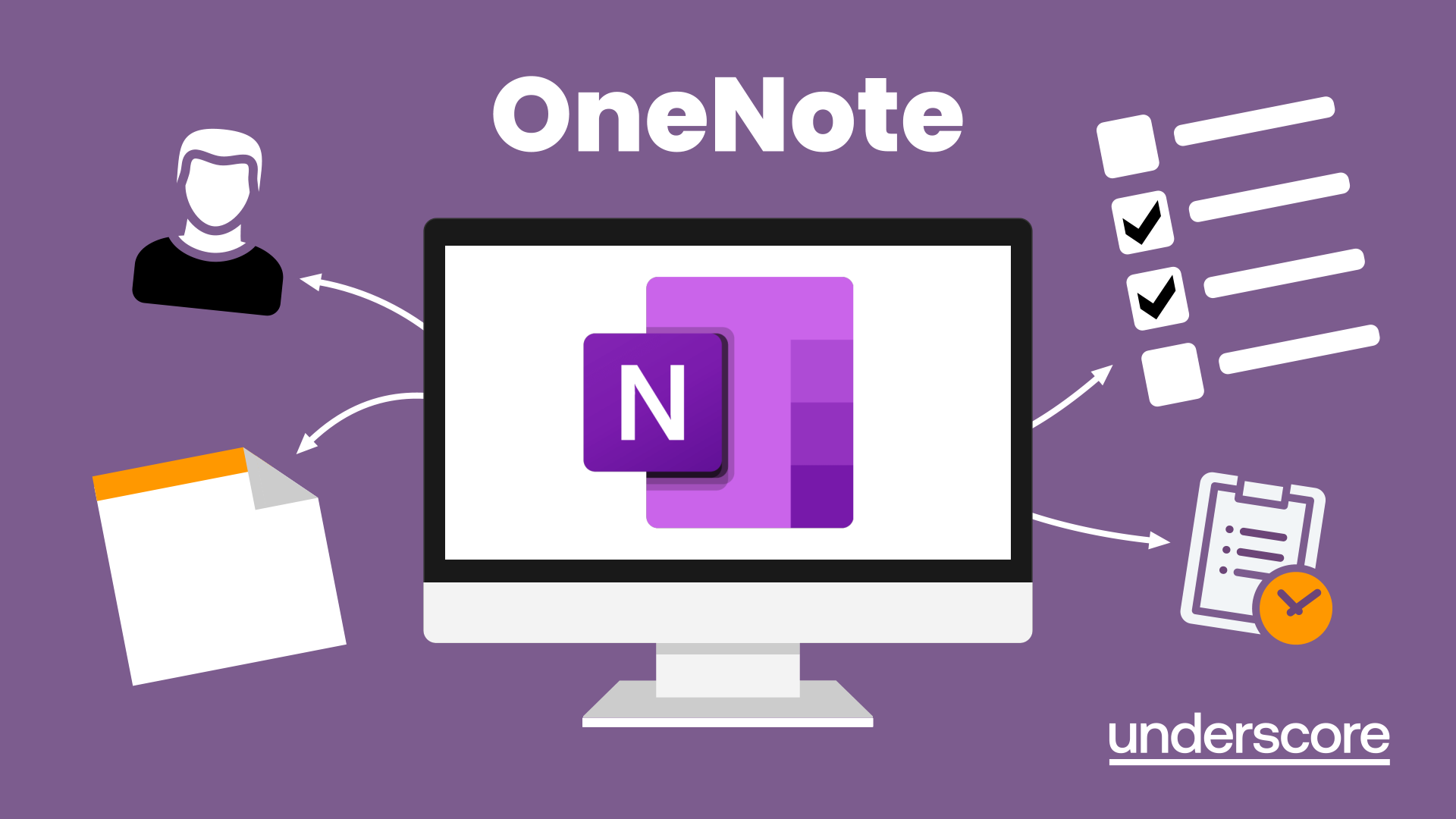
Adobe Acrobat Reader
By Underscore Group
There is so much more to this free tool than just creating PDFs. Learn what else you can do for free. Duration: 2 hours This Adobe Acrobat Reader course looks at the features of the Acrobat Reader tool. Learn how to create PDF and what options you have, complete and sign and mark up PDFs. Objectives By the end of the course you will be able to: Create PDFs from other tools Complete and sign documents Mark up PDF documents Content Creating PDFs Building PDF documents from Word, Excel and PowerPoint Working in Acrobat Home, Tools and Document Views Using the Navigation Panel and Pane Floating toolbar and Contextual menus Completing and signing documents Using fill and sign to complete forms Adding signatures Marking up documents Marking up changes Using sticky notes Using the highlighter pen Adding stamps Attaching documents and audio
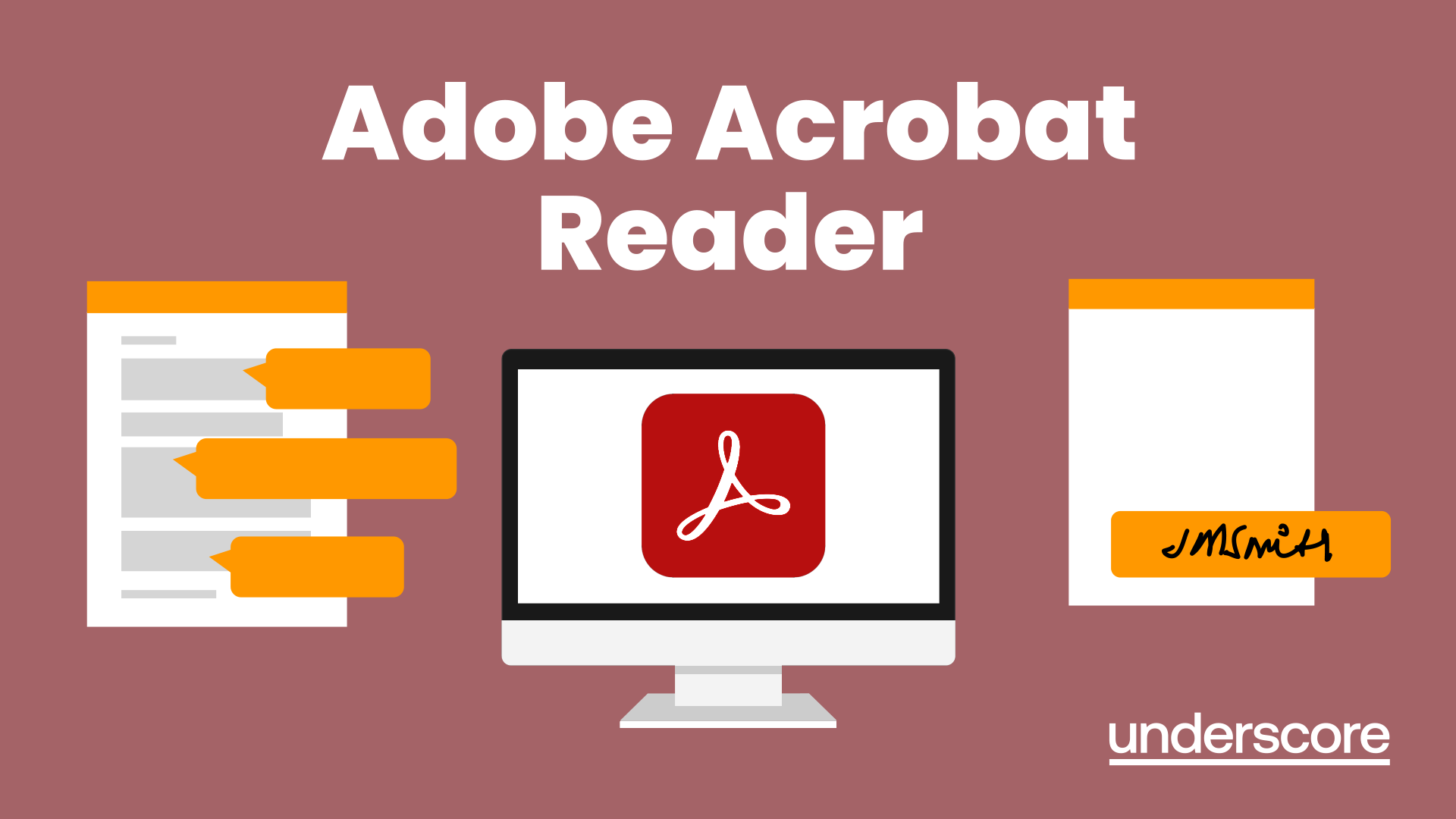
Search By Location
- Office Skills Courses in London
- Office Skills Courses in Birmingham
- Office Skills Courses in Glasgow
- Office Skills Courses in Liverpool
- Office Skills Courses in Bristol
- Office Skills Courses in Manchester
- Office Skills Courses in Sheffield
- Office Skills Courses in Leeds
- Office Skills Courses in Edinburgh
- Office Skills Courses in Leicester
- Office Skills Courses in Coventry
- Office Skills Courses in Bradford
- Office Skills Courses in Cardiff
- Office Skills Courses in Belfast
- Office Skills Courses in Nottingham