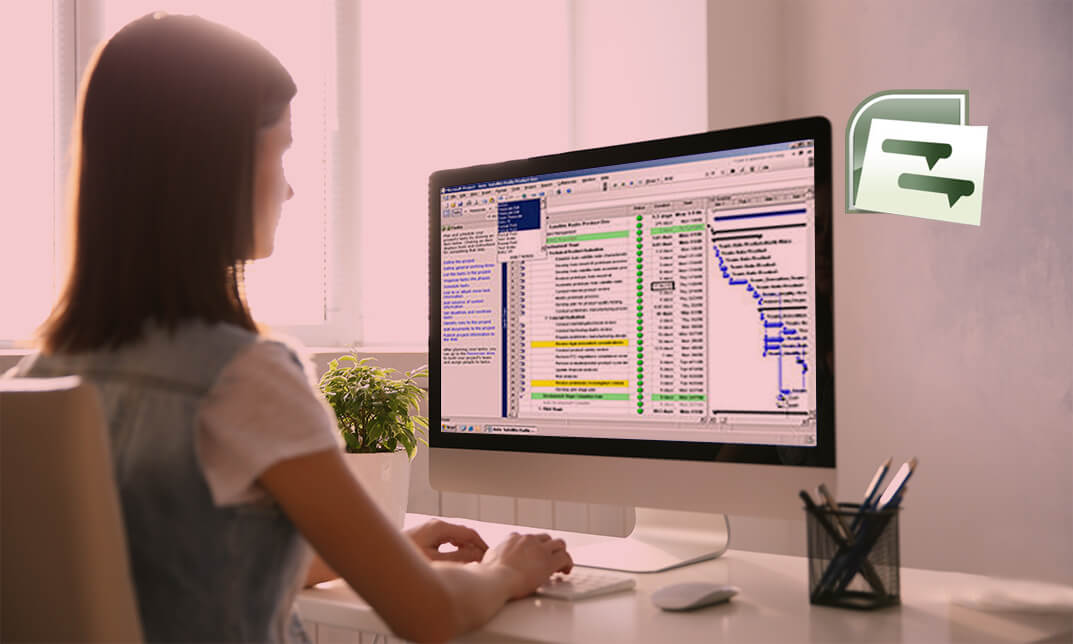- Professional Development
- Medicine & Nursing
- Arts & Crafts
- Health & Wellbeing
- Personal Development
2691 Office Skills & Productivity courses in Cleckheaton delivered On Demand
A minute taker attends meetings as a professional note-taker. Gathering all the important information and recording all decisions in a short note is a valuable skill to learn. Make formal and informal meetings more effective with our Minute Taking Course. This advanced minute taking course has been designed to enhance your note-taking skills for professional-level meetings and conferences. Meetings are an essential part of a business where a lot of important agendas are discussed; so the proceedings can get lengthy. The discussions or the agendas of the meeting and their end outcomes are very important to note down for future decision making and implementing proper actions. The notes are also a useful document for measuring the progress of companies. Our Minute Taking training Course will help you take Minutes of a meeting which can serve as the legal document of decisions agreed upon at the meeting. They can also give a basis for future discussions. Enrol Now to start boosting your Minute taking skills! Learning Outcomes Understand the basics of minute taking Understand the uses of the meeting minutes template Roles of a minute taker before after and during the minute Gain knowledge of technology in minute taking. Develop your listening skills to extract important information Understand minutes layout and standards Know the common dos and don ts for different types of meetings on different occasions Learn to effectively proofread, edit and format minutes to ensure accuracy Course Design The course is delivered through our online learning platform, accessible through any internet-connected device. There are no formal deadlines or teaching schedules, meaning you are free to study the course at your own pace. You are taught through a combination of Online study materials Mock exams Multiple-choice assessment Why Choose this Course? Earn a digital Certificate upon successful completion. Accessible, informative modules taught by expert instructors Study in your own time, at your own pace, through your computer tablet or mobile device Benefit from instant feedback through mock exams and multiple-choice assessments Get 24/7 help or advice from our email and live chat teams Full tutor support on weekdays Requirements The effective Minute Taking Course is open to all, with no formal entry requirements. All you need is a passion for learning, a good understanding of the English language, numeracy and IT, and to be over the age of 16. Career Path Upon successful completion of this minute writing course, learners will be equipped with the skills and knowledge to take minutes in any meetings and conferences. This course will also be helpful for you to develop effective listening skills. These types of skills will be ideal when applying for a job with a corporation, and to kickstart your career.

Discover the essential foundations of medical transcription in our comprehensive course. From understanding medical terminology and reports to mastering data protection protocols, each module equips you with indispensable skills. Whether you're new to the field or enhancing your expertise, our structured curriculum ensures you gain the knowledge needed to excel in medical transcription. Key Features: CPD Certified Free Certificate Developed by Specialist Lifetime Access Students will acquire the necessary skills for medical transcription through this curriculum. They will gain proficiency in comprehending reports and medical terminology, which will guarantee appropriate transcription. Attendees will acquire formatting skills that are essential for producing medical documents that are ordered and comprehensible. In order to preserve patient privacy and adhere to healthcare laws, data protection methods are prioritised. The course covers the principles of medical transcription, including its goals, procedures, and participants' roles. By the end, students will have a firm understanding of the duties and specifications placed on medical transcriptionists, as well as the skills necessary to create accurate and secure medical records. Course Curriculum: Module 01: Introduction to Medical Transcription Module 02: The What, How, Who and Why of Medical Transcription Module 03: Medical Language Boot Camp Module 04: Understanding Medical Reports Module 05: Formatting The Basics Module 06: Data Protection Learning Outcomes: Identify key terms in medical transcription and their applications. Analyse medical reports for accuracy and clarity in transcription. Demonstrate proficiency in formatting medical documents according to guidelines. Apply data protection principles to medical transcription practices effectively. Explain the importance of medical language comprehension in transcription tasks. Evaluate the role and responsibilities of a medical transcriptionist. CPD 10 CPD hours / points Accredited by CPD Quality Standards Who is this course for? Individuals aspiring to work in healthcare administrative support roles. Those interested in specialised roles within medical documentation fields. Students pursuing careers requiring attention to detail and accuracy. Professionals seeking to enhance their understanding of medical terminology. Anyone preparing for roles involving medical record management. Career path Medical Transcriptionist Healthcare Documentation Specialist Medical Secretary Health Information Technician Medical Office Administrator Clinical Documentation Specialist Certificates Digital certificate Digital certificate - Included Certificate of Completion Digital certificate - Included Will be downloadable when all lectures have been completed.
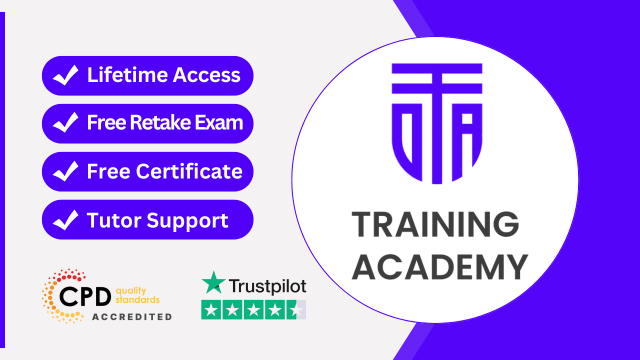
Microsoft Word Training Course
By Study Plex
Recognised Accreditation This course is accredited by continuing professional development (CPD). CPD UK is globally recognised by employers, professional organisations, and academic institutions, thus a certificate from CPD Certification Service creates value towards your professional goal and achievement. The Quality Licence Scheme is a brand of the Skills and Education Group, a leading national awarding organisation for providing high-quality vocational qualifications across a wide range of industries. What is CPD? Employers, professional organisations, and academic institutions all recognise CPD, therefore a credential from CPD Certification Service adds value to your professional goals and achievements. Benefits of CPD Improve your employment prospects Boost your job satisfaction Promotes career advancement Enhances your CV Provides you with a competitive edge in the job market Demonstrate your dedication Showcases your professional capabilities What is IPHM? The IPHM is an Accreditation Board that provides Training Providers with international and global accreditation. The Practitioners of Holistic Medicine (IPHM) accreditation is a guarantee of quality and skill. Benefits of IPHM It will help you establish a positive reputation in your chosen field You can join a network and community of successful therapists that are dedicated to providing excellent care to their client You can flaunt this accreditation in your CV It is a worldwide recognised accreditation What is Quality Licence Scheme? This course is endorsed by the Quality Licence Scheme for its high-quality, non-regulated provision and training programmes. The Quality Licence Scheme is a brand of the Skills and Education Group, a leading national awarding organisation for providing high-quality vocational qualifications across a wide range of industries. Benefits of Quality License Scheme Certificate is valuable Provides a competitive edge in your career It will make your CV stand out Course Curriculum Course Overview Video - Course Overview 00:03:00 Microsoft Word 2016 Basics Video - Overview of the Microsoft Word 2016 Ribbon 00:04:00 Video - Open and Save a New Microsoft Word Document 00:03:00 Video - Save or Covert a word document as a PDF in Word 2016 00:02:00 Video - Edit a PDF Document Using Microsoft Word 00:04:00 Video - Making Business Cards With Microsoft Word 00:03:00 Video - Create double space lines in Microsoft Word 00:03:00 Video - Add or Remove Page Numbers in Microsoft Word 00:03:00 Video - Add or Remove Page Numbers in Microsoft Word 00:03:00 Video - Delete Blank Pages in Microsoft Word 00:02:00 Video - Create a page break in Microsoft Word 00:01:00 Video - Create a Document Using a Microsoft Word Template 00:03:00 Video - Inspecting and Protecting Word Documents 00:03:00 Video - Encrypting and De-encrypting a Microsoft Word Document 00:02:00 Inserting Objects in Microsoft Word Video - Insert a Chart in Microsoft Word 00:05:00 Video - Insert and Movie or Picture in Microsoft Word 00:04:00 Video - Insert an Online image in Microsoft Word 00:02:00 Video - Insert a Hyperlink in Microsoft Word 00:02:00 Video - Insert/embed an Excel Spreadsheet in Microsoft Word 00:06:00 Video - Insert, Resize and Format a Table in Microsoft Word 00:04:00 Video - How to Use Bookmarks in Microsoft Word 00:03:00 Video - Insert Text Boxes in Microsoft Word 00:05:00 Video - Insert a Video or Audio File in Word 2016 00:04:00 Video - Installing Free Fonts for Microsoft Word 00:02:00 Microsoft Word for Students Video - Using the APA template in Microsoft Word 00:05:00 Video - Adding Grammarly to Your Microsoft Word Program 00:04:00 Video - Create an Automatic Table of Contents in Microsoft Word 00:03:00 Video - Create a cover page in Microsoft Word 00:03:00 Video - Add Recently Viewed Word Documents to Pin List 00:02:00 Video - Using Search & Replace in Microsoft Word 00:05:00 Video - Add Comments in Microsoft Word 00:03:00 Video - Using the New Undo feature in Microsoft Word 00:02:00 Video - Set the Default Font in Microsoft Word 00:02:00 Video - Using SmartArt for Graphic Design in Microsoft Word 00:03:00 Advanced Microsoft Word Features Video - Reshaping Images in Microsoft Word 00:04:00 Video - Remove the background of an image using Microsoft Word 00:03:00 Video - Perform Calculations in Microsoft Microsoft Word 00:03:00 Video - Write Equations in Microsoft Word 00:03:00 Video - Using Smart Lookup in Microsoft Word 00:02:00 Video - Using Microsoft's Random Text Generator 00:03:00 Video - Enable Text to Speech in Microsoft Word 00:02:00 Video - Using the Clipboard and Multi-Paste Feature 00:02:00 Video - Add page Numbers to an Existing Header or Footer 00:02:00 Video - Tips & Tricks for Microsoft Word 00:08:00 Mail Merge Video - Create a Directory in M$ Word Using Mail Merge 00:10:00 Troubleshooting's Microsoft Word Video - Using the File Open and Repair Feature 00:01:00 Video - Repair or Reinstall the Microsoft Word 00:03:00 Video - Word Experienced an Error Trying to Open the file 00:05:00 Video - Reset Microsoft Office Word to Default Settings 00:02:00 Obtain Your Certificate Order Your Certificate of Achievement 00:00:00 Get Your Insurance Now Get Your Insurance Now 00:00:00 Feedback Feedback 00:00:00
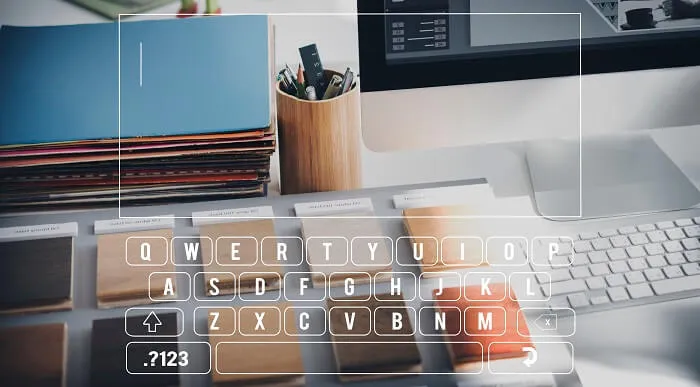
Microsoft Word 2016: Part 2 (Intermediate Level) Training Course
By Study Plex
Recognised Accreditation This course is accredited by continuing professional development (CPD). CPD UK is globally recognised by employers, professional organisations, and academic institutions, thus a certificate from CPD Certification Service creates value towards your professional goal and achievement. Course Curriculum Organizing Content Using Tables and Charts Work with Tables - Introduction 00:01:00 Sort Table Data 00:04:00 Control Cell Layout 00:05:00 Perform Calculations in a Table 00:06:00 Add an Excel Table to a Word Document 00:05:00 Work with Charts - Introduction 00:01:00 Create a Chart 00:06:00 Customizing Formats Using Styles and Themes Create and Modify Text Styles - Introduction 00:01:00 Create and Modify Text Styles 00:07:00 Create Custom Lists or Table Styles - Introduction 00:01:00 Create Custom Lists or Table Styles 00:04:00 Apply Document Themes - Introduction 00:01:00 Apply Document Themes 00:03:00 Inserting Content Using Quick Parts Automate Adding Text with Building Blocks - Introduction 00:01:00 Insert Building Blocks 00:06:00 Create and Modify Building Blocks 00:06:00 Inserts Fields Using Quick Parts - Introduction 00:01:00 Insert Fields Using Quick Parts 00:05:00 Using Templates to Automate Document Formatting Using Templates to Automate Document Formatting - Introduction 00:01:00 Create a Document Using a Template 00:04:00 Create a Template 00:04:00 Modify a Template 00:03:00 Manage Templates with the Template Organizer 00:03:00 Controlling the Flow of a Document Control the Flow of a Document - Introduction 00:01:00 Control Paragraph Flow 00:03:00 Insert Section Breaks 00:04:00 Insert Columns 00:03:00 Link Text Boxes to Control Text Flow 00:05:00 Simplifying and Managing Long Documents Simplify and Manage Long Documents - Introduction 00:01:00 Insert Blank and Cover Pages 00:03:00 Insert an Index 00:05:00 Insert a Table of Contents 00:04:00 Insert a Table of Figures 00:03:00 Work with Table of Authorities 00:04:00 Manage Outlines - Introductions 00:01:00 Manage Outlines 00:07:00 Create a Master Document - Introduction 00:01:00 Working with Master Documents 00:05:00 Using Mail Merge to Create Letters, Envelopes and Label Mail Merge - Introduction 00:01:00 Prepare for a Mail Merge 00:05:00 Perform a Mail Merge 00:07:00 Bonus Lecture 00:01:00 Obtain Your Certificate Order Your Certificate of Achievement 00:00:00 Get Your Insurance Now Get Your Insurance Now 00:00:00 Feedback Feedback 00:00:00
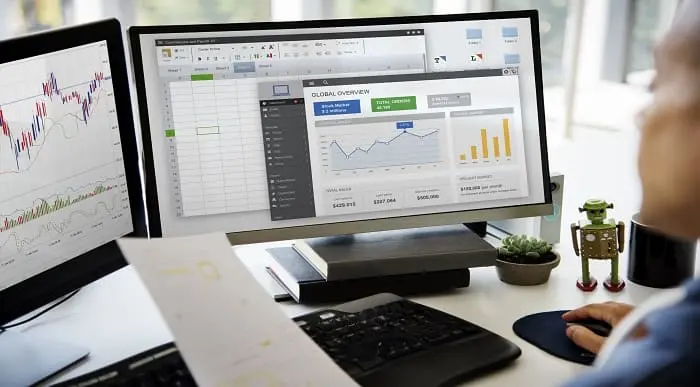
Microsoft Office Word 2016: Part 3 (Advanced) Training Course
By Study Plex
Highlights of the Course Course Type: Online Learning Duration: 3 Hours 5 Minutes Tutor Support: Tutor support is included Customer Support: 24/7 customer support is available Quality Training: The course is designed by an industry expert Recognised Credential: Recognised and Valuable Certification Completion Certificate: Free Course Completion Certificate Included Instalment: 3 Installment Plan on checkout What you will learn from this course? Gain comprehensive knowledge about Microsoft Word Understand the core competencies and principles of Microsoft Word Explore the various areas of Microsoft Word Know how to apply the skills you acquired from this course in a real-life context Become a confident and expert office admin Microsoft Office Word 2016: Part 3 (Advanced) Training Course Master the skills you need to propel your career forward in Microsoft Word. This course will equip you with the essential knowledge and skillset that will make you a confident office admin and take your career to the next level. This comprehensive Microsoft Office Word advanced course is designed to help you surpass your professional goals. The skills and knowledge that you will gain through studying this Microsoft Office Word advanced course will help you get one step closer to your professional aspirations and develop your skills for a rewarding career. This comprehensive course will teach you the theory of effective Microsoft Word practice and equip you with the essential skills, confidence and competence to assist you in the Microsoft Word industry. You'll gain a solid understanding of the core competencies required to drive a successful career in Microsoft Word. This course is designed by industry experts, so you'll gain knowledge and skills based on the latest expertise and best practices. This extensive course is designed for office admin or for people who are aspiring to specialise in Microsoft Word. Enrol in this Microsoft Office Word advanced course today and take the next step towards your personal and professional goals. Earn industry-recognised credentials to demonstrate your new skills and add extra value to your CV that will help you outshine other candidates. Who is this Course for? This comprehensive Microsoft Office Word advanced course is ideal for anyone wishing to boost their career profile or advance their career in this field by gaining a thorough understanding of the subject. Anyone willing to gain extensive knowledge on this Microsoft Word can also take this course. Whether you are a complete beginner or an aspiring professional, this course will provide you with the necessary skills and professional competence, and open your doors to a wide number of professions within your chosen sector. Entry Requirements This Microsoft Office Word advanced course has no academic prerequisites and is open to students from all academic disciplines. You will, however, need a laptop, desktop, tablet, or smartphone, as well as a reliable internet connection. Assessment This Microsoft Office Word advanced course assesses learners through multiple-choice questions (MCQs). Upon successful completion of the modules, learners must answer MCQs to complete the assessment procedure. Through the MCQs, it is measured how much a learner could grasp from each section. In the assessment pass mark is 60%. Advance Your Career This Microsoft Office Word advanced course will provide you with a fresh opportunity to enter the relevant job market and choose your desired career path. Additionally, you will be able to advance your career, increase your level of competition in your chosen field, and highlight these skills on your resume. Recognised Accreditation This course is accredited by continuing professional development (CPD). CPD UK is globally recognised by employers, professional organisations, and academic institutions, thus a certificate from CPD Certification Service creates value towards your professional goal and achievement. Course Curriculum Manipulating Images Manipulate Images - Introduction 00:01:00 Integrate Pictures and Text 00:08:00 Adjust Image Appearance 00:06:00 Compress Pictures 00:03:00 Insert Other Media Elements - Introduction 00:01:00 Insert Other Media Elements 00:06:00 Using Custom Graphic Elements Use Custom Graphic Elements - Introduction 00:00:00 Create Text Boxes and Pull Quotes 00:05:00 Add WordArt and Other Text Effects 00:07:00 Draw Shapes 00:07:00 Create Complex Illustrations with SmartArt - Introduction 00:01:00 Create Complex Illustrations with SmartArt 00:05:00 Collaborating on Documents Collaborate on Documents - Introduction 00:02:00 Prepare a Document for Collaboration - Part 1 00:06:00 Prepare a Document for Collaboration - Part 2 00:07:00 Mark Up a Document Part 1 00:04:00 Mark Up a Document - Part 2 00:06:00 Merge Changes from Other Documents - Introduction 00:01:00 Merge Changes from Other Documents 00:05:00 Adding Document References and Links Add Document References and Links - Introduction 00:01:00 Add Captions 00:04:00 Add Bookmarks 00:05:00 Add Hyperlinks 00:04:00 Insert Footnotes and Endnotes 00:06:00 Add Citations 00:09:00 Add a Bibliography 00:04:00 Securing a Document Secure a Document - Introduction 00:01:00 Suppress Sensitive Information 00:06:00 Set Formatting and Editing Restrictions 00:06:00 Restrict Document Access 00:04:00 Add a Digital Signature to a Document - Introduction 00:01:00 Add a Digital Signature to a Document 00:08:00 Using Forms to Manage Content Use Forms to Manage Content - Introduction 00:01:00 Create Forms 00:08:00 Automating Repetitive Tasks with Macros Automate Repetitive Tasks with Macros - Introduction 00:01:00 Automate Tasks by Using Macros 00:04:00 Identify Word Macro Uses and Concerns - Introduction 00:01:00 Identify Word Macro Uses and Concerns 00:04:00 Create a Macro - Introduction 00:01:00 View the Code for an Existing Macro 00:06:00 Record a Macro 00:05:00 Add Custom Code to a Recorded Macro 00:10:00 Course Follow-Up 00:01:00 Obtain Your Certificate Order Your Certificate of Achievement 00:00:00 Get Your Insurance Now Get Your Insurance Now 00:00:00 Feedback Feedback 00:00:00
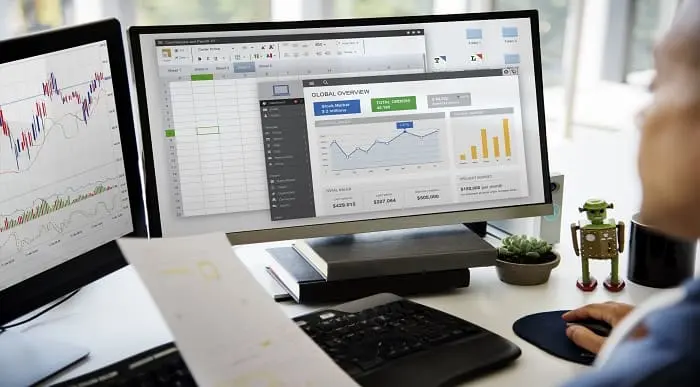
Description: Created by Microsoft, InfoPath Designer 2010 is one of their applications. It was created for designing, distributing, filling and submitting electronic forms containing structured data. In this course, you will learn the necessary skills, knowledge, and information about InfoPath Designer 2010 and learn how to customize the InfoPath environment to make it work for you. Find out how to utilize the features of this program such as digital signatures, all control features, using commands and switches, formulas and functions, and rules, queries, and data submission. Who is the course for? Professionals who want to learn more about the Microsoft InfoPath Designer 2010 People who want to become an expert in using Microsoft InfoPath Designer 2010 Entry Requirement: This course is available to all learners, of all academic backgrounds. Learners should be aged 16 or over to undertake the qualification. Good understanding of English language, numeracy and ICT are required to attend this course. Assessment: At the end of the course, you will be required to sit an online multiple-choice test. Your test will be assessed automatically and immediately so that you will instantly know whether you have been successful. Before sitting for your final exam, you will have the opportunity to test your proficiency with a mock exam. Certification: After you have successfully passed the test, you will be able to obtain an Accredited Certificate of Achievement. You can however also obtain a Course Completion Certificate following the course completion without sitting for the test. Certificates can be obtained either in hard copy at the cost of £39 or in PDF format at the cost of £24. PDF certificate's turnaround time is 24 hours, and for the hardcopy certificate, it is 3-9 working days. Why choose us? Affordable, engaging & high-quality e-learning study materials; Tutorial videos/materials from the industry leading experts; Study in a user-friendly, advanced online learning platform; Efficient exam systems for the assessment and instant result; The UK & internationally recognized accredited qualification; Access to course content on mobile, tablet or desktop from anywhere anytime; The benefit of career advancement opportunities; 24/7 student support via email. Career Path: The Microsoft InfoPath Intermediate Level is a useful qualification to possess and would be beneficial for any type of professions or career such as: Administrative Officer Project Management Officer Project Assistant Project Support Secretary. Microsoft InfoPath Intermediate Level Module One - Getting Started 00:30:00 Module Two - Working with the InfoPath Environment 01:00:00 Module Three - Working with Digital Signatures 01:00:00 Module Four - Doing More with Controls 01:00:00 Module Five - Working with Control Properties, Part 1 01:00:00 Module Six - Working with Control Properties, Part 2 01:00:00 Module Seven - Using Commands and Switches 01:00:00 Module Eight - Using Formulas and Functions 01:00:00 Module Nine - Using Action Rules 01:00:00 Module Ten - Using More Action Rules 01:00:00 Module Eleven - Using Queries and Data Submission 01:00:00 Module Twelve - Wrapping Up 00:30:00 Activities - Microsoft InfoPath Intermediate Level 00:00:00 Mock Exam Mock Exam- Microsoft InfoPath Intermediate Level 00:20:00 Final Exam Final Exam- Microsoft InfoPath Intermediate Level 00:20:00 Certificate and Transcript Order Your Certificates and Transcripts 00:00:00

Microsoft Outlook is a program which allows creating and exchanging emails in a messaging format. The 2016 version contains new features which make the prospects of using this program more exciting. Microsoft Outlook 2016 Beginner to Advanced course will help students to get accustomed to the improved interface and familiarize with the functionality of the program. The course starts off with basics like creating emails, formatting, email attachments and working with them, managing responses using tags, flags, etc. As you move up, you will learn about the advanced features like inserting characters and objects, modifying message settings, filter, sort, organize, manage calendar settings, assign and manage tasks, advanced contact management, sharing workspaces, outlook data files and finally email security. Learning Outcomes: Navigate throughout the Outlook user interface and learn to perform basic email functions and utilize help Composing emails, grammar and spell checks, formatting content, attaching files, enhancing messages and managing automatic message responses Customize reading options, work with attachments and manage message responses Managing and organization of messages with the help of tags, flags, other commands and folders Using calendar options to manage appointments and meetings Using People workspace to create, update, view and organise contacts Managing tasks and notes Creating and managing Quick Steps, and customizing the interface according to needs Change message settings, properties, options, using automatic replies and inserting objects Sort and filter options, organising and searching messages, managing junk mail and mailbox Managing advanced calendar options, additional calendars, meeting responses, and assigning tasks Advanced, forward and export contact options, handling contacts and editing electronic business cards Sharing calendars and contacts whilst also delegating access to mail folders to others Modifying data file settings and backing up Outlook items Email security and configuring email message security Assessment: At the end of the course, you will be required to sit for an online MCQ test. Your test will be assessed automatically and immediately. You will instantly know whether you have been successful or not. Before sitting for your final exam you will have the opportunity to test your proficiency with a mock exam. Certification: After completing and passing the course successfully, you will be able to obtain an Accredited Certificate of Achievement. Certificates can be obtained either in hard copy at a cost of £39 or in PDF format at a cost of £24. Who is this Course for? Microsoft Outlook 2016 Beginner to Advanced is certified by CPD Qualifications Standards and CiQ. This makes it perfect for anyone trying to learn potential professional skills. As there is no experience and qualification required for this course, it is available for all students from any academic background. Requirements Our Microsoft Outlook 2016 Beginner to Advanced is fully compatible with any kind of device. Whether you are using Windows computer, Mac, smartphones or tablets, you will get the same experience while learning. Besides that, you will be able to access the course with any kind of internet connection from anywhere at any time without any kind of limitation. Career Path After completing this course you will be able to build up accurate knowledge and skills with proper confidence to enrich yourself and brighten up your career in the relevant job market. Module : 1 Navigate the Outlook Interface 00:15:00 ACTIVITY - NAVIGATING THE OUTLOOK INTERFACE 00:05:00 Perform Basic E-mail Functions 00:30:00 ACTIVITY - PERFORMING BASIC E-MAIL FUNCTIONS 00:05:00 Use Outlook Help 00:15:00 ACTIVITY - GETTING HELP IN MICROSOFT OUTLOOK 2016 00:05:00 Create an E-mail Message 00:15:00 ACTIVITY - CREATING AN E-MAIL MESSAGE 00:05:00 Check Spelling and Grammar 00:15:00 ACTIVITY - CHECK SPELLING AND GRAMMAR 00:05:00 Format Message Content 00:15:00 ACTIVITY - FORMAT MESSAGE CONTENT 00:05:00 Attach Files and Items 00:15:00 ACTIVITY - ATTACHING A FILE TO A MESSAGE 00:05:00 Enhance an E-mail Message 00:30:00 ACTIVITY - ENHANCING AN E-MAIL MESSAGE 00:05:00 Manage Automatic Message Content 00:15:00 ACTIVITY - MANAGING AUTOMATIC MESSAGE CONTENT 00:05:00 Customize Reading Options 00:15:00 ACTIVITY - CUSTOMIZING READING OPTIONS 00:05:00 Work with Attachments 00:15:00 ACTIVITY - WORKING WITH ATTACHMENTS 00:05:00 Manage Your Message Responses 00:15:00 ACTIVITY - MANAGING YOUR MESSAGE RESPONSES 00:05:00 Manage Messages Using Tags, Flags, and Other Commands 00:15:00 ACTIVITY - MANAGING MESSAGES USING TAGS, FLAGS AND OTHER COMMANDS 00:05:00 Organize Messages Using Folders 00:15:00 ACTIVITY - ORGANIZING MESSAGES USING FOLDERS 00:04:00 View the Calendar 00:15:00 ACTIVITY - CUSTOMIZING YOUR CALENDAR VIEW 00:05:00 Manage Appointments 00:15:00 ACTIVITY - MANAGING APPOINTMENTS 00:05:00 Manage Meetings 00:30:00 ACTIVITY - CREATING AND MANAGING MEETINGS 00:05:00 Print Your Calendar 00:15:00 ACTIVITY - PRINTING YOUR CALENDAR 00:05:00 Create and Update Contacts 00:15:00 ACTIVITY - CREATING AND UPDATING CONTACTS 00:05:00 View and Organize Contacts 00:15:00 ACTIVITY - VIEW AND ORGANIZE CONTACTS 00:05:00 Create Tasks 00:15:00 ACTIVITY - CREATING TASKS 00:05:00 Manage Tasks 00:15:00 ACTIVITY - MANAGING TASKS 00:05:00 Manage Notes 00:15:00 ACTIVITY - CREATING AND MANAGING NOTES 00:05:00 Customize the Outlook Interface 00:30:00 ACTIVITY - CUSTOMIZING THE OUTLOOK INTERFACE 00:05:00 Create and Manage Quick Steps 00:15:00 ACTIVITY - CREATING AND MANAGING QUICK STEPS 00:05:00 Module : 2 Insert Advanced Characters and Objects 01:30:00 Modify Message Settings, Properties, and Options 01:30:00 Use Automatic Replies 01:30:00 Sort Messages 00:45:00 Filter Messages 01:00:00 Organize Messages 02:00:00 Search Messages 01:30:00 Manage Junk Mail 01:00:00 Manage Your Mailbox 02:00:00 Manage Advanced Calendar Options 00:45:00 Manage Additional Calendars 01:00:00 Manage Meeting Responses 00:45:00 Assign and Manage Tasks 01:00:00 Edit an Electronic Business Card 01:00:00 Manage Advanced Contact Options 01:30:00 Forward Contacts 00:30:00 Export Contacts 01:00:00 Delegate Access to Mail Folders 01:00:00 Share Your Calendar 00:30:00 Share Your Contacts 00:15:00 Back Up Outlook Items 00:45:00 Configure E-mail Message Security Settings 00:30:00 Order Your Certificate and Transcript Order Your Certificates and Transcripts 00:00:00

Description: Microsoft OneNote 2007 is a powerful tool that helps you to organize your projects and ideas. Explore all that you need at an advanced level to become a proficient Microsoft one note 2007 user. This course will help you learn more advanced skills for working with your Notebooks. It demonstrates the new and enhanced features in Microsoft OneNote 2007 for gathering and sharing information. Once you complete the course, your familiarity and confidence in using the advanced feature of OneNote 2007 will increase, making OneNote 2007 a more useful tool for you at work or home. In this course you will learn the necessary skills, knowledge and information of Microsoft One Note 2007. Who is this course for? This course would be ideal for Microsoft Office users, students, and office workers. This course is designed for anyone who wants to learn Microsoft one note 2007 at an advanced level. Entry Requirement: This course is available to all learners, of all academic backgrounds. Learners should be aged 16 or over to undertake the qualification. Good understanding of English language, numeracy and ICT are required to attend this course. Assessment: At the end of the course, you will be required to sit an online multiple-choice test. Your test will be assessed automatically and immediately so that you will instantly know whether you have been successful. Before sitting for your final exam, you will have the opportunity to test your proficiency with a mock exam. Certification: After you have successfully passed the test, you will be able to obtain an Accredited Certificate of Achievement. You can however also obtain a Course Completion Certificate following the course completion without sitting for the test. Certificates can be obtained either in hard copy at the cost of £39 or in PDF format at the cost of £24. PDF certificate's turnaround time is 24 hours, and for the hardcopy certificate, it is 3-9 working days. Why choose us? Affordable, engaging & high-quality e-learning study materials; Tutorial videos/materials from the industry leading experts; Study in a user-friendly, advanced online learning platform; Efficient exam systems for the assessment and instant result; The UK & internationally recognized accredited qualification; Access to course content on mobile, tablet or desktop from anywhere anytime; The benefit of career advancement opportunities; 24/7 student support via email. Career Path: The Microsoft One Note 2007 Advanced will be very beneficial and helpful, especially to the following professionals: Event planner Project manager Real estate agent Travel agent Teacher Lawyer Microsoft One Note 2007 Advanced Module One - Getting Started 00:30:00 Module Two - Upgrading from One Note 2003 01:00:00 Module Three - Staying Organized 01:00:00 Module Four - Note Taking Tools 01:00:00 Module Five - Text and Page Formatting 01:00:00 Module Six - Office Integration 01:00:00 Module Seven - Researching a Topic 01:00:00 Module Eight - Handwriting Notes 01:00:00 Module Nine - On the Road 01:00:00 Module Ten - Live Sharing 01:00:00 Module Eleven - Other Tools 01:00:00 Module Twelve - Wrapping Up 00:30:00 Activities - Microsoft One Note 2007 Advanced 00:00:00 Mock Exam Mock Exam- Microsoft One Note 2007 Advanced 00:20:00 Final Exam Final Exam- Microsoft One Note 2007 Advanced 00:20:00 Certificate and Transcript Order Your Certificates and Transcripts 00:00:00

Description Microsoft Project is one of the excellent project management software in the world. Microsoft Project is useful software which helps in assisting a project manager to develop a plan; assigning resources to tasks and much more. Get a kick start of Microsoft Project from the scratch through this course. Learn how to use Microsoft project management from the very beginning. Explore the essential functions and features of Microsoft Project. In this course you will learn the necessary skills, knowledge and information of Microsoft Project. Who is this course for? Individuals who are interested in Microsoft Project and are seeking to acquire knowledge about it. For individuals who are already working in project management and are looking forward to excelling at their work place. Entry Requirement: This course is available to all learners, of all academic backgrounds. Learners should be aged 16 or over to undertake the qualification. Good understanding of English language, numeracy and ICT are required to attend this course. Assessment: At the end of the course, you will be required to sit an online multiple-choice test. Your test will be assessed automatically and immediately so that you will instantly know whether you have been successful. Before sitting for your final exam, you will have the opportunity to test your proficiency with a mock exam. Certification: After you have successfully passed the test, you will be able to obtain an Accredited Certificate of Achievement. You can however also obtain a Course Completion Certificate following the course completion without sitting for the test. Certificates can be obtained either in hard copy at the cost of £39 or in PDF format at the cost of £24. PDF certificate's turnaround time is 24 hours, and for the hardcopy certificate, it is 3-9 working days. Why choose us? Affordable, engaging & high-quality e-learning study materials; Tutorial videos/materials from the industry leading experts; Study in a user-friendly, advanced online learning platform; Efficient exam systems for the assessment and instant result; The UK & internationally recognized accredited qualification; Access to course content on mobile, tablet or desktop from anywhere anytime; The benefit of career advancement opportunities; 24/7 student support via email. Career Path: The Microsoft Project for Beginners will be very beneficial and helpful, especially to the following professionals: Junior Project Manager. Project Assistant. Project Management Officer. Project Support. Microsoft Project for Beginners Module One - Getting Started 01:00:00 Module Two - Opening and Closing Project 02:00:00 Module Three - Your First Project 02:00:00 Module Four - Adding Tasks 02:00:00 Module Five - Advanced Task Operations 02:00:00 Module Six - Adding Resources 02:00:00 Module Seven - Other Ways to View Project Information 02:00:00 Module Eight - Managing Your Project Status 02:00:00 Module Nine - Updating and Tracking Your Progress 02:00:00 Module Ten - Creating Reports 02:00:00 Module Eleven - Adding the Finishing Touches 02:00:00 Module Twelve - Wrapping Up 01:00:00 Activities Microsoft Project for Beginners - Activities 00:00:00 Mock Exam Mock Exam- Microsoft Project for Beginners 00:20:00 Final Exam Final Exam- Microsoft Project for Beginners 00:20:00 Certificate and Transcript Order Your Certificates and Transcripts 00:00:00
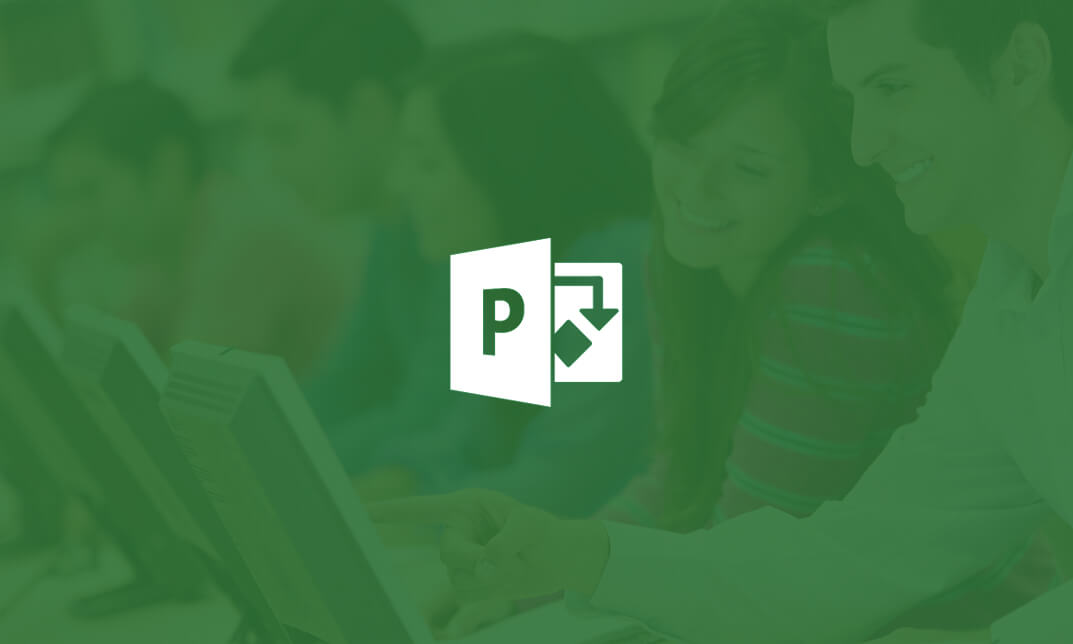
Description: Microsoft Project 2007 is developed to help in creating budgets based on assignment work and resource rates. Through this course, you will learn the necessary skills, knowledge, and information about the Microsoft Project 2007 Essential and why Project is the world's premier spreadsheet software. You will learn how to use Project in analysing numbers, keeping track of data, and presenting your information graphically which will make your job easier. Who is the course for? Professionals who want to learn about the Microsoft Project 2007 People who have an interest in the basics and features of the Project 2007 Entry Requirement: This course is available to all learners, of all academic backgrounds. However, an education and experience in accounting is an advantage. Learners should be aged 16 or over to undertake the qualification. Good understanding of English language, numeracy and ICT are required to attend this course. Assessment: At the end of the course, you will be required to sit an online multiple-choice test. Your test will be assessed automatically and immediately so that you will instantly know whether you have been successful. Before sitting for your final exam you will have the opportunity to test your proficiency with a mock exam. Certification: After you have successfully passed the test, you will be able to obtain an Accredited Certificate of Achievement. You can however also obtain a Course Completion Certificate following the course completion without sitting for the test. Certificates can be obtained either in hardcopy at a cost of £39 or in PDF format at a cost of £24. PDF certificate's turnaround time is 24 hours and for the hardcopy certificate, it is 3-9 working days Why choose us? Affordable, engaging & high-quality e-learning study materials; Tutorial videos/materials from the industry leading experts; Study in a user-friendly, advanced online learning platform; Efficient exam systems for the assessment and instant result; The UK & internationally recognised accredited qualification; Access to course content on mobile, tablet or desktop from anywhere anytime; The benefit of career advancement opportunities; 24/7 student support via email. Career Path: The Microsoft Project 2007 for Beginners course would be beneficial for you to become: Project Director Project Manager Project Management Officer Project Assistant. Microsoft Project 2007 for Beginners Module One - Getting Started 00:30:00 Module Two - Opening and Closing Project 01:00:00 Module Three - Your First Project 01:00:00 Module Four - Adding Tasks 01:00:00 Module Five - Advanced Task Operations 01:00:00 Module Six - Scheduling your Tasks 01:00:00 Module Seven - Adding Resources 01:00:00 Module Eight - Assigning Resources 01:00:00 Module Nine - Customizing Your Project View 01:00:00 Module Ten - Creating Project Reports 01:00:00 Module Eleven - Finishing Your Project 01:00:00 Module Twelve - Wrapping Up 00:30:00 Certificate and Transcript Order Your Certificates and Transcripts 00:00:00