- Professional Development
- Medicine & Nursing
- Arts & Crafts
- Health & Wellbeing
- Personal Development
654 Office Productivity courses in Potters Bar delivered Online
Microsoft Office 2016 Essentials is one of our best selling and most popular course. This course is suitable for anyone aspiring to or already working in Microsoft Office and looks at skills needed to improve in relevant industry or Microsoft Office. By taking this course you will gain the necessary skills to perform effectively in this field. The Microsoft Office 2016 Essentials is organised into 97 modules and includes everything you need to become successful in this profession. To make this course more accessible for you, we have designed it for both part-time and full-time students. You can study at your own pace or become an expert in just 16 hours! If you require support, our experienced tutors are always available to help you throughout the comprehensive syllabus of this course and answer all your queries through email. Why choose this course Earn an e-certificate upon successful completion. Accessible, informative modules taught by expert instructors Study in your own time, at your own pace, through your computer tablet or mobile device Benefit from instant feedback through mock exams and multiple-choice assessments Get 24/7 help or advice from our email and live chat teams Full Tutor Support on Weekdays Course Design The course is delivered through our online learning platform, accessible through any internet-connected device. There are no formal deadlines or teaching schedules, meaning you are free to study the course at your own pace. You are taught through a combination of Video lessons Online study materials Mock exams Multiple-choice assessment Certificate of Achievement Endorsed Certificate of Achievement from the Quality Licence Scheme Once the course has been completed and the assessment has been passed, all students are entitled to receive an endorsed certificate. This will provide proof that you have completed your training objectives, and each endorsed certificate can be ordered and delivered to your address for only £119. Please note that overseas students may be charged an additional £10 for postage. CPD Certificate of Achievement from Janets Upon successful completion of the course, you will be able to obtain your course completion e-certificate. Print copy by post is also available at an additional cost of £9.99 and PDF Certificate at £4.99. Endorsement This course and/or training programme has been endorsed by the Quality Licence Scheme for its high-quality, non-regulated provision and training programmes. This course and/or training programme is not regulated by Ofqual and is not an accredited qualification. Your training provider will be able to advise you on any further recognition, for example progression routes into further and/or higher education. For further information please visit the Learner FAQs on the Quality Licence Scheme website. Method of Assessment In order to ensure the Quality Licensing scheme endorsed and CPD acknowledged certificate, learners need to score at least 60% pass marks on the assessment process. After submitting assignments, our expert tutors will evaluate the assignments and give feedback based on the performance. After passing the assessment, one can apply for a certificate.

In this competitive job market, you need to have some specific skills and knowledge to start your career and establish your position. This Productivity Hacks course will help you understand the current demands, trends and skills in the sector. The course will provide you with the essential skills you need to boost your career growth in no time. The Productivity Hacks course will give you clear insight and understanding about your roles and responsibilities, job perspective and future opportunities in this field. You will be familiarised with various actionable techniques, career mindset, regulations and how to work efficiently. This course is designed to provide an introduction to Productivity Hacks and offers an excellent way to gain the vital skills and confidence to work toward a successful career. It also provides access to proven educational knowledge about the subject and will support those wanting to attain personal goals in this area. Learning Objectives Learn the fundamental skills you require to be an expert Explore different techniques used by professionals Find out the relevant job skills & knowledge to excel in this profession Get a clear understanding of the job market and current demand Update your skills and fill any knowledge gap to compete in the relevant industry CPD accreditation for proof of acquired skills and knowledge Who is this Course for? Whether you are a beginner or an existing practitioner, our CPD accredited Productivity Hacks course is perfect for you to gain extensive knowledge about different aspects of the relevant industry to hone your skill further. It is also great for working professionals who have acquired practical experience but require theoretical knowledge with a credential to support their skill, as we offer CPD accredited certification to boost up your resume and promotion prospects. Entry Requirement Anyone interested in learning more about this subject should take this Productivity Hacks course. This course will help you grasp the basic concepts as well as develop a thorough understanding of the subject. The course is open to students from any academic background, as there is no prerequisites to enrol on this course. The course materials are accessible from an internet enabled device at anytime of the day. CPD Certificate from Course Gate At the successful completion of the course, you can obtain your CPD certificate from us. You can order the PDF certificate for £4.99 and the hard copy for £9.99. Also, you can order both PDF and hardcopy certificates for £12.99. Career path The Productivity Hacks will help you to enhance your knowledge and skill in this sector. After accomplishing this course, you will enrich and improve yourself and brighten up your career in the relevant job market. Course Curriculum Introduction & First Concepts Introduction 00:02:00 Setting Up Your Environment & Mindset for Productivity Creating the Right Environment for Productivity 00:06:00 Developing a Productive Mindset 00:08:00 Time Management Strategies - Key to Productivity 00:07:00 Key Time Management & Productivity Hacks Declutter Your Life 00:10:00 Routines for Greater Productivity 00:11:00 Recognise what's important 00:05:00 Additional Productivity Boosts Delegate - OutSource - Great Productivity Tools 00:04:00 Increasing Your Productivity At Home 00:04:00 Conclusion Final Thoughts, Tips & Ideas Conclusion - Final Thoughts 00:01:00 Certificate and Transcript Order Your Certificates or Transcripts 00:00:00
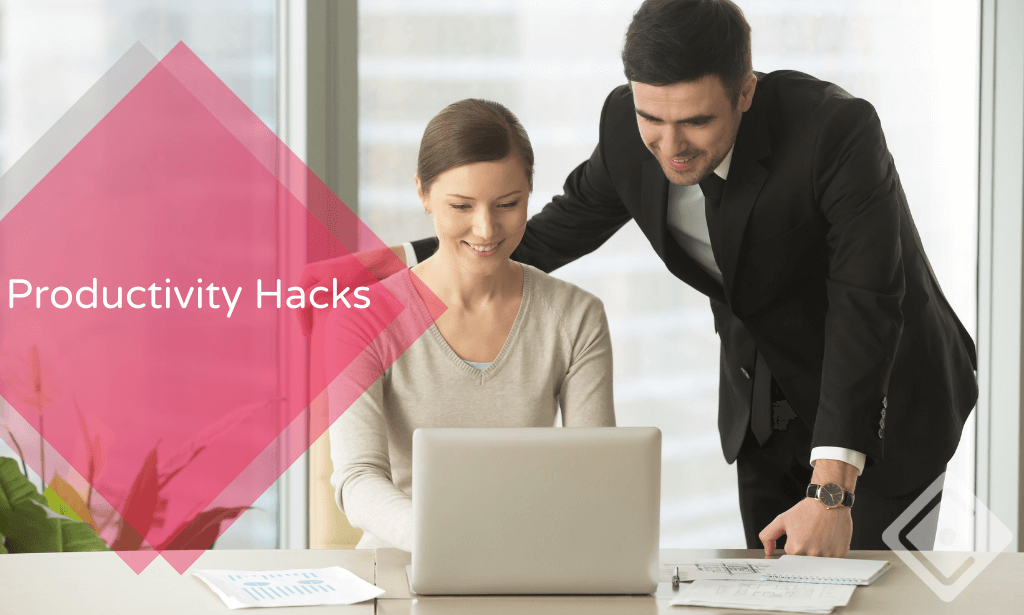
Microsoft Office All-in-One Package
By Compliance Central
Are you looking to enhance your Microsoft Office All-in-One Package skills? If yes, then you have come to the right place. Our comprehensive course on Microsoft Office All-in-One Package will assist you in producing the best possible outcome by mastering the Microsoft Office All-in-One Package skills. The Microsoft Office All-in-One Package is for those who want to be successful. In the Microsoft Office All-in-One Package, you will learn the essential knowledge needed to become well versed in Microsoft Office All-in-One Package. Our Microsoft Office All-in-One Package starts with the basics of Microsoft Office All-in-One Package and gradually progresses towards advanced topics. Therefore, each lesson of this Microsoft Office All-in-One Package is intuitive and easy to understand. Why would you choose the Microsoft Office All-in-One Package from Compliance Central: Lifetime access to Microsoft Office All-in-One Package materials Full tutor support is available from Monday to Friday with the Microsoft Office All-in-One Package Learn Microsoft Office All-in-One Package skills at your own pace from the comfort of your home Gain a complete understanding of Microsoft Office All-in-One Package Accessible, informative Microsoft Office All-in-One Package learning modules designed by expert instructors Get 24/7 help or advice from our email and live chat teams with the Microsoft Office All-in-One Package bundle Study Microsoft Office All-in-One Package in your own time through your computer, tablet or mobile device. A 100% learning satisfaction guarantee with your Microsoft Office All-in-One Package Improve your chance of gaining in demand skills and better earning potential by completing the Microsoft Office All-in-One Package Microsoft Office All-in-One Package Curriculum Breakdown of the Microsoft Office All-in-One Package Section 01: Getting Started Section 02: Excel 2021: Basics Section 03: Excel 2021: Rows, Columns, and Cells Section 04: Excel 2021: Data Handling Section 05: Excel 2021: Page Setting Up and Print Section 06: Excel 2021: Sorting and Filtering Section 07: Excel 2021: Writing Formulas Section 08: Excel 2021: Advanced Formulas Section 09: Excel 2021: XLOOKUP only for 2021 and Office 365 Section 10: Excel 2021: Data and Tools Section 11: Excel 2021: Formatting data and tables Section 12: Excel 2021: Pivot Tables Section 13: Excel 2021: Charts Section 14: PowerPoint 2021: Course Introduction Section 15: PowerPoint 2021: Basics Section 16: PowerPoint 2021: Text and Bullet Options Section 17: PowerPoint 2021: Adding Graphic Assets Section 18: PowerPoint 2021: Picture Formatting Section 19: PowerPoint 2021: SmartArt Graphics Section 20: PowerPoint 2021: Working with Tables Section 21: PowerPoint 2021: Working with Charts Section 22: PowerPoint 2021: Adding Multimedia Section 23: PowerPoint 2021: Working with Transition Section 24: PowerPoint 2021: Animation Section 25: PowerPoint 2021: Slideshow Effects Section 26: Word 2021: Introduction Section 27: Word 2021: Basics Section 28: Word 2021: Word Formatting Section 29: Word 2021: Tables Section 30: Word 2021: Styles Section 31: Word 2021: Page Layout Section 32: Word 2021: Envelops and Lables Section 33: Word 2021: Mail Merges Section 34: Word 2021: Review and Printing CPD 10 CPD hours / points Accredited by CPD Quality Standards Who is this course for? The Microsoft Office All-in-One Package helps aspiring professionals who want to obtain the knowledge and familiarise themselves with the skillsets to pursue a career in Microsoft Office All-in-One Package. It is also great for professionals who are already working in Microsoft Office All-in-One Package and want to get promoted at work. Requirements To enrol in this Microsoft Office All-in-One Package, all you need is a basic understanding of the English Language and an internet connection. Career path The Microsoft Office All-in-One Package will enhance your knowledge and improve your confidence in exploring opportunities in various sectors related to Microsoft Office All-in-One Package. Certificates CPD Accredited PDF Certificate Digital certificate - Included CPD Accredited PDF Certificate CPD Accredited Hard Copy Certificate Hard copy certificate - £10.79 CPD Accredited Hard Copy Certificate Delivery Charge: Inside the UK: Free Outside of the UK: £9.99 each

Microsoft Office Mastery
By Xpert Learning
A course by Sekhar Metla IT Industry Expert RequirementsNo specific Requirements. Audience Business professionals who want to create professional-quality documents, presentations, and spreadsheets Students who need to use Microsoft Office for school projects or assignments Job seekers who want to improve their Microsoft Office skills for career advancement Anyone who wants to learn how to use Office 365 for collaboration and productivity Freelancers, entrepreneurs, and small business owners who need to create professional documents and presentations Anyone who wants to boost their productivity and efficiency with Microsoft Office tools. Audience Business professionals who want to create professional-quality documents, presentations, and spreadsheets Students who need to use Microsoft Office for school projects or assignments Job seekers who want to improve their Microsoft Office skills for career advancement Anyone who wants to learn how to use Office 365 for collaboration and productivity Freelancers, entrepreneurs, and small business owners who need to create professional documents and presentations Anyone who wants to boost their productivity and efficiency with Microsoft Office tools.

Level 1 Award in Facilities Management Explore the fundamental principles, strategies, and key services that drive effective facility management. Discover the intricacies of managing facilities for service organizations and the critical aspect of risk management in this dynamic field of study. Learning Outcomes: Explain the fundamentals of Facilities Management concepts. Develop effective Facility Management strategies and plans. Identify key services within Facilities Management practices. Differentiate functions in Facility Management for various contexts. Apply risk management principles to Facilities Management. More Benefits: LIFETIME access Device Compatibility Free Workplace Management Toolkit Level 1 Award in Facilities Management Course Syllabus Facilities Management Basics: Gain a comprehensive understanding of facilities management, its significance, and its role in modern organizations. Facilities Management Strategies: Learn effective strategies for optimizing facility operations, enhancing cost-efficiency, and ensuring seamless functionality. Facilities Management Services: Explore the essential services encompassed by facilities management, including maintenance, security, and sustainability. Functions in Facilities Management: Dive into the various functions involved in facilities management, from space planning to technology integration. Facilities Management for Service Organizations: Understand how facilities management principles apply specifically to service-oriented organizations, ensuring smooth service delivery. Risk Management: Acquire skills in identifying and mitigating risks associated with facilities management to maintain a safe and compliant environment.

Microsoft Word 2016 Essentials (Basic to Advanced)
By Compete High
ð Unlock Your Full Potential with Microsoft Word 2016 Essentials ð Are you tired of spending hours wrestling with Microsoft Word, trying to create professional documents without breaking a sweat? Say goodbye to frustration and hello to efficiency with our Microsoft Word 2016 Essentials course! ð Why Microsoft Word 2016 Essentials? â Master the Basics: Whether you're a beginner or looking to refresh your skills, our course covers all the fundamental features of Microsoft Word 2016. Say goodbye to confusion and hello to confidence. â Boost Productivity: Learn the tips and tricks to streamline your document creation process. From formatting to collaboration, discover the tools that will save you time and energy. â Create Stunning Documents: Unlock the secrets of effective document design. Impress your colleagues and clients with polished and professional-looking reports, resumes, and more. â Effortless Collaboration: Discover the art of seamless collaboration. Learn how to edit and review documents with ease, making teamwork a breeze. â Troubleshooting Made Simple: Tired of tech hiccups? Our course includes troubleshooting strategies, empowering you to tackle issues and navigate Microsoft Word 2016 with ease. â Lifetime Access: Once you enroll, you get lifetime access to the course material. Take it at your own pace and revisit the content whenever you need a refresher. ð Bonus Features: ð Interactive Exercises: Reinforce your learning with hands-on exercises that ensure you retain the information. ð Resource Library: Gain access to a wealth of additional resources, including cheat sheets and templates, to enhance your Word skills. ð Certificate of Completion: Receive a prestigious certificate upon finishing the course, showcasing your commitment to mastering Microsoft Word 2016. ð¡ Don't miss this opportunity to transform the way you work with Microsoft Word. Enroll now and take the first step towards becoming a Word wizard! ð Course Curriculum Basic Overview 01:28 File Menu 03:02 File Menu - Part 2 01:28 Home Menu 02:13 Home Menu - Part 2 - Styles 03:21 Insert Menu 03:00 Insert Menu - Part 2 00:00 Design Menu 00:00 Layout Menu 00:00 References Menu 00:00 References Menu - Table Of Contents 00:00 Mailings Menu 00:00 Review Menu - Part 1 00:00 Review Menu - Part 2 00:00 Review Menu - Resume Assistant 00:00 View Menu 00:00 Basic Document Creation - Part 1 00:00 Basic Document Creation - Part 2 00:00 File Type Saving 00:00 Conclusion 00:00 Advanced Overview 00:00 Importing From PowerPoint 00:00 Importing From Word to PowerPoint 00:00 File Menu - Importing Content from Excel 00:00 File Menu 00:00 Voice Recognition and Dictation 00:00 Insert Menu-Documenting Items 00:00 Text and Symbols Tab 00:00 Design Menu - Page Background 00:00 Layout Menu 00:00 References Section - Index Tab 00:00 Mail Merge - Part 1 00:00 Mail Merge - Part 2 00:00 Review Menu - Protect Tab 00:00 Review Menu - Compare Tab 00:00 Review Menu - Resume Assistant Tab 00:00 Review Menu - Linked Notes 00:00 View Menu - Windows Tab 00:00 Interface with Google Docs 00:00 Mobile Integration 00:00
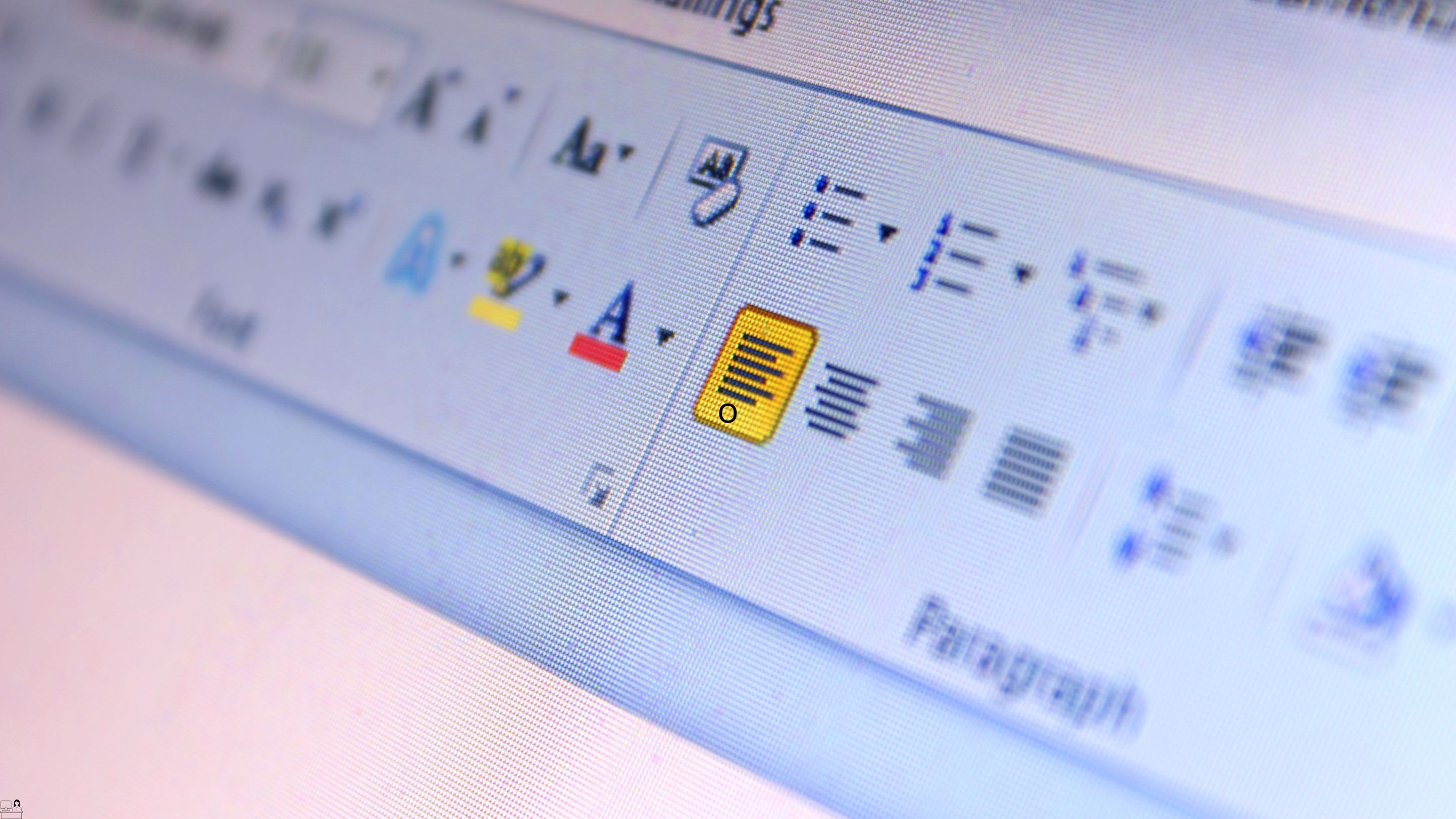
Efficient Collaboration: Mastering Office 365
By Compete High
ð Unlock Seamless Teamwork with 'Efficient Collaboration: Mastering Office 365' ð Are you ready to revolutionize the way your team works together? Say goodbye to productivity bottlenecks and hello to streamlined collaboration with our comprehensive online course: 'Efficient Collaboration: Mastering Office 365.' ð Why Office 365? In today's fast-paced business environment, effective collaboration is non-negotiable. Microsoft Office 365 stands as the ultimate toolkit, empowering teams to communicate, share, and achieve together seamlessly. From Word and Excel to Teams and SharePoint, this suite offers unparalleled potential for enhanced productivity. ð¥ What Will You Learn? ð Maximize Productivity: Discover the hidden gems within each Office 365 app to boost your team's efficiency and output. ð¤ Streamline Communication: Unleash the full power of Microsoft Teams, fostering real-time collaboration and communication across your organization. ð Master Cloud Collaboration: Dive into SharePoint and OneDrive to facilitate secure and efficient document sharing, ensuring your team is always on the same page. ð Automation Techniques: Learn how to automate repetitive tasks with Power Automate, saving time and reducing errors. ð± Mobile Collaboration: Extend your collaboration capabilities to mobile devices, allowing your team to work from anywhere. ð Why Choose Our Course? â Expert Instructors: Taught by seasoned Office 365 professionals with hands-on industry experience. â Interactive Learning: Engage in practical exercises and real-world scenarios to reinforce your understanding. â Lifetime Access: Enjoy access to course materials and updates for a lifetime, ensuring your skills remain cutting-edge. â Community Support: Join a vibrant community of learners, exchanging insights and overcoming challenges together. ð Who Is This Course For? Business Owners Project Managers Office Administrators Team Leaders Anyone looking to supercharge their collaboration skills ð¡ Enroll Today and Transform Your Team's Collaboration! Don't let outdated collaboration methods hinder your team's potential. Join 'Efficient Collaboration: Mastering Office 365' today and unlock the full power of Office 365. Take the first step towards a more connected, productive, and successful future! Course Curriculum Basic Overview 00:00 Licensing Issues for Business 00:00 Home Vs Business Pricing 00:00 Reasons To Consider the Home Version 00:00 Differing Levels of Business Pricing - Enterprise 00:00 Purchase and Set Up 00:00 Using Office Applications Online 00:00 Using Office Applications Offline 00:00 Do You Need to Be Internet Connected 00:00 Using One Drive - Admin 00:00 Using One Drive Basic Functions 00:00 Skype For Business Installation 00:00 Skype for Business Webinars 00:00 Skype for Business Vs Skype for Desktop 00:00 Microsoft Outlook With Exchange 00:00 Outlook.com Vs Microsoft Exchange 00:00 Managing Tasks With Planner 00:00 The Teams Application 00:00 Invoicing and Management Applications 00:00 Conclusion 00:00 Advanced Overview 00:00 Other 365 Options 00:00 Admin Panel - Part One 00:00 Admin Panel - Part Two 00:00 Document Sharing and Collaboration 00:00 Document Sharing and Collaboration With Delve 00:00 Intranet with Sharepoint 00:00 Intranet with Sharepoint - External App Updates Part Two 00:00 PPT Alternative Onscreen Presentatoins with Sway 00:00 PPT Alternative Onscreen Presentations With Sway - Part Two 00:00 Zapier Like Integrations with Flow - Part One 00:00 Zapier Like Integrations with Flow - Part Two 00:00 Slack Like Conversations With Yammer - Part One 00:00 Slack Like Conversations with Yammer - Part Two - External 00:00 Adding On Applications with Dynamics 365 00:00 Adding on Applications with Dynamics 365 - Part 2 00:00 Create Surveys - Quizzes and Polls with Forms - Part One 00:00 Create Surveys - Quizzes and Polls with Forms 00:00 Using Microsoft To Do 00:00 Conclusion 00:00

Efficiency Mastery Program
By Compete High
ð Unlock Your Peak Productivity with the Efficiency Mastery Program! ð Are you tired of feeling overwhelmed by your never-ending to-do list? Do you wish you could accomplish more in less time, without sacrificing quality? It's time to transform the way you work and live with our game-changing 'Efficiency Mastery Program'! ð Why Choose the Efficiency Mastery Program? â Proven Results: Our program is built on tried-and-true methods that have transformed the lives of countless individuals. â Expert Guidance: Learn from industry experts and productivity gurus who have mastered the art of efficiency. â Flexible Learning: Access the course anytime, anywhere. Fit your learning into your busy schedule. â Lifetime Access: Enjoy lifetime access to course materials and updates, ensuring you stay at the forefront of productivity techniques. ð¥ Ready to Upgrade Your Efficiency? Enroll Now! ð¥ Don't let inefficiency hold you back. Join the Efficiency Mastery Program and unlock your full potential. Take control of your time, boost your productivity, and achieve the success you've always dreamed of. Invest in yourself and transform your life today! ðª Course Curriculum Introduction Introduction 00:00 Module 1 Module 1 00:00 Module 2 Module 2 00:00 Module 3 Module 3 00:00 Module 4 Module 4 00:00 Module 5 Module 5 00:00 Module 6 Module 6 00:00 Module 7 Module 7 00:00 Module 8 Module 8 00:00 Module 9 Module 9 00:00 Module 10 Module 10 00:00 Module 11 Module 11 00:00 Module 12 Module 12 00:00 Module 13 Module 13 00:00

Get More Work Done in Less Time
By Compete High
ð Unlock Your Productivity Potential! ð Introducing 'Get More Work Done in Less Time' - The Ultimate Online Course to Revolutionize Your Productivity! Are you constantly juggling deadlines, feeling overwhelmed by tasks, and struggling to make the most of your day? Say goodbye to endless to-do lists and hello to efficiency with our groundbreaking course! ð Maximize Your Time: Learn proven strategies and techniques to optimize your workflow and reclaim precious hours in your day. ð Boost Your Efficiency: Discover powerful productivity hacks that skyrocket your focus, eliminate distractions, and turbocharge your output. ð¡ Master Proven Methods: Gain insights from industry experts and successful individuals who have mastered the art of productivity. ð§ Develop Effective Habits: Cultivate habits that drive success, harness your motivation, and turn productivity into second nature. ð Achieve Your Goals: Take charge of your professional and personal life by mastering time management and achieving more with less effort. ð What You'll Get: Comprehensive modules packed with actionable tips and real-life examples. Practical exercises and tools to implement productivity strategies immediately. Access to a community of like-minded individuals for support and accountability. Ongoing resources and updates to keep you at the cutting edge of productivity. ð Join thousands of satisfied students who have transformed their work lives with our course! ð¥ Don't let time slip away - Invest in your productivity journey today and start achieving your goals with ease! Enroll in 'Get More Work Done in Less Time' now and unlock the key to a more efficient, productive you! ððª Course Curriculum
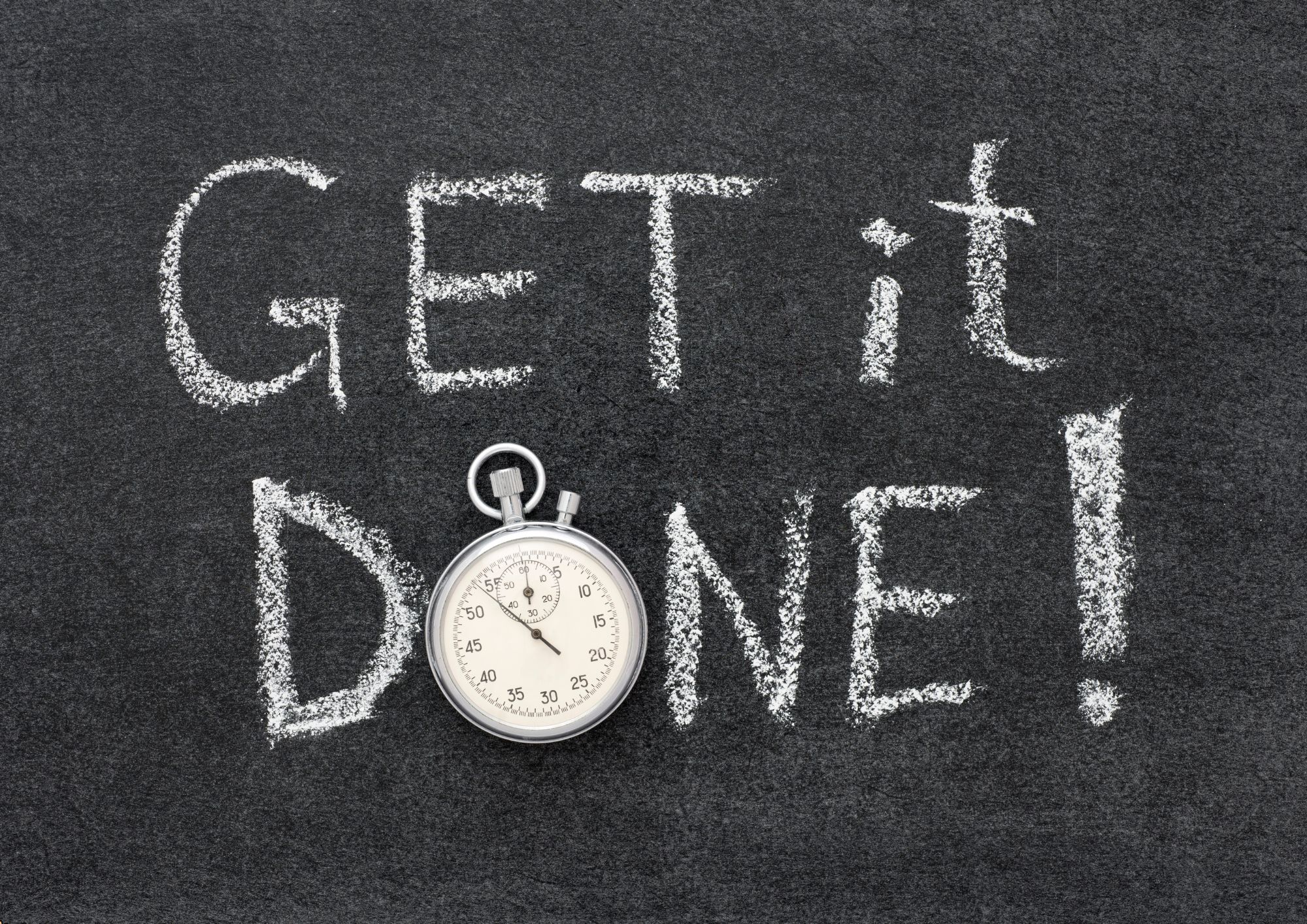
Office 365 - An Overview
By Nexus Human
Duration 1 Days 6 CPD hours This course is intended for To ensure success, students will need to be familiar with using personal computers and should have experience using a keyboard and mouse. Students should also be comfortable working in the Windows 10 environment and be able to manage information on their computers. Overview Upon successful completion of this course, you will be able to understand how Office 365 might be used to increase productivity and collaboration within your organization. This course is intended for students who wish to be introduced to Office 365. This course aims to provide an overview of 365, its applications and tools. Getting Started with Office 365 An Introduction to Office 365 Navigate the Online User Interface Your Account, Personal Profile, Apps Use Help Personal Communications Outlook, Calendar and People Outlook Online Essentials Online Calendar Essentials People Online Essentials Information and File Sharing OneDrive for Business Overview SharePoint Online Overview Creating and Co-authoring using Online Apps Team Communications Skype for Business Yammer
