- Professional Development
- Medicine & Nursing
- Arts & Crafts
- Health & Wellbeing
- Personal Development
Document Control: Document Control Course Online Would you like your Document Control: Document Control Course talents to be better? If so, you are welcome to enrol in our specially created Document Control Course, which is intended to provide participants an in-depth understanding. This Document Control: Document Control Course will teach you about the basics of document control and the identification of document control. Also, the Document Control course describes how to classify and secure the document control system. Moreover, the Document Control course emphasises on Document Control lifecycle, legal concepts, Document Control: Document Control Course best practices and the underlying expertise. You will be more productive at preparing the final documentation, management after completing our Document Control training. As a document control expert you can handle teams, engineering and management of document control. Unlock your potential in the Document Control: Document Control Course process! Main Course: Document Control Course Free Courses included with Document Control: Document Control Cours Document Control: Document Control Course Offers free Report Writing Course Document Control: Document Control Course Offers free HR & Payroll Management Course Special Offers of this Document Control: Document Control Course. This Document Control: Document Control Course includes a FREE PDF Certificate. Lifetime access to this Document Control: Document Control Course Instant access to this Document Control: Document Control Course 24/7 Support Available to this Document Control: Document Control Course [ Note: Free PDF certificate as soon as completing the Document Control: Document Control Course] Document Control: Document Control Online Training You will learn about the advantages of document management as well as the document control lifecycle in this Document Control: Document Control Course course. The Document Control: Document Control Course course also explains how to make a document control system more efficient. Additionally, the Document Control: Document Control Course course places a strong emphasis on the underlying expertise, best practices, and legal ideas related to document control. Following your completion of our Document Control: Document Control Course programme, you'll be more efficient at work. Who is this course for? Document Control: Document Control Online Training A wide spectrum of people who are keen to advance their knowledge and abilities in Document Control Training are catered to by this Document Control: Document Control Course. Requirements Document Control: Document Control Online Training To enrol in this Document Control: Document Control Course, students must fulfil the following requirements: Good Command over English language is mandatory to enrol in our Document Control: Document Control Course. Be energetic and self-motivated to complete our Document Control: Document Control Course. Basic computer Skill is required to complete our Document Control: Document Control Course. If you want to enrol in our Document Control: Document Control Course, you must be at least 15 years old. Career path Document Control: Document Control Online Training Along with knowledge enhancement of Document Control: Document Control on CV, participants get the opportunity to strengthen their CV weight.

VMware vSphere: Install, Configure, Manage v8.0
By Nexus Human
Duration 5 Days 30 CPD hours This course is intended for System administrators System engineers Overview By the end of the course, you should be able to meet the following objectives: Install and configure ESXi hosts Deploy and configure vCenter Use the vSphere Client to create the vCenter inventory and assign roles to vCenter users Create virtual networks using vSphere standard switches and distributed switches Create and configure datastores using storage technologies supported by vSphere Use the vSphere Client to create virtual machines, templates, clones, and snapshots Create content libraries for managing templates and deploying virtual machines Manage virtual machine resource allocation Migrate virtual machines with vSphere vMotion and vSphere Storage vMotion Create and configure a vSphere cluster that is enabled with vSphere High Availability (HA) and vSphere Distributed Resource Scheduler Manage the life cycle of vSphere to keep vCenter, ESXi hosts, and virtual machines up to date This five-day course features intensive hands-on training that focuses on installing, configuring, and managing VMware vSphere 8, which includes VMware ESXi 8 and VMware vCenter 8. This course prepares you to administer a vSphere infrastructure for an organization of any size. This course is the foundation for most VMware technologies in the software-defined data center. Course Introduction Introductions and course logistics Course objectives vSphere and Virtualization Overview Explain basic virtualization concepts Describe how vSphere fits in the software-defined data center and the cloud infrastructure Recognize the user interfaces for accessing vSphere Explain how vSphere interacts with CPUs, memory, networks, storage, and GPUs Installing and Configuring ESXi Install an ESXi host Recognize ESXi user account best practices Configure the ESXi host settings using the DCUI and VMware Host Client Deploying and Configuring vCenter Recognize ESXi hosts communication with vCenter Deploy vCenter Server Appliance Configure vCenter settings Use the vSphere Client to add and manage license keys Create and organize vCenter inventory objects Recognize the rules for applying vCenter permissions View vCenter logs and events Configuring vSphere Networking Configure and view standard switch configurations Configure and view distributed switch configurations Recognize the difference between standard switches and distributed switches Explain how to set networking policies on standard and distributed switches Configuring vSphere Storage Recognize vSphere storage technologies Identify types of vSphere datastores Describe Fibre Channel components and addressing Describe iSCSI components and addressing Configure iSCSI storage on ESXi Create and manage VMFS datastores Configure and manage NFS datastores Deploying Virtual Machines Create and provision VMs Explain the importance of VMware Tools Identify the files that make up a VM Recognize the components of a VM Navigate the vSphere Client and examine VM settings and options Modify VMs by dynamically increasing resources Create VM templates and deploy VMs from them Clone VMs Create customization specifications for guest operating systems Create local, published, and subscribed content libraries Deploy VMs from content libraries Manage multiple versions of VM templates in content libraries Managing Virtual Machines Recognize the types of VM migrations that you can perform within a vCenter instance and across vCenter instances Migrate VMs using vSphere vMotion Describe the role of Enhanced vMotion Compatibility in migrations Migrate VMs using vSphere Storage vMotion Take a snapshot of a VM Manage, consolidate, and delete snapshots Describe CPU and memory concepts in relation to a virtualized environment Describe how VMs compete for resources Define CPU and memory shares, reservations, and limits Deploying and Configuring vSphere Clusters Create a vSphere cluster enabled for vSphere DRS and vSphere HA View information about a vSphere cluster Explain how vSphere DRS determines VM placement on hosts in the cluster Recognize use cases for vSphere DRS settings Monitor a vSphere DRS cluster Describe how vSphere HA responds to various types of failures Identify options for configuring network redundancy in a vSphere HA cluster Recognize vSphere HA design considerations Recognize the use cases for various vSphere HA settings Configure a vSphere HA cluster Recognize when to use vSphere Fault Tolerance Managing the vSphere Lifecycle Enable vSphere Lifecycle Manager in a vSphere cluster Describe features of the vCenter Update Planner Run vCenter upgrade prechecks and interoperability reports Recognize features of vSphere Lifecycle Manager Distinguish between managing hosts using baselines and managing hosts using images Describe how to update hosts using baselines Describe ESXi images Validate ESXi host compliance against a cluster image and update ESXi hosts Update ESXi hosts using vSphere Lifecycle Manager Describe vSphere Lifecycle Manager automatic recommendations Use vSphere Lifecycle Manager to upgrade VMware Tools and VM hardware

Mental Health in Education Update
By Brightcore Consultancy
During this live-online masterclass we will focus on understanding recent developments in the mental health and wellbeing of children in the UK, including looking at the impact of cultural and technological changes over recent years and the impact this is having in schools.
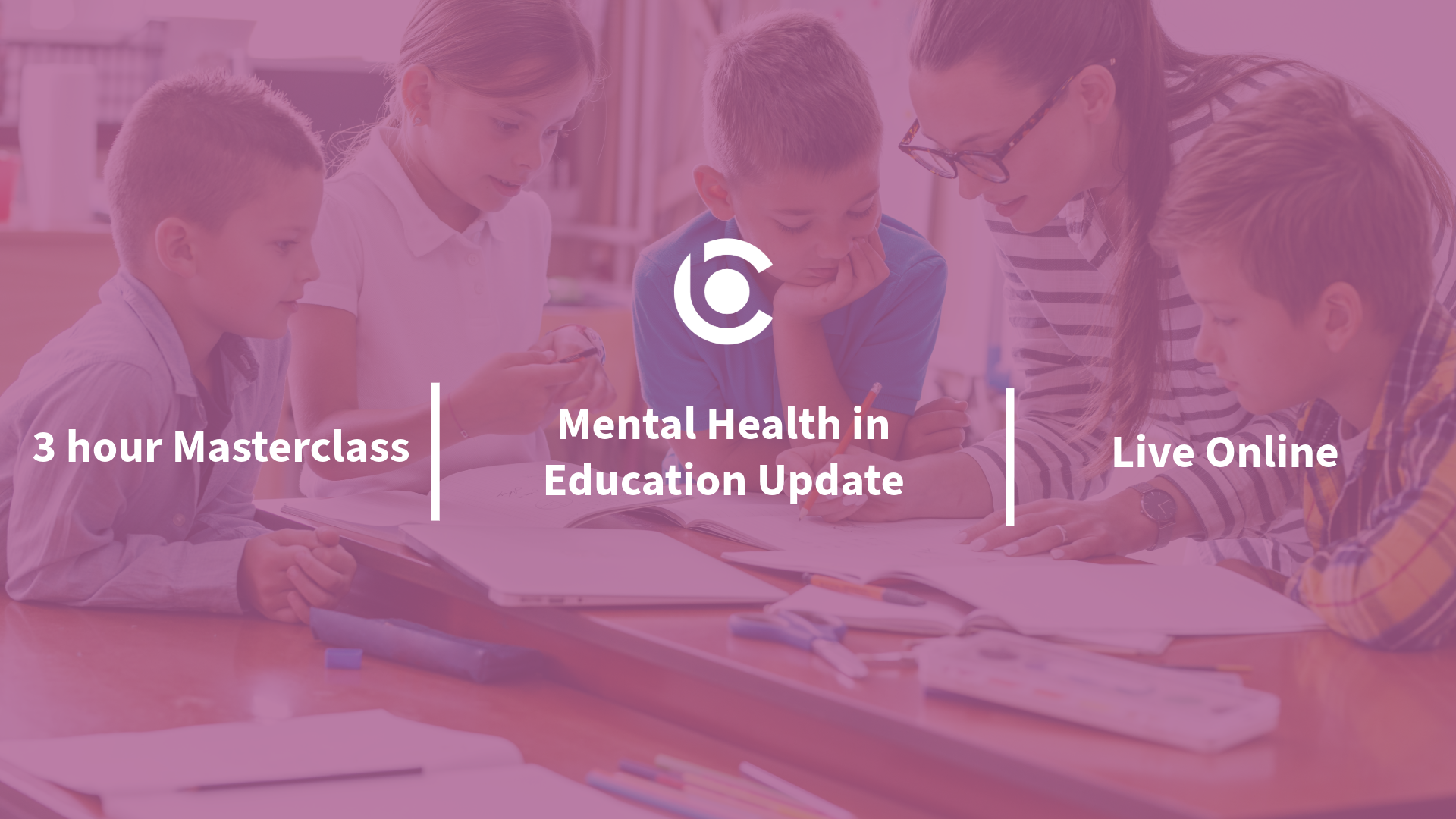
The Complete Solidity Course - Zero to Advanced for Blockchain and Smart Contracts
By Packt
This comprehensive Solidity course is designed for individuals seeking to expand their understanding of Ethereum, blockchain, and smart contract development. Whether you are an aspiring blockchain developer or an Ethereum enthusiast, this course covers all the essential topics including Solidity programming, DApp development, cryptocurrency, and more.
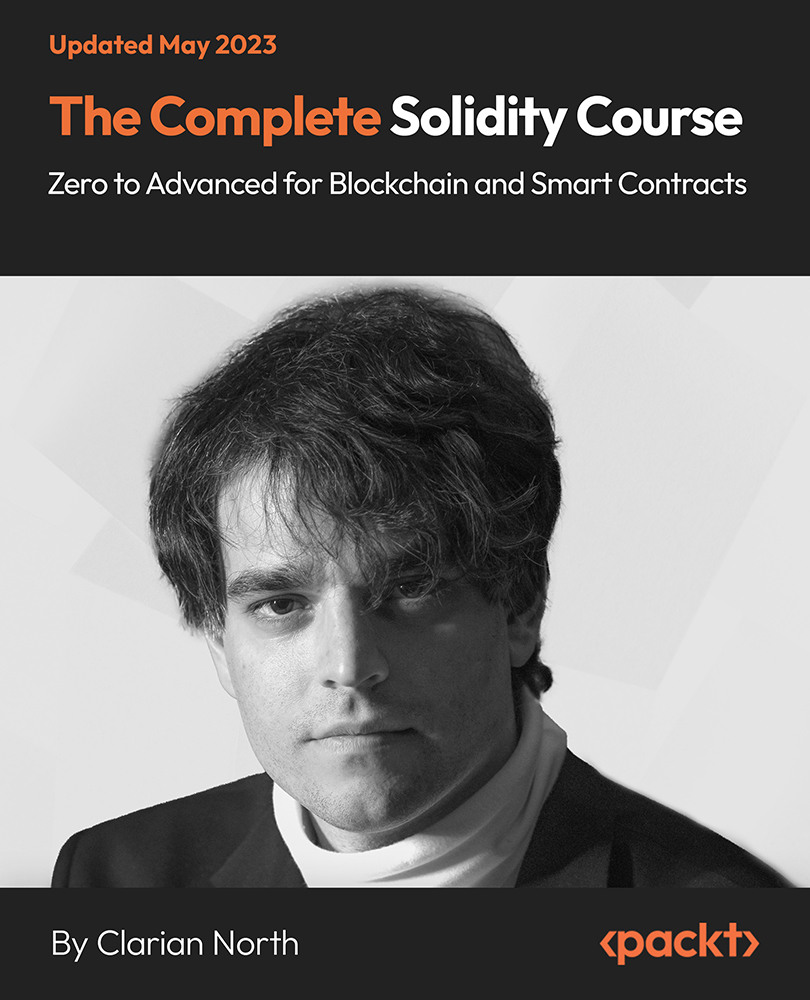
Windows PowerShell training course description This course is intended for IT Professionals who are already experienced in general Windows Server and Windows Client administration, and who want to learn more about using Windows PowerShell for administration. No prior experience with any version of Windows PowerShell, or any scripting language, is assumed. This course is also suitable for IT Professionals already experienced in server administration, including Exchange Server, SharePoint Server, SQL Server, System Center, and others. What will you learn Work with Windows PowerShell pipeline. Query system information by using WMI and CIM. Work with variables, arrays, and hash tables. Write advanced scripts in Windows PowerShell. Administer remote computers. Use advanced Windows PowerShell techniques. Windows PowerShell training course details Who will benefit: IT professionals. Prerequisites: Supporting Windows Server Duration 5 days Windows PowerShell training course contents Getting started with Windows PowerShell Overview and background of Windows PowerShell, Understanding command syntax, Finding commands. Hands on Configuring Windows PowerShell console & ISE application. Hands on Finding and running basic commands, Using the About files. Cmdlets for administration Active Directory administration cmdlets, Network configuration cmdlets, Other server administration cmdlets. Hands on Windows Administration. Creating and managing Active Directory objects, Configuring network settings on Windows Server, Creating a web site. Working with the Windows PowerShell pipeline Understanding the pipeline, Selecting, sorting, and measuring objects, Filtering objects out of the pipeline, enumerating objects in the pipeline, Sending pipeline data as output. Hands on Using the pipeline. Selecting, sorting, and displaying data. Hands on Filtering objects. Hands on Enumerating objects. Hands on Sending output to a file. Exporting user information to a file. Understanding how the pipeline works Passing the pipeline data, Advanced considerations for pipeline data. Hands on Working with pipeline parameter binding. Predicting pipeline behaviour. Using PSProviders and PSDrives Using PSProviders, Using PSDrives. Hands on Using PSProviders and PSDrives Creating files and folders on a remote computer, Creating a registry key for your future scripts, Create a new Active Directory group. Querying system information by using WMI and CIM Understanding WMI and CIM, Querying data by using WMI and CIM, Making changes with WMI/CIM. Hands on Working with WMI and CIM. Querying information by using WMI, Querying information by using CIM, Invoking methods. Working with variables, arrays, and hash tables Manipulating variables, arrays and hash tables. Hands on Working with variables, Using arrays, Using hash tables. Basic scripting Introduction to scripting, Scripting constructs, Importing data from files. Hands on Basic scripting. Setting a script, Processing an array with a ForEach loop, Processing items by using If statements, Creating a random password, Creating users based on a CSV file. Advanced scripting Accepting user input, Overview of script documentation, Troubleshooting and error handling, Functions and modules. Hands on Accepting data from users. Querying disk information from remote computers, Updating the script to use alternate credentials, Documenting a script. Hands on Implementing functions and modules. Creating a logging function, Adding error handling to a script, Converting a function to a module. Administering Remote Computers Using basic Windows PowerShell remoting, Using advanced Windows PowerShell remoting techniques, Using PSSessions. Hands on Using basic remoting. Enabling remoting on the local computer, Performing one-to-one remoting, Performing one-to-many remoting. Hands on Using PSSessions. Using implicit remoting, Managing multiple computers. Using background jobs and scheduled jobs Using background jobs, Using scheduled jobs. Hands on Using background jobs and scheduled jobs. Starting and managing jobs, Creating a scheduled job. Using advanced Windows PowerShell techniques Creating profile scripts, Using advanced techniques. Hands on Practicing advanced techniques. Creating a profile script, Verifying the validity of an IP address, Reporting disk information, Configuring NTFS permissions, Creating user accounts with passwords from a CSV file. Hands on Practicing script development (optional)

Digital Electronics Course Online
By Hi-Tech Training
This Digital Electronics Course is designed to give practical knowledge of the type of electronic circuitry used in a modern Computer System or in any type of Computer Controlled equipment such as Photocopiers, Cash Registers, Tablets, mobile phones and many other types of IT equipment. Digital Electronics involves the use of Silicon chips (Integrated Circuits). The internal structure of a computer is to a large extent comprised of Digital Electronic Circuits.

VMware Horizon: Deploy and Manage [V8.8]
By Nexus Human
Duration 5 Days 30 CPD hours This course is intended for Tier 1 Operators, administrators, and architects for VMware Horizon Overview By the end of the course, you should be able to meet the following objectives: Recognize the features and benefits of VMware Horizon Define a use case for your virtual desktop and application infrastructure Use vSphere to create VMs to be used as desktops for VMware Horizon Create and optimize Windows VMs to create VMware Horizon desktops Install and Configure Horizon Agent on a VMware Horizon desktop Configure, manage, and entitle desktop pools of full VMs Configure and manage the VMware Horizon Client systems and connect the client to a VMware Horizon desktop Configure, manage, and entitle pools of instant-clone desktops Create and use Remote Desktop Services (RDS) desktops and application pools Monitor the VMware Horizon environment using the VMware Horizon Console Dashboard and Horizon Help Desk Tool Identify VMware Horizon Connection Server installation, architecture, and requirements Describe the authentication and certificate options for the VMware Horizon environment Recognize the integration process and benefits of Workspace ONE Access⢠and Horizon 8 Compare the remote display protocols that are available in VMware Horizon Describe the 3D rendering options available in Horizon 8 Discuss scalability options available in Horizon 8 Describe different security options for the Horizon environment This five-day course gives you the hands-on skills to deliver virtual desktops and applications through a single virtual desktop infrastructure platform. You build on your skills in configuring and managing VMware Horizon© 8 through a combination of lecture and hands-on labs. You learn how to configure and deploy pools of virtual machines and how to provide a customized desktop environment to end-users. Additionally, you learn how to install and configure a virtual desktop infrastructure platform. You learn how to install and configure VMware Horizon© Connection Server?, VMware Unified Access Gateway?, how to configure a load balancer for use with Horizon, and how to establish Cloud Pod Architecture. Course Introduction Introductions and course logistics Course objectives Introduction to VMware Horizon Recognize the features and benefits of Horizon Describe the conceptual and logical architecture of Horizon Introduction to Use Case Convert customer requirements to use-case attributes Define a use case for your virtual desktop and application infrastructure vSphere for VMware Horizon Explain basic virtualization concepts Use VMware vSphere© Client? to access your VMware vCenter System and VMware ESXi? hosts Create a Windows virtual machine using vSphere Create Windows Desktops Outline the steps to install Horizon Agent on Windows virtual machines Install Horizon Agent on a Windows virtual Machine Optimize and prepare Windows virtual machines to set up Horizon desktop VMs Create Linux Desktops Create a Linux VM for Horizon Install Horizon Agent on a Linux virtual machine Optimize and prepare Linux virtual machines to set up Horizon desktop VMs Creating and Managing Desktop Pools Identify the steps to set up a template for desktop pool deployment List the steps to add desktops to the VMware Horizon© Connection Server? inventory Compare dedicated-assignment and floating-assignment pools Outline the steps to create an automated pool Define user entitlement Explain the hierarchy of global, pool-level, and user-level policies VMware Horizon Client Options Describe the different clients and their benefits Access the Horizon desktop using various Horizon clients and HTML Configure integrated printing, USB redirection, and the shared folders option Configure session collaboration and media optimization for Microsoft Teams Creating and Managing Instant-Clone Desktop Pools List the advantages of instant clones Explain the provisioning technology used for instant clone desktop pools Set up an automated pool of instant clones Push updated images to instant clone desktop pools Creating RDS Desktop and Application Pools Explain the difference between an RDS desktop pool and an automated pool Compare and contrast an RDS session host pool, a farm, and an application pool Create an RDS desktop pool and an application pool Access RDS desktops and application from Horizon Client Use the instant clone technology to automate the build-out of Remote Desktop Session Host farms Configure load-balancing for RDSHs on a farm Monitoring VMware Horizon Monitor the status of the Horizon components using the Horizon Administrator console dashboard Monitor desktop sessions using the HelpDesk tool Monitor the performance of the remote desktop using the Horizon Performance Tracker Horizon Connection Server Recognize the VMware Horizon reference architecture Identify the Horizon Connection Server supported features Identify the recommended system requirements for Horizon Connection Server Configure the Horizon event database Outline the steps for the initial configuration of Horizon Connection Server Discuss the AD LDS database as a critical {an important component?} component of the Horizon Connection Server installation Horizon Protocols Compare the remote display protocols that are available in VMware Horizon Describe the BLAST Display Protocol Codecs Summarize the BLAST Codec options List the ideal applications for each BLAST codec Describe the BLAST and PCoIP ADMX GPO common configurations Graphics in Horizon Describe the 3D rendering options available in Horizon 8 Compare vSGA and vDGA List the steps to configure graphics cards for use in a Horizon environment Securing Connections: Network Compare tunnels and direct connections for client access to desktops Discuss the benefits of using Unified Access Gateway List the Unified Access Gateway firewall rules Configure TLS certificates in Horizon Securing Connections: Authentication Compare the authentication options that Horizon Connection Server supports Restrict access to the Horizon remote desktops using restricted entitlements Describe the smart card authentication methods that Horizon Connection Server supports Explain the purpose of permissions, roles, and privileges in VMware Horizon Create custom roles Horizon Scalability Describe the purpose of a replica connection server Explain how multiple Horizon Connection Server instances in a pod maintain synchronization List the steps to configure graphics cards for use in a Horizon environment Configure a load balancer for use in a Horizon environment Explain Horizon Cloud Pod Architecture LDAP replication. Explain Horizon Cloud Pod Architecture scalability options Horizon Cloud and Universal Broker Recognize the features and benefits of Horizon Cloud Service Use Universal broker to connect to a Horizon Cloud instance Configure and pair the Horizon Cloud Connector appliance with Horizon Connection Server Workspace ONE Access and Virtual Application Management Recognize the features and benefits of Workspace ONE Access Explain identity management in Workspace ONE Access Explain access management in Workspace ONE Access Describe the requirements to install and configure True SSO in a Horizon environment Describe the Workspace ONE Access directory integration Deploy virtual applications with Workspace services Additional course details:Notes Delivery by TDSynex, Exit Certified and New Horizons an VMware Authorised Training Centre (VATC) Nexus Humans VMware Horizon: Deploy and Manage [V8.8] training program is a workshop that presents an invigorating mix of sessions, lessons, and masterclasses meticulously crafted to propel your learning expedition forward. This immersive bootcamp-style experience boasts interactive lectures, hands-on labs, and collaborative hackathons, all strategically designed to fortify fundamental concepts. Guided by seasoned coaches, each session offers priceless insights and practical skills crucial for honing your expertise. Whether you're stepping into the realm of professional skills or a seasoned professional, this comprehensive course ensures you're equipped with the knowledge and prowess necessary for success. While we feel this is the best course for the VMware Horizon: Deploy and Manage [V8.8] course and one of our Top 10 we encourage you to read the course outline to make sure it is the right content for you. Additionally, private sessions, closed classes or dedicated events are available both live online and at our training centres in Dublin and London, as well as at your offices anywhere in the UK, Ireland or across EMEA.
![VMware Horizon: Deploy and Manage [V8.8]](https://cademy-images-io.b-cdn.net/9dd9d42b-e7b9-4598-8d01-a30d0144ae51/4c81f130-71bf-4635-b7c6-375aff235529/original.png?width=3840)
Programming in HTML5 with CSS course description This course provides an introduction to HTML5, CSS3, and JavaScript. It is an entry point into both the Web application and Windows Store apps training paths. The course focuses on using HTML5 / CSS3 / JavaScript to implement programming logic, define and use variables, perform looping and branching, develop user interfaces, capture and validate user input, store data, and create well-structured application. What will you learn Create and style HTML5 pages. Use JavaScript. Style HTML5 pages by using CSS3. Use common HTML5 APLs in interactive Web applications. Create HTML5 Web pages that can adapt to different devices and form factors. Enhance the user experience by adding animations to the HTML5 page. Programming in HTML5 with CSS course details Who will benefit: Website developers. Prerequisites: HTML5 development fundamentals. Duration 5 days Programming in HTML5 with CSS course contents Overview of HTML and CSS Overview of HTML, Overview of CSS, Creating a Web Application by Using Visual Studio 2012. Hands on Exploring the Contoso Conference Application. Creating and Styling HTML5 Pages Creating an HTML5 Page, Styling an HTML5 Page. Hands on Creating and Styling HTML5 Pages. Introduction to JavaScript Overview of JavaScript Syntax, Programming the HTML DOM with JavaScript, Introduction to jQuery. Hands on Displaying Data and Handling Events by Using JavaScript. Creating Forms to Collect and Validate User Input Overview of Forms and Input Types, Validating User Input by Using HTML5 Attributes, Validating User Input by Using JavaScript. Hands on Creating a Form and Validating User Input. Communicating with a Remote Data Source Sending and Receiving Data by Using XMLHTTPRequest, Sending and Receiving Data by Using jQuery AJAX operations. Hands on Communicating with a Remote Data Source. Styling HTML5 by Using CSS3 Styling Text, Styling Block Elements, CSS3 Selectors, Enhancing Graphical Effects by Using CSS3. Hands on Styling Text and Block Elements using CSS3. Creating Objects and Methods by Using JavaScript Writing Well-Structured JavaScript, Creating Custom Objects, Extending Objects. Hands on Refining Code for Maintainability and Extensibility. Creating Interactive Pages using HTML5 APIs Interacting with Files, Incorporating Multimedia, Reacting to Browser Location and Context, Debugging and Profiling a Web Application. Hands on Creating Interactive Pages by Using HTML5 APIs. Adding Offline Support to Web Applications Reading and Writing Data Locally, Adding Offline Support by Using the Application Cache. Hands on Adding Offline Support to a Web Application. Implementing an Adaptive User Interface Supporting Multiple Form Factors, Creating an Adaptive User Interface. Hands on Implementing an Adaptive User Interface. Creating Advanced Graphics Creating Interactive Graphics by Using Scalable Vector Graphics, Programmatically Drawing Graphics by Using a Canvas. Hands on Creating Advanced Graphics. Animating the User Interface Applying CSS Transitions, Transforming Elements, Applying CSS Key-frame Animations. Hands on Animating User Interface Elements. Web Sockets for Real-Time Communications Introduction to Web Sockets, Sending and Receiving Data by Using Web Sockets. Hands on Implementing Real-Time Communications by Using Web Sockets. Creating a Web Worker Process Introduction to Web Workers, Performing Asynchronous Processing by Using a Web Worker. Hands on Creating a Web Worker Process.

Advanced Python training course description This course caters to network engineers aiming to enhance both their Python proficiency and network automation skills. Delving deeper into key areas such as netmiko, Nornir, and ncclient, we also focus on automating network testing and validation. Participants gain greater confidence working with Python functions, classes, objects, and error handling. The course additionally introduces more libraries like Scrapli, TTP, pyATS, Genie, pybatfish, and Suzieq, which cover parsing strategies, automation testing, validation, network analysis, observability, and telemetry. The curriculum also encompasses concurrency techniques. What will you learn Write Python modules and functions. Evaluate techniques to parse unstructured data. Use NETCONF filters. Handle Python errors effectively (try, assertâ¦). Use postman. Automate testing and validation of the network. Use scrapli, Genie, batfish and Suzieq. Advanced Python training course details Who will benefit: Network engineers. Prerequisites: Python for network engineers Duration 5 days Advanced Python training course contents Review CLI, NETCONF, RESTCONF, structured versus unstructured data, gNMI and when to use which. PEP 8. Naming conventions. Packages, modules, Classes and methods. The scrapli library. Netmiko versus scrapli. Hands on: scrapli, Dictionaries versus Regular Expressions. Modules and Functions Writing your own modules, containers versus packages, virtual environments. Best practices, calling functions, writing your own functions. Parameters, arguments. Named arguments, dictionaries as arguments. Builtins. Docstrings. Main. __name__, __main__ . Program arguments. Hands on: Getting interfaces, showing interface status using Netmiko and functions. Using dictionaries as arguments. Writing your own modules. Parsing strategies Turning unstructured data into structured data. textfsm, PyATS Genie parser, NAPALM getters, Template Text Parser. Hands on: Genie parser, TTP. Accessing structured data with lists and dictionaries. Classes, objects and Python Python classes in Genie, PyEZ and others . Hands on: studying network automation classes, objects, methods and attributes. Configuration management - more nornir, ncclient, requests Nornir tasks. Nornir results, Nornir functions, Nornir plugins. Nornir processors. YANG, YANG models, pyang. NETCONF hello. Capabilities. Schemas. Filters. Subtrees. XPATH. Exploring available YANG data models. NETCONF and network wide transactions. Asserting NETCONF capabilities. Configuration types. Locking configurations, commits. NETCONF data stores. Netconf-console. RESTCONF differences from NETCONF. URI construction. Postman. More XML and JSON. Git and configuration versions. Hands on: Nornir and Jinja2. Exploring available models, NETCONF filters. Using postman. Python error handling and debugging Context handlers, try, assert, logging, pdb, pytest, unit testing, chatgpt. Hands on: Writing code with each of the error handling methods, investigating what happens on an error. Use chatgpt to debug your code. Python Automation Testing Testing and validation. pyATS, Genie. Testbed file. Genie parse, genie learn, genie diff. Genie conf, Genie ops, Genie SDK, Genie harness. Xpresso. Hands on: Using Genie for state comparisons of the network. Network analysis Batfish, pybatfish, configuration analysis, analysing routing, analysing ACLs. Pandas. Pandas dataframe. Filtering and selecting values of interest. Hands on: Use Batfish to analyse network snapshots, find network adjacencies, flow path analysis. Network observability Suzieq, using docker, using as a package. Sqpoller, suzieq-gui, suzieq-cli, sq-rest-server. Namespaces and seeing devices, network state and Asserts. Time based analysis, snapshots and changes. Hands on: Suzieq: Gathering data from the network, analysing data from the network. Network state assertion. Telemetry gRPC, gNMI. CAP, GET, SET. Subscriptions. Model Driven telemetry. Hands on: Analysing telemetry data with Python. Concurrency asyncio, threads, processes. Nornir concurrency. Scrapli and netmiko concurrency. Hands on: Multiple SSH connections to devices at same time. Scarpli asyncio.

Corel WordPerfect is a word processing application with a long history on multiple personal computer platforms. Level 3 Diploma in Corel WordPerfect 12 is designed to help you in using WordPerfect 12 to become much more productive and efficient. The course is divided into three sections. In the first section of the course, you will get basic knowledge on foundation training along with Workspace manager, customizing spelling and grammar. Following that, you will move to an intermediate level where you will learn about creating and modifying charts, sorting data, basics of mail merge, creating XML document and so much more. After completing the intermediate level you will look forward to advanced modules. This module covers Macros, uses of the OfficeReady browser, WordPerfect, and Windows. By the end of this course, you will be able to customize toolbars, property bars, keyboards, menu bar, display settings etc. This course is a complete course for you. So save your time and money by enrolling in this course today. Learning Outcomes: Opening and closing the program; understanding the interface; using menus, quickmenus, toolbars and dialog boxes How to use the programs toolbar and property bar, showing or hiding toolbars, customizing and managing it Typing text basics, selecting text with mouse, keyboard and menu, general tips and tricks Working with text via cutting, copying, pasting, using drag and drop, understanding insert and typeover mode, and using undo and redo How to save files for the first and second times, opening and closing files and/or document Utilizing the help menu, help topics, Corel tutor, specialized help, contextual help amd 'What's This' option Navigation through your cursor, scroll bars, keyboard, and the toolbar Using the object browser, go to dialog box, find the dialog box, and find and replace words Managing fonts through font face, size, bold, underline, italics, colour, quickfonts button, highlighting, and text's case through the property bar More font options through the dialog box, and advanced font tasks like embedding fonts and more Managing text position using the alignment, justification, line and paragraph spacing, ruler, tabs, margins and more options Spelling and grammar checking, using prompt-as-you-go, Grammatik, thesaurus, and the dictionary Opening, using, creating a template and organising projects Using PerfectExpert, and creaing envelopes and labels from the menu option Inserting data, time, symbols, using QuickWords, QuickCorrect, and smart quotes Ways to insert, suppress, remove page numbers, force pages and further insert line numbers Inserting clipart and pictures, reshaping and resizing graphics, positioning through the QuickMenu, ordering and flipping pictures, and adding borders How to use page view, draft view, two page view and zoom Using the print preview option to make adjustments and printing through various settings and options Switching between various documents, arranging document windows, moving text between documents, saving text in a separate file, and inserting documents Emailing and faxing your documents, and publishing them as PDF Affects of HTML on your document, previewing file in your browser, and publishing to HTML Making WordPerfect look like MS Office, opening office documents, saving office files, and using outlook contacts in WordPerfect Utilizing the WordPerfect file dialog box and toolbar options Saving your files using file extensions, viewing file properties, backing up your documents, and saving different versions Using page setup through margins, layout options, page size and orientation Explore the various printing options in order to get printouts Creating, expanding and saving Master documents; also creating, editing and removing subdocuments Understanding reveal codes window and un-revealing codes Examining code - like modifying, deleting, hard vs. soft; working with specific codes - character, sentence and paragraphs, etc.; and finding and replacing codes Applying built-in style using the property bar, updating existing styles, and creating your own style using QuickStyles and dialog boxes Creating and using document styles; and managing styles through the adding, saving and settings options Inserting and creating different list styles, and managing these list styles Utilizing QuickFormat and other formatting tools like the Make-It-Fit command and more Creating headers and footers, using the property bar, placing, suppressing, and deleting headers and footers Formatting text into columns, commenting on documents and reviewing them as well How to create watermark or text boxes Moving, resizing, adding borders and fill, adding captions, and wrapping text in text boxes Understand the basics of custom graphics and how to edit them to meet your needs Creating hyperlink and speed link within your documents Working with bookmarks and quickmarks Create table of contents, setting it up, generating and re-generating it, and using the document map Discover how to use WordPerfect, Microsoft Word, WordPerfect Classic, and Legal mode Customize toolbars, property bars, menus, keyboards, display settings and application bar options Modify WordPerfect environment, file settings, setting summary and conversion options Keep your spelling and grammar on check, change language preferences, add words to dictionary, and customize word list Understand the table structure and use tables property bar, QuickCreate, table menu and perfect expert to manage tables Insert, delete, resize, join and split cells or columns and rows Format tables through cells rotation option, setting vertical alignment, adding borders and fill, using speedformat, and creating or deleting speedformat styles Carry out advanced table tasks by using QuickSum, creating formulas, changing numeric formula of a cell, converting table to tabbed text and vice versa Understand the structure of charts, insert charts, how interface differs when working with them, move, resize, and delete them Changing chart type, chart colours and fonts, legend box, and your perspective Sort out data using sort dialog, setting sort options, creating custom sort, and outputting sort results to a disk Importing and linking spreadsheets or databases, and inserting objects and other file types Merging mail, creating data file, entering your data, using meal merge toolbar in data file Finding records; navigating between records and fields; modifying field names; adding, deleting and editing records Create form documents, add merge fields and merge codes, performing the merge, and creating envelopes during the merge Get an overview of the XML interface, creating new documents, publishing to XML, and converting existing documents to XML Using macro toolbars and visual basic editor along with recording, playing, editing and deleting macros Downloading the OfficeReady browser, using it and templates from the browser How to searchfor files in WordPerfect, starting the WordPerfect when Windows starts, and the differences between Windows Clipboard vs. Corel Clipbook Assessment: At the end of the course, you will be required to sit for an online MCQ test. Your test will be assessed automatically and immediately. You will instantly know whether you have been successful or not. Before sitting for your final exam you will have the opportunity to test your proficiency with a mock exam. Certification: After completing and passing the course successfully, you will be able to obtain an Accredited Certificate of Achievement. Certificates can be obtained either in hard copy at a cost of £39 or in PDF format at a cost of £24. Who is this Course for? Level 3 Diploma in Corel WordPerfect 12 is certified by CPD Qualifications Standards and CiQ. This makes it perfect for anyone trying to learn potential professional skills. As there is no experience and qualification required for this course, it is available for all students from any academic background. Requirements Our Level 3 Diploma in Corel WordPerfect 12 is fully compatible with any kind of device. Whether you are using Windows computer, Mac, smartphones or tablets, you will get the same experience while learning. Besides that, you will be able to access the course with any kind of internet connection from anywhere at any time without any kind of limitation. Career Path After completing this course you will be able to build up accurate knowledge and skills with proper confidence to enrich yourself and brighten up your career in the relevant job market. Module : 1 OPENING COREL WORDPERFECT 12 00:30:00 MORE ABOUT TOOLBARS 00:30:00 CREATING AND SELECTING TEXT 00:30:00 WORKING WITH TEXT 00:30:00 WORKING WITH YOUR DOCUMENT 00:30:00 FINDING HELP 00:30:00 BASIC NAVIGATION 00:15:00 USING WORDPERFECT'S TOOLS TO NAVIGATE THROUGH YOUR DOCUMENT 00:30:00 USING FONTS ON THE PROPERTY BAR 00:30:00 USING THE FONTS DIALOG BOX 00:30:00 ADVANCED FONT TASKS 01:00:00 CHANGING TEXT'S POSITION 00:30:00 ADVANCED TEXT POSITIONING 00:30:00 LANGUAGE TOOLS 00:30:00 PROJECTS 01:00:00 OTHER PRE-FORMATTED DOCUMENTS 00:30:00 USING TIMESAVING TOOLS 01:00:00 USING PAGE NUMBERS 00:30:00 ADDING PICTURES 01:00:00 VIEWING YOUR DOCUMENT 00:30:00 USING PRINT PREVIEW 00:30:00 PRINTING YOUR DOCUMENT 00:30:00 WORKING WITH MULTIPLE DOCUMENTS 00:30:00 SENDING YOUR DOCUMENT ELSEWHERE 00:30:00 CREATING A WEB PAGE 00:15:00 WORDPERFECT AND MICROSOFT OFFICE 00:30:00 Module : 2 USING THE FILE DIALOG BOX 01:00:00 USING TOOLBARS 00:15:00 SAVING YOUR FILES 00:30:00 USING PAGE SETUP 00:30:00 PRINTING YOUR FILES 00:30:00 USING MASTER DOCUMENTS AND SUBDOCUMENTS 01:00:00 REVEALING CODES 00:30:00 EXAMINING CODE 00:30:00 SPECIFIC CODES 00:30:00 FINDING AND REPLACING CODES 00:30:00 APPLYING A BUILT-IN STYLE 00:30:00 CREATING A STYLE 00:30:00 USING DOCUMENT STYLES 00:30:00 MANAGING STYLES 00:30:00 USING LIST STYLES 01:00:00 MANAGING LIST STYLES 00:30:00 USING QUICKFORMAT 01:00:00 OTHER FORMATTING TOOLS 01:00:00 CREATING HEADERS AND FOOTERS 00:30:00 FORMATTING TEXT INTO COLUMNS 01:00:00 COMMENTING ON A DOCUMENT 01:00:00 REVIEWING A DOCUMENT 01:00:00 CREATING A WATERMARK 00:30:00 CREATING TEXT BOXES 00:30:00 JAZZING UP TEXT BOXES 01:00:00 THE BASICS OF CUSTOM GRAPHICS 00:30:00 EDITING CUSTOM GRAPHICS 01:00:00 CREATING LINKS TO OUTSIDE YOUR DOCUMENT 00:30:00 WORKING WITH BOOKMARKS 00:30:00 WORKING WITH QUICKMARKS 00:30:00 CREATING A TABLE OF CONTENTS 01:00:00 Module : 3 Using the Workspace Manager 00:30:00 Customizing How You Interact With Word 00:15:00 Customizing How WordPerfect Interacts With Data 00:30:00 Customizing Spelling and Grammar 00:30:00 Creating a Basic Table 01:00:00 Working With Rows and Columns 00:30:00 Formatting a Table 00:30:00 Advanced Table Tasks 01:00:00 Creating Charts 00:30:00 Modifying Charts 00:30:00 Sorting Data 01:00:00 Using Data From Other Applications 00:30:00 Mail Merge Basics 00:30:00 Modifying Your Data 00:30:00 Finalizing the Merge 00:30:00 Creating an XML Document 01:00:00 Macros 01:00:00 Using the OfficeReady Browser 00:30:00 WordPerfect and Windows 01:00:00 Order Your Certificate and Transcript Order Your Certificates and Transcripts 00:00:00
