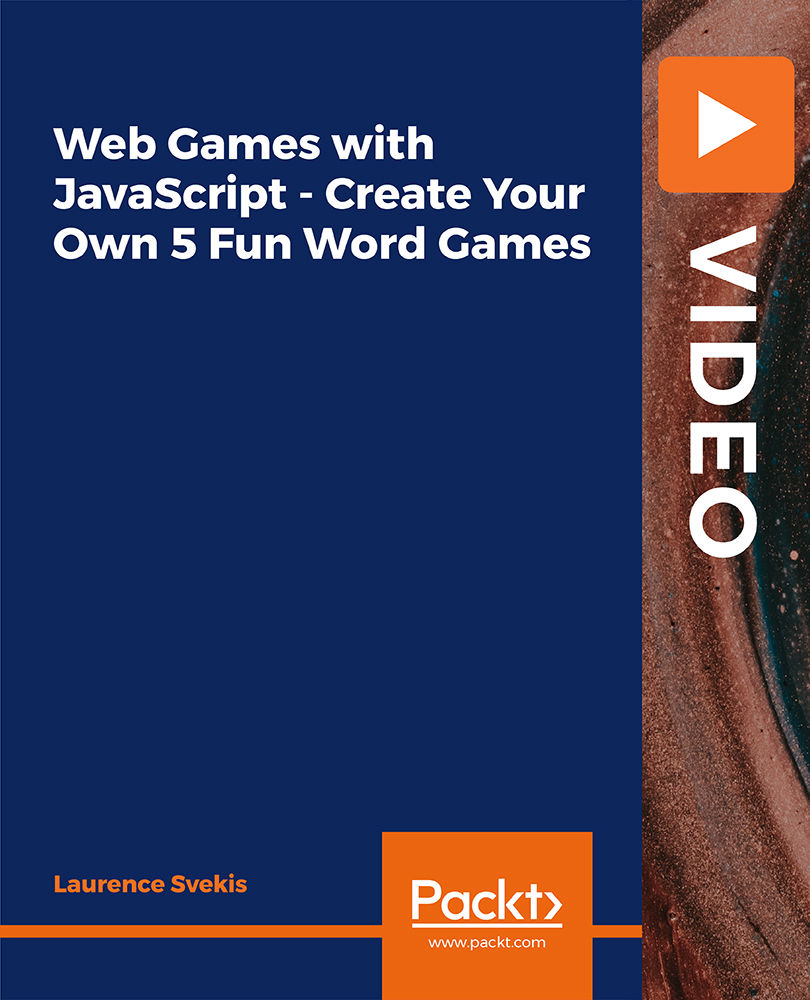- Professional Development
- Medicine & Nursing
- Arts & Crafts
- Health & Wellbeing
- Personal Development
GraphQL with NodeJs: From Beginner to Advanced Concepts
By iStudy UK
GraphQL is a language that enables you to provide a complete and understandable description of the data in your API, which provides a common interface between the client and the server for data fetching and manipulations. If you ever wondered how to get started with developing GraphQL API using Node.js, then you are in the right place! In this GraphQL with NodeJs: From Beginner to Advanced Concepts you'll learn how to setup a GraphQL server with Node.js and Express. You'll be using the Express middleware express-graphql. Learn Advanced Concepts- Interfaces, Unions, DataLoaders, Caching, Pagination, Sorting, Filtering. Learn Cursor based Pagination in GraphQL. You will learn to build highly scaleable APIS with GraphQL, NodeJs and MongoDB. The course will show you why GraphQL is a viable solution for both new and existing applications and what its advantages are when compared to REST. Furthermore, you'll learn how to use GraphQL on the client side to send queries and mutations to the server. What Will I Learn? Build highly scaleable APIS with GraphQL, NodeJs and MongoDB Secure GraphQL API using JWT Authentication Learn Advanced Concepts- Interfaces, Unions, DataLoaders, Caching, Pagination, Sorting, Filtering Learn Cursor based Pagination in GraphQL Testing with GraphQL, NodeJs and Jest Unit Testing and Integration testing in GraphQL Requirements Knowledge of Javascript is required Knowledge of NodeJs is required Who is the target audience? NodeJs developers who want learn about GraphQL Developers who have basic knowledge of GraphQL but want to learn more advanced concepts in GraphQL Developers who want to learn how to build GraphQL APIs Developers who want to learn how to implement Authentication, Subscriptions, Testing, and Caching in GraphQL Getting Started Create Express Server in NodeJs FREE 00:04:00 Create GraphQL Server using express-graphql FREE 00:08:00 Understand GraphQL Resolver Arguments 00:03:00 Connect GraphQL App with MongoDB using Mongoose 00:04:00 CURD(Create, Read,Update,Delete) Operations with Nodejs, GraphQL, and MongoDB Create Record in MongoDB Using GraphQL Mutation 00:06:00 Get Records From MongoDB Using GraphQL Query 00:02:00 Update Records From MongoDB Using GraphQL Mutation 00:02:00 Delete Record From MongoDB Using GraphQL Mutation 00:02:00 Authentication and Authorization in GraphQL, Nodejs and MongoDB Create GraphQL Server with GraphQL Yoga 00:03:00 Split up your schema definition, resolvers, and Query type into multip 00:07:00 Create a Mongoose User model for Authentication in GraphQL 00:03:00 Register and Encrypt User Data and Return JWT Payload with Graph 00:07:00 Operations and Variables in GraphQL 00:02:00 Validate Input in GraphQL with Joi 00:04:00 Authenticate a User using a JSON Web Token in GraphQL 00:03:00 Merge GraphQL Resolvers into a Single Object using lodash.merge 00:02:00 Create a Middleware for Authentication in GraphQL 00:07:00 Apply Authentication Middleware on GraphQL Resolvers 00:03:00 Create Nested Resolvers to remove duplicate code from individual 00:07:00 Pagination, Filtering, And Sorting in GraphQL Paginate List of Data in GraphQL 00:04:00 Filter Nodes with Matching Rule GraphQL Queries 00:03:00 Sort GraphQL Query Results by Field 00:02:00 Cursor Based Pagination 00:09:00 Fragments, Interfaces, and Unions in GraphQL Send Multiple Queries in a Single Request using Aliases in GraphQL 00:02:00 Enhancing Fields Reusability with Fragments in GraphQL 00:02:00 Create Enum to represents a collection of related values 00:03:00 Create an Interface to represent the reusable fields in GraphQL 00:06:00 Interface Demo with __ResolveType 00:05:00 Create Union to return more than object type from GraphQL field 00:11:00 Subscriptions and DataLoaders in GraphQL Introduction to Subscriptions 00:01:00 Adding real-time functionality with GraphQL Subscriptions 00:06:00 Why Data Loaders in GraphQL 00:02:00 Create DataLoader in GraphQL 00:05:00 Batching in GraphQL 00:05:00 Caching in GraphQL - Udemy 00:03:00 Testing with Jest in GraphQL and NodeJs Integrate Jest Testing Framework with GraphQL, and NodeJs 00:05:00 Write Unit test for Resolvers in GraphQL 00:04:00 Write Integration Test for Queries And Mutations in GraphQL 00:04:00 Course Certification

InDesign Evening Training
By London Design Training Courses
Why Choose InDesign Evening Training Course? Course Link. If you aim to enhance your design abilities, acquire proficiency in a new software, or pursue a career in graphic design, an InDesign course is highly beneficial. Tailored for individuals with foundational knowledge of Adobe InDesign, this training is designed to further develop your existing skills. Duration: 10 hrs Method: 1-on-1, Personalized attention Schedule: Tailor your own hours of your choice, available from Mon to Sat between 9 am and 7 pm InDesign Evening Course Outline (10 hours) Introduction Getting Started with Adobe InDesign CC Advanced Course Adjusting Workspace for Maximum Efficiency Customizing Default Font Size for New Documents Utilizing Special Features for Typekit & Open Type Fonts Exploring Sources for Free Fonts in InDesign Mastering Fonts in Adobe InDesign CC Identifying Fonts with Font Guess Selecting Beautiful Font Pairings Incorporating Free Icons from Adobe Market Using the Color Theme Tool Understanding Colour Modes Importing and Setting Default Colors Finding Great Colors with Adobe Color Managing Appearance of Black & Proofing Colors Creating Multiple Shapes with Gridify Live Distribute Drawing Arrows in InDesign CC Designing Complex Flowers in InDesign CC Utilizing Auto Size for Auto-Expanding Text Boxes Exploring Placeholder Text Alternatives Adding Paragraph Borders & Shading Understanding Paragraph vs Single Line Composer Making Paragraphs Span 2 Columns Mastering Justification & Hyphenation Options Aligning Optical Margins Harnessing the Power of Keep Options Working with Advanced Anchored Objects Using Conditional Text Creating Pie Charts & Bar Graphs Pros & Cons of Interactive Types Creating Interactive PDFs Adding Interactive Page Transitions Adding Navigation to Interactive PDFs Understanding Publish Online in InDesign CC Publishing Adobe InDesign Documents Online Adding Video to InDesign Documents Creating Button-Triggered Animations Making Multi-State Objects Incorporating Adobe Animate CC to InDesign Files Adding Maps & Calendars to Interactive Documents Generating QR Codes in InDesign CC Exploring Essential Keyboard Shortcuts Automatically Placing Text on Multiple Pages Creating Cross References & Index Adding Document Name Automatically with Text Variables Utilizing Adobe InDesign CC Book Feature Changing Preferences for Advanced Users Speeding Up Workflow for Advanced Users Using Character Styles Advanced Paragraph Styles Mapping Word Styles with InDesign Styles Creating Nested Styles & Grep Styles Using Next Style Mastering Object Styles Best Practices for Working Across Multiple Documents Utilizing Adobe Stock with InDesign CC Cropping Images Inside Text Making InDesign Layouts with Adobe Comp CC Advanced Use of CC Libraries Integrating Photoshop & Illustrator in InDesign CC Creating PDF Forms in InDesign CC Advanced Use of the Pages Panel Placing InDesign Documents Inside Each Other Installing and Using Scripts in InDesign CC Improving InDesign Performance Advanced Exporting & Printing Tricks Bonus: Software Updates Adobe InDesign https://adobe.com › indesign › get-started Installing for the first time or on a new computer? Click Get InDesign below to begin downloading. Follow the onscreen instructions to sign-in and install.

VMware vSAN: Plan and Deploy [v7]
By Nexus Human
Duration 2 Days 12 CPD hours This course is intended for Experienced VMware vSphere administrators Overview By the end of the course, you should be able to meet the following objectives: Explain the key features and use cases for vSAN Detail the underlying vSAN architecture and components Describe the different vSAN deployment options Detail vSAN cluster requirements and considerations Apply recommended vSAN design considerations and capacity sizing practices Determine and plan for storage consumption by data growth and failure tolerance Design vSAN hosts for operational needs Explain Maintenance Mode use and its impacts on vSAN Apply best practices for vSAN network configurations Manually configure a vSAN cluster using VMware vSphere Client⢠Explain and configure vSAN fault domains Understand and apply vSAN storage policies Define encryption in the vSAN cluster Describe the architecture and use cases for stretched clusters Describe the architecture and use cases for two-node clusters Understand the steps involved in creating the vSAN iSCSI target services This two-day, hands-on training course provides you with the knowledge, skills, and tools to plan and deploy a VMware vSAN? cluster. In this course, you are taught the many considerations that the end vSAN configuration has on the initial planning of the vSAN datastore. You also perform a fully manual configuration of a vSAN cluster. Course Introduction Introductions and course logistics Course objectives Introduction to vSAN Describe vSAN architecture Identify vSAN objects and components Describe the advantages of object-based storage Describe the difference between All-Flash and Hybrid vSAN architecture Explain the key features and use cases for vSAN Discuss the vSAN integration and compatibility with other VMware technologies Planning a vSAN Cluster Identify requirements and planning considerations for vSAN clusters Apply vSAN cluster planning and deployment best practices Determine and plan for storage consumption by data growth and failure tolerance Design vSAN hosts for operational needs Identify vSAN networking features and requirements Describe ways of controlling traffic in a vSAN environment Recognize best practices for vSAN network configurations Deploying a vSAN Cluster Deploy and configure a vSAN cluster using the Cluster Quickstart wizard Manually configure a vSAN cluster using vSphere Client Explain and configure vSAN fault domains Using VMware vSphere© High Availability with vSAN Understand vSAN cluster maintenance capabilities Describe the difference between implicit and explicit fault domains Create explicit fault domains vSAN Storage Policies Describe a vSAN object Describe how objects are split into components Explain the purpose of witness components Explain how vSAN stores large objects View object and component placement on the vSAN datastore Explain how storage policies work with vSAN Define and create a virtual machine storage policy Apply and modify virtual machine storage policies Change virtual machine storage policies dynamically Identify virtual machine storage policy compliance status Introduction to Advanced vSAN Configurations Define and configure compression and deduplication in the vSAN cluster Define and configure encryption in the vSAN cluster Understand the remote vSAN datastore topology Identify the operations involved in managing the remote vSAN datastore Understand the steps involved in creating the vSAN iSCSI target service vSAN Stretched and Two-Node Clusters Describe the architecture and use cases for stretched clusters Detail the deployment and replacement of a vSAN witness node Describe the architecture and uses case for two-node clusters Explain the benefits of vSphere HA and vSphere Site Recovery Manager in a vSAN stretched cluster Explain storage policies for vSAN stretched cluster Additional course details:Notes Delivery by TDSynex, Exit Certified and New Horizons an VMware Authorised Training Centre (VATC) Nexus Humans VMware vSAN: Plan and Deploy [v7] training program is a workshop that presents an invigorating mix of sessions, lessons, and masterclasses meticulously crafted to propel your learning expedition forward. This immersive bootcamp-style experience boasts interactive lectures, hands-on labs, and collaborative hackathons, all strategically designed to fortify fundamental concepts. Guided by seasoned coaches, each session offers priceless insights and practical skills crucial for honing your expertise. Whether you're stepping into the realm of professional skills or a seasoned professional, this comprehensive course ensures you're equipped with the knowledge and prowess necessary for success. While we feel this is the best course for the VMware vSAN: Plan and Deploy [v7] course and one of our Top 10 we encourage you to read the course outline to make sure it is the right content for you. Additionally, private sessions, closed classes or dedicated events are available both live online and at our training centres in Dublin and London, as well as at your offices anywhere in the UK, Ireland or across EMEA.
![VMware vSAN: Plan and Deploy [v7]](https://cademy-images-io.b-cdn.net/9dd9d42b-e7b9-4598-8d01-a30d0144ae51/4c81f130-71bf-4635-b7c6-375aff235529/original.png?width=3840)
Microsoft Windows Server 2016 - Hands-on Training Part I
By Study Plex
Recognised Accreditation This course is accredited by continuing professional development (CPD). CPD UK is globally recognised by employers, professional organisations, and academic institutions, thus a certificate from CPD Certification Service creates value towards your professional goal and achievement. The Quality Licence Scheme is a brand of the Skills and Education Group, a leading national awarding organisation for providing high-quality vocational qualifications across a wide range of industries. What is CPD? Employers, professional organisations, and academic institutions all recognise CPD, therefore a credential from CPD Certification Service adds value to your professional goals and achievements. Benefits of CPD Improve your employment prospects Boost your job satisfaction Promotes career advancement Enhances your CV Provides you with a competitive edge in the job market Demonstrate your dedication Showcases your professional capabilities What is IPHM? The IPHM is an Accreditation Board that provides Training Providers with international and global accreditation. The Practitioners of Holistic Medicine (IPHM) accreditation is a guarantee of quality and skill. Benefits of IPHM It will help you establish a positive reputation in your chosen field You can join a network and community of successful therapists that are dedicated to providing excellent care to their client You can flaunt this accreditation in your CV It is a worldwide recognised accreditation What is Quality Licence Scheme? This course is endorsed by the Quality Licence Scheme for its high-quality, non-regulated provision and training programmes. The Quality Licence Scheme is a brand of the Skills and Education Group, a leading national awarding organisation for providing high-quality vocational qualifications across a wide range of industries. Benefits of Quality License Scheme Certificate is valuable Provides a competitive edge in your career It will make your CV stand out Course Curriculum Course Overview Course Overview Video 00:05:00 Building Your Virtual Lab Environment Downloading ISO and OVA Fles for VirtualBox 00:08:00 Create Virtual Install of Server 2016 Full GUI Using VirtualBox 00:12:00 Video and Lab - Creating a Virtual Install of Server 2016 Core Using VirtualBox 00:11:00 Video and Lab - Creating a Virtual Install Of Windows 10 Pro Using Virtualbox 00:16:00 Take a Snapshot of Your Current Configuration 00:04:00 Building a Microsoft Server 2016 Domain Preparing Your Network for Active Directory 00:09:00 Prepare Server 2016 for Promotion to a Domain Controller 00:09:00 Video and Lab - Promote Server 2016 to a Domain Controller 00:09:00 Join Server 2016 Core to Windows 2016 Domain 00:08:00 Promote Server Core to a Domain Controller 00:14:00 Add a Windows 10 Workstation to a Microsoft Domain 00:15:00 Create a Server 2016 Replica Domain Controller 00:13:00 Domain Naming System (DNS) Installing the DNS Role Using Server Manager 00:05:00 Create a Secondary or Backup DNS Server 00:07:00 Create a Secondary or Backup DNS Server Using Server Core 00:08:00 Create a DNS Reverse lookup Zone in Server 2016 00:02:00 Create a New DNS Host Record 00:01:00 Create a New MX record in DNS 00:04:00 Dynamic Host Configuration Protocol (DHCP) Install and Configure DHCP Using PowerShell 00:08:00 Authorize a Windows 2016 DHCP Server 00:03:00 Server and Scope Options in Windows Server 2016 00:03:00 How to Edit the Default Gateway Settings in DHCP 00:02:00 How to Edit DNS Server List in DHCP 00:03:00 Use Filters in DHCP to Deny Clients DHCP Services 00:02:00 Use DHCP User Classes to assign alternate scope options 00:05:00 Edit a DHCP Scope 00:02:00 How to Backup and Restore the DHCP Database 00:03:00 Create Predefined Options in DHCP 00:06:00 Speed Learning Active Directory Administration Create a User in Active Directory 00:01:00 Create an Administrator User in Server 2016 00:04:00 Create a Distribution Group in Active Directory 00:02:00 Create and Use a Security Group 00:03:00 Create an Organizational Unit 00:02:00 Unlock a User account 00:01:00 Move an Object to a New Organizational Unit in Active Directory 00:02:00 Change the Domain Administrator Password 00:01:00 Fix Access Denied When deleting Active Directory objects 00:01:00 Speed Learning Group Policy Prevent Automatic Logoff Due to Inactivity 00:03:00 Create and Link a Group Policy Object to an OU 00:04:00 Edit Group Policy Objects to Affect a User 00:03:00 Edit a Group Policy Object to Affect a Computer 00:03:00 Backup and Restore Group Policy Objects 00:03:00 Force Screensaver and Timeouts Using Group Policy 00:06:00 Change Users Desktop Background Using Group Policy 00:09:00 Speed Learning Server 2016 Administration Overview of the New Start Menu for Server 2016 00:02:00 Working with Task View in Server 2016 00:02:00 Enable Remote Desktop Using PowerShell 00:10:00 Rearm the 180-day Evaluation Period for Wndows Server 00:02:00 Rearm the 30-day Evaluation Period for Windows 10 00:03:00 Create a Heads-up Display Using BgInfo 00:08:00 Change the Date, Time and Numbers Format in Server 2016. 00:02:00 Rename Windows Server 2016 Using PowerShell 00:02:00 Manage Files and Shares Setup Work Folders in a Windows Domain 00:15:00 Configure a Distributed File System Using Windows Server 00:16:00 Create a Shared Folder on a Windows Server 00:04:00 Create a Shared Folder Using Server Manager 00:06:00 Speed Learning Managing Printers Add a Network Printer in Windows Server 2016 00:04:00 Install and Use the Print Management role in Windows Server 2016 00:04:00 Deploy Printers Using Group Policy in Windows Server 2016 00:03:00 Speed Learning Server 2016 Firewall Turn the Firewall on or off in Windows 2016 Server 00:01:00 Allow an Inbound Port Through a Windows Firewall 00:02:00 Enable PING for Server 2016 and Windows 10 00:04:00 Using Netsh to Manage the Windows Firewall 00:04:00 Using Powershell to Gather Firewall Information 00:04:00 Disk Management Adding Additional Hard Disks Using VirtualBox 00:06:00 Shrink or Extend a Volume in Windows Server 00:04:00 Format a Volume with ReFS in Windows Server 00:03:00 Format a Volume With FAT32 in Windows Server 00:02:00 Troubleshooting NSLookup 00:05:00 Troubleshooting Internet Connectivity 00:16:00 Overview of Windows Sysinternal Tools 00:08:00 Overview of Sysinternal's Process Explorer 00:17:00 Obtain Your Certificate Order Your Certificate of Achievement 00:00:00 Get Your Insurance Now Get Your Insurance Now 00:00:00 Feedback Feedback 00:00:00
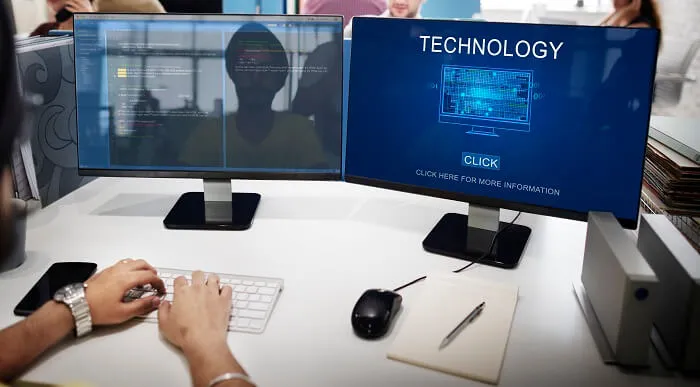
Overview This comprehensive course on Complete Microsoft Access Course will deepen your understanding on this topic. After successful completion of this course you can acquire the required skills in this sector. This Complete Microsoft Access Course comes with accredited certification from CPD, which will enhance your CV and make you worthy in the job market. So enrol in this course today to fast-track your career ladder. How will I get my certificate? You may have to take a quiz or a written test online during or after the course. After successfully completing the course, you will be eligible for the certificate. Who is This course for? There is no experience or previous qualifications required for enrolment on this Complete Microsoft Access Course. It is available to all students, of all academic backgrounds. Requirements Our Complete Microsoft Access Course is fully compatible with PC's, Mac's, Laptop, Tablet and Smartphone devices. This course has been designed to be fully compatible with tablets and smartphones so you can access your course on Wi-Fi, 3G or 4G. There is no time limit for completing this course, it can be studied in your own time at your own pace. Career Path Learning this new skill will help you to advance in your career. It will diversify your job options and help you develop new techniques to keep up with the fast-changing world. This skillset will help you to- Open doors of opportunities Increase your adaptability Keep you relevant Boost confidence And much more! Course Curriculum 3 sections • 58 lectures • 08:04:00 total length •Orientation to Microsoft Access: 00:39:00 •Create a Simple Access Database: 00:10:00 •Get Help and Configure Options in Microsoft Access: 00:06:00 •Modify Table Data: 00:17:00 •Sort and Filter Records: 00:05:00 •Create Basic Queries: 00:15:00 •Sort and Filter Data in a Query: 00:14:00 •Perform Calculations in a Query: 00:08:00 •Create Basic Access Forms: 00:07:00 •Work with Data on Access Forms: 00:23:00 •Create a Report: 00:12:00 •Add Controls to a Report: 00:12:00 •Enhance the Appearance of a Report: 00:05:00 •Prepare a Report for Print: 00:03:00 •Organize Report Information: 00:15:00 •Format Reports: 00:12:00 •Relational Database Design: 00:16:00 •Create a Table: 00:09:00 •Create Table Relationships: 00:09:00 •Create Query Joins: 00:14:00 •Relate Data Within a Table.avi: 00:04:00 •Work with Subdatasheets from: 00:05:00 •Use Field Validation: 00:16:00 •Use Form and Record Validation: 00:14:00 •Create Parameter Queries: 00:12:00 •Summarize Data: 00:06:00 •Create Subqueries: 00:07:00 •Create Action Queries: 00:05:00 •Create Unmatched and Duplicate Queries: 00:06:00 •Data Normalization: 00:10:00 •Create a Junction Table: 00:04:00 •Improve Table Structure: 00:06:00 •Include Control Formatting in a Report: 00:04:00 •Add a Calculated Field to a Report: 00:05:00 •Add a Subreport to an Existing Report: 00:07:00 •Add Controls to Forms: 00:11:00 •Enhance Navigation and Organization of Forms: 00:14:00 •Apply Conditional Formatting: 00:04:00 •Import Data into Access: 00:08:00 •Export Access Data: 00:06:00 •Link Tables to External Data Sources: 00:05:00 •Create a Mail Merge: 00:02:00 •Create a Macro: 00:08:00 •Restrict Records by Using a Condition: 00:04:00 •Validate Data by Using a Macro: 00:05:00 •Automate Data Entry by Using a Macro: 00:04:00 •Manage a Database: 00:08:00 •Determine Object Dependency: 00:04:00 •Manage a Database: 00:07:00 •Determine Object Dependency: 00:04:00 •Document a Database: 00:04:00 •Splitting a Database for Multiple User Access: 00:05:00 •Implement Security: 00:03:00 •Convert an Access Database to an ACCDE File: 00:04:00 •Package a Database with a Digital Signature: 00:01:00 •Create a Database Switchboard: 00:05:00 •Modify a Database Switchboard: 00:02:00 •Set Start up Options: 00:04:00

WM153 IBM MQ V9 System Administration (using Windows for labs)
By Nexus Human
Duration 4 Days 24 CPD hours This course is intended for This course is designed for technical professionals who require the skills to administer IBM© MQ queue managers on distributed operating systems, in the Cloud, or on the IBM© MQ Appliance. Overview After completing this course, you should be able to:Describe the IBM© MQ deployment optionsPlan for the implementation of IBM© MQ on-premises or in the CloudUse IBM© MQ commands and the IBM© MQ Explorer to create and manage queue managers, queues, and channelsUse the IBM© MQ sample programs and utilities to test the IBM© MQ networkEnable a queue manager to exchange messages with another queue managerConfigure client connections to a queue managerUse a trigger message and a trigger monitor to start an application to process messagesImplement basic queue manager restart and recovery proceduresUse IBM© MQ troubleshooting tools to identify the cause of a problem in the IBM© MQ networkPlan for and implement basic IBM© MQ security featuresUse accounting and statistics messages to monitor the activities of an IBM© MQ systemDefine and administer a simple queue manager cluster This course provides technical professionals with the skills that are needed to administer IBM© MQ queue managers on distributed operating systems and in the Cloud. In addition to the instructor-led lectures, you participate in hands-on lab exercises that are designed to reinforce lecture content. The lab exercises use IBM© MQ V9.0, giving you practical experience with tasks such as handling queue recovery, implementing security, and problem determination. Note: This course does not cover any of the features of MQ for z/OS or MQ for IBM© i. Course introductionIBM© MQ reviewIBM© MQ installation and deployment optionsCreating a queue manager and queuesExercise: Using commands to create a queue manager and queuesIntroduction to IBM© MQ ExplorerExercise: Using IBM© MQ Explorer to create queue managers and queuesTesting the IBM© MQ implementationExercise: Using IBM© MQ sample programs to test the configurationImplementing distributed queuingExercise: Connecting queue managersIBM© MQ clientsExercise: Connecting an IBM© MQ clientImplementing trigger messages and monitorsExercise: Implementing a trigger monitorDiagnosing problemsExercise: Running an IBM© MQ traceImplementing basic security in IBM© MQExercise: Controlling access to IBM© MQBacking up and restoring IBM© MQ messages and object definitionsExercise: Using a media image to restore a queueExercise: Backing up and restoring IBM© MQ object definitionsIntroduction to queue manager clustersExercise: Implementing a basic clusterMonitoring and configuring IBM© MQ for performanceExercise: Monitoring IBM© MQ for performanceCourse summary

JSON JavaScript - A Quick Course JSON for Beginners
By Packt
Learn how JSON works and how you can use JSON data via JavaScript in your web applications and web site
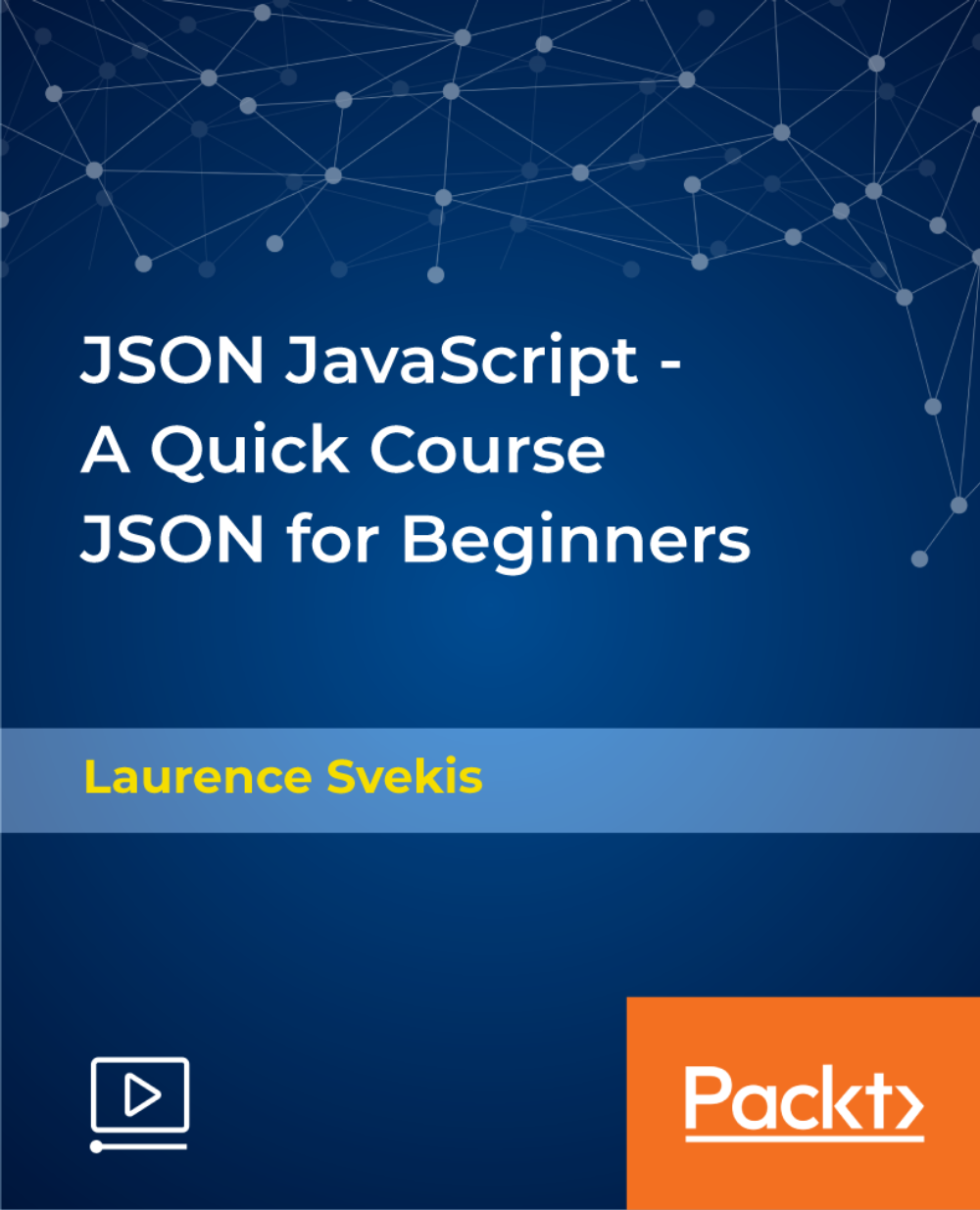
Machine Learning for Absolute Beginners - Level 3
By Packt
In this course, you will learn the fundamentals of data visualization in Python using the well-known Matplotlib and Seaborn data science libraries and perform exploratory data analysis (EDA) by visualizing a data set using a variety of charts.
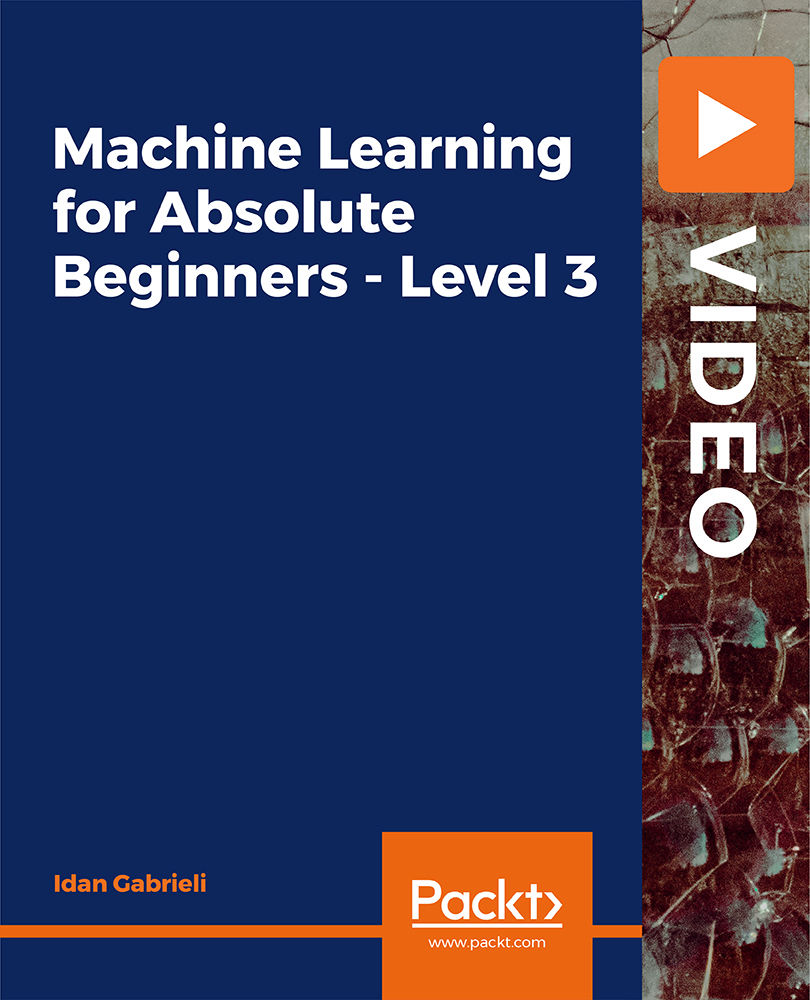
Web Games with JavaScript - Create Your Own 5 Fun Word Games
By Packt
This course is designed to help you master the concepts of JavaScript needed to create interactive web games. You will create five interesting word games that will teach you how to write and test the game code in JavaScript.