- Professional Development
- Medicine & Nursing
- Arts & Crafts
- Health & Wellbeing
- Personal Development
Description: This Microsoft Office 2013 Outlook Advanced - Complete Video Course covers the advanced functions and features of Outlook 2013. You will learn about configuring advanced message options and advanced message, calendar and contact management. In this course you will learn how to successfully use Outlook to manage the numerous aspects of communicating electronically, including: managing email communications, managing calendar events, managing your contacts, using notes to keep yourself informed, sending and receiving invites, performing advanced message, calendar, and contacts management tasks, working with the tasks and journal workspaces, and more. It will explain all of the features and functionalities the application offers in an easy to understand. You will also learn how to manage activities by using tasks and journal entries, share workspaces with others and manage outlook data files. This course is intended for them who have basic skills with Microsoft Office 2013 Outlook, and want to learn more advanced skills. Assessment: At the end of the course, you will be required to sit for an online MCQ test. Your test will be assessed automatically and immediately. You will instantly know whether you have been successful or not. Before sitting for your final exam you will have the opportunity to test your proficiency with a mock exam. Certification: After completing and passing the course successfully, you will be able to obtain an Accredited Certificate of Achievement. Certificates can be obtained either in hard copy at a cost of £39 or in PDF format at a cost of £24. Who is this Course for? Microsoft Office 2013 Outlook Advanced - Complete Video Course is certified by CPD Qualifications Standards and CiQ. This makes it perfect for anyone trying to learn potential professional skills. As there is no experience and qualification required for this course, it is available for all students from any academic background. Requirements Our Microsoft Office 2013 Outlook Advanced - Complete Video Course is fully compatible with any kind of device. Whether you are using Windows computer, Mac, smartphones or tablets, you will get the same experience while learning. Besides that, you will be able to access the course with any kind of internet connection from anywhere at any time without any kind of limitation. Career Path After completing this course you will be able to build up accurate knowledge and skills with proper confidence to enrich yourself and brighten up your career in the relevant job market. Configure Advanced Message Options Insert Advanced Characters and Objects FREE 00:24:00 Modify Message Settings, Properties, and Options 00:11:00 Using an Automatic Reply 00:07:00 Advanced Message Management Sort Messages 00:03:00 Filter Messages 00:03:00 Organize Messages 00:09:00 Search Messages 00:09:00 Manage Junk Mail 00:04:00 Manage Your Mailbox 00:04:00 Advanced Calendar Management Manage Advanced Calendar Options 00:10:00 Create Calendar Groups 00:04:00 Manage Meeting Responses 00:05:00 Advanced Contact Management Edit an Electronic Business Card 00:07:00 Manage Advanced Contacts Options 00:04:00 Forward Contacts 00:02:00 Export Contacts 00:03:00 Managing Activities by Using Tasks and Journal Entries Assign and Manage Tasks 00:14:00 Record and Modify Journal Entries 00:06:00 Sharing Workspaces with Others Delegate Access to Mail Folders 00:05:00 Share Your Calendar 00:04:00 Share Your Contacts 00:02:00 Managing Outlook Data Files Back Up Outlook Items 00:02:00 Change Data File Settings 00:04:00 Mock Exam Mock Exam- Microsoft Office 2013 Outlook Advanced - Complete Video Course 00:20:00 Final Exam Final Exam- Microsoft Office 2013 Outlook Advanced - Complete Video Course 00:20:00 Certificate and Transcript Order Your Certificates and Transcripts 00:00:00
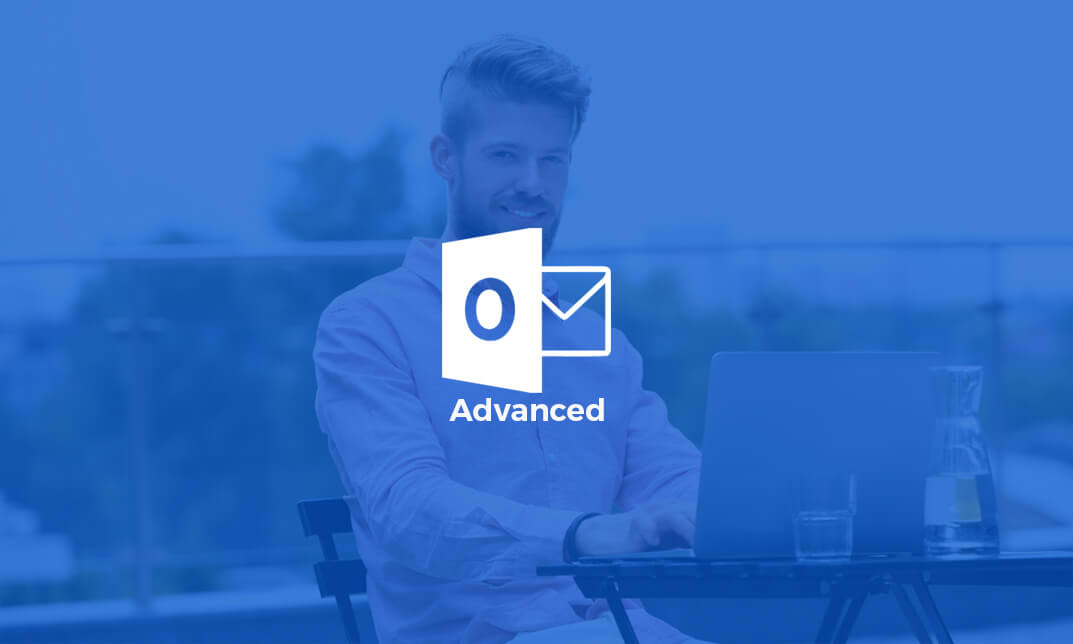
Description Learn to organize your work based on priority and know to fulfil the task in time with proper daily planning. If you want to learn the secret strategies of making your work done by following the right daily plan, then enrol the Daily Planning Training course and starts learning. Planning is a must for every aspect of life including personal achievement, business goal or educational goals. As it allows you to prioritize your work and helps you to get more done in less time, planning is essential for achieving a certain goal. If you want success, then daily planning is a surefire way that will help you to obtain your goals and objectives. Instead of these, daily planning guides you to produce quality work and keeps you disciplined. The course is designed to teach you the techniques of planning achievable goals. Inside the course, you will learn how to become stress-free and plan in a way that is easily achievable. The methods of splitting the tasks into various time and ways will be discussed in the course. The necessity of daily planning, the strategies of saying 'No' or 'Yes', the methods of dealing with telephones, and other interactions will also be explained thoroughly. Apart from these, you will learn to analyse the gap of your current situation and the desired goal. To recapitulate, the course not only explains the importance of daily planning but also shows you how to plan effectively. Assessment: This course does not involve any MCQ test. Students need to answer assignment questions to complete the course, the answers will be in the form of written work in pdf or word. Students can write the answers in their own time. Once the answers are submitted, the instructor will check and assess the work. Certification: After completing and passing the course successfully, you will be able to obtain an Accredited Certificate of Achievement. Certificates can be obtained either in hard copy at a cost of £39 or in PDF format at a cost of £24. Who is this Course for? Daily Planning Training is certified by CPD Qualifications Standards and CiQ. This makes it perfect for anyone trying to learn potential professional skills. As there is no experience and qualification required for this course, it is available for all students from any academic background. Requirements Our Daily Planning Training is fully compatible with any kind of device. Whether you are using Windows computer, Mac, smartphones or tablets, you will get the same experience while learning. Besides that, you will be able to access the course with any kind of internet connection from anywhere at any time without any kind of limitation. Career Path After completing this course you will be able to build up accurate knowledge and skills with proper confidence to enrich yourself and brighten up your career in the relevant job market. Introduction & getting started An Introduction to Daily Planning FREE 00:04:00 The 2 week challenge - video 00:02:00 Let's set the scene Mind the gap! 00:03:00 Thieves & Pirates A short introduction to this section 00:02:00 Managing time pirates 00:05:00 Do I procrastinate? ..... I'll have to think about that! Why Is Big Data Important? 01:00:00 Let's tackle it NOW! 00:03:00 Not another meeting?! Marvellous Meetings 00:03:00 Interruptions, interruptions, interruptions ring, ring' 'do you have a minute' & the FAT attack 00:03:00 The holy grail The 'zero inbox' 00:05:00 PPPPP PPPPP introduction 00:03:00 step by step 00:03:00 The to-do-list To-Do-Lists 00:02:00 Prime & down time Prime & down time 00:02:00 Daily planning chart What a plan looks like and what goes where 00:02:00 Yes or No? just say 'no'! 00:04:00 'yes' 00:01:00 An action plan for success A 10 step plan for fulproof success 00:03:00 A daily planning visual metaphor - you don't want to skip this! I can't fit everything in.or can I 00:02:00 Summary Course Summary 00:02:00 Bonus Lecture Bonus Lecture 00:01:00 Order Your Certificate and Transcript Order Your Certificates and Transcripts 00:00:00

Description: Corel WordPerfect 12 - Advanced is necessary for you after finishing the intermediate course. This course has several modules which will help you work on the developed level skills that you have attained and improve on them. The basic elements of this course will expose you to the advanced stuff that is incorporated in the WordPerfect program. It will teach you all the tools and expertise necessary to operate during any work to become a skilled and efficient operator. This course will help you stand out among other colleagues and further your cause to promote your career. Learning Outcomes: Discover how to use WordPerfect, Microsoft Word, WordPerfect Classic, and Legal mode Customize toolbars, property bars, menus, keyboards, display settings and application bar options Modify WordPerfect environment, file settings, setting summary and conversion options Keep your spelling and grammar on check, change language preferences, add words to dictionary, and customize word list Understand the table structure and use tables property bar, QuickCreate, table menu and perfect expert to manage tables Insert, delete, resize, join and split cells or columns and rows Format tables through cells rotation option, setting vertical alignment, adding borders and fill, using speedformat, and creating or deleting speedformat styles Carry out advanced table tasks by using QuickSum, creating formulas, changing numeric formula of a cell, converting table to tabbed text and vice versa Understand the structure of charts, insert charts, how interface differs when working with them, move, resize, and delete them Changing chart type, chart colours and fonts, legend box, and your perspective Sort out data using sort dialog, setting sort options, creating custom sort, and outputting sort results to a disk Importing and linking spreadsheets or databases, and inserting objects and other file types Merging mail, creating data file, entering your data, using meal merge toolbar in data file Finding records; navigating between records and fields; modifying field names; adding, deleting and editing records Create form documents, add merge fields and merge codes, performing the merge, and creating envelopes during the merge Get an overview of the XML interface, creating new documents, publishing to XML, and converting existing documents to XML Using macro toolbars and visual basic editor along with recording, playing, editing and deleting macros Downloading the OfficeReady browser, using it and templates from the browser How to searchfor files in WordPerfect, starting the WordPerfect when Windows starts, and the differences between Windows Clipboard vs. Corel Clipbook Assessment: At the end of the course, you will be required to sit for an online MCQ test. Your test will be assessed automatically and immediately. You will instantly know whether you have been successful or not. Before sitting for your final exam you will have the opportunity to test your proficiency with a mock exam. Certification: After completing and passing the course successfully, you will be able to obtain an Accredited Certificate of Achievement. Certificates can be obtained either in hard copy at a cost of £39 or in PDF format at a cost of £24. Who is this Course for? Corel WordPerfect 12 - Advanced is certified by CPD Qualifications Standards and CiQ. This makes it perfect for anyone trying to learn potential professional skills. As there is no experience and qualification required for this course, it is available for all students from any academic background. Requirements Our Corel WordPerfect 12 - Advanced is fully compatible with any kind of device. Whether you are using Windows computer, Mac, smartphones or tablets, you will get the same experience while learning. Besides that, you will be able to access the course with any kind of internet connection from anywhere at any time without any kind of limitation. Career Path After completing this course you will be able to build up accurate knowledge and skills with proper confidence to enrich yourself and brighten up your career in the relevant job market. CUSTOMIZING WORDPERFECT Using the Workspace Manager 00:30:00 Customizing How You Interact With Word 00:15:00 Customizing How WordPerfect Interacts With Data 00:30:00 Customizing Spelling and Grammar 00:30:00 TABLES Creating a Basic Table 01:00:00 Working With Rows and Columns 00:30:00 Formatting a Table 00:30:00 Advanced Table Tasks 01:00:00 OTHER DATA TASKS Creating Charts 00:30:00 Modifying Charts 00:30:00 Sorting Data 01:00:00 Using Data From Other Applications 00:30:00 BEYOND BASIC DOCUMENTS Mail Merge Basics 00:30:00 Modifying Your Data 00:30:00 Finalizing the Merge 00:30:00 Creating an XML Document 01:00:00 ADVANCED TOPICS Macros 01:00:00 Using the OfficeReady Browser 00:30:00 WordPerfect and Windows 01:00:00 Order Your Certificate and Transcript Order Your Certificates and Transcripts 00:00:00

Description: Are looking forward to learning each and every single details of Microsoft Office 2016? Then you are at the right place! Microsoft Office 2016 Essentials is designed for beginners to educate about Microsoft Office 2016. Initially, you will learn about the basic features of Microsoft Word such as creating a new document, personalizing the Microsoft Word interface, adding graphics, etc. Besides, you will learn about the techniques of controlling page appearance, proofing and editing a document. Following that, you will learn about the foundations of Microsoft Office Excel that is essential to create and work with an electronic spreadsheet. You will be able to insert and delete text, adjust cells, create columns, rows and much more. Next, Microsoft PowerPoint will help you to learn to navigate the PowerPoint environment, create and save PowerPoint presentation, delivering advanced text editing etc. Microsoft Outlook will help you to set up and use Outlook on Windows. It will also assist you in creating and sending messages, managing contacts, using the calendar, managing tasks, working with notes and much more. Overall, this course gives you all information to access Microsoft Office 2016. Register today and get benefit from this course. Learning Outcomes: Word 2016 user interface, creating basic documents and utilizing help Managing text through modifying, finding and replacing, and selecting them; and arranging texts through tabs and lists Understanding the commands on the home tab and mini toolbar Paragraph layout tool, borders, shading, styles and formatting management techniques Maximizing your ability to utilize tables within Word 2016 Inserting symbols and special characters along with techniques for adding them Managing your page's appearance with colours, borders, watermarks, headers, footers and page setup dialog box Reviewing documents through spell check, research pane and thesaurus Document accessibility options Customizing the user interface, modifying save options and managing other file types Familiarize the excel user interface, creating basic worksheet and using the help system How to create formulas, reuse them and insert functions in a worksheet Managing cells, columns and rows and ways to manipulate data Utilizing the 'Search and replace' data options and spell checking Modifying fonts, adding borders and colours to cells, using number formats, aligning cell contents and applying cell styles Define and refine page layouts for printing options Managing large workbooks through worksheet tab formatting and using different views Options for general customization, language, formula, proofing and saving Customizing Quick Access toolbar, ribbon, advanced and Trust Center options Utilize Excel's version control features and enabling add-ins Utilize the PowerPoint user interface, creating and saving presentations, and using help Making presentations through presentation options like selecting types, building it, layouts, text editing, viewing and navigation Discover methods for formatting characters, paragraphs, and text boxes Adding images, screenshots, screen recordings, shapes and WordArt Modifying options for objects and animation features Creating and formatting a table and integrating data from other Microsoft Office applications Create format and manipulate a chart Navigate throughout the Outlook user interface and learn to perform basic email functions and utilize help Composing emails, grammar and spell checks, formatting content, attaching files, enhancing messages and managing automatic message responses Customize reading options, work with attachments and manage message responses Managing and organization of messages with the help of tags, flags, other commands and folders Using calendar options to manage appointments and meetings Using People workspace to create, update, view and organise contacts Managing tasks and notes Creating and managing Quick Steps, and customizing the interface according to needs Get familiarized with Microsoft Access 2016, create simple databases, and use the help options Change table data, manage records, and create lookups Join data from different tables, sort and filter them, and perform calculations for queries Creating, adding controls, enhancing appearance and print preparation for reports How to utilize Access Options dialog box Relational database design, creating tables, managing table fields and creating table relationships Creating query joins and sub queries, joining tables with no common fields, relating data within a table, and working with sub datasheets Data normalization and creating junction tables Sharing Access data with other applications and through import and export options Managing reports through organizing information, formatting, including charts, adding calculated fields and sub-report inclusion to existing ones Create mailing label report and publishing reports in PDF format Assessment: At the end of the course, you will be required to sit for an online MCQ test. Your test will be assessed automatically and immediately. You will instantly know whether you have been successful or not. Before sitting for your final exam you will have the opportunity to test your proficiency with a mock exam. Certification: After completing and passing the course successfully, you will be able to obtain an Accredited Certificate of Achievement. Certificates can be obtained either in hard copy at a cost of £39 or in PDF format at a cost of £24. Who is this Course for? Microsoft Office 2016 Essentials is certified by CPD Qualifications Standards and CiQ. This makes it perfect for anyone trying to learn potential professional skills. As there is no experience and qualification required for this course, it is available for all students from any academic background. Requirements Our Microsoft Office 2016 Essentials is fully compatible with any kind of device. Whether you are using Windows computer, Mac, smartphones or tablets, you will get the same experience while learning. Besides that, you will be able to access the course with any kind of internet connection from anywhere at any time without any kind of limitation. Career Path After completing this course you will be able to build up accurate knowledge and skills with proper confidence to enrich yourself and brighten up your career in the relevant job market.

Description: The Word 2010 is a graphical word processing program created by Microsoft. This program is to allow users to type and save documents. Whether you are a new user or an advanced-level one, you will learn the necessary skills, knowledge, and information about Microsoft 2010. This will provide all the tasks you can find in Word 2010. You will be able to make the most of the program when you know how to use the basic, intermediate, and advanced settings of the program. This course will be useful to anyone who wants to learn new or upgrade their skills in utilization of Microsoft Word 2010. Who is the course for? Professionals who want to learn about Microsoft Word 2010 Anyone who has an interest in knowing all the features of Microsoft Word 2010 Entry Requirement: This course is available to all learners, of all academic backgrounds. However, an education and experience in accounting is an advantage. Learners should be aged 16 or over to undertake the qualification. Good understanding of English language, numeracy and ICT are required to attend this course. Assessment: At the end of the course, you will be required to sit an online multiple-choice test. Your test will be assessed automatically and immediately so that you will instantly know whether you have been successful. Before sitting for your final exam you will have the opportunity to test your proficiency with a mock exam. Certification: After you have successfully passed the test, you will be able to obtain an Accredited Certificate of Achievement. You can however also obtain a Course Completion Certificate following the course completion without sitting for the test. Certificates can be obtained either in hardcopy at a cost of £39 or in PDF format at a cost of £24. PDF certificate's turnaround time is 24 hours and for the hardcopy certificate, it is 3-9 working days. Why choose us? Affordable, engaging & high-quality e-learning study materials; Tutorial videos/materials from the industry leading experts; Study in a user-friendly, advanced online learning platform; Efficient exam systems for the assessment and instant result; The UK & internationally recognized accredited qualification; Access to course content on mobile, tablet or desktop from anywhere anytime; The benefit of career advancement opportunities; 24/7 student support via email. Career Path: The Level 3 Diploma in Microsoft Word 2010 is a useful qualification to possess and would be beneficial for any type of professions or career from any type of industry you are in. Microsoft Word 2010 for Beginners Module One - Getting Started 00:30:00 Module Two - Opening and Closing Word 01:00:00 Module Three - Working with Documents 01:00:00 Module Four - Your First Document 01:00:00 Module Five - Basic Editing Tasks 01:00:00 Module Six - Basic Formatting Tasks 01:00:00 Module Seven - Advanced Formatting Tasks 01:00:00 Module Eight - Formatting Paragraphs 01:00:00 Module Nine - Working with Styles 01:00:00 Module Ten - Formatting the Page 01:00:00 Module Eleven - Adding the Finishing Touches 01:00:00 Module Twelve - Wrapping Up 00:30:00 Activities - Microsoft Word 2010 for Beginners 00:00:00 Microsoft Word 2010 Intermediate Level Module One - Getting Started 00:30:00 Module Two - Working with Document Information and Word Customization 01:00:00 Module Three - Working with Reusable Content 01:00:00 Module Four - Working with Templates 01:00:00 Module Five - Working with Sections and Linked Content 01:00:00 Module Six - Managing Versions and Tracking Documents 01:00:00 Module Seven - Using Cross References 01:00:00 Module Eight - Working with Mail Merges 01:00:00 Module Nine - Working with Master Documents 01:00:00 Module Ten - Working with Macros 01:00:00 Module Eleven - Working with Forms 01:00:00 Module Twelve - Wrapping Up 01:00:00 Activities - Microsoft Word 2010 Intermediate Level 00:00:00 Microsoft Word 2010 Advanced Level Module One - Getting Started 00:30:00 Module Two - Working with the Word Window 01:00:00 Module Three - Adding Pictures 01:00:00 Module Four - Formatting Pictures 01:00:00 Module Five - Adding Smart Art 01:00:00 Module Six - Adding Tables 01:00:00 Module Seven - Inserting Special Objects 01:00:00 Module Eight - Adding In Document References 01:00:00 Module Nine - Advanced Research Tasks 01:00:00 Module Ten - Reviewing a Document 01:00:00 Module Eleven - Customizing Word 01:00:00 Module Twelve - Wrapping Up 01:00:00 Activities - Microsoft Word 2010 Advanced Level 00:00:00 Mock Exam Final Exam Order Your Certificate and Transcript Order Your Certificates and Transcripts 00:00:00

Description: This Microsoft Word course is designed for all individuals, whether a beginner or someone who is looking into learning about its advanced techniques. This course will drive you from the very basic to the advanced level of Microsoft Word. You will explore how to design, create and customise professional data with Microsoft Word. You will also go through the advanced features and functions that Microsoft Word provides. In this course, you will learn the necessary skills, knowledge, and information of Microsoft Word. Who is this course for? This course is perfect for individuals who are looking forward to developing their skills of using Microsoft Word application. For any professional employee or students who want to expand their knowledge in Microsoft Word. Entry Requirement: This course is available to all learners, of all academic backgrounds. However, an education and experience in accounting is an advantage. Learners should be aged 16 or over to undertake the qualification. Good understanding of English language, numeracy and ICT are required to attend this course. Assessment: At the end of the course, you will be required to sit an online multiple-choice test. Your test will be assessed automatically and immediately so that you will instantly know whether you have been successful. Before sitting for your final exam you will have the opportunity to test your proficiency with a mock exam. Certification: After you have successfully passed the test, you will be able to obtain an Accredited Certificate of Achievement. You can however also obtain a Course Completion Certificate following the course completion without sitting for the test. Certificates can be obtained either in hard copy at a cost of £39 or in PDF format at a cost of £24. PDF certificate's turnaround time is 24 hours and for the hardcopy certificate, it is 3-9 working days. Why choose us? Affordable, engaging & high-quality e-learning study materials; Tutorial videos/materials from the industry leading experts; Study in a user-friendly, advanced online learning platform; Efficient exam systems for the assessment and instant result; The UK & internationally recognized accredited qualification; Access to course content on mobile, tablet or desktop from anywhere anytime; The benefit of career advancement opportunities; 24/7 student support via email. Career Path: The Level 3 Diploma in Microsoft Word will be very beneficial and helpful, especially to the following professionals: Office Manager. Secretary. Administrative Assistant. Administrator. PA. Microsoft Word for Beginners Module One - Getting Started 00:30:00 Module Two - Opening 01:00:00 Module Three - Working with the Interface 01:00:00 Module Four - Your First Document 01:00:00 Module Five - Basic Editing Tasks 01:00:00 Module Six - Basic Formatting Tasks 01:00:00 Module Seven - Formatting Paragraphs 01:00:00 Module Eight - Advanced Formatting Tasks 01:00:00 Module Nine - Working with Styles 01:00:00 Module Ten - Formatting the Page 01:00:00 Module Eleven - Sharing Your Document 01:00:00 Module Twelve - Wrapping Up 00:30:00 Word for Newbies - Activities 00:00:00 Microsoft Word for Intermediate Level Module One - Getting Started 00:30:00 Module Two - Customizing Word 01:30:00 Module Three - Working with Reusable Content 01:30:00 Module Four - Working with Templates 01:30:00 Module Five - Working with Sections and Linked Content 01:30:00 Module Six - Managing Versions and Tracking Documents 01:30:00 Module Seven - Using Cross References 01:30:00 Module Eight - Creating Mail Merges and Labels 01:30:00 Module Nine - Working with Master Documents 01:30:00 Module Ten - Working with Macros 01:30:00 Module Eleven - Working with Forms 01:30:00 Module Twelve - Wrapping Up 01:00:00 Activities - Microsoft Word Intermediate Level 00:00:00 Microsoft Word Advanced Level Module One - Getting Started 00:30:00 Module Two - Working with the Word Window 01:00:00 Module Three - Advanced Editing and Formatting Tasks 01:00:00 Module Four - Working with Illustrations 01:00:00 Module Five - Formatting Pictures 01:00:00 Module Six - Adding SmartArt 01:00:00 Module Seven - Adding Tables 01:00:00 Module Eight - Inserting Special Objects 01:00:00 Module Nine - Working with Document References 01:00:00 Module Ten - Reviewing Your Document 01:00:00 Module Eleven - Using Comments and Tracking 01:00:00 Module Twelve - Wrapping Up 00:30:00 Activities-Microsoft Word Advanced Level 00:00:00 Mock Exam Mock Exam- Level 3 Diploma in Microsoft Word 00:30:00 Final Exam Final Exam- Level 3 Diploma in Microsoft Word 00:30:00 Order Your Certificate and Transcript Order Your Certificates and Transcripts 00:00:00

Description: This Microsoft Word course is designed for all individuals, whether a beginner or someone who is looking into learning about its advanced techniques. This course will drive you from the very basic to the advanced level of Microsoft Word. You will explore how to design, create and customise professional data with Microsoft Word. You will also go through the advanced features and functions that Microsoft Word provides. In this course, you will learn the necessary skills, knowledge, and information of Microsoft Word. Who is this course for? This course is perfect for individuals who are looking forward to developing their skills of using Microsoft Word application. For any professional employee or students who want to expand their knowledge in Microsoft Word. Entry Requirement: This course is available to all learners, of all academic backgrounds. However, an education and experience in accounting is an advantage. Learners should be aged 16 or over to undertake the qualification. Good understanding of English language, numeracy and ICT are required to attend this course. Assessment: At the end of the course, you will be required to sit an online multiple-choice test. Your test will be assessed automatically and immediately so that you will instantly know whether you have been successful. Before sitting for your final exam you will have the opportunity to test your proficiency with a mock exam. Certification: After you have successfully passed the test, you will be able to obtain an Accredited Certificate of Achievement. You can however also obtain a Course Completion Certificate following the course completion without sitting for the test. Certificates can be obtained either in hard copy at a cost of £39 or in PDF format at a cost of £24. PDF certificate's turnaround time is 24 hours and for the hardcopy certificate, it is 3-9 working days. Why choose us? Affordable, engaging & high-quality e-learning study materials; Tutorial videos/materials from the industry leading experts; Study in a user-friendly, advanced online learning platform; Efficient exam systems for the assessment and instant result; The UK & internationally recognized accredited qualification; Access to course content on mobile, tablet or desktop from anywhere anytime; The benefit of career advancement opportunities; 24/7 student support via email. Career Path: The Microsoft Word Complete Course - Beginners, Intermediate & Advanced will be very beneficial and helpful, especially to the following professionals: Office Manager. Secretary. Administrative Assistant. Administrator. PA. Microsoft Word for Beginners Module One - Getting Started 00:30:00 Module Two - Opening 01:00:00 Module Three - Working with the Interface 01:00:00 Module Four - Your First Document 01:00:00 Module Five - Basic Editing Tasks 01:00:00 Module Six - Basic Formatting Tasks 01:00:00 Module Seven - Formatting Paragraphs 01:00:00 Module Eight - Advanced Formatting Tasks 01:00:00 Module Nine - Working with Styles 01:00:00 Module Ten - Formatting the Page 01:00:00 Module Eleven - Sharing Your Document 01:00:00 Module Twelve - Wrapping Up 00:30:00 Word for Newbies - Activities 00:00:00 Microsoft Word for Intermediate Level Module One - Getting Started 00:30:00 Module Two - Customizing Word 01:30:00 Module Three - Working with Reusable Content 01:30:00 Module Four - Working with Templates 01:30:00 Module Five - Working with Sections and Linked Content 01:30:00 Module Six - Managing Versions and Tracking Documents 01:30:00 Module Seven - Using Cross References 01:30:00 Module Eight - Creating Mail Merges and Labels 01:30:00 Module Nine - Working with Master Documents 01:30:00 Module Ten - Working with Macros 01:30:00 Module Eleven - Working with Forms 01:30:00 Module Twelve - Wrapping Up 01:00:00 Activities - Microsoft Word Intermediate Level 00:00:00 Microsoft Word Advanced Level Module One - Getting Started 00:30:00 Module Two - Working with the Word Window 01:00:00 Module Three - Advanced Editing and Formatting Tasks 01:00:00 Module Four - Working with Illustrations 01:00:00 Module Five - Formatting Pictures 01:00:00 Module Six - Adding SmartArt 01:00:00 Module Seven - Adding Tables 01:00:00 Module Eight - Inserting Special Objects 01:00:00 Module Nine - Working with Document References 01:00:00 Module Ten - Reviewing Your Document 01:00:00 Module Eleven - Using Comments and Tracking 01:00:00 Module Twelve - Wrapping Up 00:30:00 Activities-Microsoft Word Advanced Level 00:00:00 Mock Exam Mock Exam- Microsoft Word Complete Course - Beginners, Intermediate & Advanced 00:30:00 Final Exam Final Exam- Microsoft Word Complete Course - Beginners, Intermediate & Advanced 00:30:00 Order Your Certificate and Transcript Order Your Certificates and Transcripts 00:00:00
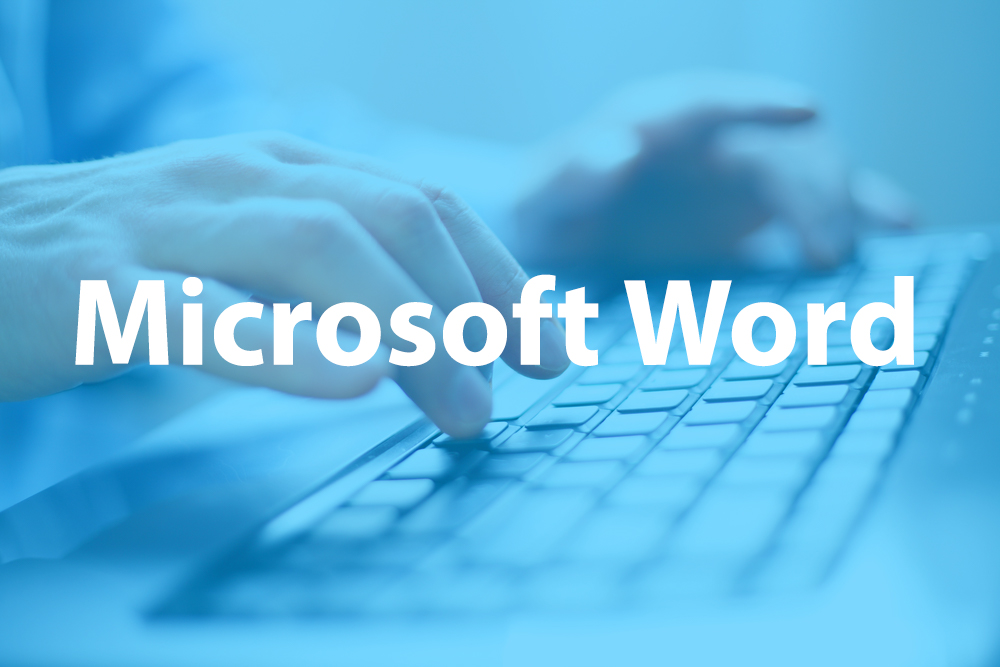
Description: The Word 2010 is a graphical word processing program created by Microsoft. This program is to allow users to type and save documents. Whether you are a new user or an advanced-level one, you will learn the necessary skills, knowledge, and information about Microsoft 2010. This will provide all the tasks you can find in Word 2010. You will be able to make the most of the program when you know how to use the basic, intermediate, and advanced settings of the program. This course will be useful to anyone who wants to learn new or upgrade their skills in utilization of Microsoft Word 2010. Who is the course for? Professionals who want to learn about Microsoft Word 2010 Anyone who has an interest in knowing all the features of Microsoft Word 2010 Entry Requirement: This course is available to all learners, of all academic backgrounds. However, an education and experience in accounting is an advantage. Learners should be aged 16 or over to undertake the qualification. Good understanding of English language, numeracy and ICT are required to attend this course. Assessment: At the end of the course, you will be required to sit an online multiple-choice test. Your test will be assessed automatically and immediately so that you will instantly know whether you have been successful. Before sitting for your final exam you will have the opportunity to test your proficiency with a mock exam. Certification: After you have successfully passed the test, you will be able to obtain an Accredited Certificate of Achievement. You can however also obtain a Course Completion Certificate following the course completion without sitting for the test. Certificates can be obtained either in hardcopy at a cost of £39 or in PDF format at a cost of £24. PDF certificate's turnaround time is 24 hours and for the hardcopy certificate, it is 3-9 working days. Why choose us? Affordable, engaging & high-quality e-learning study materials; Tutorial videos/materials from the industry leading experts; Study in a user-friendly, advanced online learning platform; Efficient exam systems for the assessment and instant result; The UK & internationally recognized accredited qualification; Access to course content on mobile, tablet or desktop from anywhere anytime; The benefit of career advancement opportunities; 24/7 student support via email. Career Path: The Level 3 Diploma in Microsoft Word 2010 is a useful qualification to possess and would be beneficial for any type of professions or career from any type of industry you are in. Microsoft Word 2010 for Beginners Module One - Getting Started 00:30:00 Module Two - Opening and Closing Word 01:00:00 Module Three - Working with Documents 01:00:00 Module Four - Your First Document 01:00:00 Module Five - Basic Editing Tasks 01:00:00 Module Six - Basic Formatting Tasks 01:00:00 Module Seven - Advanced Formatting Tasks 01:00:00 Module Eight - Formatting Paragraphs 01:00:00 Module Nine - Working with Styles 01:00:00 Module Ten - Formatting the Page 01:00:00 Module Eleven - Adding the Finishing Touches 01:00:00 Module Twelve - Wrapping Up 00:30:00 Activities - Microsoft Word 2010 for Beginners 00:00:00 Microsoft Word 2010 Intermediate Level Module One - Getting Started 00:30:00 Module Two - Working with Document Information and Word Customization 01:00:00 Module Three - Working with Reusable Content 01:00:00 Module Four - Working with Templates 01:00:00 Module Five - Working with Sections and Linked Content 01:00:00 Module Six - Managing Versions and Tracking Documents 01:00:00 Module Seven - Using Cross References 01:00:00 Module Eight - Working with Mail Merges 01:00:00 Module Nine - Working with Master Documents 01:00:00 Module Ten - Working with Macros 01:00:00 Module Eleven - Working with Forms 01:00:00 Module Twelve - Wrapping Up 01:00:00 Activities - Microsoft Word 2010 Intermediate Level 00:00:00 Microsoft Word 2010 Advanced Level Module One - Getting Started 00:30:00 Module Two - Working with the Word Window 01:00:00 Module Three - Adding Pictures 01:00:00 Module Four - Formatting Pictures 01:00:00 Module Five - Adding Smart Art 01:00:00 Module Six - Adding Tables 01:00:00 Module Seven - Inserting Special Objects 01:00:00 Module Eight - Adding In Document References 01:00:00 Module Nine - Advanced Research Tasks 01:00:00 Module Ten - Reviewing a Document 01:00:00 Module Eleven - Customizing Word 01:00:00 Module Twelve - Wrapping Up 01:00:00 Activities - Microsoft Word 2010 Advanced Level 00:00:00 Mock Exam Mock Exam- Level 3 Diploma in Microsoft Word 2010 00:30:00 Final Exam Final Exam- Level 3 Diploma in Microsoft Word 2010 00:30:00 Order Your Certificate and Transcript Order Your Certificates and Transcripts 00:00:00 Order Your Certificate and Transcript Order Your Certificates and Transcripts 00:00:00

Description: Are you not familiar with Office 2016 and want to learn every single detail of it? Then you are at the right place! Office 2016 Complete Course is designed for beginners to educate about Microsoft Office 2016. Initially, you will learn about the basic features of Microsoft Word such as creating a new document, personalizing the Microsoft Word interface, adding graphics, controlling page appearance, proofing and editing a document. Following that, you will learn about the foundations of Microsoft Office Excel that is essential to create and work with an electronic spreadsheet. You will be able to insert and delete text or images, create columns, rows and much more. Microsoft PowerPoint will help you in navigating the PowerPoint environment, create and save PowerPoint presentation, etc. Microsoft Outlook will help you to set up and use Outlook on Windows, also assist you in creating and sending messages, managing contacts, working with notes, etc. You will learn related information to access Microsoft Office 2016. Additionally, you will learn Project management basics, adding tasks and resources to a project and saving them. In the course, you will learn the essential features of the latest version of Microsoft Visio and the basic information about the diagramming software. Learning Outcomes: Word 2016 user interface, creating basic documents and utilizing help Managing text through modifying, finding and replacing, and selecting them; and arranging texts through tabs and lists Understanding the commands on the home tab and mini toolbar Paragraph layout tool, borders, shading, styles and formatting management techniques Maximizing your ability to utilize tables within Word 2016 Inserting symbols and special characters along with techniques for adding them Managing your page's appearance with colours, borders, watermarks, headers, footers and page setup dialog box Reviewing documents through spell check, research pane and thesaurus Document accessibility options Customizing the user interface, modifying save options and managing other file types Familiarize the excel user interface, creating basic worksheet and using the help system How to create formulas, reuse them and insert functions in a worksheet Managing cells, columns and rows and ways to manipulate data Utilizing the 'Search and replace' data options and spell checking Modifying fonts, adding borders and colours to cells, using number formats, aligning cell contents and applying cell styles Define and refine page layouts for printing options Managing large workbooks through worksheet tab formatting and using different views Options for general customization, language, formula, proofing and saving Customizing Quick Access toolbar, ribbon, advanced and Trust Center options Utilize Excel's version control features and enabling add-ins Utilize the PowerPoint user interface, creating and saving presentations, and using help Making presentations through presentation options like selecting types, building it, layouts, text editing, viewing and navigation Discover methods for formatting characters, paragraphs, and text boxes Adding images, screenshots, screen recordings, shapes and WordArt Modifying options for objects and animation features Creating and formatting a table and integrating data from other Microsoft Office applications Create format and manipulate a chart Navigate throughout the Outlook user interface and learn to perform basic email functions and utilize help Composing emails, grammar and spell checks, formatting content, attaching files, enhancing messages and managing automatic message responses Customize reading options, work with attachments and manage message responses Managing and organization of messages with the help of tags, flags, other commands and folders Using calendar options to manage appointments and meetings Using People workspace to create, update, view and organise contacts Managing tasks and notes Creating and managing Quick Steps, and customizing the interface according to needs Get familiarized with Microsoft Access 2016, create simple databases, and use the help options Change table data, manage records and create lookups Join data from different tables, sort and filter them, and perform calculations for queries Creating, adding controls, enhancing appearance and print preparation for reports How to utilize Access Options dialog box Relational database design, creating tables, managing table fields and creating table relationships Creating query joins and subqueries, joining tables with no common fields, relating data within a table, and working with sub datasheets Data normalization and creating junction tables Sharing Access data with other applications and through import and export options Managing reports through organizing information, formatting, including charts, adding calculated fields and sub-report inclusion to existing ones Create mailing label report and publishing reports in PDF format Project management basics, navigating and customizing the user interface, adding tasks and resources to a project and saving them Managing project time frames and changing working time Managing project tasks, adding summary tasks and milestones Managing project resources, allocating and levelling work resources Sharing and exporting projects, and adjusting project print views Navigation throughout Visio interface, creating basic drawing and using the help system Drawing components, modifying drawings and work with callouts and groups Organization charts creation, modifying their layouts, positioning and spacing Create and integrate organization chart copies and compare them Making a basic floor plan and custom room shapes, utilizing the program as a modelling tool and modelling room layouts Creating cross-functional flowcharts and related features like - swimlanes and separators Altering orientation and direction, changing margins and choosing styles for flowcharts Creating network diagrams, and utilizing shape data and layers Other network diagram relevant topics such as network shapes, shape data, adding layers, activating, colouring and more Working with shape, connector styles, themes, variants and containers Assessment: At the end of the course, you will be required to sit for an online MCQ test. Your test will be assessed automatically and immediately. You will instantly know whether you have been successful or not. Before sitting for your final exam you will have the opportunity to test your proficiency with a mock exam. Certification: After completing and passing the course successfully, you will be able to obtain an Accredited Certificate of Achievement. Certificates can be obtained either in hard copy at a cost of £39 or in PDF format at a cost of £24. Who is this Course for? Office 2016 Complete Course is certified by CPD Qualifications Standards and CiQ. This makes it perfect for anyone trying to learn potential professional skills. As there is no experience and qualification required for this course, it is available for all students from any academic background. Requirements Our Office 2016 Complete Course is fully compatible with any kind of device. Whether you are using Windows computer, Mac, smartphones or tablets, you will get the same experience while learning. Besides that, you will be able to access the course with any kind of internet connection from anywhere at any time without any kind of limitation. Career Path After completing this course you will be able to build up accurate knowledge and skills with proper confidence to enrich yourself and brighten up your career in the relevant job market.

Description: Customer service is an essential part of any business. Companies always look for the people who have the strong command over handling customer issues. With the help of the Customer Service Training - Complete Video Course, you gain mastery over customer service skills. The bundle video course covers all the necessary parts that a person should know for managing the customer service. For understanding the skill properly, the course is divided into several sections and sub-sections. Firstly, in the Customer Service Skills part, you will be introduced to the fundamentals of customer service including the telephone etiquette. Then, you will learn about the communication procedures in the Communication Essential sections. You will learn about the different types of communication covering business communication, verbal and non-verbal communication, written and electrical communication, etc. Next section is Time Management- one of the best and most efficient parts of any business. Here, you will know the tips and techniques for managing time properly. After that, you will be introduced to the Microsoft Office Word and Microsoft Office Excel. These are two necessary skills that every employee should know for managing the customer service properly. You will learn to use these two applications. Finally, it can be said that the Customer Service Training - Complete Video Course course helps you to achieve the necessary skills for grabbing the attention of the customers with proper etiquette and create a long-term relationship with them. Assessment: At the end of the course, you will be required to sit for an online MCQ test. Your test will be assessed automatically and immediately. You will instantly know whether you have been successful or not. Before sitting for your final exam you will have the opportunity to test your proficiency with a mock exam. Certification: After completing and passing the course successfully, you will be able to obtain an Accredited Certificate of Achievement. Certificates can be obtained either in hard copy at a cost of £39 or in PDF format at a cost of £24. Who is this Course for? Customer Service Training - Complete Video Course is certified by CPD Qualifications Standards and CiQ. This makes it perfect for anyone trying to learn potential professional skills. As there is no experience and qualification required for this course, it is available for all students from any academic background. Requirements Our Customer Service Training - Complete Video Course is fully compatible with any kind of device. Whether you are using Windows computer, Mac, smartphones or tablets, you will get the same experience while learning. Besides that, you will be able to access the course with any kind of internet connection from anywhere at any time without any kind of limitation. Career Path After completing this course you will be able to build up accurate knowledge and skills with proper confidence to enrich yourself and brighten up your career in the relevant job market. Understanding Customer Service Understanding Customer Service FREE 00:17:00 Identifying Customer Expectations 00:06:00 Providing Excellent Customer Service 00:07:00 Focusing on the Customer Focusing on the Customer 00:08:00 Customer Service and the Telephone Customer Service and the Telephone 00:08:00 Handling Complaints Handling Complaints 00:12:00 Enduring Stress Enduring Stress 00:13:00 Business Communication Identifying Basic Communication Techniques FREE 00:09:00 Formal and Informal Communication 00:02:00 Verbal and Non-verbal Communication Describing Verbal and Non-verbal Communication 00:04:00 Understanding Body Language 00:05:00 Making Effective Presentations 00:10:00 Fundamentals of Productive Meetings 00:08:00 Written Communication Written Communication 00:13:00 Electronic Communication Electronic Communication 00:19:00 Communicating with Graphics Creating Graphics for Business Communication 00:04:00 Communicating Static Information 00:03:00 Communicating Dynamic Information 00:03:00 Effectively Working for Your Boss Representing Your Boss 00:06:00 Communicating Your Boss's Decisions 00:03:00 Supporting Your Boss and Colleagues 00:04:00 Building a Partnership with Your Boss 00:13:00 Identifying Goals Identifying Goals FREE 00:10:00 Effective Energy Distribution Energy Distribution 00:09:00 Time Logs 00:11:00 Working with Your Personal Style Personal World View 00:10:00 Strengths 00:09:00 Building Your Toolbox A Building Your Toolbox 00:10:00 Establishing Your Action Plan Establishing Your Action Plan 00:11:00 Getting Started with Word Navigate in Microsoft Word FREE 00:12:00 Create and Save Word Documents 00:24:00 Manage Your Workspace 00:06:00 Edit Documents 00:16:00 Preview and Print Documents 00:04:00 Customize the Word Environment 00:08:00 Formatting Text and Paragraphs Apply Character Formatting 00:17:00 Control Paragraph Layout 00:19:00 Align Text Using Tabs 00:07:00 Display Text in Bulleted or Numbered Lists 00:03:00 Apply Borders and Shading 00:04:00 Working More Efficiently Make Repetitive Edits 00:06:00 Apply Repetitive Formatting 00:10:00 Use Styles to Streamline Repetitive Formatting Tasks 00:14:00 Managing Lists Sort a List 00:05:00 Format a List 00:06:00 Adding Tables Insert a Table 00:07:00 Modify a Table 00:06:00 Format a Table 00:03:00 Convert Text to a Table 00:04:00 Inserting Graphic Objects Insert Symbols and Special Characters 00:04:00 Add Images to a Document 00:11:00 Controlling Page Appearance Apply a Page Border and Color 00:03:00 Add Headers and Footers 00:06:00 Control Page Layout 00:05:00 Add a Watermark 00:04:00 Preparing to Publish a Document Check Spelling Grammar and Readability 00:07:00 Use Research Tools 00:06:00 Check Accessibility 00:03:00 Save a Document to Other Formats 00:04:00 Getting Started with Microsoft Office Excel 2016 Navigate the Excel User Interface FREE 00:28:00 Use Excel Commands 00:10:00 Create and Save a Basic Workbook 00:19:00 Enter Cell Data 00:12:00 Use Excel Help 00:05:00 Performing Calculations Create Worksheet Formulas 00:15:00 Insert Functions 00:17:00 Reuse Formulas and Functions 00:17:00 Modifying a Worksheet Insert, Delete, and Adjust Cells, Columns, and Rows 00:10:00 Search for and Replace Data 00:09:00 Use Proofing and Research Tools 00:07:00 Formatting a Worksheet Apply Text Formats 00:17:00 Apply Number Format 00:08:00 Align Cell Contents 00:09:00 Apply Styles and Themes 00:12:00 Apply Basic Conditional Formatting 00:11:00 Create and Use Templates 00:07:00 Printing Workbooks Preview and Print a Workbook 00:10:00 Set Up the Page Layout 00:08:00 Configure Headers and Footers 00:07:00 Managing Workbooks Manage Worksheets 00:05:00 Manage Workbook and Worksheet Views 00:07:00 Manage Workbook Properties 00:05:00 Certificate and Transcript Order Your Certificates and Transcripts 00:00:00
