- Professional Development
- Medicine & Nursing
- Arts & Crafts
- Health & Wellbeing
- Personal Development
642 Navigation courses
Follow your dreams by enrolling on the Information Technology and Networking course today and develop the experience, skills and knowledge you need to enhance your professional development. Information Technology and Networking will help you arm yourself with the qualities you need to work towards your dream job. Study the Information Technology and Networking training course online with Janets through our online learning platform and take the first steps towards a successful long-term career. The Information Technology and Networking course will allow you to enhance your CV, impress potential employers, and stand out from the crowd. This Information Technology and Networking course consists of a number of easy to digest, in-depth modules, designed to provide you with a detailed, expert level of knowledge. Study the Information Technology and Networking course through a mixture of instructional video lessons and online study materials. Receive online tutor support as you study the Information Technology and Networking course, to ensure you are supported every step of the way. Get a digital certificate as proof of your Information Technology and Networking course completion. Janets is one of the top online training course providers in the UK, and we want to make education accessible to everyone! Learn the essential skills you need to succeed and build a better future for yourself with the Information Technology and Networking course. The Information Technology and Networking course is designed by industry experts and is tailored to help you learn new skills with ease. The Information Technology and Networking is incredibly great value and allows you to study at your own pace. With full course access for one year, you can complete the Information Technology and Networking when it suits you. Access the Information Technology and Networking course modules from any internet-enabled device, including computers, tablets, and smartphones. The Information Technology and Networking course is designed to increase your employability and equip you with everything you need to be a success. Enrol on the Information Technology and Networking now and start learning instantly! What You Get Out Of Studying Information Technology and Networking With Janets: Receive a digital Certificate upon successful completion of the Information Technology and Networking course Get taught by experienced, professional instructors Study at a time and pace that suits your learning style Get instant feedback on assessments 24/7 help and advice via email or live chat Get full tutor support on weekdays (Monday to Friday) Description The Information Technology and Networking training course is delivered through Janets' online learning platform. Access the Information Technology and Networking content from any internet-enabled device whenever or wherever you want to. The Information Technology and Networking course has no formal teaching deadlines, meaning you are free to complete the course at your own pace. Method of Assessment To successfully complete the Information Technology and Networking course, students will have to take an automated multiple-choice exam. This exam will be online and you will need to score 60% or above to pass the Information Technology and Networking course. After successfully passing the Information Technology and Networking course exam, you will be able to apply for a CPD-accredited certificate as proof of your Information Technology and Networking qualification. Certification All students who successfully complete the Information Technology and Networking course can instantly download their digital certificate. You can also purchase a hard copy of the Information Technology and Networking course certificate, which will be delivered by post for £9.99. Who Is This Course For: The Information Technology and Networking is ideal for those who already work in this sector or are an aspiring professional. This Information Technology and Networking course is designed to enhance your expertise and boost your CV. Learn key skills and gain a professional qualification to prove your newly-acquired knowledge. Requirements: The Information Technology and Networking is open to all students and has no formal entry requirements. To study the Information Technology and Networking course, all your need is a passion for learning, a good understanding of English, numeracy, and IT skills. You must also be over the age of 16. Career Path: The Information Technology and Networking is ideal for anyone who wants to pursue their dream career in a relevant industry. Learn the skills you need to boost your CV and go after the job you want. Complete the Information Technology and Networking and gain an industry-recognised qualification that will help you excel in finding your ideal job. Course Content Information Technology and Networking Module 01: Introduction: A Transforming Technology 00:20:00 Module 02: Importance of Information Technology 00:10:00 Module 03: Communication and Network 00:20:00 Module 04: Future Skills Required in Information Technology 00:15:00 Module 05: Technology as a Foundation Skill Area 00:10:00 Module 06: Word Processing Software 00:20:00 Module 07: Presentation Software 00:20:00 Module 08: Creating and Editing Spreadsheet (Part 1: The Basics of Spreadsheets) 00:10:00 Module 09: Creating and Editing Spreadsheet (Part 2: Navigation and Edit) 00:20:00 Module 10: Storing Database 00:20:00 Module 11: Information Technology Project Management 00:15:00 Frequently Asked Questions Are there any prerequisites for taking the course? There are no specific prerequisites for this course, nor are there any formal entry requirements. All you need is an internet connection, a good understanding of English and a passion for learning for this course. Can I access the course at any time, or is there a set schedule? You have the flexibility to access the course at any time that suits your schedule. Our courses are self-paced, allowing you to study at your own pace and convenience. How long will I have access to the course? For this course, you will have access to the course materials for 1 year only. This means you can review the content as often as you like within the year, even after you've completed the course. However, if you buy Lifetime Access for the course, you will be able to access the course for a lifetime. Is there a certificate of completion provided after completing the course? Yes, upon successfully completing the course, you will receive a certificate of completion. This certificate can be a valuable addition to your professional portfolio and can be shared on your various social networks. Can I switch courses or get a refund if I'm not satisfied with the course? We want you to have a positive learning experience. If you're not satisfied with the course, you can request a course transfer or refund within 14 days of the initial purchase. How do I track my progress in the course? Our platform provides tracking tools and progress indicators for each course. You can monitor your progress, completed lessons, and assessments through your learner dashboard for the course. What if I have technical issues or difficulties with the course? If you encounter technical issues or content-related difficulties with the course, our support team is available to assist you. You can reach out to them for prompt resolution.
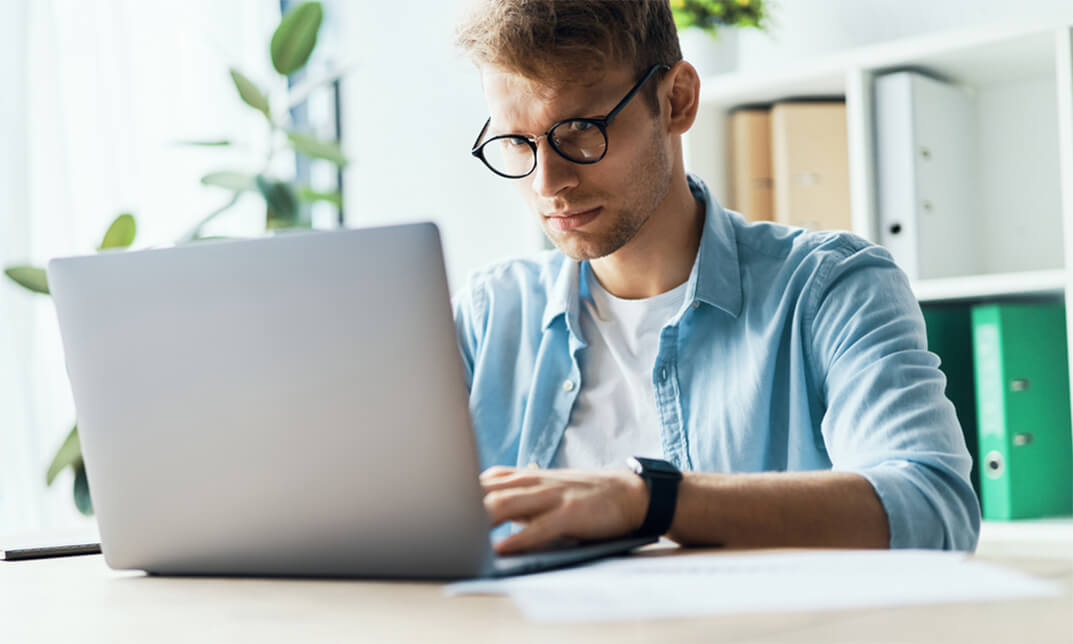
2D Animation in Moho from Basic to Advanced
By Study Plex
Highlights of the Course Course Type: Online Learning Duration: 3 hours 47 minutes Tutor Support: Tutor support is included Customer Support: 24/7 customer support is available Quality Training: The course is designed by an industry expert Recognised Credential: Recognised and Valuable Certification Completion Certificate: Free Course Completion Certificate Included Instalment: 3 Installment Plan on checkout What you will learn from this course? Gain comprehensive knowledge about animation Understand the core competencies and principles of animation Explore the various areas of animation Know how to apply the skills you acquired from this course in a real-life context Become a confident and expert animator expert 2D Animation in Moho from Basic to Advanced Course Master the skills you need to propel your career forward in animation. This course will equip you with the essential knowledge and skillset that will make you a confident animator expert and take your career to the next level. This comprehensive 2D animation in moho course is designed to help you surpass your professional goals. The skills and knowledge that you will gain through studying this 2D animation in moho course will help you get one step closer to your professional aspirations and develop your skills for a rewarding career. This comprehensive course will teach you the theory of effective animation practice and equip you with the essential skills, confidence and competence to assist you in the animation industry. You'll gain a solid understanding of the core competencies required to drive a successful career in animation. This course is designed by industry experts, so you'll gain knowledge and skills based on the latest expertise and best practices. This extensive course is designed for animator expert or for people who are aspiring to specialise in animation. Enrol in this 2D animation in moho course today and take the next step towards your personal and professional goals. Earn industry-recognised credentials to demonstrate your new skills and add extra value to your CV that will help you outshine other candidates. Who is this Course for? This comprehensive 2D animation in moho course is ideal for anyone wishing to boost their career profile or advance their career in this field by gaining a thorough understanding of the subject. Anyone willing to gain extensive knowledge on this animation can also take this course. Whether you are a complete beginner or an aspiring professional, this course will provide you with the necessary skills and professional competence, and open your doors to a wide number of professions within your chosen sector. Entry Requirements This 2D animation in moho course has no academic prerequisites and is open to students from all academic disciplines. You will, however, need a laptop, desktop, tablet, or smartphone, as well as a reliable internet connection. Assessment This 2D animation in moho course assesses learners through multiple-choice questions (MCQs). Upon successful completion of the modules, learners must answer MCQs to complete the assessment procedure. Through the MCQs, it is measured how much a learner could grasp from each section. In the assessment pass mark is 60%. Recognised Accreditation This course is accredited by continuing professional development (CPD). CPD UK is globally recognised by employers, professional organisations, and academic institutions, thus a certificate from CPD Certification Service creates value towards your professional goal and achievement. The Quality Licence Scheme is a brand of the Skills and Education Group, a leading national awarding organisation for providing high-quality vocational qualifications across a wide range of industries. What is CPD? Employers, professional organisations, and academic institutions all recognise CPD, therefore a credential from CPD Certification Service adds value to your professional goals and achievements. Benefits of CPD Improve your employment prospects Boost your job satisfaction Promotes career advancement Enhances your CV Provides you with a competitive edge in the job market Demonstrate your dedication Showcases your professional capabilities What is IPHM? The IPHM is an Accreditation Board that provides Training Providers with international and global accreditation. The Practitioners of Holistic Medicine (IPHM) accreditation is a guarantee of quality and skill. Benefits of IPHM It will help you establish a positive reputation in your chosen field You can join a network and community of successful therapists that are dedicated to providing excellent care to their client You can flaunt this accreditation in your CV It is a worldwide recognised accreditation What is Quality Licence Scheme? This course is endorsed by the Quality Licence Scheme for its high-quality, non-regulated provision and training programmes. The Quality Licence Scheme is a brand of the Skills and Education Group, a leading national awarding organisation for providing high-quality vocational qualifications across a wide range of industries. Benefits of Quality License Scheme Certificate is valuable Provides a competitive edge in your career It will make your CV stand out Course Curriculum Introduction to Moho Introduction 00:03:00 The Workspace 00:06:00 Starting a New Project 00:04:00 Pre-Made Characters to Practice Animation 00:11:00 Importing Files for Tracing Characters 00:06:00 Zooming and Navigation 00:05:00 Working with Layers 00:08:00 How To Draw in Moho Drawing in Moho 00:08:00 Editing Your Drawing 00:00:00 Tracing a Character 00:17:00 Preparing a Character for Animation Understanding Cut Out Animation 00:02:00 Using Bones 00:11:00 Preparing the Character for Cut Out Animation 00:05:00 Rigging a Character 00:11:00 Animation Using Keyframes 00:09:00 Rigging for a Walk Cycle 00:18:00 Character Animation Applying Principles Of Animation Character Animation of an Organic Walk Cycle 00:17:00 Animation of the Right Leg 00:17:00 Animation of the Body 00:18:00 Animation of the Left Arm 00:21:00 Animating the Right Arm 00:13:00 Finishing the Organic Walk Cycle 00:20:00 Obtain Your Certificate Order Your Certificate of Achievement 00:00:00 Get Your Insurance Now Get Your Insurance Now 00:00:00 Feedback Feedback 00:00:00
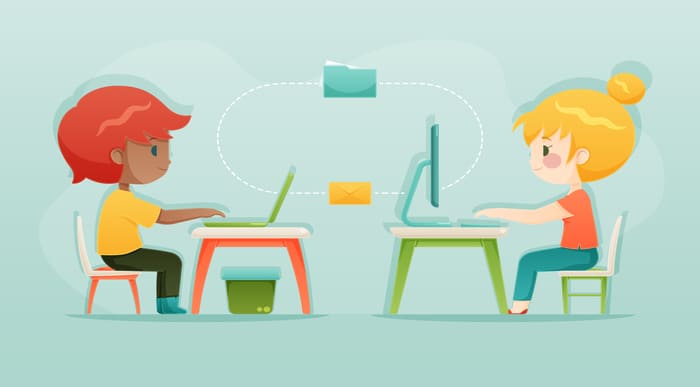
Photoshop Animation Tutorial - Background and Assets
By Study Plex
Highlights of the Course Course Type: Online Learning Duration: 1 to 2 hours Tutor Support: Tutor support is included Customer Support: 24/7 customer support is available Quality Training: The course is designed by an industry expert Recognised Credential: Recognised and Valuable Certification Completion Certificate: Free Course Completion Certificate Included Instalment: 3 Installment Plan on checkout What you will learn from this course? Gain comprehensive knowledge about animation in Photoshop Understand the core competencies and principles of animation in Photoshop Explore the various areas of animation in Photoshop Know how to apply the skills you acquired from this course in a real-life context Become a confident and expert animator expert Photoshop Animation Tutorial - Background and Assets Course Master the skills you need to propel your career forward in animation in Photoshop. This course will equip you with the essential knowledge and skillset that will make you a confident animator expert and take your career to the next level. This comprehensive Photoshop animation tutorial course is designed to help you surpass your professional goals. The skills and knowledge that you will gain through studying this Photoshop animation tutorial course will help you get one step closer to your professional aspirations and develop your skills for a rewarding career. This comprehensive course will teach you the theory of effective animation in Photoshop practice and equip you with the essential skills, confidence and competence to assist you in the animation in Photoshop industry. You'll gain a solid understanding of the core competencies required to drive a successful career in animation in Photoshop. This course is designed by industry experts, so you'll gain knowledge and skills based on the latest expertise and best practices. This extensive course is designed for animator expert or for people who are aspiring to specialise in animation in Photoshop. Enrol in this Photoshop animation tutorial course today and take the next step towards your personal and professional goals. Earn industry-recognised credentials to demonstrate your new skills and add extra value to your CV that will help you outshine other candidates. Who is this Course for? This comprehensive Photoshop animation tutorial course is ideal for anyone wishing to boost their career profile or advance their career in this field by gaining a thorough understanding of the subject. Anyone willing to gain extensive knowledge on this animation in Photoshop can also take this course. Whether you are a complete beginner or an aspiring professional, this course will provide you with the necessary skills and professional competence, and open your doors to a wide number of professions within your chosen sector. Entry Requirements This Photoshop animation tutorial course has no academic prerequisites and is open to students from all academic disciplines. You will, however, need a laptop, desktop, tablet, or smartphone, as well as a reliable internet connection. Assessment This Photoshop animation tutorial course assesses learners through multiple-choice questions (MCQs). Upon successful completion of the modules, learners must answer MCQs to complete the assessment procedure. Through the MCQs, it is measured how much a learner could grasp from each section. In the assessment pass mark is 60%. Advance Your Career This Photoshop animation tutorial course will provide you with a fresh opportunity to enter the relevant job market and choose your desired career path. Additionally, you will be able to advance your career, increase your level of competition in your chosen field, and highlight these skills on your resume. Recognised Accreditation This course is accredited by continuing professional development (CPD). CPD UK is globally recognised by employers, professional organisations, and academic institutions, thus a certificate from CPD Certification Service creates value towards your professional goal and achievement. The Quality Licence Scheme is a brand of the Skills and Education Group, a leading national awarding organisation for providing high-quality vocational qualifications across a wide range of industries. What is CPD? Employers, professional organisations, and academic institutions all recognise CPD, therefore a credential from CPD Certification Service adds value to your professional goals and achievements. Benefits of CPD Improve your employment prospects Boost your job satisfaction Promotes career advancement Enhances your CV Provides you with a competitive edge in the job market Demonstrate your dedication Showcases your professional capabilities What is IPHM? The IPHM is an Accreditation Board that provides Training Providers with international and global accreditation. The Practitioners of Holistic Medicine (IPHM) accreditation is a guarantee of quality and skill. Benefits of IPHM It will help you establish a positive reputation in your chosen field You can join a network and community of successful therapists that are dedicated to providing excellent care to their client You can flaunt this accreditation in your CV It is a worldwide recognised accreditation What is Quality Licence Scheme? This course is endorsed by the Quality Licence Scheme for its high-quality, non-regulated provision and training programmes. The Quality Licence Scheme is a brand of the Skills and Education Group, a leading national awarding organisation for providing high-quality vocational qualifications across a wide range of industries. Benefits of Quality License Scheme Certificate is valuable Provides a competitive edge in your career It will make your CV stand out Course Curriculum Getting Familiar With Photoshop Introduction to Photoshop 00:01:00 Workspace and Panels 00:08:00 Creating a New Document in Photoshop 00:06:00 Selection Tool 00:07:00 Zooming and Navigation 00:04:00 Managing Layers 00:07:00 Merging, Grouping and Linking Layers 00:08:00 Drawing Drawing Shapes to Design Images Using Your Mouse 00:08:00 Designing a Futuristic Gun Using Shapes 00:14:00 Modify Your Drawing 00:09:00 The Brush Tool 00:09:00 Using The Masking Tools Masking Tools: How to Draw Inside a Region and Extract parts of a Layer 00:07:00 How to âPut a Layer Inside Another Layerâ Using Masks 00:10:00 Adding Texture 00:06:00 Tracing Background Importing Image to Trace Background 00:07:00 3D Effect: Perspective Layers Using Point Distortion 00:06:00 Tracing a Background Tutorial 00:18:00 Obtain Your Certificate Order Your Certificate of Achievement 00:00:00 Get Your Insurance Now Get Your Insurance Now 00:00:00 Feedback Feedback 00:00:00
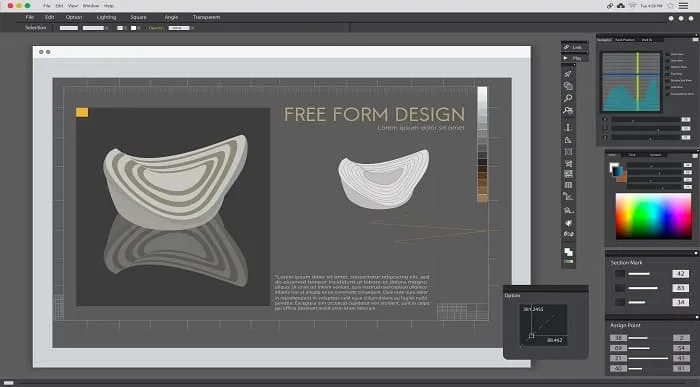
Rallying and Map Reading in the Dark - Hints and Tips for Success Video
By Rally Navigation Training Services
Learn expert tips from Graham Raeburn on navigating night rallies. Master Ordnance Survey maps and gain key insights for confident map reading in the dark.
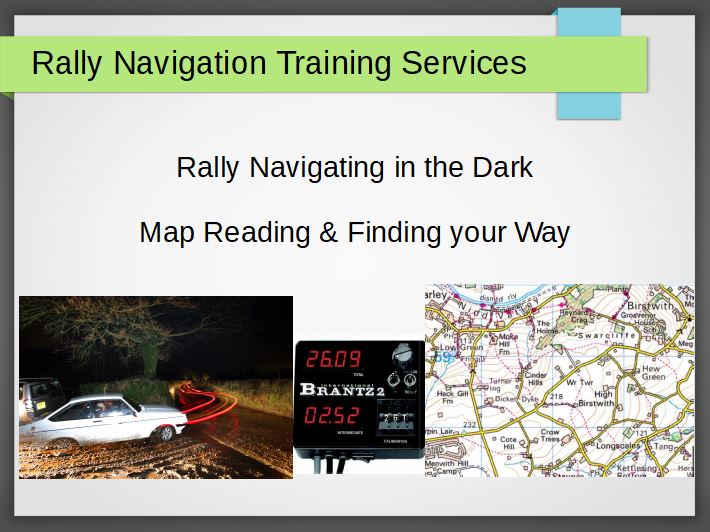
***Limited Time Exclusive Bundle*** Get Hard Copy + PDF Certificates + Transcript + Student ID Card + e-Learning App as a Gift - Enrol Now Tired of browsing and searching for a Database Administrator course you are looking for? Can't find the complete package that fulfils all your needs? Then don't worry as you have just found the solution. Take a minute and look through this extensive bundle that has everything you need to succeed. After surveying thousands of learners just like you and considering their valuable feedback, this all-in-one Database Administrator bundle has been designed by industry experts. We prioritised what learners were looking for in a complete package and developed this in-demand Database Administrator course that will enhance your skills and prepare you for the competitive job market. Also, our experts are available for answering your queries on Database Administrator and help you along your learning journey. Advanced audio-visual learning modules of these Database Administrator courses are broken down into little chunks so that you can learn at your own pace without being overwhelmed by too much material at once. Furthermore, to help you showcase your expertise in Database Administrator, we have prepared a special gift of 1 hardcopy certificate and 1 PDF certificate for the title course completely free of cost. These certificates will enhance your credibility and encourage possible employers to pick you over the rest. This Database Administrator Bundle Consists of the following Premium courses: Course 01: Introduction to Data Analysis Course 02: Data Center Training Essentials: General Introduction Course 03: Data Analytics with Tableau Course 04: Basic Google Data Studio Course 05: Complete Google Analytics Course Course 06: Python for Data Analysis Course 07: Data Analysis in Excel Level 3 Course Course 08: Microsoft Excel: Automated Dashboard Using Advanced Formula, VBA, Power Query Course 09: GDPR Data Protection Level 5 Course 10: Level 3 Cyber Security Course 11: Encryption Course 12: Windows 10 Pro Complete Training Course 13: Functional Skills IT Course 14: Learning Computers and Internet Level 2 Benefits you'll get choosing Apex Learning: Pay once and get lifetime access to 14 CPD courses Free e-Learning App for engaging reading materials & helpful assistance Certificates, student ID for the title course included in a one-time fee Free up your time - don't waste time and money travelling for classes Accessible, informative modules designed by expert instructors Learn at your ease - anytime, from anywhere Study the course from your computer, tablet or mobile device CPD accredited course - improve the chance of gaining professional skills Gain valuable knowledge without leaving your home How will I get my Certificate? After successfully completing the course, you will be able to order your CPD Accredited Certificates (PDF + Hard Copy) as proof of your achievement. PDF Certificate: Free (For The Title Course) Hard Copy Certificate: Free (For The Title Course) The bundle incorporates basic to advanced level skills to shed some light on your way and boost your career. Hence, you can strengthen your Database Administrator expertise and essential knowledge, which will assist you in reaching your goal. Curriculum of Bundle Course 01: Introduction to Data Analysis Module 01: Introduction Module 02: Agenda and Principles of Process Management Module 03: The Voice of the Process Module 04: Working as One Team for Improvement Module 05: Exercise: The Voice of the Customer Module 06: Tools for Data Analysis Module 07: The Pareto Chart Module 08: The Histogram Module 09: The Run Chart Module 10: Exercise: Presenting Performance Data Module 11: Understanding Variation Module 12: The Control Chart Module 13: Control Chart Example Module 14: Control Chart Special Cases Module 15: Interpreting the Control Chart Module 16: Control Chart Exercise Module 17: Strategies to Deal with Variation Module 18: Using Data to Drive Improvement Module 19: A Structure for Performance Measurement Module 20: Data Analysis Exercise Module 21: Course Project Module 22: Test your Understanding Course 02: Data Center Training Essentials: General Introduction Module 01: Data Center Introduction Module 02: Data Center Reliability Module 03: Data Center Equipment Module 04: Data Center White Space Module 05: Data Center Support Spaces Module 06: Data Center Security, Safety, Networks and IT Course 03: Data Analytics with Tableau Module 01: Introduction to the Course Module 02: Project 1: Discount Mart (Sales and Profit Analytics) Module 03: Project 2: Green Destinations (HR Analytics) Module 04: Project 3: Superstore (Sales Agent Tracker) Module 05: Northwind Trade (Shipping Analytics) Module 06: Project 5: Tesla (Stock Price Analytics) Module 07: Bonus: Introduction to Database Concepts Module 08: Tableau Stories Course 04: Basic Google Data Studio Module 01: Introduction to GDS Module 02: Data Visualization Module 03: Geo-visualization Module 04: A Socio-Economic Case Study Course 05: Complete Google Analytics Course Module 01: Overview Module 02: Navigation and Admin Module 03: Creating a New Google Analytics Account Module 04: Website Account Creation Module 05: Connecting To WordPress Website Module 06: Connecting To HTML Site Module 07: Connect Custom Page and Site Builders Module 08: Setting Up Annotations Module 09: Setting Up Intelligence Events Module 10: Set Up Custom Segments Module 11: Export Data for Analysis Module 12: Set Up Custom Reports Module 13: Set Up Google Integrations Module 14: Google Analytics Templates Module 15: Real Time Reporting Module 16: Setting Up Goals Module 17: Third Party Integrations Module 18: Audience Menu Overview Module 19: Interests and Geography Module 20: Conclusion Course 06: Python for Data Analysis Welcome, Course Introduction & overview, and Environment set-up Python Essentials Python for Data Analysis using NumPy Python for Data Analysis using Pandas Python for Data Visualization using matplotlib Python for Data Visualization using Seaborn Python for Data Visualization using pandas Python for interactive & geographical plotting using Plotly and Cufflinks Capstone Project - Python for Data Analysis & Visualization Python for Machine Learning (ML) - scikit-learn - Linear Regression Model Python for Machine Learning - scikit-learn - Logistic Regression Model Python for Machine Learning - scikit-learn - K Nearest Neighbors Python for Machine Learning - scikit-learn - Decision Tree and Random Forests Python for Machine Learning - scikit-learn -Support Vector Machines (SVMs) Python for Machine Learning - scikit-learn - K Means Clustering Python for Machine Learning - scikit-learn - Principal Component Analysis (PCA) Recommender Systems with Python - (Additional Topic) Python for Natural Language Processing (NLP) - NLTK - (Additional Topic) Course 07: Data Analysis in Excel Level 3 Course Modifying a Worksheet Working with Lists Analyzing Data Visualizing Data with Charts Using PivotTables and PivotCharts Working with Multiple Worksheets and Workbooks Using Lookup Functions and Formula Auditing Automating Workbook Functionality Creating Sparklines and Mapping Data Forecasting Data Course 08: Microsoft Excel: Automated Dashboard Using Advanced Formula, VBA, Power Query Introduction Prepaid Expenses Models: Resources Download Accounting for Prepaid Expenses Excel Formulas Detailed: Introduction to three Excel Models Formula Based Prepaid Expenses Model Calculate Prepaid Expenses Amortisation from Exact Start Date Prepaid Expenses Summary with Power Query and Pivot Table Advanced VBA Prepaid Expenses Amortisation Model BONUS: Dynamic Dashboard for Divisional Profit and Loss statements: Easy Way Power Query & Pivot Tables based Dashboard without any Formulas, Fully Dynamic Thankyou Course 09: GDPR Data Protection Level 5 Module 01: GDPR Basics Module 02: GDPR Explained Module 03: Lawful Basis for Preparation Module 04: Rights and Breaches Module 05: Responsibilities and Obligations Course 10: Level 3 Cyber Security FUNDAMENTALS OF NETWORKING GETTING STARTED WITH CYBER SECURITY LET'S BEGIN - THE FUNDAMENTALS OF CYBER SECURITY DIVING DEEP INTO CYBER SECURITY TYPES OF ACTORS, ATTACKS, MALWARE AND RESOURCES FIREWALLS AND ANTIVIRUS KEY SECURITY CONCEPTS Course 11: Encryption Section 01: Introduction Section 02: Basics of Common Encryption Section 03: Technical Aspects of Encryption Section 04: AES Basic Tech Demo Section 05: File and System Encryption Section 06: Conclusion Course 12: Windows 10 Pro Complete Training Module 01: Course Overview Module 02: Building Your Virtual Lab Environment Module 03: Upgrading Windows 7, 8, or 8.1 to Windows 10 Module 04: Building a Microsoft Server 2016 Domain Module 05: Windows Deployment Services (WDS) Module 06: Windows 10 Firewall, Windows Defender and UAC Module 07: Networking Module 08: Troubleshooting Module 09: User Preferences Module 10: Maintenance Course 13: Functional Skills IT Section 1: Introduction Section 2: Information Technology Section 3: Components of IT Section 4: Hardware Section 5: Operating System Section 6: Application/Software Section 7: Networking Section 8: Security Section 9: Traffic Flow & Enterprise Level IT Components Section 10: Storage Section 11: Database Section 12: Virtualisation & Cloud Section 13: Management & Other IT Jobs Course 14: Learning Computers and Internet Level 2 Module 01 : Computer Operating and Troubleshooting Module 02 : Internet and Computing - Key Applications Module 03 : Internet and Computing - Tools & Networking Module 04 : Windows 8 for PC Module 05 : Windows 10 - New Developments Module 06 : Cyber Security Awareness CPD 160 CPD hours / points Accredited by CPD Quality Standards Who is this course for? Anyone from any background can enrol in this Database Administrator bundle. Requirements Our Database Administrator course is fully compatible with PCs, Macs, laptops, tablets and Smartphone devices. Career path Having this Database Administrator expertise will increase the value of your CV and open you up to multiple job sectors. Certificates Certificate of completion Digital certificate - Included Certificate of completion Hard copy certificate - Included P.S. The delivery charge inside the UK is £3.99, and the international students have to pay £9.99.

Create eLearning Courses with Articulate Storyline 360
By Packt
Learn to build highly interactive online and mobile courses with Articulate Storyline 360 that can be delivered through any learning management system or website. It's simple enough for beginners, but powerful enough for experts. A hands-on course containing live demonstrations of an excellent learning experience.
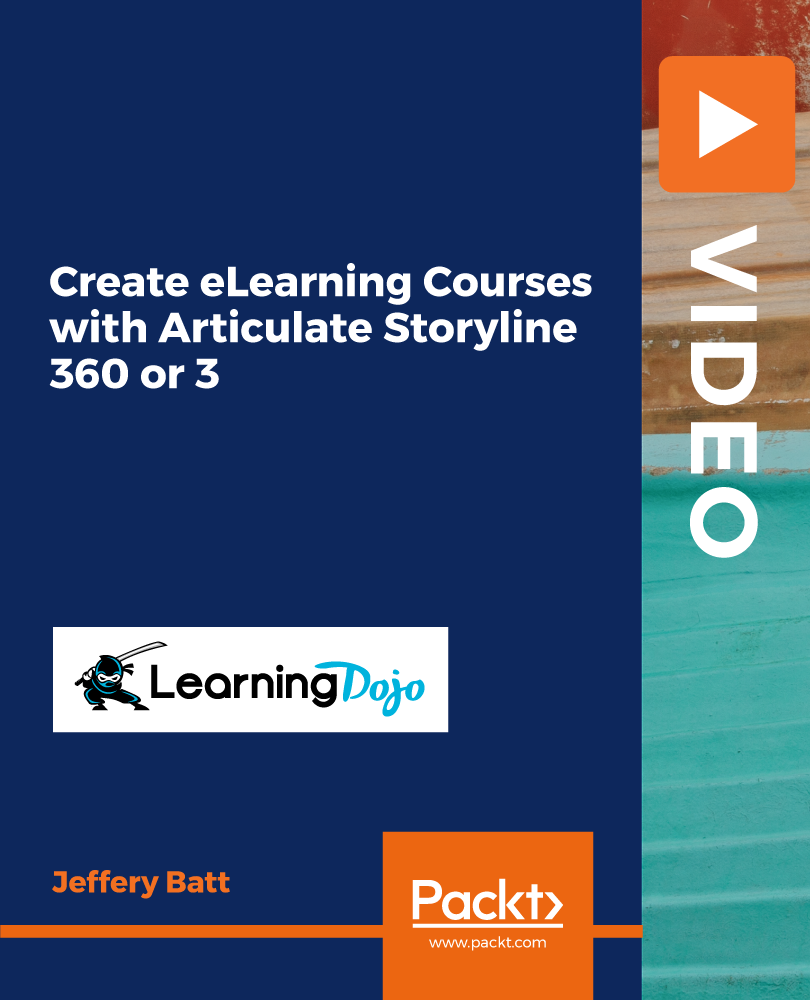
Register on the Google Analytics Fundamentals today and build the experience, skills and knowledge you need to enhance your expert development and work towards your dream job. Study this course through online learning and take the first steps towards a long-term career. The course consists of a number of easy to digest, in-depth modules, designed to provide you with a detailed, expert level of knowledge. Learn through a mixture of instructional video lessons and online study materials. Receive online tutor support as you study the course, to ensure you are supported every step of the way. Get a digital certificate as a proof of your course completion. The Google Analytics Fundamentals is incredibly great value and allows you to study at your own pace. Access the course modules from any internet-enabled device, including computers, tablet, and smartphones. The course is designed to increase your employability and equip you with everything you need to be a success. Enrol on the now and start learning instantly! Why Choose this Course Earn a digital Certificate upon successful completion. Accessible, informative modules taught by expert instructors Study in your own time, at your own pace, through your computer tablet or mobile device Benefit from instant feedback through mock exams and multiple-choice assessments Get 24/7 help or advice from our email and live chat teams Full Tutor Support on Weekdays Course Design The course is delivered through our online learning platform, accessible through any internet-connected device. There are no formal deadlines or teaching schedules, meaning you are free to study the course at your own pace. You are taught through a combination of- Video lessons Online study supplies Assignment Certificate of Achievement Endorsed Certificate of Achievement from the Quality Licence Scheme Once the course has been completed and the assessment has been passed, all students are entitled to receive an endorsed certificate. This will provide proof that you have completed your training objectives, and each endorsed certificate can be ordered and delivered to your address for only £69. Please note that overseas students may be charged an additional £10 for postage. CPD Certificate of Achievement from Janets Upon successful completion of the course, you will be able to obtain your course completion e-certificate free of cost. Print copy by post is also available at an additional cost of £9.99 and PDF Certificate at £4.99. Endorsement This course and/or training programme has been endorsed by the Quality Licence Scheme for its high-quality, non-regulated provision and training programmes. This course and/or training programme is not regulated by Ofqual and is not an accredited qualification. Your training provider will be able to advise you on any further recognition, for example progression routes into further and/or higher education. For further information please visit the Learner FAQs on the Quality Licence Scheme website. Method of Assessment In order to ensure the Quality Licensing scheme endorsed and CPD acknowledged certificate, learners need to score at least 60% pass marks on the assessment process. After submitting assignments, our expert tutors will evaluate the assignments and give feedback based on the performance. After passing the assessment, one can apply for a certificate. Who is this course for? The course is ideal for those who already work in this sector or are an aspiring expert. This course is designed to enhance your expertise and boost your CV. Learn key skills and gain a Certificate of Achievement to prove your newly-acquired knowledge. Course Content Google Analytics Fundamentals Module 01: Overview 00:02:00 Module 02: Navigation and Admin 00:03:00 Module 03: Creating a New Google Analytics Account 00:03:00 Module 04: Website Account Creation 00:05:00 Module 05: Connecting To WordPress Website 00:03:00 Module 06: Connecting To HTML Site 00:03:00 Module 07: Connect Custom Page and Site Builders 00:03:00 Module 08: Setting Up Annotations 00:03:00 Module 09: Setting Up Intelligence Events 00:03:00 Module 10: Set Up Custom Segments 00:02:00 Module 11: Export Data for Analysis 00:03:00 Module 12: Set Up Custom Reports 00:03:00 Module 13: Set Up Google Integrations 00:03:00 Module 14: Google Analytics Templates 00:02:00 Module 15: Real Time Reporting 00:02:00 Module 16: Setting Up Goals 00:04:00 Module 17: Third Party Integrations 00:03:00 Module 18: Audience Menu Overview 00:04:00 Module 19: Interests and Geography 00:03:00 Module 20: Conclusion 00:01:00 Assignment Assignment - Google Analytics Fundamentals 4 days, 23 hours Order Your Certificate Order your Certificate QLS 00:00:00 Frequently Asked Questions Are there any prerequisites for taking the course? There are no specific prerequisites for this course, nor are there any formal entry requirements. All you need is an internet connection, a good understanding of English and a passion for learning for this course. Can I access the course at any time, or is there a set schedule? You have the flexibility to access the course at any time that suits your schedule. Our courses are self-paced, allowing you to study at your own pace and convenience. How long will I have access to the course? For this course, you will have access to the course materials for 1 year only. This means you can review the content as often as you like within the year, even after you've completed the course. However, if you buy Lifetime Access for the course, you will be able to access the course for a lifetime. Is there a certificate of completion provided after completing the course? Yes, upon successfully completing the course, you will receive a certificate of completion. This certificate can be a valuable addition to your professional portfolio and can be shared on your various social networks. Can I switch courses or get a refund if I'm not satisfied with the course? We want you to have a positive learning experience. If you're not satisfied with the course, you can request a course transfer or refund within 14 days of the initial purchase. How do I track my progress in the course? Our platform provides tracking tools and progress indicators for each course. You can monitor your progress, completed lessons, and assessments through your learner dashboard for the course. What if I have technical issues or difficulties with the course? If you encounter technical issues or content-related difficulties with the course, our support team is available to assist you. You can reach out to them for prompt resolution.
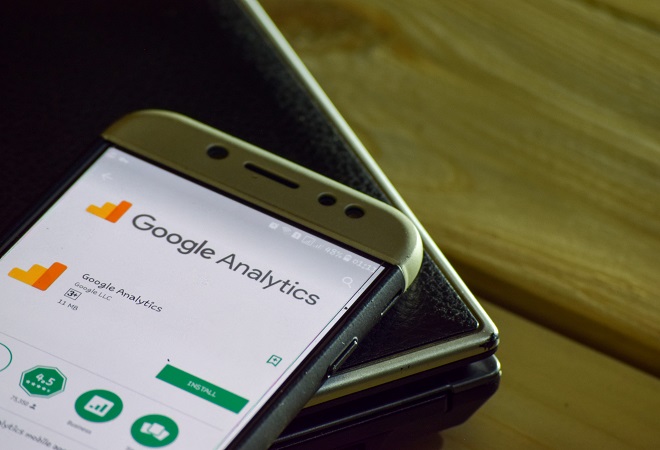
Learn to Code HTML, CSS, JavaScript: Guide for Beginners Course
By One Education
If you've ever wondered how websites work behind the scenes or wanted to build one from scratch, this beginner-friendly course is your perfect starting point. HTML lays the foundation, CSS adds the style, and JavaScript brings everything to life—together they form the language of the web. This guide walks you through each of them clearly and cleverly, like a satnav that actually knows where it’s going (and doesn’t say “recalculating” every two minutes). There’s no fluff, no jargon-filled detours—just well-structured learning designed for absolute beginners who want to learn the essentials of front-end web development. Whether you're looking to understand the basics for a personal project or simply want to speak the same language as developers, this course gives you the knowledge to navigate the web-building world with confidence. It's straightforward, engaging, and structured to help you grasp each concept without losing the will to live. Expert Support Dedicated tutor support and 24/7 customer support are available to all students with this premium quality course. Key Benefits Learning materials of the Design course contain engaging voiceover and visual elements for your comfort. Get 24/7 access to all content for a full year. Each of our students gets full tutor support on weekdays (Monday to Friday) Course Curriculum: Getting Started Introduction Course Curriculum How to Get Course requirements Getting Started on Windows, Linux or Mac How to ask a Great Questions FAQ's Setting up Development Environment Introduction Choosing Code Editor Installing Code Editor(Sublime Text) Overview of a Webpage Full HTML Code Page First 'Hello World!' page Summary HTML Fundamentals Introduction Heading Paragraph Formatting text List Items Un Ordered List Items Ordered Classes ID's in CSS Comments in HTML Summary HTML Intermediate Introduction Images Forms Form Actions Br tag Marquee Text area Tables Links Navbar / Menu HTML Entities Div tag Google Maps Summary HTML Advanced Introduction HTML5 Audio HTML5 Video Progress Bar Drag & Drop Canvas I frames Input Types Input Attributes YouTube Video Linking Creating Responsive Page Summary HTML Expert Introduction Registration Form Login Form About Us Form Contact Us Form Footer Form Integrate All Together Coding Exercise Solution for Coding Exercise Summary HTML Website Project Introduction Challenge - HTML 5 Clock Face with Numbers Project Overview Conclusion on Project Summary CSS Fundamentals Introduction CSS Syntax Creating webpage with CSS Inline CSS Internal CSS External CSS CSS Classes CSS IDs Colors Backgrounds Floating Positioning Margins Padding Borders Summary CSS Intermediate Introduction Styling Text Aligning Text Styling Links Font Family Font Styles Applying Google Fonts Box Model Icons Tables Navigation-Menu Dropdowns Summary CSS Advanced Introduction Advanced Selectors Forms Website Layout Rounded Corners Color Keywords Animations Pseudo Classes Gradients Shadows Calculations Creating Responsive Page Summary CSS Expert Introduction Button Styles Flexbox CSS Grid Pagination Multiple Columns Image Reflection UI / UX Design Social Media Icons External CSS Style adding Coding Exercise Solution for Coding Exercise Summary CSS Website Project Introduction CSS Project Getting CSS Project Overview Summary JavaScript Getting Started What is JavaScript Installing Code Editor(Sublime Text) Installing Code Editor(Visual Studio Code) Hello World Program Getting Output Summary JavaScript Fundamentals Introduction Internal JavaScript External JavaScript Inline JavaScript Async and defer Variables Data Types Numbers Boolean Arrays() Objects Comments Summary Strings Introduction Strings String Formatting String Methods Summary Operators Introduction Arithmetic operators Assignment operators Comparison operators Logical operators Summary Conditional Statements Introduction If statement If-else statement If-else-if statement Switch-case statement Summary Control Flow Statements Introduction While loop Do-while loop For loop Break Continue Coding Exercise Solution for Coding Exercise Summary Functions Introduction Creating a Function Function Call() Function with parameters Function Bind() Summary Data Visualization(Google Chats) Introduction How to Use Google chart script Line Graph chart Scatter plots chart Bar chart Pie chart 3D Pie chart Summary Error Handling Introduction Try-catch Try-catch-finally Summary Client-side Validations Introduction On Submit Validation Input Numeric Validation Login Form Validation Password Strength Check Validation Summary Publish Your Website for Live Introduction Installing Free FTP Solution (FileZilla) Setting Up FTP (File Transfer Protocol) Publish Website to Hosting Server Summary Course Assessment To simplify the procedure of evaluation and accreditation for learners, we provide an automated assessment system. Upon completion of an online module, you will immediately be given access to a specifically crafted MCQ test. The results will be evaluated instantly, and the score will be displayed for your perusal. For each test, the pass mark will be set to 60%. When all tests have been successfully passed, you will be able to order a certificate endorsed by the Quality Licence Scheme. Exam & Retakes: It is to inform our learners that the initial exam for this online course is provided at no additional cost. In the event of needing a retake, a nominal fee of £9.99 will be applicable. Certification Upon successful completion of the assessment procedure, learners can obtain their certification by placing an order and remitting a fee of £9 for PDF Certificate and £15 for the Hardcopy Certificate within the UK ( An additional £10 postal charge will be applicable for international delivery). Who is this course for? This Learn to Code HTML, CSS, JavaScript: Guide for Beginners course is designed to enhance your expertise and boost your CV. Learn key skills and gain a certificate of achievement to prove your newly-acquired knowledge. Requirements This Learn to Code HTML, CSS, JavaScript: Guide for Beginners course is open to all, with no formal entry requirements. Career path Upon successful completion of the Learn to Code HTML, CSS, JavaScript: Guide for Beginners Course, learners will be equipped with many indispensable skills and have the opportunity to grab.
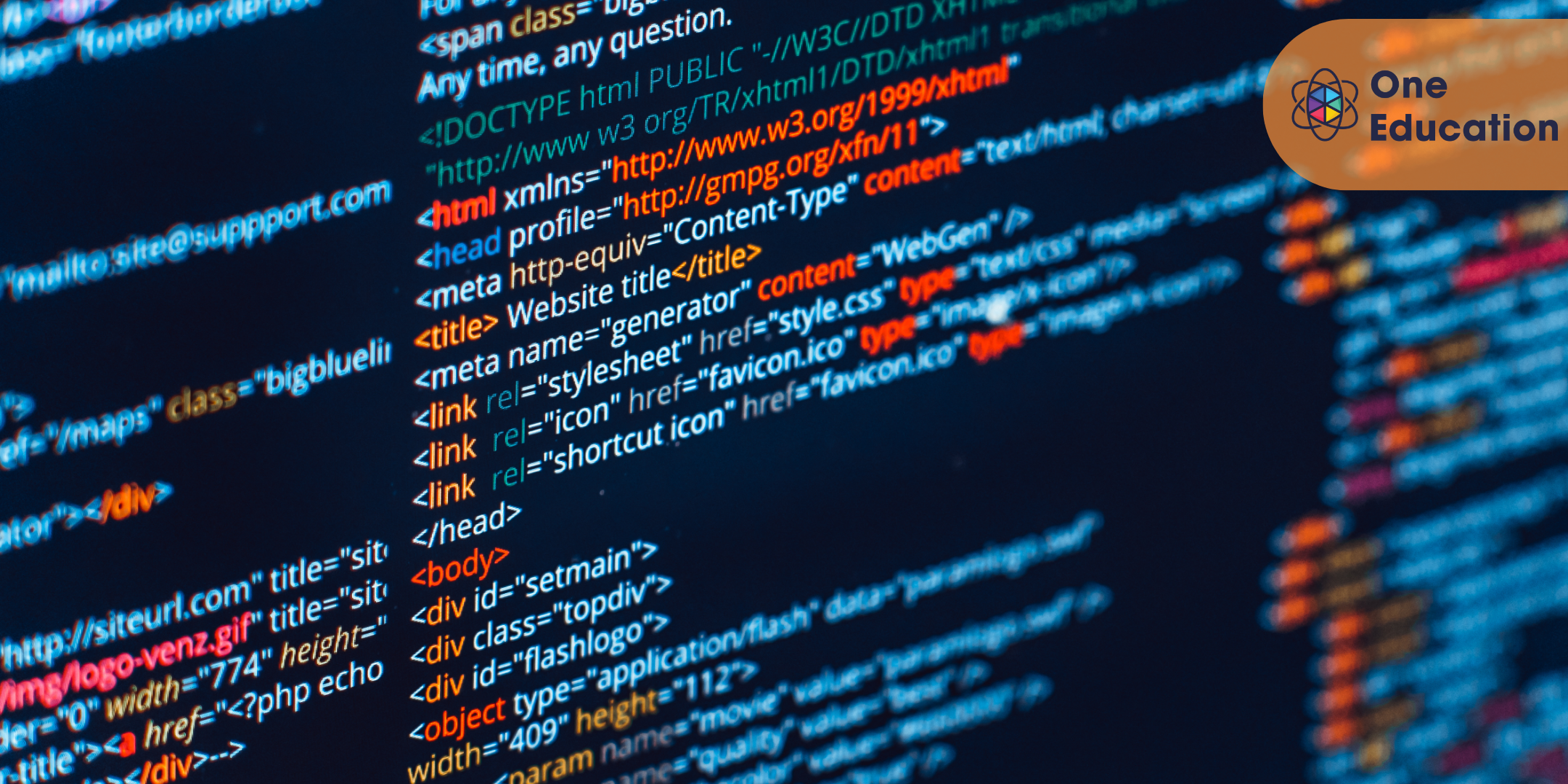
Description The Diploma in Adobe XD Design course is designed to teach the all-in-one UX/UI solution - Adobe XD for developing a real-world iPhone app. Adobe XD is a UX/UI solution that helps you to design websites, mobile apps and others. The course covers the essential tools and features of Adobe XD so that you can able to apply the skills in your real-world project. You will learn to apply Paper Prototyping techniques and able to create Interactive Prototype. The course also shows you the procedures of opening sketch, Photoshop and Illustrator files with Adobe XD. Finally, you will learn to collaborate with other developers using Zeplin & Avocode. After completing the course, you will learn to use Adobe XD and create a real world App in Adobe XD by following iOS Design guidelines. Entry Requirement: Beginner Designers UX Designers UI Designers Graphic Designers Web Designers Mobile App Designers Developers or Coders Anyone who wants to design User Interfaces or Websites or Mobile Apps Assessment: At the end of the course, you will be required to sit an online multiple-choice test. Your test will be assessed automatically and immediately so that you will instantly know whether you have been successful. Before sitting for your final exam, you will have the opportunity to test your proficiency with a mock exam. Certification: After completing and passing the course successfully, you will be able to obtain an Accredited Certificate of Achievement. Certificates can be obtained either in hard copy at a cost of £39 or in PDF format at a cost of £24. Why choose us? Affordable, engaging & high-quality e-learning study materials; Tutorial videos/materials from the industry leading experts; Study in a user-friendly, advanced online learning platform; Efficient exam systems for the assessment and instant result; The UK & internationally recognized accredited qualification; Access to course content on mobile, tablet or desktop from anywhere anytime; The benefit of career advancement opportunities; 24/7 student support via email. Career Path After completing this course you will be able to build up accurate knowledge and skills with proper confidence to enrich yourself and brighten up your career in the relevant job market. Module: 01 Promo Video 00:03:00 What Is Adobe XD 00:07:00 Download And Install Adobe Xd 00:03:00 Why Adobe XD Is So Awesome - Talkinghead 00:04:00 Updates And Upcoming Features Xd 00:03:00 Adobe XD Interface Welcome Screen 00:03:00 Adobe Xd Top Nav Bar 00:02:00 Adoe Xd Interface Toolbar 00:02:00 Properties Panel Adoe Xd Interface 00:03:00 Xd Mac And Win Differences 00:05:00 First Assignment Simple One 00:08:00 Module: 02 Artboards and grids 00:08:00 Tools in xd 00:05:00 Rectangle tool to create buttons 00:07:00 Background and object blur 00:03:00 Ellipse tool 00:02:00 Basics of pen tool 00:03:00 Pen tool to creat Icons 00:06:00 Line tool 00:01:00 Text-tool 00:03:00 Colors Palettes 00:04:00 Color Gradients in Xd 00:06:00 Coolors.io 00:04:00 Masks in xd 00:06:00 Character styles in Xd 00:05:00 Creating and reusing symbols 00:07:00 Repeat grid 00:09:00 Common Shortcuts 00:06:00 Shortcut keys part2 00:08:00 Nested symbols in xd 00:06:00 Module: 03 S03L01 block-level design 00:12:00 S0302 Sketching First Design Idea-block Level Paper 00:08:00 S0303 First Paper Prototype- Adding Details 00:04:00 S0304 Vertical Horizontal Prototypes T Proto 00:09:00 S0305 Level Of Fidelity and prototypes 00:00:00 S0306 adding details to your block design 00:08:00 S0307 using ui design patterns 00:04:00 S0308 creating signup ios screen EXERCISE 00:14:00 Module: 04 S0401 Design preparations 00:05:00 S0402 Color scheme and insprations 00:05:00 S0403 Solving UX problems of old app 00:04:00 S0404 Welcome Screen design 00:10:00 S0405 designing the login screen 00:14:00 S0406 login-activated 00:12:00 S0407 Signup Screen 00:07:00 S0408 dashboard design part 1 00:12:00 S0409 dashboard design part 2 00:11:00 S0410 Sidebar Navigation 00:09:00 S0411 actitivies screen 00:11:00 S0412 sync screen 00:08:00 S0413 sync status update 00:04:00 S0414 using grids to improve designs further 00:05:00 S0415 refining style guides 00:08:00 S0416 IOS Design guidelines 00:09:00 Module: 05 S0501 fixing tap targets 00:06:00 S0502 prototype login and signup screens 00:10:00 S0503 prototyping dashboards and other screens 00:11:00 S0504 sharing prototype with others 00:04:00 S0505 recording prototype on mac 00:02:00 S0506 design Inspect beta 00:04:00 Module: 06 S0601 why to export in 1x 2x 3x 00:09:00 S0602 Perfect example of 1x 2x 3x 00:03:00 S0603 export artboards to create mockups 00:08:00 S0604 batch export 00:06:00 Module: 07 S0701 Live Preview Your App On Iphone 00:02:00 S0702 Developer handoff with Zeplin 00:13:00 S0703 Developer Handoff using Avocode 00:14:00 S0704 open sketch-psd-illustrato import 00:08:00 Module: 08 XD updtaes april may 2018 00:04:00 1st Exercise Asssignment-1 00:03:00 Second Assignment-1 00:03:00 Third Last Assinment - Google Drive 00:03:00 Resources Resources - Diploma in Adobe XD Design 00:00:00 Certificate and Transcript Order Your Certificates and Transcripts 00:00:00
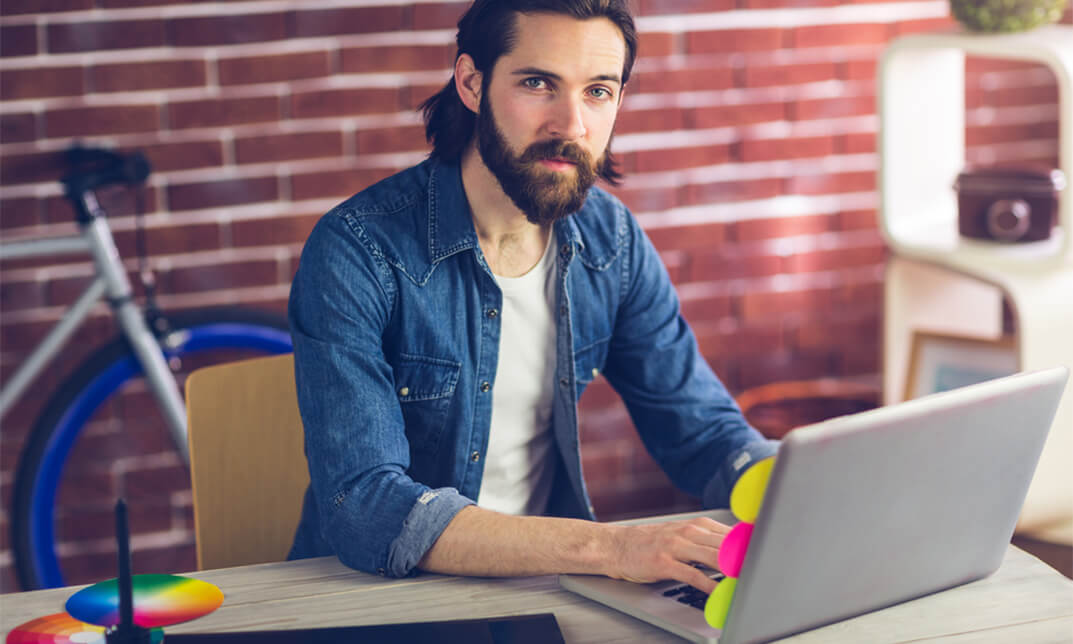
Search By Location
- Navigation Courses in London
- Navigation Courses in Birmingham
- Navigation Courses in Glasgow
- Navigation Courses in Liverpool
- Navigation Courses in Bristol
- Navigation Courses in Manchester
- Navigation Courses in Sheffield
- Navigation Courses in Leeds
- Navigation Courses in Edinburgh
- Navigation Courses in Leicester
- Navigation Courses in Coventry
- Navigation Courses in Bradford
- Navigation Courses in Cardiff
- Navigation Courses in Belfast
- Navigation Courses in Nottingham
