Booking options
£41.99
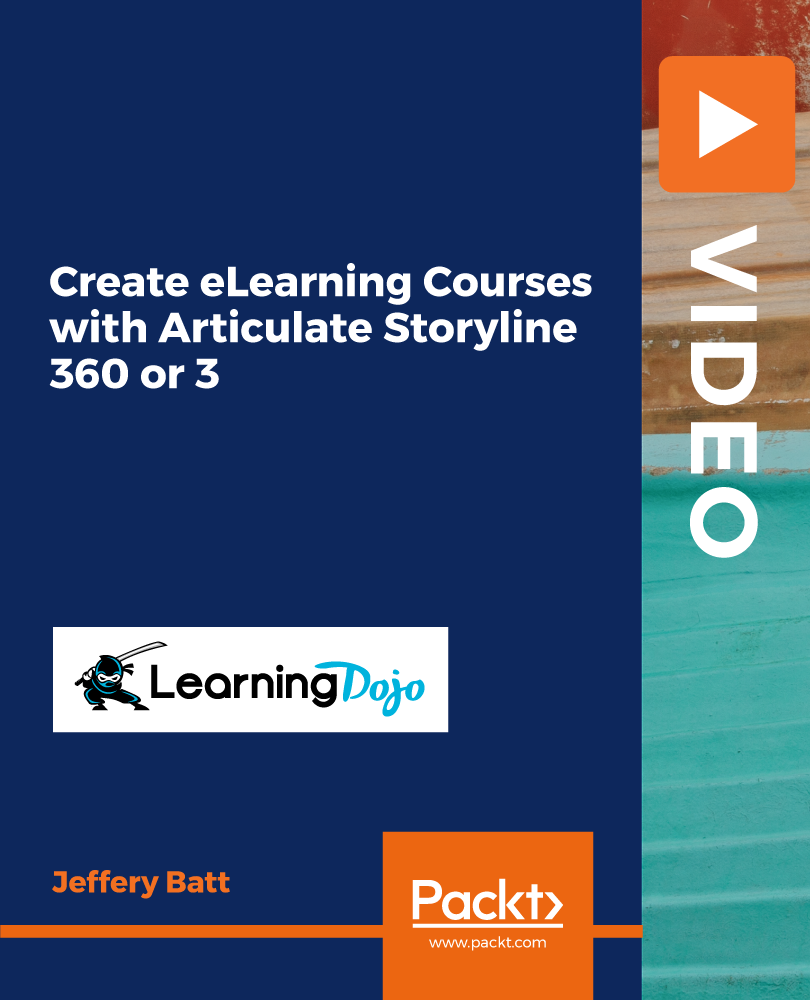
£41.99
On-Demand course
14 hours 17 minutes
All levels
Learn to build highly interactive online and mobile courses with Articulate Storyline 360 that can be delivered through any learning management system or website. It's simple enough for beginners, but powerful enough for experts. A hands-on course containing live demonstrations of an excellent learning experience.
In this course, you will learn to master the skills of creating engaging online training with Articulate Storyline 360. We will cover everything from A-Z about Articulate Storyline 360 in this course. You will learn how to start a course, create your own content within Storyline, import content from PowerPoint, and then make the content interactive and engaging by using variables, triggers, and conditionals. You will learn how to publish to a Learning Management System (LMS), mobile device, or website. This course also has 'Storyline in Action' sections where you focus on just a single learning interaction, such as a drag and drop game or more. These in-action sections are designed to have you think through everything that you need for this single interaction, from start to finish. This includes designing the game logo, laying out the interaction in the most efficient way, and adding variables and triggers to make the interaction come to life. By the end of this course, you will be a ninja of Storyline in no time. You will be able to use all the features this software has to offer to create highly interactive online and mobile courses with confidence. All resources and code files are placed here: https://github.com/packtpublishing/create-elearning-courses-with-articulate-storyline-360-or-3
Understanding the overview of Storyline UI
Understand how to use basic text, default text size, and bullet formatting
Understand how to style pages with layers
Learn to add and remove triggers
Discover how to use the timeline to animate your page
Learn how to change the color and effects of the player
This course has been designed for eLearning developers, instructional designers, and course creators. A basic understanding of Articulate Storyline 360 would be preferable.
This is a 12+ hour hands-on course with live demonstrations; you will follow along with the instructor as you review all the different features of the application.
Ability to create engaging eLearning courses * Create instructional eLearning interactions * Learn to use conditions and variables to enhance your interactivity
https://github.com/packtpublishing/create-elearning-courses-with-articulate-storyline-360-or-3
Jeffery Batt has 10+ years of experience in the digital learning and media industry. Currently, he is the CEO and Head Trainer/Sensei at Learning Dojo, a company dedicated to training you to become a software ninja in a variety of software eLearning- and web-related roles. He has also been the product development manager for eLearning Brothers, with responsibility for the design, development, and management of their world-class digital learning templates library, building templates in Storyline, Studio 13, Captivate, Adobe Edge Animate, Lectora, HTML5, Flash, and more. Prior to his work at eLearning Brothers, Jeff was the design and professional services manager for CallidusCloud's online eLearning authoring tool, Litmos Author. He is a regular conference speaker and industry leader for eLearning technologies such as TinCan API (xAPI), Articulate Storyline, Adobe Edge Animate, Captivate, Camtasia, HTML 5, and Flash.
1. Course Introduction
1. Course Introduction This video introduces you to the course outcomes. |
2. Introduction to Storyline 360
1. Module Introduction This video explains the module. |
2. Quick Start with Storyline This video explains the quick start with Storyline. |
3. Saving a New Project This video explains saving a new project. |
4. Overview of Storylines UI This video explains the overview of Storylines UI. |
5. Exploring Articulate 360 This video explains exploring Articulate 360. |
6. Adjusting the Storyline Size This video explains adjusting the Storyline size. |
7. Dock-Able Panels This video explains dock-able panels. |
8. Story, Scene, and Slide View This video explains the story, scene, and slide view. |
3. Creating Basic Page Layouts
1. Module Introduction This video explains the module. |
2. Using Basic Text This video explains how to use Basic Text. |
3. Default Text Size and Bullet Formatting This video explains default text size and bullet formatting. |
4. Working with Images This video explains working with images. |
5. Using Shapes for Design This video explains using shapes for design. |
6. Using Basic Shapes This video demonstrates how to use basic shapes. |
7. Grouping Content Together This video demonstrates how to group content together. |
8. Styling Pages with Layers This video demonstrates styling pages with layers. |
9. Using Storyline Characters This video demonstrates using Storyline characters. |
10. Working with Object States and Poses This video demonstrates working with object states and poses. |
11. Exploring Remaining Default Objects This video demonstrates exploring remaining default objects. |
12. Module Conclusion This video concludes the module. |
4. Working with External Media
1. Module Introduction This video explains the module introduction. |
2. Working with Content Library Images This video explains how to work with content library images. |
3. Using Illustrations, Icons, and Video from the Content Library This video explains how to use illustrations, icons, and video from the content library. |
4. Using External Audio This video explains how to use external audio. |
5. Adding Audio Cue Points This video explains adding audio cue points. |
6. Adding Video to Our Project This video explains how to add video to our project. |
7. Using Captions and Other Accessibility Features This video explains how to use captions and other accessibility features. |
8. Module Conclusion This video concludes the module. |
5. Animating Your Pages
1. Module Introduction This video introduces you to the module. |
2. Transitioning Between Pages This video explains transitioning between pages. |
3. Using the Timeline to Animate This video explains using the timeline to animate. |
4. Using Entrance and Exit Animations This video explains using entrance and exit animations. |
5. Adding Basic Motion Paths This video explains adding basic motion paths. |
6. Exploring Different Types of Motion Paths This video explains exploring several types of motion paths. |
7. Using Different Triggers for Motion Paths This video focuses on using different triggers for motion paths. |
8. Working with Multiple Motion Paths This video explains working with multiple motion paths. |
9. Module Conclusion This video concludes the module. |
6. Creating Quizzes
1. Module Introduction This video explains the module introduction. |
2. Using True/False Questions This video explains using true/false questions. |
3. Adding Multiple Choice Questions This video explains adding multiple choice questions. |
4. Using Multiple Response Questions This video explains how to use multiple response questions. |
5. Fill the Blank Questions This video explains fill the blank questions. |
6. Essay Questions This video explains essay questions. |
7. Creating a Results Page This video demonstrates creating a results page. |
8. Hot Spot Questions This video explains hot spot questions. |
9. Freeform Questions This video explains freeform questions. |
10. Freeform Drag and Drop Questions This video explains freeform drag and drop questions. |
11. Module Conclusion This video wraps up the module. |
7. Making Your Content Interactive
1. Module Introduction This video provides an overview of the module. |
2. Adding and Removing Triggers This video explains adding and removing triggers. |
3. Building a Tab Interaction This video provides an overview of building a tab interaction. |
4. Exploring Various Actions This video provides an overview of various actions. |
5. Diving Deep into When a Trigger Happens This video explains diving deep into triggers. |
6. Visually Setting Up Drag and Drop This video explains visually setting up drag and drop. |
7. Drag over Custom Triggers This video explains drag over custom triggers. |
8. Dropped on Triggers This video explains dropped triggers. |
9. Module Conclusion This video provides a wrap-up to the module. |
8. Using Conditions and Variables to Enhance Your Interactivity
1. Module Introduction This video provides an overview of the section. |
2. Introduction to Variables This video explains the variables. |
3. Text, Number, and True/False Variables This video explains text, number, and true/false variables. |
4. Adjusting Variable Values This video explains adjusting variable values. |
5. Using a Conditional This video explains using a conditional. |
6. Using Several Conditions This video explains using several conditions. |
7. Creating a Dial This video explains creating a dial. |
8. Adding a Slider This video explains adding a slider. |
9. Updating Images with the Dial This video explains updating images with the dial. |
10. Module Conclusion This video wraps up the module. |
9. Adjusting the Course Player
1. Module Introduction This video provides an introduction to the module. |
2. Adjusting the Player Buttons This video explains adjusting the player buttons. |
3. Creating a Custom Player Button This video focuses on creating a custom player button. |
4. Adjusting the Seekbar and Page Level Visibility This video explains adjusting the Seekbar and page level visibility. |
5. Adjusting the Menu This video explains adjusting the menu. |
6. Changing the Color and Effects of the Player This video explains changing the color and effects of the player. |
7. Adjusting the Default Labels and Player Settings This video explains adjusting the default labels and player settings. |
8. Resources and Glossary Sections This video explains resources and glossary sections. |
9. Translation Workflow This video explains translation workflow. |
10. Module Conclusion This video wraps up the conclusion. |
10. Publishing Your Course
1. Module Introduction This video introduces the module. |
2. Articulate Review This video explains Articulate review. |
3. Publishing to SCORM This video focuses on publishing to SCORM. |
4. Testing Your Course on SCORM Cloud This video explains testing your course on SCORM Cloud. |
5. Updating Your Project Later This video explains updating your project later. |
6. Publishing to xAPI/cmi5 This video explains publishing to xAPI/cmi5. |
7. Storyline in Action Sections This video explains Storyline in action sections. |
8. Module Conclusion This video explains the module conclusion. |
11. Storyline in Action: Drag and Drop
1. Exploring Drag and Drop Interaction This video explains the drag and drop interaction. |
2. Exploring the Image Files This video introduces you to exploring the image files. |
3. Starting a New Project This video explains starting a new project. |
4. Creating the Background This video introduces you to creating the background. |
5. Creating the Top Bar of Instructions This video explains creating the top bar of instructions. |
6. Creating the Drag Section This video explains creating the drag section. |
7. Naming Your Objects This video explains naming your objects. |
8. Creating Your Drop Zones This video explains creating your drop zones. |
9. Creating a Custom Submit Button This video explains creating a custom submit button. |
10. Creating Custom States on the Submit Button This video introduces you to creating custom states on the submit button. |
11. Creating a Freeform Drag and Drop This video explains creating a freeform drag and drop. |
12. Using Layers for Checkmarks This video introduces you to using layers for checkmarks. |
13. Adjusting the Layers to Hide Objects This video explains adjusting the layers to hide objects. |
14. Hiding Custom Layers This video explains hiding custom layers. |
15. Drag and Drop Default Options This video explains drag and drop default options. |
16. Adjusting Drag Complete States This video explains adjusting drag complete states. |
17. Triggering Custom Submit Button This video explains triggering custom submit button. |
18. Custom Drag and Drop Triggers This video introduces you to custom drag and drop triggers. |
19. Creating a Score Variable This video explains creating a score variable. |
20. Adding Points to the Score Variable This video introduces you to adding points to the score variable. |
21. Hiding the Submit Button This video explains hiding the submit button. |
22. Creating a Custom Drop Incorrect State This video explains creating a custom drop incorrect state. |
23. Exploring Publishing Options This video explains exploring publishing options. |
24. Storyline 360 Team Library This video explains Storyline 360 team library. |
25. Storyline 3 or Storyline 2 Template Sharing This video explains Storyline 3 or Storyline 2 template sharing. |
26. Final Template Download This video explains how to download your final template. |
12. Storyline in Action: Tab Interaction
1. Introduction This video introduces you to the section. |
2. Exploring the Example File This video explains exploring the example file. |
3. Starting a New Project This video explains starting a new project. |
4. Creating Your Tabs This video explains creating your tabs. |
5. Creating Tab States This video explains creating tab states. |
6. Duplicating Buttons and Creating Button Sets This video explains duplicating buttons and creating button sets. |
7. Creating Our First Layer This video explains creating our first layer. |
8. Adding Text Margins This video explains adding text margins. |
9. Creating the Layers This video explains creating the layers. |
10. Changing the Character Poses This video explains changing the character poses. |
11. Animating and Triggering Tab Layers This video explains animating and triggering tab layers. |
12. Creating the Background Fader This video explains creating the background fader. |
13. Creating the Fade Variable This video explains creating the fade variable. |
14. Hiding the Fader and Closing the Layers This video explains hiding the fader and closing the layers. |
15. Creating a Visited State for the Tabs This video explains creating a visited state for the tabs. |
16. Creating a Hint Layer This video explains creating a hint layer. |
17. Preventing User From Advancing This video explains preventing users from advancing. |
18. Showing a Hint If Not Complete This video explains showing a hint if not complete. |
19. Fixing an Issue This video explains fixing an issue. |
20. Saving Your Template in Storyline 360 This video explains saving your template in Storyline 360. |
21. Inserting Team Slides This video explains inserting team slides. |
22. Saving as a Template in Storyline 3 or 2 This video explains saving as a template in Storyline 3 or 2. |
23. Updating Your Template This video explains updating your template. |
24. Keeping Your Original Project Files This video explains keeping your original project files. |
25. Wrapping up This video wraps up the section. |
13. Storyline in Action: Building a Jeopardy Style Game
1. Exploring the Game This video explains exploring the game. |
2. Creating the Logo and Graphics This video explains creating the logo and graphics. |
3. Setting Up the Storyline Project This video explains setting up the Storyline project. |
4. Creating the Game Introduction Screen This video explains creating the game introduction screen. |
5. Creating the Game Board This video explains creating the game board. |
6. Creating the Question Layer This video explains creating the question layer. |
7. Creating the Feedback Layers This video explains creating feedback layers. |
8. Creating a Score Variable This video explains creating a score variable. |
9. Card States This video explains card states. |
10. Adding Row Variables This video explains adding row variables. |
11. Final Feedback Layer This video explains the final feedback layer. |
12. Triggering Completion in Your Game This video explains triggering in your game completion. |
13. Duplicating Your Question Layers This video explains duplicating your question layers. |
14. Saving Your Game as a Template This video explains saving your game as a template. |
15. Publishing Your Game This video explains publishing your game. |
14. Storyline in Action: Building a Memory Game
1. Introduction - Reviewing the Game This video reviews the memory game. |
2. Visually Creating the Board This video explains visually creating the board. |
3. Creating Your Matches This video explains creating your matches. |
4. Creating Layers This video explains creating layers. |
5. Basic Navigation This video explains the basic navigation. |
6. Setting Matches Variables This video explains setting matches variables. |
7. Changing to Disabled if a Match This video explains changing to disabled if a match. |
8. Changing to Normal State if Not a Match This video explains changing to normal state if not a match. |
9. Adding Score to Matches This video explains adding score to matches. |
10. Game Conclusion This video explains the game conclusion. |
