- Professional Development
- Medicine & Nursing
- Arts & Crafts
- Health & Wellbeing
- Personal Development
642 Navigation courses
Windows 10 End User
By iStudy UK
The focus of this Windows 10 End User course is to introduce you to the Microsoft Windows 10 operating system and explain the basics of navigating the new Windows 10 operating system for becoming more productive and efficient. You'll know how to log in and learn essential functionality and review new functionality and features in Windows 10, following with review file management and customisation with File Explorer, customise and personalise desktop and other areas of the Windows 10 operating setting. You'll also learn to work with applications and programs including installing, updating, and troubleshooting, and get accustomed with Cortana, learn to use the new Maps, Mail, People, Calendar, and Weather features. Furthermore, you'll learn more about Microsoft Edge, its functionality and new features. What you'll learn Get started by logging in and navigating the Windows 10 environment. Personalize the interface and customize settings. Manage files and folders, and learn about OneDrive. Become familiar with Edge, Microsoft's newest browser, and explore the features. Learn to use Cortana, Maps, Photos, Mail, People, Calendar and Weather. Learn to install applications, set defaults, and manage updating and troubleshooting settings. Requirements Basic familiarity with computers and navigating the Internet. Who this course is for: Students who want to become familiar with the new Windows 10 environment. Introduction Intro- No Animation FREE 00:01:00 Getting Started in Windows 10 Logging In 00:02:00 The Startup Screen 00:04:00 Exploring the Desktop 00:02:00 General Navigation 00:04:00 Introducing the Action Center and Control Panel 00:02:00 Tablet Mode 00:03:00 Launching Applications 00:03:00 Interacting with Windows 00:06:00 Quitting Applications 00:04:00 Pinning Applications 00:03:00 Customizing the Start Menu 00:03:00 Customizing the Task Bar 00:02:00 Multitasking to Switch Between Multiple Applications 00:03:00 Managing several deskstops Using Task View 00:03:00 Using Cortana 00:03:00 Cortana Setup 00:03:00 File Management Overview of the drive and folder structure 00:04:00 Using Navigation Pane, Details Pane, Preview Pane 00:04:00 Menus and Ribbons 00:03:00 Viewing and Editing File Properties_Revised 00:04:00 Creating Files 00:06:00 Selecting, Moving, and Copying Files_Revised 00:06:00 Renaming Files and Folders 00:03:00 Deleting and Restoring from the Recycle Bin 00:05:00 Create and use shortcuts_Revised 00:05:00 Zip and Unzip 00:07:00 Changing the Sort and Group by 00:06:00 Add Columns to the Explorer View 00:04:00 Creating and Using a Library 00:07:00 Adding Files to a Library 00:09:00 Pin Frequent Places Customizing File Explorer 00:04:00 Configuring Files and Explore Options 00:03:00 Logging In or Setting Up OneDrive 00:02:00 Storing and acessing files on OneDrive 00:03:00 Sharing Files Through OneDrive 00:05:00 Syncing Files on OneDrive 00:03:00 Using Edge Browsing the Web 00:02:00 Customize Top Sites 00:02:00 Using Tabs 00:03:00 Organize Favorites with Folders 00:02:00 Using the Reading List and Reading View 00:03:00 Using Saving Sharing Web Notes 00:04:00 Downloading Files 00:02:00 Viewing and Clearing History 00:02:00 Using Windows Apps Maps- Search Get Directions Choose View 00:04:00 Maps- Search Tips and Favorites 00:04:00 Maps- More Search Tips and Map Settings 00:03:00 Photos - Browsing_REVISED 00:05:00 Photos - Using Editing Tools_REVISED 00:04:00 Mail- Add Accounts 00:05:00 Mail- Personalizing and Configuring 00:04:00 Mail Send a Message 00:04:00 People Search Link and Share Contacts 00:04:00 People Search Link and Share Contacts 00:04:00 Calendar Configuring and Viewing 00:04:00 Calendar Changing Views Creating and Editing Events 00:07:00 Weather Add Favorite Locations and Viewing the Weather 00:04:00 Weather- Viewing Historical Data nad Weather Maps 00:03:00 Customizing Windows 10 Managing Accounts and Sign In Options 00:03:00 Background Settings 00:04:00 Lock Screen 00:02:00 Change Windows Themes 00:02:00 Personalize Start 00:04:00 Change Screen Resolution 00:02:00 Adjust Audio Settings 00:02:00 Manage Sleep and Screen Saver 00:04:00 Change Default Storage Locations 00:02:00 Managing Devices 00:03:00 Change Type Settings 00:01:00 Adjust Mouse and Touchpad Settings 00:03:00 Adjust Autoplay Settings 00:02:00 Installing, Updating, and Troubleshooting Installing Applications from the Windows Store 00:03:00 Installing Applications From the Web 00:03:00 Setting Application Defaults 00:03:00 Setting App Privacy and Permissions 00:02:00 Uninstalling Applications 00:01:00 Configure Windows Defender and Windows Updates 00:02:00 Access Task Manage 00:02:00 Accessing the Action Center to View Messages 00:02:00 Backing Up and Restoring Files and Using Recover to Reset Your PC 00:07:00 Conclusion Course Recap 00:01:00

Flutter Foundation with Firebase and Provider
By Packt
A comprehensive yet concise course with over six hours of premium content, where we will build one complete real-world Flutter app from scratch while learning the framework and the dart language. By building the iOS Reminder app, a fully functional cross-platform app for both iOS and Android, we will develop a strong foundation in Flutter and become intermediate developers.
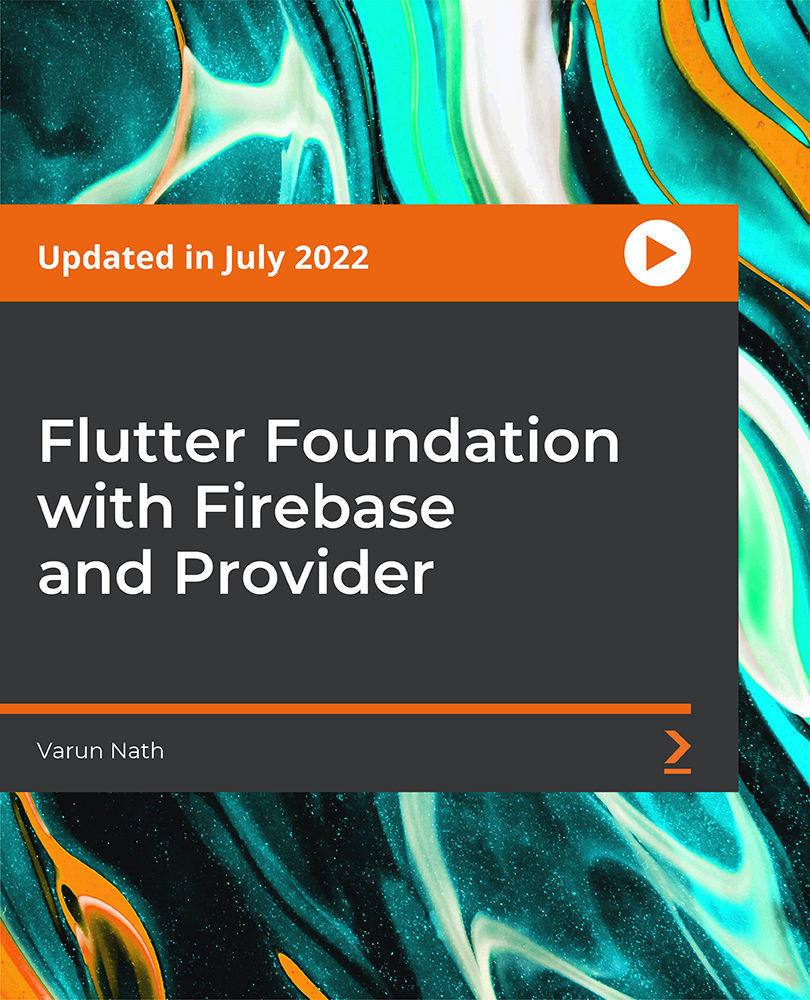
Overview Boost your career opportunities within the IT industry and learn new abilities with the latest technology and software. Today's businesses rely on IT systems to support them, so this course will quickly upgrade your skills and allow you to apply for the latest roles. The Essential IT Skills Level 3 course provides you with all the knowledge needed to master every primary IT process. You will be explicitly taught how to produce professional spreadsheets and presentations with the standard Microsoft software. All this will be accompanied by varied tips and recommendations on approaching IT assignments and how to make the best impressions at work. How will I get my certificate? You may have to take a quiz or a written test online during or after the course. After successfully completing the course, you will be eligible for the certificate. Who is this course for? There is no experience or previous qualifications required for enrolment on this Essential IT Skills Level 3. It is available to all students, of all academic backgrounds. Requirements Our Essential IT Skills Level 3 is fully compatible with PC's, Mac's, Laptop, Tablet and Smartphone devices. This course has been designed to be fully compatible on tablets and smartphones so you can access your course on wifi, 3G or 4G. There is no time limit for completing this course, it can be studied in your own time at your own pace. Career path Having these various qualifications will increase the value in your CV and open you up to multiple sectors such as Business & Management , Admin, Accountancy & Finance, Secretarial & PA, Teaching & Mentoring etc. Course Curriculum 2 sections • 12 lectures • 04:00:00 total length •Module 01: Introduction: A Transforming Technology: 00:30:00 •Module 02: Importance of Information Technology: 00:10:00 •Module 03: Communication and Network: 00:30:00 •Module 04: Future Skills Required in Information Technology: 00:15:00 •Module 05: Technology as a Foundation Skill Area: 00:10:00 •Module 06: Word Processing Software: 00:30:00 •Module 07: Presentation Software: 00:30:00 •Module 08: Creating and Editing Spreadsheet (Part 1: The Basics of Spreadsheets): 00:15:00 •Module 09: Creating and Editing Spreadsheet (Part 2: Navigation and Edit): 00:25:00 •Module 10: Storing Database: 00:25:00 •Module 11: Information Technology Project Management: 00:20:00 •Assignment - Essential IT Skills Level 3: 00:00:00

Vectorworks Landmark Training
By London Design Training Courses
Why choose Vectorworks Landmark Training Course? Course info Explore the Vectorworks Landmark Training Course! 1-on-1 Live Online sessions led by certified tutors and industry experts. Master Vectorworks Landmark for landscape and site design, creating captivating outdoor spaces. Enroll now to unleash your design skills. Duration: 16 hrs. Method: 1-on-1, Personalized attention. Schedule: Tailor your own schedule by pre-booking a convenient hour of your choice, available from Mon to Sat between 9 am and 7 pm. This course focuses on Vectorworks Landmark fundamentals, providing essential tools and techniques for landscape architecture, design, and related disciplines. Participants should have a basic understanding of Vectorworks software. The course covers 2D and 3D drawing, file organization, landscape plan/model creation, and more. Learning Objectives: Organize drawing files using industry standards and best practices for effective collaboration. Utilize imported files and field-collected data for base plans and site inventories. Integrate 2D and 3D elements for plan documentation and model analysis. Utilize worksheet features for material quantification and project efficiency. Course Prerequisites: Participants should be familiar with basic drafting concepts, computer operations, and keyboard shortcuts. This training demonstrates sustainable design principles and the use of CAD tools for erosion control, runoff calculations, plant tracking, and sun/shade analysis. Participants will learn to create a 3D site digital terrain model and assess proposed plantings' effects on solar heat gain and water usage. Vectorworks Landmark Basic to Intermediate Training Course Duration: 16 hours Join our comprehensive Vectorworks Landmark Basic to Intermediate Training, designed for landscape architects and designers. Master 2D and 3D landscape design with essential techniques, covering site analysis, plans, irrigation, and 3D visualization. Unleash your creativity with custom plant symbols and detailed planting plans using the plant database. Course Outline: I. Introduction to Vectorworks Landmark (1 hour) An overview of Vectorworks Landmark for landscape design Interface orientation and basic tool usage Navigation and viewport controls Landscape design project creation and management II. Site Analysis and Site Plans (3 hours) Collecting site information and producing site analysis drawings Crafting site plans and hardscape design Working with contours, elevations, and terrain models Incorporating site amenities like paths, fences, and walls III. Planting Plans (5 hours) Utilizing the plant database to select suitable plants for specific regions Creating personalized plant symbols Developing comprehensive planting plans and plant lists Understanding plant compatibility and growth patterns IV. Irrigation Design (2 hours) Designing and editing irrigation systems and zones Integrating irrigation components into the site plan Generating irrigation reports for efficient planning V. 3D Visualization (3 hours) Creating captivating 3D models of landscape designs Applying textures and materials to hardscape elements and plants Utilizing the Renderworks engine for high-quality rendering Enhancing designs with lighting and special effects VI. Customization (1 hour) Tailoring the interface for landscape design efficiency Creating custom object styles and resource libraries VII. Collaboration and Sharing (1 hour) Importing and exporting data from other software platforms Sharing landscape design drawings with colleagues and collaborators VIII. Conclusion and Next Steps (1 hour) Comprehensive review of course content Guidance on further learning resources Q&A session and feedback gathering Enroll in our Vectorworks Landmark Basic to Intermediate Training to enhance your landscape design expertise and unleash your creative prowess. Download Vectorworks Landmark https://www.vectorworks.net/en-GB/landmark By the end of the Vectorworks Landmark Training Course, participants will: Understand the key features and functionalities of Vectorworks Landmark for landscape design. Demonstrate proficiency in using essential tools for site analysis, site plans, and hardscape design. Create detailed planting plans, selecting appropriate plants, and understanding their compatibility and growth patterns. Design efficient and effective irrigation systems, including generating irrigation reports. Create 3D visualizations of landscape designs, applying textures, materials, lighting, and special effects. Customize the interface and create personalized object styles and resources. Collaborate and share landscape design drawings with other software users. Have the foundation to pursue further learning and exploration in landscape design using Vectorworks Landmark.
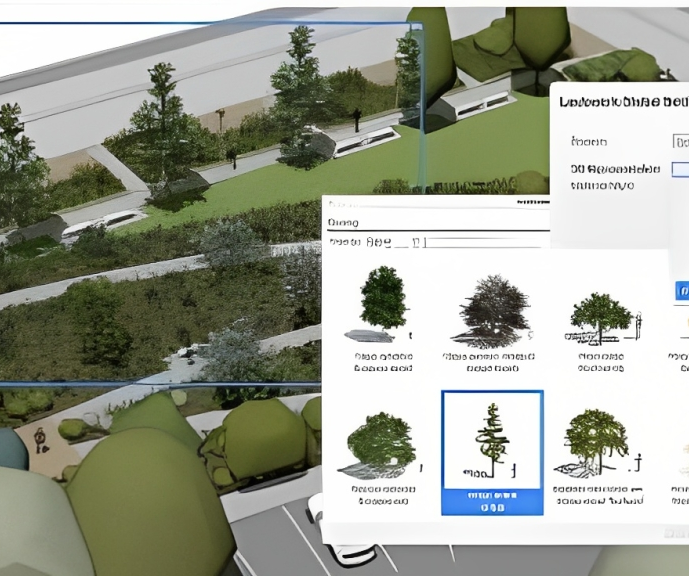
ES24 IBM System Z Hardware Management Console (HMC) Operations
By Nexus Human
Duration 2 Days 12 CPD hours This course is intended for This intermediate course is for operations personnel and technical staff who are directly involved in the installation, operation, systems support, and software support of their System z mainframe environment. Overview Identify the zEnterprise 196 and 114, System z10, System z9, and zSeries servers Describe the major differences of the function and features between the System z servers Describe and explain the concept of logical partitioning Identify how various resources are assigned to LPARs during initialization Describe the functions provided by the HMC and SE This course teaches you navigation, operation, and recovery techniques for the Hardware Management Console (HMC) in the System z environment. Through lecture and hands-on exercises, you learn setup and operating procedures for the HMC, gain indepth problem determination skills, practice HMC operations, and utilize recovery capabilities provided by the System z servers. WelcomeUnit 1: IBM mainframe server hardware: Overview Unit 2: Using the HMC classic style user interface Unit 3: Using the HMC tree style user interfaceUnit 4: Using the HMC to monitor System z servers Supporting labsReviewUnit 5: Activation profiles and operational tasksUnit 6: Single object operation: CPC session Supporting labs

SharePoint 2016 Site Owner
By iStudy UK
This SharePoint 2016 Site Owner course is intended to introduce you to the SharePoint 2016 and provide a comprehensive overview of SharePoint Site Owner roles and responsibilities in an accessible and extensive guide to the mind. Throughout the course, you'll learn how to add and configure sites, create libraries and lists, create and modify views. Discover how to implement SharePoint sites, features, and content structures suitably and securely share files, collaborate on documents, and access information and work with colleagues more productively. In addition to that, learn how to create and customize columns, manage content types and create a document set. This course also includes how to enhance the site using web parts and working with pages, navigate within SharePoint and how to change regional settings. This course will be ideal for you for sharing information and collaborating efficiently with your team or organisation. What Will I Learn? Understand the Role of the Site Owner Add and Configuring Sites Create Libraries Create Lists Create and Modify Views Create and Customize Columns Create and Manage Content Types Manage Permissions Enhance the Site Work with navigation and regional settings Requirements Pre-requisites: SharePoint 2016 Site User or similar experience Who is the target audience? Any student wishing to learn more about the SharePoint Site Owner roles and responsibilities Introduction Introduction FREE 00:02:00 Role of the Site Owner 012-16-Site Owner-C1L1-Understanding the Role of the Site Owner 00:04:00 012-16-Site Owner-C1L2-The Limitations of Folders 00:05:00 Adding and Configuring Sites 012-16-Site Owner-C2L1-Working with Collaboration Site Templates 00:02:00 Creating a Subsite with the Team Site Template 00:05:00 Creating a Subsite with the Project Site Template 00:04:00 012-16-Site Owner-C2L4-Creating a Subsite with a Blog Site Template 00:05:00 012-16-Site Owner-C2L5-Creating a Subsite with a Community Site Template 00:05:00 012-16-Site Owner-C2L6-Understanding Site Settings 00:05:00 012-16-Site Owner-C2L7-Customizing the Look of a Site 00:06:00 012-16-Site Owner-C2L8-Changing a Site's Title, Description, Logo, or URL 00:04:00 Creating Libraries 012-16-Site Owner-C3L1-Adding Apps 00:04:00 012-16-Site Owner-C3L2-Creating a Document Library 00:04:00 012-16-Site Owner-C3L3-Reviewing Library Settings 00:04:00 Switching Between the New and Classic Views 00:04:00 012-16-Site Owner-C3L5-Creating a Picture Library 00:03:00 012-16-Site Owner-C3L6-Deleting and Restoring a Library 00:03:00 012-16-Site Owner-C3L7-Changing the Name of a Library or List 00:02:00 012-16-Site Owner-C3L8-Modifying Library Versioning Options 00:04:00 012-16-Site Owner-C3L9-Restoring a Previous Version 00:03:00 012-16-Site Owner-C3L10-Overriding a Checked Out Document 00:03:00 012-16-Site Owner-C3L11-Saving a Library as a Template 00:03:00 012-16-Site Owner-C3L12-Adding Enterprise Key Words to a Library or List 00:03:00 012-16-Site Owner-C3L13-Allowing Folder Creation in Libraries and Lists 00:02:00 012-16-Site Owner-C3L14-Adding or Removing the Sync Library Feature 00:03:00 012-16-Site Owner-C3L15-Using Content Approval for a Library 00:04:00 012-16-Site Owner-C3L16-Using Content Approval with Alerts for Simple Workflows 00:06:00 Creating Lists 012-16-Site Owner-C4L1-Creating Lists 00:04:00 012-16-Site Owner-C4L2-Reviewing List Settings 00:02:00 012-16-Site Owner-C4L3-Deleting and Restoring a List 00:02:00 012-16-Site Owner-C4L4-Creating a Calendar List 00:02:00 012-16-Site Owner-C4L5-Adding or Removing the Group Calendar Option 00:02:00 012-16-Site Owner-C4L6-Creating a Task List. 00:03:00 012-16-Site Owner-C4L7-Creating an Announcement List 00:02:00 012-16-Site Owner-C4L8-Creating a Links List or Promoted Links List 00:04:00 012-16-Site Owner-C4L9-Creating a Contact List 00:02:00 012-16-Site Owner-C4L10-Creating a Survey 00:05:00 012-16-Site Owner-C4L11-Creating an Issue Tracking List 00:03:00 012-16-Site Owner-C4L12-Creating a List From an Excel Worksheet 00:04:00 012-16-Site Owner-C4L13-Creating a Custom List 00:02:00 012-16-Site Owner-C4L14-Changing a List Name or Description 00:02:00 012-16-Site Owner-C4L15-Adding or Removing Versioning from a List 00:03:00 012-16-Site Owner-C4L16-Adding or Disabling the Add Attachments Feature for a List 00:02:00 012-16-Site Owner-C4L17-Adding or Removing the Quick Edit Feature for a Library or List 00:02:00 Creating and Modifying Views 012-16-Site Owner-C5L1-Changing or Modifying the List or Library Default View 00:04:00 012-16-Site Owner-C5L2-Creating Public Views 00:06:00 012-16-Site Owner-C5L3-Creating a Grouped Library or List View 00:05:00 012-16-Site Owner-C5L4-Creating a Flat Library View 00:03:00 Creating and Customizing Columns 012-16-Site Owner-C6L1-Understanding SharePoint Columns 00:04:00 012-16-Site Owner-C6L2-Adding an Existing Site Column to a Library or List 00:03:00 Creating a Site Column 00:05:00 012-16-Site Owner-C6L4-Modifying, Renaming, or Deleting a Site Column 00:03:00 012-16-Site Owner-C6L5-Creating a Library or List Column 00:04:00 Modifying or Renaming a List or Library Column 00:03:00 012-16-Site Owner-C6L7-Removing a Column from a List or Library 00:03:00 012-16-Site Owner-C6L8-Creating a Text Column 00:03:00 012-16-Site Owner-C6L9-Creating a Choice Column 00:05:00 012-16-Site Owner-C6L10-Creating a Number Column 00:03:00 012-16-Site Owner-C6L11-Creating a Currency Column 00:02:00 012-16-Site Owner-C6L12-Creating a Date and Time Column 00:03:00 012-16-Site Owner-C6L13-Creating a Look Up Column 00:05:00 012-16-Site Owner-C6L14-Creating a Calculated Column 00:04:00 Creating and Managing Content Types 012-16-Site Owner-C7L1-Exploring Content Types 00:03:00 012-16-Site Owner-C7L2-Creating a Custom Content Type 00:08:00 012-16-Site Owner-C7L3-Adding a Custom Content Type into a List or Library 00:03:00 012-16-Site Owner-C7L4-Removing a Content Type from a Library or List 00:03:00 012-16-Site Owner-C7L5-Creating a Document Set 00:08:00 012-16-Site Owner-C7L6-Modifying a Content Type 00:03:00 Managing Permissions 012-16-Site Owner-C8L1-Understanding Permissions 00:05:00 012-16-Site Owner-C8L2-Editing Permission Level Priveleges 00:04:00 012-16-Site Owner-C8L3-Understanding Default Permission Groups 00:04:00 012-16-Site Owner-C8L4-Viewing and Editing Group Permissions 00:04:00 012-16-Site Owner-C8L5-Changing Permission Levels for a Group 00:02:00 012-16-Site Owner-C8L6-Viewing,Adding, or Removing Users from a Group 00:03:00 012-16-Site Owner-C8L7-Creating New SharePoint Groups 00:05:00 012-16-Site Owner-C8L8-Changing a Group Name or Group Owner 00:02:00 012-16-Site Owner-C8L9-Adding a SharePoint Group to a Site 00:03:00 012-16-Site Owner-C8L10-Adding, Removing, or Editing Permission Levels for an Individual 00:02:00 012-16-Site Owner-C8L11-Checking an Individuals Permission on a Site 00:02:00 012-16-Site Owner-C8L12-Granting Access to the Site Using the Share Option 00:03:00 012-16-Site Owner-C8L13-Changing the Default Share Group for the Site 00:02:00 012-16-Site Owner-C8L14-Creating and Removing Unique Permissions for a Site 00:05:00 012-16-Site Owner-C8L15-Creating and Removing Unique Permissions for a Library 00:06:00 012-16-Site Owner-C8L16-Creating and Removing Unique Permissions for a Document or Folder 00:06:00 Enhancing the Site 012-16-Site Owner-C9L1-Working with Pages in SharePoint 00:04:00 012-16-Site Owner-C9L2-Modifying or Adding Text to a Page 00:06:00 012-16-Site Owner-C9L3-Understanding Web Parts or App Parts 00:09:00 012-16-Site Owner-C9L4-Creating a Page in SharePoint 00:06:00 012-16-Site Owner-C9L5-Adding a Page to the Quick Launch 00:03:00 012-16-Site Owner-C9L6-Adding the Excel Web Access Web Part 00:07:00 012-16-Site Owner-C9L7-Adding the Relevant Documents Web Part 00:04:00 Navigation and Regional Settings 012-16-Site Owner-C10L1-Changing Regional Time and Work Week Settings 00:05:00 012-16-Site Owner-C10L2-Inheriting Top Links Navigation 00:02:00 012-16-Site Owner-C10L3-Working with Top Links Bar 00:05:00 012-16-Site Owner-C10L4-Working with the Quick Launch Area 00:06:00 012-16-Site Owner-C10L5-Enabling Tree View 00:03:00 Conclusion Course Recap 00:01:00 Course Certification

Unravel the mysteries of astro navigation, using a sextant, ocean passage making, worldwide meteorology and electronic navigation aids. This course is for those aspiring to blue water cruising and is ideal for holders of the Yachtmaster Offshore certificate who are preparing for their first ocean passage. Topics covered include: The earth and the celestial sphere Practical guide to use and care of sextant at sea Meridian altitudes Sun, star and other sights Ocean passage planning Prior to the course your navigation skills should be at the standard of the Coastal Skipper/Yachtmaster Offshore shorebased course. If you are working towards your Yachtmaster Ocean Certificate of Competence, completion of this shorebased course exempts you from the written exam. The course is taught over 40 hours with one exam paper. It can be covered as a series of short sessions, as an intensive week-long course, or by distance learning. Included in the price : 40 hours of tuition students pack prep. materials certification tea and coffee snacks

Gatsby JS: Build PWA Blog with GraphQL, React and WordPress
By Packt
Create a Gatsby.js Progressive Web App with GraphQL, React, and WordPress and add JAMstack to your skills
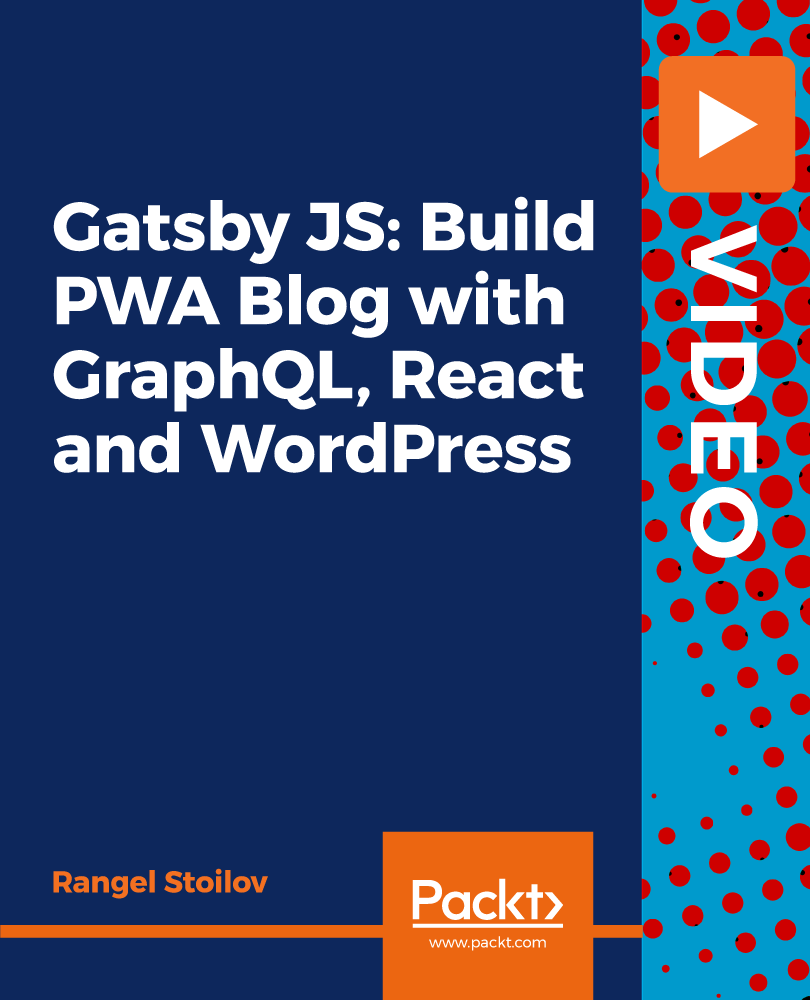
Overview This comprehensive course on Complete Google Analytics Course will deepen your understanding on this topic. After successful completion of this course you can acquire the required skills in this sector. So enrol in this course today to fast track your career ladder. How will I get my certificate? You may have to take a quiz or a written test online during or after the course. After successfully completing the course, you will be eligible for the certificate. Who is This course for? There is no experience or previous qualifications required for enrolment on this Complete Google Analytics Course. It is available to all students, of all academic backgrounds. Requirements Our Complete Google Analytics Course is fully compatible with PC's, Mac's, Laptop, Tablet and Smartphone devices. This course has been designed to be fully compatible with tablets and smartphones so you can access your course on Wi-Fi, 3G or 4G. Career Path Having these various qualifications will increase the value in your CV and open you up to multiple sectors such as Business & Management, Admin, Accountancy & Finance, Secretarial & PA, Teaching & Mentoring etc. Course Curriculum 2 sections • 21 lectures • 00:58:00 total length •Module 01: Overview: 00:02:00 •Module 02: Navigation and Admin: 00:03:00 •Module 03: Creating a New Google Analytics Account: 00:03:00 •Module 04: Website Account Creation: 00:05:00 •Module 05: Connecting To WordPress Website: 00:03:00 •Module 06: Connecting To HTML Site: 00:03:00 •Module 07: Connect Custom Page and Site Builders: 00:03:00 •Module 08: Setting Up Annotations: 00:03:00 •Module 09: Setting Up Intelligence Events: 00:03:00 •Module 10: Set Up Custom Segments: 00:02:00 •Module 11: Export Data for Analysis: 00:03:00 •Module 12: Set Up Custom Reports: 00:03:00 •Module 13: Set Up Google Integrations: 00:03:00 •Module 14: Google Analytics Templates: 00:02:00 •Module 15: Real Time Reporting: 00:02:00 •Module 16: Setting Up Goals: 00:04:00 •Module 17: Third Party Integrations: 00:03:00 •Module 18: Audience Menu Overview: 00:04:00 •Module 19: Interests and Geography: 00:03:00 •Module 20: Conclusion: 00:01:00 •Assignment - Complete Google Analytics Course: 00:00:00
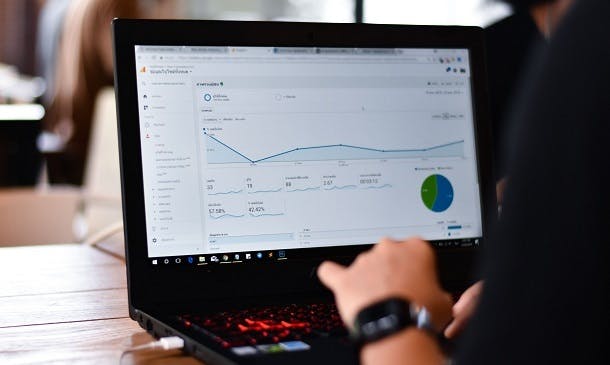
Autodesk AutoCAD | 3ds Max Training
By London Design Training Courses
Why Learn Autodesk AutoCAD | 3ds Max Training Course? Course Link 3ds Max serves as a powerful tool in architectural modeling, product design, games and films. Engaging with 3ds Max tutorials proves invaluable, particularly for game designers, as it can significantly enhance their professional growth and career prospects. Duration: 16 hrs Method: 1-on-1, Personalized attention. Schedule: Tailor your own schedule by pre-booking a convenient hour of your choice, available from Mon to Sat between 9 am and 7 pm. AutoCAD and 3ds Max Training Course: Tailored Learning Experience: Benefit from personalized, one-on-one training tailored to your individual needs and learning pace. Flexibility in Learning: Choose between attending in-person sessions or participating in live online classes, granting you the flexibility to learn from anywhere at your convenience. Accessible Lesson Recordings: Access recorded lessons to revisit concepts, practice techniques, and reinforce your understanding whenever you need. Ongoing Email Support: Receive continuous assistance and expert guidance through lifetime email support, ensuring you never feel left behind in your learning journey. Learn from Certified Tutors and Industry Experts: Be educated by experienced professionals proficient in both Autodesk AutoCAD and 3ds Max, providing valuable insights into industry best practices. Complimentary Career Advice: Take advantage of our career advisory services to receive valuable guidance in navigating your professional path and making informed decisions. Download Autodesk Autocad and 3ds max AutoCAD and 3ds Max Training Course. Course Duration: 16 hours Course Overview: Join our training program to master AutoCAD and 3ds Max. Suitable for beginners and experienced 2D/3D modelers, this course equips you with essential skills to create stunning designs in both 2D and 3D. Course Outline: Part 1: Introduction to AutoCAD Familiarizing with the AutoCAD interface Understanding the drawing environment Mastering basic 2D geometry creation Exploring essential drawing tools and commands Introduction to blocks and symbols for efficient design Part 2: Advanced AutoCAD Techniques Delving into advanced drawing techniques Manipulating and editing 2D geometry like a pro Creating custom symbols and blocks for enhanced productivity Working with text and annotations for clear communication Utilizing layers and line types for organized design Part 3: Plans sections and Elevations Entering the realm of Plans sections and Elevations Crafting Plans and 2D construction detailing precision Modifying and manipulating 2D seamlessly Crafting custom materials and textures for realistic designs Part 4: Introduction to 3ds Max Embracing the 3ds Max interface and workspace setup Mastering navigation within 3ds Max Understanding the viewport for optimized design Exploring basic 3D modeling techniques in 3ds Max Part 5: Materials and Textures in 3ds Max Applying and modifying textures to elevate designs Unraveling the art of UVW mapping for precise texturing Utilizing the material editor for creative freedom Crafting custom materials to suit your design vision Harnessing the power of Vray materials for realistic renders Part 6: Lighting in 3ds Max Introducing various lighting techniques Understanding light properties for impactful designs Setting up lights strategically to enhance scenes Illuminating scenes using Vray lights Part 7: Cameras in 3ds Max Mastering camera systems in 3ds Max Exploring camera properties for cinematic effects Creating animation with cameras for dynamic scenes Utilizing Vray cameras to achieve stunning renders Part 8: Rendering in 3ds Max Unveiling the art of rendering Utilizing Vray Global Illumination for realistic lighting Leveraging Vray Physical Cameras for precise control Enhancing scenes with Vray HDRI Lighting Following a Vray Rendering Workflow for professional results Part 9: Advanced Modeling Techniques Crafting complex geometry with finesse Utilizing modifiers for intricate designs Exploring polygonal modeling for versatile creations Creating organic and inorganic models with expertise Unleashing the potential of advanced modeling techniques Part 10: Projects Applying all learned skills to create real-world scenes Designing a simple interior scene with attention to detail Crafting a captivating exterior scene for visual impact Creating a complex scene with multiple objects and materials Course Requirements: A computer with AutoCAD and 3ds Max installed Basic knowledge of computer operations An interest in 2D and 3D modeling and design

Search By Location
- Navigation Courses in London
- Navigation Courses in Birmingham
- Navigation Courses in Glasgow
- Navigation Courses in Liverpool
- Navigation Courses in Bristol
- Navigation Courses in Manchester
- Navigation Courses in Sheffield
- Navigation Courses in Leeds
- Navigation Courses in Edinburgh
- Navigation Courses in Leicester
- Navigation Courses in Coventry
- Navigation Courses in Bradford
- Navigation Courses in Cardiff
- Navigation Courses in Belfast
- Navigation Courses in Nottingham