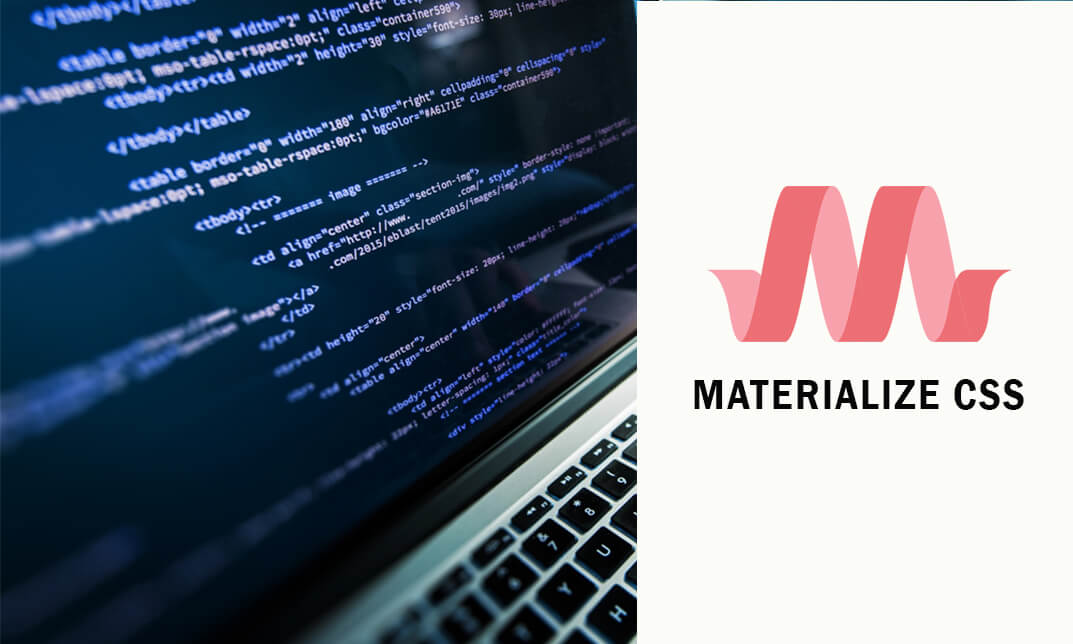- Professional Development
- Medicine & Nursing
- Arts & Crafts
- Health & Wellbeing
- Personal Development
601 Navigation courses in Nottingham delivered Online
The 'Microsoft PowerPoint for Beginners' course is designed to introduce learners to the fundamentals of creating and delivering compelling presentations using PowerPoint. It covers navigation, presentation development, advanced text editing, adding graphical elements, modifying objects, incorporating tables and charts, and preparing for a successful presentation delivery. Learning Outcomes: Navigate the PowerPoint environment and efficiently view and navigate through presentations. Create, edit, and save PowerPoint presentations, utilizing PowerPoint's help and support resources. Develop a presentation, select presentation types, and effectively build slides with text and graphical elements. Perform advanced text editing, including formatting characters, paragraphs, and text boxes. Add images, shapes, and other graphical elements to enhance the visual appeal of the presentation. Modify and format objects, group them, arrange their positions, and apply animations for dynamic effects. Incorporate tables and charts into presentations, create, format, and import data from other Microsoft Office applications. Review, apply transitions, print, and prepare to deliver the presentation confidently and professionally. Why buy this Microsoft PowerPoint for Beginners? Unlimited access to the course for forever Digital Certificate, Transcript, student ID all included in the price Absolutely no hidden fees Directly receive CPD accredited qualifications after course completion Receive one to one assistance on every weekday from professionals Immediately receive the PDF certificate after passing Receive the original copies of your certificate and transcript on the next working day Easily learn the skills and knowledge from the comfort of your home Certification After studying the course materials of the Microsoft PowerPoint for Beginners there will be a written assignment test which you can take either during or at the end of the course. After successfully passing the test you will be able to claim the pdf certificate for £5.99. Original Hard Copy certificates need to be ordered at an additional cost of £9.60. Who is this course for? This Microsoft PowerPoint for Beginners course is ideal for Students Recent graduates Job Seekers Anyone interested in this topic People already working in the relevant fields and want to polish their knowledge and skill. Prerequisites This Microsoft PowerPoint for Beginners does not require you to have any prior qualifications or experience. You can just enrol and start learning.This Microsoft PowerPoint for Beginners was made by professionals and it is compatible with all PC's, Mac's, tablets and smartphones. You will be able to access the course from anywhere at any time as long as you have a good enough internet connection. Career path As this course comes with multiple courses included as bonus, you will be able to pursue multiple occupations. This Microsoft PowerPoint for Beginners is a great way for you to gain multiple skills from the comfort of your home. Course Curriculum Getting Started with PowerPoint Navigate the PowerPoint Environment 00:28:00 View and Navigate a Presentation 00:15:00 Create and Save a PowerPoint Presentation 00:13:00 Use PowerPoint Help 00:10:00 Developing a PowerPoint Presentation Select a Presentation Type 00:08:00 Edit Text 00:13:00 Build a Presentation 00:27:00 Performing Advanced Text Editing Format Characters 00:11:00 Format Paragraphs 00:16:00 Format Text Boxes 00:09:00 Adding Graphical Elements to Your Presentation Insert Images 00:10:00 Insert Shapes 00:15:00 Modifying Objects in Your Presentation Edit Objects 00:16:00 Format Objects 00:06:00 Group Objects 00:04:00 Arrange Objects 00:07:00 Animate Objects 00:07:00 Adding Tables to Your Presentation Create a Table 00:09:00 Format a Table 00:03:00 Insert a Table from Other Microsoft Office Applications 00:06:00 Adding Charts to Your Presentation Create a Chart 00:10:00 Format a Chart 00:10:00 Insert a Chart from Microsoft Excel 00:05:00 Preparing to Deliver Your Presentation Review Your Presentation 00:11:00 Apply Transitions 00:05:00 Print Your Presentation 00:05:00 Deliver Your Presentation 00:08:00 Assignment Assignment - Microsoft PowerPoint for Beginners 00:00:00
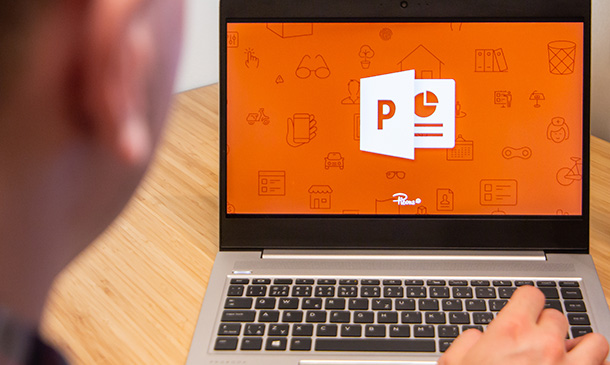
Explore the crucial role of sensors in the realm of robotics with this comprehensive course. Divided into sections focusing on various sensor types, you'll journey through temperature sensors, mechanical and electrical pressure transducers, speed sensors, flow meters, force sensors, position sensors, and depth gauges. Gain an in-depth understanding of how these sensors contribute to the functionality of robotic systems. Learning Outcomes: Grasp the foundational concepts of sensors in robotics. Understand the principles behind temperature sensing in robotics. Explore the use of mechanical and electrical pressure transducers. Gain insights into speed transducers and their applications. Study the significance of flow meters in robotic systems. Comprehend the functionality and application of force sensors. Learn about the role of position sensors in robotic navigation. Explore depth gauges and their relevance in robotics. Why buy this Robotics - Sensors? Unlimited access to the course for forever Digital Certificate, Transcript, student ID all included in the price Absolutely no hidden fees Directly receive CPD accredited qualifications after course completion Receive one to one assistance on every weekday from professionals Immediately receive the PDF certificate after passing Receive the original copies of your certificate and transcript on the next working day Easily learn the skills and knowledge from the comfort of your home Certification After studying the course materials of the Robotics - Sensors you will be able to take the MCQ test that will assess your knowledge. After successfully passing the test you will be able to claim the pdf certificate for £5.99. Original Hard Copy certificates need to be ordered at an additional cost of £9.60. Who is this course for? This Robotics - Sensors course is ideal for Robotics enthusiasts and hobbyists. Engineering students interested in robotics. Robotics engineers and professionals. Technologists and researchers in automation and robotics. Prerequisites This Robotics - Sensors was made by professionals and it is compatible with all PC's, Mac's, tablets and smartphones. You will be able to access the course from anywhere at any time as long as you have a good enough internet connection. Career path Robotics Engineer - Average Earnings: $70,000 - $120,000 per year. Automation Engineer - Average Earnings: $65,000 - $100,000 per year. Control Systems Engineer - Average Earnings: $70,000 - $110,000 per year. Mechatronics Engineer - Average Earnings: $70,000 - $120,000 per year. Research Scientist (Robotics) - Average Earnings: $80,000 - $120,000 per year. Course Curriculum Section 1: Introduction and Getting Started Unit 1: Introduction 00:01:00 Unit 2: Instructor's Introduction 00:03:00 Unit 3: Into the Sensors World 00:05:00 Section 2: Temperature Sensors Unit 1: Thermocouple 00:08:00 Unit 2: Resistance Type Sensor 00:06:00 Unit 3: Liquid Expansion and Vapour Pressure Sensors 00:02:00 Unit 4: Bimetallic Types 00:03:00 Unit 5: Glass Thermometer 00:03:00 Section 3: Mechanical Pressure Transducers Unit 1: Pressure Sensors 00:01:00 Unit 2: Bourdon Tube 00:03:00 Unit 3: Piston Type 00:03:00 Unit 4: Capsules and Bellows 00:02:00 Unit 5: Diaphragms 00:02:00 Section 4: Electrical Pressure Transducers Unit 1: Electrical Pressure Transducers 00:01:00 Unit 2: Strain Gauge Types 00:03:00 Unit 3: Piezo Electric Types 00:02:00 Section 5: Speed Transducers Unit 1: Optical Types 00:03:00 Unit 2: Magnetic Pickups and Tachometers 00:03:00 Section 6: Flow Meters Unit 1: Positive Displacement Types 00:03:00 Unit 2: Inferential Type Meters 00:04:00 Unit 3: Tapered Plug Type 00:04:00 Unit 4: Variable Area Types 00:04:00 Section 7: Force Sensors Unit 1: Force Sensors 00:05:00 Section 8: Position Sensors Unit 1: Resistive Type 00:03:00 Unit 2: Optical Type 00:06:00 Unit 3: Inductive Type 00:03:00 Section 9: Depth Gauges Unit 1: Depth Gauges 00:02:00 Assignment Assignment - Robotics - Sensors 00:00:00

Description MS PowerPoint is one of the effective apps for this new generation. Every school, office, and university students need this to present their presentation smoothly. It has various uses. To know more about this course, you may look at the MS PowerPoint 2016 Introduction course. The course incorporates the basic elements of Microsoft PowerPoint that enable a student to get acquainted with the interface, the Ribbon, and different navigation options of PowerPoint 2016. The course also teaches the students to create a presentation with the help of different effective features, editing options, text formatting items, lucrative graphics and incorporation of different inserts. It shows how to make format tables, charts, and add audio, video, and edit the texts in a presentation properly. Assessment: This course does not involve any MCQ test. Students need to answer assignment questions to complete the course, the answers will be in the form of written work in pdf or word. Students can write the answers in their own time. Once the answers are submitted, the instructor will check and assess the work. Certification: After completing and passing the course successfully, you will be able to obtain an Accredited Certificate of Achievement. Certificates can be obtained either in hard copy at a cost of £39 or in PDF format at a cost of £24. Who is this Course for? MS PowerPoint 2016 Introduction is certified by CPD Qualifications Standards and CiQ. This makes it perfect for anyone trying to learn potential professional skills. As there is no experience and qualification required for this course, it is available for all students from any academic background. Requirements Our MS PowerPoint 2016 Introduction is fully compatible with any kind of device. Whether you are using Windows computer, Mac, smartphones or tablets, you will get the same experience while learning. Besides that, you will be able to access the course with any kind of internet connection from anywhere at any time without any kind of limitation. Career Path After completing this course you will be able to build up accurate knowledge and skills with proper confidence to enrich yourself and brighten up your career in the relevant job market. Introduction Introduction FREE 00:01:00 Getting Started What is PowerPoint? 00:01:00 Opening PowerPoint 00:08:00 Touring the Interface 00:14:00 Using the Ribbon 00:13:00 Navigating PowerPoint Views 00:09:00 Creating a Presentation Creating a New Presentation 00:05:00 Adding Text and Slides 00:09:00 Working with Bulleted Lists 00:09:00 Applying a Theme 00:09:00 Saving a Presentation 00:10:00 Using AutoSave and AutoRecover 00:07:00 Working with File Properties 00:08:00 Editing a Presentation Moving and Copying Slides 00:09:00 Using the Outline View 00:07:00 Cutting and Copying Slide Content 00:07:00 Formatting Slide Text Using Character Formatting 00:12:00 Using Paragraph Formatting 00:08:00 Using the Format Painter 00:03:00 Working with the Slide Master 00:07:00 Customizing a Bulleted List 00:05:00 Working with Numbered Lists 00:05:00 Inserting a Text Box 00:07:00 Working with Graphics Inserting Pictures 00:08:00 Resizing and Arranging Pictures 00:10:00 Working with Picture Effects and Styles 00:13:00 Adding and Working with Shapes 00:09:00 Resizing and Arranging Shapes 00:11:00 Formatting Shapes 00:10:00 Using WordArt 00:07:00 Adding Tables and Charts Adding a Table 00:08:00 Working with Rows and Columns 00:09:00 Customizing the Table Design 00:13:00 Splitting and Merging Cells 00:06:00 Creating a Chart 00:08:00 Formatting Chart Elements 00:09:00 Customizing the Chart Design 00:08:00 Preparing and Delivering a Presentation Proofing a Presentation 00:13:00 Working with Speaker Notes and Handouts 00:06:00 Printing a Presentation 00:06:00 Converting a Presentation to a PDF 00:05:00 Delivering a Presentation 00:07:00 Using Presenter View 00:08:00 Conclusion Course Recap 00:01:00 Certificate and Transcript Order Your Certificates and Transcripts 00:00:00

The RYA Yachtmaster Fast Track Online Theory Course is an online theory course designed to suit those who have a lot of experience at sea but have no formal qualifications. Alternatively, perhaps you have completed the Day Skipper course but your skills are a little rusty and underused. The RYA Yachtmaster Course Fast Track course will provide a little more background on each topic before moving onto the advanced skills of the Yachtmaster syllabus.

Complete Python Course with 10 Real-World Projects
By Packt
This beginner's course exclusively delivers Python programming from basic to advanced. You will learn Python concepts in real-life programming examples by building real-world applications. Learn the syntax of Python language and understand the logic behind the programming process to create your Python programs successfully and master Python coding.
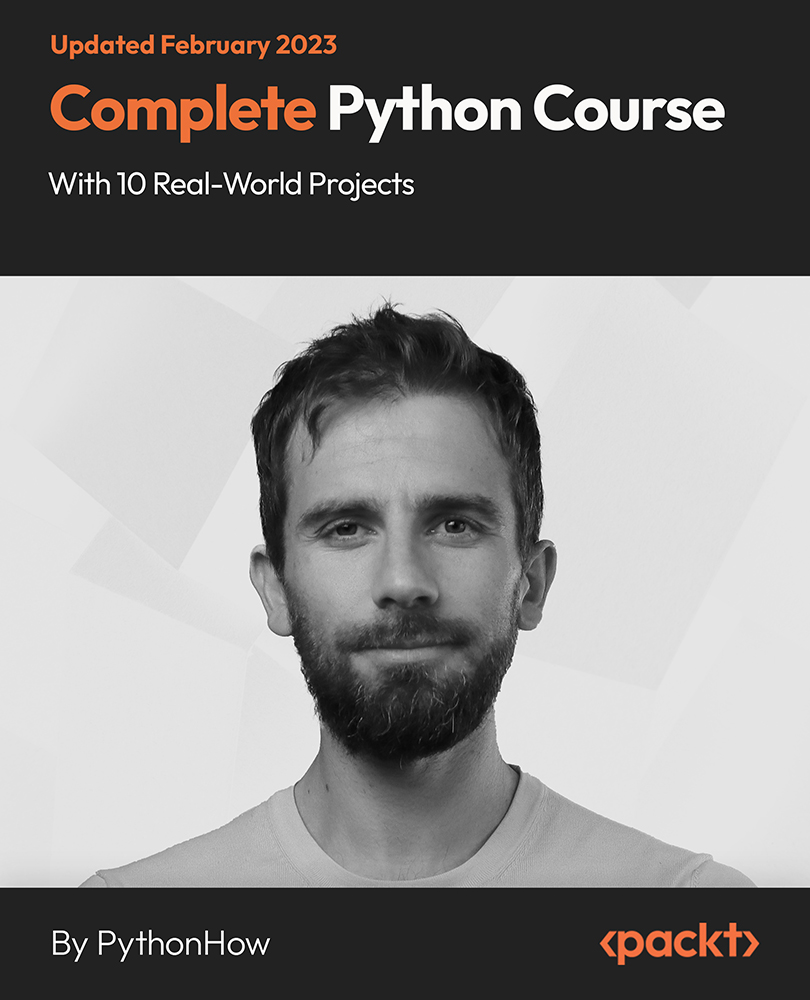
Description: Microsoft Office Visio is a vector graphics and diagramming application. Its latest iteration, Microsoft Office Visio 2016, brings a lot of updates and functionality. Microsoft Visio 2016 Beginner to Advanced Course has been designed deliberately for the ease of learning in an efficient way. This course will help you get started from the basics; you will get accustomed with the interface, tools and features, simple diagrams, floor plans, flowcharts, etc. As you move up the skillset, you will be exposed to advanced stuff: organization chart, making a floor plan, cross-functional flowchart, network diagram, shapes, stencils, templates, leveraging development tools, etc. This course will give you an overall outlook from basic to advanced level aspects of this application. Learning Outcomes: Navigation throughout Visio interface, creating basic drawing and using the help system Drawing components, modifying drawings and work with callouts and groups Organization charts creation, modifying their layouts, positioning and spacing Create and integrate organization chart copies and compare them Making a basic floor plan and custom room shapes, utilizing the program as a modelling tool and modelling room layouts Creating cross-functional flowcharts and related features like - swimlanes and separators Altering orientation and direction, changing margins and choosing styles for flowcharts Creating network diagrams, and utilizing shape data and layers Other network diagram relevant topics such as network shapes, shape data, adding layers, activating, colouring and more Working with shape, connector styles, themes, variants and containers Assessment: At the end of the course, you will be required to sit for an online MCQ test. Your test will be assessed automatically and immediately. You will instantly know whether you have been successful or not. Before sitting for your final exam you will have the opportunity to test your proficiency with a mock exam. Certification: After completing and passing the course successfully, you will be able to obtain an Accredited Certificate of Achievement. Certificates can be obtained either in hard copy at a cost of £39 or in PDF format at a cost of £24. Who is this Course for? Microsoft Visio 2016 Beginner to Advanced is certified by CPD Qualifications Standards and CiQ. This makes it perfect for anyone trying to learn potential professional skills. As there is no experience and qualification required for this course, it is available for all students from any academic background. Requirements Our Microsoft Visio 2016 Beginner to Advanced is fully compatible with any kind of device. Whether you are using Windows computer, Mac, smartphones or tablets, you will get the same experience while learning. Besides that, you will be able to access the course with any kind of internet connection from anywhere at any time without any kind of limitation. Career Path After completing this course you will be able to build up accurate knowledge and skills with proper confidence to enrich yourself and brighten up your career in the relevant job market. Module : 1 Navigate the Visio Environment 00:15:00 Create a Basic Drawing 00:30:00 Use the Help System 00:15:00 Use Drawing Components 00:30:00 Modify a Drawing 00:15:00 Work with Callouts and Groups 00:15:00 Create a Basic Organization Chart 00:30:00 Do More with Organization Charts 00:15:00 Make a Basic Floor Plan 00:30:00 Model a Room Layout 00:15:00 Create a Cross-Functional Flowchart 00:30:00 Modify a Cross-functional Flowchart 00:15:00 Create Network Diagrams 00:15:00 Use Shape Data 00:15:00 Use Layers 00:30:00 Work with Shape and Connector Styles 00:15:00 Work with Themes and Variants 00:15:00 Work with Containers 00:15:00 Module : 2 Work with Shape Styles 00:30:00 Use 3D Shapes 00:30:00 Apply Backgrounds, Borders, and Titles 00:30:00 Create Custom Stencils 00:30:00 Create Simple Custom Shapes 00:30:00 Create Master Shapes 00:30:00 Create Custom Templates 00:30:00 Generate a Pivot Diagram from an Excel Spreadsheet 00:30:00 Create a Chart from a Project File 00:30:00 Create a Timeline from a Project File 00:30:00 Connect to an Access Database 00:30:00 Create Macros 00:30:00 Modify ShapeSheets 00:30:00 Use Advanced Shape Tools 00:30:00 Save and Share Drawings with One Drive 00:30:00 Review Drawings 00:30:00 Export Drawings 00:30:00 Print Drawings 00:30:00 Mock Exam Mock Exam- Microsoft Visio 2016 Beginner to Advanced 00:30:00 Final Exam Final Exam- Microsoft Visio 2016 Beginner to Advanced 00:30:00 Order Your Certificate and Transcript Order Your Certificates and Transcripts 00:00:00

Salesforce Administration Essentials for New Admins in Lightning Experience (ADX201)
By Nexus Human
Duration 3.75 Days 22.5 CPD hours This course is intended for New systems administrators Overview When you complete this course, you will be able to:Customize your application, including page layouts, fields, tabs, and business processes in Lightning Experience.Learn how security settings created in Salesforce Classic are applied in Lightning.Maintain and import clean data in Lightning.Use Lightning features to create high-value reports and dashboards.Understand how workflow automation complies with Lightning This course is the core training that ensures your success with Salesforce Lightning. It?s a must for new administrators, and we recommend completing this course before starting a Salesforce deployment or when taking over an existing deployment. Getting Around the App Data Model and Navigation Lightning Experience Help & Training Getting Your Organization Ready for Users Setting Up the Company Profile Configuring the User Interface Setting Up Activities and Calendars Configuring Search Settings Setting Up Chatter Groups Mobile Access with Salesforce1 Setting Up & Managing Users Managing User Profiles Managing Users Setting Up Chatter Free Users and Invites Troubleshooting Login Issues Security & Data Access Restricting Logins Determining Object Access Setting Up Record Access Creating a Role Hierarchy Dealing with Record Access Exceptions Managing Field-level Security Object Customizations Administering Standard Fields Creating New Custom Fields Creating Selection Fields: Picklists and Lookups Creating Formula Fields Working with Page Layouts Working with Record Types and Business Processes Maintaining Data Quality Managing Data Import Wizards Data Loader Data.com Mass Transfer Backing Up Data Mass Delete and Recycle Bin Reports & Dashboards Running and Modifying Reports Creating New Reports with the Report Builder Working with Report Filters Summarizing with Formulas and Visual Summaries Printing, Exporting, and Emailing Reports Building Dashboards Automation Email Templates Workflow Rules Process Builder Lead Automation Managing the Support Process Managing and Resolving Cases Customizing a Support Process Automating Support Understanding the Salesforce Console for Service Collaborating in the Service Cloud Analyzing Support Data Additional course details: Nexus Humans Salesforce Administration Essentials for New Admins in Lightning Experience (ADX201) training program is a workshop that presents an invigorating mix of sessions, lessons, and masterclasses meticulously crafted to propel your learning expedition forward. This immersive bootcamp-style experience boasts interactive lectures, hands-on labs, and collaborative hackathons, all strategically designed to fortify fundamental concepts. Guided by seasoned coaches, each session offers priceless insights and practical skills crucial for honing your expertise. Whether you're stepping into the realm of professional skills or a seasoned professional, this comprehensive course ensures you're equipped with the knowledge and prowess necessary for success. While we feel this is the best course for the Salesforce Administration Essentials for New Admins in Lightning Experience (ADX201) course and one of our Top 10 we encourage you to read the course outline to make sure it is the right content for you. Additionally, private sessions, closed classes or dedicated events are available both live online and at our training centres in Dublin and London, as well as at your offices anywhere in the UK, Ireland or across EMEA.

Customization and Configuration for Dynamics 365
By Nexus Human
Duration 3 Days 18 CPD hours This course is intended for Students receive comprehensive Microsoft Dynamics exam preparation, becoming familiarized with the Dynamics CRM customization and configuration tools. Aspirants also learn to leverage the platform tools to create custom objects, automate tasks, modify user interface, and perform other such customizations. Overview Configure the Dynamics CRM settingsConfigure different entities and fieldsImplement entity relationships, custom actions, workflows, and dialogsIdentify scenarios for utilizing multiple forms, and design considerations for chartsSet default share views and public views, and configure and manage dashboardsIdentify role-based business processesIdentify and manage business requirements and teams This course explains everything you need to know about customizing and configuring the Dynamics CRM 365 system in accordance with a company?s specific requirements. Introduction to Customization and Configuring Dynamics CRM Talent and Course Introduction Module Overview CRM Overview What is Dynamics Customization and Configuration? CRM Architecture Customization Methodology Module review Obtaining a Dynamics CRM Trial TEST YOUR KNOWLEDGE MODULE 1' Manage Microsoft Dynamics CRM Online Subscriptions Module Overview Configuring CRM Overview of CRM Security User Administration Mailboxes Teams CRM Security Model Module Overview Purpose of the CCRM Security Model Privileges Access Levels Security Roles Hierarchy Security Hierarchy Types Module review Introduction to Solutions Module Overview Solutions Overview Solution Detail Creating and Working with Solutions Working with Solution Assets Exporting Solutions Importing Solutions Module review Entity and Field Customization Module Overview Types Entities Entity Ownership Entity Properties System vs Custom Entities Custom Entities and Security Roles Overview of Fields Field Properties Module review Additional Field Customization Module Overview Creating Fields to Meet Client Needs Calculated Fields Rollup Fields CRM Option Sets Alternate Keys Field Level Security State and Status Reason Transitions Module Review Configure mobile devices Module Overview Types of Relationships How and where they are created Many to Many Relationships Hierarchical Data Entity Mapping Connection and Connection Roles Module Review Customizing Forms Module Overview Form types Qualities of a good form Building a Form Specialized Form Components Access Teams and Sub Grids Working with Navigation Additional Form Types Multiple Forms Form customizations and Mobile Clients Module Review Business Rules Module Overview Business Rules Business Rule Scope Trigger Rules Condition and Actions Else Conditions and Actions Occur When Conditions Are True Module review Views and Visualizations Module Overview Using Views View Customization System View Types Quick Find Customization Charts Customizing Dashboard Themes Module Review Introduction to Processes Module Overview Processes and Automation Workflow Basics Module review Business Process Flows What are CRM Business Process Flows Enabling Business Process Flows Steps Stages and Categories Conditional Branching Module Review Bringing it all Together Module Overview Review of Customization Topics Covered Senario Packaging in a Solution Module review

Materialize CSS From Scratch With 5 Projects
By iStudy UK
This course is for anyone that knows basic HTML and a little CSS that wants to take their frontend website and UI creation to the next level using the Materialize CSS framework which is based off of Google's Material Design scheme. You will learn all of the CSS and JavaScript components, animations/transitions and build 5 beautiful and completely responsive, real world themes from absolute scratch. Custom Materialize Sandbox I have created a completely custom HTML learning environment for the first few sections of this course. Each lecture has an html page associated with it and has a start state. As we move along through the lectures, you code along with me learning all that Materialize offers including CSS components, utilities, JS widgets and more. 5 Real Projects/Themes We will create the following projects from scratch.. Travelville - A travel agency website/theme (Carousel slider, autocomplete, scrolling navigation) Quazzu - Cloud hosting theme (SideNav, cards, CSS overlays) Madmin - Interactive admin theme (Working todo list, charts, preloader, counter script) BizLand - Business consultation theme with a full screen landing page (Scrollfire, Google maps integration) Galappear - Graphic design portfolio (Uses Sass and scrollfire for scroll animations) What you'll learn Learn to correctly structure HTML 5 documents with semantic tags and attributes Learn and create amazing high quality Materialize themes and UIs from scratch Learn the Materialize utilities, classes, components & JS widgets using a custom sandbox environment Learn some custom JavaScript/JQuery to make your themes more interactive Requirements Basic HTML & CSS Who is the target audience? Anyone that wants to learn & master Materialize CSS and build real world themes Intro & Getting Started Welcome To The Course FREE 00:06:00 What is Materialize & Why Use It FREE 00:05:00 Environment Setup 00:09:00 Materialize Sandbox Setup 00:07:00 CSS Components - Part 1 Typography & Alignment 00:10:00 Text & Background Colors 00:08:00 Buttons and Icons 00:11:00 Floating & Fixed Action Buttons 00:13:00 Navbar 00:16:00 Collections & Badges 00:13:00 The Grid System 00:11:00 CSS Components - Part 2 Cards 00:22:00 Breadcrumbs & Footer 00:09:00 Basic Form & Input 00:15:00 Fancy Form & Input 00:15:00 Tables & Media 00:06:00 Chips & Pagination 00:10:00 Preloaders 00:05:00 Interactive Components - Part 1 Carousel 00:08:00 Collapsible Accordions 00:06:00 Feature Discovery 00:07:00 Dialogs 00:09:00 Material Box and Slider 00:07:00 Modals 00:09:00 Interactive Components - Part 2 Parallax 00:03:00 Side Nav 00:09:00 Pushpin 00:09:00 Scrollspy 00:05:00 Tabs 00:08:00 Project 1 - Travelville Project 1 Intro 00:02:00 Navbar & Sidenav 00:12:00 Image Slider 00:07:00 Search & Icon Boxes 00:11:00 Popular Places & Gallery 00:14:00 Contact Section & Scrollspy 00:12:00 Project 2 - Quazzu Project 2 Intro 00:03:00 Navbar & Showcase 00:15:00 Icon Boxes, About and Overlay 00:14:00 Podcast Section & Testimonial Carousel 00:14:00 Footer & Login Modal 00:08:00 Solutions Page 00:16:00 Signup Page 00:10:00 Project 3 - Madmin Project 3 Intro 00:04:00 Navbar & Sidenav 00:12:00 Stat Counters & Preloader 00:15:00 Display Chart & Recent Comments 00:13:00 Recent Posts & Todo List 00:16:00 Floating Button & Modals 00:12:00 Posts & Categories Pages 00:15:00 Comments & Users Pages 00:10:00 Login & Details Pages 00:13:00 Project 4 - BizLand Project 4 Intro 00:02:00 Full Screen Header 00:14:00 ScrollFire & Boxes 00:12:00 About, Testimonials & ScrollSpy 00:13:00 Contact & Google Map 00:14:00 Project 5 - Galappear (With Sass) Project 5 Intro 00:02:00 Koala Setup & Sass 00:12:00 Header and Nav 00:09:00 Changing & Using Variables 00:04:00 Gallery Layout 00:11:00 Modals & ScrollFire 00:12:00 Inner Pages 00:08:00