- Professional Development
- Medicine & Nursing
- Arts & Crafts
- Health & Wellbeing
- Personal Development
601 Navigation courses in London delivered Online
Overview Boost your career opportunities within the IT industry and learn new abilities with the latest technology and software. Today's businesses rely on IT systems to support them, so this course will quickly upgrade your skills and allow you to apply for the latest roles. The Essential IT Skills Level 3 course provides you with all the knowledge needed to master every primary IT process. You will be explicitly taught how to produce professional spreadsheets and presentations with the standard Microsoft software. All this will be accompanied by varied tips and recommendations on approaching IT assignments and how to make the best impressions at work. How will I get my certificate? You may have to take a quiz or a written test online during or after the course. After successfully completing the course, you will be eligible for the certificate. Who is this course for? There is no experience or previous qualifications required for enrolment on this Essential IT Skills Level 3. It is available to all students, of all academic backgrounds. Requirements Our Essential IT Skills Level 3 is fully compatible with PC's, Mac's, Laptop, Tablet and Smartphone devices. This course has been designed to be fully compatible on tablets and smartphones so you can access your course on wifi, 3G or 4G. There is no time limit for completing this course, it can be studied in your own time at your own pace. Career path Having these various qualifications will increase the value in your CV and open you up to multiple sectors such as Business & Management , Admin, Accountancy & Finance, Secretarial & PA, Teaching & Mentoring etc. Course Curriculum 2 sections • 12 lectures • 04:00:00 total length •Module 01: Introduction: A Transforming Technology: 00:30:00 •Module 02: Importance of Information Technology: 00:10:00 •Module 03: Communication and Network: 00:30:00 •Module 04: Future Skills Required in Information Technology: 00:15:00 •Module 05: Technology as a Foundation Skill Area: 00:10:00 •Module 06: Word Processing Software: 00:30:00 •Module 07: Presentation Software: 00:30:00 •Module 08: Creating and Editing Spreadsheet (Part 1: The Basics of Spreadsheets): 00:15:00 •Module 09: Creating and Editing Spreadsheet (Part 2: Navigation and Edit): 00:25:00 •Module 10: Storing Database: 00:25:00 •Module 11: Information Technology Project Management: 00:20:00 •Assignment - Essential IT Skills Level 3: 00:00:00

Vectorworks Landmark Training
By London Design Training Courses
Why choose Vectorworks Landmark Training Course? Course info Explore the Vectorworks Landmark Training Course! 1-on-1 Live Online sessions led by certified tutors and industry experts. Master Vectorworks Landmark for landscape and site design, creating captivating outdoor spaces. Enroll now to unleash your design skills. Duration: 16 hrs. Method: 1-on-1, Personalized attention. Schedule: Tailor your own schedule by pre-booking a convenient hour of your choice, available from Mon to Sat between 9 am and 7 pm. This course focuses on Vectorworks Landmark fundamentals, providing essential tools and techniques for landscape architecture, design, and related disciplines. Participants should have a basic understanding of Vectorworks software. The course covers 2D and 3D drawing, file organization, landscape plan/model creation, and more. Learning Objectives: Organize drawing files using industry standards and best practices for effective collaboration. Utilize imported files and field-collected data for base plans and site inventories. Integrate 2D and 3D elements for plan documentation and model analysis. Utilize worksheet features for material quantification and project efficiency. Course Prerequisites: Participants should be familiar with basic drafting concepts, computer operations, and keyboard shortcuts. This training demonstrates sustainable design principles and the use of CAD tools for erosion control, runoff calculations, plant tracking, and sun/shade analysis. Participants will learn to create a 3D site digital terrain model and assess proposed plantings' effects on solar heat gain and water usage. Vectorworks Landmark Basic to Intermediate Training Course Duration: 16 hours Join our comprehensive Vectorworks Landmark Basic to Intermediate Training, designed for landscape architects and designers. Master 2D and 3D landscape design with essential techniques, covering site analysis, plans, irrigation, and 3D visualization. Unleash your creativity with custom plant symbols and detailed planting plans using the plant database. Course Outline: I. Introduction to Vectorworks Landmark (1 hour) An overview of Vectorworks Landmark for landscape design Interface orientation and basic tool usage Navigation and viewport controls Landscape design project creation and management II. Site Analysis and Site Plans (3 hours) Collecting site information and producing site analysis drawings Crafting site plans and hardscape design Working with contours, elevations, and terrain models Incorporating site amenities like paths, fences, and walls III. Planting Plans (5 hours) Utilizing the plant database to select suitable plants for specific regions Creating personalized plant symbols Developing comprehensive planting plans and plant lists Understanding plant compatibility and growth patterns IV. Irrigation Design (2 hours) Designing and editing irrigation systems and zones Integrating irrigation components into the site plan Generating irrigation reports for efficient planning V. 3D Visualization (3 hours) Creating captivating 3D models of landscape designs Applying textures and materials to hardscape elements and plants Utilizing the Renderworks engine for high-quality rendering Enhancing designs with lighting and special effects VI. Customization (1 hour) Tailoring the interface for landscape design efficiency Creating custom object styles and resource libraries VII. Collaboration and Sharing (1 hour) Importing and exporting data from other software platforms Sharing landscape design drawings with colleagues and collaborators VIII. Conclusion and Next Steps (1 hour) Comprehensive review of course content Guidance on further learning resources Q&A session and feedback gathering Enroll in our Vectorworks Landmark Basic to Intermediate Training to enhance your landscape design expertise and unleash your creative prowess. Download Vectorworks Landmark https://www.vectorworks.net/en-GB/landmark By the end of the Vectorworks Landmark Training Course, participants will: Understand the key features and functionalities of Vectorworks Landmark for landscape design. Demonstrate proficiency in using essential tools for site analysis, site plans, and hardscape design. Create detailed planting plans, selecting appropriate plants, and understanding their compatibility and growth patterns. Design efficient and effective irrigation systems, including generating irrigation reports. Create 3D visualizations of landscape designs, applying textures, materials, lighting, and special effects. Customize the interface and create personalized object styles and resources. Collaborate and share landscape design drawings with other software users. Have the foundation to pursue further learning and exploration in landscape design using Vectorworks Landmark.
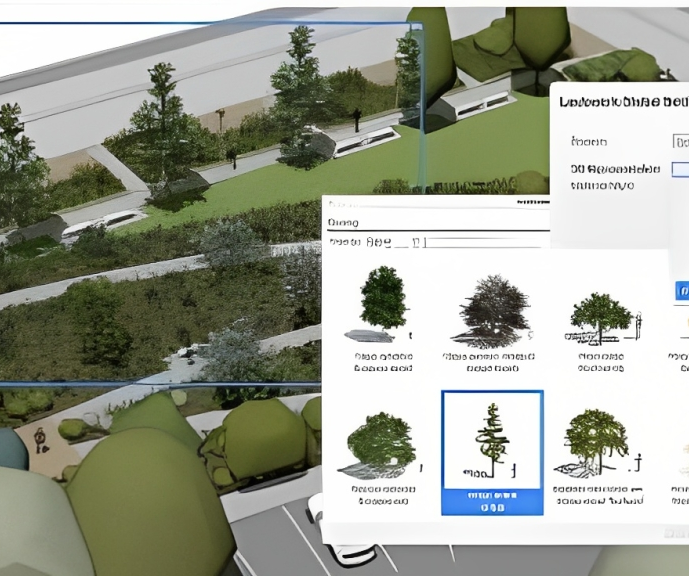
SharePoint 2016 Site Owner
By iStudy UK
This SharePoint 2016 Site Owner course is intended to introduce you to the SharePoint 2016 and provide a comprehensive overview of SharePoint Site Owner roles and responsibilities in an accessible and extensive guide to the mind. Throughout the course, you'll learn how to add and configure sites, create libraries and lists, create and modify views. Discover how to implement SharePoint sites, features, and content structures suitably and securely share files, collaborate on documents, and access information and work with colleagues more productively. In addition to that, learn how to create and customize columns, manage content types and create a document set. This course also includes how to enhance the site using web parts and working with pages, navigate within SharePoint and how to change regional settings. This course will be ideal for you for sharing information and collaborating efficiently with your team or organisation. What Will I Learn? Understand the Role of the Site Owner Add and Configuring Sites Create Libraries Create Lists Create and Modify Views Create and Customize Columns Create and Manage Content Types Manage Permissions Enhance the Site Work with navigation and regional settings Requirements Pre-requisites: SharePoint 2016 Site User or similar experience Who is the target audience? Any student wishing to learn more about the SharePoint Site Owner roles and responsibilities Introduction Introduction FREE 00:02:00 Role of the Site Owner 012-16-Site Owner-C1L1-Understanding the Role of the Site Owner 00:04:00 012-16-Site Owner-C1L2-The Limitations of Folders 00:05:00 Adding and Configuring Sites 012-16-Site Owner-C2L1-Working with Collaboration Site Templates 00:02:00 Creating a Subsite with the Team Site Template 00:05:00 Creating a Subsite with the Project Site Template 00:04:00 012-16-Site Owner-C2L4-Creating a Subsite with a Blog Site Template 00:05:00 012-16-Site Owner-C2L5-Creating a Subsite with a Community Site Template 00:05:00 012-16-Site Owner-C2L6-Understanding Site Settings 00:05:00 012-16-Site Owner-C2L7-Customizing the Look of a Site 00:06:00 012-16-Site Owner-C2L8-Changing a Site's Title, Description, Logo, or URL 00:04:00 Creating Libraries 012-16-Site Owner-C3L1-Adding Apps 00:04:00 012-16-Site Owner-C3L2-Creating a Document Library 00:04:00 012-16-Site Owner-C3L3-Reviewing Library Settings 00:04:00 Switching Between the New and Classic Views 00:04:00 012-16-Site Owner-C3L5-Creating a Picture Library 00:03:00 012-16-Site Owner-C3L6-Deleting and Restoring a Library 00:03:00 012-16-Site Owner-C3L7-Changing the Name of a Library or List 00:02:00 012-16-Site Owner-C3L8-Modifying Library Versioning Options 00:04:00 012-16-Site Owner-C3L9-Restoring a Previous Version 00:03:00 012-16-Site Owner-C3L10-Overriding a Checked Out Document 00:03:00 012-16-Site Owner-C3L11-Saving a Library as a Template 00:03:00 012-16-Site Owner-C3L12-Adding Enterprise Key Words to a Library or List 00:03:00 012-16-Site Owner-C3L13-Allowing Folder Creation in Libraries and Lists 00:02:00 012-16-Site Owner-C3L14-Adding or Removing the Sync Library Feature 00:03:00 012-16-Site Owner-C3L15-Using Content Approval for a Library 00:04:00 012-16-Site Owner-C3L16-Using Content Approval with Alerts for Simple Workflows 00:06:00 Creating Lists 012-16-Site Owner-C4L1-Creating Lists 00:04:00 012-16-Site Owner-C4L2-Reviewing List Settings 00:02:00 012-16-Site Owner-C4L3-Deleting and Restoring a List 00:02:00 012-16-Site Owner-C4L4-Creating a Calendar List 00:02:00 012-16-Site Owner-C4L5-Adding or Removing the Group Calendar Option 00:02:00 012-16-Site Owner-C4L6-Creating a Task List. 00:03:00 012-16-Site Owner-C4L7-Creating an Announcement List 00:02:00 012-16-Site Owner-C4L8-Creating a Links List or Promoted Links List 00:04:00 012-16-Site Owner-C4L9-Creating a Contact List 00:02:00 012-16-Site Owner-C4L10-Creating a Survey 00:05:00 012-16-Site Owner-C4L11-Creating an Issue Tracking List 00:03:00 012-16-Site Owner-C4L12-Creating a List From an Excel Worksheet 00:04:00 012-16-Site Owner-C4L13-Creating a Custom List 00:02:00 012-16-Site Owner-C4L14-Changing a List Name or Description 00:02:00 012-16-Site Owner-C4L15-Adding or Removing Versioning from a List 00:03:00 012-16-Site Owner-C4L16-Adding or Disabling the Add Attachments Feature for a List 00:02:00 012-16-Site Owner-C4L17-Adding or Removing the Quick Edit Feature for a Library or List 00:02:00 Creating and Modifying Views 012-16-Site Owner-C5L1-Changing or Modifying the List or Library Default View 00:04:00 012-16-Site Owner-C5L2-Creating Public Views 00:06:00 012-16-Site Owner-C5L3-Creating a Grouped Library or List View 00:05:00 012-16-Site Owner-C5L4-Creating a Flat Library View 00:03:00 Creating and Customizing Columns 012-16-Site Owner-C6L1-Understanding SharePoint Columns 00:04:00 012-16-Site Owner-C6L2-Adding an Existing Site Column to a Library or List 00:03:00 Creating a Site Column 00:05:00 012-16-Site Owner-C6L4-Modifying, Renaming, or Deleting a Site Column 00:03:00 012-16-Site Owner-C6L5-Creating a Library or List Column 00:04:00 Modifying or Renaming a List or Library Column 00:03:00 012-16-Site Owner-C6L7-Removing a Column from a List or Library 00:03:00 012-16-Site Owner-C6L8-Creating a Text Column 00:03:00 012-16-Site Owner-C6L9-Creating a Choice Column 00:05:00 012-16-Site Owner-C6L10-Creating a Number Column 00:03:00 012-16-Site Owner-C6L11-Creating a Currency Column 00:02:00 012-16-Site Owner-C6L12-Creating a Date and Time Column 00:03:00 012-16-Site Owner-C6L13-Creating a Look Up Column 00:05:00 012-16-Site Owner-C6L14-Creating a Calculated Column 00:04:00 Creating and Managing Content Types 012-16-Site Owner-C7L1-Exploring Content Types 00:03:00 012-16-Site Owner-C7L2-Creating a Custom Content Type 00:08:00 012-16-Site Owner-C7L3-Adding a Custom Content Type into a List or Library 00:03:00 012-16-Site Owner-C7L4-Removing a Content Type from a Library or List 00:03:00 012-16-Site Owner-C7L5-Creating a Document Set 00:08:00 012-16-Site Owner-C7L6-Modifying a Content Type 00:03:00 Managing Permissions 012-16-Site Owner-C8L1-Understanding Permissions 00:05:00 012-16-Site Owner-C8L2-Editing Permission Level Priveleges 00:04:00 012-16-Site Owner-C8L3-Understanding Default Permission Groups 00:04:00 012-16-Site Owner-C8L4-Viewing and Editing Group Permissions 00:04:00 012-16-Site Owner-C8L5-Changing Permission Levels for a Group 00:02:00 012-16-Site Owner-C8L6-Viewing,Adding, or Removing Users from a Group 00:03:00 012-16-Site Owner-C8L7-Creating New SharePoint Groups 00:05:00 012-16-Site Owner-C8L8-Changing a Group Name or Group Owner 00:02:00 012-16-Site Owner-C8L9-Adding a SharePoint Group to a Site 00:03:00 012-16-Site Owner-C8L10-Adding, Removing, or Editing Permission Levels for an Individual 00:02:00 012-16-Site Owner-C8L11-Checking an Individuals Permission on a Site 00:02:00 012-16-Site Owner-C8L12-Granting Access to the Site Using the Share Option 00:03:00 012-16-Site Owner-C8L13-Changing the Default Share Group for the Site 00:02:00 012-16-Site Owner-C8L14-Creating and Removing Unique Permissions for a Site 00:05:00 012-16-Site Owner-C8L15-Creating and Removing Unique Permissions for a Library 00:06:00 012-16-Site Owner-C8L16-Creating and Removing Unique Permissions for a Document or Folder 00:06:00 Enhancing the Site 012-16-Site Owner-C9L1-Working with Pages in SharePoint 00:04:00 012-16-Site Owner-C9L2-Modifying or Adding Text to a Page 00:06:00 012-16-Site Owner-C9L3-Understanding Web Parts or App Parts 00:09:00 012-16-Site Owner-C9L4-Creating a Page in SharePoint 00:06:00 012-16-Site Owner-C9L5-Adding a Page to the Quick Launch 00:03:00 012-16-Site Owner-C9L6-Adding the Excel Web Access Web Part 00:07:00 012-16-Site Owner-C9L7-Adding the Relevant Documents Web Part 00:04:00 Navigation and Regional Settings 012-16-Site Owner-C10L1-Changing Regional Time and Work Week Settings 00:05:00 012-16-Site Owner-C10L2-Inheriting Top Links Navigation 00:02:00 012-16-Site Owner-C10L3-Working with Top Links Bar 00:05:00 012-16-Site Owner-C10L4-Working with the Quick Launch Area 00:06:00 012-16-Site Owner-C10L5-Enabling Tree View 00:03:00 Conclusion Course Recap 00:01:00 Course Certification

Gatsby JS: Build PWA Blog with GraphQL, React and WordPress
By Packt
Create a Gatsby.js Progressive Web App with GraphQL, React, and WordPress and add JAMstack to your skills
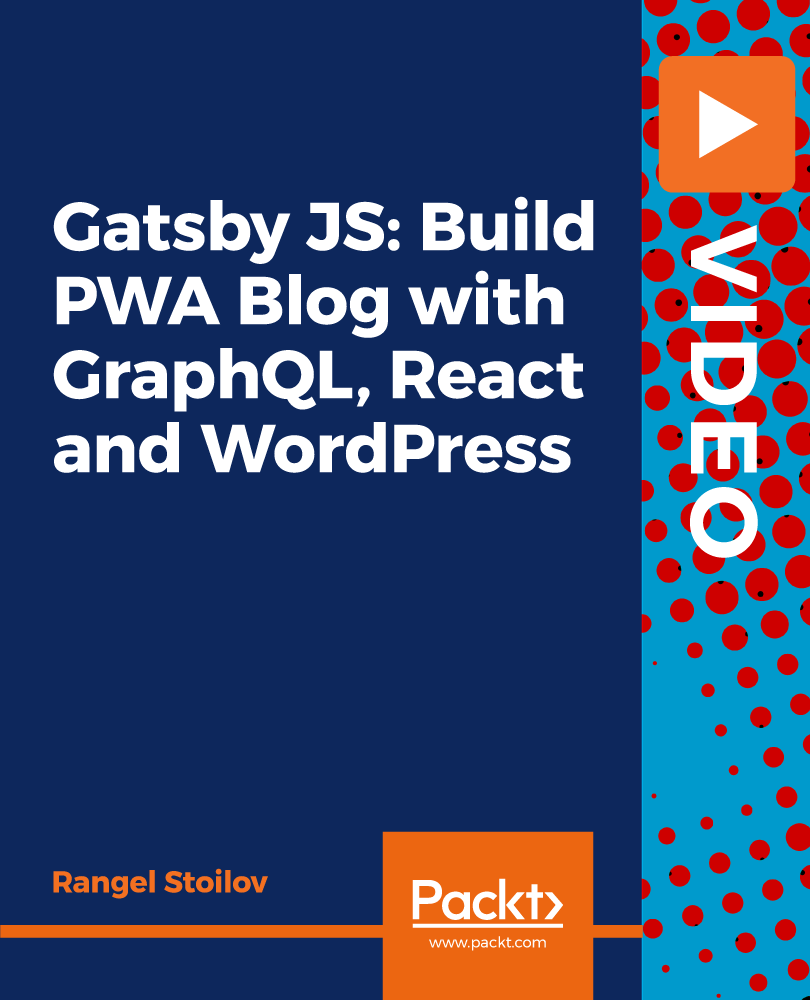
Overview This comprehensive course on Complete Google Analytics Course will deepen your understanding on this topic. After successful completion of this course you can acquire the required skills in this sector. So enrol in this course today to fast track your career ladder. How will I get my certificate? You may have to take a quiz or a written test online during or after the course. After successfully completing the course, you will be eligible for the certificate. Who is This course for? There is no experience or previous qualifications required for enrolment on this Complete Google Analytics Course. It is available to all students, of all academic backgrounds. Requirements Our Complete Google Analytics Course is fully compatible with PC's, Mac's, Laptop, Tablet and Smartphone devices. This course has been designed to be fully compatible with tablets and smartphones so you can access your course on Wi-Fi, 3G or 4G. Career Path Having these various qualifications will increase the value in your CV and open you up to multiple sectors such as Business & Management, Admin, Accountancy & Finance, Secretarial & PA, Teaching & Mentoring etc. Course Curriculum 2 sections • 21 lectures • 00:58:00 total length •Module 01: Overview: 00:02:00 •Module 02: Navigation and Admin: 00:03:00 •Module 03: Creating a New Google Analytics Account: 00:03:00 •Module 04: Website Account Creation: 00:05:00 •Module 05: Connecting To WordPress Website: 00:03:00 •Module 06: Connecting To HTML Site: 00:03:00 •Module 07: Connect Custom Page and Site Builders: 00:03:00 •Module 08: Setting Up Annotations: 00:03:00 •Module 09: Setting Up Intelligence Events: 00:03:00 •Module 10: Set Up Custom Segments: 00:02:00 •Module 11: Export Data for Analysis: 00:03:00 •Module 12: Set Up Custom Reports: 00:03:00 •Module 13: Set Up Google Integrations: 00:03:00 •Module 14: Google Analytics Templates: 00:02:00 •Module 15: Real Time Reporting: 00:02:00 •Module 16: Setting Up Goals: 00:04:00 •Module 17: Third Party Integrations: 00:03:00 •Module 18: Audience Menu Overview: 00:04:00 •Module 19: Interests and Geography: 00:03:00 •Module 20: Conclusion: 00:01:00 •Assignment - Complete Google Analytics Course: 00:00:00
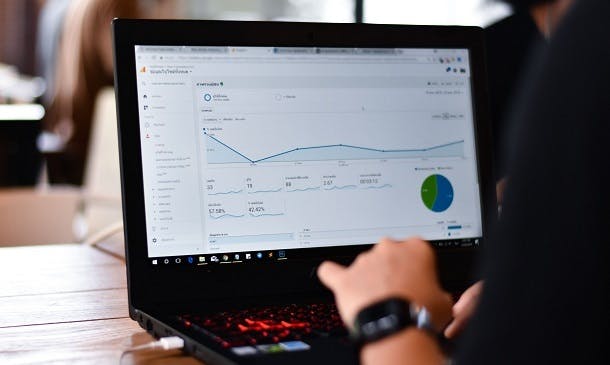
Autodesk AutoCAD | 3ds Max Training
By London Design Training Courses
Why Learn Autodesk AutoCAD | 3ds Max Training Course? Course Link 3ds Max serves as a powerful tool in architectural modeling, product design, games and films. Engaging with 3ds Max tutorials proves invaluable, particularly for game designers, as it can significantly enhance their professional growth and career prospects. Duration: 16 hrs Method: 1-on-1, Personalized attention. Schedule: Tailor your own schedule by pre-booking a convenient hour of your choice, available from Mon to Sat between 9 am and 7 pm. AutoCAD and 3ds Max Training Course: Tailored Learning Experience: Benefit from personalized, one-on-one training tailored to your individual needs and learning pace. Flexibility in Learning: Choose between attending in-person sessions or participating in live online classes, granting you the flexibility to learn from anywhere at your convenience. Accessible Lesson Recordings: Access recorded lessons to revisit concepts, practice techniques, and reinforce your understanding whenever you need. Ongoing Email Support: Receive continuous assistance and expert guidance through lifetime email support, ensuring you never feel left behind in your learning journey. Learn from Certified Tutors and Industry Experts: Be educated by experienced professionals proficient in both Autodesk AutoCAD and 3ds Max, providing valuable insights into industry best practices. Complimentary Career Advice: Take advantage of our career advisory services to receive valuable guidance in navigating your professional path and making informed decisions. Download Autodesk Autocad and 3ds max AutoCAD and 3ds Max Training Course. Course Duration: 16 hours Course Overview: Join our training program to master AutoCAD and 3ds Max. Suitable for beginners and experienced 2D/3D modelers, this course equips you with essential skills to create stunning designs in both 2D and 3D. Course Outline: Part 1: Introduction to AutoCAD Familiarizing with the AutoCAD interface Understanding the drawing environment Mastering basic 2D geometry creation Exploring essential drawing tools and commands Introduction to blocks and symbols for efficient design Part 2: Advanced AutoCAD Techniques Delving into advanced drawing techniques Manipulating and editing 2D geometry like a pro Creating custom symbols and blocks for enhanced productivity Working with text and annotations for clear communication Utilizing layers and line types for organized design Part 3: Plans sections and Elevations Entering the realm of Plans sections and Elevations Crafting Plans and 2D construction detailing precision Modifying and manipulating 2D seamlessly Crafting custom materials and textures for realistic designs Part 4: Introduction to 3ds Max Embracing the 3ds Max interface and workspace setup Mastering navigation within 3ds Max Understanding the viewport for optimized design Exploring basic 3D modeling techniques in 3ds Max Part 5: Materials and Textures in 3ds Max Applying and modifying textures to elevate designs Unraveling the art of UVW mapping for precise texturing Utilizing the material editor for creative freedom Crafting custom materials to suit your design vision Harnessing the power of Vray materials for realistic renders Part 6: Lighting in 3ds Max Introducing various lighting techniques Understanding light properties for impactful designs Setting up lights strategically to enhance scenes Illuminating scenes using Vray lights Part 7: Cameras in 3ds Max Mastering camera systems in 3ds Max Exploring camera properties for cinematic effects Creating animation with cameras for dynamic scenes Utilizing Vray cameras to achieve stunning renders Part 8: Rendering in 3ds Max Unveiling the art of rendering Utilizing Vray Global Illumination for realistic lighting Leveraging Vray Physical Cameras for precise control Enhancing scenes with Vray HDRI Lighting Following a Vray Rendering Workflow for professional results Part 9: Advanced Modeling Techniques Crafting complex geometry with finesse Utilizing modifiers for intricate designs Exploring polygonal modeling for versatile creations Creating organic and inorganic models with expertise Unleashing the potential of advanced modeling techniques Part 10: Projects Applying all learned skills to create real-world scenes Designing a simple interior scene with attention to detail Crafting a captivating exterior scene for visual impact Creating a complex scene with multiple objects and materials Course Requirements: A computer with AutoCAD and 3ds Max installed Basic knowledge of computer operations An interest in 2D and 3D modeling and design

Overview Uplift Your Career & Skill Up to Your Dream Job - Learning Simplified From Home! Kickstart your career & boost your employability by helping you discover your skills, talents and interests with our special Flutter & Dart Development Course Course. You'll create a pathway to your ideal job as this course is designed to uplift your career in the relevant industry. It provides professional training that employers are looking for in today's workplaces. The Flutter & Dart Development Course Course is one of the most prestigious training offered at StudyHub and is highly valued by employers for good reason. This Flutter & Dart Development Course Course has been designed by industry experts to provide our learners with the best learning experience possible to increase their understanding of their chosen field. This Flutter & Dart Development Course Course, like every one of Study Hub's courses, is meticulously developed and well researched. Every one of the topics is divided into elementary modules, allowing our students to grasp each lesson quickly. At StudyHub, we don't just offer courses; we also provide a valuable teaching process. When you buy a course from StudyHub, you get unlimited Lifetime access with 24/7 dedicated tutor support. Why buy this Flutter & Dart Development Course? Unlimited access to the course for forever Digital Certificate, Transcript, student ID all included in the price Absolutely no hidden fees Directly receive CPD accredited qualifications after course completion Receive one to one assistance on every weekday from professionals Immediately receive the PDF certificate after passing Receive the original copies of your certificate and transcript on the next working day Easily learn the skills and knowledge from the comfort of your home Certification After studying the course materials of the Flutter & Dart Development Course there will be a written assignment test which you can take either during or at the end of the course. After successfully passing the test you will be able to claim the pdf certificate for £5.99. Original Hard Copy certificates need to be ordered at an additional cost of £9.60. Who is this course for? This Flutter & Dart Development Course course is ideal for Students Recent graduates Job Seekers Anyone interested in this topic People already working in the relevant fields and want to polish their knowledge and skill. Prerequisites This Flutter & Dart Development Course does not require you to have any prior qualifications or experience. You can just enrol and start learning.This Flutter & Dart Development Course was made by professionals and it is compatible with all PC's, Mac's, tablets and smartphones. You will be able to access the course from anywhere at any time as long as you have a good enough internet connection. Career path As this course comes with multiple courses included as bonus, you will be able to pursue multiple occupations. This Flutter & Dart Development Course is a great way for you to gain multiple skills from the comfort of your home. Course Curriculum Section 01: Introduction Introduction 00:02:00 Setup On Windows 00:16:00 Setup On Linux 00:14:00 Setup On Mac iOS 00:14:00 Setup On Mac Android 00:12:00 App Base Code 00:03:00 Section 02: Widgets Text 00:04:00 Container 00:04:00 Row 00:05:00 Column 00:02:00 Stack 00:02:00 Image 00:06:00 Center 00:02:00 Padding 00:03:00 Align 00:02:00 Constrained Box 00:03:00 Baseline Class 00:03:00 Aspect Ratio 00:03:00 Sized Box 00:02:00 Transform 00:03:00 Section 03: Gestures Pointers 00:06:00 Tap 00:02:00 Double Tap 00:02:00 Long Press 00:03:00 Vertical Drag 00:04:00 Horizontal Drag 00:04:00 Pan 00:04:00 Section 04: Navigation Components Scaffold 00:06:00 App bar 00:05:00 Bottom Navigation Bar 00:08:00 TabBar View 00:07:00 Drawer 00:05:00 SliverApp Bar 00:07:00 Section 05: Input/Selection Components FlatButton 00:04:00 RaisedButton 00:03:00 DropdownButton 00:09:00 TextField 00:04:00 CheckBox 00:06:00 Radio Button 00:04:00 PopupMenuButton 00:07:00 IconButton 00:04:00 ButtonBar 00:03:00 Floating Action Button 00:04:00 Switch 00:04:00 Slider 00:05:00 Date Picker 00:05:00 Time Picker 00:07:00 SimpleDialog 00:08:00 AlertDialog 00:06:00 BottomSheet 00:06:00 Expansion Panel List and Expansion Panel 00:07:00 SnackBar 00:07:00 Cupertino Setup 00:02:00 Cupertino Action Sheet 00:06:00 Cupertino Activity Indicator 00:01:00 Cupertino Alert Dialog 00:04:00 Cupertino Button 00:03:00 CupertinoPageScaffold 00:04:00 CupertinoPicker 00:04:00 CupertinoPopupSurface 00:04:00 CupertinoSegmentedControl 00:04:00 CupertinoSlider 00:04:00 CupertinoSwitch 00:03:00 CupertinoNavigationBar 00:04:00 CupertinoTabBar 00:05:00 CupertinoTabScaffold 00:04:00 CupertinoTextField 00:04:00 Section 06: Information Displays Icons 00:04:00 Chip 00:03:00 Tooltip 00:02:00 DataTable 00:09:00 Card 00:06:00 Linear Progress Indicator 00:03:00 Circular Progress Indicator 00:04:00 Section 07: Layout GridView 00:03:00 ListView & ListTile 00:04:00 Stepper & Step 00:07:00 Divider & divideTiles 00:05:00 Aligning Widgets 00:03:00 Sizing Widgets 00:03:00 Sizing Widgets 00:03:00 Add, Update and Delete Widgets 00:06:00 Section 08: Navigation & Routing Navigate To A New Screen and Back 00:06:00 Multiple Files For Each Screen 00:03:00 Send Data To A New Screen 00:05:00 Return Data From A Screen 00:05:00 Navigate With Named Routes 00:03:00 Animating A Widget Across Screens 00:02:00 Stateless vs Stateful Widgets 00:08:00 Section 09: Animation Tween Animation 00:07:00 Staggered Animation 00:04:00 Reverse and Stop Animations 00:02:00 Section 10: Platform Specific Code Call Android Java Code 00:08:00 Send Parameters To Android Java Code 00:07:00 Call Android Kotlin Code 00:08:00 Send Parameters To Android Kotlin Code 00:05:00 Call iOS Objective-C Code 00:10:00 Send Parameters To iOS Objective-C Code 00:05:00 Call iOS Swift Code 00:08:00 Send Parameters To iOS Swift Code 00:05:00 Section 11: Building & Releasing Remove Debug Badge 00:01:00 Build & Release For Android 00:04:00 Build & Release For iOS 00:06:00 Section 12: Networking Fetch Data From The Internet 00:13:00 Making authenticated requests using HTTP Headers 00:03:00 Parsing JSON In The Background 00:17:00 Working With WebSockets 00:10:00 Section 13: Data Persistence Reading & Writing Files On The Server Using SQL Injection Vulnerability 00:06:00 Storing Key-Value Data On Disk 00:03:00 Data Persistence Using SQLite 00:04:00 Section 14: Creating An App Calculator Part 1 - TabBar Creation 00:12:00 Calculator Part 2 - Implementing The Tabs 00:05:00 Calculator Part 3 - Tab Persistence 00:03:00 Changing Android App Icon 00:05:00 Changing iOS App Icon 00:01:00 Change App Display Name 00:05:00 Assignment Assignment - Flutter & Dart Development Course 00:00:00

Image Classifier with Django and React
By Packt
Build your own AI-driven image classifier web application
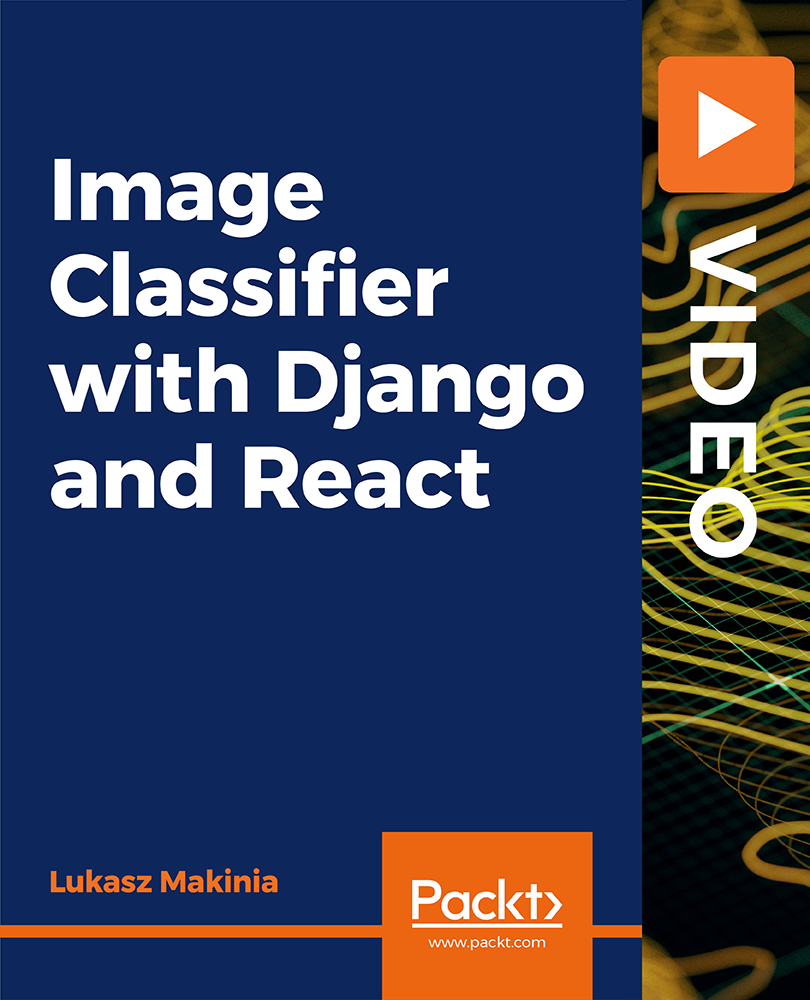
Microsoft Excel VBA Programming Training
By Compete High
ð Unlock the Power of Microsoft Excel with Our Excel VBA Programming Training Course! ð Are you ready to take your Excel skills to the next level? Dive deep into the world of Excel VBA programming and unleash the full potential of this powerful tool! Our comprehensive online course, 'Microsoft Excel VBA Programming Training,' is designed to equip you with the expertise needed to automate tasks, streamline processes, and boost productivity within Excel. Here's what you'll learn in this dynamic course: ð Section 1: Introduction Get acquainted with the fundamentals of Excel VBA programming. Understand its significance and explore the vast possibilities it offers to transform your Excel experience. ð Section 2: Macros Master the art of creating and executing macros to automate repetitive tasks and significantly reduce manual work. Learn to streamline your workflow like a pro! ð Section 3: VBA Editor Navigate the VBA Editor seamlessly. Gain proficiency in using this interface to write, edit, and debug your VBA code effectively. ð Section 4: Variables and Procedures Understand the concept of variables and procedures in VBA. Learn how to declare, assign, and utilize them efficiently to optimize your coding process. ð Section 5: Loops and IF Statements Discover the power of loops and conditional IF statements. Harness these constructs to create dynamic and responsive Excel applications. ð Section 6: Error Handling Learn robust error-handling techniques to troubleshoot issues and create resilient VBA programs. ð Section 7: User Defined Functions Unlock the potential of creating custom functions tailored to your specific needs, enhancing Excel's capabilities beyond its default functions. ð Section 8: Assignments Apply your newfound knowledge through hands-on assignments and practical exercises to reinforce your skills. ð Section 9: Creating Forms Explore the creation of user-friendly forms and interfaces within Excel, making interactions more intuitive and efficient. Whether you're a beginner or have some experience in Excel, this course is tailored to suit your learning needs. With comprehensive modules, real-world examples, and expert guidance, you'll gain the confidence to create powerful VBA scripts and automate Excel operations like never before! Join us today and embark on a transformative journey in mastering Microsoft Excel VBA programming. Elevate your Excel skills and become a proficient VBA programmer! Enroll now and excel in Excel VBA programming! ð¡ð⨠Course Curriculum Section 1 - Introduction What is VBA 00:00 Object Orientated Programming 00:00 Section 2 - Macros Macros Initial Setup 00:00 Recording a Macro 00:00 Saving a Macro 00:00 Section 3 - VBA Editor Launching VBA 00:00 VB Editor 00:00 Custom Menu 00:00 Naming Projects 00:00 Modules 00:00 Code Window 00:00 Comments 00:00 Section 4 - Variables and Procedures Introduction 00:00 Vraibales 00:00 Variable Exercise 00:00 What are Procedures 00:00 What are Procedures - Part Two 00:00 What are Procedures - Part Three 00:00 Message Boxes 00:00 Input Box 00:00 Input Box - Part Two 00:00 Basic Navigation 00:00 Sheets 00:00 Draft LessonCell Navigation 00:00 Advanced Sheets 00:00 Offset 00:00 Section 5 - Loops and IF Statements Introduction 00:00 Operators 00:00 Using Variables 00:00 What is Automation 00:00 For Loop 00:00 Do Loops 00:00 IF Statements 00:00 IF Statements - Part Two 00:00 Select Case 00:00 Section 6 - Error Handling Debugging 00:00 Section 7 - User Defined Functions UDFs 00:00 Section 8 - Assignments Introduction 00:00 Exercise 1 - Record a Macro 00:00 Exercise 2 - Duplicating Data 00:00 Exercise 3 - Generate a Report 00:00 Generate a Report - Part Two 00:00 Exercise 4 - Inner and Outer Loops 00:00 Inner and Outer Loops - Part Two 00:00 Inner and Outer Loops - Part Three 00:00 Inner and Outer Loops - Part Four 00:00 Inner and Outer Loops - Part Five 00:00 Section 9 - Creating Forms Form Controls 00:00 Building the Form 00:00 Initialize the Form 00:00 Command Buttons 00:00 Command Buttons - Part Two 00:00

Description: Microsoft SharePoint is a web-based, collaborative platform that is a strong document management and storage system. Microsoft SharePoint 2016 Complete Course has been designed so that you, an administrator, site owner or a normal user, can fully garner knowledge about this web-based application and use it to full potential. In this course, for administrators, you will learn about the interface of SharePoint Team sites: opening, navigating, working, sharing contents, using communication features, etc. For site owners, you will learn to create a new site, adding and configuring libraries, site settings, assigning permission and rights. For the users, you will learn to share and edit contents, accessing SharePoint and using alternative methods. Learning Outcomes: Accessing and navigating through SharePoint sites Adding documents and searching in SharePoint sites Filter, group and sort lists, while also adding item to lists, modifying them and configuring views Collaborating with others by sharing and updating profiles, sharing and following content, and creating blog posts Using SharePoint across other Microsoft Office programs like Outlook Integrate SharePoint with OneDrive and using it on mobile devices Create and design SharePoint sites Management of document library, the site assets library, and adding wikis for sites How to add blogs and adding & configuring lists like - announcement list, task list, contact list, calendar lists and custom lists Site setting management through search options, administration settings and navigation settings Managing access rights through site permission configuration, security options and security components Create & backing up site collections, set quotas, and configure audit options Handle different features and apps Adding RSS feed to sites and creation and configuration of document sets Content type creation and adding columns to it Configure site policies, in-place records management, and information management policies Configure and utilize content organizer Understanding workflows and its composition SharePoint workflow planning and development Configuring and implementing search options and search alerts Assessment: At the end of the course, you will be required to sit for an online MCQ test. Your test will be assessed automatically and immediately. You will instantly know whether you have been successful or not. Before sitting for your final exam you will have the opportunity to test your proficiency with a mock exam. Certification: After completing and passing the course successfully, you will be able to obtain an Accredited Certificate of Achievement. Certificates can be obtained either in hard copy at a cost of £39 or in PDF format at a cost of £24. Who is this Course for? Level 3 Diploma in Microsoft SharePoint 2016 is certified by CPD Qualifications Standards and CiQ. This makes it perfect for anyone trying to learn potential professional skills. As there is no experience and qualification required for this course, it is available for all students from any academic background. Requirements Our Level 3 Diploma in Microsoft SharePoint 2016 is fully compatible with any kind of device. Whether you are using Windows computer, Mac, smartphones or tablets, you will get the same experience while learning. Besides that, you will be able to access the course with any kind of internet connection from anywhere at any time without any kind of limitation. Career Path After completing this course you will be able to build up accurate knowledge and skills with proper confidence to enrich yourself and brighten up your career in the relevant job market. Module : 1 Access SharePoint Sites 00:15:00 Navigate SharePoint Sites 00:15:00 Adding Documents 00:15:00 Searching SharePoint 00:15:00 Add Items to Lists 00:15:00 Modifying List Items 00:15:00 Configure List Views 00:15:00 Filter, Group, and Sort List Data 00:15:00 Update and Share Your Profile 00:15:00 Share and Follow SharePoint Content 00:15:00 Create a Blog Post 00:30:00 Open and Save SharePoint Documents with Microsoft Office 00:15:00 Use Document Versions in Microsoft Office 00:30:00 Access SharePoint Using Outlook 2016 00:15:00 Synchronize OneDrive with SharePoint 00:15:00 Use SharePoint with a Mobile Device 00:15:00 Activities Activities - Microsoft SharePoint 2016 For Users 00:00:00 Module : 2 Create a Site 00:45:00 Design Your SharePoint Site 01:00:00 Configure a Document Library for a Team Site 01:30:00 Configure the Site Assets Library for a Site 00:45:00 Add a Wiki to your Site 00:45:00 Add an Announcement List 00:45:00 Add a Task List 00:30:00 Add a Blog 00:30:00 Add a Custom List 01:30:00 Configure Site Search Options 00:30:00 Configure Site Administration Settings 00:30:00 Configure Site Navigation Settings 00:45:00 Configure Site Permissions and Security Options 01:00:00 Activities Activities - Microsoft SharePoint 2016 For Site Owners 00:00:00 Module : 3 Create a Site Collection 00:45:00 Set Quotas 00:30:00 Configure Audit Options 00:30:00 Back Up a Site Collection 00:15:00 Managing Features and Apps 00:30:00 Add an RSS Feed to Your Site 00:30:00 Create a New Content Type 01:15:00 Add Columns to Content Types 00:45:00 Configure Site Polices 00:45:00 Configure In-Place Records Management 01:00:00 Configure Information Management Policies 01:15:00 Configure and Use the Content Organizer 01:15:00 Understanding Workflows 00:30:00 Create and Run a Workflow 01:00:00 Configure Search Options 01:00:00 Create Search Alerts 00:15:00 Activities Activities - Microsoft SharePoint 2016 For Administrators 00:00:00 Certificate and Transcript Order Your Certificates and Transcripts 00:00:00
