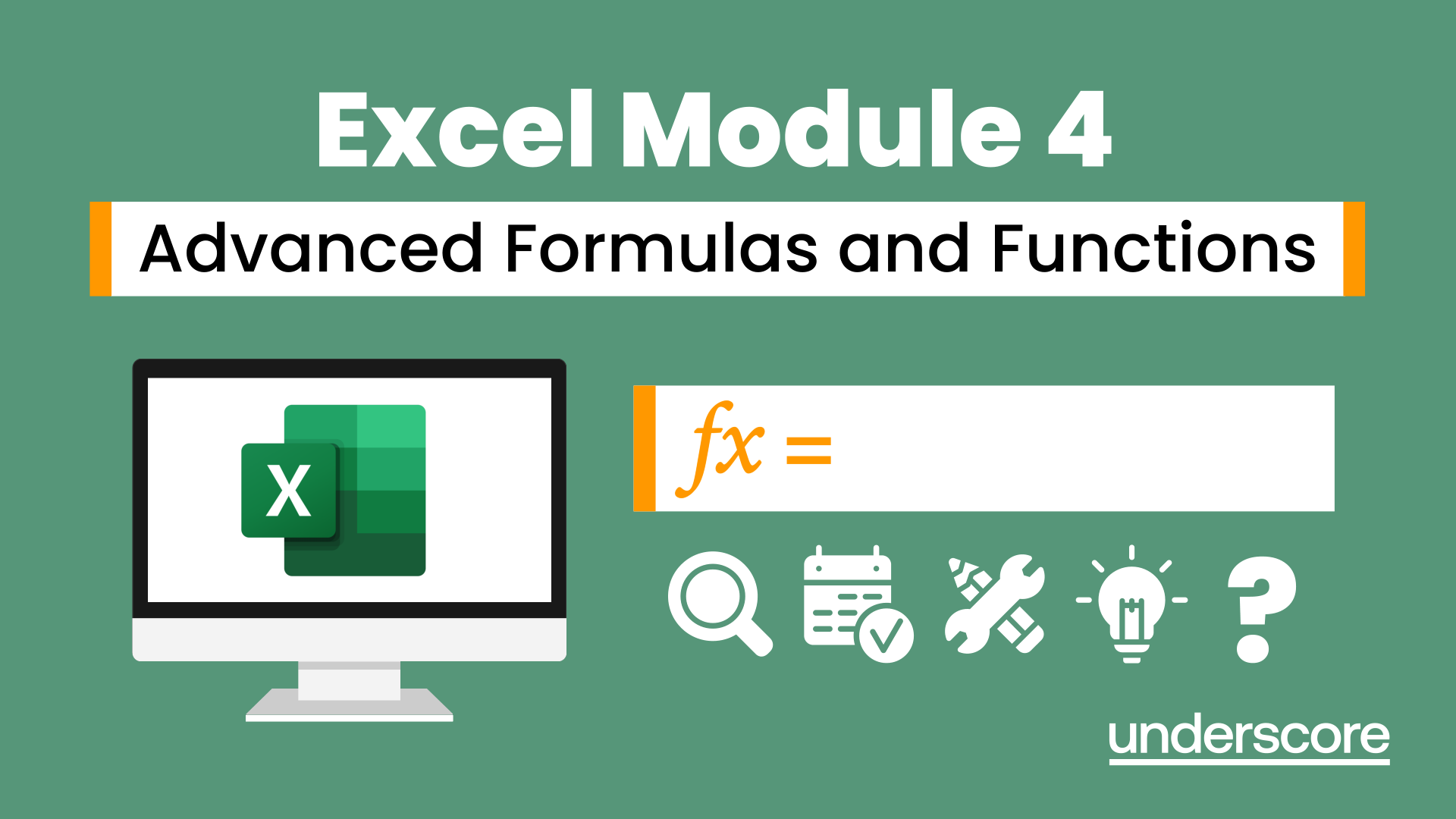- Professional Development
- Medicine & Nursing
- Arts & Crafts
- Health & Wellbeing
- Personal Development
101 Money Management Tools courses in Loughton delivered Live Online
Get Going With QuickBooks 2021 for Windows
By Nexus Human
Duration 2 Days 12 CPD hours Overview Automatic Payment Reminders for open customer invoices Ability to automatically include the PO# (purchase order number) to Invoice Emails Able to combine multiple emails which allows you to attach multiple sales or purchasing documents to a single email Quickly locate a company file using the new company file search feature Smart Help is an improved search experience that includes access to live experts through messaging and call back options The behind-the-scenes journal entry for transactions is now included. First-time QuickBooks users will learn the basic features of the software. Experienced QuickBooks users will quickly learn the new features and functionality of QuickBooks 2021. This course covers features that are in QuickBooks Pro and Premier 2021 Getting Started Starting QuickBooks Setting QuickBooks Preferences Components of the QuickBooks Operating Environment Using QuickBooks Help Identifying Common Business Terms Exiting QuickBooks Setting Up a Company Creating a QuickBooks Company Using the Chart of Accounts Working with Lists Creating Company Lists Working with the Customers & Jobs List Working with the Employees List Working with the Vendors List Working with the Item List Working with Other Lists Managing Lists Setting Up Inventory Entering Inventory Ordering Inventory Receiving Inventory Paying for Inventory Manually Adjusting Inventory Selling Your Product Creating Product Invoices Applying Credit to Invoices Emailing Invoices Setting Price Levels Creating Sales Receipts Invoicing for Services Setting Up a Service Item Changing the Invoice Format Creating a Service Invoice Editing an Invoice Voiding an Invoice Deleting an Invoice Entering Statement Charges Creating Billing Statements Processing Payments Displaying the Open Invoices Report Using the Income Tracker Receiving Payments for Invoices Making Deposits Handling Bounced Checks Working with Bank Accounts Writing a QuickBooks Check Voiding a QuickBooks Check Using Bank Account Registers Entering a Handwritten Check Transferring Funds Between Accounts Reconciling Checking Accounts Entering and Paying Bills Handling Expenses Using QuickBooks for Accounts Payable Entering Bills Paying Bills Entering Vendor Credit Using the EasyStep Interview Using the EasyStep Interview Additional course details: Nexus Humans Get Going With QuickBooks 2021 for Windows training program is a workshop that presents an invigorating mix of sessions, lessons, and masterclasses meticulously crafted to propel your learning expedition forward. This immersive bootcamp-style experience boasts interactive lectures, hands-on labs, and collaborative hackathons, all strategically designed to fortify fundamental concepts. Guided by seasoned coaches, each session offers priceless insights and practical skills crucial for honing your expertise. Whether you're stepping into the realm of professional skills or a seasoned professional, this comprehensive course ensures you're equipped with the knowledge and prowess necessary for success. While we feel this is the best course for the Get Going With QuickBooks 2021 for Windows course and one of our Top 10 we encourage you to read the course outline to make sure it is the right content for you. Additionally, private sessions, closed classes or dedicated events are available both live online and at our training centres in Dublin and London, as well as at your offices anywhere in the UK, Ireland or across EMEA.

Get Going With QuickBooks 2020 for Windows
By Nexus Human
Duration 2 Days 12 CPD hours Overview Automatic Payment Reminders for open customer invoices Ability to automatically include the PO# (purchase order number) to Invoice Emails Able to combine multiple emails which allows you to attach multiple sales or purchasing documents to a single email Quickly locate a company file using the new company file search feature Smart Help is an improved search experience that includes access to live experts through messaging and call back options The behind-the-scenes journal entry for transactions is now included. First-time QuickBooks users will learn the basic features of the software. Experienced QuickBooks users will quickly learn the new features and functionality of QuickBooks 2020. This course covers features that are in QuickBooks Pro and Premier 2020 Getting Started Starting QuickBooks Setting QuickBooks Preferences Components of the QuickBooks Operating Environment Using QuickBooks Help Identifying Common Business Terms Exiting QuickBooks Setting Up a Company Creating a QuickBooks Company Using the Chart of Accounts Working with Lists Creating Company Lists Working with the Customers & Jobs List Working with the Employees List Working with the Vendors List Working with the Item List Working with Other Lists Managing Lists Setting Up Inventory Entering Inventory Ordering Inventory Receiving Inventory Paying for Inventory Manually Adjusting Inventory Selling Your Product Creating Product Invoices Applying Credit to Invoices Emailing Invoices Setting Price Levels Creating Sales Receipts Invoicing for Services Setting Up a Service Item Changing the Invoice Format Creating a Service Invoice Editing an Invoice Voiding an Invoice Deleting an Invoice Entering Statement Charges Creating Billing Statements Processing Payments Displaying the Open Invoices Report Using the Income Tracker Receiving Payments for Invoices Making Deposits Handling Bounced Checks Working with Bank Accounts Writing a QuickBooks Check Voiding a QuickBooks Check Using Bank Account Registers Entering a Handwritten Check Transferring Funds Between Accounts Reconciling Checking Accounts Entering and Paying Bills Handling Expenses Using QuickBooks for Accounts Payable Entering Bills Paying Bills Entering Vendor Credit Using the EasyStep Interview Using the EasyStep Interview Additional course details: Nexus Humans Get Going With QuickBooks 2020 for Windows training program is a workshop that presents an invigorating mix of sessions, lessons, and masterclasses meticulously crafted to propel your learning expedition forward. This immersive bootcamp-style experience boasts interactive lectures, hands-on labs, and collaborative hackathons, all strategically designed to fortify fundamental concepts. Guided by seasoned coaches, each session offers priceless insights and practical skills crucial for honing your expertise. Whether you're stepping into the realm of professional skills or a seasoned professional, this comprehensive course ensures you're equipped with the knowledge and prowess necessary for success. While we feel this is the best course for the Get Going With QuickBooks 2020 for Windows course and one of our Top 10 we encourage you to read the course outline to make sure it is the right content for you. Additionally, private sessions, closed classes or dedicated events are available both live online and at our training centres in Dublin and London, as well as at your offices anywhere in the UK, Ireland or across EMEA.

Excel Working with Macros
By Underscore Group
Learn how to use Macros in Excel to automate your work and start to see the power these can give you. Course overview Duration: 1 day (6.5 hours) Our Excel – Working with Macros course aims to show how macros can be used to automate commonly used commands and processes. This course is designed for existing experienced users of Excel. You should be confident creating and manipulating Excel spreadsheets and creating formulas before attending this course. Objectives By the end of the course you will be able to: Record and run macros Navigate within the Visual Basic Environment Edit pre-recorded macros Create your own functions Content Recording macros Accessing the Developer Tab Naming conventions and storage locations Recording macros Absolute and relative cell addressing Running macros Assigning macros to the Quick Access Toolbar Assigning macros to objects Creating new tabs Workbook macros Recording macros in a specific workbook Saving the workbook as an Excel Macro-Enabled Workbook Creating quick access items specific to workbooks Importing and manipulating data Importing Delimited Text Files Importing Fixed Width Text Files The Visual Basic environment Project explorer Code window Properties window Renaming modules Deleting modules Working with code Code structure Adding comments Navigating within your code Editing macro code Getting help with syntax Debugging Errors Using debug Function procedures Creating function macros
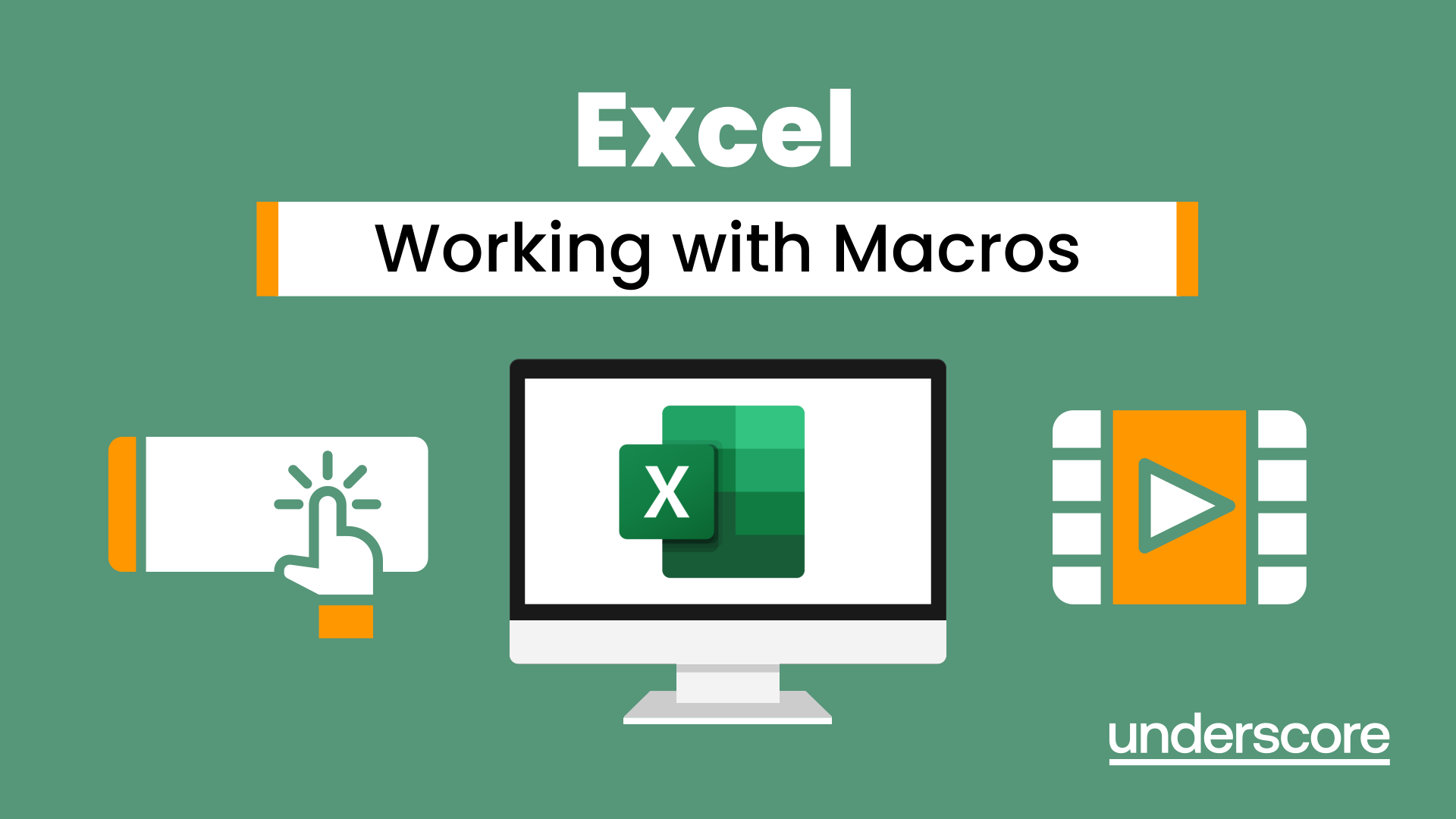
Excel - Pivot Table Specialist
By Underscore Group
An in depth look at Pivot Tables and their powerful features to summarise and visualize your data. Course overview Duration: 1 day (6.5 hours) Our Excel – Pivot Table Specialist course is a comprehensive guide to working with Pivot Tables for those who need to learn more about the use of Pivot Tables to summarise and analyse information. This course is designed for existing experienced users of Excel. You should be a confident Excel user and be able to create and edit worksheets and write basic formulas. Objectives By the end of the course you will be able to: Build and customise Pivot Tables Group and sort information Filter information Use slicers and the timeline filter Add different summary calculations Create Pivot Charts Add calculated fields and items Content The anatomy of a Pivot Table Using a Pivot Cache Building a Pivot Table The Pivot Table interface Refreshing the Pivot Table Adding column, row, page and data fields Changing data orientation Showing data fields in columns or rows Drilling down to underlying data Setting Pivot Table options Format options Totals and filters options Display and printing options Data options Customising Pivot Tables Modifying field names Data formatting Changing field layout options Changing summary calculations Working with subtotals Filtering and sorting Filtering items Sorting data Value and label filters Creating top 10 reports Using the Search filter Using the Slicer tool Use the Timeline filter Grouping Grouping date fields Grouping numeric fields Adding your own groups Summary calculations Running totals Differences year on year, month on month % Differences year on year, month on month % of Row, Column, Total and other fields Pivot charts Pivot Chart rules Creating a Pivot Chart Working with your Pivot Chart Creating calculations Adding calculated fields Adding calculated items
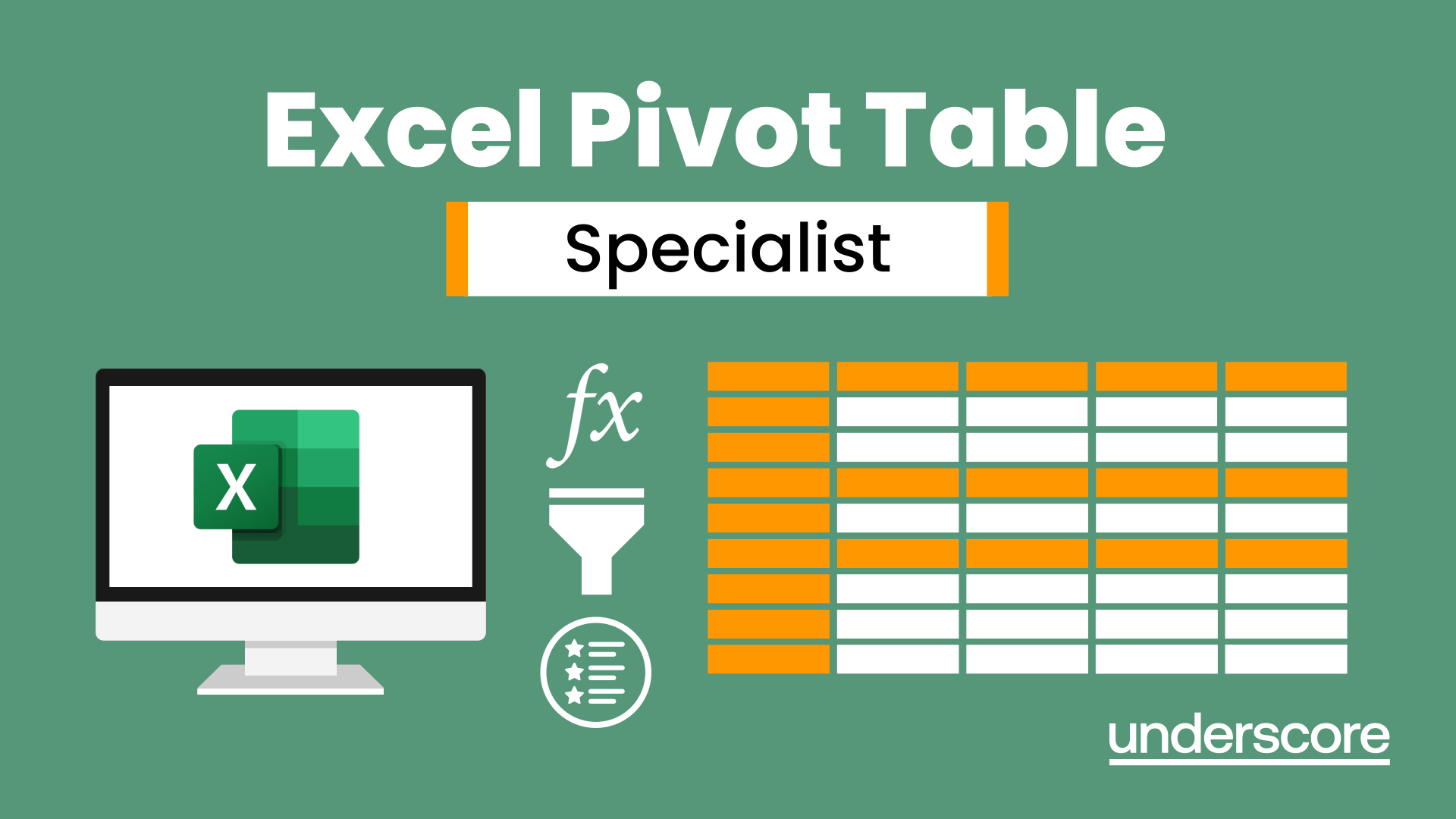
Advanced Diploma in Xero Accounting & Bookkeeping – Level 7
By NextGen Learning
Master Xero accounting & bookkeeping with this CPD-accredited Level 7 course. Gain skills in invoicing, payroll, VAT returns & financial management.
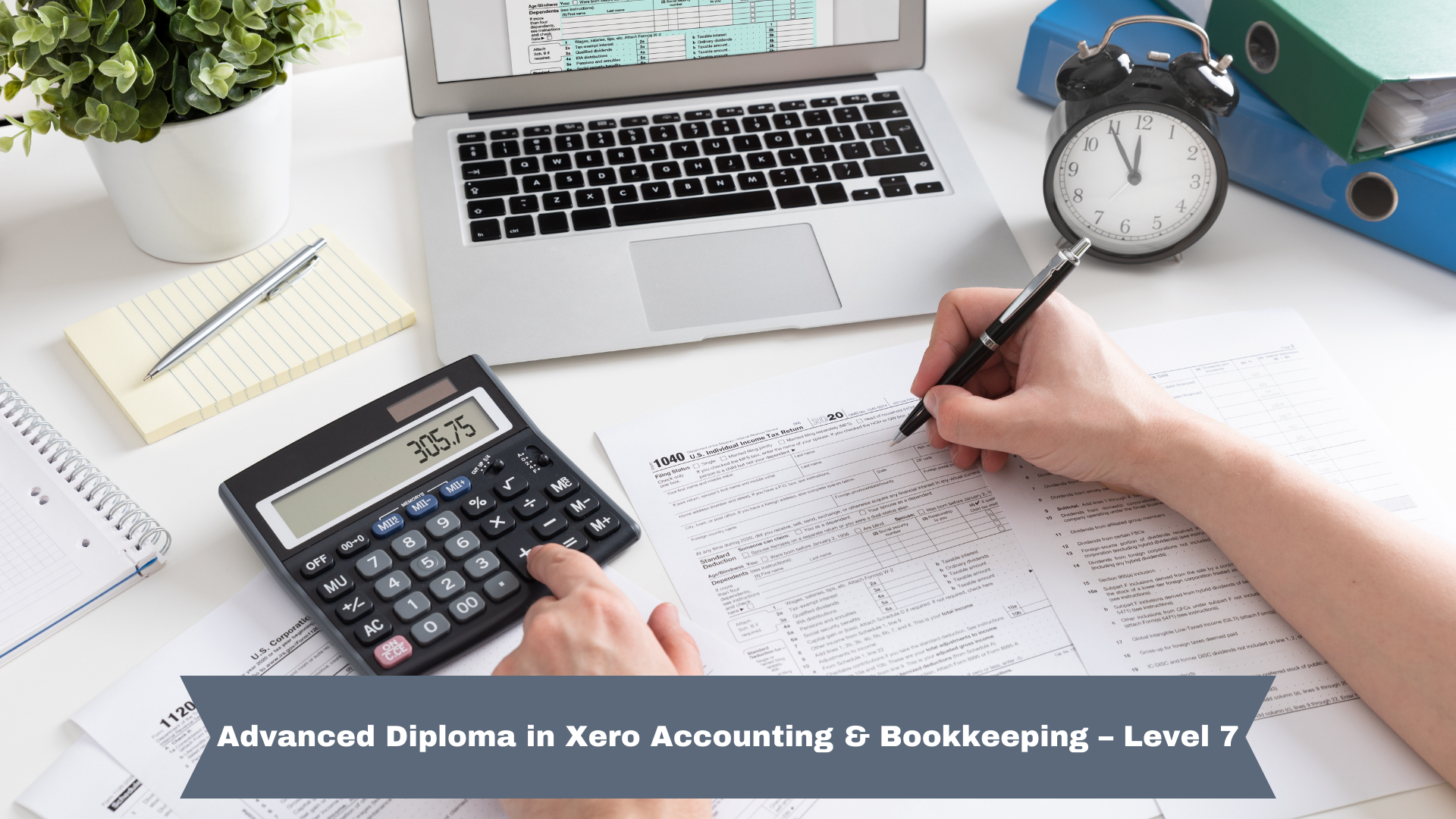
Microsoft Excel Macros & VBA - Online classroom
By Microsoft Office Training
Course Objectives At the end of this course you will be able to: Record and edit a Macro Assign macros to keyboard shortcuts, Quick Access Toolbar, Buttons and Shape objects. Use the Visual Basic Editor; change the properties of an object; add a module to a project; write the code for a procedure and then run it; and use the Object Browser to search procedures Manipulate data by declaring variables of different data types; combine data by using expressions; use functions to accept input and display output; and declare variables and procedures with the appropriate scope Use decision structures to create procedures that make decisions; and use loop structures to perform repetitive tasks Create an error handling routine in case things go wrong with VBA code ' 1 year email support service Take a closer look at the consistent excellent feedback from our growing corporate clients visiting our site ms-officetraining co uk Customer Feedback Best Training Ever! Just finished a bespoke 1-1 training course in Excel Advanced, Macros & VBA. Pedro is an excellent trainer, imparting his skills and knowledge in the best way - appropriately to audience skills, knowledge and ability. Pedro is always approachable, encouraging and supportive, giving delegates the optimum learning environment. I would not hesitate to recommend Pedro as a trainer, whatever your level of ability. Amanda Morris - Treasury & Systems Accountant at Reall - Real Equity for All The trainer was very knowledgeable, kept everyone involved and was enthusiastic. A great experience.. Simon Harper - Lloyd's of London My learning experience was awesome. Perdinand Reagan - Subsea7 Very nice and relaxed approach to teaching. Was definitely a good learning experience. Jerome Pupe - S5 Agency World The Trainer – Very positive + patient + helpful + thorough Agnes Souza - Direct Wines ' With more than 20 years experience, we deliver courses on all levels of the Desktop version of Microsoft Office and Office 365; ranging from Beginner, Intermediate, Advanced to the VBA level. Our trainers are Microsoft certified professionals with a proven track record with several years experience in delivering classroom, one to one, tailored and bespoke courses. Tailored In Company training: You can choose to run the course exactly as they are outlined by us or we can customise it so that it meets your specific needs. A tailored or bespoke course will follow the standard outline but may be adapted to your specific organisational needs. Introduction to Macros and VBA Introducing Visual Basic for Applications Recording a Macro Naming conventions for Macro Procedures Running a Macro Absolute or Relative Cell Referencing Saving and Opening Files with Macros Making macros always available Adding Macros to Keyboard Shortcuts, Quick Access Toolbar, Buttons and Shapes Editing a Macro in the Visual Basic Editor Understanding the Development Environment Customising the Editor Tips for General Typing in VBA Using Visual Basic Help Working with Procedures Program Design Understanding Modules Naming Rules Creating a Module Understanding Procedures Programming Macro Concepts Creating a Subroutine Creating a Function Understanding Arguments Exiting Procedures Calling Procedures Objects, Properties, Methods and Events Understanding Objects Properties, Methods, and Events Navigating the Object Hierarchy Understanding Collections Accessing a Member of a Collection Understanding Hierarchy Using the Object Browser Using the With Statement Working with Properties Working with Methods Creating an Event Procedure Reserved Macro Names Using Expressions, Variables and Intrinsic Functions Understanding Expressions and Statements Declaring Variables Understanding Data Types Determining the Value of Variables Working with Variable Scope Using Built-in VBA Functions Understanding Constants Using Message Boxes Controlling the Answer to a Message Box Using Input Boxes Declaring and Using Object Variables Controlling Program Execution Understanding Control-of-Flow Structures Using the If...End If Decision Structures Nested If Statements Using the Select Case ... End Select Structure Using the Do ... Loop Structure Using the For ... Next Structure Using the For Each ... Next Structure Guidelines for Use of Control-of-Flow Structures Debugging and Handling Errors Understanding Errors Using Debugging Tools Setting Breakpoints and Using Break Mode Stepping Through Code Trapping Errors with the On Error Statement Understanding the Err Object Working with Inline Error Handling Writing an Error-Handling Routine Working with Forms and Controls Understanding UserForms Creating a Form Displaying and Removing a Form Aligning and Sizing Controls Using the Toolbox Working with a Form's Properties, Methods, and Events Working with Form and Control Properties, Methods and Event Setting the Tab Order Populating a Control Who is this course for? Who is this course for? This course is designed to give proficiency in the Visual Basic Editor (VBE), predominantly making use of Excel objects, understanding Object's Properties, Events and Methods, basic VBA Object oriented programming, event handling, control structures, and debugging tools. Requirements Requirements Preferably, delegates should have attended the Excel Advanced course. Career path Career path Excel know-how can instantly increase your job prospects as well as your salary. 80 percent of job openings require spreadsheet and word-processing software skills Certificates Certificates Certificate of completion Digital certificate - Included

Excel Module 1 - Key Skills and Formula Creation
By Underscore Group
Start from the ground up and learn tips, tricks, shortcuts and build confidence in using Excel.
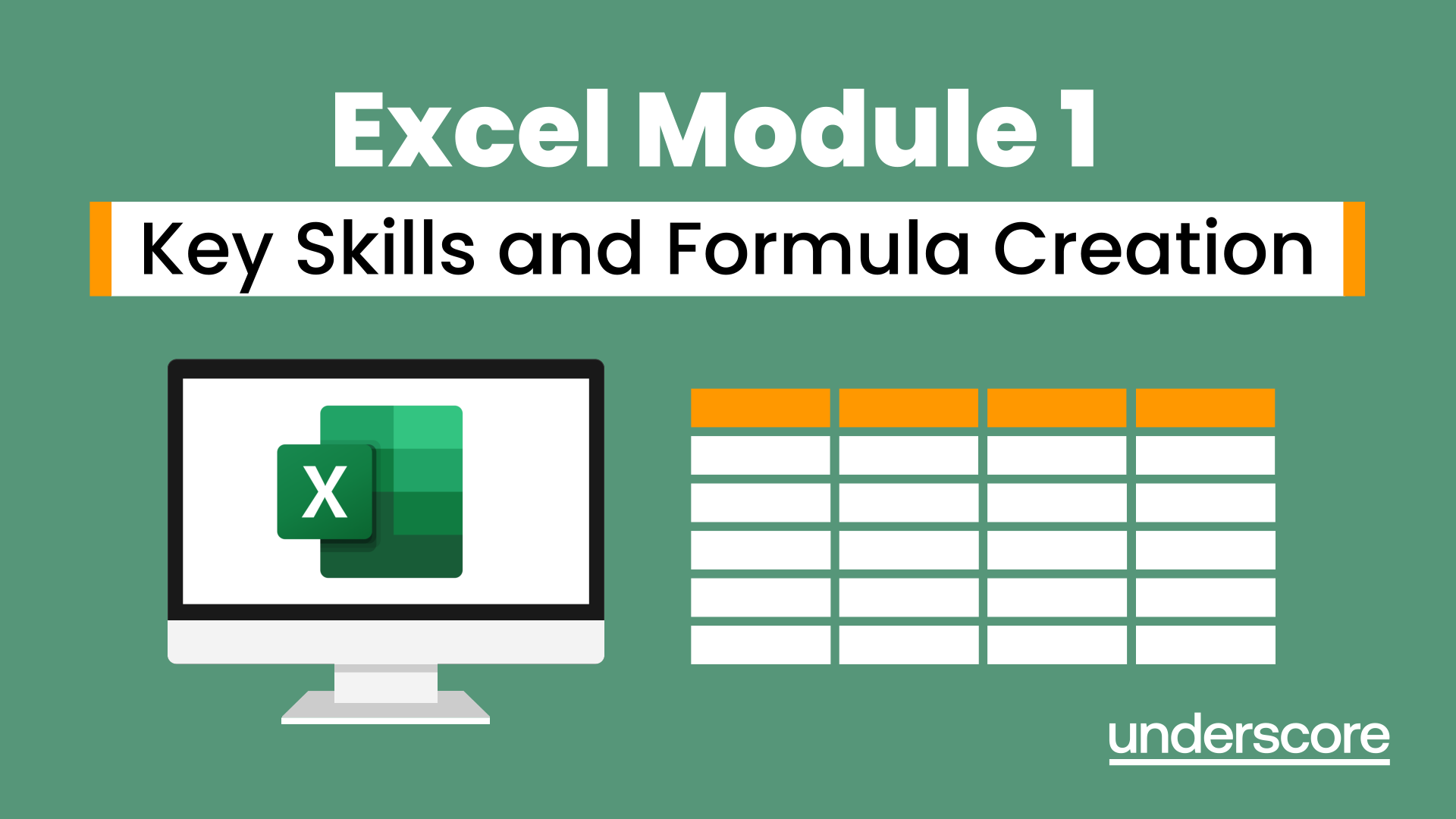
Excel Module 4 Advanced Formulas and Functions
By Underscore Group
Enhance your skills and learn how to use a range of advanced formulas and functions to manage and extract data more efficiently. There are some great ones here that will save a lot of time. Course overview Duration: 1 day (6.5 hours) Our Excel Module 4 – Advanced Formulas and Functions course looks at some of the more advanced functions of Excel that can be used to manipulate and extract data. This is an intensive one-day course and designed for experienced users of Excel. Participants should be confident in creating and using Excel and be able to build simple formula before attending. Objectives By the end of the course you will be able to: Use a range of Text functions to manage text data Create and use different types of date and time functions Work with rounding functions Use logical statements Build nested formula Use SUMIF, COUNTIF and AVERAGEIF Cross reference data from other worksheets using LOOKUP, INDEX and MATCH functions Use IS functions and IFERROR to test cell values Content Working with text Splitting text into multiple cells Merging data into one cell Extracting data using text functions Tidying data Working with dates and times Formatting dates and times Date and time functions Calculating date and time differences Using functions to round numbers up and down ROUND ROUNDUP ROUNDDOWN CEILING FLOOR Use lookup functions Lookup functions Creating a lookup table Range naming Using VLOOKUP Using HLOOKUP Using INDEX and MATCH Working with logical statements Creating an IF statement Using the AND plus OR functions Nesting functions Calculating values based on given criteria SUMIF(S) COUNTIF(S) AVERAGEIF(S) Using IS and IFERROR and test cell values ISBLANK ISNUMBER ISTEXT ISERROR IFERROR