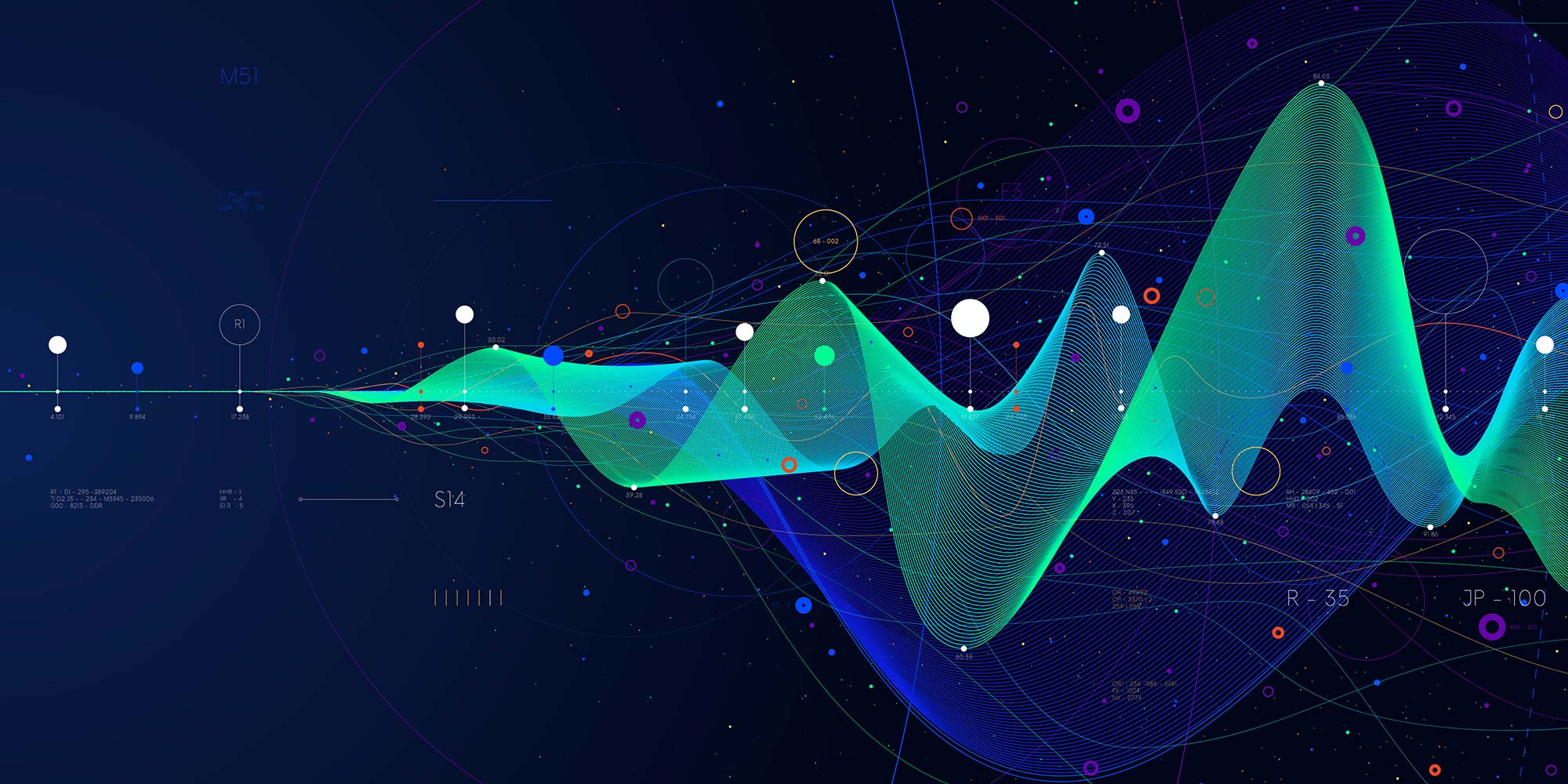- Professional Development
- Medicine & Nursing
- Arts & Crafts
- Health & Wellbeing
- Personal Development
Microsoft Dynamics CRM 4.0 User Training
By Nexus Human
Duration 3 Days 18 CPD hours This course is intended for This course is intended for individuals or anyone that plans to implement, use, maintain, or support Microsoft CRM in their organization. Overview After completing this course, students will be able to: Microsoft CRM User Interface and application terminology, Basic and advanced navigation and record maintenance, Microsoft CRM Client for Outlook functionality and synchronization, Planning and budgeting tasks related to marketing campaigns, Create and manage customer lists This three-day instructor-led course provides students with the knowledge and skills to improve their business processes by using the key features of sales management, marketing automation, service management, and service scheduling. This three-day instructor-led course provides students with the knowledge and skills to improve their business processes by using the key features of sales management, marketing automation, service management, and service scheduling. Additional course details: Nexus Humans Microsoft Dynamics CRM 4.0 User Training training program is a workshop that presents an invigorating mix of sessions, lessons, and masterclasses meticulously crafted to propel your learning expedition forward. This immersive bootcamp-style experience boasts interactive lectures, hands-on labs, and collaborative hackathons, all strategically designed to fortify fundamental concepts. Guided by seasoned coaches, each session offers priceless insights and practical skills crucial for honing your expertise. Whether you're stepping into the realm of professional skills or a seasoned professional, this comprehensive course ensures you're equipped with the knowledge and prowess necessary for success. While we feel this is the best course for the Microsoft Dynamics CRM 4.0 User Training course and one of our Top 10 we encourage you to read the course outline to make sure it is the right content for you. Additionally, private sessions, closed classes or dedicated events are available both live online and at our training centres in Dublin and London, as well as at your offices anywhere in the UK, Ireland or across EMEA.

Register on the SQL Server : Basic Microsoft SQL Server today and build the experience, skills and knowledge you need to enhance your professional development and work towards your dream job. Study this course through online learning and take the first steps towards a long-term career. The course consists of a number of easy to digest, in-depth modules, designed to provide you with a detailed, expert level of knowledge. Learn through a mixture of instructional video lessons and online study materials. Receive online tutor support as you study the course, to ensure you are supported every step of the way. Get an e-certificate as proof of your course completion. The SQL Server : Basic Microsoft SQL Server is incredibly great value and allows you to study at your own pace. Access the course modules from any internet-enabled device, including computers, tablet, and smartphones. The course is designed to increase your employability and equip you with everything you need to be a success. Enrol on the now and start learning instantly! What You Get With The SQL Server : Basic Microsoft SQL Server Receive a e-certificate upon successful completion of the course Get taught by experienced, professional instructors Study at a time and pace that suits your learning style Get instant feedback on assessments 24/7 help and advice via email or live chat Get full tutor support on weekdays (Monday to Friday) Course Design The course is delivered through our online learning platform, accessible through any internet-connected device. There are no formal deadlines or teaching schedules, meaning you are free to study the course at your own pace. You are taught through a combination of Video lessons Online study materials Certification Upon successful completion of the course, you will be able to obtain your course completion e-certificate free of cost. Print copy by post is also available at an additional cost of £9.99 and PDF Certificate at £4.99. Who Is This Course For: The course is ideal for those who already work in this sector or are an aspiring professional. This course is designed to enhance your expertise and boost your CV. Learn key skills and gain a professional qualification to prove your newly-acquired knowledge. Requirements: The online training is open to all students and has no formal entry requirements. To study the SQL Server : Basic Microsoft SQL Server, all your need is a passion for learning, a good understanding of English, numeracy, and IT skills. You must also be over the age of 16. Course Content Unit 01: Course and Instructor Introduction Course and Instructor Introduction 00:05:00 Unit 02: Laying out the foundation - Overview & Installation Pre-requisites & Different Editions of SQL Server 00:06:00 Downloading Express Edition & sample database 00:03:00 Installing the downloads & Configuration 00:19:00 The sa Login 00:04:00 Wrap up - what we went over! 00:01:00 Unit 03: Core concepts - Taming the RDBMS beast! What is RDBMS? 00:12:00 Where does SQL Server fit in? 00:02:00 Basic database objects 00:16:00 Different Files that got installed - MDF & LDF 00:03:00 Wrap up - what we went over! 00:01:00 Unit 04: Tool of the trade - SQL Server Management Studio Getting started with SSMS 00:07:00 Getting around Object Explorer 00:05:00 Query Window 00:06:00 Pre-built DB - system database 00:04:00 Wrap up - what we went over! 00:01:00 Unit 05: Simple SELECT Bare Minimum: SELECTING a literal 00:05:00 Retrieving / querying data from a table - using FROM clause 00:06:00 Playing with Column Names 00:03:00 Rearranging columns to your liking 00:01:00 Wrap up - what we went over! 00:01:00 Unit 06: Filtering out unwanted data Narrowing down and ordering result set - WHERE and ORDER clause 00:17:00 Narrowing down result set - BETWEEN / NOT BETWEEN 00:09:00 Narrowing down result set - IN and NOT IN operator 00:05:00 Narrowing down result set - Pattern Matching: LIKE and Wildcards 00:11:00 Wrap up - what we went over! 00:01:00 Unit 07: Expressions and Functions Dealing with nothing: NULL 00:06:00 Working with strings: Concatenation and other string functions 00:15:00 Working with dates: Date Functions 00:07:00 Some System Functions 00:05:00 Wrap up - what we went over! 00:02:00 Unit 08: Getting data out of multiple tables Joining multiple tables - INNER JOIN 00:09:00 Join types - OUTER JOIN - LEFT / RIGHT / FULL 00:08:00 Join types - CROSS JOIN 00:02:00 Holy UNION! 00:03:00 Subqueries 00:04:00 Wrap up - what we went over! 00:02:00 Unit 09: Summarizing and Grouping data DISTINCT and ALL Predicates 00:02:00 Aggregate Functions 00:03:00 GROUP BY clause / HAVING clause 00:04:00 WHERE and ORDER BY in aggregate queries 00:04:00 Wrap up - what we went over! 00:01:00 Unit 10: Bonus Bonus_Section 00:01:00 Frequently Asked Questions Are there any prerequisites for taking the course? There are no specific prerequisites for this course, nor are there any formal entry requirements. All you need is an internet connection, a good understanding of English and a passion for learning for this course. Can I access the course at any time, or is there a set schedule? You have the flexibility to access the course at any time that suits your schedule. Our courses are self-paced, allowing you to study at your own pace and convenience. How long will I have access to the course? For this course, you will have access to the course materials for 1 year only. This means you can review the content as often as you like within the year, even after you've completed the course. However, if you buy Lifetime Access for the course, you will be able to access the course for a lifetime. Is there a certificate of completion provided after completing the course? Yes, upon successfully completing the course, you will receive a certificate of completion. This certificate can be a valuable addition to your professional portfolio and can be shared on your various social networks. Can I switch courses or get a refund if I'm not satisfied with the course? We want you to have a positive learning experience. If you're not satisfied with the course, you can request a course transfer or refund within 14 days of the initial purchase. How do I track my progress in the course? Our platform provides tracking tools and progress indicators for each course. You can monitor your progress, completed lessons, and assessments through your learner dashboard for the course. What if I have technical issues or difficulties with the course? If you encounter technical issues or content-related difficulties with the course, our support team is available to assist you. You can reach out to them for prompt resolution.

SharePoint - Site Basics (Modern Experience)
By Nexus Human
Duration 1 Days 6 CPD hours This course is intended for This course is designed for Microsoft© Windows© and Microsoft Office users who are transitioning to a SharePoint environment, and who need to access information from and collaborate with team members within Microsoft SharePoint. Overview Launch a SharePoint site and navigate among the pages and resources provided by the site. Use SharePoint lists to track and view information. Use document libraries to store and organize documents. Find, share, and archive content stored in SharePoint. Author documents as a member of a SharePoint team site. Use SharePoint workflow automation tools. In many professional environments, people work collaboratively in teams. Information technology and applications facilitate this by enabling people to easily share, access, edit, and save information. Microsoft© SharePoint© is a platform specifically designed to facilitate communication and collaboration, enabling people to use familiar applications and web-based tools to create, access, store, and track documents and data in a central location. In this course, you will use SharePoint to access, store, share, and collaborate with information and documents. Prerequisites To ensure your success in this course, you should have basic end-user skills with a current version of Microsoft Windows. Lesson 1: Navigating SharePoint Sites Topic A: Launch SharePoint Topic B: Gain Access to a Site You Didn't Create Topic C: Navigate Within a SharePoint Site Topic D: Access SharePoint from Your Mobile Device Lesson 2: Using Lists to Track Information Topic A: Add and Populate Lists Topic B: Change View Options Topic C: Create a Custom View Lesson 3: Using Document Libraries to Share and Organize Documents Topic A: Store Files in a Document Library Topic B: Create and Use Document Templates Lesson 4: Finding, Sharing, and Archiving Content Topic A: Search for Items in Lists or Libraries Topic B: Share Through Links Topic C: Move Files Offline Lesson 5: Authoring Documents as a Team Topic A: Work Together on Documents Topic B: Manage File Versions and Document Recovery Lesson 6: Automating Business Processes Topic A: Use Rule-Based Automation Topic B: Use Power Automate to Automate a Workflow

Do you want to master the most popular project management tool? Enhance your skills with Microsoft Project 2016 in this comprehensive course. Microsoft Project is a beast of a software application, possibly found best so far. It has every imaginable feature built into it by now and then even some more. With the help of this Microsoft Project 2016 Beginners Level course, you'll be able to create, manage and track world class schedules with complex requirements of resources, allocations, budgets, reporting and tracking all the way to project conclusion. You'll also discover working with costs, deadlines, and succeed in scheduling issues effectively. Course Highlights The price is for the whole course including final exam - no hidden fees FREE accredited certificate upon successful completion Efficient exam system with instant results Track progress within own personal learning portal 24/7 customer support via live chat Microsoft Project 2016 Beginners Level has been given CPD accreditation and is one of the best-selling courses available to students worldwide. This valuable course is suitable for anyone interested in working in this sector or who simply wants to learn more about the topic. If you're an individual looking to excel within this field then Microsoft Project 2016 Beginners Level is for you. We've taken this comprehensive course and broken it down into several manageable modules which we believe will assist you to easily grasp each concept - from the fundamental to the most advanced aspects of the course. It really is a sure pathway to success. All our courses offer 12 months access and are designed to be studied at your own pace so you can take as much or as little time as you need to complete and gain the full CPD accredited qualification. And, there are no hidden fees or exam charges. We pride ourselves on having friendly and experienced instructors who provide full weekday support and are ready to help with any of your queries. So, if you need help, just drop them an email and await a speedy response. Furthermore, you can check the validity of your qualification and verify your certification on our website at anytime. So, why not improve your chances of gaining professional skills and better earning potential. Assessment and Certification At the end of the course, you will be required to sit an online multiple-choice test. Your test will be assessed automatically and immediately so that you will instantly know whether you have been successful. After you have successfully passed the final exam, you will be able to order an Accredited Certificate of Achievement at an additional cost of £19 for a PDF copy and £29 for an original print copy sent to you by post or for both £39. Career Path Not only does our CPD and CiQ accredited course look good on your CV, setting you apart from the competition, it can be used as a stepping stone to greater things. Further advance your learning, launch a new career or reinvigorate an existing one. On successful completion of this course, you have the potential to achieve an estimated salary of £20,000. The sky really is the limit. Course Curriculum Starting a Project Project Management 101 00:15:00 ACTIVITY - PROJECT MANAGEMENT 101 00:05:00 Navigate and Customize the Project 2016 Interface 00:30:00 ACTIVITY - NAVIGATING AND CUSTOMIZING THE PROJECT 2016 INTERFACE 00:05:00 Add Tasks to a Project 00:15:00 ACTIVITY - ADDING TASKS TO A PROJECT 00:05:00 Add Resources to a Project 00:15:00 ACTIVITY - ADDING RESOURCES TO A PROJECT 00:05:00 Save a Project 00:15:00 ACTIVITY - SAVING A PROJECT 00:05:00 Working with Project Calendars Manage Project Time Frames 00:15:00 ACTIVITY - MANAGING PROJECT TIME FRAMES 00:05:00 Change Working Time 00:15:00 ACTIVITY - CHANGING THE WORKING TIME FOR A PROJECT 00:05:00 Working with Project Tasks Manage Project Tasks 00:15:00 ACTIVITY - MANAGING PROJECT TASKS 00:05:00 Add Summary Tasks and Milestones 00:15:00 ACTIVITY - ADDING SUMMARY TASKS AND MILESTONES 00:05:00 Working with Project Resources Manage Project Resources 00:15:00 ACTIVITY - MANAGING PROJECT RESOURCES 00:05:00 Allocate and Level Work Resources 00:15:00 ACTIVITY - LEVELING RESOURCES 00:05:00 Delivering a Project Plan Print Project Views 00:15:00 ACTIVITY - PRINTING A PROJECT VIEW 00:05:00 Share Projects 00:15:00 ACTIVITY -SHARING PROJECTS 00:05:00 Export Projects 00:15:00 ACTIVITY - EXPORTING A PROJECT 00:05:00 Activities - Microsoft Project 2016 Beginners Level 00:00:00

Microsoft Excel Course for Everyone - Complete Excel Course
By The Teachers Training
Unlock the full potential of Microsoft Excel with our course for everyone. Learn essential skills and advanced techniques to excel in any data-driven role.

Microsoft PowerPoint 2019
By Packt
Beginner-to-advanced PowerPoint 2019 instruction including follow-along exercises.
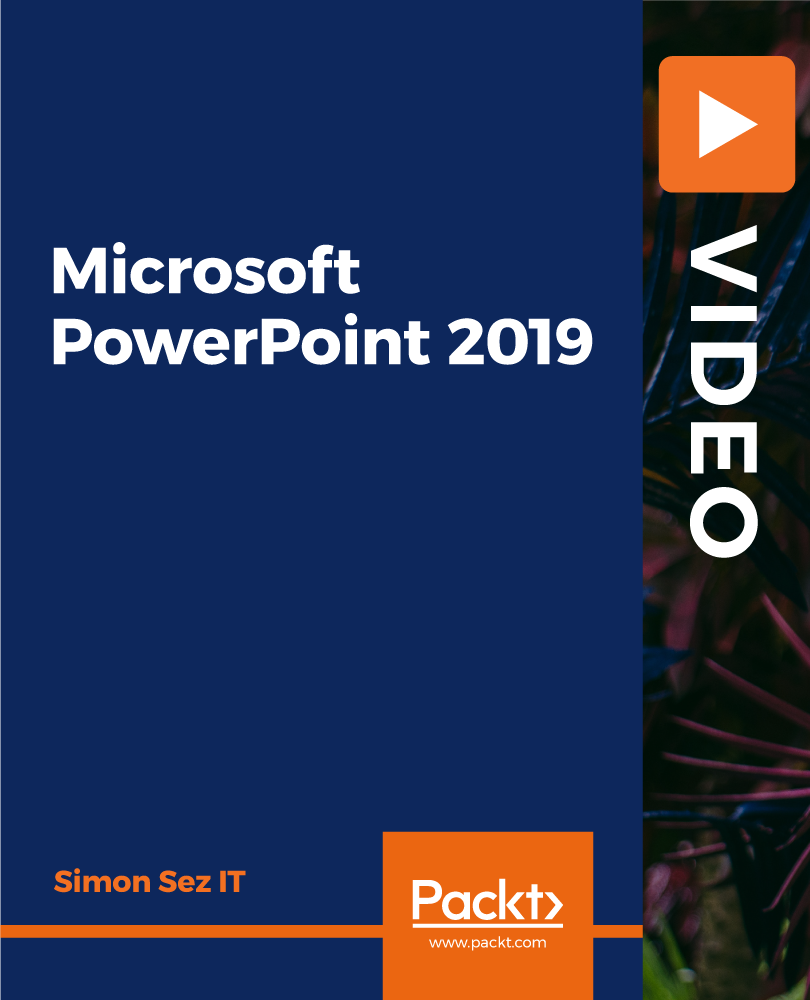
Overview This comprehensive course on Mastering Microsoft Office: Word, Excel, PowerPoint, and 365 will deepen your understanding on this topic. After successful completion of this course you can acquire the required skills in this sector. This Mastering Microsoft Office: Word, Excel, PowerPoint, and 365 comes with accredited certification from CPD, which will enhance your CV and make you worthy in the job market. So enrol in this course today to fast-track your career ladder. How will I get my certificate? You may have to take a quiz or a written test online during or after the course. After successfully completing the course, you will be eligible for the certificate. Who is This course for? There is no experience or previous qualifications required for enrolment on this Mastering Microsoft Office: Word, Excel, PowerPoint, and 365. It is available to all students, of all academic backgrounds. Requirements Our Mastering Microsoft Office: Word, Excel, PowerPoint, and 365 is fully compatible with PC's, Mac's, Laptop, Tablet and Smartphone devices. This course has been designed to be fully compatible with tablets and smartphones so you can access your course on Wi-Fi, 3G or 4G. There is no time limit for completing this course, it can be studied in your own time at your own pace. Career Path Learning this new skill will help you to advance in your career. It will diversify your job options and help you develop new techniques to keep up with the fast-changing world. This skillset will help you to- Open doors of opportunities Increase your adaptability Keep you relevant Boost confidence And much more! Course Curriculum 34 sections • 135 lectures • 08:20:00 total length •Introduction: 00:03:00 •Getting started on Windows, macOS, and Linux: 00:01:00 •How to ask great questions: 00:01:00 •FAQ's: 00:01:00 •Excel Overview: 00:05:00 •Start Excel Spreadsheet: 00:04:00 •Enter Text and Numbers: 00:07:00 •Relative References: 00:04:00 •Working with ranges: 00:07:00 •Save and Save as Actions: 00:08:00 •File Extensions, Share, Export, and Publish files: 00:06:00 •Adding Rows and Columns: 00:03:00 •Modifying Rows and Column lengths: 00:05:00 •Copy, Cut, and Paste: 00:07:00 •Copying Formulas: 00:03:00 •Page setup options: 00:06:00 •Fit to print on One Page: 00:03:00 •Print Workbooks: 00:03:00 •Sorting Data Ascending Order: 00:04:00 •Sorting Data Descending Order: 00:02:00 •Filter Data: 00:04:00 •Creating Basic Formulas: 00:06:00 •Datetime Formulas: 00:06:00 •Mathematical formulas phase1: 00:20:00 •Mathematical formulas phase2: 00:12:00 •VLOOKUP formula: 00:12:00 •HLOOKUP formula: 00:04:00 •XLOOKUP: 00:08:00 •Handling #NA and Approximates match in XLOOKUP: 00:11:00 •Split Text into columns: 00:07:00 •Flash Fill: 00:07:00 •Data Validation: 00:07:00 •Remove Duplicates: 00:08:00 •Import Data from Text files: 00:06:00 •Import Data from .CSV files: 00:03:00 •Formatting Font: 00:04:00 •Formatting Alignment: 00:06:00 •Formatting Numbers: 00:05:00 •Formatting Date: 00:03:00 •Formatting Tables: 00:05:00 •Pivot Tables: 00:07:00 •Pivot Charts: 00:02:00 •Excel Charts - Categories: 00:03:00 •Elements of a chart: 00:04:00 •Creating Charts: 00:02:00 •Column or Bar charts: 00:04:00 •Formatting charts: 00:04:00 •Line Charts: 00:02:00 •Pie and Doughnut charts: 00:04:00 •Overview: 00:04:00 •Start PowerPoint Presentation: 00:05:00 •Screen setting and Views: 00:05:00 •Presentation Tips and Guidelines: 00:06:00 •Creating a New Presentation: 00:04:00 •Working with Slides: 00:04:00 •Save a Presentation: 00:04:00 •Print Slides: 00:03:00 •Formatting Text: 00:05:00 •Slide Text Alignments: 00:03:00 •Multi-Column Text Alignments: 00:02:00 •Adding Bullets and Numbered List Items: 00:03:00 •Insert Shapes: 00:03:00 •Insert Icons: 00:03:00 •Insert Graphics: 00:04:00 •Add 3D Models: 00:03:00 •Insert Pictures: 00:03:00 •Picture Options: 00:04:00 •Picture Cropping: 00:03:00 •Applying Built-in Picture Styles: 00:04:00 •Add SmartArt Graphic: 00:03:00 •Modifying SmartArt: 00:03:00 •Creating a Target Chart using SmartArt: 00:03:00 •Create a Table on Slide: 00:04:00 •Formatting Tables: 00:02:00 •Inserting Tables: 00:02:00 •Table Layouts: 00:01:00 •Add a Chart: 00:02:00 •Formatting Charts: 00:02:00 •Insert Chart from Microsoft Excel: 00:03:00 •Adding Video to a Presentation: 00:03:00 •Adding Audio to a Presentation: 00:02:00 •Screen Recording and Adding: 00:02:00 •Applying Transitions to Presentation: 00:04:00 •Object Animation: 00:03:00 •Effect Options: 00:02:00 •Advanced Animation: 00:02:00 •Triggers to control animation: 00:02:00 •Onscreen Presentation: 00:02:00 •Hiding Slides: 00:02:00 •Changing Order of Slides: 00:02:00 •Copying Slides: 00:02:00 •Overview of MS Word: 00:04:00 •Start MS Word 2021: 00:05:00 •Create a new blank document: 00:04:00 •Creating a paragraph text: 00:05:00 •Non-printing characters: 00:03:00 •Save a document: 00:03:00 •Open a document: 00:01:00 •Find and replace: 00:04:00 •AutoCorrect options: 00:03:00 •Formatting text: 00:04:00 •Copy cut and paste: 00:04:00 •Character formatting: 00:02:00 •Format painter: 00:04:00 •Work with numbers: 00:02:00 •Add bullets: 00:03:00 •Outline creation: 00:04:00 •Creating a table: 00:03:00 •Adding rows and columns to a table: 00:02:00 •Formatting table data: 00:02:00 •Borders and shading: 00:02:00 •Sorting in a table: 00:04:00 •Draw a table: 00:04:00 •Convert text to table: 00:03:00 •Convert table to text: 00:02:00 •Insert a spreadsheet: 00:02:00 •Quick tables - readily available formats: 00:02:00 •Working with styles: 00:02:00 •Creating styles: 00:02:00 •Clear formatting: 00:01:00 •Margins: 00:02:00 •Orientation: 00:01:00 •Page size setting: 00:01:00 •Adding columns: 00:03:00 •Page break - section break: 00:02:00 •Adding watermark: 00:03:00 •Headers and footers: 00:03:00 •Create envelops: 00:02:00 •Creating labels: 00:02:00 •Creating a mail merge document: 00:03:00 •Thesaurus and spell check: 00:01:00 •Word count: 00:01:00 •Speech - read aloud: 00:01:00 •Language - translate: 00:01:00 •Tracking: 00:01:00

MS Project (Part 2) - Project Validation, Baseline and Tracking using Microsoft Project
By Nexus Human
Duration 1 Days 6 CPD hours This course is intended for This course is designed for all levels of experience in using Microsoft Project, as well as all levels of experience in project management. In particular, this course is designed for persons who need to author Microsoft Project work schedules including Project Managers and Project Assistants, and for management personnel in charge of setting standards for baselining and tracking project data. Overview To gain an understanding of a proven mindset Microsoft Project users should possess each time they open and work Microsoft Project schedules. To gain an understanding of globally accepted project management principles. To be able to effectively apply Microsoft Project into the Execution phase of a normal project life cycle. To gain an understanding of Microsoft Project's baseline capabilities in preparation for analysis and reporting of project data. MS Project: Project Validation, Baseline, and Tracking using Microsoft Project course provides proven tools and techniques for successfully using Microsoft Project to assist with managing projects. MS Project: Project Validation, Baseline, and Tracking using Microsoft Project course provides proven tools and techniques for successfully using Microsoft Project to assist with managing projects.

55205 Mastering Microsoft Project 2016
By Nexus Human
Duration 3 Days 18 CPD hours This course is intended for This course is intended for both novice and experienced project managers, managers, schedulers, and other project stake holders who need to incorporate the discipline of project management with Microsoft Project 2016. Overview ?Understand the discipline of project management as it applies to using Microsoft Project 2016.?Create a Work Breakdown Structure.?Identify Task Types & Relationships.?Define Resources within Project.?Make Work Package Estimates.?Create an Initial Schedule.?Create a Resource Leveled Schedule.?Create Projects from templates, Excel files.?Create Global templates.?Create formulas and graphical indicators.?The steps to record a macro.?Format Output and Print Reports.?Integrate Multiple Projects.?Set up a Project with a Calendar, Start date, and scheduling method.?Understand Manually Schedule vs. Auto Schedule.?Manage multiple projects.?Be able to create a master project list with shared resources. The course begins with the basic concepts and leads students through all the functions they?ll need to plan and manage a small to medium-size project, including how to level resources and capture both cost and schedule progress. Introduction to Microsoft Project Describe how Project relates to the discipline of Project management. Learn what the new features are in Project 2016. Navigate to the primary views available using the Ribbon. Choose Views that display task, resource, or assignment information. Select table within views to change the information that is available to see and edit. Relate the features of Project to the 5 steps for building a plan in Project. Lab 1: Introduction to Mastering Microsoft Project A Quick and Easy Overview of Managing with Project Create a new project and prepare it for data entry. Enter project tasks. Sequence the tasks. Define resources. Estimate Task duration and assign resources. Baseline the project. Track project progress. Lab 1: Creating a Basic Project with a template Lab 2: Creating a Basic Project Setting Up a Project Use multiple methods to create a new project from an Excel file and a SharePoint Tasks list. Establish one or more calendars to constrain resource availability. Configure Project to calculate the schedule from the Start Date forward, or from the Finish Date backward. Lab 1: Setting Up a Project Manually Schedule vs. Auto Schedule Students practice switching tasks between Manually Schedule and Auto Schedule modes. By switching modes, students learn the impact made on the project schedule and the individual tasks. Lab 1: Explore Task Modes Creating a Work Breakdown Structure Build and use summary and subordinate tasks. Understand and use milestones. Develop WBS Outlines. Assign completion criteria. Evaluate the WBS. Understand and use WBS templates. Lab 1: Manipulate a WBS Lab 2: Supporting the Project Plan Identifying Task Relationships Understand the different types of task relationships. Understand and use various methods to create relationships. Determine and display task sequence. Understand and use lag, lead, and delay. Understand the new feature of Task Paths. Lab 1: Display the sequence Defining Resources within Project Define resource types. Define individual resources that will be used on the project. Record the cost (s) of using each type of resource. Record the limit of availability for each type of resource by establishing a resource calendar and defining the maximum units of that resource. Lab 1: Resource Calendar and Availability Making Work Package Estimates Enter estimates for duration and costs for each task. Distinguish between task types and describe when each is appropriate. Describe the relationship between work, units, and duration. Describe the way Effort Driven scheduling is affected by work, units, and duration. Assign tasks to resources using the Team Planner view. Lab 1: Work, Duration and Labor Creating an Initial Schedule Calculate float and identify a project?s critical path. Understand and identify task constraints. Create milestones. Use the Task Inspector to troubleshoot the initial schedule. Lab 1: Calculating an Initial schedule Create a Resource Leveled Schedule Adjust a project schedule to account for limited people and other resources. View the overall cost and schedule of a project. Identify resources that have been over allocated for a project schedule. Use multiple ways to adjust tasks and assignments to remove over allocation for any resource. Lab 1: Resource Leveling Managing the Project Learn how to set a baseline. Lean how to enter and track project performance data. Learn how to apply different tracking methods. Learn how to perform a variance analysis on a project. Lab 1: The Baseline Lab 2: Baselining & Tracking Performance Lab 3: Variance Formatting Output and Printing Reports Print Views Formats Sorting Filtering Grouping Custom Fields Reporting Other File Formats Lab 1: Use the Grouping Feature Lab 2: Create Reports in Project Managing Multiple Projects Learn how to use common resources among multiple projects. Learn how to link tasks between multiple projects. Learn how to create a consolidated view of multiple projects. Lab 1: Identifying Over allocated Resources from a Resource Pool and Consolidated File Advanced Topics Learn how to customize the Ribbon and the Quick Access Toolbar. Learn how to customize WBS numbering. Learn the concepts of Formulas and Graphical indicators. Learn the purpose of the Global template and Organizer. Learn how to use Task Deadlines. Learn how to record a Macro. Lab 1: Recording a Macro in Project Summary Learn how to access the Office App Store. Additional course details: Nexus Humans 55205 Mastering Microsoft Project 2016 training program is a workshop that presents an invigorating mix of sessions, lessons, and masterclasses meticulously crafted to propel your learning expedition forward. This immersive bootcamp-style experience boasts interactive lectures, hands-on labs, and collaborative hackathons, all strategically designed to fortify fundamental concepts. Guided by seasoned coaches, each session offers priceless insights and practical skills crucial for honing your expertise. Whether you're stepping into the realm of professional skills or a seasoned professional, this comprehensive course ensures you're equipped with the knowledge and prowess necessary for success. While we feel this is the best course for the 55205 Mastering Microsoft Project 2016 course and one of our Top 10 we encourage you to read the course outline to make sure it is the right content for you. Additionally, private sessions, closed classes or dedicated events are available both live online and at our training centres in Dublin and London, as well as at your offices anywhere in the UK, Ireland or across EMEA.

Data Analysis and Visualization with Microsoft Excel
By Mpi Learning - Professional Learning And Development Provider
This course is designed for students who already have foundational knowledge and skills in Excel and who wish to perform robust and advanced data and statistical analysis with Microsoft Excel using PivotTables, use tools such as Power Pivot and the Data Analysis ToolPak to analyze data and visualize data and insights using advanced visualizations in charts and dashboards in Excel.