- Professional Development
- Medicine & Nursing
- Arts & Crafts
- Health & Wellbeing
- Personal Development
Microsoft Publisher for Office 365/2021
By Nexus Human
Duration 1 Days 6 CPD hours This course is intended for This course is intended for persons in a variety of job roles such as publishing specialists, layout specialists, graphic designers, or any other knowledge workers who need to use Microsoft Office Publisher to create, lay out, edit, and share publications. Overview In this course, you will create, format, edit, and share publications. You will: Perform basic tasks in the Microsoft Publisher interface. Add content to a publication. Format text and paragraphs in a publication. Manage text in a publication. Work with graphics in a publication. Prepare a publication for printing and sharing. Microsoft© Publisher for Office 365? is a desktop publishing softwareapplication capable of producing greeting cards, certificates, newsletters, and otherprinted publications. Publisher includes a large collection of templates that provideagreat way to start a new publication. Publisher offers a large selection of 'buildingblocks' that can be dragged into your documents, helping you to create page elementssuch as calendars, newsletter sidebars, and borders. Publisher integrates online sharingand mail merge features, which are handy when you need to send publications to a listofcustomers, and it's possible to export publications as HTML web pages or PDF documents.With a user-friendly interface, Publisher makes it easy to create and editpublications. This course presents information and skills that are appropriate for users of theOffice2019/2021 or Office 365 desktop applications. However, the instructional environmentforthe delivery of this course utilizes Office 365. Getting Started with Microsoft Publisher Topic A: Navigate the Interface Topic B: Customize the Publisher Interface Topic C: Create a Publication Adding Content to a Publication Topic A: Add Text to a Publication Topic B: Add Pages and Picture Placeholders to a Publication Topic C: Control the Display of Content in Text Boxes Topic D: Apply Building Blocks to a Publication Formatting Text and Paragraphs in a Publication Topic A: Format Text Topic B: Format Paragraphs Topic C: Apply Schemes Managing Text in a Publication Topic A: Edit Text in a Publication Topic B: Work with Tables Topic C: Insert Symbols and Special Characters Working with Graphics in a Publication Topic A: Insert Graphics in a Publication Topic B: Customize the Appearance of Pictures Preparing a Publication for Sharing and Printing Topic A: Check the Design of a Publication Topic B: Save a Publication in Different Formats Topic C: Print a Publication Topic D: Share a Publication

Microsoft Project Goes Agile
By IIL Europe Ltd
Microsoft® Project Goes Agile Through this engaging presentation, you will see how to use agile methods to track your projects in Project Online Desktop Client. You'll find out how to create new agile projects or apply agile views to your existing waterfall projects. In addition, you will learn how to: Track your projects using Scrum and Kanban methodologies, including viewing task boards, creating backlogs, and tracking sprints, as well as viewing reports on agile statistics. How to use agile methods to track your projects in Project Online Desktop Client Create new agile projects Apply agile views to your existing waterfall projects Track projects using Scrum and Kanban methodologies

Power Query and Power Pivot in Microsoft Excel: A Quickstart Guide
By Ideas Into Action
Power Query and Power Pivot in Microsoft Excel: A Quickstart Guide Course Description Copyright Ross Maynard 2022 Course Description Power Query and Power Pivot are two tools available in Microsoft Excel. If you are serious about data analysis, then you need to know how to use these tools. This Quickstart guide will give you the skills you need to get started with these powerful features. The Power Query tool allows you to import external data and then modify it to meet your needs, before loading it into Excel. These editing tasks are all things you can do manually in Excel, but Power Query greatly speeds things up when you have a large volume of data. The Power Pivot tool allows you to connect multiple data tables in an extended pivot table. Power Pivot also introduces new analysis and query tools to further enhance data analysis. If data analysis is your thing, then this course will help you get up to speed with these feature-filled tools. Through screen-capture video, the course provides a step-by-step guide to the foundation skills needed to use both Power Query and Power Pivot effectively. The course is designed to make your first steps into Power Query easy and to build your confidence to use them on your own. Both Power Query and Power Pivot are also available in Microsoft Power BI – the data visualisation suite. Once you have learned how to use Power Query and Power Pivot in Excel with this course, you’ll have a head start in getting to grips with Power BI Get up to speed with Power Query and Power Pivot in Microsoft Excel with this Quickstart guide. Key Learning Points On completion of the course, delegates will be able to: Use Power Query to load data from an external source into Microsoft Excel Clean and manipulate external data before loading it into Excel Consolidate separate files with Power Query Update Excel tables with new data in the same format Use Power Query to “unpivot” report tables to prepare the data for analysis Explain the core functionality of Power Pivot Link data tables together in the Power Pivot data model Create pivot tables that draw data from several source data tables Create performance measures and new analysis in the Power Pivot data model Use the most popular DAX query language functions in Power Pivot Curriculum Lesson 1: Power Query Quickstart Lesson 2: Consolidating Files with Power Query Lesson 3: Unpivoting a Table Lesson 4: Power Pivot Quickstart Lesson 5: Power Pivot – Adding Data and Functionality Lesson 6: Key DAX Functions for Power Pivot Lesson 7: The DAX CALCULATE Function Lesson 8: Key Learning Points Pre-Course Requirements There are no pre-course requirements Additional Resources Starter spreadsheets for each lesson are provided so that learners can follow the steps presented. Course Tutor Your tutor is Ross Maynard. Ross is a Fellow of the Chartered Institute of Management Accountants in the UK and has 30 years’ experience as a process improvement consultant specialising in business processes and organisation development. Ross is also a professional author of online training courses. Ross lives in Scotland with his wife, daughter and Cocker Spaniel Questions What is the main feature of Power Query? The ability to link data tables together to create pivot tables that allow data to be drawn from any and all of the source tables The ability to clean and manipulate large volumes of external data efficiently and to load the result into Microsoft Excel The removal of Microsoft Excel’s restrictions on file sizes and the number of rows of data allowed The ability to visualise data in dashboards and management reports What is the main feature of Power Pivot? The ability to link data tables together to create pivot tables that allow data to be drawn from any and all of the source tables The ability to clean and manipulate large volumes of external data efficiently and to load the result into Microsoft Excel The removal of Microsoft Excel’s restrictions on file sizes and the number of rows of data allowed The ability to visualise data in dashboards and management reports Which of the following actions cannot be performed within Power Query? Split text into multiple columns Trimming text and removing spaces Creating calculated columns using DAX functions Make date based calculations Which of the following statements is true? You can use Power Query to combine files that have the same format and open them all in the same spreadsheet You can use Power Query to link data tables and create pivot tables that pull data items from all the linked tables You can use Power Query to create interactive dashboard reports You can use Power Query to export data files to Microsoft Access and other databases Which of the following provides a compelling case to use Power Pivot in Microsoft Excel? The data visualisation and presentation features of Power Pivot are much more powerful than those in Excel Power Pivot offers the ability to clean large files of data imported from other systems quickly Existing reports and tables can be “reverse engineered” (unpivoted) to create data tables for more advanced analysis Files sizes in Power Pivot are smaller than in Excel and there is no limit on the number of rows of data that can be stored. This makes it much faster and more efficient to use Power Pivot for large data sets Power Pivot uses analysis functions from the DAX formula language. What does “DAX” stand for? Digital Architecture Extraction Data Arbitrage Extrapolation Display Analytics Extension Data Analysis Expressions Deeply Annoying Exercise The DAX CALCULATE function is one of the most powerful and useful functions available in Power Pivot. Which statement best describes it? It performs row by row calculations defined by the user and adds the total of them all together for a specified table It performs row by row calculations defined by the user and displays the maximum result for a specified table It performs a defined calculation and then applies filters specified by the user It filters the data in a specified table according to criteria set by the user As well as in Power Pivot in Microsoft Excel, in what application are DAX functions also available? Microsoft PowerPoint Microsoft Forms Microsoft Teams Microsoft Power BI How do DAX functions differ from Microsoft Excel functions? DAX functions are designed specifically for use with SQL based data sources DAX functions are completely new and provide additional functionality within Microsoft Excel DAX functions never take a cell reference or a range as reference, but instead take a column or table as reference DAX date and time functions return a date as a serial number, whereas Excel date and time functions return a datetime data type

Microsoft Excel Crash Course 2024: Masterclass for Weekend
By Compete High
ð Unlock Your Excel Potential with the Microsoft Excel Crash Course 2024: Masterclass for Weekend! ð Are you tired of spending endless hours trying to figure out Microsoft Excel on your own? Do you want to boost your skills and become an Excel pro without sacrificing your entire weekend? Look no further - our Microsoft Excel Crash Course 2024 is here to revolutionize the way you work with spreadsheets! ð¥ Why Excel Matters: In today's data-driven world, Excel proficiency is a non-negotiable skill. Whether you're a student, a professional, or someone looking to enhance your productivity, mastering Excel can open doors to new opportunities. ð¡ What Sets Our Masterclass Apart: â Weekend-Friendly Format: We get it - your time is precious! That's why our course is designed to be completed over a weekend, giving you the skills you need without disrupting your busy schedule. â Hands-On Learning: Forget boring lectures! Dive straight into hands-on, practical exercises that reinforce your learning. Our step-by-step approach ensures you grasp each concept thoroughly. â Up-to-Date Content: Excel evolves, and so do we! Our 2024 edition is packed with the latest features and best practices, ensuring you're on the cutting edge of spreadsheet mastery. â Expert Guidance: Learn from seasoned Excel experts who've cracked the code to efficient and effective spreadsheet use. Benefit from their real-world insights and insider tips that go beyond basic functions. â Lifetime Access: Purchase once, benefit forever! Gain access to our course materials, updates, and a supportive community, ensuring you stay on top of your Excel game for years to come. ð Course Highlights: ð Essential Excel Functions: From basic formulas to advanced functions, we cover it all. ð Data Visualization: Transform your data into impactful charts and graphs. ð Pivot Tables Mastery: Unlock the power of data analysis with Pivot Tables. ð Time-Saving Shortcuts: Work smarter, not harder, with keyboard shortcuts. ð Advanced Formulas: Impress your colleagues with advanced calculations. ð Automation with Macros: Streamline your tasks with Excel automation. ð Error Handling: Learn how to troubleshoot and avoid common mistakes. ð Who Should Enroll: Professionals looking to enhance their spreadsheet skills. Students aiming to boost their academic performance. Entrepreneurs and business owners seeking data-driven insights. Anyone wanting to save time and increase productivity. ð Get Ready to Excel! Don't miss out on this opportunity to become an Excel maestro in just one weekend! Enroll now in the Microsoft Excel Crash Course 2024: Masterclass for Weekend and empower yourself with the skills that will set you apart. ð Limited seats available. Secure your spot now! ð Disclaimer: Results may vary based on individual commitment and practice. Course Curriculum Module- 1 Introduction 00:00 Getting started on Windows, macOS, Android, and IOS 00:00 How to ask great questions 00:00 FAQ 00:00 Start Excel 00:00 Module- 2 Overview of top Excel tips 00:00 Add numbers like a pro 00:00 Save time by filling cells automatically 00:00 Did data enter into one column - Split it 00:00 Switch data around by transposing it 00:00 Sort and filter for quick results 00:00 Create a data table for tasks to make it easy 00:00 Make drop-down list 00:00 Quick Data Analysis 00:00 Great charts for your visualization 00:00 Pivot Tables for Data Analytics 00:00 Module- 3 Introduction 00:00 Basic formula operations 00:00 Mathematical functions level1 00:00 Mathematical functions level2 00:00 Text functions level1 00:00 Text functions level2 00:00 Logical functions 00:00 Date time functions 00:00 V Lookup formula 00:00 HLookup formula 00:00 HLookup Match formula 00:00 Match Index formula 00:00 Module- 4 Introduction 00:00 XLookup 00:00 Handling NA and Approximates match in XLookup 00:00 Wildcard matching in XLookup 00:00 Module- 5 Introduction 00:00 Split Text into columns 00:00 Flash Fill 00:00 Remove Duplicates 00:00 Data Validation 00:00 Get - import Data from Text 00:00 Get - import Data from CSV 00:00 Module- 6 Introduction 00:00 Creating Pivot Table 00:00 Value field settings 00:00 Number format 00:00 Pivot Table Design 00:00 Excel Exercise 00:00 Solution for Excel Exercise 00:00 Module- 7 Introduction 00:00 Excel Charts - Categories 00:00 Elements of a chart 00:00 Easy way to create charts 00:00 Column or Bar charts 00:00 Formatting charts 00:00 Line charts 00:00 Area charts 00:00 Pie and Doughnut charts 00:00 Format Area Plot or XY chart 00:00 Scatter or bubble charts 00:00

Overview We live in an era where data, data and data surround us. You need to share something one way or another to use most of the services around you; just name it. Whether it is about reading a blog post, visiting a website, surveying for a service, seeing any social media post, or looking for offers, you must share some data, if not anything, and your email, at least.But do you ever realise why, in all these situations, you need to share your data? Because your data is oxygen in this world. Companies want to know what you are thinking or what you are about to do before you even think or are about to do it. Sounds crazy, right? Don't be.It is a new branch of knowledge and profession. A data analyst gathers, cleans, and evaluates data sets to find an explanation or resolve an issue. The most common tool for doing these is Microsoft Excel. Our Data Analysis in Microsoft Excel Complete Training course will prepare you to use Microsft Excel in data analysis. What Can You Expect To Achieve By Completing This Course? Proficiency in modifying and organising data within Excel worksheets. Skills in working with lists and effectively analysing data. Ability to create visual representations of data using charts and graphs. Competence in using PivotTables and PivotCharts for data summarisation and analysis. Command in managing multiple worksheets, workbooks, and advanced Excel functions for data manipulation and forecasting. How will I get my certificate? You may have to take a quiz or a written test online during or after the course. After successfully completing the course, you will be eligible for the certificate. Who is this course for? There is no experience or previous qualifications required for enrolment on this Data Analysis in Microsoft Excel Complete Training. It is available to all students, of all academic backgrounds. Requirements Our Data Analysis in Microsoft Excel Complete Training is fully compatible with PC's, Mac's, Laptop, Tablet and Smartphone devices. This course has been designed to be fully compatible on tablets and smartphones so you can access your course on wifi, 3G or 4G.There is no time limit for completing this course, it can be studied in your own time at your own pace. Career path Having these various qualifications will increase the value in your CV and open you up to multiple sectors such as Business & Management , Admin, Accountancy & Finance, Secretarial & PA, Teaching & Mentoring etc. Course Curriculum 11 sections • 31 lectures • 04:46:00 total length •Insert, Delete, and Adjust Cells, Columns, and Rows: 00:10:00 •Search for and Replace Data: 00:09:00 •Use Proofing and Research Tools: 00:07:00 •Sort Data: 00:10:00 •Filter Data: 00:10:00 •Query Data with Database Functions: 00:09:00 •Outline and Subtotal Data: 00:09:00 •Apply Intermediate Conditional Formatting: 00:07:00 •Apply Advanced Conditional Formatting: 00:05:00 •Create Charts: 00:13:00 •Modify and Format Charts: 00:12:00 •Use Advanced Chart Features: 00:12:00 •Create a PivotTable: 00:13:00 •Analyze PivotTable Data: 00:12:00 •Present Data with PivotCharts: 00:07:00 •Filter Data by Using Timelines and Slicers: 00:11:00 •Use Links and External References: 00:12:00 •Use 3-D References: 00:06:00 •Consolidate Data: 00:10:00 •Use Lookup Functions: 00:12:00 •Trace Cells: 00:05:00 •Watch and Evaluate Formulas: 00:10:00 •Apply Data Validation: 00:13:00 •Search for Invalid Data and Formulas with Errors: 00:04:00 •Work with Macros: 00:18:00 •Create Sparklines: 00:07:00 •MapData: 00:07:00 •Determine Potential Outcomes Using Data Tables: 00:08:00 •Determine Potential Outcomes Using Scenarios: 00:09:00 •Use the Goal Seek Feature: 00:04:00 •Forecasting Data Trends: 00:05:00
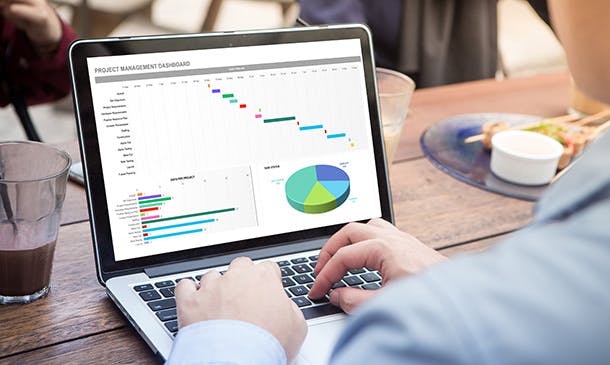
Become an accomplished Microsoft Excel professional with this engaging, innovative online distance learning course. Through exercises that put knowledge gained from video and handout lessons into practice, you will master higher Excel functions such as performing statistical analyses, creating and editing macros, and utilising advanced formulas, as well as broader business administration and IT skills. Why choose this course Earn an e-certificate upon successful completion. Accessible, informative modules taught by expert instructors Study in your own time, at your own pace, through your computer tablet or mobile device Benefit from instant feedback through mock exams and multiple-choice assessments Get 24/7 help or advice from our email and live chat teams Full Tutor Support on Weekdays Course Design The course is delivered through our online learning platform, accessible through any internet-connected device. There are no formal deadlines or teaching schedules, meaning you are free to study the course at your own pace. You are taught through a combination of Video lessons Online study materials Mock exams Multiple-choice assessment Certification After the successful completion of the final assessment, you will receive a CPD-accredited certificate of achievement. The PDF certificate is for £9.99, and it will be sent to you immediately after through e-mail. You can get the hard copy for £15.99, which will reach your doorsteps by post. Who is this course for? Level 3 Diploma in Microsoft Excel 2016 is suitable for anyone who want to gain extensive knowledge, potential experience and professional skills in the related field. This is a great opportunity for all student from any academic backgrounds to learn more on this subject.

Register on the Microsoft Excel: Excel Sheet Comparison with VBA today and build the experience, skills and knowledge you need to enhance your professional development and work towards your dream job. Study this course through online learning and take the first steps towards a long-term career. The course consists of a number of easy to digest, in-depth modules, designed to provide you with a detailed, expert level of knowledge. Learn through a mixture of instructional video lessons and online study materials. Receive online tutor support as you study the course, to ensure you are supported every step of the way. Get a digital certificate as a proof of your course completion. The Microsoft Excel: Excel Sheet Comparison with VBA is incredibly great value and allows you to study at your own pace. Access the course modules from any internet-enabled device, including computers, tablet, and smartphones. The course is designed to increase your employability and equip you with everything you need to be a success. Enrol on the now and start learning instantly! What You Get With The Microsoft Excel: Excel Sheet Comparison with VBA Receive a e-certificate upon successful completion of the course Get taught by experienced, professional instructors Study at a time and pace that suits your learning style Get instant feedback on assessments 24/7 help and advice via email or live chat Get full tutor support on weekdays (Monday to Friday) Course Design The course is delivered through our online learning platform, accessible through any internet-connected device. There are no formal deadlines or teaching schedules, meaning you are free to study the course at your own pace. You are taught through a combination of Video lessons Online study materials Certification After the successful completion of the final assessment, you will receive a CPD-accredited certificate of achievement. The PDF certificate is for £9.99, and it will be sent to you immediately after through e-mail. You can get the hard copy for £15.99, which will reach your doorsteps by post. Who Is This Course For: The course is ideal for those who already work in this sector or are an aspiring professional. This course is designed to enhance your expertise and boost your CV. Learn key skills and gain a professional qualification to prove your newly-acquired knowledge. Requirements: The online training is open to all students and has no formal entry requirements. To study the Microsoft Excel: Excel Sheet Comparison with VBA, all your need is a passion for learning, a good understanding of English, numeracy, and IT skills. You must also be over the age of 16. Course Content Introduction to Compare Data Workbook Introduction to Compare Data Workbook 00:06:00 Download Resources 00:00:00 Key requirements for Comparing any Datasets or Worksheets 00:03:00 Tool to Compare Datasets or Worksheets 00:06:00 Comprehensive Introduction to Compare Data Excel VBA Workbook Overview of Compare Data Workbook 00:09:00 Most Important things to remember before you use compare data workbook 00:03:00 IMPORTANT - First Column as KEY Column with UNIQUE Values 00:09:00 Deep Dive into Compare Data Workbook's Environment 00:10:00 How to Change Header Rows for your data 00:06:00 Modify VBA Codes to Suit Your Needs Basics of Using macro enabled Excel files and Code Modules 00:04:00 Changing the Main two sheets name, variance tags in VBA Code 00:05:00 Changing various elements across VBA Code modules 00:05:00 Clear Sheet data button VBA Code 00:04:00 Data Cleaning, Format and Structure Your Datasets with Power Query Convert Row data into Structured, clean and formatted data with Power Query 1 00:07:00 Convert Row data into Structured, clean and formatted data with Power Query 2 00:07:00 Practical and Real world application of Compare Data Workbook Mutual Funds Portfolio - Finding Variances at two different times 00:07:00 Comprehensive Payroll Analysis - Creating Powerful Dashboard 1 00:05:00 Comprehensive Payroll Analysis - Creating Powerful Dashboard 2 00:07:00 Comprehensive Payroll Analysis - Creating Powerful Dashboard 3 00:08:00 Comprehensive Payroll Analysis - Creating Powerful Dashboard 4 00:07:00 Comprehensive Payroll Analysis - Creating Powerful Dashboard 5 00:08:00 Conclusion IMPORTANT Facts and Limitation of Compare Data Workbook 00:03:00 Conclusion 00:01:00 Frequently Asked Questions Are there any prerequisites for taking the course? There are no specific prerequisites for this course, nor are there any formal entry requirements. All you need is an internet connection, a good understanding of English and a passion for learning for this course. Can I access the course at any time, or is there a set schedule? You have the flexibility to access the course at any time that suits your schedule. Our courses are self-paced, allowing you to study at your own pace and convenience. How long will I have access to the course? For this course, you will have access to the course materials for 1 year only. This means you can review the content as often as you like within the year, even after you've completed the course. However, if you buy Lifetime Access for the course, you will be able to access the course for a lifetime. Is there a certificate of completion provided after completing the course? Yes, upon successfully completing the course, you will receive a certificate of completion. This certificate can be a valuable addition to your professional portfolio and can be shared on your various social networks. Can I switch courses or get a refund if I'm not satisfied with the course? We want you to have a positive learning experience. If you're not satisfied with the course, you can request a course transfer or refund within 14 days of the initial purchase. How do I track my progress in the course? Our platform provides tracking tools and progress indicators for each course. You can monitor your progress, completed lessons, and assessments through your learner dashboard for the course. What if I have technical issues or difficulties with the course? If you encounter technical issues or content-related difficulties with the course, our support team is available to assist you. You can reach out to them for prompt resolution.

Microsoft Excel VBA Programming Training
By Compete High
ð Unlock the Power of Microsoft Excel with Our Excel VBA Programming Training Course! ð Are you ready to take your Excel skills to the next level? Dive deep into the world of Excel VBA programming and unleash the full potential of this powerful tool! Our comprehensive online course, 'Microsoft Excel VBA Programming Training,' is designed to equip you with the expertise needed to automate tasks, streamline processes, and boost productivity within Excel. Here's what you'll learn in this dynamic course: ð Section 1: Introduction Get acquainted with the fundamentals of Excel VBA programming. Understand its significance and explore the vast possibilities it offers to transform your Excel experience. ð Section 2: Macros Master the art of creating and executing macros to automate repetitive tasks and significantly reduce manual work. Learn to streamline your workflow like a pro! ð Section 3: VBA Editor Navigate the VBA Editor seamlessly. Gain proficiency in using this interface to write, edit, and debug your VBA code effectively. ð Section 4: Variables and Procedures Understand the concept of variables and procedures in VBA. Learn how to declare, assign, and utilize them efficiently to optimize your coding process. ð Section 5: Loops and IF Statements Discover the power of loops and conditional IF statements. Harness these constructs to create dynamic and responsive Excel applications. ð Section 6: Error Handling Learn robust error-handling techniques to troubleshoot issues and create resilient VBA programs. ð Section 7: User Defined Functions Unlock the potential of creating custom functions tailored to your specific needs, enhancing Excel's capabilities beyond its default functions. ð Section 8: Assignments Apply your newfound knowledge through hands-on assignments and practical exercises to reinforce your skills. ð Section 9: Creating Forms Explore the creation of user-friendly forms and interfaces within Excel, making interactions more intuitive and efficient. Whether you're a beginner or have some experience in Excel, this course is tailored to suit your learning needs. With comprehensive modules, real-world examples, and expert guidance, you'll gain the confidence to create powerful VBA scripts and automate Excel operations like never before! Join us today and embark on a transformative journey in mastering Microsoft Excel VBA programming. Elevate your Excel skills and become a proficient VBA programmer! Enroll now and excel in Excel VBA programming! ð¡ð⨠Course Curriculum Section 1 - Introduction What is VBA 00:00 Object Orientated Programming 00:00 Section 2 - Macros Macros Initial Setup 00:00 Recording a Macro 00:00 Saving a Macro 00:00 Section 3 - VBA Editor Launching VBA 00:00 VB Editor 00:00 Custom Menu 00:00 Naming Projects 00:00 Modules 00:00 Code Window 00:00 Comments 00:00 Section 4 - Variables and Procedures Introduction 00:00 Vraibales 00:00 Variable Exercise 00:00 What are Procedures 00:00 What are Procedures - Part Two 00:00 What are Procedures - Part Three 00:00 Message Boxes 00:00 Input Box 00:00 Input Box - Part Two 00:00 Basic Navigation 00:00 Sheets 00:00 Draft LessonCell Navigation 00:00 Advanced Sheets 00:00 Offset 00:00 Section 5 - Loops and IF Statements Introduction 00:00 Operators 00:00 Using Variables 00:00 What is Automation 00:00 For Loop 00:00 Do Loops 00:00 IF Statements 00:00 IF Statements - Part Two 00:00 Select Case 00:00 Section 6 - Error Handling Debugging 00:00 Section 7 - User Defined Functions UDFs 00:00 Section 8 - Assignments Introduction 00:00 Exercise 1 - Record a Macro 00:00 Exercise 2 - Duplicating Data 00:00 Exercise 3 - Generate a Report 00:00 Generate a Report - Part Two 00:00 Exercise 4 - Inner and Outer Loops 00:00 Inner and Outer Loops - Part Two 00:00 Inner and Outer Loops - Part Three 00:00 Inner and Outer Loops - Part Four 00:00 Inner and Outer Loops - Part Five 00:00 Section 9 - Creating Forms Form Controls 00:00 Building the Form 00:00 Initialize the Form 00:00 Command Buttons 00:00 Command Buttons - Part Two 00:00

Business Intelligence with Microsoft Power BI - with Material
By Packt
This course will take you through the key tools of Power BI. You will learn how to use them to clean and visualize data and create impressive reports and dashboards with ease.
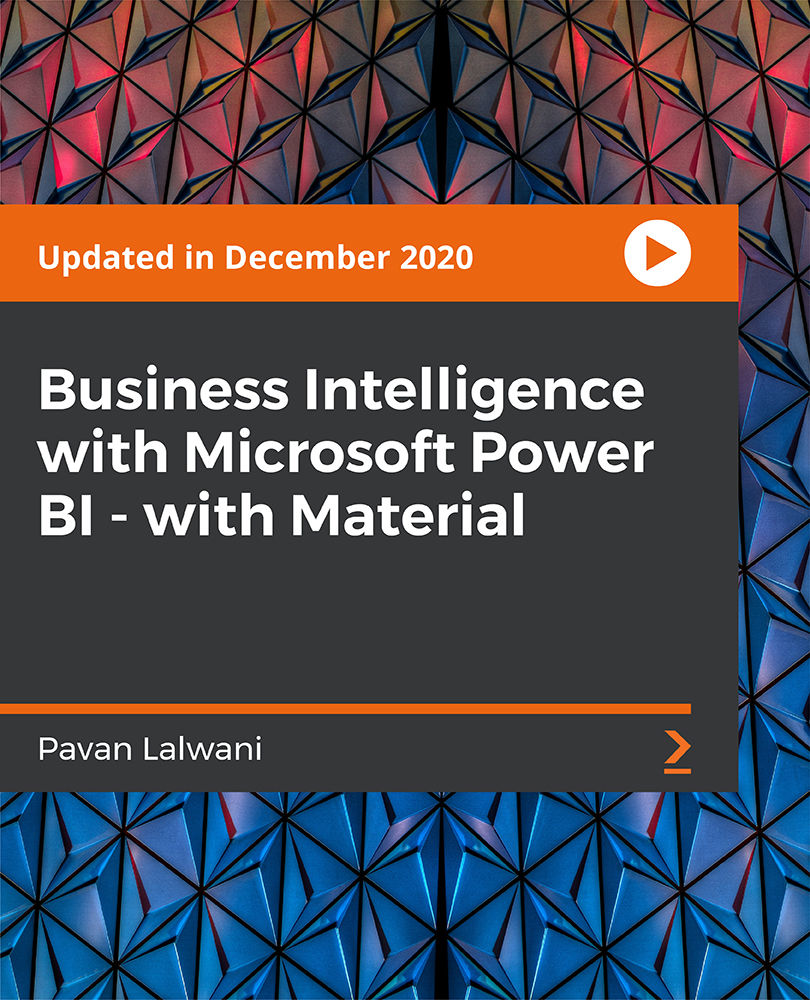
SQL Server 101 : Microsoft SQL Server for Absolute Beginners
By Course Cloud
The comprehensive SQL Server 101 : Microsoft SQL Server for Absolute Beginners has been designed by industry experts to provide learners with everything they need to enhance their skills and knowledge in their chosen area of study. Enrol on the SQL Server 101 : Microsoft SQL Server for Absolute Beginners today, and learn from the very best the industry has to offer! This best selling SQL Server 101 : Microsoft SQL Server for Absolute Beginners has been developed by industry professionals and has already been completed by hundreds of satisfied students. This in-depth SQL Server 101 : Microsoft SQL Server for Absolute Beginners is suitable for anyone who wants to build their professional skill set and improve their expert knowledge. The SQL Server 101 : Microsoft SQL Server for Absolute Beginners is CPD-accredited, so you can be confident you're completing a quality training course which will boost your CV and enhance your career potential. The SQL Server 101 : Microsoft SQL Server for Absolute Beginners is made up of several information-packed modules which break down each topic into bite-sized chunks to ensure you understand and retain everything you learn. After successfully completing the SQL Server 101 : Microsoft SQL Server for Absolute Beginners, you will be awarded a certificate of completion as proof of your new skills. If you are looking to pursue a new career and want to build your professional skills to excel in your chosen field, the certificate of completion from the SQL Server 101 : Microsoft SQL Server for Absolute Beginners will help you stand out from the crowd. You can also validate your certification on our website. We know that you are busy and that time is precious, so we have designed the SQL Server 101 : Microsoft SQL Server for Absolute Beginners to be completed at your own pace, whether that's part-time or full-time. Get full course access upon registration and access the course materials from anywhere in the world, at any time, from any internet-enabled device. Our experienced tutors are here to support you through the entire learning process and answer any queries you may have via email.
