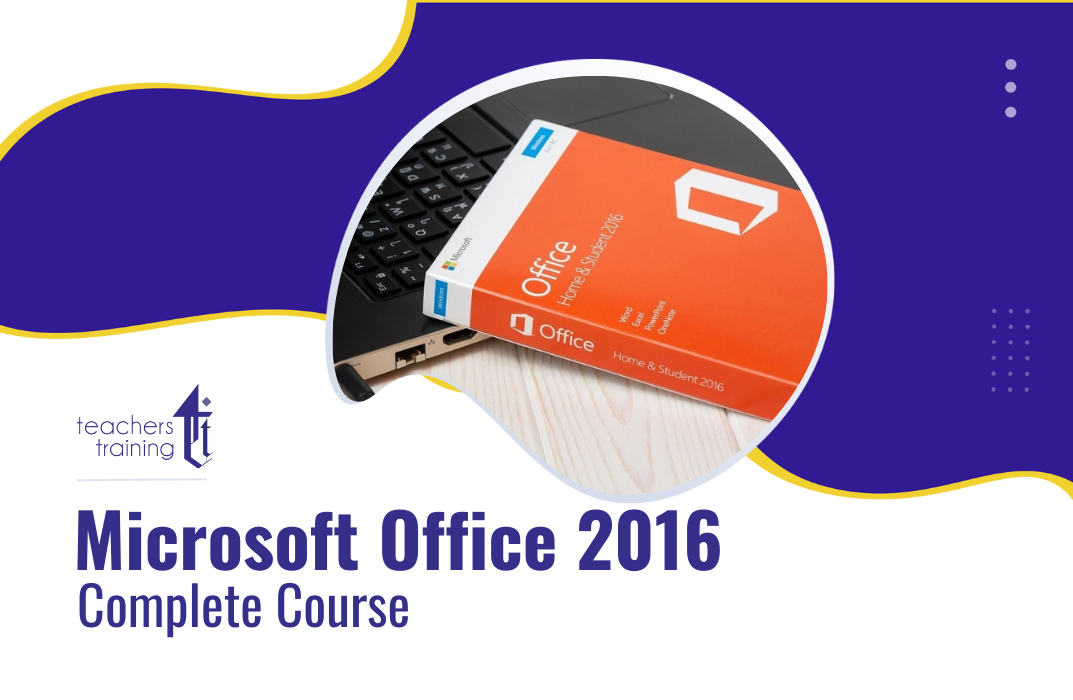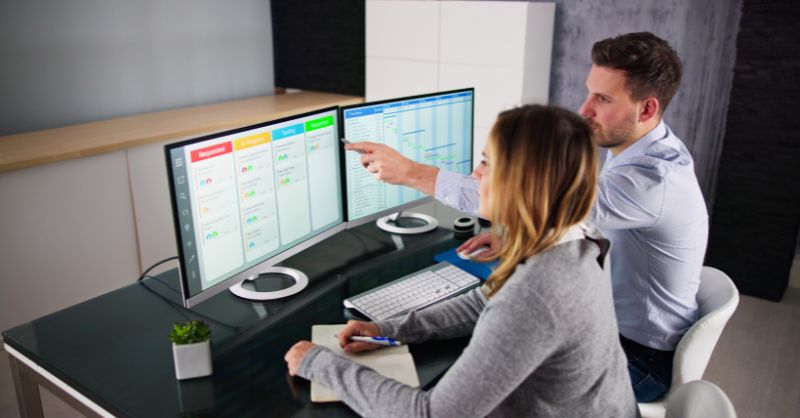- Professional Development
- Medicine & Nursing
- Arts & Crafts
- Health & Wellbeing
- Personal Development
DP-900T00 Microsoft Azure Data Fundamentals
By Nexus Human
Duration 1 Days 6 CPD hours This course is intended for The audience for this course is individuals who want to learn the fundamentals of database concepts in a cloud environment, get basic skilling in cloud data services, and build their foundational knowledge of cloud data services within Microsoft Azure. Overview Describe core data concepts Identify considerations for relational data on Azure Describe considerations for working with non-relational data on Azure Describe an analytics workload on Azure In this course, students will gain foundational knowledge of core data concepts and related Microsoft Azure data services. Students will learn about core data concepts such as relational, non-relational, big data, and analytics, and build their foundational knowledge of cloud data services within Microsoft Azure. Students will explore fundamental relational data concepts and relational database services in Azure. They will explore Azure storage for non-relational data and the fundamentals of Azure Cosmos DB. Students will learn about large-scale data warehousing, real-time analytics, and data visualization. 1 - Explore core data concepts Identify data formats Explore file storage Explore databases Explore transactional data processing Explore analytical data processing 2 - Explore data roles and services Explore job roles in the world of data Identify data services 3 - Explore fundamental relational data concepts Understand relational data Understand normalization Explore SQL Describe database objects 4 - Explore relational database services in Azure Describe Azure SQL services and capabilities Describe Azure services for open-source databases 5 - Explore Azure Storage for non-relational data Explore Azure blob storage Explore Azure DataLake Storage Gen2 Explore Azure Files Explore Azure Tables 6 - Explore fundamentals of Azure Cosmos DB Describe Azure Cosmos DB Identify Azure Cosmos DB APIs 7 - Explore fundamentals of large-scale data warehousing Describe data warehousing architecture Explore data ingestion pipelines Explore analytical data stores 8 - Explore fundamentals of real-time analytics Understand batch and stream processing Explore common elements of stream processing architecture Explore Azure Stream Analytics Explore Apache Spark on Microsoft Azure 9 - Explore fundamentals of data visualization Describe Power BI tools and workflow Describe core concepts of data modeling Describe considerations for data visualization

Microsoft Office 365 Online (with Teams for the Desktop)
By Nexus Human
Duration 1 Days 6 CPD hours This course is intended for This course is intended for business users and knowledge workers in a variety of roles and fields who have competence in a desktop-based installation of the Microsoft Office 2010, 2013, or 2016 edition of the Microsoft Office productivity suite, and who are now extending Microsoft Office to a collaborative cloud-based Office 365 environment. Overview In this course, you will build upon your knowledge of the Microsoft Office desktop application suite to work productively in the cloud-based Microsoft Office 365 environment. You will: Sign in, navigate, and identify components of the Office 365 environment. Create, edit, and share documents with team members using the Office Online apps, SharePoint, OneDrive© for Business, and Delve. Collaborate and work with colleagues using the Yammer and Planner apps. Use email and manage contacts with Outlook on the web. Collaborate using Teams. Configure Teams. This course introduces working with shared documents in the familiar Office 365 online apps?Word, PowerPoint©, and Excel©?as an alternative to installing the Microsoft© Office desktop applications. This course also introduces several productivity apps including Yammer?, Planner, and Delve© that can be used in combination by teams for communication and collaboration. Prerequisites Outlook - Part 1 PowerPoint - Part 1 Word 2016 - Part 1 Using Microsoft Windows 10 1 - GETTING STARTED WITH OFFICE 365 Topic A: Sign In to Office 365 Topic B: Navigate the Office 365 Environment 2 - COLLABORATING WITH SHARED FILES Topic A: Work with Shared Documents in SharePoint Topic B: Edit Documents in Office Online Topic C: Collaborate on the SharePoint Site Topic D: Work with OneDrive for Business and Delve 3 - USING PRODUCTIVITY APPS Topic A: Work with Productivity Apps in Combination Topic B: Broadcast Messages with Yammer Topic C: Manage Tasks with the Planner App 4 - USING OUTLOOK ON THE WEB Topic A: Send and Receive Email Topic B: Manage Contacts Topic C: Schedule Appointments Topic D: Personalize Outlook on the Web 5 - COLLABORATING WITH TEAMS Topic A: Overview of Microsoft Teams Topic B: Converse and Share in Teams Topic C: Call and Meet in Teams Topic D: Collaborate with Office 365 Apps and Teams 6 - CONFIGURING TEAMS Topic A: Configure Teams Topic B: Configure Channels Topic C: Configure Tabs

Microsoft Office Specialist (MOS) - Master Excel, Word, PowerPoint & Outlook
4.7(47)By Academy for Health and Fitness
FREE PDF & Hard Copy Certificate| PDF Transcripts| FREE Student ID| Assessment| Lifetime Access| Enrolment Letter
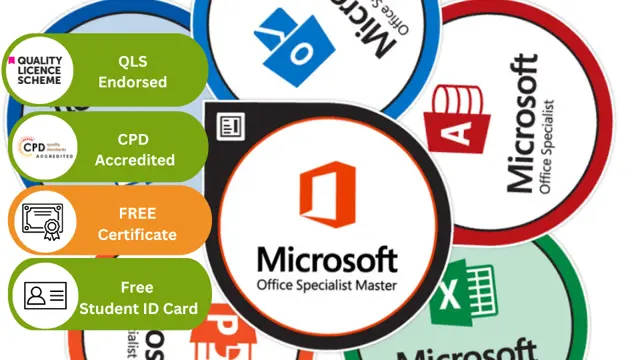
Microsoft Excel - basics to expert
By Vnnergy LLC
Follow your dreams by enrolling on the Microsoft Excel course today and develop the experience, skills and knowledge you need to enhance your professional development. Microsoft Excel will help you arm yourself with the qualities you need to work towards your dream job.
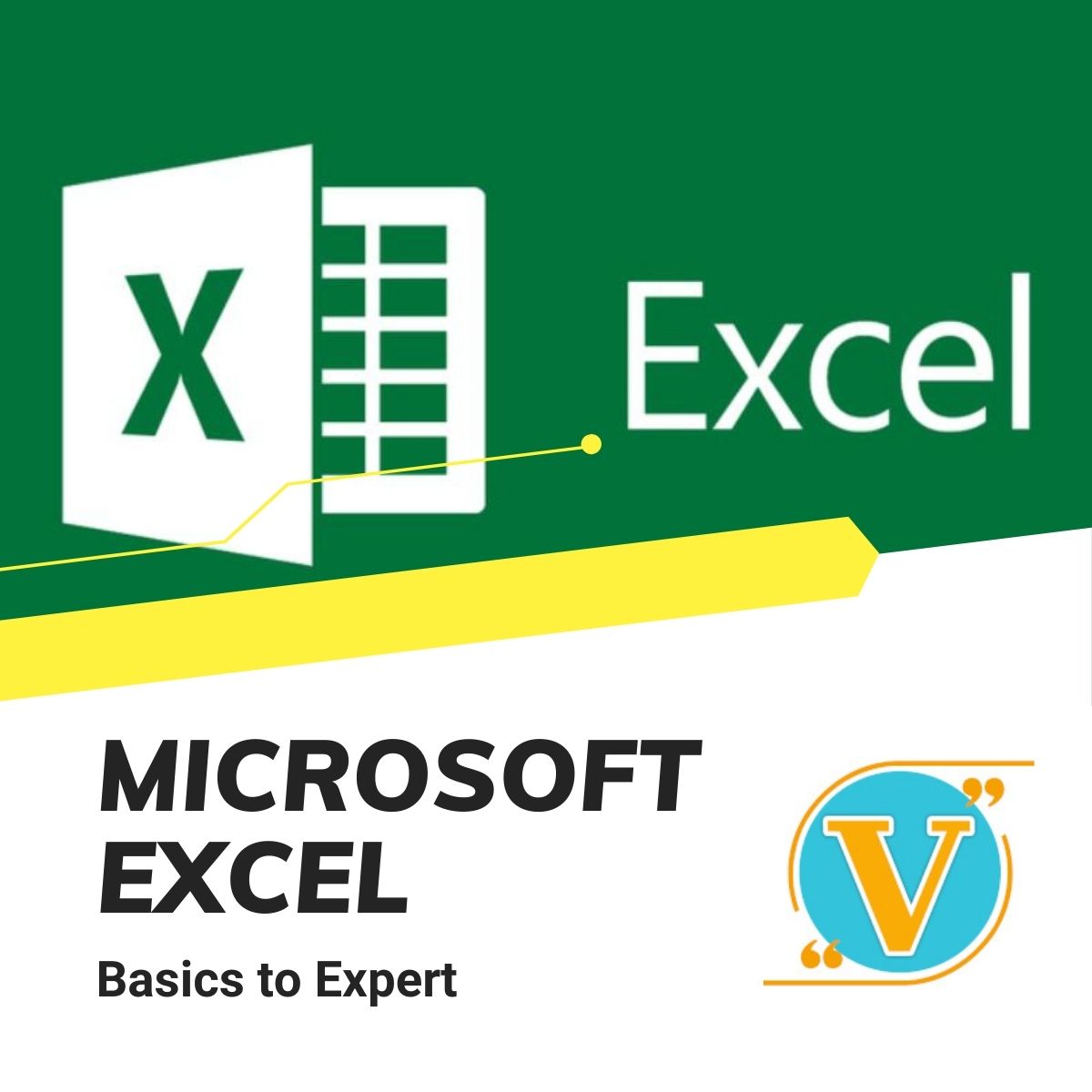
Microsoft Office QLS Diploma
By Imperial Academy
Level 7 Diploma(FREE QLS Endorsed Certificate)| 11-in-1 Bundle | Free Certificates | CPD Accredited | Lifetime Access

Microsoft Excel Introduction - In-company
By Microsoft Office Training
Course Objectives This course aims to provide delegates with a foundation for Excel knowledge and skills. ' Customer Feedback Very professional and well mannered, fun and pleasant at the same time. I learnt a lot Carolina Foster - CNN Very helpful course. Would definitely take another one. Pedro was very patient and made it fun and engaged with us all. Laura Smith - James Grant Great course and excellent trainer. Thanks Tracy Preston - Western Power Distribution 1 year email support service Take a look at the consistent excellent feedback from our corporate clients visiting our site ms-officetraining co uk With more than 20 years experience, we deliver courses on all levels of the Desktop version of Microsoft Office and Office 365; ranging from Beginner, Intermediate, Advanced to the VBA level. Our trainers are Microsoft certified professionals with a proven track record with several years experience in delivering public, one to one, tailored and bespoke courses. Our competitive rates start from £550.00 per day of training Tailored training courses: You can choose to run the course exactly as they are outlined by us or we can customise it so that it meets your specific needs. A tailored or bespoke course will follow the standard outline but may be adapted to your specific organisational needs. What is Excel? The Excel Interface Ribbon, Tabs and Groups Microsoft Office Backstage view Working with Workbooks Create a blank Workbook Create a Workbook using a Template Opening and saving Files Working with worksheets Worksheet navigation Select one or multiple Worksheets Insert, Move, Copy or Delete a Worksheet Working with Cells, Rows & Columns Cell References How to select cells or ranges Different types of data Move, Copy and Delete cells Pasting Options Find and Replace Working with Rows and Columns Overview of formulas in Excel Autocalculation The parts of an Excel formula Using calculation operators in Excel formulas The difference between Absolute, Relative and Mixed references Using Excel functions; Sum, Average, Max and Min Cell Formatting Font Format options Number Format options Change the Fill and Borders Cell Alignment An Introduction to Charts Create a simple Chart Format your chart Page Layout and Print Page Layout and Page Break View Change the Page Orientation Set Page Margins Headers and Footers in a worksheet Print a worksheet or workbook Who is this course for? Who is this course for? All users who want to master the main features of Microsoft Excel Requirements Requirements General knowledge of the Windows OS Certificates Certificates Certificate of completion Digital certificate - Included

Microsoft Word QLS Diploma
By Imperial Academy
Level 5 Diploma(FREE QLS Endorsed Certificate)| 11 CPD Courses+11 PDF Certificates| 145 CPD Points|CPD & CiQ Accredited

Microsoft Project Introduction - In-company
By Microsoft Office Training
Course Objectives At the end of this course you will be able to: Identify the components of the Microsoft Project environment Create a new project plan Create the project schedule Use different views to analyse the project plan Create, allocate and manage resources in a project plan Finalise a project plan Track progress View and report project plan information ' 1 year email support service Customer Feedback Very good course. Learnt a lot. Looking forward to the next level. Alexandra - CIAL ' 1 year email support service Take a closer look at the consistent excellent feedback from our growing corporate clients visiting our site ms-officetraining co uk With more than 20 years experience, we deliver courses on all levels of the Desktop version of Microsoft Office and Office 365; ranging from Beginner, Intermediate, Advanced to the VBA level. Our trainers are Microsoft certified professionals with a proven track record with several years experience in delivering public, one to one, tailored and bespoke courses. Our competitive rates start from £550.00 per day of training Tailored training courses: You can choose to run the course exactly as they are outlined by us or we can customise it so that it meets your specific needs. A tailored or bespoke course will follow the standard outline but may be adapted to your specific organisational needs. Introduction to Microsoft Project Recap on project management concepts Project environment overview The 3 databases: Tasks, Resources and Assignments Different ways of displaying the Project Plan Access Help Creating a Project Plan Create a New Project Plan Project Information Create and apply the project calendar Defining recurring exceptions to the calendar Defining the calendar's work weeks Create the Summary tasks Create the Work Breakdown Structure Task creation and scheduling Exploring the Entry Table and its fields Task editing and the Task Information window Task Durations Defining Milestones Manual Scheduling vs Automatic Scheduling Changing the Task's Calendar Create a split in a Task Create Task Relationships Adding Lag or Lead to a Relationship Identifying the Critical Path Adding Constraints and Deadlines to Tasks Create Recurring Activities Adding Notes and links to Tasks Managing Resources Exploring the Entry Table and its fields Resource editing and the Resource Information window Resource Types Fixed Costs vs Variable Costs Adding Resource Costs Defining when costs accrue Changing the Resource Calendar and Availability Project calendar vs Resource and Task Calendar Assigning Resources to Tasks Effort Driven Scheduling Resolving Resource Overallocation Tracking the Project Progress Setting a Project Baseline Entering Actuals Different ways of viewing the Progress Checking if the Project is on track Viewing and Reporting Project Detail Adding Tasks to the Timeline and sharing it Modifying the Timescale and Zoom level Formatting the Gantt View Filtering and Grouping Tasks Print and Troubleshoot the Gantt View Using built-in Reports in Microsoft Project Who is this course for? Who is this course for? This course is designed for a person who has an understanding of project management concepts, who is responsible for creating and modifying project plans, and who needs a tool to manage these project plans. Requirements Requirements General knowledge of the Windows OS Career path Career path Microsoft Office know-how can instantly increase your job prospects as well as your salary. 80 percent of job openings require spreadsheet and word-processing software skills Certificates Certificates Certificate of completion Digital certificate - Included

Microsoft Office 2016 Complete Course
By The Teachers Training
Unlock the full potential of Microsoft Office 2016 with our comprehensive course! From Word to Excel, PowerPoint, and more, master essential skills to boost your productivity and efficiency. Whether you're a beginner or seeking to enhance your proficiency, this course provides step-by-step guidance to navigate and utilize Office tools effectively. Enroll now and elevate your Microsoft Office skills to excel in your personal and professional endeavors!