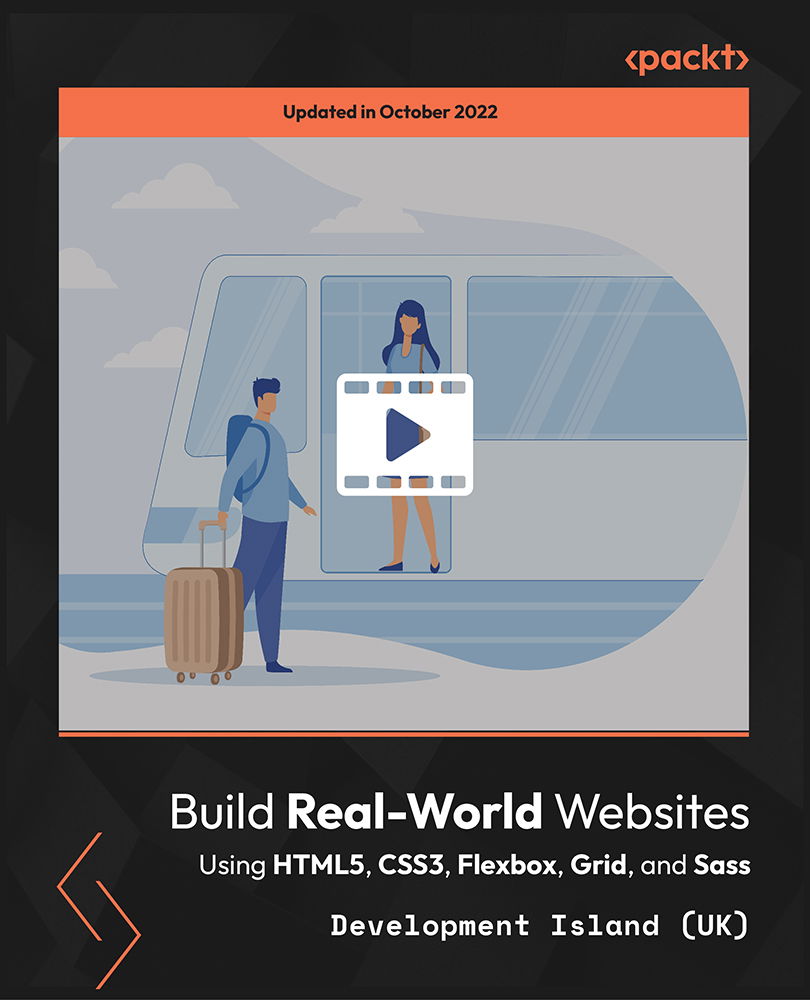- Professional Development
- Medicine & Nursing
- Arts & Crafts
- Health & Wellbeing
- Personal Development
Build a Blog Using ASP.NET Core, Angular 14, and SQL Server
By Packt
This comprehensive course will show you how to use SQL Server, ASP.NET Core, Angular 14, and Bootstrap to build a blog from scratch.
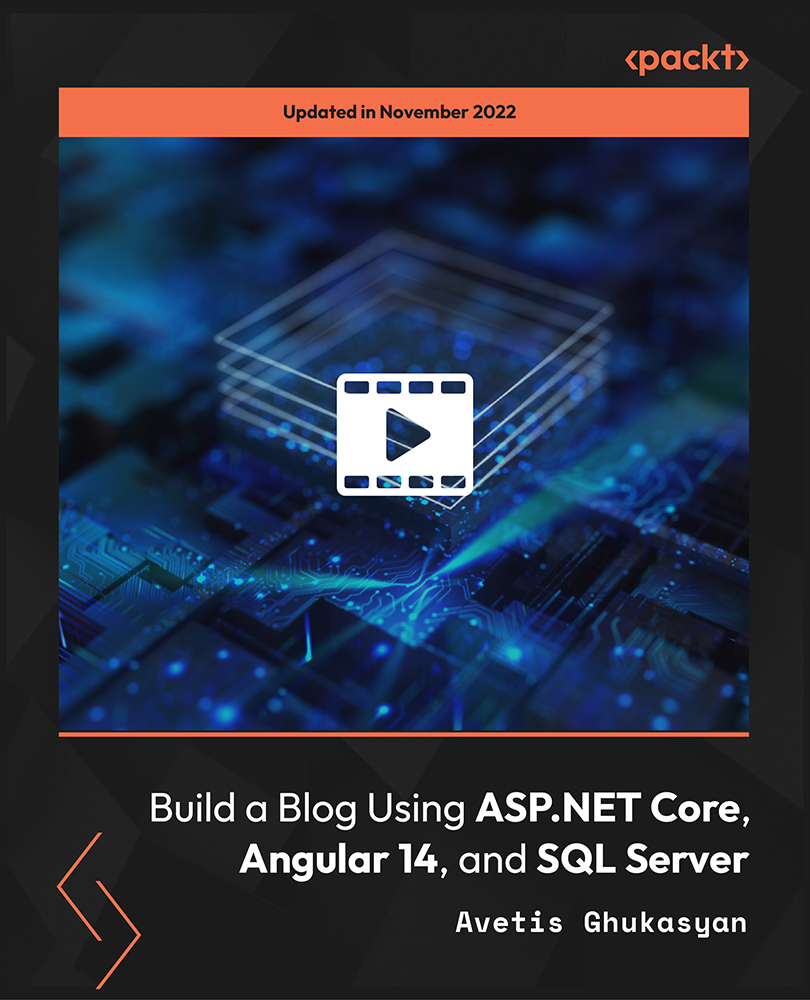
Contemporary Military History Mini Bundle
By Compete High
If you enjoy the blend of history, human behaviour, and the odd skirmish, this bundle delivers just the right mix. With topics like English and Welsh history, anthropology, stress management, and a grounding in Microsoft Word, you’ll find it surprisingly relevant to both academic and administrative paths. It’s not just battles and dates—this bundle offers insight into the psychological and cultural effects of conflict, how to manage stress through the ages (and emails), and why the little things in Word formatting still matter. History isn’t dull—it’s just often badly explained. This isn’t one of those times. 🟪 Learning Outcomes: Understand the impact of conflict on English and Welsh culture. Explore anthropological factors in historical and modern warfare. Analyse historical change from social and military perspectives. Manage tasks efficiently using Microsoft Word functions. Recognise personal stress signs and manage them effectively. Engage critically with cultural and historical development trends. 🟪 Who Is This Course For: History enthusiasts with an eye for conflict and society. Students of humanities interested in structured perspectives. Admins working in education or academic research sectors. Writers exploring military or historical narratives. Professionals needing cultural or contextual understanding. Volunteers in heritage or museum environments. Individuals interested in conflict and psychological history. People curious about stress—then and now. 🟪 Career Path (UK Average Salaries): Historical Research Assistant – £27,000/year Academic Support Staff – £26,000/year Archival Administrator – £25,000/year Military History Writer – £30,000/year Museum Information Officer – £28,000/year Humanities Outreach Coordinator – £29,000/year

Data Analyst (Data Analytics) Mini Bundle
By Compete High
The Data Analyst Mini Bundle equips learners with core skills in data analysis and management, including courses on data entry, SQL, Python programming, and Microsoft Access. This bundle is ideal for anyone interested in entering the field of data analytics or enhancing their ability to handle and interpret data effectively. The curriculum focuses on key tools and techniques for collecting, organising, and analysing data. Learners gain a solid foundation in programming languages and software widely used in data roles, enabling confident application of data skills in various industries. Learning Outcomes: Understand data entry methods and accuracy requirements. Learn SQL for managing and querying databases effectively. Study Python basics for data analysis and automation tasks. Explore Microsoft Access for database management and reporting. Develop skills to clean and interpret data sets accurately. Apply analytical thinking to solve data-related problems. Who Is This Course For: Aspiring data analysts wanting to learn key technical tools. Office staff managing data and database tasks. IT professionals looking to expand data analysis skills. Students preparing for careers in data science or analytics. Business professionals aiming to interpret data confidently. Freelancers handling data collection and reporting duties. Individuals interested in programming for data applications. Anyone seeking an online introduction to data analytics. Career Path: Data Analyst – £28,000 to £45,000 SQL Developer – £30,000 to £48,000 Business Intelligence Analyst – £32,000 to £50,000 Data Entry Specialist – £18,000 to £25,000 Python Developer (Data Focus) – £35,000 to £55,000 Database Administrator – £30,000 to £48,000

Transcription, Minute Taking, Audio & Touch Typing Mini Bundle
By Compete High
In many workplaces, capturing the right words—quickly and accurately—is a prized talent. This mini bundle covers transcription, minute taking, touch typing, and Microsoft Word skills, while also offering sales writing and ESOL (English for Speakers of Other Languages) to widen your communication toolkit. Whether you’re drafting minutes, transcribing audio, or simply looking to improve typing speed and document formatting, this bundle gives you tools to work smarter. Plus, it supports learners who want to enhance English language skills in professional settings. Learning Outcomes: Master accurate transcription and efficient minute taking techniques. Improve typing speed and accuracy with touch typing lessons. Gain advanced skills in Microsoft Word document handling. Learn essentials of sales writing for effective messaging. Develop ESOL skills to improve English communication. Understand professional formats for business documents and notes. Who Is This Course For: Office professionals responsible for meeting minutes and records. Transcriptionists improving audio to text conversion accuracy. Employees wanting faster, more accurate typing skills. Sales staff needing clearer and persuasive writing skills. ESOL learners building English language workplace confidence. Administrative assistants managing document preparation and formatting. Freelancers seeking diverse writing and transcription expertise. Anyone aiming to enhance business communication and typing. Career Path: Minute Taker – £21,000 per year Transcription Clerk – £22,000 per year Office Administrator – £23,000 per year Sales Support Officer – £25,000 per year ESOL Teaching Assistant – £20,000 per year Data Entry Specialist – £20,500 per year
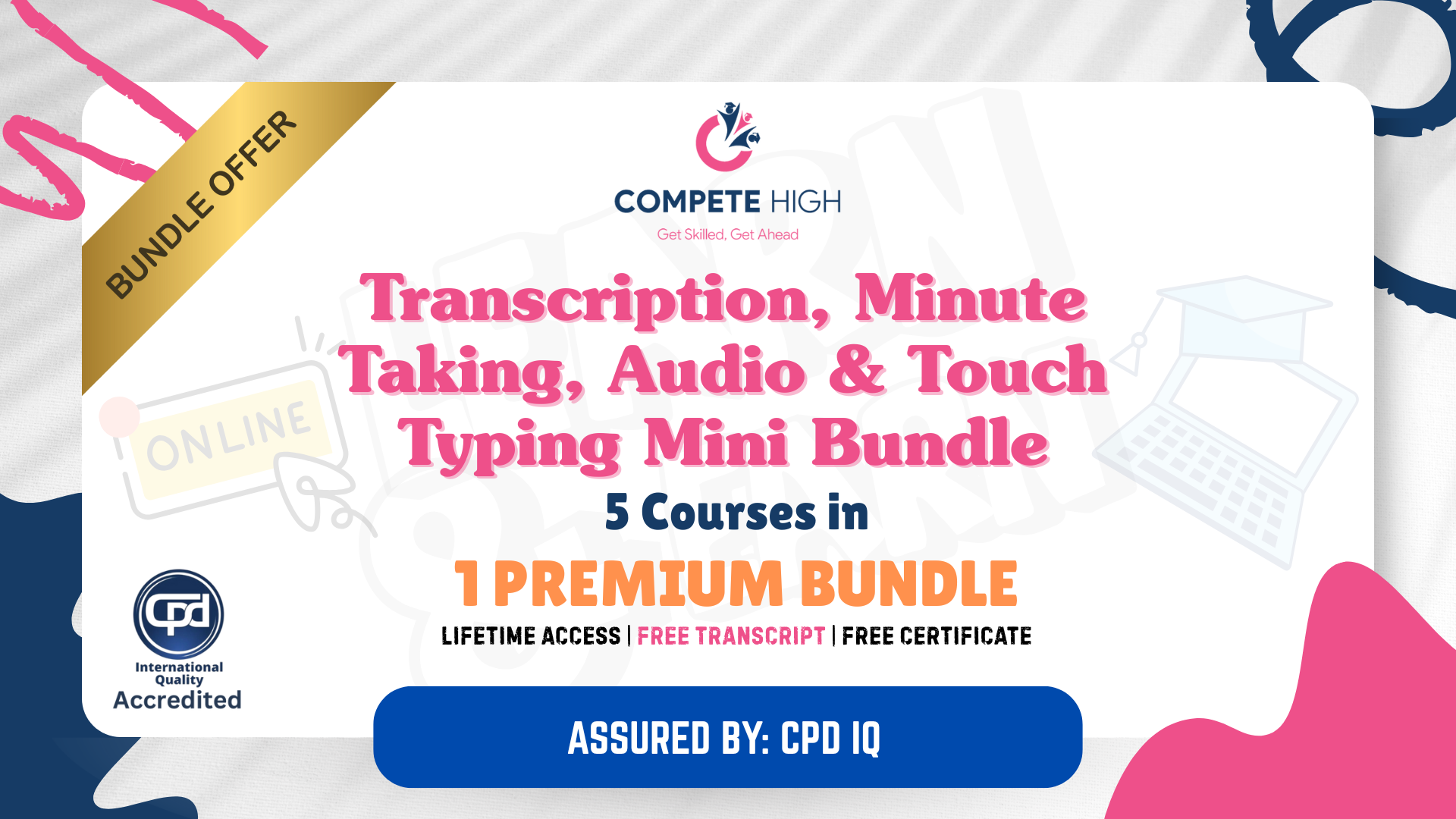
MCSA Windows Server 2016 (70-740) Complete Training
By Study Plex
Highlights of the Course Course Type: Online Learning Duration: 7 Hours Tutor Support: Tutor support is included Customer Support: 24/7 customer support is available Quality Training: The course is designed by an industry expert Recognised Credential: Recognised and Valuable Certification Completion Certificate: Free Course Completion Certificate Included Instalment: 3 Installment Plan on checkout What you will learn from this course? Gain comprehensive knowledge about windows server and networking Understand the core competencies and principles of windows server and networking Explore the various areas of windows server and networking Know how to apply the skills you acquired from this course in a real-life context Become a confident and expert networking engineer MCSA Windows Server 2016 (70-740) Complete Training Course Master the skills you need to propel your career forward in windows server and networking. This course will equip you with the essential knowledge and skillset that will make you a confident networking engineer and take your career to the next level. This comprehensive MCSA Windows Server 2016 (70-740) course is designed to help you surpass your professional goals. The skills and knowledge that you will gain through studying this MCSA Windows Server 2016 (70-740) course will help you get one step closer to your professional aspirations and develop your skills for a rewarding career. This comprehensive course will teach you the theory of effective windows server and networking practice and equip you with the essential skills, confidence and competence to assist you in the windows server and networking industry. You'll gain a solid understanding of the core competencies required to drive a successful career in windows server and networking. This course is designed by industry experts, so you'll gain knowledge and skills based on the latest expertise and best practices. This extensive course is designed for networking engineer or for people who are aspiring to specialise in windows server and networking. Enrol in this MCSA Windows Server 2016 (70-740) course today and take the next step towards your personal and professional goals. Earn industry-recognised credentials to demonstrate your new skills and add extra value to your CV that will help you outshine other candidates. Who is this Course for? This comprehensive MCSA Windows Server 2016 (70-740) course is ideal for anyone wishing to boost their career profile or advance their career in this field by gaining a thorough understanding of the subject. Anyone willing to gain extensive knowledge on this windows server and networking can also take this course. Whether you are a complete beginner or an aspiring professional, this course will provide you with the necessary skills and professional competence, and open your doors to a wide number of professions within your chosen sector. Entry Requirements This MCSA Windows Server 2016 (70-740) course has no academic prerequisites and is open to students from all academic disciplines. You will, however, need a laptop, desktop, tablet, or smartphone, as well as a reliable internet connection. Assessment This MCSA Windows Server 2016 (70-740) course assesses learners through multiple-choice questions (MCQs). Upon successful completion of the modules, learners must answer MCQs to complete the assessment procedure. Through the MCQs, it is measured how much a learner could grasp from each section. In the assessment pass mark is 60%. Advance Your Career This MCSA Windows Server 2016 (70-740) course will provide you with a fresh opportunity to enter the relevant job market and choose your desired career path. Additionally, you will be able to advance your career, increase your level of competition in your chosen field, and highlight these skills on your resume. Recognised Accreditation This course is accredited by continuing professional development (CPD). CPD UK is globally recognised by employers, professional organisations, and academic institutions, thus a certificate from CPD Certification Service creates value towards your professional goal and achievement. The Quality Licence Scheme is a brand of the Skills and Education Group, a leading national awarding organisation for providing high-quality vocational qualifications across a wide range of industries. What is CPD? Employers, professional organisations, and academic institutions all recognise CPD, therefore a credential from CPD Certification Service adds value to your professional goals and achievements. Benefits of CPD Improve your employment prospects Boost your job satisfaction Promotes career advancement Enhances your CV Provides you with a competitive edge in the job market Demonstrate your dedication Showcases your professional capabilities What is IPHM? The IPHM is an Accreditation Board that provides Training Providers with international and global accreditation. The Practitioners of Holistic Medicine (IPHM) accreditation is a guarantee of quality and skill. Benefits of IPHM It will help you establish a positive reputation in your chosen field You can join a network and community of successful therapists that are dedicated to providing excellent care to their client You can flaunt this accreditation in your CV It is a worldwide recognised accreditation What is Quality Licence Scheme? This course is endorsed by the Quality Licence Scheme for its high-quality, non-regulated provision and training programmes. The Quality Licence Scheme is a brand of the Skills and Education Group, a leading national awarding organisation for providing high-quality vocational qualifications across a wide range of industries. Benefits of Quality License Scheme Certificate is valuable Provides a competitive edge in your career It will make your CV stand out Course Curriculum Introduction to the MCSA (70-740) Course What You Will Be Learning in This Course 00:16:00 Installing Windows Server 2016 Part 1 Features and Advantages of Windows Server 2016 00:19:00 Planning Windows Server 2016 Installation 00:15:00 Migrating Roles and Features to Server 2016 00:12:00 What Version of Windows Server 2016 should I Use? 00:17:00 Deciding On The Type of Installation 00:09:00 Summary of Section 00:10:00 Installing Windows Server 2016 Part 2 Installing with the Desktop Experience 00:22:00 Installing Windows Server 2016 Server Core 00:10:00 Installing Windows Nano Server 00:07:00 Summary of Section 00:03:00 Activating and Servicing Windows Activating Windows Server 2016 Using VMAT 00:05:00 Activating Windows Server 2016 Using KMS 00:07:00 Automatic Virtual Machine Activation 00:07:00 AD Based Activation 00:09:00 Summary of Section 00:03:00 Understanding Deployment Options Automated Deployment Options 00:10:00 Overview of Microsoft Toolkit 00:14:00 Overview of Unattended Installations 00:11:00 Advantages/Disadvantages of Unattended Installations 00:06:00 Summary of Section 00:04:00 Virtualization in 2016 Understanding Hyper V 00:13:00 Understanding Virtualization 00:08:00 Configuring Permissions and Disk Quotas Understanding NTFS 00:18:00 Understanding FAT 32 00:07:00 Understanding Disk Quotas 00:05:00 Updating Windows Server Updates Updating your Windows 00:14:00 Windows Server Update Services 00:17:00 Configuring a WSUS Server 00:12:00 Monitoring and Analyzing Windows Server 2016 Overview of Performance Monitor 00:19:00 Using the Performance Monitor 00:18:00 Other Monitoring Tools 00:23:00 Understanding Backups Backup Server Utility 00:41:00 Assessment Assessment -MCSA Windows Server 2016 (70-740) Complete Training 00:10:00 Certificate of Achievement Certificate of Achievement 00:00:00 Feedback Feedback 00:00:00

Excel VBA/Macros Foundations Level 4
By Course Cloud
Course Overview Use Microsoft's most versatile business application to its full potential by taking this Excel VBA/Macros Foundations Level 4 course. VBA (Visual Basic for Applications) is consistently regarded as the Office programming language of choice for many experts, who combine it with macros for intuitive automation and versatile functions. You can gain their techniques and knowledge by participating in this professional foundation training and gain a new appreciation for this Office tool. This comprehensive and advanced Excel course will take your administrative processes to a whole new level of efficiency and competency and free your valuable time to be used on other projects. Aspects of automation, real-time triggers, and worksheets will be taught, enabling you to return your business or organisation and put these valuable techniques straight into practice. So enrol now and go from a beginner to an Excel expert in no time at all. This best selling Excel VBA/Macros Foundations Level 4 has been developed by industry professionals and has already been completed by hundreds of satisfied students. This in-depth Excel VBA/Macros Foundations Level 4 is suitable for anyone who wants to build their professional skill set and improve their expert knowledge. The Excel VBA/Macros Foundations Level 4 is CPD-accredited, so you can be confident you're completing a quality training course will boost your CV and enhance your career potential. The Excel VBA/Macros Foundations Level 4 is made up of several information-packed modules which break down each topic into bite-sized chunks to ensure you understand and retain everything you learn. After successfully completing the Excel VBA/Macros Foundations Level 4, you will be awarded a certificate of completion as proof of your new skills. If you are looking to pursue a new career and want to build your professional skills to excel in your chosen field, the certificate of completion from the Excel VBA/Macros Foundations Level 4 will help you stand out from the crowd. You can also validate your certification on our website. We know that you are busy and that time is precious, so we have designed the Excel VBA/Macros Foundations Level 4 to be completed at your own pace, whether that's part-time or full-time. Get full course access upon registration and access the course materials from anywhere in the world, at any time, from any internet-enabled device. Our experienced tutors are here to support you through the entire learning process and answer any queries you may have via email.
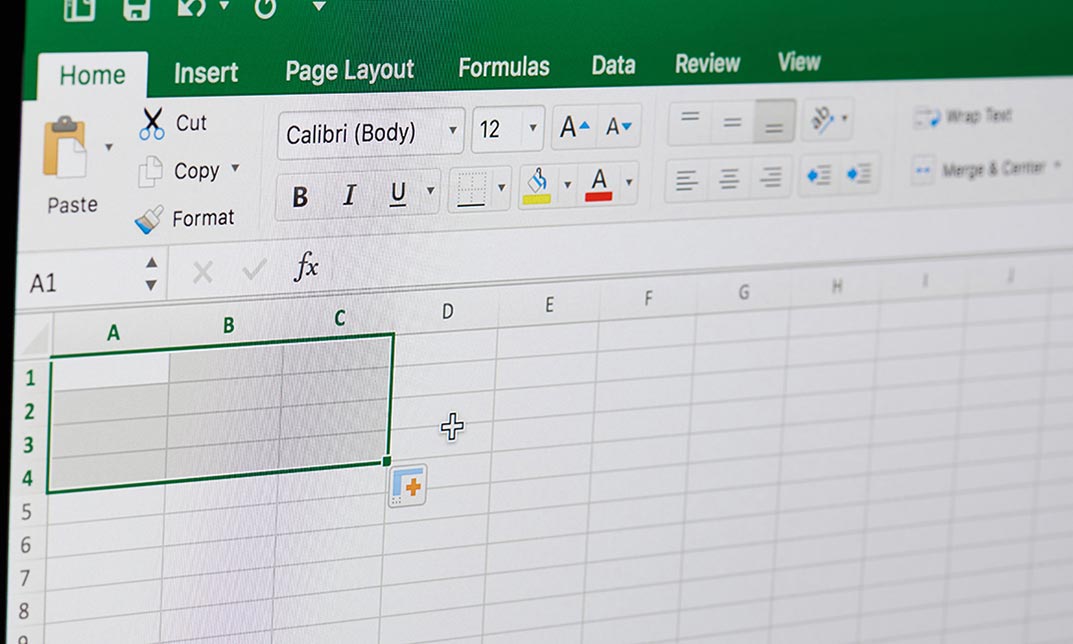
Vlookup in Excel
By Course Cloud
Course Overview Learn how to improve your use of the most overlooked and useful functions in Microsoft's top-selling platform when you take this course for VLOOKUP in Excel. In its basic form, VLOOKUP (Vertical Lookup) is the fundamental function that allows Excel to look for values in arrays and calculate results. However, it is often underused and misunderstood by programmers and users. So let us help you take your appreciation of VLOOKUP to new levels and allow you to use Excel in new and exciting ways. This VLOOKUP tutorial contains 23 informative modules of learning; all focused on expanding your knowledge of this versatile function. You will be shown how to master a vast range of capabilities, from applying formulas to combining multiple tables and seamlessly adding new fields. If you don't know how to practically utilise all of these operations, then you're not using VLOOKUP to its full potential. So take your spreadsheet skills to a whole new level and enrol now. This best selling Vlookup in Excel has been developed by industry professionals and has already been completed by hundreds of satisfied students. This in-depth Vlookup in Excel is suitable for anyone who wants to build their professional skill set and improve their expert knowledge. The Vlookup in Excel is CPD-accredited, so you can be confident you're completing a quality training course will boost your CV and enhance your career potential. The Vlookup in Excel is made up of several information-packed modules which break down each topic into bite-sized chunks to ensure you understand and retain everything you learn. After successfully completing the Vlookup in Excel, you will be awarded a certificate of completion as proof of your new skills. If you are looking to pursue a new career and want to build your professional skills to excel in your chosen field, the certificate of completion from the Vlookup in Excel will help you stand out from the crowd. You can also validate your certification on our website. We know that you are busy and that time is precious, so we have designed the Vlookup in Excel to be completed at your own pace, whether that's part-time or full-time. Get full course access upon registration and access the course materials from anywhere in the world, at any time, from any internet-enabled device. Our experienced tutors are here to support you through the entire learning process and answer any queries you may have via email.

Excel in personal-finance - how to be effective in personal-finance - Hands on Excel Class
By Course Cloud
Course Overview Discover how to organise your money, avoid reckless spending, and invest wisely by taking this comprehensive course on Excel in personal-finance (How to be effective in personal-finance with a hands-on Excel Class). Microsoft's benchmark platform and software can be a valuable aid for controlling your fiscal flow and keeping your savings supervised. With the help of this training and practical experience, you will gain confidence in your money-making abilities and know how to build profit without sustaining heavy losses. This Personal Finance tutorial will enable you to surpass your own expectations for gaining money management and investment acumen skills. Across eleven online educational units, you can expect a wealth of expert tips and recommendations for budgeting, saving, and spending. With easy-to-understand techniques and hands-on demonstrations, you will be shown how to set Smart goals, create financial plans, organise loans, evaluate investments, and maintain an excellent credit rating. Don't lose out on this opportunity and enrol now. This best selling Excel in personal-finance - how to be effective in personal-finance - Hands on Excel Class has been developed by industry professionals and has already been completed by hundreds of satisfied students. This in-depth Excel in personal-finance - how to be effective in personal-finance - Hands on Excel Class is suitable for anyone who wants to build their professional skill set and improve their expert knowledge. The Excel in personal-finance - how to be effective in personal-finance - Hands on Excel Class is CPD-accredited, so you can be confident you're completing a quality training course will boost your CV and enhance your career potential. The Excel in personal-finance - how to be effective in personal-finance - Hands on Excel Class is made up of several information-packed modules which break down each topic into bite-sized chunks to ensure you understand and retain everything you learn. After successfully completing the Excel in personal-finance - how to be effective in personal-finance - Hands on Excel Class, you will be awarded a certificate of completion as proof of your new skills. If you are looking to pursue a new career and want to build your professional skills to excel in your chosen field, the certificate of completion from the Excel in personal-finance - how to be effective in personal-finance - Hands on Excel Class will help you stand out from the crowd. You can also validate your certification on our website. We know that you are busy and that time is precious, so we have designed the Excel in personal-finance - how to be effective in personal-finance - Hands on Excel Class to be completed at your own pace, whether that's part-time or full-time. Get full course access upon registration and access the course materials from anywhere in the world, at any time, from any internet-enabled device. Our experienced tutors are here to support you through the entire learning process and answer any queries you may have via email.

Get Smart With QuickBooks 2022 for Windows
By Nexus Human
Duration 2 Days 12 CPD hours Overview At course completion, you will be able to: Set up a company Set up and manage inventory Invoice and process payments Customize forms Create reports Track and pay sales tax Prepare payroll In this course you will learn the features in QuickBooks Pro and Premier 2022. First-time QuickBooks users will learn the basic features of the software. Experienced QuickBooks users will quickly learn the new features and functionality of QuickBooks 2022. Getting Started Starting QuickBooks Setting QuickBooks Preferences Components of the QuickBooks Operating Environment Using QuickBooks Help Identifying Common Business Terms Exiting QuickBooks Setting Up a Company Creating a QuickBooks Company Using the Chart of Accounts Working with Lists Creating Company Lists Working with the Customers & Jobs List Working with the Employees List Working with the Vendors List Working with the Item List Working with Other Lists Managing Lists Setting Up Inventory Entering Inventory Ordering Inventory Receiving Inventory Paying for Inventory Manually Adjusting Inventory Selling Your Product Creating Product Invoices Applying Credit to Invoices Emailing Invoices Setting Price Levels Creating Sales Receipts Invoicing for Services Setting Up a Service Item Changing the Invoice Format Creating a Service Invoice Editing an Invoice Voiding an Invoice Deleting an Invoice Entering Statement Charges Creating Billing Statements Automated Send Statements Processing Payments Displaying the Open Invoices Report Using the Income Tracker Receiving Payments for Invoices Making Deposits Handling Bounced Checks Working with Bank Accounts Writing a QuickBooks Check Voiding a QuickBooks Check Using Bank Account Registers Entering a Handwritten Check Transferring Funds Between Accounts Reconciling Checking Accounts Entering and Paying Bills Using QuickBooks for Accounts Payable Using the Bill Tracker Entering Bills Paying Bills Entering Vendor Credit Handling Expenses Managing Receipts Memorizing Transactions Entering a New Memorized Transaction Editing a Memorized Transaction Deleting a Memorized Transaction Grouping Memorized Transactions Using a Memorized Transaction Printing the Memorized Transaction List Customizing Forms Creating a Custom Template Modifying a Template Printing Forms Using Other QuickBooks Accounts Other QuickBooks Account Types Working with Credit Card Transactions Working with Fixed Assets Working with Long-Term Liability Accounts Using the Loan Manager Creating Reports Working with QuickReports Working with Preset Reports Sharing Reports Exporting Reports to Microsoft Excel Printing Reports Creating Graphs Creating QuickInsight Graphs Using QuickZoom with Graphs Working with the Sales Graph Customizing Graphs Printing Graphs Tracking and Paying Sales Tax Using Sales Tax in QuickBooks Setting Up Tax Rates and Agencies Indicating Who and What Gets Taxed Applying Tax to Each Sale Determining What You Owe Paying Your Tax Agencies Preparing Payroll with QuickBooks Using Payroll Tracking Setting Up for Payroll Setting Up Employee Payroll Information Setting Up a Payroll Schedule Writing a Payroll Check Printing Paycheck Stubs Tracking Your Tax Liabilities Paying Payroll Taxes Preparing Payroll Tax Form Using the EasyStep Interview Using the EasyStep Interview Using Online Banking Setting Up an Internet Connection Setting Up Bank Feeds for Accounts Viewing, Downloading, and Adding Online Transactions Creating Online Payments Transferring Funds Online Canceling Online Payments Managing Company Files Using QuickBooks in Multi-user Mode Setting Up Users and Passwords Setting a Closing Date Sharing Files with an Accountant Updating QuickBooks Backing Up and Restoring a Company File Condensing a Company File Estimating, Time Tracking, and Job Costing Creating Job Estimates Creating an Invoice from an Estimate Displaying Reports for Estimates Updating the Job Status Tracking Time Displaying Reports for Time Tracking Tracking Vehicle Mileage Displaying Vehicle Mileage Reports Displaying Other Job Reports Writing Letters Using the Letters and Envelopes Wizard Customizing Letter Templates

Build Real-World Websites Using HTML5, CSS3, Flexbox, Grid, and Sass
By Packt
A complete step-by-step hands-on guide that will help you confidently design, code, validate, and launch websites online using HTML5, CSS3, Flexbox, Grid, and Sass from scratch. No coding or design experience is required. Start your web development journey today!