- Professional Development
- Medicine & Nursing
- Arts & Crafts
- Health & Wellbeing
- Personal Development
424 Microsoft Word courses
Audio Typing & Touch Typing Masterclass (Online) - CPD Certified
4.7(47)By Academy for Health and Fitness
6 in 1 Audio Typing & Touch Typing Bundle Did you know that the UK Office Skills Association reports that 95% of employers consider typing skills essential for office-based roles, and 90% seek candidates with strong typing skills? Mastering touch typing can increase typing speed and accuracy, boost productivity, and make you a valuable asset to any organisation, according to a recent study. This Audio Typing & Touch Typing bundle is an all-encompassing package designed to enhance key administrative skills, crucial in today's fast-paced professional environment. This Audio Typing & Touch Typing bundle will teach you how to touch type quickly and accurately, which will make you a more valuable asset to any employer. In addition to touch typing, this Audio Typing & Touch Typing bundle will also teach you a variety of other essential skills, such as how to take minutes, use Microsoft Word, and provide excellent customer service. Embrace the opportunity to transform your professional life with our Audio Typing & Touch Typing bundle. Enrol now! This Audio Typing & Touch Typing Bundle Contains 6 of Our Premium Courses for One Discounted Price: Course 01: Touch Typing Masterclass Course 02: Admin, Secretarial & PA Course 03: Transcription Level 3 Course 04: Minute Taking Course 05: Proofreading & Copyediting Course 06: Complete Microsoft Word Learning Outcomes of this Bundle Master efficient touch typing techniques for enhanced workplace productivity. Acquire advanced Microsoft Word skills for professional document management. Develop effective customer service strategies for improved client relations. Gain comprehensive knowledge in administrative and secretarial practises. Learn efficient minute-taking for accurate meeting documentation. Understand facilities management essentials for operational efficiency. Why Choose Our Bundle? FREE Audio Typing & Touch Typing certificate accredited Get a free student ID card with Audio Typing & Touch Typing Training Get instant access to this Audio Typing & Touch Typing course. Learn Audio Typing & Touch Typing from anywhere in the world The Audio Typing & Touch Typing is affordable and simple to understand The Audio Typing & Touch Typing is an entirely online, interactive lesson with voiceover audio Lifetime access to the Audio Typing & Touch Typing course materials The Audio Typing & Touch Typing comes with 24/7 tutor support Start your learning journey straightaway with Audio Typing & Touch Typing This comprehensive Audio Typing & Touch Typing bundle encompasses six in-depth courses that will equip you with the skills and knowledge you need to excel in the workplace. Learn touch typing techniques to enhance your productivity, master administrative and secretarial duties, hone your minute-taking skills, become a Microsoft Word expert, provide exceptional customer service, and gain a solid understanding of facilities management principles. Assessment Process Once you have completed all the courses in the Audio Typing & Touch Typing bundle, you can assess your skills and knowledge with an optional assignment. Our expert trainers will assess your assignment and give you feedback afterwards. CPD 260 CPD hours / points Accredited by CPD Quality Standards Who is this course for? This Audio Typing & Touch Typing bundle is suitable for everyone. Requirements Audio Typing & Touch Typing You will not need any prior background or expertise in this Audio Typing & Touch Typing Bundle. Career path Audio Typing & Touch Typing This Audio Typing & Touch Typing bundle will allow you to kickstart or take your career to the next stage in the related sector such as: Executive Assistant Office Manager Customer Service Admin Coordinator Facilities Supervisor Secretarial Role Certificates CPD Accredited PDF Certificate Digital certificate - Included CPD Accredited Hard copy certificate Hard copy certificate - £29 If you are an international student, you will be required to pay an additional fee of 10 GBP for international delivery, and 4.99 GBP for delivery within the UK, for each certificate
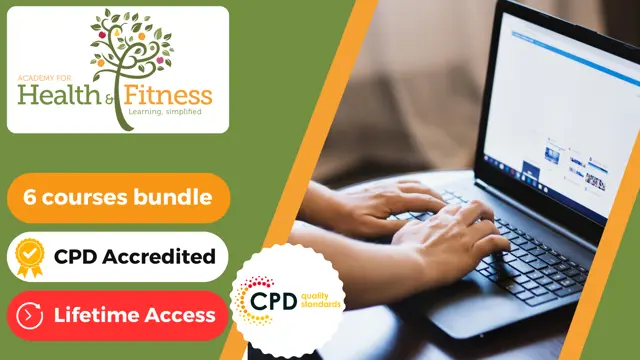
Is it possible to imagine an office without Microsoft Office software? Surely your answer would be a big NO! It's a core computer skill that every employer wants from every employee and every employee wants to mention in the resume. The Microsoft Office course is a Bundle of everything you need to know for using the most essential software by Microsoft. From creating a file to analysing data, this course will make you familiar with all the important and amazing aspects. You will learn how to create a file and how to use various advanced tools in Microsoft Office from this Microsoft Office training. The course also includes the basic and advanced features of Microsoft Word, Excel, PowerPoint, Outlook and Access. This course will open a new dimension about your knowledge of Microsoft office. This comprehensive course is designed for those who are dreaming of establishing their career in an office job. On successful completion of the course, you will get accredited certification as proof of your in-demand skills in Microsoft Office, which will give a competitive advantage in the job market. Enrol Now to start boosting your Supply Chain Management skills! Key topics to be covered Microsoft Word (Documentation, Formatting, Referencing) Microsoft Excel (Macros, Formulas, What-If Analysis, Integration) Microsoft PowerPoint (Preparation, Animations and Transitions, Slide management) Microsoft Outlook (Sort, Filter, Organise messages, Contact and calendar management) Microsoft Access (Navigation with Forms, Formatting, Validation) Learning Outcomes Know the basic to advanced Microsoft Word skills, with this Microsoft Word course, including document management, comments, compare, review, captions, cross-references, bookmarks, hyperlinks, footnotes and endnotes, citations, table of contents, digital signature, data conversion and much more of Microsoft Word 2016. Learn about macros, conditional formatting, troubleshooting invalid data and formula errors, activity-troubleshooting invalid data and formula errors, sparklines, scenarios, what-if analysis, statistical analysis, importing and exporting XML data, and other advanced features in Microsoft Excel 2016. Master slide layouts, headers and footers, SmartArt, audio and video to create a presentation, use animation and transitions, annotate a presentation, set up a slideshow, record a presentation, secure a presentation, and other advanced features in Microsoft PowerPoint 2016. Learn the basic to advanced features of Microsoft Outlook and Microsoft Access. Get all the tips and tricks for the MS office package. Who is this course for? Anyone who wants to gain extensive knowledge, potential experience and professional skills in MS Office. Those who have interest in Microsoft Office courses are a perfect match. Students from any academic backgrounds Why Choose this Course Earn a digital Certificate upon successful completion. Accessible, informative modules taught by expert instructors Study in your own time, at your own pace, through your computer tablet or mobile device Benefit from instant feedback through mock exams and multiple-choice assessments Get 24/7 help or advice from our email and live chat teams Full Tutor Support on Weekdays Course Design The course is delivered through our online learning platform, accessible through any internet-connected device. There are no formal deadlines or teaching schedules, meaning you are free to study the course at your own pace. You are taught through a combination of- Video lessons Online study supplies Mock tests Multiple-choice evaluation Career path You can add this Microsoft office Course certification to your resume to get closer to securing your dream job. With the skills of MS Office, you will be prepared for any professional office environment setup. The Microsoft Office Course will equip you with skills that can be applied to a range of roles, especially in the corporate sector. Enrol in this Microsoft office Course certification today and increase your productivity in the office in no time! Certification Upon successful completion of the course, you will be able to obtain your course completion e-certificate. A print copy by post is also available at an additional cost of £9.99 and PDF Certificate at £4.99. What are you waiting for? Enrol in the Professional Childcare and Nannying Courses now!

Immerse yourself in the dynamic realm of data management with the 'Data Entry Course for Beginners: Building Data Management Skills'. Embarking on this enlightening journey, you'll navigate the nuances of essential tools and techniques. Venture through the intricacies of Microsoft Word and Excel, broadening your horizon as you delve into advanced methods that set you apart in this digital age. Discover the keystones of accuracy and establish a robust foundation with best practices. Concluding with the creation of a compelling career portfolio, this course is your passport to becoming adept at data entry. Learning Outcomes Recognise the foundational tools and concepts in data entry. Demonstrate proficiency in data input within Microsoft Word and Excel. Employ advanced techniques to optimise data management. Implement best practices to maintain data accuracy. Construct an impactful portfolio that showcases data entry prowess. Why buy this Data Entry Course for Beginners: Building Data Management Skills? Unlimited access to the course for forever Digital Certificate, Transcript, student ID all included in the price Absolutely no hidden fees Directly receive CPD accredited qualifications after course completion Receive one to one assistance on every weekday from professionals Immediately receive the PDF certificate after passing Receive the original copies of your certificate and transcript on the next working day Easily learn the skills and knowledge from the comfort of your home Certification After studying the course materials of the Data Entry Course for Beginners: Building Data Management Skills there will be a written assignment test which you can take either during or at the end of the course. After successfully passing the test you will be able to claim the pdf certificate for £5.99. Original Hard Copy certificates need to be ordered at an additional cost of £9.60. Who is this Data Entry Course for Beginners: Building Data Management Skills course for? Individuals keen on kickstarting a career in data management. Office administrators aiming to upgrade their skills. Freelancers desiring a comprehensive introduction to data entry. Students yearning for a practical addition to their academic achievements. Entrepreneurs aiming to manage their business data efficiently. Prerequisites This Data Entry Course for Beginners: Building Data Management Skills does not require you to have any prior qualifications or experience. You can just enrol and start learning.This Data Entry Course for Beginners: Building Data Management Skills was made by professionals and it is compatible with all PC's, Mac's, tablets and smartphones. You will be able to access the course from anywhere at any time as long as you have a good enough internet connection. Career path Data Entry Clerk: £18,000 - £22,000 Office Administrator: £20,000 - £25,000 Database Manager: £30,000 - £40,000 Data Coordinator: £28,000 - £35,000 Freelance Data Entry Specialist: £15/hour - £25/hour (full-time equivalent: £31,200 - £52,000 annually, based on 40-hour weeks and 52 weeks/year) Portfolio Manager (Data Specialism): £35,000 - £45,000 Course Curriculum Module 01: Introduction to Data Entry and Essential Tools Introduction to Data Entry and Essential Tools 00:15:00 Module 02: Data Entry in Microsoft Word Data Entry in Microsoft Word 00:13:00 Module 03: Data Entry in Microsoft Excel Data Entry in Microsoft Excel 00:16:00 Module 04: Advanced Data Entry Techniques and Tools Advanced Data Entry Techniques and Tools 00:17:00 Module 05: Data Entry Best Practices and Accuracy Data Entry Best Practices and Accuracy 00:13:00 Module 06: Building Your Data Entry Career and Portfolio Building Your Data Entry Career and Portfolio 00:24:00

Mastering Microsoft Office 2019 (Excel, Word, PowerPoint, Access)
By Compliance Central
Are you looking to enhance your Microsoft Office skills? If yes, then you have come to the right place. Our comprehensive course on Microsoft Office will assist you in producing the best possible outcome by mastering the Microsoft Office skills. The Microsoft Office course is for those who want to be successful. In the Microsoft Office course, you will learn the essential knowledge needed to become well versed in Microsoft Office. Our Microsoft Office course starts with the basics of Microsoft Office and gradually progresses towards advanced topics. Therefore, each lesson of this Microsoft Office course is intuitive and easy to understand. Why would you choose the course: Lifetime access to the Microsoft Office course materials Full tutor support is available from Monday to Friday with the Microsoft Office course Gain a complete understanding of the Microsoft Office course Accessible, informative Microsoft Office learning modules designed by experts Get 24/7 help or advice from our email and live chat teams with the Microsoft Office course Study Microsoft Office in your own time through your computer, tablet or mobile device A 100% learning satisfaction guarantee with your Microsoft Office course Mastering Microsoft Office 2019 (Excel, Word, PowerPoint, Access) Microsoft Excel 2019 Microsoft Excel 2019 New Features Getting Started with Microsoft Excel Performing Calculations Modifying a Worksheet Formatting a Worksheet Printing Workbooks Managing Workbooks Microsoft Word 2019 Microsoft Word 2019 New Features Getting Started with Word Formatting Text and Paragraphs Working More Efficiently Managing Lists Adding Tables Inserting Graphic Objects Controlling Page Appearance Preparing to Publish a Document Workbooks - Microsoft Word 2016 (Beginner) Microsoft PowerPoint 2019 Microsoft PowerPoint 2019 New Features PowerPoint Interface Presentation Basics Formatting Inserting Options Working with Objects Table Charts Review and Presentation Microsoft Access 2019 Microsoft Access 2019 New Features Introduction to Access Modify Data Working with Queries Access Forms Working with Reports CPD 10 CPD hours / points Accredited by CPD Quality Standards Who is this course for? The Microsoft Office course helps aspiring professionals who want to obtain the knowledge and familiarise themselves with the skillsets to pursue a career in Microsoft Office. It is also great for professionals who are already working in Microsoft Office and want to get promoted at work. Requirements To enrol in this Microsoft Office course, all you need is a basic understanding of the English Language and an internet connection. Career path Office Administrator: £18,000 to £25,000 per year Data Entry Clerk: £18,000 to £25,000 per year Document Controller: £22,000 to £30,000 per year Executive Assistant: £25,000 to £40,000 per year Technical Writer: £25,000 to £45,000 per year Content Editor: £25,000 to £35,000 per year Certificates CPD Accredited PDF Certificate Digital certificate - Included CPD Accredited PDF Certificate CPD Accredited Hard Copy Certificate Hard copy certificate - £10.79 CPD Accredited Hard Copy Certificate Delivery Charge: Inside the UK: Free Outside of the UK: £9.99 each
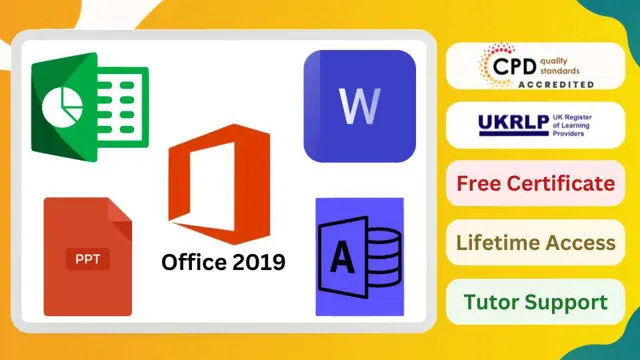
In today’s fast-paced digital world, data entry and Microsoft Office proficiency are crucial skills that open the door to countless career opportunities. This course offers a detailed journey into mastering the fundamentals of data entry alongside comprehensive training on Microsoft Office, ensuring you’re equipped to handle everything from Word documents to Excel spreadsheets. Whether you’re looking to support a business, streamline office tasks, or improve your administrative capabilities, this course provides the knowledge to navigate these essential tools with ease and confidence. Designed with clarity and precision, the Data Entry and Microsoft Office course is ideal for individuals looking to enhance their computer literacy. The course content delves into the full Microsoft Office suite—Word, Excel, PowerPoint, and Outlook—alongside expert instruction in data management. With no requirement for physical presence, learners can advance at their own pace, building the technical skills needed to succeed in a variety of office-based roles. By the end of the course, you’ll be well-versed in the digital tools that are vital to today’s workplace, preparing you for a variety of administrative positions and making you an asset in any office environment. ________________________________________________________________________ Learning Outcomes: Master essential data entry skills using Microsoft Office tools. Efficiently input and manipulate data in Microsoft Word and Excel. Apply advanced techniques for accurate and streamlined data entry. Demonstrate proficiency in Microsoft Excel, Word, PowerPoint, and Access. Develop a strong foundation in data entry best practices. Build a comprehensive career portfolio for pursuing data entry roles. ________________________________________________________________________ Key Features: CPD Certified Data Entry and Complete Microsoft Office with Complete Career Guide 11 Instant e-certificate and hard copy dispatch by next working day Fully online, interactive course with audio voiceover Developed by qualified professionals in the field Self-paced learning and laptop, tablet, smartphone-friendly 24/7 Learning Assistance Discounts on bulk purchases Course Curriculum: Efficient Data Entry Course Module 01: Introduction to Data Entry and Essential Tools Module 02: Data Entry in Microsoft Word Module 03: Data Entry in Microsoft Excel Module 04: Advanced Data Entry Techniques and Tools Module 05: Data Entry Best Practices and Accuracy Module 06: Building Your Data Entry Career and Portfolio Microsoft Office Module 1: Microsoft Excel 2019 Module 2: Microsoft Excel 2019 New Features Module 3: Getting Started with Microsoft Excel Module 4: Performing Calculations Module 5: Modifying a Worksheet Module 6: Formatting a Worksheet Module 7: Printing Workbooks Module 8: Managing Workbooks Module 9: Microsoft Word 2019 Module 10: Microsoft Word 2019 New Features Module 11: Getting Started with Word Module 12: Formatting Text and Paragraphs Module 13: Working More Efficiently Module 14: Managing Lists Module 15: Adding Tables Module 16: Inserting Graphic Objects Module 17: Controlling Page Appearance Module 18: Preparing to Publish a Document Module 19: Microsoft PowerPoint 2019 Module 20: Microsoft PowerPoint 2019 New Features Module 21: PowerPoint Interface Module 22: Presentation Basics Module 23: Formatting Module 24: Inserting Options Module 25: Working with Objects Module 26: Table Module 27: Charts Module 28: Review and Presentation Module 29: Microsoft Access 2019 Module 30: Microsoft Access 2019 New Features Module 31: Introduction to Access Module 32: Modify Data Module 33: Working with Queries Module 34: Access Forms Module 35: Working with Reports ________________________________________________________________________ Complete Career Guide for Data Entry and Complete Microsoft Office (A to Z) List of career guide courses included in Data Entry and Complete Microsoft Office with Complete Career Guide: Course 01: Professional CV Writing and Job Searching Course 02: Communication Skills Training Course 03: Career Development Training Course 04: Time Management Course 05: Returning to Work Training Course 06: Level 3 Diploma in Project Management Course 07: Leadership Skills Course 08: Body Language Course 09: Interview and Recruitment Accreditation All of our courses are fully accredited, including this Data Entry and Complete Microsoft Office Course, providing you with up-to-date skills and knowledge and helping you to become more competent and effective in Data Entry and Complete Microsoft Office. Certification Once you've successfully completed your Data Entry and Complete Microsoft Office Course, you will immediately be sent a digital certificate. Also, you can have your printed certificate delivered by post (shipping cost £3.99). Our Data Entry and Complete Microsoft Office Course certification has no expiry dates, although we do recommend that you renew them every 12 months. CPD 100 CPD hours / points Accredited by CPD Quality Standards Who is this course for? This Data Entry and Complete Microsoft Office Course can be taken by anyone who wants to understand more about the topic. With the aid of this course, you will be able to grasp the fundamental knowledge and ideas. Additionally, this Data Entry and Complete Microsoft Office Course is ideal for: Individuals aspiring to excel in data entry roles. Office professionals seeking enhanced Microsoft Office skills. Students or job seekers aiming to boost employability. Beginners or intermediate users looking for comprehensive training. Requirements Learners do not require any prior qualifications to enrol on this Data Entry and Complete Microsoft Office Course. You just need to have an interest in Data Entry and Complete Microsoft Office Course. Career path After completing this Data Entry and Complete Microsoft Office Course you will have a variety of careers to choose from. The following job sectors of Data Entry and Microsoft Office Course are: Data Entry Clerk - £18K to £25K/year Administrative Assistant - £18K to £30K/year Office Administrator - £20K to £35K/year Data Analyst - £25K to £40K/year Administrative Coordinator - £22K to £32K/year Certificates Digital certificate Digital certificate - Included Once you've successfully completed your course, you will immediately be sent a FREE digital certificate. Hard copy certificate Hard copy certificate - Included Also, you can have your FREE printed certificate delivered by post (shipping cost £3.99 in the UK). For all international addresses outside of the United Kingdom, the delivery fee for a hardcopy certificate will be only £10. Our certifications have no expiry dates, although we do recommend that you renew them every 12 months.

Proofreading Basics
By OnlineCoursesLearning.com
Editing Basics Certificate Editing is unbelievably significant, paying little heed to your work or what you are doing. Regardless of whether you are sending a book, composing a work email or drafting an agreement, it is vital that your message appears to be you planned. While a ton of this relies upon your promise decision, a lot of it depends on your capacity to appropriately edit. Missing spelling or syntactic missteps can be exceptionally humiliating. In outrageous cases, they can likewise set you back a ton of cash as far as lost customers. This course gives you the fundamental data you need to turn into a more compelling editor. It starts by examining the significance of right spelling and offers you a couple of admonitions on the best way to scan your records for erroneous words. Then, we survey a couple of syntactic principles and give you a couple of extra instances of regular errors, just as giving redresses. Accentuation botches are additionally investigated in detail, with the remedies for basic mix-ups gave, permitting you to improve your own accentuation. While the natural eye is ideal, it is feasible to edit an archive utilizing Microsoft Word. We furnish you with a touch of direction to make this errand a lot simpler. At last, we audit a couple other editing apparatuses that individuals frequently suggest, and we make our own idea concerning which technique is ideal. You will Learn: The significance of editing Instructions to distinguish normal spelling botches Instructions to recognize normal linguistic mix-ups Why you additionally need to edit for accentuation botches Instances of projects that can help you discover botches Advantages of Taking this Course Understanding that not all spelling botches are grammatical errors Learning a couple of instances of much of the time incorrectly spelled words Realizing when to utilize certain words in the right setting Seeing how to discover and address accentuation botches Figuring out how to utilize Microsoft Word for editing purposes

Microsoft Office 2016 Word Complete Video Course - Beginner, Intermediate & Advanced
4.3(43)By John Academy
Microsoft Office word is a word processor that allows you to type, format and design your written document. The Microsoft Office 2016 Word Complete Video Course - Beginner, Intermediate & Advanced covers a complete step-by-step guide for becoming a prolific user of the application. The course is sectioned into three parts - beginner, intermediate and advanced. The course contents are graded according to the level of complexity. The course starts with the basic concepts of the program by introducing the system of opening a word file or saving a file. As the course develops, you will learn the advanced features so that you may not face difficulty while learning. The course covers everything you need to know about the program. You will learn paragraph formatting, managing lists, creating tables, Thesaurus, spell check, comments, margins, printing. In the intermediate section, you will know how to use the editing tools, placing and sizing images, wrapping text around images, and using borders and effects, etc. Finally, you will master the advanced features of Microsoft Word such as using footnotes and endnotes, inserting bibliographies and indexes, using comments, etc. In short, the Microsoft Office 2016 Word Complete Video Course - Beginner, Intermediate & Advanced course will prepare you to use the program efficiently. Assessment: At the end of the course, you will be required to sit for an online MCQ test. Your test will be assessed automatically and immediately. You will instantly know whether you have been successful or not. Before sitting for your final exam you will have the opportunity to test your proficiency with a mock exam. Certification: After completing and passing the course successfully, you will be able to obtain an Accredited Certificate of Achievement. Certificates can be obtained either in hard copy at a cost of £39 or in PDF format at a cost of £24. Who is this Course for? Microsoft Office 2016 Word Complete Video Course - Beginner, Intermediate & Advanced is certified by CPD Qualifications Standards and CiQ. This makes it perfect for anyone trying to learn potential professional skills. As there is no experience and qualification required for this course, it is available for all students from any academic background. Requirements Our Microsoft Office 2016 Word Complete Video Course - Beginner, Intermediate & Advanced is fully compatible with any kind of device. Whether you are using Windows computer, Mac, smartphones or tablets, you will get the same experience while learning. Besides that, you will be able to access the course with any kind of internet connection from anywhere at any time without any kind of limitation. Career Path After completing this course you will be able to build up accurate knowledge and skills with proper confidence to enrich yourself and brighten up your career in the relevant job market. Microsoft Office 2016 Word - Beginner Getting Started with Word Navigate in Microsoft Word FREE 00:12:00 Create and Save Word Documents 00:24:00 Manage Your Workspace 00:06:00 Edit Documents 00:16:00 Preview and Print Documents 00:04:00 Customize the Word Environment 00:08:00 Formatting Text and Paragraphs Apply Character Formatting 00:17:00 Control Paragraph Layout 00:19:00 Align Text Using Tabs 00:07:00 Display Text in Bulleted or Numbered Lists 00:03:00 Apply Borders and Shading 00:04:00 Working More Efficiently Make Repetitive Edits 00:06:00 Apply Repetitive Formatting 00:10:00 Use Styles to Streamline Repetitive Formatting Tasks 00:14:00 Managing Lists Sort a List 00:05:00 Format a List 00:06:00 Adding Tables Insert a Table 00:07:00 Modify a Table 00:06:00 Format a Table 00:03:00 Convert Text to a Table 00:04:00 Inserting Graphic Objects Insert Symbols and Special Characters 00:04:00 Add Images to a Document 00:11:00 Controlling Page Appearance Apply a Page Border and Color 00:03:00 Add Headers and Footers 00:06:00 Control Page Layout 00:05:00 Add a Watermark 00:04:00 Preparing to Publish a Document Check Spelling Grammar and Readability 00:07:00 Use Research Tools 00:06:00 Check Accessibility 00:03:00 Save a Document to Other Formats 00:04:00 Workbooks - Microsoft Office 2016 Word (Beginner) Workbooks - Microsoft Office 2016 Word Beginners 00:00:00 Microsoft Office 2016 Word - Intermediate Organizing Content Using Tables and Charts Sort Table Data FREE 00:07:00 Control Cell Layout 00:08:00 Perform Calculations in a Table 00:10:00 Create a Chart 00:11:00 Add an Excel Table to a Word Document 00:05:00 Customizing Formats Using Styles and Themes Create and Modify Text Styles 00:17:00 Create Custom List or Table Styles 00:07:00 Apply Document Themes 00:09:00 Inserting Content Using Quick Parts Insert Building Blocks 00:10:00 Create and Modify Building Blocks 00:07:00 Insert Fields Using Quick Parts 00:10:00 Using Templates to Automate Document Formatting Create a Document Using a Template 00:09:00 Create a Template 00:10:00 Manage Templates with the Template Organizer 00:05:00 Controlling the Flow of a Document Control Paragraph Flow 00:07:00 Insert Section Breaks 00:04:00 Insert Columns 00:05:00 Link Text Boxes to Control Text Flow 00:09:00 Simplifying and Managing Long Documents Insert Blank and Cover Pages 00:05:00 Insert an Index 00:09:00 Insert a Table of Contents 00:06:00 Insert an Ancillary Table 00:10:00 Manage Outlines 00:06:00 Create a Master Document 00:09:00 Using Mail Merge to Create Letters, Envelopes, and Labels The Mail Merge Feature 00:23:00 Merge Envelopes and Labels 00:08:00 Workbooks - Microsoft Office 2016 Word (Intermediate) Workbooks - Microsoft Office 2016 Word Intermediate 00:00:00 Microsoft Office 2016 Word - Advanced Manipulating Images Integrate Pictures and Text FREE 00:15:00 Adjust Image Appearance 00:09:00 Insert Other Media Elements 00:02:00 Using Custom Graphic Elements Create Text Boxes and Pull Quotes 00:06:00 Add WordArt and Other Text Effects 00:05:00 Draw Shapes 00:07:00 Create Complex Illustrations with SmartArt 00:08:00 Collaborating on Documents Prepare a Document for Collaboration 00:09:00 Mark Up a Document 00:06:00 Review Markups 00:04:00 Merge Changes from Other Documents 00:06:00 Adding Document References and Links Add Captions 00:06:00 Add Cross References 00:08:00 Add Bookmarks 00:05:00 Add Hyperlinks 00:06:00 Insert Footnotes and Endnotes 00:05:00 Add Citations and a Bibliography 00:11:00 Securing a Document Suppress Information 00:07:00 Set Formatting and Editing Restrictions 00:06:00 Restrict Document Access 00:02:00 Add a Digital Signature to a Document 00:04:00 Using Forms to Manage Content Create Forms 00:09:00 Modify Forms 00:03:00 Automating Repetitive Tasks with Macros Automate Tasks by Using Macros 00:10:00 Create a Macro 00:19:00 Workbooks - Microsoft Office 2016 Word (Advanced) Workbooks - Microsoft Office 2016 Word Advanced 00:00:00 Certificate and Transcript Order Your Certificates and Transcripts 00:00:00

Microsoft Word Beginner to advanced
By IT's Easy Training
Master Microsoft Word: Your Essential Guide to Document Creation and Editing Unlock the full potential of Microsoft Word with this comprehensive online course designed for all skill levels! Whether you're a beginner looking to learn the basics or an advanced user seeking to refine your expertise, this course has you covered. Dive into the essentials of creating, formatting, and editing professional documents with ease. Explore key features such as templates, collaboration tools, mail merge, and advanced formatting options. By the end of the course, you'll have the confidence and skills to tackle anything from simple letters to complex reports. Ideal for students, professionals, or anyone looking to enhance their productivity, this course is your gateway to mastering one of the most powerful word processing tools available. Join us and transform the way you work with documents!

Word - introduction (In-House)
By The In House Training Company
This one-day workshop is designed to give participants an understanding of the fundamentals of Microsoft Word and its commands, with quick ways to enter text, control formatting and edit paragraphs. This course will help participants: Create, manage and save documents, files and folders Create paragraph lists, bulleted and numbered paragraphs Edit, modify and format paragraphs Create and format tables Use shortcuts to navigate documents Format the layout of documents Manage page headers and footers Insert and managing pictures and diagrams within a document Learn time saving tips and tricks to obtain a professional finish to documents Use printing options 1 Creating documents Getting help Creating and saving documents Accessing recently used documents Managing files and folders 2 Entering and editing text Inserting and editing paragraph text Cutting, copying and pasting text Using tool tips to manage content Applying and removing text formatting Correcting spelling and grammar 3 Creating paragraph lists Creating bulleted paragraphs Creating numbered paragraphs Managing bulleted and numbered lists 4 Modifying paragraphs Changing paragraph alignment Indenting a paragraph Adding borders and shading to paragraphs Formatting paragraphs using styles 5 Navigating documents Using shortcuts for navigating documents Using 'Go To' to navigate documents Finding and replacing text Changing to read view 6 Document layout Inserting page breaks Changing page orientation Adjusting page margins Adding borders to pages 7 Page headers and footers Inserting page headers and footers Using header and footer commands Inserting page numbers Using different first page 8 Inserting pictures and diagrams Inserting pictures from your computer Inserting online pictures Flowing text around a picture Changing a picture Inserting SmartArt diagrams Entering text into SmartArt 9 Inserting tables Using tabs to create tables Resizing and repositioning tables Inserting and deleting rows and columns Using a table's commands Changing a tables text direction Formatting tables 10 Printing documents Previewing and printing documents Using the printing tools Printing parts of a document

Word - intermediate (In-House)
By The In House Training Company
This one-day workshop is designed to build upon skills already acquired using Microsoft Word, whether participants are self-taught or have previously attended a course. It gives participants a good understanding of managing different types of paragraph indents, and managing automated numbered paragraph lists. This course will help participants: Create and manage the layout of paragraphs Create and manage multi-level numbered paragraphs Effectively insert, use and manage section breaks Create and manage columns Find, create and apply styles Create and update a table of contents from styles Work with styles to manage formatting Work with sums in tables and use table headings Input and edit text using AutoText Work with SmartArt graphics Link to other files using paste special 1 Managing paragraph layout Controlling paragraph layouts with indents Creating and managing paragraph hanging indents 2 Numbering paragraphs Creating a new multi-level numbered paragraph Managing existing multi-level numbered paragraphs 3 Inserting columns Creating columns from existing paragraphs Setting up columns Managing columns 4 Document section breaks Controlling document layout using section breaks Managing page orientation using section breaks Managing page numbering using section breaks 5 Using styles Applying quick styles Finding existing styles Creating and saving styles Modifying styles Creating a table of contents from styles Updating a table of contents 6 Using quick parts Saving content to quick parts Modifying saved quick parts Inserting content using AutoText Editing AutoText entries Inputting text using AutoCorrect 7 Advanced table features Sorting table columns Running sums in tables Repeating table headings at top of page Importing Excel content in tables Using table properties 8 Creating a mail merge Creating letters, labels and emails Merging addresses from external files Using Outlook's address book to merge Merging to email 9 SmartArt graphic Visually communicate content with SmartArt Choosing a SmartArt graphic Inputting into SmartArt Modifying and formatting SmartArt graphics 10 Linking to other files Linking to files using paste special Linking an Excel chart to a document Managing linked content from Word

Search By Location
- Microsoft Word Courses in London
- Microsoft Word Courses in Birmingham
- Microsoft Word Courses in Glasgow
- Microsoft Word Courses in Liverpool
- Microsoft Word Courses in Bristol
- Microsoft Word Courses in Manchester
- Microsoft Word Courses in Sheffield
- Microsoft Word Courses in Leeds
- Microsoft Word Courses in Edinburgh
- Microsoft Word Courses in Leicester
- Microsoft Word Courses in Coventry
- Microsoft Word Courses in Bradford
- Microsoft Word Courses in Cardiff
- Microsoft Word Courses in Belfast
- Microsoft Word Courses in Nottingham