- Professional Development
- Medicine & Nursing
- Arts & Crafts
- Health & Wellbeing
- Personal Development
43 Microsoft Powerpoint courses in Bushey delivered Live Online
PL-300T00 Microsoft Power BI Data Analyst
By Nexus Human
Duration 3 Days 18 CPD hours This course is intended for The audience for this course are data professionals and business intelligence professionals who want to learn how to accurately perform data analysis using Power BI. This course is also targeted toward those individuals who develop reports that visualize data from the data platform technologies that exist on both in the cloud and on-premises. This course covers the various methods and best practices that are in line with business and technical requirements for modeling, visualizing, and analyzing data with Power BI. The course will show how to access and process data from a range of data sources including both relational and non-relational sources. Finally, this course will also discuss how to manage and deploy reports and dashboards for sharing and content distribution. Prerequisites Understanding core data concepts. Knowledge of working with relational data in the cloud. Knowledge of working with non-relational data in the cloud. Knowledge of data analysis and visualization concepts. DP-900T00 Microsoft Azure Data Fundamentals is recommended 1 - Discover data analysis Overview of data analysis Roles in data Tasks of a data analyst 2 - Get started building with Power BI Use Power BI Building blocks of Power BI Tour and use the Power BI service 3 - Get data in Power BI Get data from files Get data from relational data sources Create dynamic reports with parameters Get data from a NoSQL database Get data from online services Select a storage mode Get data from Azure Analysis Services Fix performance issues Resolve data import errors 4 - Clean, transform, and load data in Power BI Shape the initial data Simplify the data structure Evaluate and change column data types Combine multiple tables into a single table Profile data in Power BI Use Advanced Editor to modify M code 5 - Design a semantic model in Power BI Work with tables Create a date table Work with dimensions Define data granularity Work with relationships and cardinality Resolve modeling challenges 6 - Add measures to Power BI Desktop models Create simple measures Create compound measures Create quick measures Compare calculated columns with measures 7 - Add calculated tables and columns to Power BI Desktop models Create calculated columns Learn about row context Choose a technique to add a column 8 - Use DAX time intelligence functions in Power BI Desktop models Use DAX time intelligence functions Additional time intelligence calculations 9 - Optimize a model for performance in Power BI Review performance of measures, relationships, and visuals Use variables to improve performance and troubleshooting Reduce cardinality Optimize DirectQuery models with table level storage Create and manage aggregations 10 - Design Power BI reports Design the analytical report layout Design visually appealing reports Report objects Select report visuals Select report visuals to suit the report layout Format and configure visualizations Work with key performance indicators 11 - Configure Power BI report filters Apply filters to the report structure Apply filters with slicers Design reports with advanced filtering techniques Consumption-time filtering Select report filter techniques Case study - Configure report filters based on feedback 12 - Enhance Power BI report designs for the user experience Design reports to show details Design reports to highlight values Design reports that behave like apps Work with bookmarks Design reports for navigation Work with visual headers Design reports with built-in assistance Tune report performance Optimize reports for mobile use 13 - Perform analytics in Power BI Explore statistical summary Identify outliers with Power BI visuals Group and bin data for analysis Apply clustering techniques Conduct time series analysis Use the Analyze feature Create what-if parameters Use specialized visuals 14 - Create and manage workspaces in Power BI Distribute a report or dashboard Monitor usage and performance Recommend a development life cycle strategy Troubleshoot data by viewing its lineage Configure data protection 15 - Manage semantic models in Power BI Use a Power BI gateway to connect to on-premises data sources Configure a semantic model scheduled refresh Configure incremental refresh settings Manage and promote semantic models Troubleshoot service connectivity Boost performance with query caching (Premium) 16 - Create dashboards in Power BI Configure data alerts Explore data by asking questions Review Quick insights Add a dashboard theme Pin a live report page to a dashboard Configure a real-time dashboard Set mobile view 17 - Implement row-level security Configure row-level security with the static method Configure row-level security with the dynamic method Additional course details: Nexus Humans PL-300T00: Microsoft Power BI Data Analyst training program is a workshop that presents an invigorating mix of sessions, lessons, and masterclasses meticulously crafted to propel your learning expedition forward. This immersive bootcamp-style experience boasts interactive lectures, hands-on labs, and collaborative hackathons, all strategically designed to fortify fundamental concepts. Guided by seasoned coaches, each session offers priceless insights and practical skills crucial for honing your expertise. Whether you're stepping into the realm of professional skills or a seasoned professional, this comprehensive course ensures you're equipped with the knowledge and prowess necessary for success. While we feel this is the best course for the PL-300T00: Microsoft Power BI Data Analyst course and one of our Top 10 we encourage you to read the course outline to make sure it is the right content for you. Additionally, private sessions, closed classes or dedicated events are available both live online and at our training centres in Dublin and London, as well as at your offices anywhere in the UK, Ireland or across EMEA.

PL-900T00 Microsoft Power Platform Fundamentals
By Nexus Human
Duration 1 Days 6 CPD hours This course is intended for Candidates for this exam are users who aspire to improve productivity by automating business processes, analyzing data to produce business insights, and acting more effectively by creating simple app experiences. Overview After completing this course, you will be able to: Describe Microsoft Power Platform components Describe Microsoft Dataverse and connectors Describe cross-cloud scenarios across M365, Dynamics 365, Microsoft Azure and 3rd party services Identify benefits and capabilities of Microsoft Power Platform Identify the basic functionality and business value Microsoft Power Platform components Implement simple solutions with Power Apps, Power Automate, and Power BI Learn the business value and product capabilities of Microsoft Power Platform. Create simple Power Apps, connect data with Dataverse, build a Power BI Dashboard, and automate processes with Power Automate. Module 1: Introduction to Microsoft Power Platform Identify when to use each Microsoft Power Platform component application to create business solution Learn the value of using Microsoft Power Platform to create business solutions Learn the components and features of Microsoft Power Platform Module 2: Introduction to Microsoft Dataverse Microsoft Dataverse Overview Module 3: Get Started with Power Apps Introduction to Power Apps How to build a canvas app How to build a model-driven app Module 4: Get Started with Power Automate Power Automate Overview How to Build an Automated Solution Module 5: Get Started with Power BI Power BI Overview How to Build a Simple Dashboard Module 6: Introduction to Power Virtual Agents Power Virtual Agents overview Additional course details: Nexus Humans PL-900T00 Microsoft Power Platform Fundamentals training program is a workshop that presents an invigorating mix of sessions, lessons, and masterclasses meticulously crafted to propel your learning expedition forward. This immersive bootcamp-style experience boasts interactive lectures, hands-on labs, and collaborative hackathons, all strategically designed to fortify fundamental concepts. Guided by seasoned coaches, each session offers priceless insights and practical skills crucial for honing your expertise. Whether you're stepping into the realm of professional skills or a seasoned professional, this comprehensive course ensures you're equipped with the knowledge and prowess necessary for success. While we feel this is the best course for the PL-900T00 Microsoft Power Platform Fundamentals course and one of our Top 10 we encourage you to read the course outline to make sure it is the right content for you. Additionally, private sessions, closed classes or dedicated events are available both live online and at our training centres in Dublin and London, as well as at your offices anywhere in the UK, Ireland or across EMEA.

55268 Microsoft Power Automate for End Users
By Nexus Human
Duration 1 Days 6 CPD hours This course is intended for The intended audience for this course would be those who have been using Office 365 for some time and are now looking at optimizing their existing business processes and designing new ones. Overview #NAME? This course delivers an instructor-led product showcase for Microsoft Power Automate from start to finish in an engaging and practical way. Power Automate is a diverse product, turning business processes into automated, consistent and visual workPower Automates. Power Automate is designed to interweave the various products in Office 365 as well as connect to other on-premises and web-based solutions. This course will give you the confidence to select the right actions and workPower Automate logic for your business workPower Automates. 1 - An Introduction to Power Automate What is Microsoft Power Automate? The benefits of automation How to get to Power Automate Lab 1: Setup your tenant Setup Office 365 Download Course Files Customise your App Launcher Create accounts for colleagues After completing this module, students will be able to: Know what Microsoft Power Automate is The Benefits of using Power Automate to automate processes How to access a Power Automate 2 - Getting Started with Power Automate Using Power Automate templates Navigating in Power Automate Editing a Power Automate Publish and trigger a Power Automate Turn off or delete a Power Automate Lab 1: Building processes in Office 365 Create a Team with a channel Build an absence business process Testing the absence process Optional: Create Feedback Form Optional: Power Automate to Notify of Bad Ratings Optional: Test your Form and Power Automate After completing this module, students will be able to: How to use Power Automate tempaltes How to navigate around Power Automate How to edit Power Automates How to publish and trigger Power Automates How to turn off or delete Power Automates 3 - Power Automate Logic Adding conditions Designing switches Using apply to each Configuring do until logic Adding a scope Lab 1: Scheduling documentation reviews Setup a policy library in SharePoint Design a policy review schedule Testing the policy review process Optional: Notify if a file nears review After completing this module, students will be able to: How to add condtions in a Power Automate How to design switches for a Power Automate How to use apply to each How to configure do until logic How to add a scope 4 - Integration Standard and premium connectors Connecting to web services Using Power Automate with on-premises data Lab 1: Using Power Automate and SQL to Review Sales Create a new orders list Designing the price check process Testing the price check process Optional: Update with managers After completing this module, students will be able to: How to use Standard and Premium connectors How to connect to web services How to using Power Automate with on-premises data 5 - The Mobile App Downloading the mobile app Signing in and account management Building and managing Power Automates Creating buttons Feeds and approvals Lab 1: Optional: Using the Power Automate mobile app Setting up the Power Automate mobile app Create a new Power Automate in the mobile app Using Power Automate buttons in the app Uninstall the Power Automate mobile app After completing this module, students will be able to: How to download the mobile app How to sign into the mobile app How to build and manage Power Automates in the mobile app How to create buttons in the mobile app How to feed and use approvals in the mobile app 6 - Administration and Maintenance Maintaining a Power Automate View history and analytics Sharing a Power Automate Export and import Power Automates Office 365 administration for Power Automate Environments Data policies Data integration Lab 1: Maintaining your Power Automates Share a Power Automate with a colleague Disabling an active Power Automate Deleting a Power Automate After completing this module, students will be able to: How to maintain a Power Automate How to view history and analytics for a Power Automate How to share a Power Automate How to export and import Power Automates How to administrate a Power Automate in Office 365 How to use data policies in a Power Automate How to use data integration in a Power Automate

MS-700T00 Managing Microsoft Teams
By Nexus Human
Duration 4 Days 24 CPD hours This course is intended for Students in this course are interested in Microsoft Teams or in passing the Microsoft Teams Administrator Associate certification exam. A Microsoft Teams administrator plans, deploys, configures, and manages Microsoft Teams to focus on efficient and effective collaboration and communication in a Microsoft 365 environment. A Microsoft Teams administrator must be able to plan, deploy, and manage teams, chat, apps, channels, meetings, audio/video conferencing, live events, calling, and Teams certified devices. A Microsoft Teams administrator has experience integrating Microsoft Teams with SharePoint, OneDrive, Exchange, Microsoft 365 Groups, and other Microsoft, third-party, and custom apps. A Microsoft Teams administrator understands and collaborates with other workloads and roles, such as Network, Voice, Identity, Access, Devices, Licensing, Security, Compliance, Information management, and User Adoption. Overview What is Microsoft Teams and how the components work together How to implement Governance, Security and Compliance for Microsoft Teams How to prepare an organizations environment for a Microsoft Teams deployment How to deploy and manage teams How to manage collaboration and communication experiences in Microsoft Teams Techniques to manage and troubleshoot communication in Microsoft Teams The Managing Microsoft Teams course is designed for persons who are aspiring to the Microsoft 365 Teams Admin role. A Microsoft Teams administrator plans, deploys, configures, and manages Microsoft Teams to focus on efficient and effective collaboration and communication in a Microsoft 365 environment. In this course, you will learn about various Teams management tools, security and compliance feature for Teams, network requirement for Teams deployment as well as different Teams settings and policies for managing collaboration and communication experience in Teams. Prerequisites A proficient understanding of basic functional experience with Microsoft 365 services. A proficient understanding of general IT practices, including using PowerShell. 1 - Explore Microsoft Teams Explore capabilities in Microsoft Teams Explore Microsoft Teams integration with Microsoft 365 Explore Microsoft Teams integration with Microsoft Power Platform Illustrate Microsoft Teams architecture Describe Microsoft Teams with Microsoft 365 Groups Describe Microsoft Teams with SharePoint and OneDrive Describe Microsoft Teams with Exchange Understand Microsoft Teams certified solutions 2 - Plan and deploy Microsoft Teams Designate Teams admin roles Understand Teams management tools Plan for Teams rollout Plan for Teams adoption Plan for Teams licensing Deploy Microsoft Teams clients 3 - Implement lifecycle management and governance for Microsoft Teams Plan for lifecycle management Plan for Teams governance Manage Microsoft 365 Groups creation Configure Microsoft 365 Groups expiration policy Configure Microsoft 365 Groups naming policy Plan policy assignment for users and groups Create and manage policy packages Manage Teams preview features using Teams update policies Create and manage teams templates and template policies 4 - Monitor your Microsoft Teams environment Monitor Microsoft Teams usage reports Monitor Microsoft 365 usage reports Interpret Microsoft Adoption Score Manage user access with Azure Active Directory access reviews Monitor the Microsoft 365 network connectivity dashboard Manage Teams notifications and alerts Manage feedback policies 5 - Manage access for external users Understand features in Azure Active Directory Work with external users in Microsoft Teams Manage access for external users Manage external collaboration in Azure AD Manage external collaboration in Microsoft 365 Manage external access in Microsoft Teams Manage guest access in Microsoft Teams Manage file sharing in SharePoint and OneDrive 6 - Implement security for Microsoft Teams Configure conditional access and multifactor authentication for Microsoft Teams Configure Safe Attachments for Microsoft Teams Configure Safe Links for Microsoft Teams Examine the Defender for Cloud Apps Monitor security reports for Microsoft Teams Plan and configure enhanced encryption policies 7 - Implement compliance for Microsoft Teams Create and manage sensitivity labels Create and manage retention policies Create and manage Data Loss Prevention policies Deploy communication compliance Enable scoped directory search Create information barrier policy Create security and compliance alerts for Microsoft Teams 8 - Plan and configure network settings for Microsoft Teams Examine network requirements for Microsoft Teams Plan for network deployment using Network Planner Configure network ports and protocols for Microsoft Teams Implement Quality of Service Configure reporting labels for location-enhanced Call Analytics reports Configure tenant data for Call Quality Dashboard reports Assess network readiness Manage network topology 9 - Create and manage teams Create teams Create a team from existing resources Plan and create org-wide teams Manage teams Manage users in a team Configure dynamic membership Archive restore and delete a team 10 - Manage collaboration experiences for chat and channels Create and manage channels in a team Create and manage Teams policies for channels Configure teams settings Create and manage messaging policies Manage channel moderation Manage access to channels 11 - Manage apps for Microsoft Teams Explore apps in Microsoft Teams Describe admin settings for Teams apps Manage access to Teams apps at the organization level Create and manage app permission policies Create and manage app setup policies Manage permissions and consent for Teams apps Plan and configure connectors Manage custom apps uploads Publish custom apps to Microsoft Teams Manage purchasing of apps in the Microsoft Teams app store Customize the organization's app store Customize the branded experience of an app 12 - Introduction to Teams meetings and calling Overview of Teams meetings and events Overview of Teams Phone Overview of auto attendants and call queues Overview of Teams devices 13 - Manage meetings and events experiences Explore meetings and events in Microsoft Teams Configure meeting settings Create and manage meeting policies Configure audio conferencing Create and manage meeting templates and template policies Create and manage meetings customization policies Configure live events settings Create and manage live events policies Examine live events across Microsoft 365 14 - Plan for Microsoft Teams Rooms and Surface Hub Determine license requirements for Microsoft Teams Rooms and shared devices Understand differences between Microsoft Teams Rooms on Android and Windows Understand Microsoft Teams Rooms on Surface Hub 2S Understand and plan Teams Room accessories, components, and peripherals Understand Teams Rooms management options 15 - Configure, deploy, and manage Teams devices Manage Microsoft Teams Phones Manage Microsoft Teams Room Systems Microsoft Teams Rooms management options Manage Surface Hub 2S devices Configure Microsoft Teams SIP gateway Manage Microsoft Teams displays Remote provisioning and sign in for Teams Phones Update Microsoft Teams devices remotely Manage Microsoft Teams device tags 16 - Plan for Teams Phone Plan to deploy Teams Phone Plan for Teams Phone PSTN connectivity Determine license requirements Plan for Teams Phone devices Plan and design Teams Phone features Plan for voicemail 17 - Configure and deploy Teams Phone Configure emergency calling for Teams Calling Plans Manage and configure Microsoft PSTN numbers Configure Operator Connect and Teams Phone Mobile Configure Teams Phone policies Create and manage Teams policies Configure Audio Conferencing 18 - Configure and manage voice users Enable users for Teams Phone Enable users for Direct Routing with Teams Phone Enable additional calling features for Teams Phone Enable users for Teams Phone Mobile 19 - Configure auto attendants and call queues Design call flows for auto attendants and call queues Configure auto attendants and call queues Deploy a channel-based call queue Configure resource accounts Configure Microsoft 365 groups for voicemail Interpret call queue conference modes Interpret call queue routing methods Configure holidays for auto attendants and call queues Configure custom music on hold 20 - Troubleshoot audio, video, and client issues Troubleshoot Teams Collect and identify logs Clear Microsoft Teams client cache Identify issues with call analytics Identify issues with Call Quality Dashboard Use Power BI to analyze Call Quality Dashboard data Identify issues with the Direct Routing Health Dashboard Additional course details: Nexus Humans MS-700T00 Managing Microsoft Teams training program is a workshop that presents an invigorating mix of sessions, lessons, and masterclasses meticulously crafted to propel your learning expedition forward. This immersive bootcamp-style experience boasts interactive lectures, hands-on labs, and collaborative hackathons, all strategically designed to fortify fundamental concepts. Guided by seasoned coaches, each session offers priceless insights and practical skills crucial for honing your expertise. Whether you're stepping into the realm of professional skills or a seasoned professional, this comprehensive course ensures you're equipped with the knowledge and prowess necessary for success. While we feel this is the best course for the MS-700T00 Managing Microsoft Teams course and one of our Top 10 we encourage you to read the course outline to make sure it is the right content for you. Additionally, private sessions, closed classes or dedicated events are available both live online and at our training centres in Dublin and London, as well as at your offices anywhere in the UK, Ireland or across EMEA.

Power BI® - Business Data Analytics
By EnergyEdge - Training for a Sustainable Energy Future
About this Training Course This 3 full-day training course will introduce participants to the Microsoft Power BI® software solution for extracting, manipulating, visualising and analysing data. This is a very practical, hands-on course that takes participants through a series of exercises which help users understand the Power BI® environment, how to use the key areas of functionality, and how to apply the tools it contains to design and produce analyses of their own data. The first two days focus on learning the key concepts and practising these using clean, simple datasets. The third day provides participants with the opportunity to apply what they've learned to their own data. This makes the course far more relevant and meaningful for them, it allows our facilitator to help them structure their data models, queries and DAX formulas correctly, and it allows our facilitator to help them solve any additional problems that may arise but which were not covered as part of the standard the course. In addition, at the end of the day, each participant walks away with something of real, practical use for their job role. Many previous participants have remarked that they obtained the most value from the course during the third day because otherwise, they wouldn't be able to do what they need to do. This is an introductory course and although it does not assume any prior experience with Power BI®, participants will gain much more from the course if they have at least used Power BI® a little prior to attending. Participants who have taught themselves Power BI® will also benefit from attending as the course will fill-in a number of gaps in their knowledge and will also extend what they know. A general understanding of databases, Excel formulas, and Excel Pivot Tables is useful though not essential. Comprehensive course notes, exercises and completed solutions are included. Microsoft® PowerBI® is a trademark of Microsoft Corporation in the United States and/or other countries. Training Objectives Upon completion of this training course, participants will be able to: Confidently use the Power BI® solution, including Power BI® Desktop, PowerBI®.com and the Power BI® Gateway Extract data from a variety of data sources and manipulate the data extracted so it is ready for analysis Combine data sources together and gain an introductory understanding of the M language Write formulas using the DAX language for generating custom columns, measures and tables Design reports and dashboards using a wide range of both built-in and custom visuals Publish reports and dashboards to PowerBI®.com Share reports and dashboards with others using PowerBI®.com Customize reports and dashboards so that different user groups automatically see their own personalized views Target Audience This training course is intended for: Financial Analysts Accountants Budgeting and planning specialists Treasury Risk Managers Strategic Planners This is an introductory course and although it does not assume any prior experience with Power BI®, participants will gain much more from the course if they have at least used Power BI® a little prior to attending. Participants who have taught themselves Power BI® will also benefit from attending as the course will fill-in a number of gaps in their knowledge and will also extend what they know. A general understanding of databases, Excel formulas, and Excel Pivot Tables is useful though not essential. Comprehensive course notes, exercises and completed solutions are included. Course Level Basic or Foundation Trainer Your expert course leader has a Masters (Applied Finance & Investment), B.Comm (Accounting & Information Systems), CISA, FAIM, F Fin and is a Microsoft Certified Excel Expert. He has over 20 years' experience in financial modelling, forecasting, valuation, model auditing, and management reporting for clients throughout the world. He is skilled in the development and maintenance of analytical tools and financial models for middle-market companies to large corporates, at all levels of complexity, in both domestic and international settings. He has trained delegates from a wide variety of Oil & Gas companies including Chevron, Woodside, BHP Billiton, Petronas, Carigali, Shell, Nippon, Eni, Pertamina, Inpex, and many more. He provides training in financial modelling for companies throughout the Asia, Oceania, Middle East and African regions. Before his current role, he spent 6 years working in the Corporate and IT Consulting divisions of a large, multinational Chartered Accounting firm. He is the author of a number of white papers on financial modelling on subjects such as Financial Modelling Best Practices and Financial Model Auditing. Highlights from his oil and gas experience include: Development of economic models to assist Decision Analysts modelling for a wide range of scenarios for multinational oil & gas assets. Auditing and further development of life of project models for Chevron's Strategic Planning Division analysing their North West Shelf assets. Development of business plan and budgeting models for multinational oil & gas assets. Development of cash flow and taxation models for a variety of oil gas companies. Consulting on Sarbanes Oxley spreadsheet remediation and risk assessment. POST TRAINING COACHING SUPPORT (OPTIONAL) To further optimise your learning experience from our courses, we also offer individualized 'One to One' coaching support for 2 hours post training. We can help improve your competence in your chosen area of interest, based on your learning needs and available hours. This is a great opportunity to improve your capability and confidence in a particular area of expertise. It will be delivered over a secure video conference call by one of our senior trainers. They will work with you to create a tailor-made coaching program that will help you achieve your goals faster. Request for further information post training support and fees applicable Accreditions And Affliations

55265 Microsoft© PowerApps
By Nexus Human
Duration 2 Days 12 CPD hours This course is intended for This class has something for everything, from beginners who wish to customise their data entry forms in SharePoint right up to advanced users who need to use advanced formulas to deliver more bespoke actions to their apps. Overview After taking this course, students will be able to: - Understand when to use PowerApp. - Describe the components of PowerApps and their correct use. - Create PowerApps from existing data sources. - Brand PowerApps. - Customize PowerApps beyond just using the automated wizards. - Connect to a range of data sources from Excel to Azure SQL. - Understand the difference between canvas apps and model-driven apps. - Integrate PowerApps with other Office 365 systems ? including Teams and SharePoint Online. - Administer and Maintain PowerApps Students will be taught how to design, test and publish new apps that work with a variety of data sources. We will take users through a selection of well-crafted lessons to help them build new applications for their business. 1 - AN INTRODUCTION TO POWERAPPS What is PowerApps? The benefits of apps How to get PowerApps Canvas Apps and Model-Driven Apps License Options and Costs Discover PowerApps with Templates Lab 1: Introduction to PowerApps 2 - GETTING STARTED WITH POWERAPPS Building a new app from a data source Add, edit and remove controls Intro to Formulas Testing an app App Settings Publish and Share Apps Version History and Restore PowerApps Mobile App Lab 1: Getting Started 3 - BRANDING AND MEDIA Less is more Duplicate Screens Fonts Screen Colours and Matching Colours Screen Backgrounds Buttons and Icons Hide on Timer Size and Alignment by reference Show and Hide on Timer Lab 1: Branding and Media 4 - POWERAPPS CONTROLS Text Controls for Data Entry and Display Controls ? Drop downs, combo box, date picker, radio button and more Forms ? Add and edit data in underlying data sources quickly Charts ? present information in pie, line and bar charts Lab 1: Build Apps from Blank 5 - DATA SOURCES AND LOGIC Data Storage and Services How do I decide which database to use? Connect to on-premises data - Gateway What is Delegation? Specific Data Examples Displaying Data Lab 1: Data Source and Logic 6 - MODEL-DRIVEN APPS What is a model-driven app? Where will my data be stored? How do create a model-driven app Canvas vs model-driven summary Lab 1: Model-Driven App 7 - POWERAPP INTEGRATION Embed PowerApps in Teams Embed PowerApps in SharePoint Online Start a Flow from a PowerApp Lab 1: PowerApp Integration 8 - ADMINISTRATION AND MAINTENANCE OF POWERAPPS Identify which users have been using PowerApps Reuse an app in another location (move from testing or development to production) Review app usage Prevent a user from using PowerApps Manage environments Lab 1: Administration and Maintenance Additional course details: Nexus Humans 55265 Microsoft PowerApps training program is a workshop that presents an invigorating mix of sessions, lessons, and masterclasses meticulously crafted to propel your learning expedition forward. This immersive bootcamp-style experience boasts interactive lectures, hands-on labs, and collaborative hackathons, all strategically designed to fortify fundamental concepts. Guided by seasoned coaches, each session offers priceless insights and practical skills crucial for honing your expertise. Whether you're stepping into the realm of professional skills or a seasoned professional, this comprehensive course ensures you're equipped with the knowledge and prowess necessary for success. While we feel this is the best course for the 55265 Microsoft PowerApps course and one of our Top 10 we encourage you to read the course outline to make sure it is the right content for you. Additionally, private sessions, closed classes or dedicated events are available both live online and at our training centres in Dublin and London, as well as at your offices anywhere in the UK, Ireland or across EMEA.

Power BI Data Analyst (PL300)
By Online Productivity Training
OVERVIEW This official Microsoft Power BI training course will teach you how to connect to data from many sources, clean and transform it using Power Query, create a data model consisting of multiple tables connected with relationships and build visualisations and reports to show the patterns in the data. The course will explore formulas created using the DAX language, including the use of advanced date intelligence calculations. Additional visualisation features including interactivity between the elements of a report page are covered as well as parameters and row-level security, which allows a report to be tailored according to who is viewing it. The course will also show how to publish reports and dashboards to a workspace on the Power BI Service. COURSE BENEFITS: Learn how to clean, transform, and load data from many sources Use database queries in Power Query to combine tables using append and merge Create and manage a data model in Power BI consisting of multiple tables connected with relationships Build Measures and other calculations in the DAX language to plot in reports Manage advanced time calculations using date tables Optimise report calculations using the Performance Analyzer Manage and share report assets to the Power BI Service Prepare for the official Microsoft PL-300 exam using Microsoft Official Courseware WHO IS THE COURSE FOR? Data Analysts with little or no experience of Power BI who wish to upgrade their knowledge to include Business Intelligence Management Consultants who need to conduct rapid analysis of their clients’ data to answer specific business questions Analysts who need to upgrade their organisation from a simple Excel or SQL-based management reporting system to a dynamic BI system Data Analysts who wish to develop organisation-wide reporting in the form of web reports or phone apps Marketers in data-intensive organisations who wish to build visually appealing, dynamic charts for their stakeholders to use COURSE OUTLINE Module 1 Getting Started With Microsoft Data Analytics Data analytics and Microsoft Getting Started with Power BI Module 2 Get Data In Power BI Get data from various data sources Optimize performance Resolve data errors Lab: Prepare Data in Power BI Desktop Module 3 Clean, Transform And Load Data In Power BI Data shaping Data profiling Enhance the data structure Lab: Load Data in Power BI Desktop Module 4 Design A Data Model In Power BI Introduction to data modelling Working with Tables Dimensions and Hierarchies Lab: Model Data in Power BI Desktop Module 5 Create Model Calculations Using DAX In Power BI Introduction to DAX Real-time Dashboards Advanced DAX Lab 1: Create DAX Calculations in Power BI Desktop, Part 1 Lab 2: Create DAX Calculations in Power BI Desktop, Part 2 Module 6 Optimize Model Performance Optimize the data model for performance Optimize DirectQuery models Module 7 Create Reports Design a Report Enhance the Report Lab 1: Design a Report in Power BI Desktop, Part 1 Lab 2: Design a Report in Power BI Desktop, Part 2 Module 8 Create Dashboards Create a Dashboard Real-time Dashboards Enhance a Dashboard Lab: Create a Power BI Dashboard Module 9 Perform Advanced Analytics Advanced analytics Data Insights through AI Visuals Lab: Perform Data Analysis in Power BI Desktop Module 10 Create And Manage Workspaces Creating Workspaces Sharing and managing assets Module 11 Manage Datasets In Power BI Parameters Datasets Module 12 Row-Level Security Security in Power BI Lab: Enforce Row-Level Security
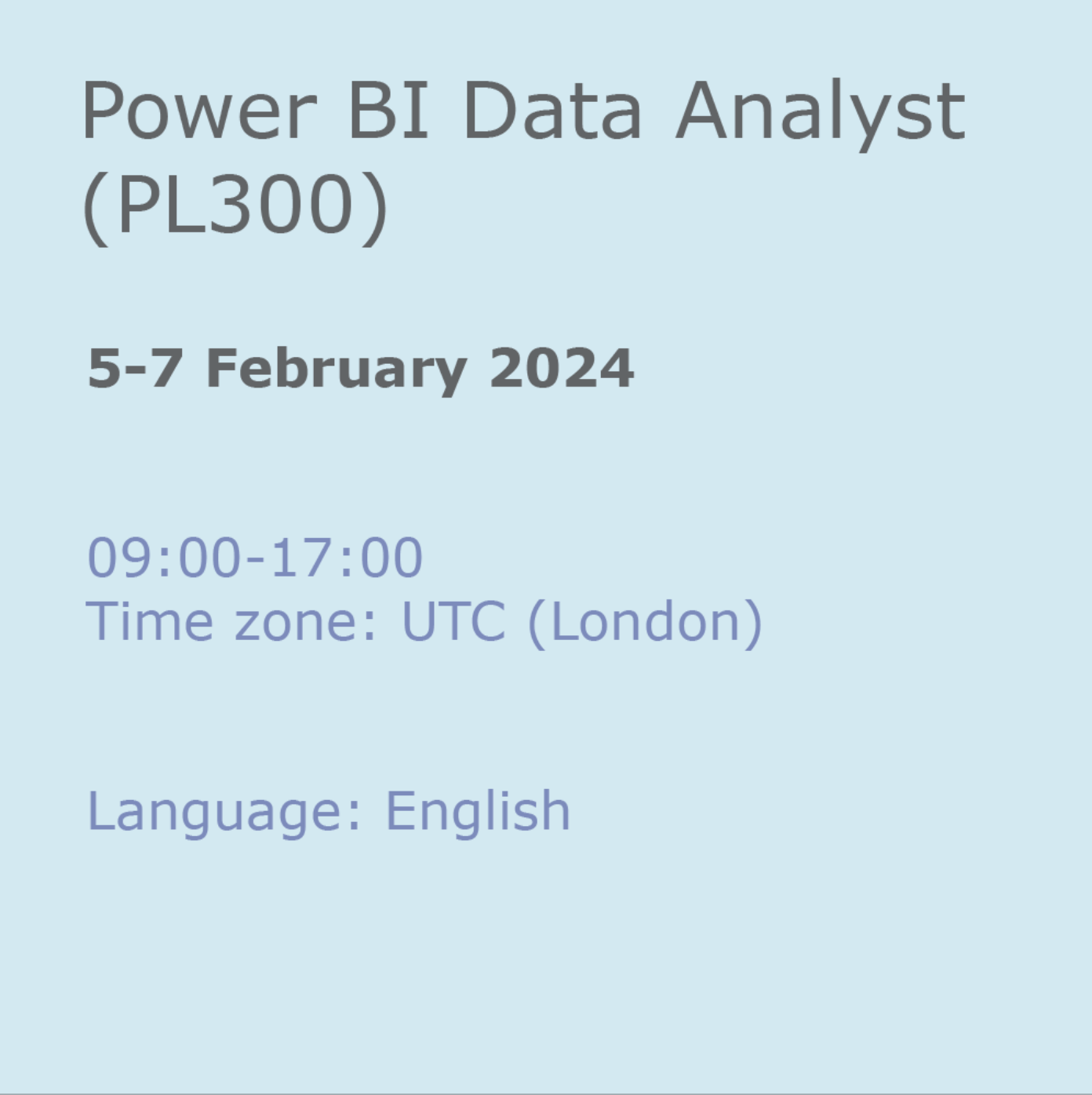
PowerPoint - introduction (In-House)
By The In House Training Company
This one-day workshop focuses on building a professional presentation from scratch, giving you essential hints and tips on how to utilise the key features of PowerPoint, including speaker notes, inserting charts, diagrams and pictures, and utilising slide transitions and animation. You will also learn about PowerPoint templates and themes to ensure your presentations have the best impact. This course will help participants: Using Slide Master Create a presentation using a template Insert slides and change the layout Manage slides and control formats Enhance slides using animation, pictures, charts and graphics Work with tables, rows, cells and columns Create and control paragraph lists Insert titles and labels Effectively use slide show controls and presenter view Print slides, handouts and notes 1 Introduction to PowerPoint Navigating the features Creating a simple presentation Inserting new slides and changing layouts Creating speaker notes 2 Using Layouts in Slide Master Editing templates in slide master Adding a design theme Adding transitions, pictures and logos Using Slide Show View 3 Drawing shapes and SmartArt Using Drawing Tool Formats Creating shapes Aligning shapes and stacking order Creating a cycle graphic Creating an organisation chart 4 Animation Visually enhancing slides with animation Using text and object animation Adding animation to lists Making animation work for you 5 Presenting Confidently running a presentation Using presenter view Using the slide show controls

PowerPoint - intermediate (In-House)
By The In House Training Company
This one-day workshop is designed to enhance your PowerPoint skills to achieve dynamic presentations that work with you, making it easier to deliver a polished, professional presentation. You will learn advanced PowerPoint skills that will save you time and elevate your presentations. This course will help participants: Create custom shows to personalise presentations for individual clients Make the Slide Master work collectively with slide layouts and themes Seamlessly interact with external content using links Work with advanced animations and transitions, and video/audio tools 1 Themes and Masters Add a Design theme to a presentation Make changes to the Slide Master Delete layouts from the slide master Saving a slide master with themes as a template 2 Advanced graphics and diagrams Drawing, duplicating and resizing shapes Grouping, aligning and stacking shapes and graphics Using SmartArt for diagrams and organisation charts 3 Graphs and charts Inserting and formatting a chart Linking an Excel chart to a slide Linking Excel tables to a slide Animating charts 4 Video, Custom animation and Hyperlinks Adding and editing video Animating pictures and drawings Hyperlink to another Slide or Website Compressing and optimising media 5 Presenting Reuse slides Hide slides Rehearsing timings Enabling a presentation to run continuously

Power BI for Data-driven Decision Makers
By Nexus Human
Duration 1 Days 6 CPD hours This course is intended for This course is designed for professionals in a variety of job roles who receive Power BI data visualizations and reports from data analysts or from data visualization engineers. These data report recipients want to use the features and capabilities of Power BI to fully explore the visualizations and initial analyses provided to them in reports, perform additional analysis to ask next-level questions of the data, and to customize and create new visualizations and dashboards in order to share new insights and create compelling reports. Overview Explore Power BI reports. Analyze data to get answers and insights. Sort and group data for analysis and reporting. Filter visualizations. Prepare reports. Troubleshoot, collaborate, and share reports. As data acquisition, access, analysis, and reporting are interwoven with our businesses and lives, more and more data is collected about business and personal activities. This abundance of data and the computing power to analyze it has increased the use of data analysis and data visualization across a broad range of job roles. Decision makers of all types, including managers and executives, must interact with, interpret, and develop reports based on data and analysis provided to them. Microsoft Power BI software is designed for data analysis and the creation of visualizations. Data analysts prepare data, perform initial analysis, and create visualizations that are then passed to business data decision makers. These decision makers can use Power BI's tools to explore the data, perform further analysis to find new insights, make decisions, and create customized reports to share their findings. Prerequisites To ensure your success in this course, you have experience managing data with Microsoft Excel or Google Sheets 1. Exploring Power BI Reports Topic A: Data Analysis Workflow with Power BI Topic B: Explore Reports in the Power BI Service Topic C: Edit Reports 2. Analyzing Data to Get Answers and Insights Topic A: Configure Data Visualizations Topic B: Ask New Questions by Changing Aggregation Topic C: Find Answers with Calculations 3. Sorting and Grouping Data for Analysis and Reporting Topic A: Sort Data Topic B: Group Data 4. Filtering Visualizations Topic A: Filter Data to Refine Analysis Topic B: Create Slicers for Reports 5. Preparing Reports Topic A: Format and Annotate Reports Topic B: Emphasize Data in Reports 6. Troubleshooting, Sharing, and Collaborating Topic A: Troubleshoot Data Issues Topic B: Collaborate in Power BI Topic C: Collaborate with Non-Power BI Users
