- Professional Development
- Medicine & Nursing
- Arts & Crafts
- Health & Wellbeing
- Personal Development
317 Microsoft Power Platform courses
Microsoft Dynamics 365 Associate Certification Bundle (with 4 Exams)
By Hudson
The Microsoft Certified Associate is a new breed of Microsoft certification. It is referred to as a ‘role-based certification’. According to Microsoft, role-based certifications show that individuals that possess them are keeping pace with today’s technical roles and requirements. They allow a learner to skill up and prove their expertise to employers and peers, plus get the recognition and opportunities they’ve earned
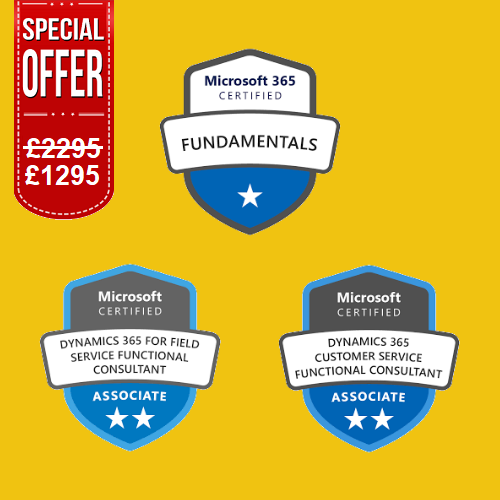
Exam MS-100 Microsoft 365 Identity and Services Course
By Packt
This course will help you pass the Microsoft 365 Identity and Services (Exam MS-100) certification and demonstrate a detailed understanding of evaluating, planning, migrating, deploying, and managing Microsoft 365 services.
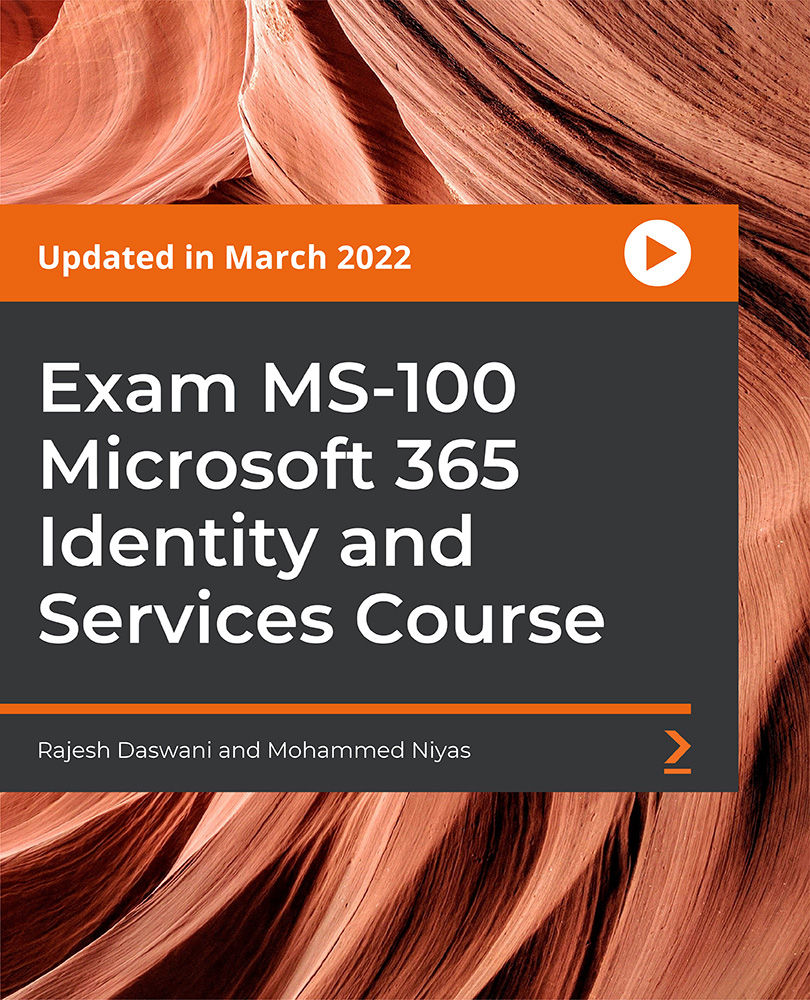
MS-700T00 Managing Microsoft Teams
By Nexus Human
Duration 4 Days 24 CPD hours This course is intended for Students in this course are interested in Microsoft Teams or in passing the Microsoft Teams Administrator Associate certification exam. A Microsoft Teams administrator plans, deploys, configures, and manages Microsoft Teams to focus on efficient and effective collaboration and communication in a Microsoft 365 environment. A Microsoft Teams administrator must be able to plan, deploy, and manage teams, chat, apps, channels, meetings, audio/video conferencing, live events, calling, and Teams certified devices. A Microsoft Teams administrator has experience integrating Microsoft Teams with SharePoint, OneDrive, Exchange, Microsoft 365 Groups, and other Microsoft, third-party, and custom apps. A Microsoft Teams administrator understands and collaborates with other workloads and roles, such as Network, Voice, Identity, Access, Devices, Licensing, Security, Compliance, Information management, and User Adoption. Overview What is Microsoft Teams and how the components work together How to implement Governance, Security and Compliance for Microsoft Teams How to prepare an organizations environment for a Microsoft Teams deployment How to deploy and manage teams How to manage collaboration and communication experiences in Microsoft Teams Techniques to manage and troubleshoot communication in Microsoft Teams The Managing Microsoft Teams course is designed for persons who are aspiring to the Microsoft 365 Teams Admin role. A Microsoft Teams administrator plans, deploys, configures, and manages Microsoft Teams to focus on efficient and effective collaboration and communication in a Microsoft 365 environment. In this course, you will learn about various Teams management tools, security and compliance feature for Teams, network requirement for Teams deployment as well as different Teams settings and policies for managing collaboration and communication experience in Teams. Prerequisites A proficient understanding of basic functional experience with Microsoft 365 services. A proficient understanding of general IT practices, including using PowerShell. 1 - Explore Microsoft Teams Explore capabilities in Microsoft Teams Explore Microsoft Teams integration with Microsoft 365 Explore Microsoft Teams integration with Microsoft Power Platform Illustrate Microsoft Teams architecture Describe Microsoft Teams with Microsoft 365 Groups Describe Microsoft Teams with SharePoint and OneDrive Describe Microsoft Teams with Exchange Understand Microsoft Teams certified solutions 2 - Plan and deploy Microsoft Teams Designate Teams admin roles Understand Teams management tools Plan for Teams rollout Plan for Teams adoption Plan for Teams licensing Deploy Microsoft Teams clients 3 - Implement lifecycle management and governance for Microsoft Teams Plan for lifecycle management Plan for Teams governance Manage Microsoft 365 Groups creation Configure Microsoft 365 Groups expiration policy Configure Microsoft 365 Groups naming policy Plan policy assignment for users and groups Create and manage policy packages Manage Teams preview features using Teams update policies Create and manage teams templates and template policies 4 - Monitor your Microsoft Teams environment Monitor Microsoft Teams usage reports Monitor Microsoft 365 usage reports Interpret Microsoft Adoption Score Manage user access with Azure Active Directory access reviews Monitor the Microsoft 365 network connectivity dashboard Manage Teams notifications and alerts Manage feedback policies 5 - Manage access for external users Understand features in Azure Active Directory Work with external users in Microsoft Teams Manage access for external users Manage external collaboration in Azure AD Manage external collaboration in Microsoft 365 Manage external access in Microsoft Teams Manage guest access in Microsoft Teams Manage file sharing in SharePoint and OneDrive 6 - Implement security for Microsoft Teams Configure conditional access and multifactor authentication for Microsoft Teams Configure Safe Attachments for Microsoft Teams Configure Safe Links for Microsoft Teams Examine the Defender for Cloud Apps Monitor security reports for Microsoft Teams Plan and configure enhanced encryption policies 7 - Implement compliance for Microsoft Teams Create and manage sensitivity labels Create and manage retention policies Create and manage Data Loss Prevention policies Deploy communication compliance Enable scoped directory search Create information barrier policy Create security and compliance alerts for Microsoft Teams 8 - Plan and configure network settings for Microsoft Teams Examine network requirements for Microsoft Teams Plan for network deployment using Network Planner Configure network ports and protocols for Microsoft Teams Implement Quality of Service Configure reporting labels for location-enhanced Call Analytics reports Configure tenant data for Call Quality Dashboard reports Assess network readiness Manage network topology 9 - Create and manage teams Create teams Create a team from existing resources Plan and create org-wide teams Manage teams Manage users in a team Configure dynamic membership Archive restore and delete a team 10 - Manage collaboration experiences for chat and channels Create and manage channels in a team Create and manage Teams policies for channels Configure teams settings Create and manage messaging policies Manage channel moderation Manage access to channels 11 - Manage apps for Microsoft Teams Explore apps in Microsoft Teams Describe admin settings for Teams apps Manage access to Teams apps at the organization level Create and manage app permission policies Create and manage app setup policies Manage permissions and consent for Teams apps Plan and configure connectors Manage custom apps uploads Publish custom apps to Microsoft Teams Manage purchasing of apps in the Microsoft Teams app store Customize the organization's app store Customize the branded experience of an app 12 - Introduction to Teams meetings and calling Overview of Teams meetings and events Overview of Teams Phone Overview of auto attendants and call queues Overview of Teams devices 13 - Manage meetings and events experiences Explore meetings and events in Microsoft Teams Configure meeting settings Create and manage meeting policies Configure audio conferencing Create and manage meeting templates and template policies Create and manage meetings customization policies Configure live events settings Create and manage live events policies Examine live events across Microsoft 365 14 - Plan for Microsoft Teams Rooms and Surface Hub Determine license requirements for Microsoft Teams Rooms and shared devices Understand differences between Microsoft Teams Rooms on Android and Windows Understand Microsoft Teams Rooms on Surface Hub 2S Understand and plan Teams Room accessories, components, and peripherals Understand Teams Rooms management options 15 - Configure, deploy, and manage Teams devices Manage Microsoft Teams Phones Manage Microsoft Teams Room Systems Microsoft Teams Rooms management options Manage Surface Hub 2S devices Configure Microsoft Teams SIP gateway Manage Microsoft Teams displays Remote provisioning and sign in for Teams Phones Update Microsoft Teams devices remotely Manage Microsoft Teams device tags 16 - Plan for Teams Phone Plan to deploy Teams Phone Plan for Teams Phone PSTN connectivity Determine license requirements Plan for Teams Phone devices Plan and design Teams Phone features Plan for voicemail 17 - Configure and deploy Teams Phone Configure emergency calling for Teams Calling Plans Manage and configure Microsoft PSTN numbers Configure Operator Connect and Teams Phone Mobile Configure Teams Phone policies Create and manage Teams policies Configure Audio Conferencing 18 - Configure and manage voice users Enable users for Teams Phone Enable users for Direct Routing with Teams Phone Enable additional calling features for Teams Phone Enable users for Teams Phone Mobile 19 - Configure auto attendants and call queues Design call flows for auto attendants and call queues Configure auto attendants and call queues Deploy a channel-based call queue Configure resource accounts Configure Microsoft 365 groups for voicemail Interpret call queue conference modes Interpret call queue routing methods Configure holidays for auto attendants and call queues Configure custom music on hold 20 - Troubleshoot audio, video, and client issues Troubleshoot Teams Collect and identify logs Clear Microsoft Teams client cache Identify issues with call analytics Identify issues with Call Quality Dashboard Use Power BI to analyze Call Quality Dashboard data Identify issues with the Direct Routing Health Dashboard Additional course details: Nexus Humans MS-700T00 Managing Microsoft Teams training program is a workshop that presents an invigorating mix of sessions, lessons, and masterclasses meticulously crafted to propel your learning expedition forward. This immersive bootcamp-style experience boasts interactive lectures, hands-on labs, and collaborative hackathons, all strategically designed to fortify fundamental concepts. Guided by seasoned coaches, each session offers priceless insights and practical skills crucial for honing your expertise. Whether you're stepping into the realm of professional skills or a seasoned professional, this comprehensive course ensures you're equipped with the knowledge and prowess necessary for success. While we feel this is the best course for the MS-700T00 Managing Microsoft Teams course and one of our Top 10 we encourage you to read the course outline to make sure it is the right content for you. Additionally, private sessions, closed classes or dedicated events are available both live online and at our training centres in Dublin and London, as well as at your offices anywhere in the UK, Ireland or across EMEA.

SharePoint - Site Basics (Modern Experience)
By Nexus Human
Duration 1 Days 6 CPD hours This course is intended for This course is designed for Microsoft© Windows© and Microsoft Office users who are transitioning to a SharePoint environment, and who need to access information from and collaborate with team members within Microsoft SharePoint. Overview Launch a SharePoint site and navigate among the pages and resources provided by the site. Use SharePoint lists to track and view information. Use document libraries to store and organize documents. Find, share, and archive content stored in SharePoint. Author documents as a member of a SharePoint team site. Use SharePoint workflow automation tools. In many professional environments, people work collaboratively in teams. Information technology and applications facilitate this by enabling people to easily share, access, edit, and save information. Microsoft© SharePoint© is a platform specifically designed to facilitate communication and collaboration, enabling people to use familiar applications and web-based tools to create, access, store, and track documents and data in a central location. In this course, you will use SharePoint to access, store, share, and collaborate with information and documents. Prerequisites To ensure your success in this course, you should have basic end-user skills with a current version of Microsoft Windows. Lesson 1: Navigating SharePoint Sites Topic A: Launch SharePoint Topic B: Gain Access to a Site You Didn't Create Topic C: Navigate Within a SharePoint Site Topic D: Access SharePoint from Your Mobile Device Lesson 2: Using Lists to Track Information Topic A: Add and Populate Lists Topic B: Change View Options Topic C: Create a Custom View Lesson 3: Using Document Libraries to Share and Organize Documents Topic A: Store Files in a Document Library Topic B: Create and Use Document Templates Lesson 4: Finding, Sharing, and Archiving Content Topic A: Search for Items in Lists or Libraries Topic B: Share Through Links Topic C: Move Files Offline Lesson 5: Authoring Documents as a Team Topic A: Work Together on Documents Topic B: Manage File Versions and Document Recovery Lesson 6: Automating Business Processes Topic A: Use Rule-Based Automation Topic B: Use Power Automate to Automate a Workflow

PL-600T00 Power Platform Solution Architect
By Nexus Human
Duration 3 Days 18 CPD hours This course is intended for Senior Consultants (both functional and technical) that aspire to be Solution Architects, or current Solution Architects that are new to the role. The Solution Architect is responsible for the successful design, implementation, deployment and adoption of an overall solution. The Solution Architect ensures that the solution meets the customer?s needs now and in the future. In this course, students will learn about decisions a Solution Architect makes during an implementation, covering security, integrations, Power Apps architecture, Power Automate architecture, and more. This course is designed to give you an introduction to the Solution Architect role. Becoming a Solution Architect/Getting to know your customer Define a Solution Architect Role of a Solution Architect on projects Project Methodology Getting to know your customer Group exercise - Getting to know your customer Conceptualizing the design from requirements How to lead the requirement collection effort Using fit gap analysis Pillars of good architecture Blueprinting the solution architecture Group exercise - Design from requirements Project governance and working as a team Solution Architect's role in project governance Techniques for keeping a project on track Scenarios that could cause a project to fail Group exercise - Project governance and working as a team Power Platform Architecture Key Power Platform architecture components Understand how platform design and limits influence solution architectures Updates and feature releases Understand how to communicate how the platform meets customer needs Data Modeling Data model influences Data model strategy Data types Data relationships Group exercise - Data modeling Analytics and artificial intelligence Planning and evaluating requirements Operational reporting Power BI Enterprise BI Pre-built insights and custom AI Power Apps Architecture Discuss options for apps and how to choose where to start Discuss app composition options Using components as part of your app architecture Considerations for including Portals as an app in your architecture Group exercise - Power Apps Architecture topics Application Lifecycle Management (ALM) Microsoft vision and Solution Architect's role in ALM Environment strategies Defning a solution structure for your deliverable Power Automate Architecture Discuss options for automation and custom logic Review considerations for using triggers and common actions Explore using Business Process Flows (BPF) to guide users through business processes Group Exercise - Evaluate scenarios for Power Automate usage Security Modeling Solution Architect's role in security modeling Discovery and learning your client's environment Controlling access to environments and resources Controlling access to CDS Data Group Exercise - Security Modeling Integration Solution Architects role in Integrations What is an integration and why do we need it Platform features that enable integration CDS Event Publishing Scenarios for group discussion Dynamics 365 Applications Architecture Solution Architect's role when deploying Dynamics 365 apps Architecture Considerations for primary apps Group Exercise - App specific working groups evaluate requirements Power Virtual Agents architecture Introduction Chatbot options Chatbot concepts Best practices Integrate chatbots Power Virtual Agents in Microsoft Teams Robotic Process Automation Introduction Power Automate Desktop Recording and editing tasks Running desktop flows Process advisor Testing and Go Live Solution Architect's role with testing and go live Planning for testing Planning for go live

Microsoft SharePoint Modern Experience: Site Owner with Power Platform
By Nexus Human
Duration 1 Days 6 CPD hours This course is intended for This course is designed for existing Microsoft SharePoint site users who will create and manage SharePoint team or communication sites in SharePoint Online or SharePoint 2019. Overview In this course, you will create a SharePoint team site and a communication site, perform basic content management tasks on SharePoint sites, and configure workflows with Forms and Flow. You will: Create and configure new SharePoint sites. Create and configure document libraries. Create and configure lists. Assign permissions and access rights. Create and configure a communication site. Implement workflows with Forms and Flow. This course will empower you to use Microsoft© SharePoint© online to facilitate collaboration and allow you to use familiar applications and web-based tools to create, access, store, and track documents and data in a central location. Enable and configure SharePoint?s many distinct features and discover the many content structures that can be selected, added, and configured. Learn how to create, configure, and manage SharePoint sites so that your team or organization can share information and collaborate effectively.SharePoint content structures and configuration options are complex. As a site owner, it is critical that you understand what features, options, and content structures are available in SharePoint online, and how to properly configure them. With SharePoint sites, features, and content structures properly implemented, you will be able to securely share files, collaborate on documents, and access the information you need to work with your colleagues more effectively. Creating and Configuring a New Site Topic A: Create a Site in SharePoint Topic B: Configure Site Look and Layout Creating and Configuring Document Libraries Topic A: Create Document Libraries Topic B: Configure File Versioning and Checkout Topic C: Configure Content Approval Creating and Configuring Lists Topic A: Add List Apps to a Site Topic B: Create Custom Lists Topic C: Create Calculated and Validated Columns Assigning Permissions and Access Rights Topic A: Secure Sites with Permissions Topic B: Secure Apps, Documents, and Files Creating and Configuring a Communication Site Topic A: Create a Communication Site Topic B: Configure a Communication Site Implementing Workflows with Forms and Flow Topic A: Capture Data with Forms Topic B: Store Form Data in SharePoint with Flow Topic C: Automate Business Processes with Forms, Flow, and SharePoint

Microsoft Power BI - The Complete Masterclass [2023 EDITION]
By Packt
Are you someone wishing to learn the skills to analyze data professionally using Power BI? Do you want to learn to create impressive reports? Then this is the right course for you! Learn the complete workflow in Power BI from A-to-Z and advanced analytics with DAX-calculated columns and measures, forecasting, and advanced analytics.
![Microsoft Power BI - The Complete Masterclass [2023 EDITION]](https://cademy-images-io.b-cdn.net/bab38fc7-4e4f-4573-8132-6b5a58158af4/ebdaf70d-feb6-411f-bf7b-b9df63fe5068/original.jpeg?width=3840)
PL-300T00 Microsoft Power BI Data Analyst
By Nexus Human
Duration 3 Days 18 CPD hours This course is intended for The audience for this course are data professionals and business intelligence professionals who want to learn how to accurately perform data analysis using Power BI. This course is also targeted toward those individuals who develop reports that visualize data from the data platform technologies that exist on both in the cloud and on-premises. This course covers the various methods and best practices that are in line with business and technical requirements for modeling, visualizing, and analyzing data with Power BI. The course will show how to access and process data from a range of data sources including both relational and non-relational sources. Finally, this course will also discuss how to manage and deploy reports and dashboards for sharing and content distribution. Prerequisites Understanding core data concepts. Knowledge of working with relational data in the cloud. Knowledge of working with non-relational data in the cloud. Knowledge of data analysis and visualization concepts. DP-900T00 Microsoft Azure Data Fundamentals is recommended 1 - Discover data analysis Overview of data analysis Roles in data Tasks of a data analyst 2 - Get started building with Power BI Use Power BI Building blocks of Power BI Tour and use the Power BI service 3 - Get data in Power BI Get data from files Get data from relational data sources Create dynamic reports with parameters Get data from a NoSQL database Get data from online services Select a storage mode Get data from Azure Analysis Services Fix performance issues Resolve data import errors 4 - Clean, transform, and load data in Power BI Shape the initial data Simplify the data structure Evaluate and change column data types Combine multiple tables into a single table Profile data in Power BI Use Advanced Editor to modify M code 5 - Design a semantic model in Power BI Work with tables Create a date table Work with dimensions Define data granularity Work with relationships and cardinality Resolve modeling challenges 6 - Add measures to Power BI Desktop models Create simple measures Create compound measures Create quick measures Compare calculated columns with measures 7 - Add calculated tables and columns to Power BI Desktop models Create calculated columns Learn about row context Choose a technique to add a column 8 - Use DAX time intelligence functions in Power BI Desktop models Use DAX time intelligence functions Additional time intelligence calculations 9 - Optimize a model for performance in Power BI Review performance of measures, relationships, and visuals Use variables to improve performance and troubleshooting Reduce cardinality Optimize DirectQuery models with table level storage Create and manage aggregations 10 - Design Power BI reports Design the analytical report layout Design visually appealing reports Report objects Select report visuals Select report visuals to suit the report layout Format and configure visualizations Work with key performance indicators 11 - Configure Power BI report filters Apply filters to the report structure Apply filters with slicers Design reports with advanced filtering techniques Consumption-time filtering Select report filter techniques Case study - Configure report filters based on feedback 12 - Enhance Power BI report designs for the user experience Design reports to show details Design reports to highlight values Design reports that behave like apps Work with bookmarks Design reports for navigation Work with visual headers Design reports with built-in assistance Tune report performance Optimize reports for mobile use 13 - Perform analytics in Power BI Explore statistical summary Identify outliers with Power BI visuals Group and bin data for analysis Apply clustering techniques Conduct time series analysis Use the Analyze feature Create what-if parameters Use specialized visuals 14 - Create and manage workspaces in Power BI Distribute a report or dashboard Monitor usage and performance Recommend a development life cycle strategy Troubleshoot data by viewing its lineage Configure data protection 15 - Manage semantic models in Power BI Use a Power BI gateway to connect to on-premises data sources Configure a semantic model scheduled refresh Configure incremental refresh settings Manage and promote semantic models Troubleshoot service connectivity Boost performance with query caching (Premium) 16 - Create dashboards in Power BI Configure data alerts Explore data by asking questions Review Quick insights Add a dashboard theme Pin a live report page to a dashboard Configure a real-time dashboard Set mobile view 17 - Implement row-level security Configure row-level security with the static method Configure row-level security with the dynamic method Additional course details: Nexus Humans PL-300T00: Microsoft Power BI Data Analyst training program is a workshop that presents an invigorating mix of sessions, lessons, and masterclasses meticulously crafted to propel your learning expedition forward. This immersive bootcamp-style experience boasts interactive lectures, hands-on labs, and collaborative hackathons, all strategically designed to fortify fundamental concepts. Guided by seasoned coaches, each session offers priceless insights and practical skills crucial for honing your expertise. Whether you're stepping into the realm of professional skills or a seasoned professional, this comprehensive course ensures you're equipped with the knowledge and prowess necessary for success. While we feel this is the best course for the PL-300T00: Microsoft Power BI Data Analyst course and one of our Top 10 we encourage you to read the course outline to make sure it is the right content for you. Additionally, private sessions, closed classes or dedicated events are available both live online and at our training centres in Dublin and London, as well as at your offices anywhere in the UK, Ireland or across EMEA.

Microsoft PowerPoint Training
By FourSquare Innovations Ltd
FourSquare Training specialise in private, corporate Microsoft PowerPoint courses delivered at your premises and tailored to your needs.
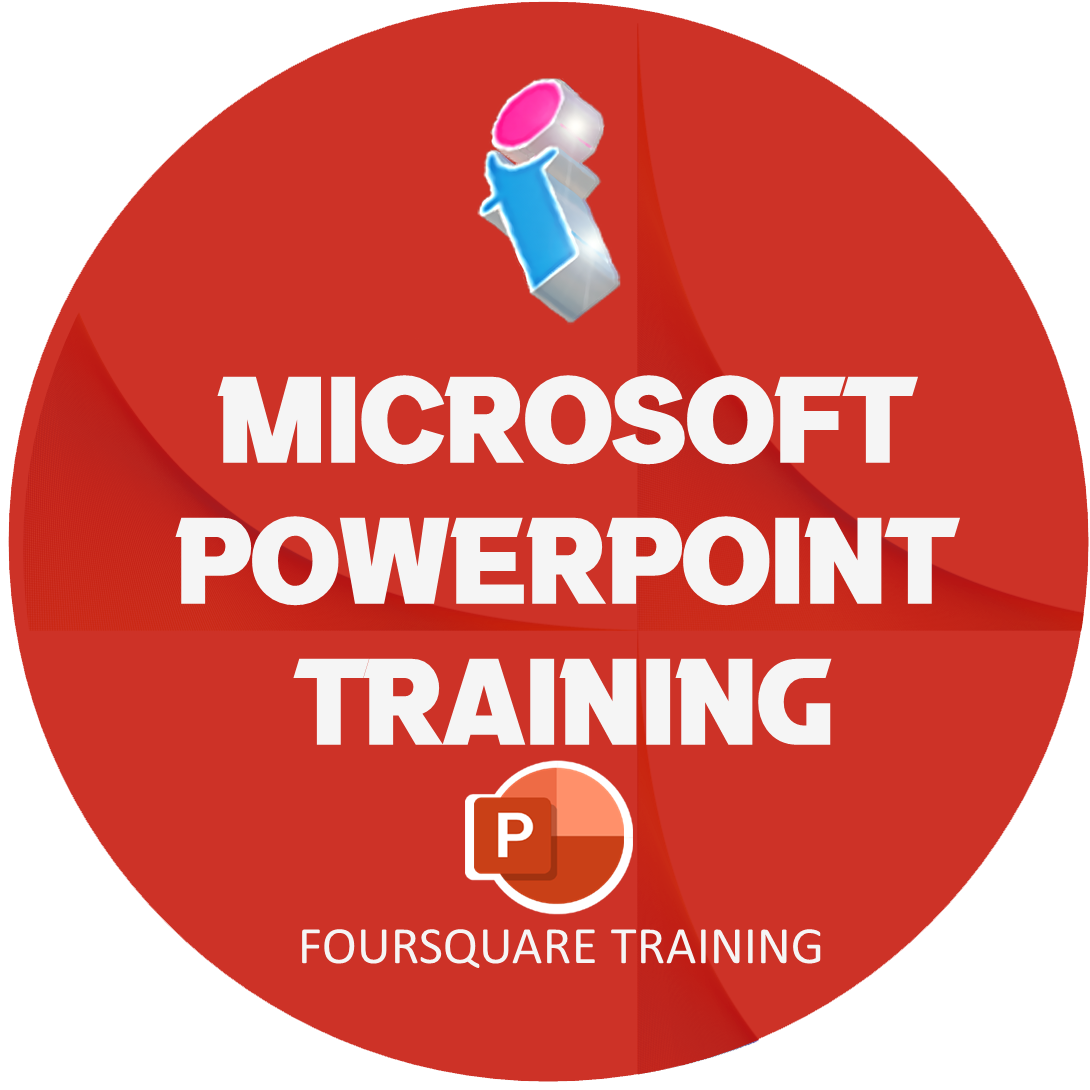
Search By Location
- Microsoft Power Platform Courses in London
- Microsoft Power Platform Courses in Birmingham
- Microsoft Power Platform Courses in Glasgow
- Microsoft Power Platform Courses in Liverpool
- Microsoft Power Platform Courses in Bristol
- Microsoft Power Platform Courses in Manchester
- Microsoft Power Platform Courses in Sheffield
- Microsoft Power Platform Courses in Leeds
- Microsoft Power Platform Courses in Edinburgh
- Microsoft Power Platform Courses in Leicester
- Microsoft Power Platform Courses in Coventry
- Microsoft Power Platform Courses in Bradford
- Microsoft Power Platform Courses in Cardiff
- Microsoft Power Platform Courses in Belfast
- Microsoft Power Platform Courses in Nottingham
