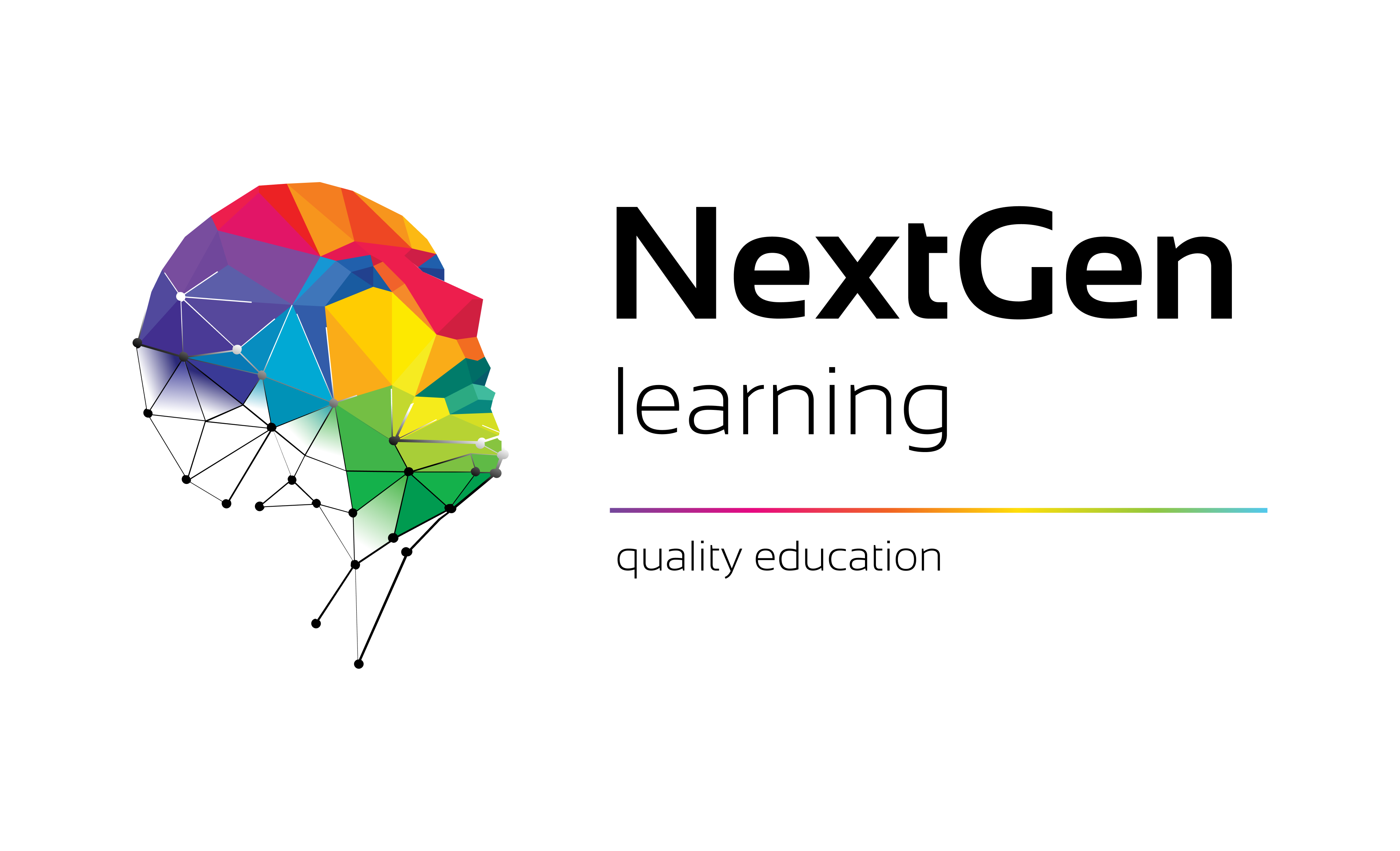- Professional Development
- Medicine & Nursing
- Arts & Crafts
- Health & Wellbeing
- Personal Development
14 Microsoft Power Platform courses in Cheshunt
MS PowerPoint is really easy, but in this PowerPoint Training Courses, we cover most aspects in a fast-paced day, and attend the to more tricky aspects. This course is one-to-one to attend to specific aspects per delegate. Group training could be organised on request.

Power BI - intermediate (2 day) (In-House)
By The In House Training Company
This course is designed for those already using Power BI Desktop and are ready to work with more comprehensive elements of analysing and reporting in Power BI. The course maintains a balanced look at data analysis including the Power Query Editor, with a deep dive into writing DAX formulas, and enhanced dashboard visualisations. The aim of this course is to provide a more complete understanding of the whole Power BI analytics process, by working with business examples that will equip you with the necessary skills to output comprehensive reports and explore Power BI's analytical capabilities in more depth. 1 The Query Editor Grouping rows in a table Split row by delimiter Add days to determine deadlines The query editor 2 Fuzzy Matching Joins Matching inconsistencies by percentage Matching with transformation table 3 The Query Editor M Functions Adding custom columns Creating an IF function Nested AND logics in an IF function 4 DAX New Columns Functions Including TRUE with SWITCH Using multiple conditions The FIND DAX function The IF DAX function Logical functions IF, AND, OR 5 Editing DAX Measures Making DAX easier to read Add comments to a measure Using quick measures 6 The Anatomy of CALCULATE Understanding CALCULATE filters Add context to CALCULATE with FILTER Using CALCULATE with a threshold 7 The ALL Measure Anatomy of ALL Create an ALL measure Using ALL as a filter Use ALL for percentages 8 DAX Iterators Anatomy of iterators A closer look at SUMX Using RELATED with SUMX Create a RANKX RANKX with ALL 9 Date and Time Functions Overview of functions Create a DATEDIFF function 10 Time Intelligent Measures Compare historical monthly data Create a DATEADD measure Creating cumulative totals Creating cumulative measures Visualising cumulative totals 11 Visualisations In-Depth Utilising report themes Applying static filters Group data using lists Group numbers using bins Creating heatmaps Comparing proportions View trends with sparklines 12 Comparing Variables Visualising trendlines as KPI Forecasting with trendlines Creating a scatter plot Creating dynamic labels Customised visualisation tooltips Export reports to SharePoint

Power BI - advanced (1 day) (In-House)
By The In House Training Company
This course starts with data transformation strategies, exploring capabilities in the Power Query Editor, and data-cleansing practices. It looks at the Advanced Query Editor to view the M language code. This course focuses on advanced DAX measures that include filtering conditions, with a deep dive into time intelligence measures. Like the M query language, DAX is a rich functional language that supports variables and expression references. This course also looks at the creation of dynamic dashboards and incorporates a range of visualisations available in Power BI Desktop and online in the AppSource. The course finishes with a look at setting up end user level security in tables. 1 The query editor Split by row delimiter AddDays to determine deadlines Advanced query editor 2 Fuzzy matching joins Matching inconsistencies by percentage Matching with transformation table 3 Logical column functions Logical functions IF, AND, OR Using multiple conditions Including FIND in functions 4 Editing DAX measures Make DAX easier to read Add comments to a measure Using quick measures 5 The anatomy of CALCULATE Understanding CALCULATE context filters Adding context to CALCULATE with FILTER Using CALCULATE with a threshold 6 The ALL measure Anatomy of ALL Create an ALL measure Using ALL as a filter Use ALL for percentage 7 DAX iterators Anatomy of iterators A closer look at SUMX Using RELATED in SUMX Create a RANKX RANKX with ALL 8 Date and time functions Overview of functions Create a DATEDIFF function 9 Time intelligent measures Compare historical monthly data Create a DATEADD measure Creating cumulative totals Creating cumulative measures Visualising cumulative totals 10 Visualisations in-depth Utilising report themes Create a heatmap Comparing proportions View trends with sparklines Group numbers using bins Setting up a histogram 11 Comparing variables Visualising trendlines as KPI Forecasting with trendlines Creating a scatter plot Creating dynamic labels Customised visualisation tooltips Export reports to SharePoint 12 User level security Setting up row level security Testing user security

Power BI - introduction (2 day) (In-House)
By The In House Training Company
There is a lot to learn in Power BI, this course takes a comprehensive look at the fundamentals of analysing data and includes a balanced look at the four main components that make up Power BI Desktop: Report view, Data view, Model view, and the Power Query Editor. It also demonstrates how to utilise the online Power BI service. It looks at authoring tools that enable you to connect to and transform data from a variety of sources, allowing you to produce detailed reports through a range of visualisations, in an interactive and dynamic way. It also includes a detailed look at formulas by writing both M functions in Power Query, and DAX functions in Desktop view. This knowledge will allow you to take your reports to the next level. The aim of this course is to provide a complete introduction to understanding the Power BI analysis process, by working hands-on with examples that will equip you with the necessary skills to start applying your learning straight away. 1 Getting Started The Power BI ecosystem Opening Power BI Desktop Power BI's four views Introduction to Dashboards 2 Importing Files Importing data sources Importing an Excel file Importing a CSV file Importing a database Connect to an SQL Server Database Import vs. Direct Query Importing from the web Importing a folder of files Managing file connections 3 Shape Data in the Query Editor The process of shaping data Managing data types Keeping and removing rows Add a custom column Appending tables together Hiding queries in reports Fixing error issues Basic maths operations 4 The Data Model Table relationships Relationship properties 5 Merge Queries Table join kinds Merging tables 6 Inserting Dashboard Visuals Things to keep in mind Inserting maps Formatting Maps Inserting charts Formatting Charts Inserting a tree map Inserting a table, matrix, and card Controlling number formats About report themes Highlighting key points Filter reports with slicers Sync slicers across dashboards Custom web visuals 7 Publish and share Reports Publishing to Power BI service Editing online reports Pinning visuals to a dashboard What is Q&A? Sharing dashboards Exporting reports to PowerPoint Exporting reports as PDF files 8 The Power Query Editor Fill data up and down Split column by delimiter Add a conditional column More custom columns Merging columns 9 The M Functions Inserting text functions Insert an IF function Create a query group 10 Pivoting Tables Pivot a table Pivot and append tables Pivot but don't aggregate Unpivot tables Append mismatched headers 11 Data Modelling Expanded Understanding relationships Mark a date table 12 DAX New Columns New columns and measures New column calculations Insert a SWITCH function 13 Introduction to DAX Measures Common measure functions Insert a SUM function Insert a COUNTROWS function Insert a DISTINCTCOUNT function Insert a DIVIDE function DAX rules 14 The CALCULATE Measure The syntax of CALCULATE Insert a CALCULATE function Control field summarisation Things of note 15 The SUMX measure X iterator functions Anatomy of SUMX Insert a SUMX function When to use X functions 16 Time Intelligence Measures Importance of a calendar table Insert a TOTALYTD function Change financial year end date Comparing historical data Insert a DATEADD function 17 Hierarchies and Groups Mine data using hierarchies Compare data in groups

Online Options
Show all 299PL-900T00 Microsoft Power Platform Fundamentals
By Nexus Human
Duration 1 Days 6 CPD hours This course is intended for Candidates for this exam are users who aspire to improve productivity by automating business processes, analyzing data to produce business insights, and acting more effectively by creating simple app experiences. Overview After completing this course, you will be able to: Describe Microsoft Power Platform components Describe Microsoft Dataverse and connectors Describe cross-cloud scenarios across M365, Dynamics 365, Microsoft Azure and 3rd party services Identify benefits and capabilities of Microsoft Power Platform Identify the basic functionality and business value Microsoft Power Platform components Implement simple solutions with Power Apps, Power Automate, and Power BI Learn the business value and product capabilities of Microsoft Power Platform. Create simple Power Apps, connect data with Dataverse, build a Power BI Dashboard, and automate processes with Power Automate. Module 1: Introduction to Microsoft Power Platform Identify when to use each Microsoft Power Platform component application to create business solution Learn the value of using Microsoft Power Platform to create business solutions Learn the components and features of Microsoft Power Platform Module 2: Introduction to Microsoft Dataverse Microsoft Dataverse Overview Module 3: Get Started with Power Apps Introduction to Power Apps How to build a canvas app How to build a model-driven app Module 4: Get Started with Power Automate Power Automate Overview How to Build an Automated Solution Module 5: Get Started with Power BI Power BI Overview How to Build a Simple Dashboard Module 6: Introduction to Power Virtual Agents Power Virtual Agents overview Additional course details: Nexus Humans PL-900T00 Microsoft Power Platform Fundamentals training program is a workshop that presents an invigorating mix of sessions, lessons, and masterclasses meticulously crafted to propel your learning expedition forward. This immersive bootcamp-style experience boasts interactive lectures, hands-on labs, and collaborative hackathons, all strategically designed to fortify fundamental concepts. Guided by seasoned coaches, each session offers priceless insights and practical skills crucial for honing your expertise. Whether you're stepping into the realm of professional skills or a seasoned professional, this comprehensive course ensures you're equipped with the knowledge and prowess necessary for success. While we feel this is the best course for the PL-900T00 Microsoft Power Platform Fundamentals course and one of our Top 10 we encourage you to read the course outline to make sure it is the right content for you. Additionally, private sessions, closed classes or dedicated events are available both live online and at our training centres in Dublin and London, as well as at your offices anywhere in the UK, Ireland or across EMEA.

PL-200T00 Microsoft Power Platform Functional Consultant
By Nexus Human
Duration 5 Days 30 CPD hours This course is intended for A Microsoft Power Platform Functional Consultant is responsible for creating and configuring apps, automations, and solutions. They act as the liaison between users and the implementation team. The functional consultant promotes utilization of solutions within an organization. The functional consultant may perform discovery, engage subject matter experts and stakeholders, capture requirements, and map requirements to features. They implement components of a solution including application enhancements, custom user experiences, system integrations, data conversions, custom process automation, and simple visualizations. This course will teach you to use Microsoft Power Platform solutions to simplify, automate, and empower business processes for organizations in the role of a Functional Consultant. A Microsoft Power Platform Functional Consultant is responsible for creating and configuring apps, automations, and solutions. They act as the liaison between users and the implementation team. The functional consultant promotes utilization of solutions within an organization. The functional consultant may perform discovery, engage subject matter experts and stakeholders, capture requirements, and map requirements to features. They implement components of a solution including application enhancements, custom user experiences, system integrations, data conversions, custom process automation, and simple visualizations. This course may contain a 1-day Applied Workshop. This workshop will allow you to practice your Functional Consultant skills by creating an end-to-end solution to solve a problem for a fictitious company. The solution will include a Microsoft Dataverse database, Power Apps canvas app, and Power Automate flows. Prerequisites Experience as an IT professional or student Working knowledge of Microsoft Power Platform and its key components Knowledge of Microsoft Dataverse (or general data modeling) and security concepts 1 - Describe the business value of the Microsoft Power Platform Explore Microsoft Power Platform Describe the business value of the Power Platform Explore connectors and Microsoft Dataverse Describe how Power Platform works with Microsoft 365 apps and services Explore how Power Platform works with Microsoft Teams Describe how Power Platform works with Microsoft Dynamics 365 apps Describe how Power Platform solutions consume Microsoft Azure services Explore how Microsoft Power Platform apps work together Use Artificial Intelligence to increase productivity 2 - Core components of Power Pages Get started with Power Pages Core tools and components of Power Pages Overview of Power Pages security Overview of Power Pages extensibility 3 - Explore Power Pages templates Site design templates Scenario-based templates Dynamics 365 Power Pages site templates 4 - Explore Power Pages design studio Work with pages Page components Site styling and templates 5 - Explore Power Pages design studio data and security features Data workspace in Power Pages design studio Power Pages security features 6 - Introduction to Power Pages administration Power Pages administrative tools Set up workspace in Power Pages design studio 7 - Get started building with Power BI Use Power BI Building blocks of Power BI Tour and use the Power BI service 8 - Get data with Power BI Desktop Overview of Power BI Desktop Explore Power BI Desktop Connect to data sources Get data from Excel Transform data to include in a report Combine data from multiple sources Clean data to include in a report 9 - Model data in Power BI How to manage your data relationships Create calculated columns Optimize data models Create measures Create calculated tables Explore time-based data 10 - Use visuals in Power BI Create and customize simple visualizations Create slicers Map visualizations Matrices and tables Create scatter, waterfall, and funnel charts Modify colors in charts and visuals Page layout and formatting 11 - Explore data in Power BI Quick insights in Power BI Create and configure a dashboard Ask questions of your data with natural language Create custom Q&A suggestions Share dashboards with your organization Display visuals and tiles in full screen Edit tile details and add widgets Get more space on your dashboard 12 - Publish and share in Power BI Publish Power BI Desktop reports Print and export dashboards and reports Introducing Power BI Mobile Create workspaces in Power BI Build apps Use apps Integrate OneDrive for Business with Power BI Publish to web 13 - Create and manage workspaces in Power BI Distribute a report or dashboard Monitor usage and performance Recommend a development life cycle strategy Troubleshoot data by viewing its lineage Configure data protection 14 - Manage semantic models in Power BI Use a Power BI gateway to connect to on-premises data sources Configure a semantic model scheduled refresh Configure incremental refresh settings Manage and promote semantic models Troubleshoot service connectivity Boost performance with query caching (Premium) 15 - Create dashboards in Power BI Configure data alerts Explore data by asking questions Review Quick insights Add a dashboard theme Pin a live report page to a dashboard Configure a real-time dashboard Set mobile view 16 - Implement row-level security Configure row-level security with the static method Configure row-level security with the dynamic method 17 - Create tables in Dataverse Table characteristics Table relationships Dataverse logic and security Dataverse auditing Dual-write vs. virtual tables 18 - Manage tables in Dataverse Identify tables and table types in Dataverse Create a custom table Enable attachments within a table Licensing requirements for each table type 19 - Create and manage columns within a table in Dataverse Define columns in Microsoft Dataverse Column types in Microsoft Dataverse Add a column to a table Create a primary name column Restrictions that apply to columns in a table Create an auto numbering column Create an alternate key 20 - Create a relationship between tables in Dataverse Relate one or more tables - Introduction Relationship types that are available in Microsoft Dataverse Create a one-to-many relationship between tables Create a many-to-many relationship between tables Edit or delete relationships 21 - Working with choices in Dataverse Define choice column Standard choices column 22 - Get started with security roles in Dataverse Understand environment roles Adding or disabling an environment user Understand security concepts in Dataverse Understand user security roles and security role defaults Check the roles that a user belongs to Configure Dataverse teams for security Configure Dataverse group teams for security 23 - Use administration options for Dataverse Use Microsoft Power Platform Admin Center portal Tenant storage capacity Advanced Customization options in Power Apps Portal Enable and disable auditing 24 - Manage Dynamics 365 model-driven app settings and security Configure role-based security Manage teams and business units Explore settings and customizations 25 - Introduction to Microsoft Power Platform security and governance Identify Microsoft Power Platform environments Data Loss Prevention policies Microsoft Power Platform Center of Excellence Starter Kit 26 - Get started with model-driven apps in Power Apps Introducing model-driven apps Components of model-driven apps Design model-driven apps Incorporate business process flows 27 - Configure forms, charts, and dashboards in model-driven apps Forms overview Form elements Configure multiple forms Use specialized form components Configure views overview Configure grids Create and edit views Configure charts overview Dashboards overview Use interactive streams and tiles 28 - Get started with Power Apps canvas apps Power Apps building blocks Ways to build Power Apps Power Apps related technologies Additional Power Apps related technologies Designing a Power Apps app 29 - Connect to other data in a Power Apps canvas app Overview of the different data sources Work with action-based data sources Power Automate is a companion to Power Apps 30 - How to build the UI in a canvas app in Power Apps Use themes to quickly change the appearance of your app Branding a control Icons Images Personalization Using the tablet or phone form factors 31 - Manage apps in Power Apps Power Apps review 32 - Build your first app with Power Apps and Dataverse for Teams Create your first app with the hero template Customize your app with Power Apps Studio Publish your app Install template apps 33 - Access Dataverse in Power Pages websites Use lists to display multiple Dataverse records Use forms to interact with Dataverse data 34 - Authentication and user management in Power Pages Power Pages authentication settings User registration in Power Pages Authentication management for Power Pages users Power Pages authentication providers 35 - Power Pages maintenance and troubleshooting Power Pages website maintenance Power Pages website troubleshooting 36 - Define and create business rules in Dataverse Define business rules - Introduction Define the components of a business rule Create a business rule 37 - Get started with Power Automate Introducing Power Automate Troubleshoot flows 38 - Use the Admin center to manage environments and data policies in Power Automate Administer flows Export and import flows Learn how to distribute button flows 39 - Use Dataverse triggers and actions in Power Automate Dataverse triggers Query data Create, update, delete, and relate actions 40 - Extend Dataverse with Power Automate Set up a flow and configure its trigger Email Dataverse record Add to-do items Test and run your flow 41 - Introduction to expressions in Power Automate Get started with expressions Notes make things easier Types of functions Write complex expressions 42 - Build your first Power Automate for desktop flow Set up the environment Explore Power Automate for desktop Create your first Power Automate for desktop flow Record Power Automate for desktop actions Edit and test recorded actions 43 - Run a Power Automate for desktop flow in unattended mode Set up an unattended desktop flow Create a new cloud flow that calls an existing flow in unattended mode Perform a test run Best practices 44 - Optimize your business process with process advisor Get familiar with process advisor Create your first recording Edit recordings and group actions Analyze recordings and interpret results Automation recommendations 45 - Get started with Microsoft Copilot Studio bots Get started working with environments Create bots and work with the Microsoft Copilot Studio interface Create topics Test bots Publish bots and analyze performance 46 - Enhance Microsoft Copilot Studio bots Use Power Automate to add actions Transfer conversations to agents by using Omnichannel for Customer Service Create topics for existing support content Analyze bot performance 47 - Manage topics in Microsoft Copilot Studio Work with bot topics Branch a topic Create topics for existing support content Work with system fallback topics Manage topics 48 - Manage Power Virtual Agents Environments in Microsoft Copilot Studio Bot topics permissions Bot entities and flow permissions Monitor and diagnose Administer and manage Export and import bots Authentication 49 - Get started building with Power BI Use Power BI Building blocks of Power BI Tour and use the Power BI service 50 - Get data with Power BI Desktop Overview of Power BI Desktop Explore Power BI Desktop Connect to data sources Get data from Excel Transform data to include in a report Combine data from multiple sources Clean data to include in a report 51 - Model data in Power BI How to manage your data relationships Create calculated columns Optimize data models Create measures Create calculated tables Explore time-based data 52 - Use visuals in Power BI Create and customize simple visualizations Create slicers Map visualizations Matrices and tables Create scatter, waterfall, and funnel charts Modify colors in charts and visuals Page layout and formatting 53 - Explore data in Power BI Quick insights in Power BI Create and configure a dashboard Ask questions of your data with natural language Create custom Q&A suggestions Share dashboards with your organization Display visuals and tiles in full screen Edit tile details and add widgets Get more space on your dashboard 54 - Publish and share in Power BI Publish Power BI Desktop reports Print and export dashboards and reports Introducing Power BI Mobile Create workspaces in Power BI Build apps Use apps Integrate OneDrive for Business with Power BI Publish to web 55 - Manage solutions in Power Apps and Power Automate Add and remove apps, flows, and entities in a solution Edit a solution-aware app, flow, and table Build and deploy a complex solution with flows, apps, and entities Automate solution management 56 - Load/export data and create data views in Dataverse View data in a table Create or edit views of data in a table Load data into a table Export data from a table Add, update, or delete data in a table by using Excel Import data using Power Query Generate a new dataflow from an Excel Template Dataflow and Azure integration 57 - Get started with AI Builder Choose an AI capability Create your first model Ways to use your models 58 - Manage models in AI Builder Model lifecycle Manage model versions Share your models 59 - Use AI Builder in Power Automate AI Builder in Power Automate saves time Advanced usage of AI Builder in Power Automate 60 - Functional Consultant skills Create entity relationship diagrams Create and document mock-ups Document functional requirements and artifacts Complete fit-gap analysis Discuss stakeholder management responsibilities Understand industry accelerators Define Application Lifecycle Management Participate in testing Evaluate options Define connectors Understand Power Apps component framework 61 - Solution Architect series: Plan application lifecycle management for Power Platform Key considerations for ALM Solutions Configuration and reference data Release process ALM with Azure DevOps

PL-400T00 Microsoft Power Platform Developer
By Nexus Human
Duration 5 Days 30 CPD hours This course is intended for Candidates for this course design, develop, secure, and troubleshoot Power Platform solutions. Candidates implement components of a solution that include application enhancements, custom user experience, system integrations, data conversions, custom process automation, and custom visualizations. Candidates will gain applied knowledge of Power Platform services, including in-depth understanding of capabilities, boundaries, and constraints. Overview After completing this course, students will be able to: Create a technical design Configure Common Data Service Create and configure Power Apps Configure business process automation Extend the user experience Extend the platform Develop Integrations The Microsoft Power Platform helps organizations optimize their operations by simplifying, automating and transforming business tasks and processes. In this course, students will learn how to build Power Apps, Automate Flows and extend the platform to complete business requirements and solve complex business problems. Create a model-driven application in Power Apps This module introduces you to creating a model-driven app in Power Apps that uses Common Data Service. Get started using Common Data Service This module will explain the concepts behind and benefits of Common Data Service. Creating an environment, entities, fields and options sets are also discussed. Create a canvas app in Power Apps This module introduces you to Power Apps, helps you create and customize an app, and then manage and distribute it. It will also show you how to provide the best app navigation, and build the best UI using themes, icons, images, personalization, different form factors, and controls. Automate a business process using Power Automate This module introduces you to Power Automate, teaches you how to build workflows, and how to administer flows. Create a business process flow in Power Automate This module introduces you to creating business process flows in Power Automate Introduction to developing with Power Platform This module is the first step in learning about platform, tools, and the ecosystem of the Power Platform Extending the Power Platform user experience Model Driven apps This module describes how to create client scripting, perform common actions with client script, and automate business process flow with client scrip. Learn about what client script can do, rules, and maintaining scripts. Discover when to use client script as well as when not to use client script. Create components with Power Apps Component Framework This module describes how to get started with Power Apps Component Framework with an introductory module on the core concepts and components. Then it shows you how to build a component and work with advanced Power Apps Component Framework features. Extending the Power Platform Common Data Service This module looks at the tools and resources needed for extending the Power Platform. We'll start with looking at the SDKs, the extensibility model, and event framework. This learning path also covers when to use plug-ins. Configuration of plug-ins as well as registering and deploying plug-ins. Integrate with Power Platform and Common Data Service This module describes how to integrate with Common Data Service using code by learning about Common Data Service API. Get an in-depth overview of options available with Common Data Service to integrate data and events to Azure. Extend Power Apps portals This module describes how to transform a content portal into a full web app interacting with Common Data Service. We will also cover the options available to customizers and developers to extend the portal functionality and integrate with Office 365, Power Platform, and Azure components. Additional course details: Nexus Humans PL-400T00 Microsoft Power Platform Developer training program is a workshop that presents an invigorating mix of sessions, lessons, and masterclasses meticulously crafted to propel your learning expedition forward. This immersive bootcamp-style experience boasts interactive lectures, hands-on labs, and collaborative hackathons, all strategically designed to fortify fundamental concepts. Guided by seasoned coaches, each session offers priceless insights and practical skills crucial for honing your expertise. Whether you're stepping into the realm of professional skills or a seasoned professional, this comprehensive course ensures you're equipped with the knowledge and prowess necessary for success. While we feel this is the best course for the PL-400T00 Microsoft Power Platform Developer course and one of our Top 10 we encourage you to read the course outline to make sure it is the right content for you. Additionally, private sessions, closed classes or dedicated events are available both live online and at our training centres in Dublin and London, as well as at your offices anywhere in the UK, Ireland or across EMEA.

PL-500T00 Microsoft Power Automate RPA Developer
By Nexus Human
Duration 4 Days 24 CPD hours This course is intended for If you're a developer with a keen interest in providing automated solutions for your organization, this certification could be a great fit for you. You automate time-consuming and repetitive tasks by using Microsoft Power Automate. You review solution requirements, create process documentation, and design, develop, deploy, integrate, troubleshoot, and evaluate solutions. Working with business stakeholders, you help to improve and automate business workflows. Overview After completing this course, students will be able to: Design RPA solutions Develop RPA solutions Deploy and manage RPA solutions Candidates for this course automate time-consuming and repetitive tasks by using Microsoft Power Automate. They review solution requirements, create process documentation, and design, develop, troubleshoot, and evaluate solutions. Candidates work with business stakeholders to improve and automate business workflows. They collaborate with administrators to deploy solutions to production environments, and they support solutions. Module 1: Get started with Power Automate for desktop Get started with Power Automate for desktop by learning about flows, creating automated steps, and flow development essentials. Module 2: Automate processes with Robotic Process Automation and Power Automate for desktop Work with Power Automate for desktop to record Windows and Web applications, but also use out of box actions such as manipulating Excel documents as part of an end to end invoice processing solution. Module 3: Work with Power Automate for desktop Work with Power Automate for desktop options, flows, recording features, conditions, loops, variables, images, and error and exception handling. Module 4: Work with different technologies in Power Automate for desktop Learn how to automate email handling, Excel, user interface, and system services with Power Automate for desktop. Module 5: Implement advanced logic in Power Automate for desktop Learn how to work with system flows, control flows, mimic mouse actions, as well as operations used to manipulate text, date, and time in Power Automate for desktop. Module 6: Build expertise with Power Automate for desktop Learn how to use Power Automate for desktop to work with Power Automate, OCR technologies, and scripting. Module 7: Build custom connectors for Power Automate This Learning Path explores custom connectors and explains how to configure them and use them with Microsoft Power Automate Module 8: Use best practices to secure and govern Microsoft Power Platform environments This module focuses on introducing Microsoft Power Platform environments and their role in creating Data Loss Prevention (DLP) policies by using examples and use cases. A brief introduction and overview of tools will also be discussed, including Microsoft Power Platform and Power Automate Admin experiences and Microsoft Power Platform Center of Excellence (COE) toolkit. Additional course details: Nexus Humans PL-500T00 Microsoft Power Automate RPA Developer training program is a workshop that presents an invigorating mix of sessions, lessons, and masterclasses meticulously crafted to propel your learning expedition forward. This immersive bootcamp-style experience boasts interactive lectures, hands-on labs, and collaborative hackathons, all strategically designed to fortify fundamental concepts. Guided by seasoned coaches, each session offers priceless insights and practical skills crucial for honing your expertise. Whether you're stepping into the realm of professional skills or a seasoned professional, this comprehensive course ensures you're equipped with the knowledge and prowess necessary for success. While we feel this is the best course for the PL-500T00 Microsoft Power Automate RPA Developer course and one of our Top 10 we encourage you to read the course outline to make sure it is the right content for you. Additionally, private sessions, closed classes or dedicated events are available both live online and at our training centres in Dublin and London, as well as at your offices anywhere in the UK, Ireland or across EMEA.

The Complete Masterclass on PL-900 Certification
By Packt
Prepare for success with the Microsoft PL-900 Certification Course, covering the fundamentals of Power Platform, including Power BI, Power Apps, Power Automate, Power Virtual Agents, and related topics such as Dataverse, AI Builder, Connectors, Dynamics 365, Teams, Security, and Administration. Suitable for beginners with no prerequisites.
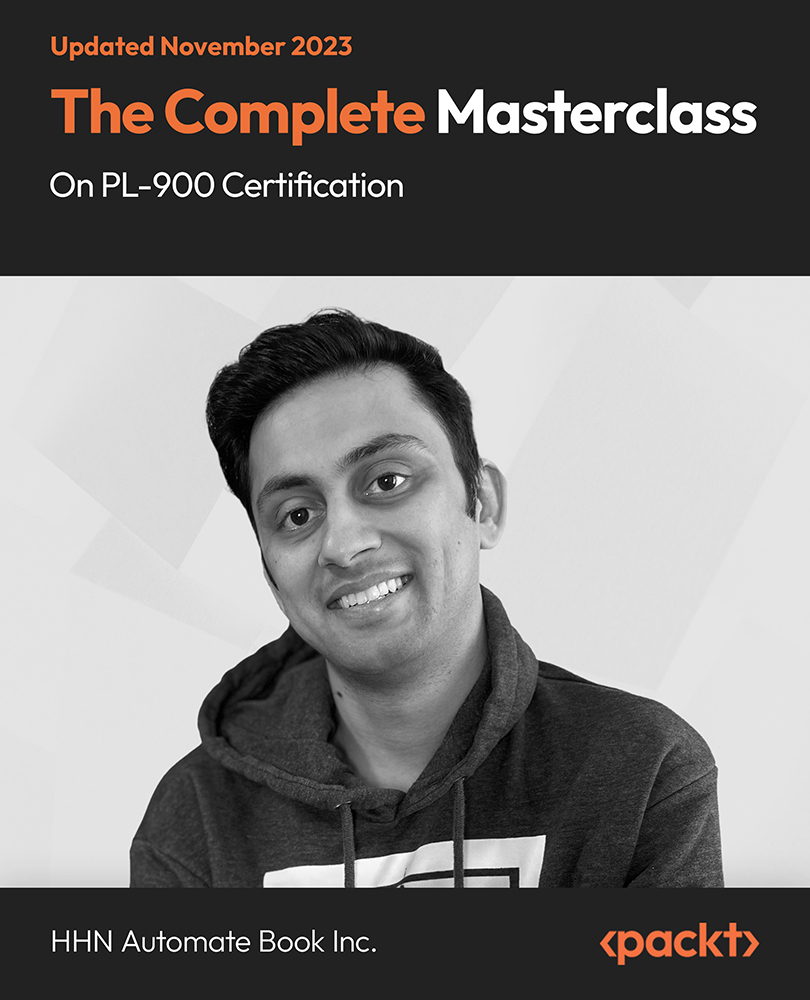
PL-100T00 Microsoft Power Platform App Maker
By Nexus Human
Duration 4 Days 24 CPD hours This course is intended for The App Maker builds solutions to simplify, automate, and transform tasks and processes for themselves and their team where they have deep expertise in the solution business domain. They have basic data modeling, user experience design, requirements analysis, and process analysis skills. The App Maker creates and enforces business processes, structures digital collection of information, improves efficiency of repeatable tasks, and automates business processes. The App Maker uses the Maker tools of Power Platform to solve business problems. They may use advanced features of Microsoft apps and third-party productivity tools. The App Maker is aware of the capabilities and limitations of available tools and understands how to apply them. The App Maker is self-directed, and solution focused. They may not have formal IT training but are comfortable using technology to solve business problems with a personal growth mindset. They understand the operational need and have a vision of the desired outcome. They approach problems with phased and iterative strategies. This course will teach you how to build apps with low-code techniques to simplify, automate, and transform business tasks and processes using Microsoft Power Platform. This course contains a 1-day Applied Workshop. This workshop will allow you to practice your App Maker skills by creating an end-to-end solution to solve a problem for a fictitious company. The solution will include a Microsoft Dataverse database, Power Apps canvas app, and Power Automate flows. 1 - Get started with Microsoft Power Platform for app makers Identify components Create apps Get started with Microsoft Dataverse Work with Copilot in Microsoft Power Platform 2 - Create tables in Dataverse Table characteristics Table relationships Dataverse logic and security Dataverse auditing Dual-write vs. virtual tables 3 - Create and manage columns within a table in Dataverse Define columns in Microsoft Dataverse Column types in Microsoft Dataverse Add a column to a table Primary name column Restrictions that apply to columns in a table Create an auto numbering column Create an alternate key 4 - Load/export data and create data views in Dataverse View data in a table Create or edit views of data in a table Dataverse data import options Load data into a table Dataverse data export options Export Add, update, or delete data in a table by using Excel Import data using Power Query 5 - Export data from Dataverse and use Microsoft Excel to edit records Export data to Excel Edit and update data in Excel 6 - Get started with Microsoft Dataverse for Teams Dataverse for Teams vs Dataverse Provision your first Dataverse environment Create your first table to store data 7 - Build your first app with Power Apps and Dataverse for Teams Create your first app with the hero template Customize your app with Power Apps Studio Publish your app Install template apps 8 - Build your first workflow with Power Automate and Dataverse for Teams Types of workflows that Power Automate can build in Dataverse Schedule a flow 9 - Create reports with Power BI and Dataverse for Teams Connect to and transform Dataverse for Teams data from Power BI Create a Power BI report Publish the report Share the data 10 - Get started building with Power BI Use Power BI Building blocks of Power BI Tour and use the Power BI service 11 - Explore what Power BI can do for you What can I do with the Power BI service as a consumer? View content in the Power BI service Collaborate and share in Power BI Find and view dashboards and reports 12 - Create and manage workspaces in Power BI Distribute a report or dashboard Monitor usage and performance Recommend a development life cycle strategy Troubleshoot data by viewing its lineage Configure data protection 13 - Manage semantic models in Power BI Use a Power BI gateway to connect to on-premises data sources Configure a semantic model scheduled refresh Configure incremental refresh settings Manage and promote semantic models Troubleshoot service connectivity Boost performance with query caching (Premium) 14 - Create dashboards in Power BI Configure data alerts Explore data by asking questions Review Quick insights Add a dashboard theme Pin a live report page to a dashboard Configure a real-time dashboard Set mobile view 15 - Implement row-level security Configure row-level security with the static method Configure row-level security with the dynamic method 16 - Create dashboards in Power BI Configure data alerts Explore data by asking questions Review Quick insights Add a dashboard theme Pin a live report page to a dashboard Configure a real-time dashboard Set mobile view 17 - Secure, publish, and share data in Power BI Share and use reports in Power BI Row-level security Publish a report to a Power BI workspace Share reports and user experience Protect data in Power BI Data refresh and alerts 18 - Embed Power BI content Embed Power BI reports Embed other Power BI content types Optimize the embedding experience 19 - How to build your first model-driven app with Dataverse Model-driven apps, powered by Microsoft Dataverse Explore sample apps 20 - Get started with model-driven apps in Power Apps Introducing model-driven apps Components of model-driven apps Design model-driven apps Incorporate business process flows 21 - Configure forms, charts, and dashboards in model-driven apps Forms overview Form elements Configure multiple forms Use specialized form components Configure views overview Configure grids Create and edit views Configure charts overview Dashboards overview Use interactive streams and tiles 22 - Manage Dynamics 365 model-driven app settings and security Configure role-based security Manage teams and business units Explore settings and customizations 23 - Use specialized components in a model-driven form Create business process flows Embed a canvas app in a model-driven form Add a timeline in a model-driven form Create a report in a model-driven form 24 - Get started with Power Apps canvas apps Start Power Apps Power Apps data sources Use Power Apps with Power Automate and Power BI Designing a Power Apps app 25 - Customize a canvas app in Power Apps Improve your app by making basic customizations Explore controls and screens in canvas apps 26 - How to build the User Interface in a canvas app in Power Apps Use themes to quickly change the appearance of your app Brand a control Icons Images Personalization Build for phones or tablets 27 - Navigation in a canvas app in Power Apps Understanding navigation The Navigate and Back functions More ways to use the Navigate function 28 - Manage apps in Power Apps Power Apps review 29 - Build a mobile-optimized app from Power Apps Learn about mobile-optimized apps Identify components to make a canvas app mobile-optimized Create a mobile-optimized app that uses responsive designs Identify performance considerations for a mobile-optimized canvas app 30 - Use and understand Controls in a canvas app in Power Apps Core properties of controls Entering and displaying data with text controls Additional controls for enhancing your app's usability Media Modern controls Work with component libraries 31 - Create formulas to change properties in a Power Apps canvas app Formulas overview Use a formula to modify the format of controls Use formulas to perform calculations Use a control to modify the property of other controls Conditional formatting Functions for validating data 32 - Use imperative development techniques for canvas apps in Power Apps Imperative versus declarative development The three types of variables in Power Apps Global variables Contextual variables Collections Additional variable concepts 33 - Manage apps in Power Apps Power Apps review 34 - Create formulas to change properties in a Power Apps canvas app Formulas overview Use a formula to modify the format of controls Use formulas to perform calculations Use a control to modify the property of other controls Conditional formatting Functions for validating data 35 - Create formulas to change behaviors in a Power Apps canvas app Formulas and functionality Understanding true and false Understanding control behaviors and actions Performing multiple actions in a formula Control the display mode through a formula Use controls and functions to create a dynamic formula 36 - Author a basic formula that uses tables and records in a Power Apps canvas app Records and tables Using the Table function Store a table Filter your table Use the lookup function to return a record Additional table functions 37 - Build a canvas app for a real estate solution with Copilot in Power Apps 38 - Get started with Power Automate Introducing Power Automate Create your first flow Troubleshoot flows 39 - Build approval flows with Power Automate Provide solutions to real-world scenarios. 40 - Build flows to manage user information 41 - Power Automate's deep integration across multiple data sources 42 - Use the Admin center to manage environments and data policies in Power Automate Administer flows Export and import flows Learn how to distribute button flows 43 - Use AI Builder in Power Automate AI Builder in Power Automate saves time Advanced usage of AI Builder in Power Automate 44 - Optimize your business process with process advisor Get familiar with process advisor Create your first recording Edit recordings and group actions Analyze recordings and interpret results Automation recommendations 45 - Optimize your business process with process advisor Get familiar with process advisor Create your first recording Edit recordings and group actions Analyze recordings and interpret results Automation recommendations 46 - Build flows for a real estate solution using Copilot in Power Automate When to use Copilot in Power Automate 47 - Use Dataverse triggers and actions in Power Automate Dataverse triggers Query data Create, update, delete, and relate actions 48 - Create tables in Dataverse Table characteristics Table relationships Dataverse logic and security Dataverse auditing Dual-write vs. virtual tables 49 - Create and manage columns within a table in Dataverse Define columns in Microsoft Dataverse Column types in Microsoft Dataverse Add a column to a table Primary name column Restrictions that apply to columns in a table Create an auto numbering column Create an alternate key 50 - Get started with Power Apps canvas apps Start Power Apps Power Apps data sources Use Power Apps with Power Automate and Power BI Designing a Power Apps app 51 - How to build the User Interface in a canvas app in Power Apps Use themes to quickly change the appearance of your app Brand a control Icons Images Personalization Build for phones or tablets 52 - Get started with Power Automate Introducing Power Automate Create your first flow Troubleshoot flows 53 - Challenge Project - Build a booking requests app with Power Apps and Power Automate Prepare

MB-260T00: Microsoft Customer Data Platform Specialty
By Nexus Human
Duration 4 Days 24 CPD hours This course is intended for Candidates should be familiar with Dynamics 365 Customer Insights and have firsthand experience with one or more additional Dynamics 365 apps, Power Query, Microsoft Dataverse, Common Data Model, and Microsoft Power Platform. They should also have working knowledge of practices related to privacy, compliance, consent, security, responsible AI, and data retention policy. Overview After completing this course, you will be able to: Clean, transform, and ingest data into Dynamics 365 Customer Insights Create a unified customer profile Work with Dynamics 365 Audience insights Enrich data and predictions Set up and manage external connections Administer and monitor Customer Insights Customer Data Platform specialists implement solutions that provide insight into customer profiles and that track engagement activities to help improve customer experiences and increase customer retention. In this course, students will learn about the Dynamics 365 Customer Insights solution, including how to unify customer data with prebuilt connectors, predict customer intent with rich segmentation, and maintain control of customer data. This specialty course starts with creating a unified profile and then working with customer data. Module 1: Get started with Dynamics 365 Customer Insights Introduction to the customer data platform Administer Dynamics 365 Customer Insights Explore user permissions in Dynamics 365 Customer Insights Module 2: Ingest data into Dynamics 365 Customer Insights Import and transform data Connect to data sources Work with data Module 3: Create a unified customer profile in Dynamics 365 Customer Insights Map data Match data Merge data Find customers Module 4: Work with Dynamics 365 Customer Insights Explore Audience insights Define relationships and activities Work with measures Work with segments Module 5: Enrich data and predictions with Audience insights Enrich data Use predictions Use machine learning models Module 6: Manage external connections with Customer Data Platform Export Customer Insights data Use Customer Insights with Microsoft Power Platform Display Customer Insights data in Dynamics 365 apps More ways to extend Customer Insights

IC-002T00: Microsoft Cloud for Sustainability
By Nexus Human
Duration 2 Days 12 CPD hours This course is intended for This course is designed for individuals willing to learn about Microsoft Cloud for Sustainability. It is targeting and will be most beneficial to the following two roles: cloud specialist and sustainability industry technologist.ÿ As a result of attending this course, the learner should be able to understand the sustainability concepts and how the business thinks of tracking and reporting emissions, describe Microsoft Cloud for Sustainability customer scenarios, and configure the features of Microsoft Sustainability Manage. Prerequisites AZ-900T00 Microsoft Azure Fundamentals and PL-900T00 Microsoft Power Platform Fundamentals PL-900T00 Microsoft Power Platform Fundamentals 1 - Set up your training environmentPL-900T00 Microsoft Power Platform Fundamentals 2 - Microsoft Cloud for Sustainability overview Key concepts in sustainability Microsoft?s sustainability journey About Microsoft Cloud for Sustainability 3 - Microsoft Sustainability Manager concepts Organization setup Data ingestion Reference data for Sustainability Manager Emissions calculations Calculation profiles Libraries and factor mappings Factor mappings Analytical reports Sustainability scorecards and goals PL-900T00 Microsoft Power Platform Fundamentals Additional course details:PL-900T00 Microsoft Power Platform Fundamentals Nexus Humans IC-002T00: Microsoft Cloud for Sustainability training program is a workshop that presents an invigorating mix of sessions, lessons, and masterclasses meticulously crafted to propel your learning expedition forward. This immersive bootcamp-style experience boasts interactive lectures, hands-on labs, and collaborative hackathons, all strategically designed to fortify fundamental concepts. Guided by seasoned coaches, each session offers priceless insights and practical skills crucial for honing your expertise. Whether you're stepping into the realm of professional skills or a seasoned professional, this comprehensive course ensures you're equipped with the knowledge and prowess necessary for success. While we feel this is the best course for the IC-002T00: Microsoft Cloud for Sustainability course and one of our Top 10 we encourage you to read the course outline to make sure it is the right content for you. Additionally, private sessions, closed classes or dedicated events are available both live online and at our training centres in Dublin and London, as well as at your offices anywhere in the UK, Ireland or across EMEA.

Microsoft Power Apps: Building Low-Code Business Apps
By Nexus Human
Duration 1 Days 6 CPD hours This course is intended for This course is designed for skilled users of Microsoft Windows and Office who do not have prior coding or programming experience and who are interested in creating custom business apps quickly and without writing application code. Overview In this course, you will use Microsoft Power Apps to build and deploy low-code business apps. You will: Determine how Microsoft Power Apps can meet your business needs. Plan and design apps. Build canvas apps. Build model-driven apps. Test and deploy apps. This course introduces building low-code/no-code apps with Microsoft© Power Apps©. Most out-of-the-box solutions do not meet exact business needs or integrate well with existing business apps. Power Apps eases users into app development with templates, automated app-building tools, and a streamlined programming language to enable any business user to create a custom app. Getting Started with Microsoft Power Apps Topic A: Introduction to Microsoft Power Platform Topic B: Introduction to Power Apps Topic C: Select App Types to Address Business Needs Planning and Designing Apps Topic A: Plan Apps Topic B: Design Apps Building Canvas Apps Topic A: Create an App from a Blank Canvas Topic B: Create an App from a Template Building Model-Driven Apps Topic A: Create Model-Driven Apps Topic B: Add Visualizations and Reports Testing and Deploying Apps Topic A: Make Apps Available to Other Users Topic B: Test Apps Topic C: Revise Apps

55268 Microsoft Power Automate for End Users
By Nexus Human
Duration 1 Days 6 CPD hours This course is intended for The intended audience for this course would be those who have been using Office 365 for some time and are now looking at optimizing their existing business processes and designing new ones. Overview #NAME? This course delivers an instructor-led product showcase for Microsoft Power Automate from start to finish in an engaging and practical way. Power Automate is a diverse product, turning business processes into automated, consistent and visual workPower Automates. Power Automate is designed to interweave the various products in Office 365 as well as connect to other on-premises and web-based solutions. This course will give you the confidence to select the right actions and workPower Automate logic for your business workPower Automates. 1 - An Introduction to Power Automate What is Microsoft Power Automate? The benefits of automation How to get to Power Automate Lab 1: Setup your tenant Setup Office 365 Download Course Files Customise your App Launcher Create accounts for colleagues After completing this module, students will be able to: Know what Microsoft Power Automate is The Benefits of using Power Automate to automate processes How to access a Power Automate 2 - Getting Started with Power Automate Using Power Automate templates Navigating in Power Automate Editing a Power Automate Publish and trigger a Power Automate Turn off or delete a Power Automate Lab 1: Building processes in Office 365 Create a Team with a channel Build an absence business process Testing the absence process Optional: Create Feedback Form Optional: Power Automate to Notify of Bad Ratings Optional: Test your Form and Power Automate After completing this module, students will be able to: How to use Power Automate tempaltes How to navigate around Power Automate How to edit Power Automates How to publish and trigger Power Automates How to turn off or delete Power Automates 3 - Power Automate Logic Adding conditions Designing switches Using apply to each Configuring do until logic Adding a scope Lab 1: Scheduling documentation reviews Setup a policy library in SharePoint Design a policy review schedule Testing the policy review process Optional: Notify if a file nears review After completing this module, students will be able to: How to add condtions in a Power Automate How to design switches for a Power Automate How to use apply to each How to configure do until logic How to add a scope 4 - Integration Standard and premium connectors Connecting to web services Using Power Automate with on-premises data Lab 1: Using Power Automate and SQL to Review Sales Create a new orders list Designing the price check process Testing the price check process Optional: Update with managers After completing this module, students will be able to: How to use Standard and Premium connectors How to connect to web services How to using Power Automate with on-premises data 5 - The Mobile App Downloading the mobile app Signing in and account management Building and managing Power Automates Creating buttons Feeds and approvals Lab 1: Optional: Using the Power Automate mobile app Setting up the Power Automate mobile app Create a new Power Automate in the mobile app Using Power Automate buttons in the app Uninstall the Power Automate mobile app After completing this module, students will be able to: How to download the mobile app How to sign into the mobile app How to build and manage Power Automates in the mobile app How to create buttons in the mobile app How to feed and use approvals in the mobile app 6 - Administration and Maintenance Maintaining a Power Automate View history and analytics Sharing a Power Automate Export and import Power Automates Office 365 administration for Power Automate Environments Data policies Data integration Lab 1: Maintaining your Power Automates Share a Power Automate with a colleague Disabling an active Power Automate Deleting a Power Automate After completing this module, students will be able to: How to maintain a Power Automate How to view history and analytics for a Power Automate How to share a Power Automate How to export and import Power Automates How to administrate a Power Automate in Office 365 How to use data policies in a Power Automate How to use data integration in a Power Automate

Educators matching "Microsoft Power Platform"
Show all 8Search By Location
- Microsoft Power Platform Courses in London
- Microsoft Power Platform Courses in Birmingham
- Microsoft Power Platform Courses in Glasgow
- Microsoft Power Platform Courses in Liverpool
- Microsoft Power Platform Courses in Bristol
- Microsoft Power Platform Courses in Manchester
- Microsoft Power Platform Courses in Sheffield
- Microsoft Power Platform Courses in Leeds
- Microsoft Power Platform Courses in Edinburgh
- Microsoft Power Platform Courses in Leicester
- Microsoft Power Platform Courses in Coventry
- Microsoft Power Platform Courses in Bradford
- Microsoft Power Platform Courses in Cardiff
- Microsoft Power Platform Courses in Belfast
- Microsoft Power Platform Courses in Nottingham