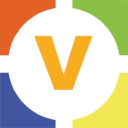- Professional Development
- Medicine & Nursing
- Arts & Crafts
- Health & Wellbeing
- Personal Development
309 Microsoft Power Platform courses in Birmingham delivered Online
Microsoft Teams
By Compete High
ð Unlock the Power of Collaboration with Microsoft Teams Course! ð Are you ready to revolutionize the way your team works together? Look no further than our comprehensive Microsoft Teams course! ð In today's fast-paced digital landscape, effective collaboration is the cornerstone of success for any organization. Whether you're a seasoned professional or a newcomer to the workforce, mastering Microsoft Teams is essential for staying ahead of the curve. ð¼ ð¥ Benefits of Taking Our Microsoft Teams Course: Boost Productivity: Discover how to streamline communication and project management with Microsoft Teams' suite of features. Say goodbye to endless email chains and hello to real-time collaboration! Enhanced Efficiency: Learn how to leverage Teams' integrations with other Microsoft Office applications to centralize your workflow. From document sharing to video conferencing, everything you need is at your fingertips. Remote Work Readiness: In today's remote-friendly environment, the ability to collaborate effectively from anywhere is invaluable. Our course equips you with the skills to thrive in the era of remote work. Improved Communication: Break down silos and foster a culture of transparency within your team. From chat channels to threaded conversations, Microsoft Teams keeps everyone in the loop. Customizable Solutions: Tailor Microsoft Teams to suit your team's unique needs with custom channels, tabs, and apps. Our course teaches you how to make Teams work for you! Stay Organized: Say goodbye to scattered files and disjointed communications. Learn how to organize projects and files seamlessly within the Teams environment. Professional Development: Investing in your skills is the key to advancing your career. By mastering Microsoft Teams, you'll position yourself as a valuable asset to any organization. ð¼ Who is this for? Business Professionals: Whether you're a manager leading a team or an individual contributor, Microsoft Teams can revolutionize the way you work. Entrepreneurs: Build a strong foundation for collaboration within your startup or small business with Microsoft Teams. Students and Educators: Enhance group projects and classroom collaboration with the powerful tools offered by Microsoft Teams. Remote Workers: Stay connected and productive from anywhere with the remote-friendly features of Microsoft Teams. ð ï¸ Career Path: Project Managers: Mastering Microsoft Teams can elevate your project management skills and make you indispensable in the eyes of employers. Administrative Professionals: Become the go-to expert for streamlining communication and organization within your office environment. IT Professionals: Gain valuable skills in implementing and managing Microsoft Teams for organizations of all sizes. Sales and Marketing Professionals: Collaborate seamlessly with your team to drive results and exceed targets. Human Resources: Utilize Microsoft Teams to facilitate employee communication, training, and development initiatives. Don't miss out on the opportunity to take your collaboration skills to the next level. Enroll in our Microsoft Teams course today and unleash your team's full potential! ð»ð FAQ (Frequently Asked Questions) for Microsoft Teams Q1: What is Microsoft Teams? Microsoft Teams is a collaboration platform that brings together chat, video meetings, file storage, and integration with other Microsoft 365 applications into one unified interface. It allows teams to communicate and collaborate in real-time, whether they're in the same office or spread across different locations. Q2: How can I access Microsoft Teams? Microsoft Teams can be accessed through various platforms, including desktop applications for Windows and Mac, web browsers, and mobile apps for iOS and Android devices. Users can sign in using their Microsoft 365 account credentials provided by their organization or create a new account if needed. Q3: What features does Microsoft Teams offer for communication and collaboration? Microsoft Teams offers a wide range of features to facilitate communication and collaboration within teams. These include instant messaging, audio and video conferencing, screen sharing, file sharing and co-authoring, integration with Microsoft Office apps, channels for organizing conversations and files by topic, and the ability to add external guests to meetings and channels. Q4: How can I organize and manage teams and channels in Microsoft Teams? In Microsoft Teams, users can create teams to bring together people with a common goal or project. Within each team, users can create channels to organize conversations and files by topic, department, or project. Team owners have the ability to add or remove members, manage permissions, and customize settings for each team and channel. Q5: Is Microsoft Teams secure for business use? Microsoft Teams prioritizes security and compliance to protect sensitive information and ensure data privacy. It offers features such as multi-factor authentication, encryption of data in transit and at rest, compliance with industry standards and regulations, and administrative controls for managing user access and permissions. Additionally, Microsoft regularly updates Teams with security enhancements and patches to address any potential vulnerabilities. Course Curriculum Module 1 Introduction to Microsoft Teams Introduction to Microsoft Teams 00:00 Module 2 Communication and Collaboration Communication and Collaboration 00:00 Module 3 Managing Meetings Managing Meetings 00:00

Introduction to Power BI
By Compete High
Overview With the ever-increasing demand for Power BI in personal & professional settings, this online training aims at educating, nurturing, and upskilling individuals to stay ahead of the curve - whatever their level of expertise in Power BI may be. Learning about Power BI or keeping up to date on it can be confusing at times, and maybe even daunting! But that's not the case with this course from Compete High. We understand the different requirements coming with a wide variety of demographics looking to get skilled in Power BI . That's why we've developed this online training in a way that caters to learners with different goals in mind. The course materials are prepared with consultation from the experts of this field and all the information on Power BI is kept up to date on a regular basis so that learners don't get left behind on the current trends/updates. The self-paced online learning methodology by compete high in this Power BI course helps you learn whenever or however you wish, keeping in mind the busy schedule or possible inconveniences that come with physical classes. The easy-to-grasp, bite-sized lessons are proven to be most effective in memorising and learning the lessons by heart. On top of that, you have the opportunity to receive a certificate after successfully completing the course! Instead of searching for hours, enrol right away on this Power BI course from Compete High and accelerate your career in the right path with expert-outlined lessons and a guarantee of success in the long run. Who is this course for? While we refrain from discouraging anyone wanting to do this Power BI course or impose any sort of restrictions on doing this online training, people meeting any of the following criteria will benefit the most from it: Anyone looking for the basics of Power BI , Jobseekers in the relevant domains, Anyone with a ground knowledge/intermediate expertise in Power BI , Anyone looking for a certificate of completion on doing an online training on this topic, Students of Power BI , or anyone with an academic knowledge gap to bridge, Anyone with a general interest/curiosity Career Path This Power BI course smoothens the way up your career ladder with all the relevant information, skills, and online certificate of achievements. After successfully completing the course, you can expect to move one significant step closer to achieving your professional goals - whether it's securing that job you desire, getting the promotion you deserve, or setting up that business of your dreams. Course Curriculum Module 01 Introduction to Power BI Desktop Introduction to Power BI Desktop 00:00 Module 02 Discovering and Loading File-Based Data With PowerBI Desktop Discovering and Loading File-Based Data With PowerBI Desktop 00:00 Module 03 Loading Data From Databases and Data Warehouses Loading Data From Databases and Data Warehouses 00:00 Module 04 DirectQuery and Connect Live DirectQuery and Connect Live 00:00 Module 05 Loading Data from the Web and the Cloud Loading Data from the Web and the Cloud 00:00 Module 06 Dealing with Datasets Dealing with Datasets 00:00 Module 07 Data Transformation Data Transformation 00:00 Module 08 Data Mashup Data Mashup 00:00 Module 09 PowerBI.com PowerBI.com 00:00

55355 SharePoint 2016 Administration
By Nexus Human
Duration 5 Days 30 CPD hours This course is intended for This course is intended for an IT person wanting to learn about administrating SharePoint 2016. Overview After completing this course, you will be able to: The Installation and configure a SharePoint 2016 Farm How to manage a SharePoint 2016 Farm through the GUI and PowerShell How to create site collections via GUI and PowerShell How to create and configure the all the required service applications for SharePoint 2016 How to backup and restore in SharePoint 2016 This SharePoint 2016 Administrator course is design for Administrators who are new to SharePoint Server Administration or who are upgrading from previous versions of SharePoint.This course covers content that was in retired Microsoft Course 20339-1. Module 1: Hardware, Installation and Patching How to build a Min Role Farm How to View ULS Logs How to document and check IIS Settings for SharePoint 2016 Module 2: Farm Management How to manage the SharePoint Farm Administors group How to configure Outgoing Email How to configure Incoming Email How to Configure Diagnostic and Usage Log Options Module 3: Web Applications How to define a new Managed Account How to add new IP Addresses to a SharePoint Server How to create a claims based web application in SharePoint Central Administration How to create a claims based web application in PowerShell How to create a hosting web application in PowerShell Module 4: Site Collections How to create a managed path How to create a site collection using SharePoint Central Administration How to create a site collection using PowerShell How to create a site collection in its own database using SharePoint Central Administration How to create a site collection in its own database using PowerShell How to create a host named site collection using PowerShell Module 5: Service Applications How to create a State Service Application How to create a Search Service Application How to create the Managed Metadate Service Module 6: Application Management How to add a new IP and Certificate to a SharePoint Web Application How to configure DNS for SharePoint Web Application How to Create a Subscription Settings Service Application How to create the Application Management Application Service How to configure the application URLs How to create the App Catalog Site Colleciton How to Add Apps to the catalog Module 7: Managing the User Profile Service How to create the My Site Web Application How to create the User Profile Service Application How to Configure the User Profile Synchronization Permissions How to create the Active Directory Import Connection How to assign permissions for the AD Group to create a My Site How to create a My Site Module 8: Search How to view the currenty Search Topology How to create an Enterprise Search Centre How to configure a new search schema property How to create a site collection-level result source How to create a new content source Module 9: Office Online Server How to install the pre-requisites for Office Online Server How to install the Office Online Server Binaries How to create the Office Online Server SSL Certifcate How to create the Office Online Server Farm How to connect to the farm from SharePoint How to test the connectivity Module 10: Enterprise Content Management How to create and Apply a site policy How to create discovery sets How to configure In Place records management How to configure the records centre How to configure DLP Module 11: Web Content Management How to configure cross-site publication How to configure content deployment Module 12: Workflow Server How to install Workflow Manger server and Client Binaires How to configure the workflow farm How to patch the workflow farm manager and clients How to register the workflow service in SharePoint How to test Workflow creation Module 13: Business Connectity Services and Secure Store How to configure the secure store service How to create the BCS service Application How to setup the products database How to import the BCS Definition How to use the BDC file in a list web part Module 14: Hybrid SharePoint Shown and Demonstrated the Hybrid features of SharePoint 2016 Module 15: Backup and Restore How to backup SharePoint 2016 Content How to delete SharePoint 2016 Content How to restore SharePoint 2016 Content via PowerShell How to recover a unattached content database Module 16: Upgrade How to restore and attach a SharePoint 2013 Database How to upgrade a SharePoint 2013 MMS Service Application Additional course details: Nexus Humans 55355 SharePoint 2016 Administration training program is a workshop that presents an invigorating mix of sessions, lessons, and masterclasses meticulously crafted to propel your learning expedition forward. This immersive bootcamp-style experience boasts interactive lectures, hands-on labs, and collaborative hackathons, all strategically designed to fortify fundamental concepts. Guided by seasoned coaches, each session offers priceless insights and practical skills crucial for honing your expertise. Whether you're stepping into the realm of professional skills or a seasoned professional, this comprehensive course ensures you're equipped with the knowledge and prowess necessary for success. While we feel this is the best course for the 55355 SharePoint 2016 Administration course and one of our Top 10 we encourage you to read the course outline to make sure it is the right content for you. Additionally, private sessions, closed classes or dedicated events are available both live online and at our training centres in Dublin and London, as well as at your offices anywhere in the UK, Ireland or across EMEA.

55234 SharePoint 2016 Site Collections and Site Owner Administration
By Nexus Human
Duration 5 Days 30 CPD hours This course is intended for This course is intended for those who provide site collection and site administration and are power users or IT professionals who are tasked with supporting or working within the SharePoint 2016 environment on premise and/or in Office 365. Overview After completing this course, students will be able to: - Design and implement a company portal structure using SharePoint 2016 objects including sites, libraries, lists and pages - Explain the role of security and permissions throughout SharePoint 2016 - Implement guidelines for consistency in building a company portal to aid in the day-to-day administration of content in SharePoint 2016 - Enhance the design and content of a company portal using SharePoint 2016 pages and web parts - Explain the importance of governance for the planning and managing future growth of the - SharePoint 2016 implementation - Identify options to integrate data from other systems such as Microsoft Office, as well as preserve existing data - Explain the role of social networking in SharePoint 2016 and its impact on collaboration This course is intended for power users and IT professionals who are tasked with working within the SharePoint 2016 environment and conduct site collection and site administration. Getting Started with SharePoint 2016 Exploring SharePoint 2016 Site Collection and Site Administrator Roles Defining SharePoint Terminology Navigating a SharePoint Site Interacting with the Ribbon Creating and Editing Basic Content What is Metadata? Versions of SharePoint Standard Enterprise O365 Building a Site Collection with Apps The Structure of SharePoint Creating a Site What does a site template come with? Defining SharePoint Apps Customizing Lists and Libraries Creating/Managing Lists and Libraries through SharePoint Designer Explaining Views on Lists and Libraries Creating Views in Lists and Libraries Modifying Navigation Turning Site Features On/Off Reorganizing a Site using Site Content and Structure feature Lab 1: Creating a Structured Company Portal Lab 2: Creating a List Using SharePoint Designer (Optional) Creating Consistency across Sites Defining Site Columns Defining Content Types Implementing a Taxonomy Using Templates to Promote Consistency Lab 1: Creating Site Columns and Content Types Lab 2: Implementing a Taxonomy Lab 3: Configuring the Content Organizer SharePoint Permissions Explaining Permissions and Security in SharePoint Creating SharePoint Groups Managing Permissions within SharePoint Sharing versus Traditional Security Sharing as different permission levels Lab 1: Managing Permissions in SharePoint Working with Pages and Web Parts Changing the Appearance of the Portal Editing a Page wiki web part Working with Web Parts and App Parts App Parts Content Search Web Part Relevant Documents Content query Table of Contents Pictures Web Part Connections Filter web parts Web parts with Targeting Audience Lab 1: Adding and Configuring Web Parts Lab 2: Connecting Web Parts Lab 3: Applying Themes to Your Company Portal Document and Records Management Basic Content Approval Versioning Check In/Out Holds Retention Policy Document ID Content Organizer Compliance Policy Center Site Template EDiscovery Records Center Lab 1: Working with Advanced Document Management Features Lab 2: Leveraging Records Management to Preserve Data Workflow Alerts Out of the Box Workflow Activating Workflow Features Approval Workflow Creating a Workflow in SharePoint Designer Lab 1: Creating an Approval Workflow from SharePoint Lab 2: Creating a Custom Workflow in SharePoint Designer (Optional) Office Integration Outlook Calendar Contacts Excel Word PowerPoint OneDrive for Business OneNote Access Lab 1: Importing and Exporting Excel Data with SharePoint Lab 2: Linking Outlook and SharePoint Creating Publishing Sites Why use a publishing site? Publishing Pages Enabling Web Content Management Managing the Structure of Web Content Navigating a Site Using Managed Metadata Lab 1: Creating a Rich Publishing Sit Lab 2: Configuring a Publishing Approval Process Lab 3: Implementing a Managed Navigation Site Bridging the Social Gap My Sites Configuring Social Features in SharePoint Posts, Tags and Mentions Creating a Community Site Lab 1: Designing a Social Experience in SharePoint 2016 Lab 2: Creating a Community Site Finding Information Using Search Exploring the Search Features in SharePoint Configuring Search Settings Search Analytics Search Visibility Lab 1: Configuring an Advanced Search Center Planning a Company Portal Using SharePoint Defining SharePoint Governance Working with Information Architecture Implementing Site Hierarchies Discussing the Execution of Governance Site Collection Administrator Settings Exploring Settings for Site Collection Administrators Exploring Settings for Site Administrators Site Closure Policies Additional course details: Nexus Humans 55234 SharePoint 2016 Site Collections and Site Owner Administration training program is a workshop that presents an invigorating mix of sessions, lessons, and masterclasses meticulously crafted to propel your learning expedition forward. This immersive bootcamp-style experience boasts interactive lectures, hands-on labs, and collaborative hackathons, all strategically designed to fortify fundamental concepts. Guided by seasoned coaches, each session offers priceless insights and practical skills crucial for honing your expertise. Whether you're stepping into the realm of professional skills or a seasoned professional, this comprehensive course ensures you're equipped with the knowledge and prowess necessary for success. While we feel this is the best course for the 55234 SharePoint 2016 Site Collections and Site Owner Administration course and one of our Top 10 we encourage you to read the course outline to make sure it is the right content for you. Additionally, private sessions, closed classes or dedicated events are available both live online and at our training centres in Dublin and London, as well as at your offices anywhere in the UK, Ireland or across EMEA.

M20778 Analyzing Data with Power BI
By Nexus Human
Duration 3 Days 18 CPD hours This course is intended for The course will likely be attended by SQL Server report creators who are interested in alternative methods of presenting data. Overview After completing this course, students will be able to: ? Perform Power BI desktop data transformation. ? Describe Power BI desktop modelling. ? Create a Power BI desktop visualization. ? Implement the Power BI service. ? Describe how to connect to Excel data. ? Describe how to collaborate with Power BI data. ? Connect directly to data stores. ? Describe the Power BI developer API. ? Describe the Power BI mobile app. The main purpose of the course is to give students a good understanding of data analysis with Power BI. The course includes creating visualizations, the Power BI Service, and the Power BI Mobile App. Introduction to Self-Service BI Solutions Introduction to business intelligence Introduction to data analysis Introduction to data visualization Overview of self-service BI Considerations for self-service BI Microsoft tools for self-service BI Lab : Exploring an Enterprise BI solution Introducing Power BI Power BI The Power BI service Lab : Creating a Power BI dashboard Power BI Using Excel as a data source for Power BI The Power BI data model Using databases as a data source for Power BI The Power BI service Lab : Importing data into Power BI Shaping and Combining Data Power BI desktop queries Shaping data Combining data Lab : Shaping and combining data Modelling data Relationships DAX queries Calculations and measures Lab : Modelling Data Interactive Data Visualizations Creating Power BI reports Managing a Power BI solution Lab : Creating a Power BI report Direct Connectivity Cloud data Connecting to analysis services Lab : Direct Connectivity Developer API The developer API Custom visuals Lab : Using the developer API Power BI mobile app The Power BI mobile app Using the Power BI mobile app Power BI embedded

Power BI - introduction (2 day) (In-House)
By The In House Training Company
There is a lot to learn in Power BI, this course takes a comprehensive look at the fundamentals of analysing data and includes a balanced look at the four main components that make up Power BI Desktop: Report view, Data view, Model view, and the Power Query Editor. It also demonstrates how to utilise the online Power BI service. It looks at authoring tools that enable you to connect to and transform data from a variety of sources, allowing you to produce detailed reports through a range of visualisations, in an interactive and dynamic way. It also includes a detailed look at formulas by writing both M functions in Power Query, and DAX functions in Desktop view. This knowledge will allow you to take your reports to the next level. The aim of this course is to provide a complete introduction to understanding the Power BI analysis process, by working hands-on with examples that will equip you with the necessary skills to start applying your learning straight away. 1 Getting Started The Power BI ecosystem Opening Power BI Desktop Power BI's four views Introduction to Dashboards 2 Importing Files Importing data sources Importing an Excel file Importing a CSV file Importing a database Connect to an SQL Server Database Import vs. Direct Query Importing from the web Importing a folder of files Managing file connections 3 Shape Data in the Query Editor The process of shaping data Managing data types Keeping and removing rows Add a custom column Appending tables together Hiding queries in reports Fixing error issues Basic maths operations 4 The Data Model Table relationships Relationship properties 5 Merge Queries Table join kinds Merging tables 6 Inserting Dashboard Visuals Things to keep in mind Inserting maps Formatting Maps Inserting charts Formatting Charts Inserting a tree map Inserting a table, matrix, and card Controlling number formats About report themes Highlighting key points Filter reports with slicers Sync slicers across dashboards Custom web visuals 7 Publish and share Reports Publishing to Power BI service Editing online reports Pinning visuals to a dashboard What is Q&A? Sharing dashboards Exporting reports to PowerPoint Exporting reports as PDF files 8 The Power Query Editor Fill data up and down Split column by delimiter Add a conditional column More custom columns Merging columns 9 The M Functions Inserting text functions Insert an IF function Create a query group 10 Pivoting Tables Pivot a table Pivot and append tables Pivot but don't aggregate Unpivot tables Append mismatched headers 11 Data Modelling Expanded Understanding relationships Mark a date table 12 DAX New Columns New columns and measures New column calculations Insert a SWITCH function 13 Introduction to DAX Measures Common measure functions Insert a SUM function Insert a COUNTROWS function Insert a DISTINCTCOUNT function Insert a DIVIDE function DAX rules 14 The CALCULATE Measure The syntax of CALCULATE Insert a CALCULATE function Control field summarisation Things of note 15 The SUMX measure X iterator functions Anatomy of SUMX Insert a SUMX function When to use X functions 16 Time Intelligence Measures Importance of a calendar table Insert a TOTALYTD function Change financial year end date Comparing historical data Insert a DATEADD function 17 Hierarchies and Groups Mine data using hierarchies Compare data in groups

Power BI - intermediate (2 day) (In-House)
By The In House Training Company
This course is designed for those already using Power BI Desktop and are ready to work with more comprehensive elements of analysing and reporting in Power BI. The course maintains a balanced look at data analysis including the Power Query Editor, with a deep dive into writing DAX formulas, and enhanced dashboard visualisations. The aim of this course is to provide a more complete understanding of the whole Power BI analytics process, by working with business examples that will equip you with the necessary skills to output comprehensive reports and explore Power BI's analytical capabilities in more depth. 1 The Query Editor Grouping rows in a table Split row by delimiter Add days to determine deadlines The query editor 2 Fuzzy Matching Joins Matching inconsistencies by percentage Matching with transformation table 3 The Query Editor M Functions Adding custom columns Creating an IF function Nested AND logics in an IF function 4 DAX New Columns Functions Including TRUE with SWITCH Using multiple conditions The FIND DAX function The IF DAX function Logical functions IF, AND, OR 5 Editing DAX Measures Making DAX easier to read Add comments to a measure Using quick measures 6 The Anatomy of CALCULATE Understanding CALCULATE filters Add context to CALCULATE with FILTER Using CALCULATE with a threshold 7 The ALL Measure Anatomy of ALL Create an ALL measure Using ALL as a filter Use ALL for percentages 8 DAX Iterators Anatomy of iterators A closer look at SUMX Using RELATED with SUMX Create a RANKX RANKX with ALL 9 Date and Time Functions Overview of functions Create a DATEDIFF function 10 Time Intelligent Measures Compare historical monthly data Create a DATEADD measure Creating cumulative totals Creating cumulative measures Visualising cumulative totals 11 Visualisations In-Depth Utilising report themes Applying static filters Group data using lists Group numbers using bins Creating heatmaps Comparing proportions View trends with sparklines 12 Comparing Variables Visualising trendlines as KPI Forecasting with trendlines Creating a scatter plot Creating dynamic labels Customised visualisation tooltips Export reports to SharePoint

Power BI - advanced (1 day) (In-House)
By The In House Training Company
This course starts with data transformation strategies, exploring capabilities in the Power Query Editor, and data-cleansing practices. It looks at the Advanced Query Editor to view the M language code. This course focuses on advanced DAX measures that include filtering conditions, with a deep dive into time intelligence measures. Like the M query language, DAX is a rich functional language that supports variables and expression references. This course also looks at the creation of dynamic dashboards and incorporates a range of visualisations available in Power BI Desktop and online in the AppSource. The course finishes with a look at setting up end user level security in tables. 1 The query editor Split by row delimiter AddDays to determine deadlines Advanced query editor 2 Fuzzy matching joins Matching inconsistencies by percentage Matching with transformation table 3 Logical column functions Logical functions IF, AND, OR Using multiple conditions Including FIND in functions 4 Editing DAX measures Make DAX easier to read Add comments to a measure Using quick measures 5 The anatomy of CALCULATE Understanding CALCULATE context filters Adding context to CALCULATE with FILTER Using CALCULATE with a threshold 6 The ALL measure Anatomy of ALL Create an ALL measure Using ALL as a filter Use ALL for percentage 7 DAX iterators Anatomy of iterators A closer look at SUMX Using RELATED in SUMX Create a RANKX RANKX with ALL 8 Date and time functions Overview of functions Create a DATEDIFF function 9 Time intelligent measures Compare historical monthly data Create a DATEADD measure Creating cumulative totals Creating cumulative measures Visualising cumulative totals 10 Visualisations in-depth Utilising report themes Create a heatmap Comparing proportions View trends with sparklines Group numbers using bins Setting up a histogram 11 Comparing variables Visualising trendlines as KPI Forecasting with trendlines Creating a scatter plot Creating dynamic labels Customised visualisation tooltips Export reports to SharePoint 12 User level security Setting up row level security Testing user security

MS-080T00: Employee Experience Platform Specialist
By Nexus Human
Duration 1 Days 6 CPD hours This course is intended for Learners taking this course are interested in employee experiences or Microsoft Viva and want to learn how to assess, plan, strategize, design, and manage digital employee experiences that use Microsoft Viva, Microsoft Teams, SharePoint, and Power Platform. A learner in this role will collaborate with multiple teams to scope, design, and implement new digital employee experiences, such as onboarding, career and skill development, rewards and recognition, employee wellbeing, and employee retention. Learners should have a foundational understanding of Microsoft technologies, including Microsoft 365, Teams, SharePoint, and a deep understanding of Microsoft Viva features and capabilities. They may have experience in one or more of the following disciplines: human resources, people development, change management, information technology, or culture development. Overview By the end of this module, you'll be able to: Evaluate existing systems and identify requirements Identify stakeholders and users Recommend employee experience solutions and strategies Describe the four experience areas of Connection, Growth, Purpose, and Insights supported by Viva. Explain what Microsoft Viva apps are. Identify resources needed to set up each Viva app. Create an adoption plan to use Viva to solve business scenarios for the four employee experience areas of Connection, Insight, Purpose, and Growth. Describe the main features of Viva Connections List technical requirements/prerequisites for Viva Connections implementation Explain the differences between desktop and mobile experiences Identify 2-3 business use cases for Viva Connections Identify key stakeholders for the deployment of Viva Connections Align and prioritize scenarios for Viva Connections Plan and design for the Dashboard, the Feed, and Resources by scenarios and audiences Consider how your organization will scale adoption Assess your organization's existing learning experiences. Plan and strategize for Viva Learning. Coordinate the implementation of Viva Learning. Recommend an adoption strategy for Viva Learning. In this course, you'll learn how to bring people together to create an optimal employee experience that enables your organization to improve productivity, develop empathetic leadership, and transform how employees feel about their work. In your organization today, are people being treated well, or are their needs neglected? Are your teams aligned on goals with a sense of purpose? Are you driving the business outcomes that you need? The Microsoft Viva employee experience platform provides the infrastructure to create the culture of trust, collaboration, well-being, and active listening that you envision. This training course will provide Microsoft Employee Experience Platform Specialists with a comprehensive overview of Microsoft Viva, as well as Microsoft 365, Teams, and SharePoint. It will cover how to identify requirements for designing experiences for employee onboarding, career and skill development, rewards and recognition, compensation and benefits, employee wellbeing, and employee retention. It will also cover how to design solutions to meet these requirements, and how to collaborate with senior executive leadership, human resources, IT, adoption and change management, and learning and organizational development departments. Finally, it will cover how to continuously improve employee experiences based on data-driven insights and feedback. Design digital employee experiences Introduction Case study - Tailwind Traders Evaluate current employee experiences Consider employee privacy and data requirements Assemble business stakeholders and define goals Explore Viva experience areas Understand Viva licensing Knowledge check Summary and resources Introduction to the Microsoft Viva suite Introduction to Microsoft Viva Understand Viva apps Get started with Microsoft Viva Use Viva to keep everyone informed, included, and inspired Use Viva to get actionable insights to foster well-being and productivity Use Viva to align people's work to team and organization goals Use Viva to help employees learn, grow, and succeed Knowledge check Summary Introduction to Viva Connections Introduction What do users experience? When to use Viva Connections? What technical requirements must be met to deploy Viva Connections? Knowledge check Summary Plan for Viva Connections Introduction Build your team and meet requirements Analyze tasks and scenarios for Viva Connections Plan for Viva Connections Dashboard, Feed and Resources Plan to announce, launch, and scale adoption Knowledge check Summary Design skilling and growth experiences with Viva Learning Introduction Case study - Tailwind Traders Plan for Viva Learning Assemble Viva Learning admins and stakeholders Understand content sources with Viva Learning Coordinate setup and configuration of Viva Learning Develop adoption strategies for Viva Learning Develop an org-wide learning culture Knowledge check Summary and resources Additional course details: Nexus Humans MS-080T00: Employee Experience Platform Specialist training program is a workshop that presents an invigorating mix of sessions, lessons, and masterclasses meticulously crafted to propel your learning expedition forward. This immersive bootcamp-style experience boasts interactive lectures, hands-on labs, and collaborative hackathons, all strategically designed to fortify fundamental concepts. Guided by seasoned coaches, each session offers priceless insights and practical skills crucial for honing your expertise. Whether you're stepping into the realm of professional skills or a seasoned professional, this comprehensive course ensures you're equipped with the knowledge and prowess necessary for success. While we feel this is the best course for the MS-080T00: Employee Experience Platform Specialist course and one of our Top 10 we encourage you to read the course outline to make sure it is the right content for you. Additionally, private sessions, closed classes or dedicated events are available both live online and at our training centres in Dublin and London, as well as at your offices anywhere in the UK, Ireland or across EMEA.