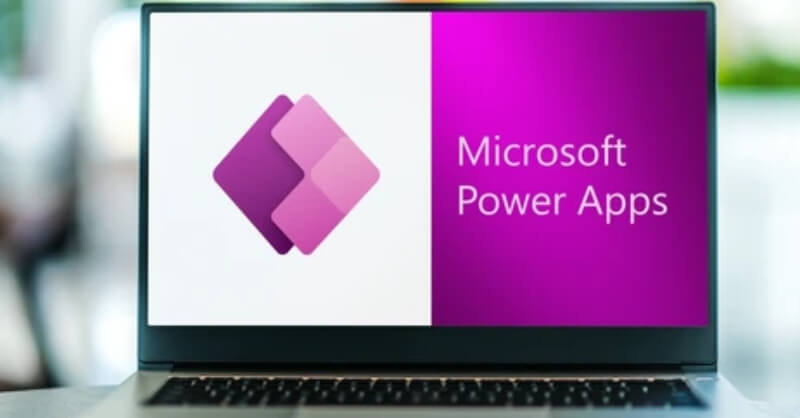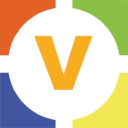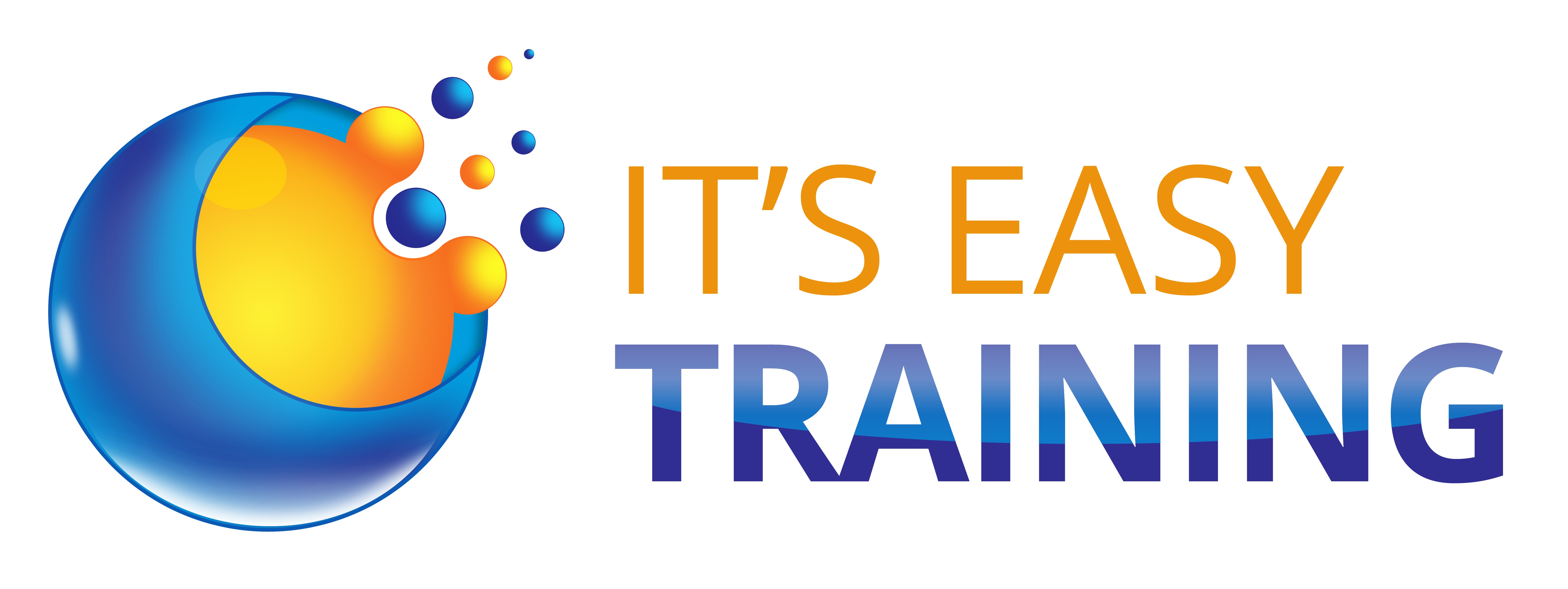- Professional Development
- Medicine & Nursing
- Arts & Crafts
- Health & Wellbeing
- Personal Development
312 Microsoft Power Apps courses delivered Online
Embark on a transformative journey into the realm of app creation with our course, 'Master the Basics of Microsoft Power Apps.' Unleash your creativity and empower yourself to build dynamic, functional apps without the need for complex coding. The course begins with a seamless introduction to Power Apps, guiding you through the process of creating a data source in Excel and crafting your very own app. Dive into the intricacies of app previewing, tree view navigation, and property editing, gaining the confidence to shape your digital ideas into reality. With lessons on actions, screen insertion, and app distribution, this course ensures you master the fundamentals of Power Apps effortlessly. Whether you're a budding entrepreneur, a tech enthusiast, or someone with a passion for innovation, this course is your gateway to app development excellence. Learning Outcomes Gain a solid understanding of Microsoft Power Apps, from setup to app creation. Create and manage data sources seamlessly using Excel, enhancing your app's functionality. Navigate through the app creation process, mastering features like tree view and property editing. Develop the skills to insert new items, screens, and define actions for a dynamic user experience. Learn how to save, distribute, and even adapt your app for mobile usage, ensuring its accessibility across platforms. Why choose this Master the Basics of Microsoft Power Apps course? Unlimited access to the course for a lifetime. Opportunity to earn a certificate accredited by the CPD Quality Standards and CIQ after completing this course. Structured lesson planning in line with industry standards. Immerse yourself in innovative and captivating course materials and activities. Assessments designed to evaluate advanced cognitive abilities and skill proficiency. Flexibility to complete the Course at your own pace, on your own schedule. Receive full tutor support throughout the week, from Monday to Friday, to enhance your learning experience. Unlock career resources for CV improvement, interview readiness, and job success. Who is this Master the Basics of Microsoft Power Apps course for? Aspiring entrepreneurs looking to create their own apps without extensive coding. Individuals interested in exploring the world of app development in a user-friendly environment. Small business owners seeking cost-effective solutions for digital tools. Students and beginners in tech eager to delve into app creation. Innovators and dreamers with ideas waiting to be turned into functional applications. Career path App Developer: £30,000 - £50,000 Business Solutions Analyst: £35,000 - £55,000 Entrepreneur/Startup Founder: Earnings vary based on business success Digital Innovation Specialist: £35,000 - £55,000 IT Consultant: £40,000 - £60,000 Technology Solutions Architect: £45,000 - £70,000 Prerequisites This Master the Basics of Microsoft Power Apps does not require you to have any prior qualifications or experience. You can just enrol and start learning. This Master the Basics of Microsoft Power Apps was made by professionals and it is compatible with all PC's, Mac's, tablets and smartphones. You will be able to access the course from anywhere at any time as long as you have a good enough internet connection. Certification After studying the course materials, there will be a written assignment test which you can take at the end of the course. After successfully passing the test you will be able to claim the pdf certificate for £4.99 Original Hard Copy certificates need to be ordered at an additional cost of £8. Course Curriculum Master The Basics Of Microsoft Power Apps Lesson 01: Get Power Apps 00:05:00 Lesson 02: Create Excel Data Source 00:02:00 Lesson 03: Creating the App 00:02:00 Lesson 04: Previewing the App 00:06:00 Lesson 05: Tree View 00:03:00 Lesson 06: Edit Properties 00:04:00 Lesson 07: Insert New Item 00:03:00 Lesson 08: Insert New Screen 00:04:00 Lesson 09: Actions 00:08:00 Lesson 10: Additional Options 00:01:00 Lesson 11: Save and Distribute the App 00:04:00 Lesson 12: Mobile App 00:02:00
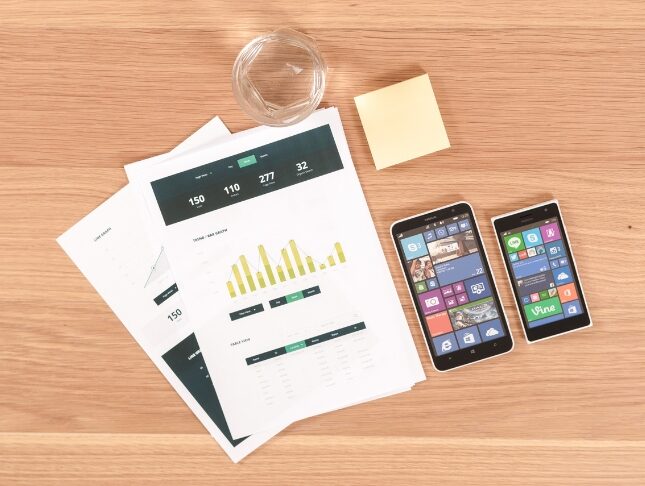
Microsoft Power Apps: Building Low-Code Business Apps
By Nexus Human
Duration 1 Days 6 CPD hours This course is intended for This course is designed for skilled users of Microsoft Windows and Office who do not have prior coding or programming experience and who are interested in creating custom business apps quickly and without writing application code. Overview In this course, you will use Microsoft Power Apps to build and deploy low-code business apps. You will: Determine how Microsoft Power Apps can meet your business needs. Plan and design apps. Build canvas apps. Build model-driven apps. Test and deploy apps. This course introduces building low-code/no-code apps with Microsoft© Power Apps©. Most out-of-the-box solutions do not meet exact business needs or integrate well with existing business apps. Power Apps eases users into app development with templates, automated app-building tools, and a streamlined programming language to enable any business user to create a custom app. Getting Started with Microsoft Power Apps Topic A: Introduction to Microsoft Power Platform Topic B: Introduction to Power Apps Topic C: Select App Types to Address Business Needs Planning and Designing Apps Topic A: Plan Apps Topic B: Design Apps Building Canvas Apps Topic A: Create an App from a Blank Canvas Topic B: Create an App from a Template Building Model-Driven Apps Topic A: Create Model-Driven Apps Topic B: Add Visualizations and Reports Testing and Deploying Apps Topic A: Make Apps Available to Other Users Topic B: Test Apps Topic C: Revise Apps

24 Hour Flash Deal **25-in-1 Microsoft Office Specialist Excel Certification Mega Bundle** Microsoft Office Specialist Excel Certification Enrolment Gifts **FREE PDF Certificate**FREE PDF Transcript ** FREE Exam** FREE Student ID ** Lifetime Access **FREE Enrolment Letter ** Take the initial steps toward a successful long-term career by studying the Microsoft Office Specialist Excel Certification package online with Studyhub through our online learning platform. The Microsoft Office Specialist Excel Certification bundle can help you improve your CV, wow potential employers, and differentiate yourself from the mass. This Microsoft Office Specialist Excel Certification course provides complete 360-degree training on Microsoft Office Specialist Excel Certification. You'll get not one, not two, not three, but twenty-five Microsoft Office Specialist Excel Certification courses included in this course. Plus Studyhub's signature Forever Access is given as always, meaning these Microsoft Office Specialist Excel Certification courses are yours for as long as you want them once you enrol in this course This Microsoft Office Specialist Excel Certification Bundle consists the following career oriented courses: Course 01: Microsoft Excel Course 02: Microsoft Excel: Automated Dashboard Using Advanced Formula, VBA, Power Query Course 03: Excel VBA/Macros Foundations Course 04: Microsoft Excel: Master Power Query in 120 Minutes! Course 05: Excel: Top 50 Microsoft Excel Formulas in 50 Minutes! Course 06: Data Analysis in Excel Course 07: Excel 2016 Advanced Formulas and Functions Course 08: MS Word Essentials Course 09: Copyediting & Proofreading Course 10: Microsoft PowerPoint Course 11: Bookkeeping Tool : Google Sheets Course 12: Data Analysis and Forecasting in Excel Course 13: Excel Vlookup; Xlookup; Match and Index Course 14: Excel Pivot Tables, Pivot Charts, Slicers, and Timelines Course 15: PowerBI Formulas Course 16: Learn Microsoft Word, PowerPoint & Outlook In 90 Minutes! Course 17: Microsoft Power BI 2021 Complete Course Course 18: Microsoft Access Tables and Queries Course 19: Microsoft Access Databases Forms and Reports Course 20: Microsoft Teams Course 21: Master the Basics of Microsoft Power Apps Course 22: Learn the Fundamentals of Microsoft SharePoint Course 23: Learn the Basics of Microsoft Visio in Only 30 minutes! Course 24: Learn the Basics of Microsoft Forms in Only 30 minutes! Course 25: Master the Basics of Microsoft Power Automate The Microsoft Office Specialist Excel Certification course has been prepared by focusing largely on Microsoft Office Specialist Excel Certification career readiness. It has been designed by our Microsoft Office Specialist Excel Certification specialists in a manner that you will be likely to find yourself head and shoulders above the others. For better learning, one to one assistance will also be provided if it's required by any learners. The Microsoft Office Specialist Excel Certification Bundle is one of the most prestigious training offered at StudyHub and is highly valued by employers for good reason. This Microsoft Office Specialist Excel Certification bundle course has been created with twenty-five premium courses to provide our learners with the best learning experience possible to increase their understanding of their chosen field. This Microsoft Office Specialist Excel Certification Course, like every one of Study Hub's courses, is meticulously developed and well researched. Every one of the topics is divided into Microsoft Office Specialist Excel Certification Elementary modules, allowing our students to grasp each lesson quickly. The Microsoft Office Specialist Excel Certification course is self-paced and can be taken from the comfort of your home, office, or on the go! With our Student ID card you will get discounts on things like music, food, travel and clothes etc. In this exclusive Microsoft Office Specialist Excel Certification bundle, you really hit the jackpot. Here's what you get: Step by step Microsoft Office Specialist Excel Certification lessons One to one assistance from Microsoft Office Specialist Excel Certification professionals if you need it Innovative exams to test your knowledge after the Microsoft Office Specialist Excel Certification course 24/7 customer support should you encounter any hiccups Top-class learning portal Unlimited lifetime access to all twenty-five Microsoft Office Specialist Excel Certification courses Digital Certificate, Transcript and student ID are all included in the price PDF certificate immediately after passing Original copies of your Microsoft Office Specialist Excel Certification certificate and transcript on the next working day Easily learn the Microsoft Office Specialist Excel Certification skills and knowledge you want from the comfort of your home CPD 250 CPD hours / points Accredited by CPD Quality Standards Who is this course for? This Microsoft Office Specialist Excel Certification training is suitable for - Students Recent graduates Job Seekers Individuals who are already employed in the relevant sectors and wish to enhance their knowledge and expertise in Microsoft Office Specialist Excel Certification Microsoft Office Skills is a pathway of the following career opportunities: Microsoft Office Specialist (MOS) Expert Microsoft Office Specialist (MOS) Master Microsoft Office Specialist (MOS) Microsoft Specialist certification in Office 365 MS Office User Microsoft Certified Specialist Developing Microsoft Azure Solution Microsoft Certified Technology Specialist (MCTS) Microsoft Certified IT Professional (MCITP) Requirements To participate in this Microsoft Office Specialist Excel Certification course, all you need is - A smart device A secure internet connection And a keen interest in Microsoft Office Specialist Excel Certification Career path You will be able to kickstart your Microsoft Office Specialist Excel Certification career because this course includes various courses as a bonus. This Microsoft Office Specialist Excel Certification is an excellent opportunity for you to learn multiple skills from the convenience of your own home and explore Microsoft Office Specialist Excel Certification career opportunities. Certificates CPD Accredited Certificate Digital certificate - Included CPD Accredited e-Certificate - Free CPD Accredited Hardcopy Certificate - Free Enrolment Letter - Free Student ID Card - Free
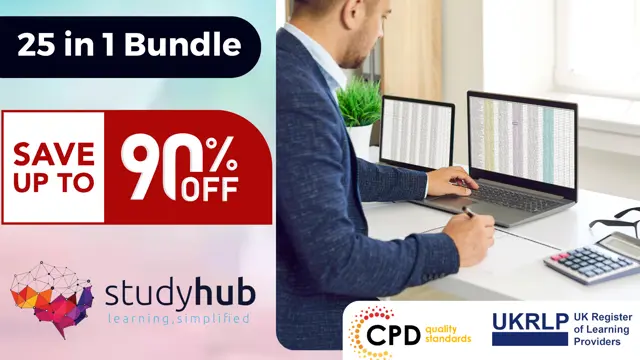
PL-100T00 Microsoft Power Platform App Maker
By Nexus Human
Duration 4 Days 24 CPD hours This course is intended for The App Maker builds solutions to simplify, automate, and transform tasks and processes for themselves and their team where they have deep expertise in the solution business domain. They have basic data modeling, user experience design, requirements analysis, and process analysis skills. The App Maker creates and enforces business processes, structures digital collection of information, improves efficiency of repeatable tasks, and automates business processes. The App Maker uses the Maker tools of Power Platform to solve business problems. They may use advanced features of Microsoft apps and third-party productivity tools. The App Maker is aware of the capabilities and limitations of available tools and understands how to apply them. The App Maker is self-directed, and solution focused. They may not have formal IT training but are comfortable using technology to solve business problems with a personal growth mindset. They understand the operational need and have a vision of the desired outcome. They approach problems with phased and iterative strategies. This course will teach you how to build apps with low-code techniques to simplify, automate, and transform business tasks and processes using Microsoft Power Platform. This course contains a 1-day Applied Workshop. This workshop will allow you to practice your App Maker skills by creating an end-to-end solution to solve a problem for a fictitious company. The solution will include a Microsoft Dataverse database, Power Apps canvas app, and Power Automate flows. 1 - Get started with Microsoft Power Platform for app makers Identify components Create apps Get started with Microsoft Dataverse Work with Copilot in Microsoft Power Platform 2 - Create tables in Dataverse Table characteristics Table relationships Dataverse logic and security Dataverse auditing Dual-write vs. virtual tables 3 - Create and manage columns within a table in Dataverse Define columns in Microsoft Dataverse Column types in Microsoft Dataverse Add a column to a table Primary name column Restrictions that apply to columns in a table Create an auto numbering column Create an alternate key 4 - Load/export data and create data views in Dataverse View data in a table Create or edit views of data in a table Dataverse data import options Load data into a table Dataverse data export options Export Add, update, or delete data in a table by using Excel Import data using Power Query 5 - Export data from Dataverse and use Microsoft Excel to edit records Export data to Excel Edit and update data in Excel 6 - Get started with Microsoft Dataverse for Teams Dataverse for Teams vs Dataverse Provision your first Dataverse environment Create your first table to store data 7 - Build your first app with Power Apps and Dataverse for Teams Create your first app with the hero template Customize your app with Power Apps Studio Publish your app Install template apps 8 - Build your first workflow with Power Automate and Dataverse for Teams Types of workflows that Power Automate can build in Dataverse Schedule a flow 9 - Create reports with Power BI and Dataverse for Teams Connect to and transform Dataverse for Teams data from Power BI Create a Power BI report Publish the report Share the data 10 - Get started building with Power BI Use Power BI Building blocks of Power BI Tour and use the Power BI service 11 - Explore what Power BI can do for you What can I do with the Power BI service as a consumer? View content in the Power BI service Collaborate and share in Power BI Find and view dashboards and reports 12 - Create and manage workspaces in Power BI Distribute a report or dashboard Monitor usage and performance Recommend a development life cycle strategy Troubleshoot data by viewing its lineage Configure data protection 13 - Manage semantic models in Power BI Use a Power BI gateway to connect to on-premises data sources Configure a semantic model scheduled refresh Configure incremental refresh settings Manage and promote semantic models Troubleshoot service connectivity Boost performance with query caching (Premium) 14 - Create dashboards in Power BI Configure data alerts Explore data by asking questions Review Quick insights Add a dashboard theme Pin a live report page to a dashboard Configure a real-time dashboard Set mobile view 15 - Implement row-level security Configure row-level security with the static method Configure row-level security with the dynamic method 16 - Create dashboards in Power BI Configure data alerts Explore data by asking questions Review Quick insights Add a dashboard theme Pin a live report page to a dashboard Configure a real-time dashboard Set mobile view 17 - Secure, publish, and share data in Power BI Share and use reports in Power BI Row-level security Publish a report to a Power BI workspace Share reports and user experience Protect data in Power BI Data refresh and alerts 18 - Embed Power BI content Embed Power BI reports Embed other Power BI content types Optimize the embedding experience 19 - How to build your first model-driven app with Dataverse Model-driven apps, powered by Microsoft Dataverse Explore sample apps 20 - Get started with model-driven apps in Power Apps Introducing model-driven apps Components of model-driven apps Design model-driven apps Incorporate business process flows 21 - Configure forms, charts, and dashboards in model-driven apps Forms overview Form elements Configure multiple forms Use specialized form components Configure views overview Configure grids Create and edit views Configure charts overview Dashboards overview Use interactive streams and tiles 22 - Manage Dynamics 365 model-driven app settings and security Configure role-based security Manage teams and business units Explore settings and customizations 23 - Use specialized components in a model-driven form Create business process flows Embed a canvas app in a model-driven form Add a timeline in a model-driven form Create a report in a model-driven form 24 - Get started with Power Apps canvas apps Start Power Apps Power Apps data sources Use Power Apps with Power Automate and Power BI Designing a Power Apps app 25 - Customize a canvas app in Power Apps Improve your app by making basic customizations Explore controls and screens in canvas apps 26 - How to build the User Interface in a canvas app in Power Apps Use themes to quickly change the appearance of your app Brand a control Icons Images Personalization Build for phones or tablets 27 - Navigation in a canvas app in Power Apps Understanding navigation The Navigate and Back functions More ways to use the Navigate function 28 - Manage apps in Power Apps Power Apps review 29 - Build a mobile-optimized app from Power Apps Learn about mobile-optimized apps Identify components to make a canvas app mobile-optimized Create a mobile-optimized app that uses responsive designs Identify performance considerations for a mobile-optimized canvas app 30 - Use and understand Controls in a canvas app in Power Apps Core properties of controls Entering and displaying data with text controls Additional controls for enhancing your app's usability Media Modern controls Work with component libraries 31 - Create formulas to change properties in a Power Apps canvas app Formulas overview Use a formula to modify the format of controls Use formulas to perform calculations Use a control to modify the property of other controls Conditional formatting Functions for validating data 32 - Use imperative development techniques for canvas apps in Power Apps Imperative versus declarative development The three types of variables in Power Apps Global variables Contextual variables Collections Additional variable concepts 33 - Manage apps in Power Apps Power Apps review 34 - Create formulas to change properties in a Power Apps canvas app Formulas overview Use a formula to modify the format of controls Use formulas to perform calculations Use a control to modify the property of other controls Conditional formatting Functions for validating data 35 - Create formulas to change behaviors in a Power Apps canvas app Formulas and functionality Understanding true and false Understanding control behaviors and actions Performing multiple actions in a formula Control the display mode through a formula Use controls and functions to create a dynamic formula 36 - Author a basic formula that uses tables and records in a Power Apps canvas app Records and tables Using the Table function Store a table Filter your table Use the lookup function to return a record Additional table functions 37 - Build a canvas app for a real estate solution with Copilot in Power Apps 38 - Get started with Power Automate Introducing Power Automate Create your first flow Troubleshoot flows 39 - Build approval flows with Power Automate Provide solutions to real-world scenarios. 40 - Build flows to manage user information 41 - Power Automate's deep integration across multiple data sources 42 - Use the Admin center to manage environments and data policies in Power Automate Administer flows Export and import flows Learn how to distribute button flows 43 - Use AI Builder in Power Automate AI Builder in Power Automate saves time Advanced usage of AI Builder in Power Automate 44 - Optimize your business process with process advisor Get familiar with process advisor Create your first recording Edit recordings and group actions Analyze recordings and interpret results Automation recommendations 45 - Optimize your business process with process advisor Get familiar with process advisor Create your first recording Edit recordings and group actions Analyze recordings and interpret results Automation recommendations 46 - Build flows for a real estate solution using Copilot in Power Automate When to use Copilot in Power Automate 47 - Use Dataverse triggers and actions in Power Automate Dataverse triggers Query data Create, update, delete, and relate actions 48 - Create tables in Dataverse Table characteristics Table relationships Dataverse logic and security Dataverse auditing Dual-write vs. virtual tables 49 - Create and manage columns within a table in Dataverse Define columns in Microsoft Dataverse Column types in Microsoft Dataverse Add a column to a table Primary name column Restrictions that apply to columns in a table Create an auto numbering column Create an alternate key 50 - Get started with Power Apps canvas apps Start Power Apps Power Apps data sources Use Power Apps with Power Automate and Power BI Designing a Power Apps app 51 - How to build the User Interface in a canvas app in Power Apps Use themes to quickly change the appearance of your app Brand a control Icons Images Personalization Build for phones or tablets 52 - Get started with Power Automate Introducing Power Automate Create your first flow Troubleshoot flows 53 - Challenge Project - Build a booking requests app with Power Apps and Power Automate Prepare

PL-200T00 Microsoft Power Platform Functional Consultant
By Nexus Human
Duration 5 Days 30 CPD hours This course is intended for A Microsoft Power Platform Functional Consultant is responsible for creating and configuring apps, automations, and solutions. They act as the liaison between users and the implementation team. The functional consultant promotes utilization of solutions within an organization. The functional consultant may perform discovery, engage subject matter experts and stakeholders, capture requirements, and map requirements to features. They implement components of a solution including application enhancements, custom user experiences, system integrations, data conversions, custom process automation, and simple visualizations. This course will teach you to use Microsoft Power Platform solutions to simplify, automate, and empower business processes for organizations in the role of a Functional Consultant. A Microsoft Power Platform Functional Consultant is responsible for creating and configuring apps, automations, and solutions. They act as the liaison between users and the implementation team. The functional consultant promotes utilization of solutions within an organization. The functional consultant may perform discovery, engage subject matter experts and stakeholders, capture requirements, and map requirements to features. They implement components of a solution including application enhancements, custom user experiences, system integrations, data conversions, custom process automation, and simple visualizations. This course may contain a 1-day Applied Workshop. This workshop will allow you to practice your Functional Consultant skills by creating an end-to-end solution to solve a problem for a fictitious company. The solution will include a Microsoft Dataverse database, Power Apps canvas app, and Power Automate flows. Prerequisites Experience as an IT professional or student Working knowledge of Microsoft Power Platform and its key components Knowledge of Microsoft Dataverse (or general data modeling) and security concepts 1 - Describe the business value of the Microsoft Power Platform Explore Microsoft Power Platform Describe the business value of the Power Platform Explore connectors and Microsoft Dataverse Describe how Power Platform works with Microsoft 365 apps and services Explore how Power Platform works with Microsoft Teams Describe how Power Platform works with Microsoft Dynamics 365 apps Describe how Power Platform solutions consume Microsoft Azure services Explore how Microsoft Power Platform apps work together Use Artificial Intelligence to increase productivity 2 - Core components of Power Pages Get started with Power Pages Core tools and components of Power Pages Overview of Power Pages security Overview of Power Pages extensibility 3 - Explore Power Pages templates Site design templates Scenario-based templates Dynamics 365 Power Pages site templates 4 - Explore Power Pages design studio Work with pages Page components Site styling and templates 5 - Explore Power Pages design studio data and security features Data workspace in Power Pages design studio Power Pages security features 6 - Introduction to Power Pages administration Power Pages administrative tools Set up workspace in Power Pages design studio 7 - Get started building with Power BI Use Power BI Building blocks of Power BI Tour and use the Power BI service 8 - Get data with Power BI Desktop Overview of Power BI Desktop Explore Power BI Desktop Connect to data sources Get data from Excel Transform data to include in a report Combine data from multiple sources Clean data to include in a report 9 - Model data in Power BI How to manage your data relationships Create calculated columns Optimize data models Create measures Create calculated tables Explore time-based data 10 - Use visuals in Power BI Create and customize simple visualizations Create slicers Map visualizations Matrices and tables Create scatter, waterfall, and funnel charts Modify colors in charts and visuals Page layout and formatting 11 - Explore data in Power BI Quick insights in Power BI Create and configure a dashboard Ask questions of your data with natural language Create custom Q&A suggestions Share dashboards with your organization Display visuals and tiles in full screen Edit tile details and add widgets Get more space on your dashboard 12 - Publish and share in Power BI Publish Power BI Desktop reports Print and export dashboards and reports Introducing Power BI Mobile Create workspaces in Power BI Build apps Use apps Integrate OneDrive for Business with Power BI Publish to web 13 - Create and manage workspaces in Power BI Distribute a report or dashboard Monitor usage and performance Recommend a development life cycle strategy Troubleshoot data by viewing its lineage Configure data protection 14 - Manage semantic models in Power BI Use a Power BI gateway to connect to on-premises data sources Configure a semantic model scheduled refresh Configure incremental refresh settings Manage and promote semantic models Troubleshoot service connectivity Boost performance with query caching (Premium) 15 - Create dashboards in Power BI Configure data alerts Explore data by asking questions Review Quick insights Add a dashboard theme Pin a live report page to a dashboard Configure a real-time dashboard Set mobile view 16 - Implement row-level security Configure row-level security with the static method Configure row-level security with the dynamic method 17 - Create tables in Dataverse Table characteristics Table relationships Dataverse logic and security Dataverse auditing Dual-write vs. virtual tables 18 - Manage tables in Dataverse Identify tables and table types in Dataverse Create a custom table Enable attachments within a table Licensing requirements for each table type 19 - Create and manage columns within a table in Dataverse Define columns in Microsoft Dataverse Column types in Microsoft Dataverse Add a column to a table Create a primary name column Restrictions that apply to columns in a table Create an auto numbering column Create an alternate key 20 - Create a relationship between tables in Dataverse Relate one or more tables - Introduction Relationship types that are available in Microsoft Dataverse Create a one-to-many relationship between tables Create a many-to-many relationship between tables Edit or delete relationships 21 - Working with choices in Dataverse Define choice column Standard choices column 22 - Get started with security roles in Dataverse Understand environment roles Adding or disabling an environment user Understand security concepts in Dataverse Understand user security roles and security role defaults Check the roles that a user belongs to Configure Dataverse teams for security Configure Dataverse group teams for security 23 - Use administration options for Dataverse Use Microsoft Power Platform Admin Center portal Tenant storage capacity Advanced Customization options in Power Apps Portal Enable and disable auditing 24 - Manage Dynamics 365 model-driven app settings and security Configure role-based security Manage teams and business units Explore settings and customizations 25 - Introduction to Microsoft Power Platform security and governance Identify Microsoft Power Platform environments Data Loss Prevention policies Microsoft Power Platform Center of Excellence Starter Kit 26 - Get started with model-driven apps in Power Apps Introducing model-driven apps Components of model-driven apps Design model-driven apps Incorporate business process flows 27 - Configure forms, charts, and dashboards in model-driven apps Forms overview Form elements Configure multiple forms Use specialized form components Configure views overview Configure grids Create and edit views Configure charts overview Dashboards overview Use interactive streams and tiles 28 - Get started with Power Apps canvas apps Power Apps building blocks Ways to build Power Apps Power Apps related technologies Additional Power Apps related technologies Designing a Power Apps app 29 - Connect to other data in a Power Apps canvas app Overview of the different data sources Work with action-based data sources Power Automate is a companion to Power Apps 30 - How to build the UI in a canvas app in Power Apps Use themes to quickly change the appearance of your app Branding a control Icons Images Personalization Using the tablet or phone form factors 31 - Manage apps in Power Apps Power Apps review 32 - Build your first app with Power Apps and Dataverse for Teams Create your first app with the hero template Customize your app with Power Apps Studio Publish your app Install template apps 33 - Access Dataverse in Power Pages websites Use lists to display multiple Dataverse records Use forms to interact with Dataverse data 34 - Authentication and user management in Power Pages Power Pages authentication settings User registration in Power Pages Authentication management for Power Pages users Power Pages authentication providers 35 - Power Pages maintenance and troubleshooting Power Pages website maintenance Power Pages website troubleshooting 36 - Define and create business rules in Dataverse Define business rules - Introduction Define the components of a business rule Create a business rule 37 - Get started with Power Automate Introducing Power Automate Troubleshoot flows 38 - Use the Admin center to manage environments and data policies in Power Automate Administer flows Export and import flows Learn how to distribute button flows 39 - Use Dataverse triggers and actions in Power Automate Dataverse triggers Query data Create, update, delete, and relate actions 40 - Extend Dataverse with Power Automate Set up a flow and configure its trigger Email Dataverse record Add to-do items Test and run your flow 41 - Introduction to expressions in Power Automate Get started with expressions Notes make things easier Types of functions Write complex expressions 42 - Build your first Power Automate for desktop flow Set up the environment Explore Power Automate for desktop Create your first Power Automate for desktop flow Record Power Automate for desktop actions Edit and test recorded actions 43 - Run a Power Automate for desktop flow in unattended mode Set up an unattended desktop flow Create a new cloud flow that calls an existing flow in unattended mode Perform a test run Best practices 44 - Optimize your business process with process advisor Get familiar with process advisor Create your first recording Edit recordings and group actions Analyze recordings and interpret results Automation recommendations 45 - Get started with Microsoft Copilot Studio bots Get started working with environments Create bots and work with the Microsoft Copilot Studio interface Create topics Test bots Publish bots and analyze performance 46 - Enhance Microsoft Copilot Studio bots Use Power Automate to add actions Transfer conversations to agents by using Omnichannel for Customer Service Create topics for existing support content Analyze bot performance 47 - Manage topics in Microsoft Copilot Studio Work with bot topics Branch a topic Create topics for existing support content Work with system fallback topics Manage topics 48 - Manage Power Virtual Agents Environments in Microsoft Copilot Studio Bot topics permissions Bot entities and flow permissions Monitor and diagnose Administer and manage Export and import bots Authentication 49 - Get started building with Power BI Use Power BI Building blocks of Power BI Tour and use the Power BI service 50 - Get data with Power BI Desktop Overview of Power BI Desktop Explore Power BI Desktop Connect to data sources Get data from Excel Transform data to include in a report Combine data from multiple sources Clean data to include in a report 51 - Model data in Power BI How to manage your data relationships Create calculated columns Optimize data models Create measures Create calculated tables Explore time-based data 52 - Use visuals in Power BI Create and customize simple visualizations Create slicers Map visualizations Matrices and tables Create scatter, waterfall, and funnel charts Modify colors in charts and visuals Page layout and formatting 53 - Explore data in Power BI Quick insights in Power BI Create and configure a dashboard Ask questions of your data with natural language Create custom Q&A suggestions Share dashboards with your organization Display visuals and tiles in full screen Edit tile details and add widgets Get more space on your dashboard 54 - Publish and share in Power BI Publish Power BI Desktop reports Print and export dashboards and reports Introducing Power BI Mobile Create workspaces in Power BI Build apps Use apps Integrate OneDrive for Business with Power BI Publish to web 55 - Manage solutions in Power Apps and Power Automate Add and remove apps, flows, and entities in a solution Edit a solution-aware app, flow, and table Build and deploy a complex solution with flows, apps, and entities Automate solution management 56 - Load/export data and create data views in Dataverse View data in a table Create or edit views of data in a table Load data into a table Export data from a table Add, update, or delete data in a table by using Excel Import data using Power Query Generate a new dataflow from an Excel Template Dataflow and Azure integration 57 - Get started with AI Builder Choose an AI capability Create your first model Ways to use your models 58 - Manage models in AI Builder Model lifecycle Manage model versions Share your models 59 - Use AI Builder in Power Automate AI Builder in Power Automate saves time Advanced usage of AI Builder in Power Automate 60 - Functional Consultant skills Create entity relationship diagrams Create and document mock-ups Document functional requirements and artifacts Complete fit-gap analysis Discuss stakeholder management responsibilities Understand industry accelerators Define Application Lifecycle Management Participate in testing Evaluate options Define connectors Understand Power Apps component framework 61 - Solution Architect series: Plan application lifecycle management for Power Platform Key considerations for ALM Solutions Configuration and reference data Release process ALM with Azure DevOps

PL-400T00 Microsoft Power Platform Developer
By Nexus Human
Duration 5 Days 30 CPD hours This course is intended for Candidates for this course design, develop, secure, and troubleshoot Power Platform solutions. Candidates implement components of a solution that include application enhancements, custom user experience, system integrations, data conversions, custom process automation, and custom visualizations. Candidates will gain applied knowledge of Power Platform services, including in-depth understanding of capabilities, boundaries, and constraints. Overview After completing this course, students will be able to: Create a technical design Configure Common Data Service Create and configure Power Apps Configure business process automation Extend the user experience Extend the platform Develop Integrations The Microsoft Power Platform helps organizations optimize their operations by simplifying, automating and transforming business tasks and processes. In this course, students will learn how to build Power Apps, Automate Flows and extend the platform to complete business requirements and solve complex business problems. Create a model-driven application in Power Apps This module introduces you to creating a model-driven app in Power Apps that uses Common Data Service. Get started using Common Data Service This module will explain the concepts behind and benefits of Common Data Service. Creating an environment, entities, fields and options sets are also discussed. Create a canvas app in Power Apps This module introduces you to Power Apps, helps you create and customize an app, and then manage and distribute it. It will also show you how to provide the best app navigation, and build the best UI using themes, icons, images, personalization, different form factors, and controls. Automate a business process using Power Automate This module introduces you to Power Automate, teaches you how to build workflows, and how to administer flows. Create a business process flow in Power Automate This module introduces you to creating business process flows in Power Automate Introduction to developing with Power Platform This module is the first step in learning about platform, tools, and the ecosystem of the Power Platform Extending the Power Platform user experience Model Driven apps This module describes how to create client scripting, perform common actions with client script, and automate business process flow with client scrip. Learn about what client script can do, rules, and maintaining scripts. Discover when to use client script as well as when not to use client script. Create components with Power Apps Component Framework This module describes how to get started with Power Apps Component Framework with an introductory module on the core concepts and components. Then it shows you how to build a component and work with advanced Power Apps Component Framework features. Extending the Power Platform Common Data Service This module looks at the tools and resources needed for extending the Power Platform. We'll start with looking at the SDKs, the extensibility model, and event framework. This learning path also covers when to use plug-ins. Configuration of plug-ins as well as registering and deploying plug-ins. Integrate with Power Platform and Common Data Service This module describes how to integrate with Common Data Service using code by learning about Common Data Service API. Get an in-depth overview of options available with Common Data Service to integrate data and events to Azure. Extend Power Apps portals This module describes how to transform a content portal into a full web app interacting with Common Data Service. We will also cover the options available to customizers and developers to extend the portal functionality and integrate with Office 365, Power Platform, and Azure components. Additional course details: Nexus Humans PL-400T00 Microsoft Power Platform Developer training program is a workshop that presents an invigorating mix of sessions, lessons, and masterclasses meticulously crafted to propel your learning expedition forward. This immersive bootcamp-style experience boasts interactive lectures, hands-on labs, and collaborative hackathons, all strategically designed to fortify fundamental concepts. Guided by seasoned coaches, each session offers priceless insights and practical skills crucial for honing your expertise. Whether you're stepping into the realm of professional skills or a seasoned professional, this comprehensive course ensures you're equipped with the knowledge and prowess necessary for success. While we feel this is the best course for the PL-400T00 Microsoft Power Platform Developer course and one of our Top 10 we encourage you to read the course outline to make sure it is the right content for you. Additionally, private sessions, closed classes or dedicated events are available both live online and at our training centres in Dublin and London, as well as at your offices anywhere in the UK, Ireland or across EMEA.

55265 Microsoft© PowerApps
By Nexus Human
Duration 2 Days 12 CPD hours This course is intended for This class has something for everything, from beginners who wish to customise their data entry forms in SharePoint right up to advanced users who need to use advanced formulas to deliver more bespoke actions to their apps. Overview After taking this course, students will be able to: - Understand when to use PowerApp. - Describe the components of PowerApps and their correct use. - Create PowerApps from existing data sources. - Brand PowerApps. - Customize PowerApps beyond just using the automated wizards. - Connect to a range of data sources from Excel to Azure SQL. - Understand the difference between canvas apps and model-driven apps. - Integrate PowerApps with other Office 365 systems ? including Teams and SharePoint Online. - Administer and Maintain PowerApps Students will be taught how to design, test and publish new apps that work with a variety of data sources. We will take users through a selection of well-crafted lessons to help them build new applications for their business. 1 - AN INTRODUCTION TO POWERAPPS What is PowerApps? The benefits of apps How to get PowerApps Canvas Apps and Model-Driven Apps License Options and Costs Discover PowerApps with Templates Lab 1: Introduction to PowerApps 2 - GETTING STARTED WITH POWERAPPS Building a new app from a data source Add, edit and remove controls Intro to Formulas Testing an app App Settings Publish and Share Apps Version History and Restore PowerApps Mobile App Lab 1: Getting Started 3 - BRANDING AND MEDIA Less is more Duplicate Screens Fonts Screen Colours and Matching Colours Screen Backgrounds Buttons and Icons Hide on Timer Size and Alignment by reference Show and Hide on Timer Lab 1: Branding and Media 4 - POWERAPPS CONTROLS Text Controls for Data Entry and Display Controls ? Drop downs, combo box, date picker, radio button and more Forms ? Add and edit data in underlying data sources quickly Charts ? present information in pie, line and bar charts Lab 1: Build Apps from Blank 5 - DATA SOURCES AND LOGIC Data Storage and Services How do I decide which database to use? Connect to on-premises data - Gateway What is Delegation? Specific Data Examples Displaying Data Lab 1: Data Source and Logic 6 - MODEL-DRIVEN APPS What is a model-driven app? Where will my data be stored? How do create a model-driven app Canvas vs model-driven summary Lab 1: Model-Driven App 7 - POWERAPP INTEGRATION Embed PowerApps in Teams Embed PowerApps in SharePoint Online Start a Flow from a PowerApp Lab 1: PowerApp Integration 8 - ADMINISTRATION AND MAINTENANCE OF POWERAPPS Identify which users have been using PowerApps Reuse an app in another location (move from testing or development to production) Review app usage Prevent a user from using PowerApps Manage environments Lab 1: Administration and Maintenance Additional course details: Nexus Humans 55265 Microsoft PowerApps training program is a workshop that presents an invigorating mix of sessions, lessons, and masterclasses meticulously crafted to propel your learning expedition forward. This immersive bootcamp-style experience boasts interactive lectures, hands-on labs, and collaborative hackathons, all strategically designed to fortify fundamental concepts. Guided by seasoned coaches, each session offers priceless insights and practical skills crucial for honing your expertise. Whether you're stepping into the realm of professional skills or a seasoned professional, this comprehensive course ensures you're equipped with the knowledge and prowess necessary for success. While we feel this is the best course for the 55265 Microsoft PowerApps course and one of our Top 10 we encourage you to read the course outline to make sure it is the right content for you. Additionally, private sessions, closed classes or dedicated events are available both live online and at our training centres in Dublin and London, as well as at your offices anywhere in the UK, Ireland or across EMEA.

55268 Microsoft Power Automate for End Users
By Nexus Human
Duration 1 Days 6 CPD hours This course is intended for The intended audience for this course would be those who have been using Office 365 for some time and are now looking at optimizing their existing business processes and designing new ones. Overview #NAME? This course delivers an instructor-led product showcase for Microsoft Power Automate from start to finish in an engaging and practical way. Power Automate is a diverse product, turning business processes into automated, consistent and visual workPower Automates. Power Automate is designed to interweave the various products in Office 365 as well as connect to other on-premises and web-based solutions. This course will give you the confidence to select the right actions and workPower Automate logic for your business workPower Automates. 1 - An Introduction to Power Automate What is Microsoft Power Automate? The benefits of automation How to get to Power Automate Lab 1: Setup your tenant Setup Office 365 Download Course Files Customise your App Launcher Create accounts for colleagues After completing this module, students will be able to: Know what Microsoft Power Automate is The Benefits of using Power Automate to automate processes How to access a Power Automate 2 - Getting Started with Power Automate Using Power Automate templates Navigating in Power Automate Editing a Power Automate Publish and trigger a Power Automate Turn off or delete a Power Automate Lab 1: Building processes in Office 365 Create a Team with a channel Build an absence business process Testing the absence process Optional: Create Feedback Form Optional: Power Automate to Notify of Bad Ratings Optional: Test your Form and Power Automate After completing this module, students will be able to: How to use Power Automate tempaltes How to navigate around Power Automate How to edit Power Automates How to publish and trigger Power Automates How to turn off or delete Power Automates 3 - Power Automate Logic Adding conditions Designing switches Using apply to each Configuring do until logic Adding a scope Lab 1: Scheduling documentation reviews Setup a policy library in SharePoint Design a policy review schedule Testing the policy review process Optional: Notify if a file nears review After completing this module, students will be able to: How to add condtions in a Power Automate How to design switches for a Power Automate How to use apply to each How to configure do until logic How to add a scope 4 - Integration Standard and premium connectors Connecting to web services Using Power Automate with on-premises data Lab 1: Using Power Automate and SQL to Review Sales Create a new orders list Designing the price check process Testing the price check process Optional: Update with managers After completing this module, students will be able to: How to use Standard and Premium connectors How to connect to web services How to using Power Automate with on-premises data 5 - The Mobile App Downloading the mobile app Signing in and account management Building and managing Power Automates Creating buttons Feeds and approvals Lab 1: Optional: Using the Power Automate mobile app Setting up the Power Automate mobile app Create a new Power Automate in the mobile app Using Power Automate buttons in the app Uninstall the Power Automate mobile app After completing this module, students will be able to: How to download the mobile app How to sign into the mobile app How to build and manage Power Automates in the mobile app How to create buttons in the mobile app How to feed and use approvals in the mobile app 6 - Administration and Maintenance Maintaining a Power Automate View history and analytics Sharing a Power Automate Export and import Power Automates Office 365 administration for Power Automate Environments Data policies Data integration Lab 1: Maintaining your Power Automates Share a Power Automate with a colleague Disabling an active Power Automate Deleting a Power Automate After completing this module, students will be able to: How to maintain a Power Automate How to view history and analytics for a Power Automate How to share a Power Automate How to export and import Power Automates How to administrate a Power Automate in Office 365 How to use data policies in a Power Automate How to use data integration in a Power Automate

55215 SharePoint Online Power User
By Nexus Human
Duration 4 Days 24 CPD hours This course is intended for This course is intended for both novice and experienced SharePoint users who wish to make full use of SharePoint Online. Overview #NAME? This course delivers the complete site owner story from start to finish in an engaging and practical way to ensure you have the confidence to plan and create new sites or manage your existing sites in SharePoint Online. Your goal is to learn how to make SharePoint online relevant to your team by using a sites functionality to help you share information and collaborate with your colleagues. During the class, you will also learn best practices and ?what not to do? as you watch live, interactive demonstrations and put theory into practice with hands on exercises in SharePoint Online. 1 - An Introduction to SharePoint Online Introducing Office 365 and SharePoint Getting started with Office 365 The cloud revolution Login to Office 365 What is Office 365 Using the app launcher What is SharePoint Office 365 settings Introducing Office 365 Groups Delve Ownership and Access OneDrive 2 - Creating Sites Planning your sites Create new subsites The Office 365 tenant Site templates Web addresses Apply a them Site collections Building your navigation Create a new site Delete subsites Team site navigation User interface: classic vs modern Site contents: classic vs modern Where does classic come from? 3 - Creating and Managing Web Pages The types of pages found in SharePoint Classic SharePoint pages Modern SharePoint pages How to use classic team site pages Create news and site pages Review features of publishing sites Web parts Save, publish, share and delete pages Communication sites 4 - Working with Apps An introduction to apps Co-authoring Marketplace apps Check In ? Out Adding apps to a site Edit and view file properties Create and manage columns Quick edit view Public and personal views File commands Managing app settings Copy link and Share Content approval Folders Major and minor versioning The recycle bin Document sets Alerts Working with files in a library OneDrive sync Create, Upload and edit files Working with classic lists 5 - Building processes with Flow and PowerApps What are business processes? Design and publish a Flow Classic tools for designing processes Getting started with PowerApps in SharePoint Design and test a classic workflow Enhance data capture with PowerApps Getting started with Flow in SharePoint Test a Flow and PowerApps enriched list 6 - Customizing Security Office 365 Group access Share a file Updating Office 365 Group Security Remove a user Managing access to SharePoint Customizing SharePoint security New sites private vs public Create permission levels and groups Setup access requests Security inheritance Share a site Security best practices 7 - Working with Search Delve Search tips An introduction to SharePoint search Accessing classic search Search in folders, libraries and sites Promoted results Search results 8 - Enterprise Content Management Managed metadata service Information management policies An introduction to content types The records center Create and manage content type In-place records management Deploy content types The content organizer Using content types in apps Durable links The content type hub