- Professional Development
- Medicine & Nursing
- Arts & Crafts
- Health & Wellbeing
- Personal Development
195 Microsoft Office courses in Waltham Abbey delivered Live Online
Microsoft Excel in Depth: Virtual In-House Training
By IIL Europe Ltd
Microsoft Excel® in Depth: Virtual In-House Training The goal of this course is to provide a deeper understanding of Excel and its intricacies and a new ability to use it efficiently producing the best solutions for your projects. This practical course provides a solid background of the features of Excel and a deeper understanding of its features, benefits and uses. This is not a beginner's course in Excel. You will learn some advanced features such as Pivot Tables, Charting, Tables, Sorting, Filtering and Functions. The goal of this course is to provide a deeper understanding of Excel and its intricacies and a new ability to use it efficiently producing the best solutions for your projects. What you Will Learn You'll learn how to: Use functions like IF, AVERAGE, SUMIF, SUMIFS, SUMPRODUCT, INDEX, MATCH, CHOOSE, DATE, and many more Create meaningful charts Use pivot tables Use Conditional Formatting, Data Validation Take advantage of using Named ranges, do sorting, filtering, tables Getting Started The building blocks of Excel, built-in functions, will be examined The basics of formatting your data will be examined Shortcuts and data manipulation will be explored Built-in features like those mentioned in the 'What you will learn' section above will be explored in detail Excel Functions - VLOOKUP, IF, INDEX, MATCH, CHOOSE, SUMIF, SUMIFS, SUMPRODUCT, DATE, so many more Using Named ranges, Data Validation, Sorting, and Filtering Learn the Name manager; Learn the difference between local and global names; Ensure correct access to linked workbooks; Ensure data accuracy; Learn how to use cascading data validation (for example, once a user chooses 'cars', another cell allows only Ford, Toyota, etc.); Sorting by more than 3 fields; Filtering by font, pattern, or value; See your data based on things like dates in the 3rd quarter, or fields where quantity x price is greater than some fixed value Conditional formatting and data formatting Make relevant data stand out Isolate highs and lows Make error cells invisible Learn about Data bars, Icon sets, and Color scales Highlight differences between worksheets Learn all the codes in the Format/Number list Using cell Styles Learn all about alignment, protection, borders, colors and more Pivot Tables Learn how to summarize large amounts of data with a few clicks Learn various ways of presenting the data Learn the various pivot table tools Learn how to customize and format a pivot table to suit your needs Learn how to group data Learn how to use the various options to present your data Charts Learn how to create a chart with one keystroke! Learn the 11 types of built-in charts Learn how to create a chart with one keystroke! Learn how to customize the charts to make the information tell the right story Learn how to use the design, layout, and formatting available to charts in Excel 2007 Learn embedded charts versus chart sheets Learn how to use modify all the pieces of a chart Array formulas Learn how to use the most powerful formulas in Excel Learn how to combine many formulas into one compact array-formula Learn the real power of these formulas and why regular formulas can't do the job Learn how to use built-in array formulas, like TREND or TRANSPOSE

Microsoft Excel in Depth: In-House Training
By IIL Europe Ltd
Microsoft Excel® in Depth: In-House Training The goal of this course is to provide a deeper understanding of Excel and its intricacies and a new ability to use it efficiently producing the best solutions for your projects. This practical course provides a solid background of the features of Excel and a deeper understanding of its features, benefits and uses. This is not a beginner's course in Excel. You will learn some advanced features such as Pivot Tables, Charting, Tables, Sorting, Filtering and Functions. The goal of this course is to provide a deeper understanding of Excel and its intricacies and a new ability to use it efficiently producing the best solutions for your projects. What you Will Learn You'll learn how to: Use functions like IF, AVERAGE, SUMIF, SUMIFS, SUMPRODUCT, INDEX, MATCH, CHOOSE, DATE, and many more Create meaningful charts Use pivot tables Use Conditional Formatting, Data Validation Take advantage of using Named ranges, do sorting, filtering, tables Getting Started The building blocks of Excel, built-in functions, will be examined The basics of formatting your data will be examined Shortcuts and data manipulation will be explored Built-in features like those mentioned in the 'What you will learn' section above will be explored in detail Excel Functions - VLOOKUP, IF, INDEX, MATCH, CHOOSE, SUMIF, SUMIFS, SUMPRODUCT, DATE, so many more Using Named ranges, Data Validation, Sorting, and Filtering Learn the Name manager; Learn the difference between local and global names; Ensure correct access to linked workbooks; Ensure data accuracy; Learn how to use cascading data validation (for example, once a user chooses 'cars', another cell allows only Ford, Toyota, etc.); Sorting by more than 3 fields; Filtering by font, pattern, or value; See your data based on things like dates in the 3rd quarter, or fields where quantity x price is greater than some fixed value Conditional formatting and data formatting Make relevant data stand out Isolate highs and lows Make error cells invisible Learn about Data bars, Icon sets, and Color scales Highlight differences between worksheets Learn all the codes in the Format/Number list Using cell Styles Learn all about alignment, protection, borders, colors and more Pivot Tables Learn how to summarize large amounts of data with a few clicks Learn various ways of presenting the data Learn the various pivot table tools Learn how to customize and format a pivot table to suit your needs Learn how to group data Learn how to use the various options to present your data Charts Learn how to create a chart with one keystroke! Learn the 11 types of built-in charts Learn how to create a chart with one keystroke! Learn how to customize the charts to make the information tell the right story Learn how to use the design, layout, and formatting available to charts in Excel 2007 Learn embedded charts versus chart sheets Learn how to use modify all the pieces of a chart Array formulas Learn how to use the most powerful formulas in Excel Learn how to combine many formulas into one compact array-formula Learn the real power of these formulas and why regular formulas can't do the job Learn how to use built-in array formulas, like TREND or TRANSPOSE

Microsoft OneDrive for Business - Essentials
By AXIOM Learning Solutions
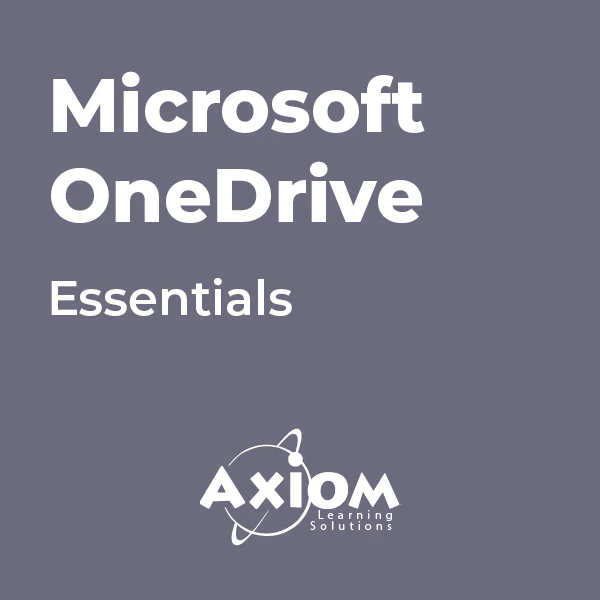
Visual Basic for Applications (VBA) in Excel (from cool to geek in less than 1 day)
By Alumno Consulting
Excel but different. Harness this most powerful tool but on a course tailored to your business and needs. Using case studies relevant to your business and often actual files your firm uses on a daily basis we embark on a voyage of discovery. This isn't a boring "watch what I do and copy" course. This is exciting, engaging, funny and enjoyable. Delegates will learn relevant skills but also, because of the delivery methods they will gain an increased enjoyment of using Excel and will retain and implement all of the material covered. They also have access to the trainer for an unlimited amount of time after the course to continue to grow their knowledge

Excel (but not like you've seen it before)
By Alumno Consulting
Excel but different. Harness this most powerful tool but on a course tailored to your business and needs. Using case studies relevant to your business and often actual files your firm uses on a daily basis we embark on a voyage of discovery. This isn't a boring "watch what I do and copy" course. This is exciting, engaging, funny and enjoyable. Delegates will learn relevant skills but also, because of the delivery methods they will gain an increased enjoyment of using Excel and will retain and implement all of the material covered. They also have access to the trainer for an unlimited amount of time after the course to continue to grow their knowledge

Microsoft Word - Mail Merge
By AXIOM Learning Solutions
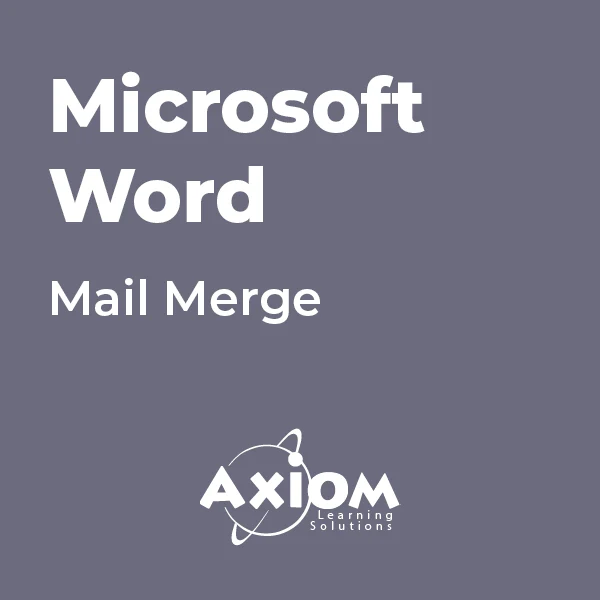
Advanced Diploma in Administration, Secretarial & PA – Level 5
By NextGen Learning
Gain essential healthcare skills with this CPD-accredited Care Certificate course. Master 15 key standards & boost your career in health & social care.

Crystal Reports 2016 - Part 2
By Nexus Human
Duration 2 Days 12 CPD hours This course is intended for This course is designed for people who know how to create basic list and group reports and need to create reports that include subreports, cross-tabs, advanced formulas, and charts based on more than one data series. They may also need to build tools that make it easier for other people to create reports. They may or may not have programming and/or SQL experience. Overview In this course, you will create complex reports using tools in Crystal Reports 2016. You will: Create automatic and manual running totals. Work with cross-tab reports. Add subreports. Create drill-downs in a report. Use SQL statements in report processing. Create complex formulas. Add charts to reports. Enhance report functionality. In this course, students will create complex reports & data sources using the tools in Crystal Reports 2016. Students will not only create more complex reports including sub-reports and cross-tabs, but will also increase their speed and efficiency. 1 - CREATING RUNNING TOTALS Topic A: Create a Running Total Field Topic B: Modify a Running Total Field Topic C: Create a Manual Running Total 2 - WORKING WITH CROSS-TABS Topic A: Create a Cross-Tab Report Topic B: Format a Cross-Tab Report Topic C: Create Groups in Cross-Tab Reports 3 - ADDING SUBREPORTS Topic A: Insert a Subreport Topic B: Edit a Subreport Topic C: Share Variables 4 - CREATING DRILL-DOWNS IN A REPORT Topic A: Create a Drill-Down Topic B: Create Headings for Drill-Down Data 5 - USING SQL STATEMENTS IN REPORT PROCESSING Topic A: Create a Report Using SQL Queries Topic B: Summarize Report Data Topic C: Create Joins Using SQL Topic D: Create Subqueries Topic E: Create an SQL Expression Field 6 - CREATING COMPLEX FORMULAS Topic A: Work with Loops Topic B: Work with Arrays 7 - ADDING CHARTS TO REPORTS Topic A: Create Charts Topic B: Create a Chart with Drill-Down Topic C: Create a Top N Chart Topic D: Create a Cross-Tab Chart Topic E: Create Charts for Grouped Data Topic F: Format a Chart Topic G: Create a Chart Template 8 - ENHANCING REPORT FUNCTIONALITY Topic A: Organize Data Based on a Hierarchy Topic B: Create a Dynamic Image Topic C: Create a Report Alert Topic D: Create a Geographic Map 9 - APPENDIX Appendix A: Managing Reports Appendix B: Processing Data on the Server Appendix C: Detecting and Fixing Problems

Crystal Reports 2016 - Part 1
By Nexus Human
Duration 2 Days 12 CPD hours This course is intended for This course is designed for people who need output from a database. In some cases, database programs have limited reporting tools, or tools that are not accessible. Learners may or may not have programming or SQL experience. Overview In this course, you will connect to a database to extract data and present it as a report. You will: Identify the elements of the Crystal Reports interface. Create and modify a basic report. Use formulas to calculate and filter data. Build a parameterized report. Group report data. Enhance a report. Create a report using data from an Excel workbook. Distribute data. In this course, students will create a basic report by connecting to a database and modifying the report's presentation. 1 - EXPLORING THE CRYSTAL REPORTS INTERFACE Topic A: Explore Crystal Reports Topic B: Use Crystal Reports Help Topic C: Customize Report Settings 2 - WORKING WITH REPORTS Topic A: Create a Report Topic B: Modify a Report Topic C: Display Specific Report Data Topic D: Work with Report Sections 3 - USING FORMULAS IN REPORTS Topic A: Create a Formula Topic B: Edit a Formula Topic C: Filter Data by Using a Formula Topic D: Work with Advanced Formulas and Functions Topic E: Handle Null Values 4 - BUILDING PARAMETERIZED REPORTS Topic A: Create a Parameter Field Topic B: Use a Range Parameter in a Report Topic C: Create a Prompt 5 - GROUPING REPORT DATA Topic A: Group Report Data Topic B: Modify a Group Report Topic C: Group by Using Parameters Topic D: Create a Parameterized Top N Report 6 - ENHANCING A REPORT Topic A: Format a Report Topic B: Insert Objects in a Report Topic C: Suppress Report Sections Topic D: Use Report Templates 7 - CREATING A REPORT FROM EXCEL DATA Topic A: Create a Report Based on Excel Data Topic B: Modify a Report Generated from Excel Data Topic C: Update Data in a Report Based on Excel Data 8 - DISTRIBUTING DATA Topic A: Export Data Topic B: Create Mailing Labels 9 - APPENDIX Appendix A: Setting Up and Configuring Data Sources Appendix B: Using Report Processing Techniques Appendix C: Using Functions in Formulas

Programming and Data Wrangling with VBA and Excel
By Nexus Human
Duration 3 Days 18 CPD hours This course is intended for This course is primarily designed for students who want to gain the skills necessary to use VBA to automate tasks in Excel such as collecting data from external sources, cleaning, and manipulating data. The target student may also want to learn how to create custom worksheet functions to streamline worksheet formulas and make complex worksheets easier to support, maintain, and understand. Overview In this course, you will develop and deploy VBA modules to solve business problems. You will: Identify general components of VBA and their appropriate use in solving business solutions. Record VBA macros to automate repetitive tasks. Use reference tools built into Excel to get help on VBA programming language and objects used in the Excel VBA environment. Write VBA code to create a custom worksheet function. Eliminate, avoid, or handle errors in VBA code, and optimize its performance. Control how and when macros run. Develop UserForm objects to create custom dialog boxes and windows. Use VBA to read and write data from local files and cloud services. Use VBA to clean and transform data. Run programs and commands outside of Excel and share VBA projects with other users VBA (Visual Basic for Applications) enables you to enhance and extend the capabilities of Microsoft© Excel© and other applications in the Microsoft© Office application suite. You can use VBA to perform tasks that would be difficult or impossible to do using only worksheet functions, and you can automate a wide range of tasks involving the collection, processing, analysis, and visualization of data. This course will give you a good foundation for understanding, creating, and using VBA in your own Excel workbooks, show you how to work with data across different applications, and how to package the macros and functions you create so you can back them up, move them to other computers, and share them with other users Prerequisites To ensure your success in this course, you should be an experienced Excel user who is comfortable creating and working with Excel workbooks, including tasks such as entering worksheet formulas, using absolute and relative addressing, formatting cells, and creating pivot tables and charts. This level of skill could be acquired by taking the Microsoft Excel for Office 365? (Desktop or Online) courses, Parts 1, 2, and 3 1 - Using VBA to Solve Business Problems Topic A: Use Macros to Automate Tasks in Excel Topic B: Identify Components of Macro-Enabled Workbooks Topic C: Configure the Excel VBA Environment 2 - Automating Repetitive Tasks Topic A: Use the Macro Recorder to Create a VBA Macro Topic B: Record a Macro with Relative Addressing Topic C: Delete Macros and Modules Topic D: Identify Strategies for Using the Macro Recorder 3 - Getting Help on VBA Topic A: Use VBA Help Topic B: Use the Object Browser to Discover Objects You Can Use in VBA Topic C: Use the Immediate Window to Explore Object Properties and Methods 4 - Creating Custom Worksheet Functions Topic A: Create a Custom Function Topic B: Make Decisions in Code Topic C: Work with Variables Topic D: Perform Repetitive Tasks 5 - Improving Your VBA Code Topic A: Debug VBA Errors Topic B: Deal with Errors Topic C: Improve Macro Performance 6 - Controlling How and When Macros Run Topic A: Prompt the User for Information Topic B: Configure Macros to Run Automatically 7 - Developing Custom Forms Topic A: Display a Custom Dialog Box Topic B: Program Form Events 8 - Using VBA to Work with Files Topic A: Use VBA to Get File and Directory Structure Topic B: Use VBA to Read Text Files Topic C: Use VBA to Write Text Files 9 - Using VBA to Clean and Transform Data Topic A: Automate Power Query Topic B: Transform Data Using VBA and Workbook Functions Topic C: Use Regular Expressions Topic D: Manage Errors in Data 10 - Extending the Programming Environment Beyond the Workbook Topic A: Run Other Programs and Commands Topic B: Share Your VBA Projects
