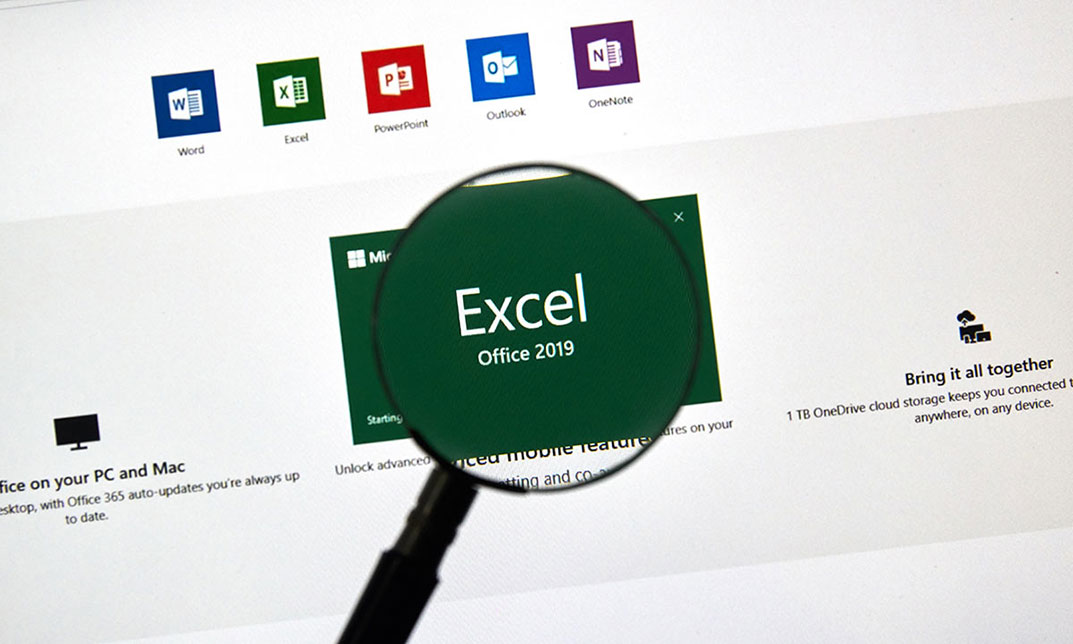- Professional Development
- Medicine & Nursing
- Arts & Crafts
- Health & Wellbeing
- Personal Development
880 Microsoft Excel courses delivered Online
From business to research, having a solid grasp of Excel Data analysis can open doors of opportunity in various industries. Learn this valuable skill set from the comfort of your home with the Data Analysis In Excel course. This course will introduce you to the ins and outs of Excel data analysis. This Data Analysis In Excel course will help you establish a solid foundation in Excel data analysis. This course will help you pick up the skills to visualise data with charts in Excel. Here, you will also learn about Pivot Tables and Charts. Furthermore, the course will teach you how to work with multiple Workbooks. In addition, you will learn about Lookup factions and how to use them. By the end of this course, you will know the essentials of automating Workbook functionality. This course will assist you in securing effective data analysis skills. In addition, you will receive a QLS-endorsed certificate of achievement. This certificate will enhance your employability in the relevant job market. Join now! Learning Outcomes Understand the basic principles of data analysis with Excel Learn how to visualise data with Excel charts Build your expertise in using Pivot Tables and Charts Grasp the techniques of working with multiple Worksheets and Workbooks Know the process of automating Workbook functionality Certificate of Achievement Endorsed Certificate of Achievement from the Quality Licence Scheme Upon successful completion of the final assessment, you will be eligible to apply for the Quality Licence Scheme Endorsed Certificate of achievement. This certificate will be delivered to your doorstep through the post for £99. An extra £10 postage charge will be required for students leaving overseas. CPD Accredited Certificate After the successful completion of the final assessment, you will receive a CPD-accredited certificate of achievement. The PDF certificate is for 9.99, and it will be sent to you immediately after through e-mail. You can get the hard copy for 15.99, which will reach your doorsteps by post. Method of Assessment At the end of the course, there will be an MCQ assessment. In order to pass this exam, you must score at least 60%. When you submit the assessment, it will be examined, and the results will be given to you immediately. Career path This course is designed to help you extant your knowledge and understanding of this sector. After completing the course, you will be able to explore career options such as Data Analyst Research Assistant Researcher Business Analyst

Build HR Dashboard using Excel Course
By One Education
Numbers tell stories—but only if you know how to read them. This course is designed to guide learners through the fine art of building HR dashboards using Excel, helping you turn columns and cells into clear, strategic insights. Whether you're navigating headcount data, analysing attrition, or tracking recruitment pipelines, you’ll gain the structured knowledge to bring clarity to the chaos of workforce figures. No fluffy jargon or corporate riddles—just solid Excel techniques that speak directly to HR needs. Through well-organised lessons, you'll explore how to compile, format, and visualise essential HR data in a way that even senior leadership won’t scroll past. From pivot tables to conditional formatting and dynamic charts, this course will help you create dashboards that don’t just look good, but actually mean something. If you're in HR and Excel is your daily battleground, this course will teach you how to build dashboards that do the talking for you—neatly, clearly, and without needing a 50-slide presentation. Learning Outcomes: Develop an understanding of the principles and practices of HR dashboard analysis using Excel Learn effective strategies for index and tab designing, MOM headcount, and employee compensation front face Develop analytical skills for departmental and location analysis, tenure wise analysis, and job rating analysis Understand how to utilize Excel to gain insights on complex HR data sets Be able to make informed decisions and navigate the complex and dynamic world of HR analytics using Excel The "Build HR Dashboard using Excel" course is designed to provide a comprehensive understanding of the principles and practices that underpin successful HR dashboard analysis using Excel. Through engaging modules and real-world case studies, learners will gain insights into effective strategies for index and tab designing, MOM headcount, employee compensation frontface, departmental and location analysis, tenure wise analysis, and job rating analysis. By the end of the course, learners will be equipped with the knowledge and skills to make informed decisions and navigate the complex and dynamic world of HR analytics using Excel. Whether you're an HR professional looking to enhance your skills or a beginner looking to enter the world of HR analytics, this course is a must-have for anyone interested in building a comprehensive HR dashboard using Excel. Build HR Dashboard using Excel Course Curriculum Section 01: Introduction Section 02: Data Introduction Section 03: Index Design and Tab Designing Section 04: Employee Frontface Section 05: Pivot Data List Section 06: MOM Headcount Section 07: Departmental and Location Analysis Section 08: Tenure wise Analysis Section 09: Age wise Analysis Section 10: Emp Demo and Quality Circles Section 11: Time Sheet Late Marks Analysis Section 12: Full and Final Analysis Section 13: Training Analysis Section 14: Employee Compensation Frontface Section 15: Job Rating Analysis Section 16: HR Update Section 17: Conclusion How is the course assessed? Upon completing an online module, you will immediately be given access to a specifically crafted MCQ test. For each test, the pass mark will be set to 60%. Exam & Retakes: It is to inform our learners that the initial exam for this online course is provided at no additional cost. In the event of needing a retake, a nominal fee of £9.99 will be applicable. Certification Upon successful completion of the assessment procedure, learners can obtain their certification by placing an order and remitting a fee of __ GBP. £9 for PDF Certificate and £15 for the Hardcopy Certificate within the UK ( An additional £10 postal charge will be applicable for international delivery). CPD 10 CPD hours / points Accredited by CPD Quality Standards Who is this course for? HR professionals looking to enhance their data analysis skills using Excel Beginners interested in the world of HR dashboard analysis using Excel Business students interested in the field of HR analytics using Excel Entrepreneurs looking to incorporate data analysis into their HR practices using Excel Anyone interested in gaining a comprehensive understanding of HR analytics using Excel Career path HR Analyst: £25,000 - £50,000 per year HR Manager: £35,000 - £70,000 per year HR Business Partner: £35,000 - £90,000 per year HR Director: £70,000 - £150,000 per year Chief Human Resources Officer (CHRO): £100,000 - £250,000+ per year Certificates Certificate of completion Digital certificate - £9 You can apply for a CPD Accredited PDF Certificate at the cost of £9. Certificate of completion Hard copy certificate - £15 Hard copy can be sent to you via post at the expense of £15.

Mastering Microsoft Office: Word, Excel, PowerPoint, and 365
By St. Paul's College
Start your productivity potential! Master Microsoft Office with our comprehensive Mastering Microsoft Office: Word, Excel, PowerPoint, and 365 course. Conquer Excel formulas (VLOOKUP, HLOOKUP, XLOOKUP!), design impactful presentations in PowerPoint, and craft professional documents in Word. Take your skills to the next level and unlock a world of opportunity. Enrol now and become a Microsoft Office pro!
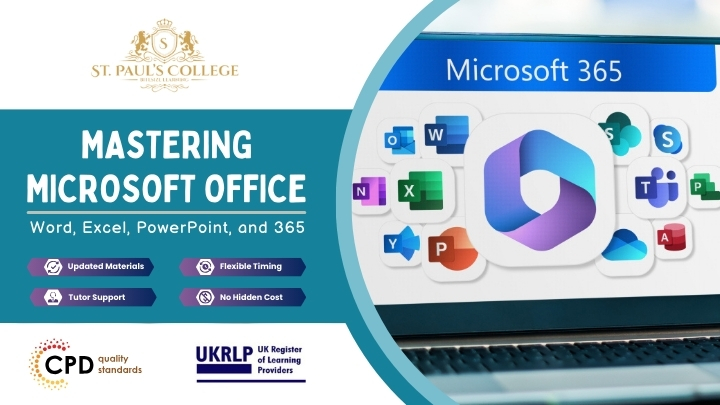
Data Analysis with Excel
By Compliance Central
Are you looking to enhance your Data Analysis with Excel skills? If yes, then you have come to the right place. Our comprehensive course on Data Analysis with Excel will assist you in producing the best possible outcome by mastering the Data Analysis with Excel skills. The Data Analysis with Excel is for those who want to be successful. In the Data Analysis with Excel, you will learn the essential knowledge needed to become well versed in Data Analysis with Excel. Our Data Analysis with Excel starts with the basics of Data Analysis with Excel and gradually progresses towards advanced topics. Therefore, each lesson of this Data Analysis with Excel is intuitive and easy to understand. Why would you choose the Data Analysis with Excel from Compliance Central: Lifetime access to Data Analysis with Excel materials Full tutor support is available from Monday to Friday with the Data Analysis with Excel Learn Data Analysis with Excel skills at your own pace from the comfort of your home Gain a complete understanding of Data Analysis with Excel Accessible, informative Data Analysis with Excel learning modules designed by expert instructors Get 24/7 help or advice from our email and live chat teams with the Data Analysis with Excel bundle Study Data Analysis with Excel in your own time through your computer, tablet or mobile device. A 100% learning satisfaction guarantee with your Data Analysis with Excel Improve your chance of gaining in demand skills and better earning potential by completing the Data Analysis with Excel Data Analysis with Excel Curriculum Breakdown of the Data Analysis with Excel Modifying a Worksheet Insert, Delete, and Adjust Cells, Columns, and Rows Search for and Replace Data Use Proofing and Research Tools Working with Lists Sort Data Filter Data Query Data with Database Functions Outline and Subtotal Data Analyzing Data Apply Intermediate Conditional Formatting Apply Advanced Conditional Formatting Visualizing Data with Charts Create Charts Modify and Format Charts Use Advanced Chart Features Using PivotTables and PivotCharts Create a PivotTable Analyze PivotTable Data Present Data with PivotCharts Filter Data by Using Timelines and Slicers Working with Multiple Worksheets and Workbooks Use Links and External References Use 3-D References Consolidate Data Using Lookup Functions and Formula Auditing Use Lookup Functions Trace Cells Watch and Evaluate Formulas Automating Workbook Functionality Apply Data Validation Search for Invalid Data and Formulas with Errors Work with Macros Creating Sparklines and Mapping Data Create Sparklines MapData Forecasting Data Determine Potential Outcomes Using Data Tables Determine Potential Outcomes Using Scenarios Use the Goal Seek Feature Forecasting Data Trends CPD 10 CPD hours / points Accredited by CPD Quality Standards Who is this course for? The Data Analysis with Excel helps aspiring professionals who want to obtain the knowledge and familiarise themselves with the skillsets to pursue a career in Data Analysis with Excel. It is also great for professionals who are already working in Data Analysis with Excel and want to get promoted at work. Requirements To enrol in this Data Analysis with Excel, all you need is a basic understanding of the English Language and an internet connection. Career path The Data Analysis with Excel will enhance your knowledge and improve your confidence in exploring opportunities in various sectors related to Data Analysis with Excel. Certificates CPD Accredited PDF Certificate Digital certificate - Included CPD Accredited PDF Certificate CPD Accredited Hard Copy Certificate Hard copy certificate - £10.79 CPD Accredited Hard Copy Certificate Delivery Charge: Inside the UK: Free Outside of the UK: £9.99

In this competitive job market, you need to have some specific skills and knowledge to start your career and establish your position. This Diploma in Data Entry & Management will help you understand the current demands, trends and skills in the sector. The course will provide you with the essential skills you need to boost your career growth in no time. The Diploma in Data Entry & Management will give you clear insight and understanding about your roles and responsibilities, job perspective and future opportunities in this field. You will be familiarised with various actionable techniques, career mindset, regulations and how to work efficiently. This course is designed to provide an introduction to Diploma in Data Entry & Management and offers an excellent way to gain the vital skills and confidence to work toward a successful career. It also provides access to proven educational knowledge about the subject and will support those wanting to attain personal goals in this area. Learning Objectives Learn the fundamental skills you require to be an expert Explore different techniques used by professionals Find out the relevant job skills & knowledge to excel in this profession Get a clear understanding of the job market and current demand Update your skills and fill any knowledge gap to compete in the relevant industry CPD accreditation for proof of acquired skills and knowledge Who is this Course for? Whether you are a beginner or an existing practitioner, our CPD accredited Diploma in Data Entry & Management is perfect for you to gain extensive knowledge about different aspects of the relevant industry to hone your skill further. It is also great for working professionals who have acquired practical experience but require theoretical knowledge with a credential to support their skill, as we offer CPD accredited certification to boost up your resume and promotion prospects. Entry Requirement Anyone interested in learning more about this subject should take this Diploma in Data Entry & Management. This course will help you grasp the basic concepts as well as develop a thorough understanding of the subject. The course is open to students from any academic background, as there is no prerequisites to enrol on this course. The course materials are accessible from an internet enabled device at anytime of the day. CPD Certificate from Course Gate At the successful completion of the course, you can obtain your CPD certificate from us. You can order the PDF certificate for £9 and the hard copy for £15. Also, you can order both PDF and hardcopy certificates for £22. Career path The Diploma in Data Entry & Management will help you to enhance your knowledge and skill in this sector. After accomplishing this course, you will enrich and improve yourself and brighten up your career in the relevant job market. Course Curriculum **Data Entry And Management** Introduction to Data Entry 00:20:00 Data Management 00:20:00 Using the Computer for Data Entry 00:15:00 Common Rules and Guidelines for Data Entry 00:30:00 Using Excel for Efficient Data Entry 00:30:00 Using Excel's Flash Fill and Autofill to Automate Data Entry 00:30:00 How to Create a Data Entry Form in Excel? 00:45:00 Using Statistics Packages in Data Entry 00:45:00 **Basics Of MS Excel** Getting Started With Microsoft Office Excel 2016 Navigate the Excel User Interface 00:28:00 Use Excel Commands 00:10:00 Create and Save a Basic Workbook 00:19:00 Enter Cell Data 00:12:00 Use Excel Help 00:05:00 Performing Calculations Create Worksheet Formulas 00:15:00 Insert Functions 00:17:00 Reuse Formulas and Functions 00:17:00 Modifying A Worksheet Insert, Delete, and Adjust Cells, Columns, and Rows 00:10:00 Search for and Replace Data 00:09:00 Use Proofing and Research Tools 00:07:00 Formatting A Worksheet Apply Text Formats 00:17:00 Apply Number Format 00:08:00 Align Cell Contents 00:09:00 Apply Styles and Themes 00:12:00 Apply Basic Conditional Formatting 00:11:00 Create and Use Templates 00:07:00 Printing Workbooks Preview and Print a Workbook 00:10:00 Set Up the Page Layout 00:08:00 Configure Headers and Footers 00:07:00 Managing Workbooks Manage Worksheets 00:05:00 Manage Workbook and Worksheet Views 00:07:00 Manage Workbook Properties 00:05:00 Certificate and Transcript Order Your Certificates or Transcripts 00:00:00

Excel Spreadsheet Training
By The Teachers Training
Unlock the full potential of Excel with our Spreadsheet Training Course. From basic functions to advanced techniques, learn how to navigate and utilize Excel effectively for data analysis, reporting, and organization. Whether you're a beginner or looking to enhance your skills, this course provides hands-on training to help you become proficient in Excel. Enroll now and excel in spreadsheet management, boosting your productivity and efficiency in any professional setting.
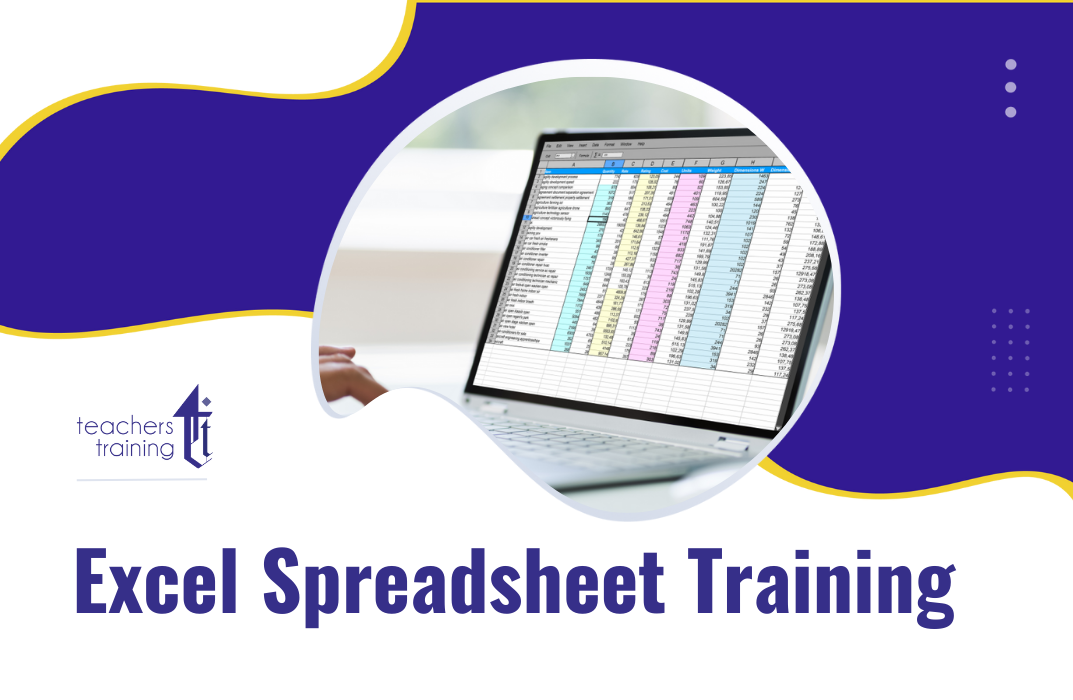
Microsoft Office Essentials: Excel, Word, PowerPoint, Access Outlook and Publisher
5.0(1)By Course Gate
Master essential Microsoft Office skills with our comprehensive course covering Word, Excel, PowerPoint, Access, Outlook, and Publisher. Gain proficiency in document creation, spreadsheet management, presentation design, database handling, email communication, and desktop publishing.
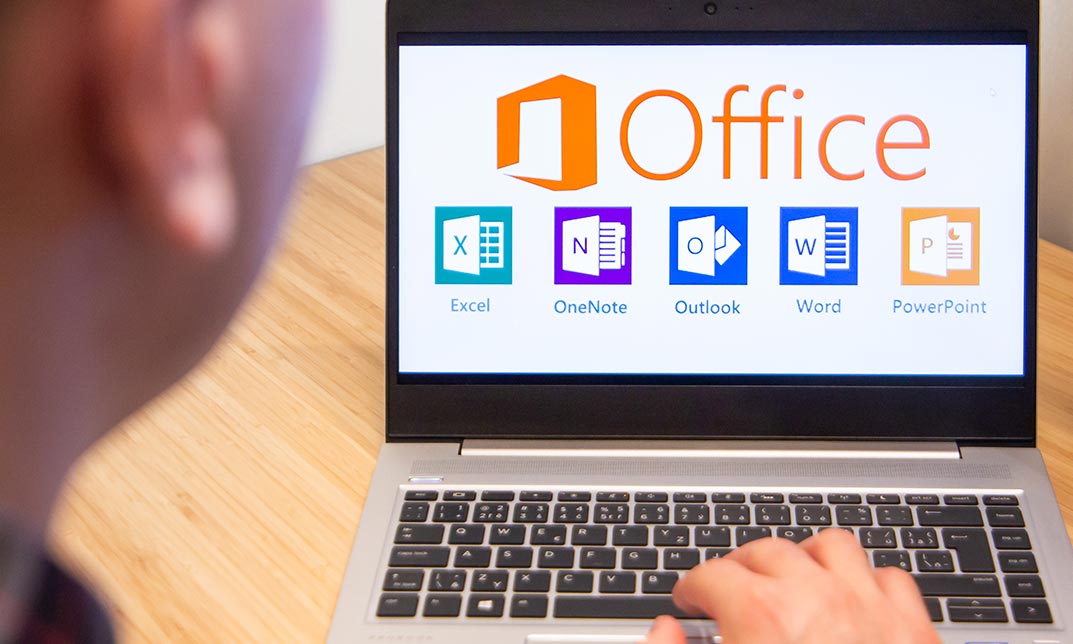
Data Analysis In Excel for School Administrators
By The Teachers Training
Data Analysis In Excel for School Administrators is yet another 'Teacher's Choice' course from Teachers Training for a complete understanding of the fundamental topics. You are also entitled to exclusive tutor support and a professional CPD-accredited certificate in addition to the special discounted price for a limited time. Just like all our courses, this Data Analysis In Excel for School Administrators and its curriculum have also been designed by expert teachers so that teachers of tomorrow can learn from the best and equip themselves with all the necessary skills. Consisting of several modules, the course teaches you everything you need to succeed in this profession. The course can be studied part-time. You can become accredited within 5 hours studying at your own pace. Your qualification will be recognised and can be checked for validity on our dedicated website. Why Choose Teachers Training Some of our features are: This is a dedicated website for teaching 24/7 tutor support Interactive Content Affordable price Courses accredited by the UK's top awarding bodies 100% online Flexible deadline Entry Requirements No formal entry requirements. You need to have: Passion for learning A good understanding of the English language numeracy and IT Desire for entrepreneurship over the age of 16. Assessment The assessment is straightforward, you need to complete the assignment questions that will be provided to you at the end of the course, you can complete the assignment anytime you want. After you complete and submit your assignment, our tutors will assess your assignment and give you feedback if needed. After your assignment has been assessed and you have passed, you will be qualified and will be able to apply for a course completion certificate. Certification CPD Certification from The Teachers Training Successfully completing the MCQ exam of this course qualifies you for a CPD-accredited certificate from The Teachers Training. You will be eligible for both PDF copy and hard copy of the certificate to showcase your achievement however you wish. You can get your digital certificate (PDF) for £4.99 only Hard copy certificates are also available, and you can get one for only £10.99 You can get both PDF and Hard copy certificates for just £12.99! The certificate will add significant weight to your CV and will give you a competitive advantage when applying for jobs. Modifying a Worksheet Insert, Delete, and Adjust Cells, Columns, and Rows 00:10:00 Search for and Replace Data 00:09:00 Use Proofing and Research Tools 00:07:00 Working with Lists Sort Data 00:10:00 Filter Data 00:10:00 Query Data with Database Functions 00:09:00 Outline and Subtotal Data 00:09:00 Analyzing Data Apply Intermediate Conditional Formatting 00:07:00 Apply Advanced Conditional Formatting 00:06:00 Visualizing Data with Charts Create Charts 00:13:00 Modify and Format Charts 00:12:00 Use Advanced Chart Features 00:13:00 Using PivotTables and PivotCharts Create a PivotTable 00:13:00 Analyze PivotTable Data 00:12:00 Present Data with PivotCharts 00:08:00 Filter Data by Using Timelines and Slicers 00:11:00 Working with Multiple Worksheets and Workbooks Use Links and External References 00:12:00 Use 3-D References 00:06:00 Consolidate Data 00:06:00 Using Lookup Functions and Formula Auditing Use Lookup Functions 00:13:00 Trace Cells 00:09:00 Watch and Evaluate Formulas 00:09:00 Automating Workbook Functionality Apply Data Validation 00:13:00 Search for Invalid Data and Formulas with Errors 00:04:00 Work with Macros 00:18:00 Creating Sparklines and Mapping Data Create Sparklines 00:07:00 MapData 00:07:00 Forecasting Data Determine Potential Outcomes Using Data Tables 00:09:00 Determine Potential Outcomes Using Scenarios 00:09:00 Use the Goal Seek Feature 00:04:00 Forecasting Data Trends 00:06:00