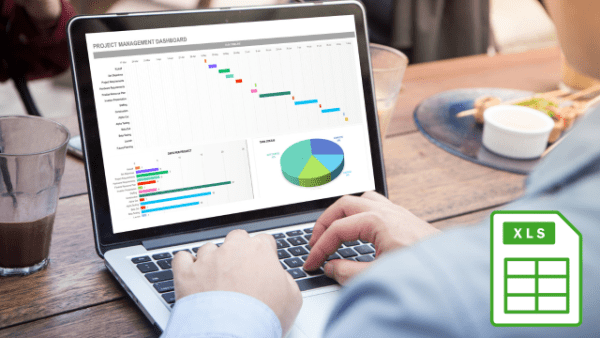- Professional Development
- Medicine & Nursing
- Arts & Crafts
- Health & Wellbeing
- Personal Development
881 Microsoft Excel courses in Bradford delivered Online
Advanced Microsoft Excel Training Course on Bookkeeping
By Osborne Training
Advanced Microsoft Excel Training Course on Bookkeeping Microsoft Excel is the world's most popular spreadsheet program, learning how to use the software with Osborne Training shows that you've taken one of the best Excel training courses available. Comprehensive excel courses come with up to date material to practice at home and during your class. Excel Course Content Creating worksheets, formatting text Simple and complex formulas Handling rows and columns Average, max and min functions and using charts. Use of IF Formula Summing Techniques Cell References Formula Linking Tables and Bordering Look up References (Vlookup, Hlookup,etc) Data Validation Conditional Formatting Date & Time Formulas Charts & Graphs Protection & Security Creating Pivot Table Pivot Table Analysis

New Functions in Microsoft Excel 2021 Course
By One Education
Microsoft Excel 2021 has quietly slipped in a bundle of new functions that can turn even the most mundane spreadsheets into efficient data-processing machines. This course introduces the latest features like XLOOKUP, LET, FILTER, SEQUENCE, and TEXTSPLIT, which not only simplify formulas but make spreadsheets smarter and tidier. Whether you’re an analyst trying to avoid circular references or someone who’s simply tired of tangled VLOOKUPs, this course brings clarity to your cells—no pun intended. Tailored for Excel users who know the ropes but want to keep up with what's new, this course ensures you don’t fall behind the curve. You’ll explore function upgrades that tidy up old formulas, save time, and help you work cleaner and quicker. With a thoughtful structure and a lightly witty tone, the course content walks you through updates that genuinely make a difference—without drowning you in geek speak. Excel’s had a makeover, and it's about time your formulas caught up. Learning Outcomes: Understand the purpose and benefits of new Excel functions. Apply the RANDARRAY function to generate random data. Use the UNIQUE function to extract unique values from a data range. Create custom number sequences with the SEQUENCE function. Sort data effectively with the SORT and SORTBY functions. Filter data easily with the FILTER function. Unlock the full potential of Microsoft Excel with our new course, "The Theory of Constraints and Throughput Accounting." In just a few modules, you'll learn how to utilise the latest functions in Excel to quickly sort, filter, and analyse data. By the end of the course, you'll be equipped with the knowledge to efficiently organise even the most complex datasets. But this course isn't just about learning new functions - it's about applying them to real-world scenarios. With practical examples and exercises throughout the course, you'll learn how to use these functions in meaningful ways. The benefits of this course are clear: increased productivity, better data analysis, and more efficient workflow. Don't miss out on this opportunity to take your Excel skills to the next level - enroll in "The Theory of Constraints and Throughput Accounting" today. How is the course assessed? Upon completing an online module, you will immediately be given access to a specifically crafted MCQ test. For each test, the pass mark will be set to 60%. Exam & Retakes: It is to inform our learners that the initial exam for this online course is provided at no additional cost. In the event of needing a retake, a nominal fee of £9.99 will be applicable. Certification Upon successful completion of the assessment procedure, learners can obtain their certification by placing an order and remitting a fee of __ GBP. £9 for PDF Certificate and £15 for the Hardcopy Certificate within the UK ( An additional £10 postal charge will be applicable for international delivery). CPD 10 CPD hours / points Accredited by CPD Quality Standards Who is this course for? The course is ideal for highly motivated individuals or teams who want to enhance their professional skills and efficiently skilled employees. Requirements There are no formal entry requirements for the course, with enrollment open to anyone! Career path Upon completing the Functional Maths Training Course, you can venture into diverse job opportunities across various industries, encompassing positions and pay scales that include: Data Analyst - £31,000 per year (average salary) Financial Analyst - £34,000 per year (average salary) Business Intelligence Analyst - £39,000 per year (average salary) Certificates Certificate of completion Digital certificate - £9 You can apply for a CPD Accredited PDF Certificate at the cost of £9. Certificate of completion Hard copy certificate - £15 Hard copy can be sent to you via post at the expense of £15.
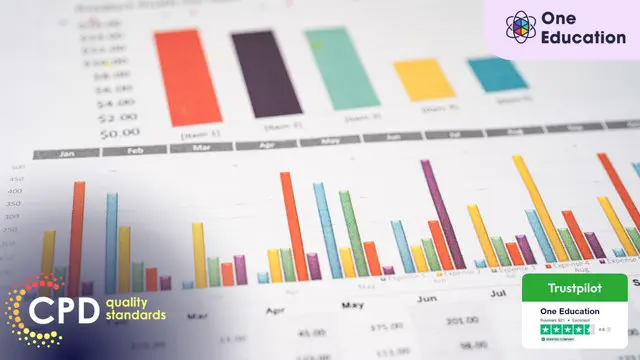
Level 7 Advanced Diploma in Microsoft Excel - QLS Endorsed
By Kingston Open College
QLS Endorsed + CPD QS Accredited - Dual Certification | Instant Access | 24/7 Tutor Support | All-Inclusive Cost

Microsoft Excel in Depth: In-House Training
By IIL Europe Ltd
Microsoft Excel® in Depth: In-House Training The goal of this course is to provide a deeper understanding of Excel and its intricacies and a new ability to use it efficiently producing the best solutions for your projects. This practical course provides a solid background of the features of Excel and a deeper understanding of its features, benefits and uses. This is not a beginner's course in Excel. You will learn some advanced features such as Pivot Tables, Charting, Tables, Sorting, Filtering and Functions. The goal of this course is to provide a deeper understanding of Excel and its intricacies and a new ability to use it efficiently producing the best solutions for your projects. What you Will Learn You'll learn how to: Use functions like IF, AVERAGE, SUMIF, SUMIFS, SUMPRODUCT, INDEX, MATCH, CHOOSE, DATE, and many more Create meaningful charts Use pivot tables Use Conditional Formatting, Data Validation Take advantage of using Named ranges, do sorting, filtering, tables Getting Started The building blocks of Excel, built-in functions, will be examined The basics of formatting your data will be examined Shortcuts and data manipulation will be explored Built-in features like those mentioned in the 'What you will learn' section above will be explored in detail Excel Functions - VLOOKUP, IF, INDEX, MATCH, CHOOSE, SUMIF, SUMIFS, SUMPRODUCT, DATE, so many more Using Named ranges, Data Validation, Sorting, and Filtering Learn the Name manager; Learn the difference between local and global names; Ensure correct access to linked workbooks; Ensure data accuracy; Learn how to use cascading data validation (for example, once a user chooses 'cars', another cell allows only Ford, Toyota, etc.); Sorting by more than 3 fields; Filtering by font, pattern, or value; See your data based on things like dates in the 3rd quarter, or fields where quantity x price is greater than some fixed value Conditional formatting and data formatting Make relevant data stand out Isolate highs and lows Make error cells invisible Learn about Data bars, Icon sets, and Color scales Highlight differences between worksheets Learn all the codes in the Format/Number list Using cell Styles Learn all about alignment, protection, borders, colors and more Pivot Tables Learn how to summarize large amounts of data with a few clicks Learn various ways of presenting the data Learn the various pivot table tools Learn how to customize and format a pivot table to suit your needs Learn how to group data Learn how to use the various options to present your data Charts Learn how to create a chart with one keystroke! Learn the 11 types of built-in charts Learn how to create a chart with one keystroke! Learn how to customize the charts to make the information tell the right story Learn how to use the design, layout, and formatting available to charts in Excel 2007 Learn embedded charts versus chart sheets Learn how to use modify all the pieces of a chart Array formulas Learn how to use the most powerful formulas in Excel Learn how to combine many formulas into one compact array-formula Learn the real power of these formulas and why regular formulas can't do the job Learn how to use built-in array formulas, like TREND or TRANSPOSE

Power Query and Power Pivot in Microsoft Excel: A Quickstart Guide
By Ideas Into Action
Power Query and Power Pivot in Microsoft Excel: A Quickstart Guide Course Description Copyright Ross Maynard 2022 Course Description Power Query and Power Pivot are two tools available in Microsoft Excel. If you are serious about data analysis, then you need to know how to use these tools. This Quickstart guide will give you the skills you need to get started with these powerful features. The Power Query tool allows you to import external data and then modify it to meet your needs, before loading it into Excel. These editing tasks are all things you can do manually in Excel, but Power Query greatly speeds things up when you have a large volume of data. The Power Pivot tool allows you to connect multiple data tables in an extended pivot table. Power Pivot also introduces new analysis and query tools to further enhance data analysis. If data analysis is your thing, then this course will help you get up to speed with these feature-filled tools. Through screen-capture video, the course provides a step-by-step guide to the foundation skills needed to use both Power Query and Power Pivot effectively. The course is designed to make your first steps into Power Query easy and to build your confidence to use them on your own. Both Power Query and Power Pivot are also available in Microsoft Power BI – the data visualisation suite. Once you have learned how to use Power Query and Power Pivot in Excel with this course, you’ll have a head start in getting to grips with Power BI Get up to speed with Power Query and Power Pivot in Microsoft Excel with this Quickstart guide. Key Learning Points On completion of the course, delegates will be able to: Use Power Query to load data from an external source into Microsoft Excel Clean and manipulate external data before loading it into Excel Consolidate separate files with Power Query Update Excel tables with new data in the same format Use Power Query to “unpivot” report tables to prepare the data for analysis Explain the core functionality of Power Pivot Link data tables together in the Power Pivot data model Create pivot tables that draw data from several source data tables Create performance measures and new analysis in the Power Pivot data model Use the most popular DAX query language functions in Power Pivot Curriculum Lesson 1: Power Query Quickstart Lesson 2: Consolidating Files with Power Query Lesson 3: Unpivoting a Table Lesson 4: Power Pivot Quickstart Lesson 5: Power Pivot – Adding Data and Functionality Lesson 6: Key DAX Functions for Power Pivot Lesson 7: The DAX CALCULATE Function Lesson 8: Key Learning Points Pre-Course Requirements There are no pre-course requirements Additional Resources Starter spreadsheets for each lesson are provided so that learners can follow the steps presented. Course Tutor Your tutor is Ross Maynard. Ross is a Fellow of the Chartered Institute of Management Accountants in the UK and has 30 years’ experience as a process improvement consultant specialising in business processes and organisation development. Ross is also a professional author of online training courses. Ross lives in Scotland with his wife, daughter and Cocker Spaniel Questions What is the main feature of Power Query? The ability to link data tables together to create pivot tables that allow data to be drawn from any and all of the source tables The ability to clean and manipulate large volumes of external data efficiently and to load the result into Microsoft Excel The removal of Microsoft Excel’s restrictions on file sizes and the number of rows of data allowed The ability to visualise data in dashboards and management reports What is the main feature of Power Pivot? The ability to link data tables together to create pivot tables that allow data to be drawn from any and all of the source tables The ability to clean and manipulate large volumes of external data efficiently and to load the result into Microsoft Excel The removal of Microsoft Excel’s restrictions on file sizes and the number of rows of data allowed The ability to visualise data in dashboards and management reports Which of the following actions cannot be performed within Power Query? Split text into multiple columns Trimming text and removing spaces Creating calculated columns using DAX functions Make date based calculations Which of the following statements is true? You can use Power Query to combine files that have the same format and open them all in the same spreadsheet You can use Power Query to link data tables and create pivot tables that pull data items from all the linked tables You can use Power Query to create interactive dashboard reports You can use Power Query to export data files to Microsoft Access and other databases Which of the following provides a compelling case to use Power Pivot in Microsoft Excel? The data visualisation and presentation features of Power Pivot are much more powerful than those in Excel Power Pivot offers the ability to clean large files of data imported from other systems quickly Existing reports and tables can be “reverse engineered” (unpivoted) to create data tables for more advanced analysis Files sizes in Power Pivot are smaller than in Excel and there is no limit on the number of rows of data that can be stored. This makes it much faster and more efficient to use Power Pivot for large data sets Power Pivot uses analysis functions from the DAX formula language. What does “DAX” stand for? Digital Architecture Extraction Data Arbitrage Extrapolation Display Analytics Extension Data Analysis Expressions Deeply Annoying Exercise The DAX CALCULATE function is one of the most powerful and useful functions available in Power Pivot. Which statement best describes it? It performs row by row calculations defined by the user and adds the total of them all together for a specified table It performs row by row calculations defined by the user and displays the maximum result for a specified table It performs a defined calculation and then applies filters specified by the user It filters the data in a specified table according to criteria set by the user As well as in Power Pivot in Microsoft Excel, in what application are DAX functions also available? Microsoft PowerPoint Microsoft Forms Microsoft Teams Microsoft Power BI How do DAX functions differ from Microsoft Excel functions? DAX functions are designed specifically for use with SQL based data sources DAX functions are completely new and provide additional functionality within Microsoft Excel DAX functions never take a cell reference or a range as reference, but instead take a column or table as reference DAX date and time functions return a date as a serial number, whereas Excel date and time functions return a datetime data type

Data Analysis and Visualization with Microsoft Excel
By Mpi Learning - Professional Learning And Development Provider
This course is designed for students who already have foundational knowledge and skills in Excel and who wish to perform robust and advanced data and statistical analysis with Microsoft Excel using PivotTables, use tools such as Power Pivot and the Data Analysis ToolPak to analyze data and visualize data and insights using advanced visualizations in charts and dashboards in Excel.
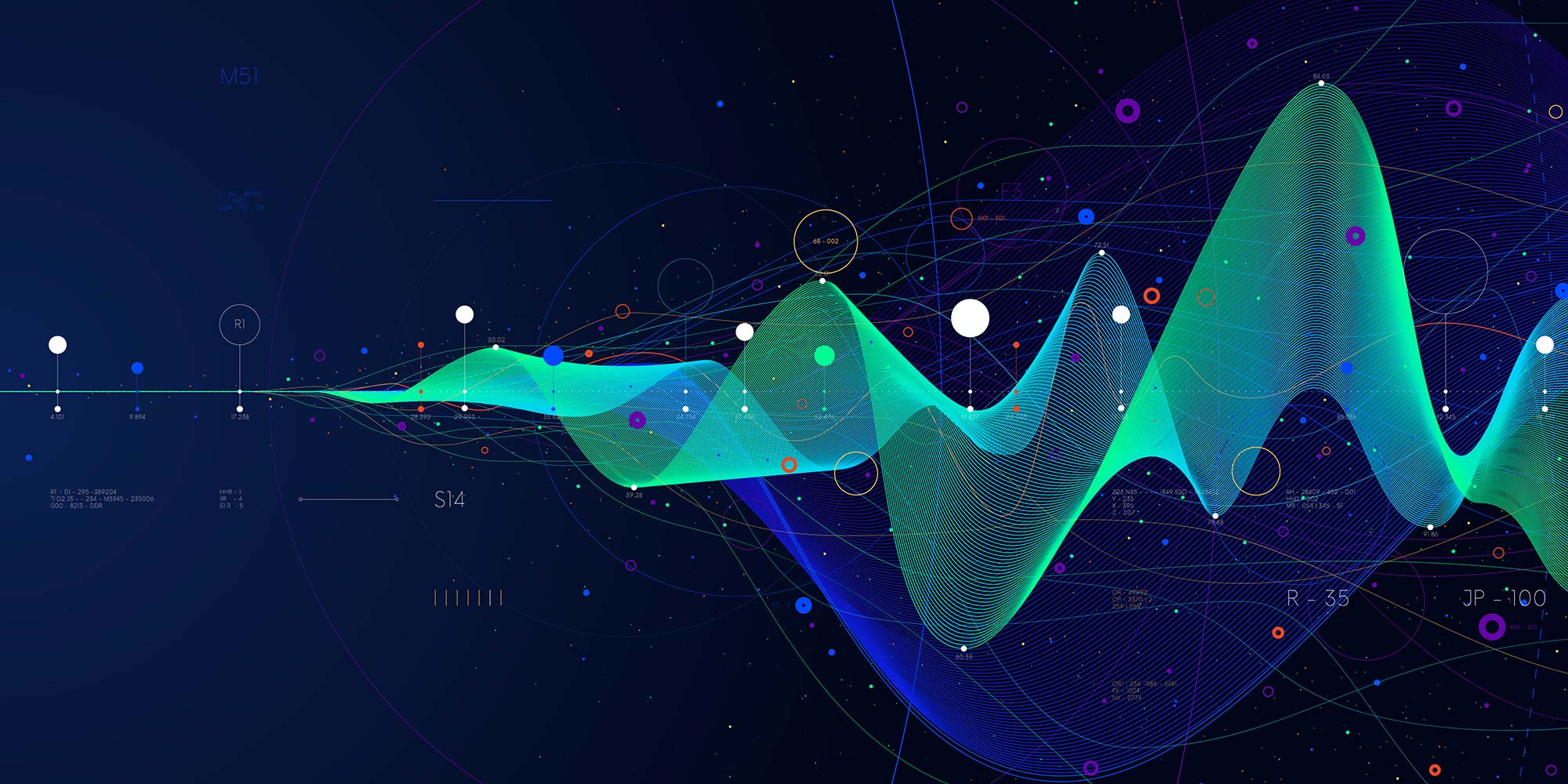
Microsoft Excel training | Excel Courses for Accountants
By Osborne Training
Microsoft Excel training | Excel Courses for Accountants: Excel Courses Overview Microsoft Excel is the world's most popular spreadsheet program, learning how to use the software with Osborne Training shows that you've taken one of the best Excel training courses available. Comprehensive excel courses come with up to date material to practice at home and during your class. Excel courses for accountants This course is a highly recognised excel course for accountants. We will also provide a step by step manual of all the tricks you can do using Excel spreadsheets to gain better management reporting and budgeting skills. It is a fundamental program for professional Accountants. Excel spreadsheets are the most powerful tool, extensively used for reporting and analysis. Having advanced skills in excel can excel your career and help you to stand ahead of the competitive job market. Advanced skills in Excel is a must for any potential professional accountants and who are already running a practice or considering opening a practice. Certificate of Attendance Excel Course Content Creating worksheets, formatting text Simple and complex formulas Handling rows and columns Average, max and min functions and using charts. Use of IF Formula Summing Techniques Cell References Formula Linking Tables and Bordering Look up References (Vlookup, Hlookup, etc) Data Validation Conditional Formatting Date & Time Formulas Charts & Graphs Protection & Security Creating Pivot Table Pivot Table Analysis

Microsoft Excel Beginners 2019
By Packt
Discover Excel 2019 and become confident in using spreadsheets
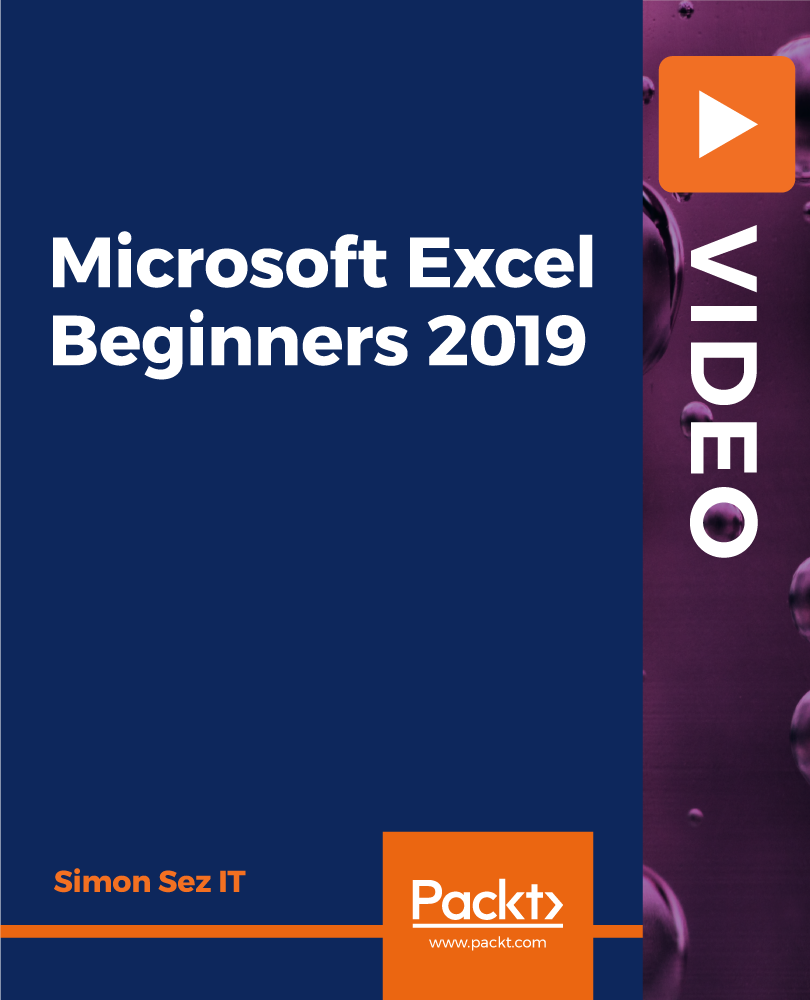
Microsoft Excel in Depth: Virtual In-House Training
By IIL Europe Ltd
Microsoft Excel® in Depth: Virtual In-House Training The goal of this course is to provide a deeper understanding of Excel and its intricacies and a new ability to use it efficiently producing the best solutions for your projects. This practical course provides a solid background of the features of Excel and a deeper understanding of its features, benefits and uses. This is not a beginner's course in Excel. You will learn some advanced features such as Pivot Tables, Charting, Tables, Sorting, Filtering and Functions. The goal of this course is to provide a deeper understanding of Excel and its intricacies and a new ability to use it efficiently producing the best solutions for your projects. What you Will Learn You'll learn how to: Use functions like IF, AVERAGE, SUMIF, SUMIFS, SUMPRODUCT, INDEX, MATCH, CHOOSE, DATE, and many more Create meaningful charts Use pivot tables Use Conditional Formatting, Data Validation Take advantage of using Named ranges, do sorting, filtering, tables Getting Started The building blocks of Excel, built-in functions, will be examined The basics of formatting your data will be examined Shortcuts and data manipulation will be explored Built-in features like those mentioned in the 'What you will learn' section above will be explored in detail Excel Functions - VLOOKUP, IF, INDEX, MATCH, CHOOSE, SUMIF, SUMIFS, SUMPRODUCT, DATE, so many more Using Named ranges, Data Validation, Sorting, and Filtering Learn the Name manager; Learn the difference between local and global names; Ensure correct access to linked workbooks; Ensure data accuracy; Learn how to use cascading data validation (for example, once a user chooses 'cars', another cell allows only Ford, Toyota, etc.); Sorting by more than 3 fields; Filtering by font, pattern, or value; See your data based on things like dates in the 3rd quarter, or fields where quantity x price is greater than some fixed value Conditional formatting and data formatting Make relevant data stand out Isolate highs and lows Make error cells invisible Learn about Data bars, Icon sets, and Color scales Highlight differences between worksheets Learn all the codes in the Format/Number list Using cell Styles Learn all about alignment, protection, borders, colors and more Pivot Tables Learn how to summarize large amounts of data with a few clicks Learn various ways of presenting the data Learn the various pivot table tools Learn how to customize and format a pivot table to suit your needs Learn how to group data Learn how to use the various options to present your data Charts Learn how to create a chart with one keystroke! Learn the 11 types of built-in charts Learn how to create a chart with one keystroke! Learn how to customize the charts to make the information tell the right story Learn how to use the design, layout, and formatting available to charts in Excel 2007 Learn embedded charts versus chart sheets Learn how to use modify all the pieces of a chart Array formulas Learn how to use the most powerful formulas in Excel Learn how to combine many formulas into one compact array-formula Learn the real power of these formulas and why regular formulas can't do the job Learn how to use built-in array formulas, like TREND or TRANSPOSE