Booking options
£74.99
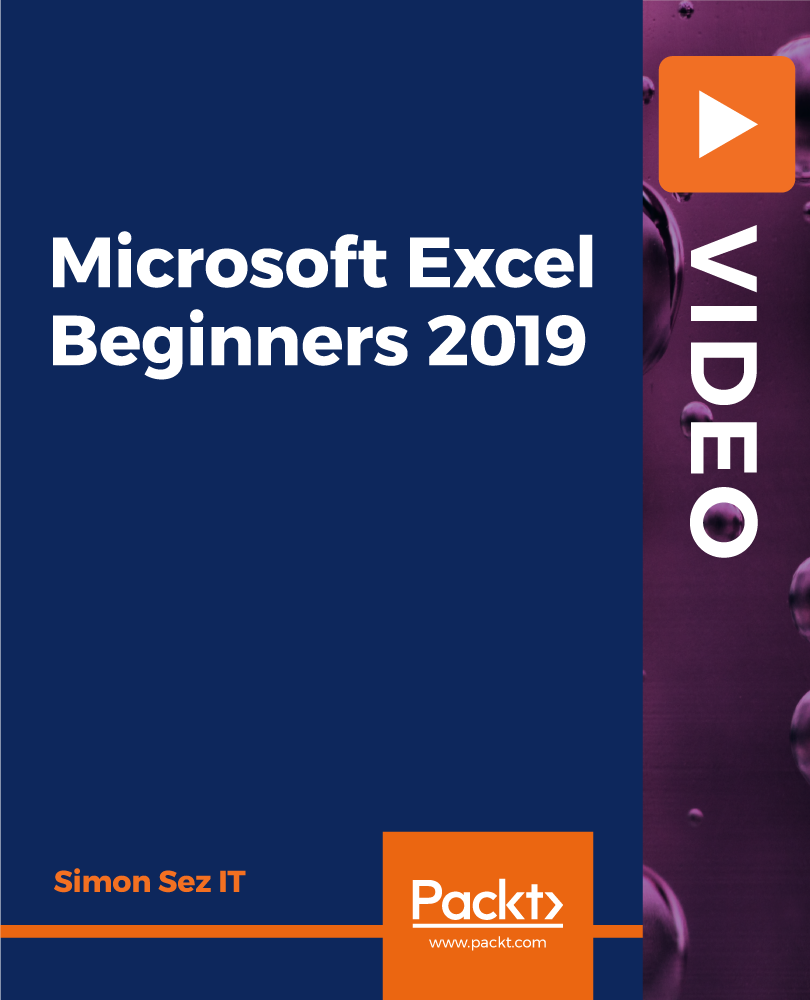
£74.99
On-Demand course
7 hours 29 minutes
All levels
Discover Excel 2019 and become confident in using spreadsheets
This 7-hour Microsoft Excel 2019 course is perfect for those brand new to Excel and who are using Excel 2019 or Excel 365 editions. In this course, your expert author gives you a solid grounding in the basics of Excel and guides you towards becoming more confident with spreadsheets.
All the codes and supporting files for this course are available at: https://github.com/PacktPublishing/Microsoft-Excel-Beginners-2019
What s new in Excel 2019
Creating workbooks
Entering text, numbers and working with dates
Navigating workbooks
Page setup and print options
Working with rows, columns and cells
Cut, Copy and Paste
Introduction to functions and formulas
Formatting in Excel, including formatting cells and numbers
Creating charts and graphs
Sorting and Filtering
Introduction to PivotTables
Logical and lookup formulas - the basics
This course is designed for those who are new to Excel and who are using Excel 2019 or Excel 365 editions.
A complete course packed with step-by-step instructions, working examples, and helpful advice. This course is clearly divided into small parts that will help you understand each part individually and help you learn at your own pace.
Learn Excel 2019 with practice exercises * Learn Creating workbooks, Entering text, numbers, Creating charts and graphs and lot more in this practical course
https://github.com/packtpublishing/microsoft-excel-beginners-2019
Simon Sez IT has offered technical courses for individuals, small businesses, and Fortune 500 companies since 2008, with thousands of employees who can benefit from the easy-to-learn and hands-on software training. It offers over 8,000 video tutorials on a range of software programs. Simon Sez IT ensures stress-free eLearning and enhanced employee productivity-whether you implement new software or a technological upgrade in your work environment. With over 600,000 students from 180 countries, Simon Sez IT is the preferred online learning choice for individuals and businesses worldwide.
1. Intro to Excel
This section introduces Excel. This includes lectures on Mouse-Features, Back Stage view, Overview of Excel window and so on.
1. Intro to Excel Intro to Excel: Intro to Excel |
2. What's New In Excel 2019 Intro to Excel: What's New In Excel 2019 |
3. Course Overview Intro to Excel: Course Overview |
4. Overview of the Excel window Intro to Excel: Overview of the Excel window |
5. Mouse-Features Intro to Excel: Mouse-Features |
6. Back Stage View Intro to Excel: Back Stage View |
2. Creating Workbooks
This section shows how to create workbook. You will learn how to create basic formulas, Relative references, Order of operations, Working with Ranges and so on.
1. Entering Text and Numbers Creating Workbooks: Entering Text and Numbers |
2. Creating Basic Formulas Creating Workbooks: Creating Basic Formulas |
3. Relative References Creating Workbooks: Relative References |
4. Order of Operations Creating Workbooks: Order of Operations |
5. Working with Ranges Creating Workbooks: Working with Ranges |
6. Module 2 - Practice Exercise Creating Workbooks: Module 2 - Practice Exercise |
3. Saving Workbooks
This section shows how to save workbooks.
1. Working with the Save and Save As Commands Saving Workbooks: Working with the Save and Save As Commands |
2. File Extensions, Share, Export and Publish Files Saving Workbooks: File Extensions, Share, Export and Publish Files |
3. Module 3 - Practice Exercise Saving Workbooks: Module 3 - Practice Exercise |
4. Navigating Workbooks
This section shows Opening a File, Freeze Panes Option, Split Screen Option and so on.
1. Opening a File Navigating Workbooks: Opening a File |
2. Working with Larger Files Navigating Workbooks: Working with Larger Files |
3. Freeze Panes Option Navigating Workbooks: Freeze Panes Option |
4. Split Screen Option Navigating Workbooks: Split Screen Option |
5. Module 4 - Practice Exercise Navigating Workbooks: Module 4 - Practice Exercise |
5. Page Setup & Print Options
You will learn about Page Setup & Print Options here.
1. Headers and Footers Page Setup & Print Options: Headers and Footers |
2. Print Titles Page Setup & Print Options: Print Titles |
3. Comments Page Setup & Print Options: Comments |
4. Page Setup Options Page Setup & Print Options: Page Setup Options |
5. Fit to Print on One Page Page Setup & Print Options: Fit to Print on One Page |
6. Printing Workbooks Page Setup & Print Options: Printing Workbooks |
7. Module 5 - Practice Exercise Page Setup & Print Options: Module 5 - Practice Exercise |
6. Working with Rows, Columns and Cells
This section shows adding and deleting rows columns and cells, changing Column and Row widths etc.
1. Adding and deleting rows columns and cells Working with Rows, Columns and Cells: Adding and deleting rows columns and cells |
2. Changing Column and-Row Widths Working with Rows, Columns and Cells: Changing Column and-Row Widths |
3. Module 6 - Practice Exercise Working with Rows, Columns and Cells: Module 6 - Practice Exercise |
7. Moving Data
This section is about moving data. You will learn about Copying formula, how to cut, copy, paste here.
1. Cut Copy and Paste Moving Data: Cut Copy and Paste |
2. Copying Formulas Moving Data: Copying Formulas |
3. Module 7 - Practice Exercise Moving Data: Module 7 - Practice Exercise |
8. Formulas & Functions
This section gives an overview of Formulas, how to create formulas using functions, Absolute values and so on.
1. Overview of Formulas Formulas & Functions: Overview of Formulas |
2. Create Formulas Using Functions part1 Formulas & Functions: Create Formulas Using Functions part1 |
3. Create Formulas Using Functions part 2 Formulas & Functions: Create Formulas Using Functions part 2 |
4. Absolute Values Formulas & Functions: Absolute Values |
5. Module 8 - Practice Exercise Formulas & Functions: Module 8 - Practice Exercise |
9. Working with Sheets
In this section, you will learn about working with sheets. Learn how to add, delete, rename sheets, Dimensional formulas and so on.
1. Adding Deleting and Renaming Sheets Working with Sheets: Adding Deleting and Renaming Sheets |
2. Additional Sheet Tab Options Working with Sheets: Adding Deleting and Renaming Sheets |
3. 3 Dimensional Formulas Working with Sheets: 3 Dimensional Formulas |
4. Module 9 - Practice Exercise Working with Sheets: Module 9 - Practice Exercise |
10. Formatting Worksheets
In this section, you will learn about Formatting Worksheets.
1. Formatting Cells part 1 Formatting Worksheets: Formatting Cells part 1 |
2. Formatting Cells part 2 Formatting Worksheets: Formatting Cells part 2 |
3. Formatting Numbers Formatting Worksheets: Formatting Numbers |
4. Borders and Shading Formatting Worksheets: Borders and Shading |
5. Format as Table Formatting Worksheets: Format as Table |
6. Using Styles Formatting Worksheets: Using Styles |
7. Using Format Painter Formatting Worksheets: Using Format Painter |
8. Protecting Sheets Formatting Worksheets: Protecting Sheets |
9. Fill Handle and Custom Lists Formatting Worksheets: Fill Handle and Custom Lists |
10. Module 10 - Practice Exercise Formatting Worksheets: Module 10 - Practice Exercise |
11. Charts
Learn about Charts, types of charts, how to edit charts, Linking chart titles and etc here.
1. Creating Charts Charts: Creating Charts |
2. Types of Charts Charts: Types of Charts |
3. Editing Charts Part 1 Charts: Editing Charts Part 1 |
4. Editing Charts Part 2 Charts: Editing Charts Part 2 |
5. Using Graphics to Enhance Charts Charts: Using Graphics to Enhance Charts |
6. Linking Chart Titles Charts: Linking Chart Titles |
7. Module 11 - Practice Exercise Charts: Module 11 - Practice Exercise |
12. Working with Names
This section is shows creating Range names, Managing Names etc.
1. Creating Range Names Working with Names: Creating Range Names |
2. Managing Names Working with Names: Managing Names |
3. Using Names in Formulas Working with Names: Using Names in Formulas |
4. Module 12 - Practice Exercise Working with Names: Module 12 - Practice Exercise |
13. Sorting and Filtering
Learn about Sorting and Filtering here. You will learn how to remove duplicates, sort data, filter data and so on.
1. Remove Duplicates Sorting and Filtering: Remove Duplicates |
2. Sort Data Sorting and Filtering: Sort Data |
3. Filter Data Sorting and Filtering: Filter Data |
4. Advanced Filters Sorting and Filtering: Advanced Filters |
5. Module 13 - Practice Exercise Sorting and Filtering: Module 13 - Practice Exercise |
14. Outlining and Subtotaling
This section shows how to create an outline, Subtotals etc.
1. Creating an Outline Outlining and Subtotaling: Creating an Outline |
2. Subtotals Outlining and Subtotaling: Subtotals |
3. Module 14 - Practice Exercise Outlining and Subtotaling: Module 14 - Practice Exercise |
15. Working with Views
Learn how to work with views here. This shows how to arrange files, Custom views etc.
1. Arranging Files Working with Views: Arranging Files |
2. New Window Option Working with Views: New Window Option |
3. Custom Views Working with Views: Custom Views |
4. Module 15 - Practice Exercise Working with Views: Module 15 - Practice Exercise |
16. Linking Files
This section shows how to create formulas between files, how to work with links and so on.
1. Creating Formulas Between Files Linking Files: Creating Formulas Between Files |
2. Working with Links Linking Files: Working with Links |
3. Consolidating Data Linking Files: Consolidating Data |
4. Module 16 - Practice Exercise Linking Files: Module 16 - Practice Exercise |
17. Advanced Formula Creation
This section deals with Advanced Formula creation.
1. If Statements Advanced Formula Creation: If Statements |
2. VLookups Advanced Formula Creation: VLookups |
3. Data Validation Advanced Formula Creation: Data Validation |
4. Formula Auditing Advanced Formula Creation: Formula Auditing |
5. Module 17 - Practice Exercise Advanced Formula Creation: Module 17 - Practice Exercise |
18. PivotTables
Learn about PivotTables, Pivot Charts here.
1. PivotTables PivotTables: PivotTables |
2. Pivot Charts PivotTables: Pivot Charts |
3. Module 18 - Practice Exercise PivotTables: Module 18 - Practice Exercise |
19. Additional Excel Features
This section deals with the Additional Excel Features here. Learn about Slicers, Goal Seeker, Text to Columns etc.
1. Slicers Additional Excel Features: Slicers |
2. Goal Seeker Additional Excel Features: Goal Seeker |
3. Text to Columns Additional Excel Features: Text to Columns |
4. Watch Window Additional Excel Features: Watch Window |
5. Customizing Ribbons and Tabs Additional Excel Features: Customizing Ribbons and Tabs |
6. Module 18 - Practice Exercise Additional Excel Features: Module 18 - Practice Exercise |
20. Shortcuts
This section deals with Excel Shortcuts which every user should know.
1. Excel Shortcuts Every User Should Know Shortcuts: Excel Shortcuts Every User Should Know |
21. Closing
This is the closing section which wraps the course.
1. Closing Video Closing: Closing Video |
