- Professional Development
- Medicine & Nursing
- Arts & Crafts
- Health & Wellbeing
- Personal Development
833 Microsoft Certification courses
Description: As professionals working in this modern day, emails are already part of our career. To know about Microsoft Outlook 2007 will not only help us organise our emails but will help us to become more productive. Through this course designed for Microsoft Outlook 2007, you will learn all the skills, knowledge, and information about the program. You will know how to send robust messages, taking advantage of text formatting and insertion tools in this course. You will also learn how Outlook's tools can help you filter out the messages you don't want to read. Then learn to stay organised by creating folders to store your Outlook items. Who is the course for? Professionals who want to learn about Microsoft Outlook functions and features People who have an interest in knowing all about Microsoft Outlook 2007 Entry Requirement: This course is available to all learners, of all academic backgrounds. Learners should be aged 16 or over to undertake the qualification. Good understanding of English language, numeracy and ICT are required to attend this course. Assessment: At the end of the course, you will be required to sit an online multiple-choice test. Your test will be assessed automatically and immediately so that you will instantly know whether you have been successful. Before sitting for your final exam, you will have the opportunity to test your proficiency with a mock exam. Certification: After you have successfully passed the test, you will be able to obtain an Accredited Certificate of Achievement. You can however also obtain a Course Completion Certificate following the course completion without sitting for the test. Certificates can be obtained either in hardcopy at the cost of £39 or in PDF format at the cost of £24. PDF certificate's turnaround time is 24 hours, and for the hardcopy certificate, it is 3-9 working days. Why choose us? Affordable, engaging & high-quality e-learning study materials; Tutorial videos/materials from the industry leading experts; Study in a user-friendly, advanced online learning platform; Efficient exam systems for the assessment and instant result; The UK & internationally recognised accredited qualification; Access to course content on mobile, tablet or desktop from anywhere anytime; The benefit of career advancement opportunities; 24/7 student support via email. Career Path: The Microsoft Outlook 2007 - Bundle Course would be beneficial for any professions or career such as: Administrative Assistant Administrator Office Manager Personal Assistant Secretary. Microsoft Outlook 2007 for Beginners Module One - Getting Started 00:30:00 Module Two - Opening and Closing Outlook 01:00:00 Module Three - Working with E-mail 01:00:00 Module Four - Creating a New E-mail 01:00:00 Module Five - Managing E-mail 01:00:00 Module Six - Managing Junk Mail 01:00:00 Module Seven - Outlook's Organization Tools 01:00:00 Module Eight - Searching for Items 01:00:00 Module Nine - An Introduction to the Calendar 01:00:00 Module Ten - An Introduction to Tasks 01:00:00 Module Eleven - An Introduction to Contacts 01:00:00 Module Twelve - Wrapping Up 00:30:00 Activities-Microsoft Outlook 2007 for Beginners 00:00:00 Microsoft Outlook 2007 Advanced Level Module One - Getting Started 00:30:00 Module Two - Customizing Outlook 01:00:00 Module Three - Adding Word Elements to an E-mail 01:00:00 Module Four - Customizing Your Profile 01:00:00 Module Five - Advanced E-Mail Tasks 01:00:00 Module Six - Advanced Calendar Tasks 01:00:00 Module Seven - Doing More with Tasks 01:00:00 Module Eight - Using Notes 01:00:00 Module Nine - Viewing RSS Feeds 01:00:00 Module Ten - Managing Outlook Data, Part One 01:00:00 Module Eleven - Managing Outlook Data, Part Two 01:00:00 Module Twelve - Wrapping Up 00:30:00 Activities-Microsoft Outlook 2007 Advanced Level 00:00:00 Mock Exam Mock Exam- Microsoft Outlook 2007 - Beginner, Advanced 00:30:00 Final Exam Final Exam- Microsoft Outlook 2007 - Beginner, Advanced 00:30:00 Order Your Certificate and Transcript Order Your Certificates and Transcripts 00:00:00

Description: Corel WordPerfect 12 - Intermediate Level is necessary for you after finishing the foundation course. This course has several modules which will help you work on the foundation level skills that you have attained and improve on them. The basic elements of this course will expose you to slightly advanced stuff that is incorporated in the WordPerfect program. It will teach you all the tools and expertise necessary to operate during any work to become more efficient. This course will help you stand out among other workers or colleagues and further your cause to promote your career. Learning Outcomes: Utilizing the WordPerfect file dialog box and toolbar options Saving your files using file extensions, viewing file properties, backing up your documents, and saving different versions Using page setup through margins, layout options, page size and orientation Explore the various printing options in order to get printouts Creating, expanding and saving Master documents; also creating, editing and removing subdocuments Understanding reveal codes window and un-revealing codes Examining code - like modifying, deleting, hard vs. soft; working with specific codes - character, sentence and paragraphs, etc.; and finding and replacing codes Applying built-in style using the property bar, updating existing styles, and creating your own style using QuickStyles and dialog boxes Creating and using document styles; and managing styles through the adding, saving and settings options Inserting and creating different list styles, and managing these list styles Utilizing QuickFormat and other formatting tools like the Make-It-Fit command and more Creating headers and footers, using the property bar, placing, suppressing, and deleting headers and footers Formatting text into columns, commenting on documents and reviewing them as well How to create watermark or text boxes Moving, resizing, adding borders and fill, adding captions, and wrapping text in text boxes Understand the basics of custom graphics and how to edit them to meet your needs Creating hyperlink and speed link within your documents Working with bookmarks and quickmarks Create table of contents, setting it up, generating and re-generating it, and using the document map Assessment: At the end of the course, you will be required to sit for an online MCQ test. Your test will be assessed automatically and immediately. You will instantly know whether you have been successful or not. Before sitting for your final exam you will have the opportunity to test your proficiency with a mock exam. Certification: After completing and passing the course successfully, you will be able to obtain an Accredited Certificate of Achievement. Certificates can be obtained either in hard copy at a cost of £39 or in PDF format at a cost of £24. Who is this Course for? Corel WordPerfect 12 - Intermediate Level is certified by CPD Qualifications Standards and CiQ. This makes it perfect for anyone trying to learn potential professional skills. As there is no experience and qualification required for this course, it is available for all students from any academic background. Requirements Our Corel WordPerfect 12 - Intermediate Level is fully compatible with any kind of device. Whether you are using Windows computer, Mac, smartphones or tablets, you will get the same experience while learning. Besides that, you will be able to access the course with any kind of internet connection from anywhere at any time without any kind of limitation. Career Path After completing this course you will be able to build up accurate knowledge and skills with proper confidence to enrich yourself and brighten up your career in the relevant job market. MANAGING DOCUMENTS USING THE FILE DIALOG BOX 01:00:00 USING TOOLBARS 00:15:00 SAVING YOUR FILES 00:30:00 USING PAGE SETUP 00:30:00 PRINTING YOUR FILES 00:30:00 USING MASTER DOCUMENTS AND SUBDOCUMENTS 01:00:00 USING REVEAL CODES REVEALING CODES 00:30:00 EXAMINING CODE 00:30:00 SPECIFIC CODES 00:30:00 FINDING AND REPLACING CODES 00:30:00 FORMATTING USING STYLES APPLYING A BUILT-IN STYLE 00:30:00 CREATING A STYLE 00:30:00 USING DOCUMENT STYLES 00:30:00 MANAGING STYLES 00:30:00 USING LIST STYLES 01:00:00 MANAGING LIST STYLES 00:30:00 OTHER FORMATTING TOOLS USING QUICKFORMAT 01:00:00 OTHER FORMATTING TOOLS 01:00:00 CREATING HEADERS AND FOOTERS 00:30:00 FORMATTING TEXT INTO COLUMNS 01:00:00 COMMENTING ON A DOCUMENT 01:00:00 REVIEWING A DOCUMENT 01:00:00 TEXT AND GRAPHICS CREATING A WATERMARK 00:30:00 CREATING TEXT BOXES 00:30:00 JAZZING UP TEXT BOXES 01:00:00 THE BASICS OF CUSTOM GRAPHICS 00:30:00 EDITING CUSTOM GRAPHICS 01:00:00 LINKS AND REFERENCES CREATING LINKS TO OUTSIDE YOUR DOCUMENT 00:30:00 WORKING WITH BOOKMARKS 00:30:00 WORKING WITH QUICKMARKS 00:30:00 CREATING A TABLE OF CONTENTS 01:00:00 Order Your Certificate and Transcript Order Your Certificates and Transcripts 00:00:00

Description Make your communication speed up with the communication and teamwork hub Microsoft Team which is considered as the best hub for every type of teamwork. Microsoft Teams Essential Training course teaches you how to use Microsoft Teams to collaborate more flawlessly. Microsoft Teams is the digital hub that brings together colleagues, conversations, content, assignments, and apps in one place. Microsoft Teams can be used by anyone including businessmen, educational instructor, or more. Students can use it for group projects while the teacher can use it for the collaborative classroom. The course shows you how to enable the app, sign in on a computer or mobile device. Then you will learn how to connect with team members, initiate new conversations, organize video and audio conferences with the Meetings feature. Finally, the course shows you the techniques of sharing files with Microsoft Teams. Assessment: At the end of the course, you will be required to sit for an online MCQ test. Your test will be assessed automatically and immediately. You will instantly know whether you have been successful or not. Before sitting for your final exam you will have the opportunity to test your proficiency with a mock exam. Certification: After completing and passing the course successfully, you will be able to obtain an Accredited Certificate of Achievement. Certificates can be obtained either in hard copy at a cost of £39 or in PDF format at a cost of £24. Who is this Course for? Microsoft Teams Essential Training is certified by CPD Qualifications Standards and CiQ. This makes it perfect for anyone trying to learn potential professional skills. As there is no experience and qualification required for this course, it is available for all students from any academic background. Requirements Our Microsoft Teams Essential Training is fully compatible with any kind of device. Whether you are using Windows computer, Mac, smartphones or tablets, you will get the same experience while learning. Besides that, you will be able to access the course with any kind of internet connection from anywhere at any time without any kind of limitation. Career Path After completing this course you will be able to build up accurate knowledge and skills with proper confidence to enrich yourself and brighten up your career in the relevant job market. LESSON: 01 TOPIC A Getting Started with Microsoft Teams 00:15:00 TOPIC B Using Channels 00:15:00 TOPIC C Posting Messages 00:15:00 TOPIC D Getting Help with Microsoft Teams 00:15:00 LESSON: 02 TOPIC A Managing Messages 00:15:00 TOPIC B Doing More with Messages 00:15:00 TOPIC C Managing Files in a Channel 00:15:00 TOPIC D Using the Wiki 00:15:00 LESSON: 03 TOPIC A Using Chat (Part 1) 00:15:00 TOPIC B Using Chat (Part 2) 00:15:00 TOPIC C Managing Meetings 00:15:00 Topic D Managing Files in Teams 00:15:00 LESSON: 04 TOPIC A Customizing Channels 00:15:00 TOPIC B Adding Tabs to a Channel 00:15:00 TOPIC C Adding Connectors to a Channel 00:15:00 LESSON: 05 TOPIC A Managing Your Teams Profile 00:15:00 TOPIC B Managing Teams 00:15:00 TOPIC C Adding Apps and Bots 00:15:00 LESSON LABS 00:15:00 Order Your Certificates and Transcripts Order Your Certificates and Transcripts 00:00:00

Description: Microsoft Word is a windows based application which lets you create and edit different types of documents that you can type. It is one of the most fundamental types of software that anyone learns for using a computer. Level 3 Diploma in Microsoft Word 2016 is a complete course on all the aspects of this program. In this course, you will learn about MS word interface, how to create and edit a document, backups, etc. As you move up the hierarchy of modules, you will know about different formatting tools available in MS Word. These tools will allow you to add styles, borders, tables, graphics objects, and other customization. In the end, these skillsets will be very helpful. Learning Outcomes: Word 2016 user interface, creating basic documents and utilizing help Managing text through modifying, finding and replacing, and selecting them; and arranging texts through tabs and lists Understanding the commands on the home tab and mini toolbar Paragraph layout tool, borders, shading, styles and formatting management techniques Maximizing your ability to utilize tables within Word 2016 Inserting symbols and special characters along with techniques for adding them Managing your page's appearance with colours, borders, watermarks, headers, footers and page setup dialogue box Reviewing documents through spell check, research pane and thesaurus Document accessibility options Customizing the user interface, modifying save options and managing other file types Sorting data, controlling cell layout, performing calculations, and creating and modifying charts for tables Creating and modifying text, list and table styles along with applying and customizing document themes Modifying images, integrating them with texts, adding screenshots and videos to documents Discussion on text boxes, shapes, WordArt and SmartArt Inserting building blocks, specially Quick Parts and fields Controlling text flow through setting paragraph options, using section breaks, formatting text as columns, and linking text boxes Utilizing templates to the best of your abilities Ways to merge mail along with creating data source and merging envelopes and labels Best ways to use Macros in order to automate tasks Changing user information, sharing documents, working with comments and comparing document changes Collaborate on documents by reviewing them, merging changes and co-authoring Discover how to best use reference tools, like captions, cross-references, bookmarks, hyperlinks, footnotes, endnotes, citations and bibliographies Working with master documents and subdocuments Adding cover page; creating an index, table of contents, and ancillary tables; and managing outlines to simplify and manage large documents Suppressing information from a document, setting editing restrictions, adding digital signature platforms, and restricting document access Find out techniques for saving and exporting form data, along with creating and manipulating forms Using SharePoint Server with Word in order to create, compare and combine different document versions Assessment: At the end of the course, you will be required to sit for an online MCQ test. Your test will be assessed automatically and immediately. You will instantly know whether you have been successful or not. Before sitting for your final exam you will have the opportunity to test your proficiency with a mock exam. Certification: After completing and passing the course successfully, you will be able to obtain an Accredited Certificate of Achievement. Certificates can be obtained either in hard copy at a cost of £39 or in PDF format at a cost of £24. Who is this Course for? Level 3 Diploma in Microsoft Word 2016 is certified by CPD Qualifications Standards and CiQ. This makes it perfect for anyone trying to learn potential professional skills. As there is no experience and qualification required for this course, it is available for all students from any academic background. Requirements Our Level 3 Diploma in Microsoft Word 2016 is fully compatible with any kind of device. Whether you are using Windows computer, Mac, smartphones or tablets, you will get the same experience while learning. Besides that, you will be able to access the course with any kind of internet connection from anywhere at any time without any kind of limitation. Career Path After completing this course you will be able to build up accurate knowledge and skills with proper confidence to enrich yourself and brighten up your career in the relevant job market. Module : 1 Identify the Components of the Word Interface 00:30:00 Create a Word Document 00:30:00 Help 00:30:00 Navigate and Select Text 00:30:00 Modify Text 00:30:00 Find and Replace Text 00:30:00 Apply Character Formatting 00:30:00 Align Text Using Tabs 00:30:00 Display Text as List Items 00:30:00 Control Paragraph Layout 00:30:00 Apply Borders and Shading 00:30:00 Apply Styles 00:30:00 Manage Formatting 00:30:00 Insert a Table 00:30:00 Modify a Table 00:30:00 Format a Table 00:30:00 Convert Text to a Table 00:30:00 Sort a List 00:30:00 Renumber a List 00:30:00 Customize a List 00:30:00 Insert Symbols and Special Characters 00:30:00 Add Images to a Document 00:30:00 Apply a Page Border and Color 00:30:00 Add a Watermark 00:30:00 Add Headers and Footers 00:30:00 Control Page Layout 00:30:00 Check Spelling and Grammar 00:30:00 Other Proofing Tools 00:30:00 Check Accessibility 00:30:00 Customize the Word Interface 00:30:00 Additional Save Options 00:30:00 Manage Additional File Types 00:30:00 Module : 2 Sort Table Data 00:30:00 Control Cell Layout 00:30:00 Perform Calculations in a Table 00:30:00 Create a Chart 00:30:00 Create and Modify Text Styles 00:30:00 Create Custom List or Table Styles 00:30:00 Apply and Customize Document Themes 00:30:00 Resize an Image 00:30:00 Adjust Image Appearance 00:30:00 Integrate Pictures and Text 00:30:00 Insert and Format Screenshots 00:30:00 Insert Video 00:30:00 Create Text Boxes and Pull Quotes 00:30:00 Draw Shapes 00:30:00 Add WordArt and Other Text Effects 00:30:00 Create Complex Illustrations with SmartArt 00:30:00 Insert Building Blocks 00:30:00 Insert Fields Using Quick Parts 00:30:00 Control Paragraph Flow 00:30:00 Insert Section Breaks 00:30:00 Insert Columns 00:30:00 Link Text Boxes to Control Text Flow 00:30:00 Create a Document Using a Template 00:30:00 The Mail Merge Features 00:30:00 Merge Envelopes and Labels 00:30:00 Create a Data Source Using Word 00:30:00 Automate Tasks Using Macros 00:30:00 Create a Macro 00:30:00 Module : 3 Modify User Information 00:15:00 Share a Document 00:30:00 Work with Comments 00:15:00 Compare Document Changes 00:15:00 Review a Document 00:15:00 Merge Document Changes 00:15:00 Coauthor Documents 00:15:00 Add Captions 00:15:00 Add Cross-References 00:15:00 Add Bookmarks 00:15:00 Add Hyperlinks 00:15:00 Insert Footnotes and Endnotes 00:15:00 Add Citations 00:30:00 Insert a Bibliography 00:15:00 Insert Blank and Cover Pages 00:15:00 Insert an Index 00:30:00 Insert a Table of Contents 00:30:00 Insert an Ancillary Table 00:15:00 Manage Outlines 00:30:00 Create a Master Document 00:30:00 Suppress Information 00:30:00 Set Editing Restrictions 00:30:00 Restrict Document Access 00:15:00 Create Forms 00:30:00 Manipulate Forms 00:15:00 Form Data Conversion 00:15:00 Create a New Document Version 00:30:00 Compare Document Versions 00:15:00 Merge Document Versions 00:15:00 Mock Exam Mock Exam- Level 3 Diploma in Microsoft Word 2016 00:30:00 Final Exam Final Exam- Level 3 Diploma in Microsoft Word 2016 00:30:00 Order Your Certificate and Transcript Order Your Certificates and Transcripts 00:00:00

Embark on a transformative learning journey with our course, 'Microsoft Teams - Master Microsoft Teams.' Unleash the full potential of Microsoft Teams as you delve into an immersive curriculum that goes beyond the basics. From mastering the essentials of Teams' interface to advanced tips and tricks, this course is your key to becoming a Teams maestro. Dive into the world of team and member management, collaborative document editing with Word, Excel, and PowerPoint, and efficient communication through voice and video calls. Whether you're new to Teams or seeking to elevate your proficiency, this course offers a holistic understanding of Teams' functionalities, empowering you to navigate its intricacies effortlessly. Learning Outcomes Gain comprehensive knowledge of Microsoft Teams, from installation to advanced settings. Master team and member management, ensuring seamless collaboration. Explore the intricacies of managing channels and optimizing communication through chat. Harness the power of collaborative document editing with Word, Excel, and PowerPoint. Implement advanced tips and tricks, from shortcuts and customizations to private channels and channel notifications. Why choose this Microsoft Teams - Master Microsoft Teams course? Unlimited access to the course for a lifetime. Opportunity to earn a certificate accredited by the CPD Quality Standards and CIQ after completing this course. Structured lesson planning in line with industry standards. Immerse yourself in innovative and captivating course materials and activities. Assessments designed to evaluate advanced cognitive abilities and skill proficiency. Flexibility to complete the Course at your own pace, on your own schedule. Receive full tutor support throughout the week, from Monday to Friday, to enhance your learning experience. Unlock career resources for CV improvement, interview readiness, and job success. Who is this Microsoft Teams - Master Microsoft Teams course for? Business professionals aiming to enhance collaboration within their teams. Remote workers looking to optimize their use of Microsoft Teams for effective communication. Project managers seeking to streamline team management and communication. Small business owners exploring efficient and cost-effective collaboration tools. Students and educators interested in utilizing Teams for virtual classrooms and group projects. Career path Collaboration Specialist: £30,000 - £50,000 Project Manager (Remote Teams): £35,000 - £55,000 IT Support Analyst: £25,000 - £45,000 Business Communication Manager: £40,000 - £60,000 Education Technology Specialist: £35,000 - £55,000 Digital Workspace Consultant: £45,000 - £70,000 Prerequisites This Microsoft Teams - Master Microsoft Teams does not require you to have any prior qualifications or experience. You can just enrol and start learning. This Microsoft Teams - Master Microsoft Teams was made by professionals and it is compatible with all PC's, Mac's, tablets and smartphones. You will be able to access the course from anywhere at any time as long as you have a good enough internet connection. Certification After studying the course materials, there will be a written assignment test which you can take at the end of the course. After successfully passing the test you will be able to claim the pdf certificate for £4.99 Original Hard Copy certificates need to be ordered at an additional cost of £8. Course Curriculum Microsoft Teams - Introduction PROMO Video 00:01:00 Introduction on Microsoft Teams 00:02:00 Free and Paid versions 00:02:00 Accessing Teams - Web or Desktop 00:02:00 Installing Desktop 00:02:00 Mastering Microsoft Teams Managing Teams and Members 00:05:00 Inviting Members 00:05:00 Managing Channels 00:07:00 Chat 00:04:00 Collaboration with Word, Excel, PowerPoint 00:10:00 Voice & Video Calls 00:05:00 Meetings - Available on the Paid version of Microsoft Teams 00:03:00 Adding More Apps 00:08:00 Activity 00:02:00 Search Bar 00:03:00 Settings 00:05:00 Multiple Organizations 00:02:00 Microsoft Teams Mobile 00:05:00 Top Microsoft Teams Tips TIP#1 - Forwarding Email 00:03:00 TIP#2 - Saving Items 00:01:00 TIP #3 - Naming Group Chats 00:01:00 TIP #4 - Connectors 00:03:00 TIP #5 - Live Captions in Meetings 00:02:00 TIP #6 - Top Shortcuts 00:03:00 TIP #7 - Customize the Environment 00:03:00 TIP #8 - Channel Notifications 00:02:00 TIP #9 - Private Channels 00:02:00 TIP #10 - Pin Channels 00:01:00 TIP #11 - Post Announcements 00:02:00
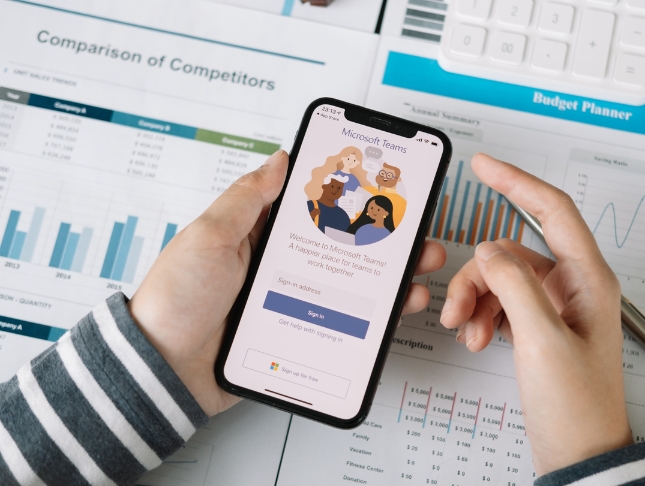
SC-400T00 Administering Information Protection and Compliance in Microsoft 365
By Nexus Human
Duration 4 Days 24 CPD hours This course is intended for The information protection administrator translates an organization?s risk and compliance requirements into technical implementation. They are responsible for implementing and managing solutions for content classification, data loss prevention (DLP), information protection, data lifecycle management, records management, privacy, risk, and compliance. They also work with other roles that are responsible for governance, data, and security to evaluate and develop policies to address an organization's risk reduction and compliance goals. This role assists workload administrators, business application owners, human resources departments, and legal stakeholders to implement technology solutions that support the necessary policies and controls. Learn how to protect information in your Microsoft 365 deployment. This course focuses on data lifecycle management and information protection and compliance within your organization. The course covers implementation of data loss prevention policies, sensitive information types, sensitivity labels, data retention policies, Microsoft Purview Message Encryption, audit, eDiscovery, and insider risk among other related topics. The course helps learners prepare for the Microsoft Information Protection Administrator exam (SC-400). Prerequisites Foundational knowledge of Microsoft security and compliance technologies. Basic knowledge of information protection concepts. Understanding of cloud computing concepts. Understanding of Microsoft 365 products and services. 1 - Introduction to information protection and data lifecycle management in Microsoft Purview Know your data Protect your data Prevent data loss Govern your data 2 - Classify data for protection and governance Data classification overview Classify data using sensitive information types Classify data using trainable classifiers Review sensitive information and label usage Explore labeled and sensitive content Understand activities related to your data 3 - Create and manage sensitive information types Compare built-in versus custom sensitive information types Create and manage custom sensitive information types Describe custom sensitive information types with exact data match Implement document fingerprinting Create keyword dictionary 4 - Understand Microsoft 365 encryption Learn how Microsoft 365 data is encrypted at rest Understand service encryption in Microsoft Purview Explore customer key management using Customer Key Learn how data is encrypted in-transit 5 - Deploy Microsoft Purview Message Encryption Implement Microsoft Purview Message Encryption Implement Microsoft Purview Advanced Message Encryption Use Microsoft Purview Message Encryption templates in mail flow rules 6 - Protect information in Microsoft Purview Information protection overview Configure sensitivity labels Configure sensitivity label policies Configure auto-labeling policies Manage, monitor, and remediate information protection 7 - Apply and manage sensitivity labels Apply sensitivity labels to Microsoft Teams, Microsoft 365 groups, and SharePoint sites Plan on-premises labeling Configure on-premises labeling for the Unified Labeling Scanner Apply protections and restrictions to email and files Monitor label performance using label analytics 8 - Prevent data loss in Microsoft Purview Data loss prevention overview Identify content to protect Define policy settings for your DLP policy Test and create your DLP policy Prepare Endpoint DLP Manage DLP alerts in the Microsoft Purview compliance portal View data loss prevention reports Implement the Microsoft Purview Extension 9 - Configure DLP policies for Microsoft Defender for Cloud Apps and Power Platform Configure data loss prevention policies for Power Platform Integrate data loss prevention in Microsoft Defender for Cloud Apps Configure policies in Microsoft Defender for Cloud Apps Manage data loss prevention violations in Microsoft Defender for Cloud Apps 10 - Manage data loss prevention policies and reports in Microsoft 365 Configure data loss prevention for policy precedence Implement data loss prevention policies in test mode Explain data loss prevention reporting capabilities Manage permissions for data loss prevention reports Manage and respond to data loss prevention policy violations 11 - Manage the data lifecycle in Microsoft Purview Data Lifecycle Management overview Configure retention policies Configure retention labels Configure manual retention label policies Configure auto-apply retention label policies Import data for Data Lifecycle Management Manage, monitor, and remediate Data Lifecycle Management 12 - Manage data retention in Microsoft 365 workloads Explain retention in Exchange Online Explain retention in SharePoint Online and OneDrive Explain retention in Microsoft Yammer Activate archive mailboxes in Microsoft Exchange Apply mailbox holds in Microsoft Exchange Recover content in Microsoft Exchange 13 - Manage records in Microsoft Purview Records management overview Import a file plan Configure retention labels Configure event driven retention Manage, monitor, and remediate records 14 - Explore compliance in Microsoft 365 Plan for security and compliance in Microsoft 365 Plan your beginning compliance tasks in Microsoft Purview Manage your compliance requirements with Compliance Manager Examine the Compliance Manager dashboard Analyze the Microsoft Compliance score 15 - Search for content in the Microsoft Purview compliance portal Explore Microsoft Purview eDiscovery solutions Create a content search View the search results and statistics Export the search results and search report Configure search permissions filtering Search for and delete email messages 16 - Manage Microsoft Purview eDiscovery (Standard) Explore Microsoft Purview eDiscovery solutions Implement Microsoft Purview eDiscovery (Standard) Create eDiscovery holds Search for content in a case Export content from a case Close, reopen, and delete a case 17 - Manage Microsoft Purview eDiscovery (Premium) Explore Microsoft Purview eDiscovery (Premium) Implement Microsoft Purview eDiscovery (Premium) Create and manage an eDiscovery (Premium) case Manage custodians and non-custodial data sources Analyze case content 18 - Manage Microsoft Purview Audit (Standard) Explore Microsoft Purview Audit solutions Implement Microsoft Purview Audit (Standard) Search the audit log Export, configure, and view audit log records Use audit log searching to investigate common support issues 19 - Prepare Microsoft Purview Communication Compliance Plan for communication compliance Identify and resolve communication compliance workflow Case study--Configure an offensive language policy Investigate and remediate communication compliance alerts 20 - Manage insider risk in Microsoft Purview Insider risk management overview Create and manage insider risk policies Investigate insider risk alerts Take action on insider risk alerts through cases Manage insider risk management forensic evidence Create insider risk management notice templates 21 - Implement Microsoft Purview Information Barriers Explore Microsoft Purview Information Barriers Configure information barriers in Microsoft Purview Examine information barriers in Microsoft Teams Examine information barriers in OneDrive Examine information barriers in SharePoint 22 - Manage regulatory and privacy requirements with Microsoft Priva Create and manage risk management policies Investigate and remediate risk management alerts Create rights requests Manage data estimate and retrieval for rights requests Review data from rights requests Get reports from rights requests 23 - Implement privileged access management Case study--Implementing privileged access management 24 - Manage Customer Lockbox Manage Customer Lockbox requests

Learn the Essentials of ASP.NET Course
By One Education
Get to grips with ASP.NET – the backbone of many modern web applications – and discover how it helps developers build dynamic, secure and reliable websites with confidence. This course breaks down the essentials of ASP.NET into digestible sections, making it approachable for those looking to understand the foundations of web development using Microsoft technologies. Whether you're aiming to brush up on your coding skills or aiming to explore .NET as a framework, this course offers clear and concise guidance throughout. You'll be introduced to key features, syntax, and concepts that shape the ASP.NET environment, including routing, server controls, application structure, and session management. From understanding the logic behind page lifecycles to learning how to manage data securely, this course keeps things simple yet engaging. No complicated jargon, no fluff – just straightforward learning that makes sense from the first click. Let ASP.NET start making sense, one line of code at a time. Learning Outcomes: Understand the fundamentals of web development using ASP.NET Create dynamic and interactive web applications using server controls and event handling Use validator controls and view state to ensure data integrity and maintain application state Connect to databases using ADO.NET and retrieve data using data binding Apply security measures and error handling techniques to create robust web applications Our Learn the Essentials of ASP.NET course is designed to help you become a proficient web developer using ASP.NET. With 10 comprehensive modules, you will learn the fundamentals of web development using ASP.NET and gain hands-on experience building web applications using server controls, data binding, and error handling techniques. This course is perfect for anyone looking to gain a deeper understanding of ASP.NET and become a proficient web developer. Whether you are a beginner or an experienced developer, this course will help you master the skills you need to create dynamic and interactive web applications. Learn the Essentials of ASP.NET Course Curriculum Section 01: Overview Section 02: ASP.NET Introduction Section 03: Event handling & Server Controls Section 04: View State & Validator Controls Section 05: ASP.NET ADO.NET Section 06: Understanding panel and AJAX Section 07: Data Source & Binding Section 08: Error Handling & Security Section 09: Understanding Caching Section 10: Understanding Configuration How is the course assessed? Upon completing an online module, you will immediately be given access to a specifically crafted MCQ test. For each test, the pass mark will be set to 60%. Exam & Retakes: It is to inform our learners that the initial exam for this online course is provided at no additional cost. In the event of needing a retake, a nominal fee of £9.99 will be applicable. Certification Upon successful completion of the assessment procedure, learners can obtain their certification by placing an order and remitting a fee of __ GBP. £9 for PDF Certificate and £15 for the Hardcopy Certificate within the UK ( An additional £10 postal charge will be applicable for international delivery). CPD 10 CPD hours / points Accredited by CPD Quality Standards Who is this course for? Beginner web developers who want to learn ASP.NET from scratch Experienced web developers who want to expand their knowledge of ASP.NET Students who want to explore web development using ASP.NET Professionals who want to enhance their web development skills Entrepreneurs who want to build web applications using ASP.NET Career path Web Developer: £20,000 - £50,000 Software Developer: £25,000 - £60,000 .NET Developer: £25,000 - £70,000 Full Stack Developer: £30,000 - £80,000 Technical Lead: £40,000 - £100,000 Certificates Certificate of completion Digital certificate - £9 You can apply for a CPD Accredited PDF Certificate at the cost of £9. Certificate of completion Hard copy certificate - £15 Hard copy can be sent to you via post at the expense of £15.
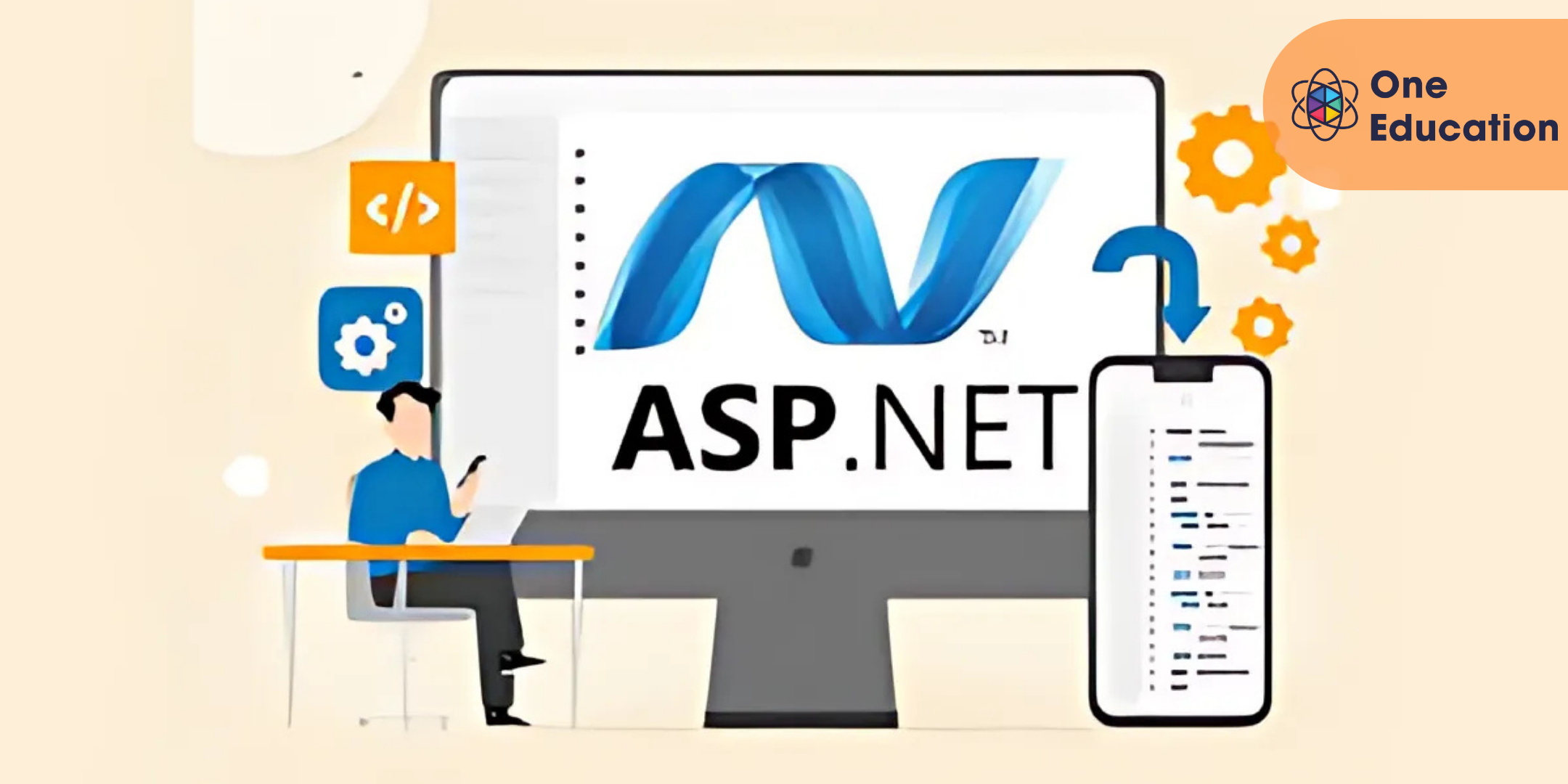
SC-200T00 Microsoft Security Operations Analyst
By Nexus Human
Duration 4 Days 24 CPD hours This course is intended for The Microsoft Security Operations Analyst collaborates with organizational stakeholders to secure information technology systems for the organization. Their goal is to reduce organizational risk by rapidly remediating active attacks in the environment, advising on improvements to threat protection practices, and referring violations of organizational policies to appropriate stakeholders. Responsibilities include threat management, monitoring, and response by using a variety of security solutions across their environment. The role primarily investigates, responds to, and hunts for threats using Microsoft Sentinel, Microsoft Defender for Cloud, Microsoft 365 Defender, and third-party security products. Since the Security Operations Analyst consumes the operational output of these tools, they are also a critical stakeholder in the configuration and deployment of these technologies. Learn how to investigate, respond to, and hunt for threats using Microsoft Sentinel, Microsoft Defender for Cloud, and Microsoft 365 Defender. In this course you will learn how to mitigate cyberthreats using these technologies. Specifically, you will configure and use Microsoft Sentinel as well as utilize Kusto Query Language (KQL) to perform detection, analysis, and reporting. The course was designed for people who work in a Security Operations job role and helps learners prepare for the exam SC-200: Microsoft Security Operations Analyst. Prerequisites Basic understanding of Microsoft 365 Fundamental understanding of Microsoft security, compliance, and identity products Intermediate understanding of Windows 10 Familiarity with Azure services, specifically Azure SQL Database and Azure Storage Familiarity with Azure virtual machines and virtual networking Basic understanding of scripting concepts. 1 - Introduction to Microsoft 365 threat protection Explore Extended Detection & Response (XDR) response use cases Understand Microsoft Defender XDR in a Security Operations Center (SOC) Explore Microsoft Security Graph Investigate security incidents in Microsoft Defender XDR 2 - Mitigate incidents using Microsoft 365 Defender Use the Microsoft Defender portal Manage incidents Investigate incidents Manage and investigate alerts Manage automated investigations Use the action center Explore advanced hunting Investigate Microsoft Entra sign-in logs Understand Microsoft Secure Score Analyze threat analytics Analyze reports Configure the Microsoft Defender portal 3 - Protect your identities with Microsoft Entra ID Protection Microsoft Entra ID Protection overview Detect risks with Microsoft Entra ID Protection policies Investigate and remediate risks detected by Microsoft Entra ID Protection 4 - Remediate risks with Microsoft Defender for Office 365 Automate, investigate, and remediate Configure, protect, and detect Simulate attacks 5 - Safeguard your environment with Microsoft Defender for Identity Configure Microsoft Defender for Identity sensors Review compromised accounts or data Integrate with other Microsoft tools 6 - Secure your cloud apps and services with Microsoft Defender for Cloud Apps Understand the Defender for Cloud Apps Framework Explore your cloud apps with Cloud Discovery Protect your data and apps with Conditional Access App Control Walk through discovery and access control with Microsoft Defender for Cloud Apps Classify and protect sensitive information Detect Threats 7 - Respond to data loss prevention alerts using Microsoft 365 Describe data loss prevention alerts Investigate data loss prevention alerts in Microsoft Purview Investigate data loss prevention alerts in Microsoft Defender for Cloud Apps 8 - Manage insider risk in Microsoft Purview Insider risk management overview Create and manage insider risk policies Investigate insider risk alerts Take action on insider risk alerts through cases Manage insider risk management forensic evidence Create insider risk management notice templates 9 - Investigate threats by using audit features in Microsoft Defender XDR and Microsoft Purview Standard Explore Microsoft Purview Audit solutions Implement Microsoft Purview Audit (Standard) Start recording activity in the Unified Audit Log Search the Unified Audit Log (UAL) Export, configure, and view audit log records Use audit log searching to investigate common support issues 10 - Investigate threats using audit in Microsoft Defender XDR and Microsoft Purview (Premium) Explore Microsoft Purview Audit (Premium) Implement Microsoft Purview Audit (Premium) Manage audit log retention policies Investigate compromised email accounts using Purview Audit (Premium) 11 - Investigate threats with Content search in Microsoft Purview Explore Microsoft Purview eDiscovery solutions Create a content search View the search results and statistics Export the search results and search report Configure search permissions filtering Search for and delete email messages 12 - Protect against threats with Microsoft Defender for Endpoint Practice security administration Hunt threats within your network 13 - Deploy the Microsoft Defender for Endpoint environment Create your environment Understand operating systems compatibility and features Onboard devices Manage access Create and manage roles for role-based access control Configure device groups Configure environment advanced features 14 - Implement Windows security enhancements with Microsoft Defender for Endpoint Understand attack surface reduction Enable attack surface reduction rules 15 - Perform device investigations in Microsoft Defender for Endpoint Use the device inventory list Investigate the device Use behavioral blocking Detect devices with device discovery 16 - Perform actions on a device using Microsoft Defender for Endpoint Explain device actions Run Microsoft Defender antivirus scan on devices Collect investigation package from devices Initiate live response session 17 - Perform evidence and entities investigations using Microsoft Defender for Endpoint Investigate a file Investigate a user account Investigate an IP address Investigate a domain 18 - Configure and manage automation using Microsoft Defender for Endpoint Configure advanced features Manage automation upload and folder settings Configure automated investigation and remediation capabilities Block at risk devices 19 - Configure for alerts and detections in Microsoft Defender for Endpoint Configure advanced features Configure alert notifications Manage alert suppression Manage indicators 20 - Utilize Vulnerability Management in Microsoft Defender for Endpoint Understand vulnerability management Explore vulnerabilities on your devices Manage remediation 21 - Plan for cloud workload protections using Microsoft Defender for Cloud Explain Microsoft Defender for Cloud Describe Microsoft Defender for Cloud workload protections Enable Microsoft Defender for Cloud 22 - Connect Azure assets to Microsoft Defender for Cloud Explore and manage your resources with asset inventory Configure auto provisioning Manual log analytics agent provisioning 23 - Connect non-Azure resources to Microsoft Defender for Cloud Protect non-Azure resources Connect non-Azure machines Connect your AWS accounts Connect your GCP accounts 24 - Manage your cloud security posture management? Explore Secure Score Explore Recommendations Measure and enforce regulatory compliance Understand Workbooks 25 - Explain cloud workload protections in Microsoft Defender for Cloud Understand Microsoft Defender for servers Understand Microsoft Defender for App Service Understand Microsoft Defender for Storage Understand Microsoft Defender for SQL Understand Microsoft Defender for open-source databases Understand Microsoft Defender for Key Vault Understand Microsoft Defender for Resource Manager Understand Microsoft Defender for DNS Understand Microsoft Defender for Containers Understand Microsoft Defender additional protections 26 - Remediate security alerts using Microsoft Defender for Cloud Understand security alerts Remediate alerts and automate responses Suppress alerts from Defender for Cloud Generate threat intelligence reports Respond to alerts from Azure resources 27 - Construct KQL statements for Microsoft Sentinel Understand the Kusto Query Language statement structure Use the search operator Use the where operator Use the let statement Use the extend operator Use the order by operator Use the project operators 28 - Analyze query results using KQL Use the summarize operator Use the summarize operator to filter results Use the summarize operator to prepare data Use the render operator to create visualizations 29 - Build multi-table statements using KQL Use the union operator Use the join operator 30 - Work with data in Microsoft Sentinel using Kusto Query Language Extract data from unstructured string fields Extract data from structured string data Integrate external data Create parsers with functions 31 - Introduction to Microsoft Sentinel What is Microsoft Sentinel? How Microsoft Sentinel works When to use Microsoft Sentinel 32 - Create and manage Microsoft Sentinel workspaces Plan for the Microsoft Sentinel workspace Create a Microsoft Sentinel workspace Manage workspaces across tenants using Azure Lighthouse Understand Microsoft Sentinel permissions and roles Manage Microsoft Sentinel settings Configure logs 33 - Query logs in Microsoft Sentinel Query logs in the logs page Understand Microsoft Sentinel tables Understand common tables Understand Microsoft Defender XDR tables 34 - Use watchlists in Microsoft Sentinel Plan for watchlists Create a watchlist Manage watchlists 35 - Utilize threat intelligence in Microsoft Sentinel Define threat intelligence Manage your threat indicators View your threat indicators with KQL 36 - Connect data to Microsoft Sentinel using data connectors Ingest log data with data connectors Understand data connector providers View connected hosts 37 - Connect Microsoft services to Microsoft Sentinel Plan for Microsoft services connectors Connect the Microsoft Office 365 connector Connect the Microsoft Entra connector Connect the Microsoft Entra ID Protection connector Connect the Azure Activity connector 38 - Connect Microsoft Defender XDR to Microsoft Sentinel Plan for Microsoft Defender XDR connectors Connect the Microsoft Defender XDR connector Connect Microsoft Defender for Cloud connector Connect Microsoft Defender for IoT Connect Microsoft Defender legacy connectors 39 - Connect Windows hosts to Microsoft Sentinel Plan for Windows hosts security events connector Connect using the Windows Security Events via AMA Connector Connect using the Security Events via Legacy Agent Connector Collect Sysmon event logs 40 - Connect Common Event Format logs to Microsoft Sentinel Plan for Common Event Format connector Connect your external solution using the Common Event Format connector 41 - Connect syslog data sources to Microsoft Sentinel Plan for syslog data collection Collect data from Linux-based sources using syslog Configure the Data Collection Rule for Syslog Data Sources Parse syslog data with KQL 42 - Connect threat indicators to Microsoft Sentinel Plan for threat intelligence connectors Connect the threat intelligence TAXII connector Connect the threat intelligence platforms connector View your threat indicators with KQL 43 - Threat detection with Microsoft Sentinel analytics What is Microsoft Sentinel Analytics? Types of analytics rules Create an analytics rule from templates Create an analytics rule from wizard Manage analytics rules 44 - Automation in Microsoft Sentinel Understand automation options Create automation rules 45 - Threat response with Microsoft Sentinel playbooks What are Microsoft Sentinel playbooks? Trigger a playbook in real-time Run playbooks on demand 46 - Security incident management in Microsoft Sentinel Understand incidents Incident evidence and entities Incident management 47 - Identify threats with Behavioral Analytics Understand behavioral analytics Explore entities Display entity behavior information Use Anomaly detection analytical rule templates 48 - Data normalization in Microsoft Sentinel Understand data normalization Use ASIM Parsers Understand parameterized KQL functions Create an ASIM Parser Configure Azure Monitor Data Collection Rules 49 - Query, visualize, and monitor data in Microsoft Sentinel Monitor and visualize data Query data using Kusto Query Language Use default Microsoft Sentinel Workbooks Create a new Microsoft Sentinel Workbook 50 - Manage content in Microsoft Sentinel Use solutions from the content hub Use repositories for deployment 51 - Explain threat hunting concepts in Microsoft Sentinel Understand cybersecurity threat hunts Develop a hypothesis Explore MITRE ATT&CK 52 - Threat hunting with Microsoft Sentinel Explore creation and management of threat-hunting queries Save key findings with bookmarks Observe threats over time with livestream 53 - Use Search jobs in Microsoft Sentinel Hunt with a Search Job Restore historical data 54 - Hunt for threats using notebooks in Microsoft Sentinel Access Azure Sentinel data with external tools Hunt with notebooks Create a notebook Explore notebook code

Embark on a swift and immersive journey into the world of Microsoft Forms with our course, 'Learn the Basics of Microsoft Forms in Only 30 minutes!' In just half an hour, we'll unravel the intricacies of Microsoft Forms, providing you with a comprehensive understanding of its features and functionalities. This isn't your typical tutorial; it's a dynamic adventure designed to make you a Forms maestro in record time. From understanding the Forms Home Page to mastering advanced features like Branching and Themes, we've distilled the essentials into bite-sized modules, ensuring an engaging and efficient learning experience. Discover the art of creating and customizing forms effortlessly, preview and test your creations, and delve into the nuances of quiz creation and management. Perfect for beginners and enthusiasts alike, this course empowers you to harness the full potential of Microsoft Forms in just 30 minutes. Say goodbye to lengthy tutorials, and embrace a concise, impactful learning journey that transforms your proficiency with Microsoft Forms. Learning Outcomes Forms Mastery: Grasp the fundamentals of Microsoft Forms, from its basic components to advanced features like Branching and Themes. Efficient Form Creation: Learn to create new forms seamlessly, exploring the intricacies of form settings and customization. Quiz Creation Expertise: Delve into the world of quiz creation, mastering settings and learning to preview, test, and manage quizzes effectively. Data Analysis Proficiency: Explore how to view results and export data to Excel, enhancing your ability to derive meaningful insights from form responses. Optimized Form Distribution: Understand the process of sending form and quiz links, ensuring efficient and targeted distribution for your intended audience. Why choose this Learn the Basics of Microsoft Forms in Only 30 minutes! course? Unlimited access to the course for a lifetime. Opportunity to earn a certificate accredited by the CPD Quality Standards and CIQ after completing this course. Structured lesson planning in line with industry standards. Immerse yourself in innovative and captivating course materials and activities. Assessments designed to evaluate advanced cognitive abilities and skill proficiency. Flexibility to complete the Course at your own pace, on your own schedule. Receive full tutor support throughout the week, from Monday to Friday, to enhance your learning experience. Unlock career resources for CV improvement, interview readiness, and job success. Who is this Learn the Basics of Microsoft Forms in Only 30 minutes! course for? Individuals eager to quickly grasp the basics of Microsoft Forms. Students seeking efficient learning resources for form creation and quiz management. Professionals looking to streamline data collection and analysis through Microsoft Forms. Educators aiming to enhance their quiz creation and distribution skills. Enthusiasts interested in a time-efficient exploration of Microsoft Forms. Career path Data Analyst Assistant: £22,000 - £30,000 Educational Technologist: £25,000 - £35,000 Administrative Coordinator: £20,000 - £28,000 Marketing Assistant: £22,000 - £30,000 Customer Support Specialist: £20,000 - £28,000 Research Assistant: £22,000 - £30,000 Prerequisites This Learn the Basics of Microsoft Forms in Only 30 minutes! does not require you to have any prior qualifications or experience. You can just enrol and start learning. This Learn the Basics of Microsoft Forms in Only 30 minutes! was made by professionals and it is compatible with all PC's, Mac's, tablets and smartphones. You will be able to access the course from anywhere at any time as long as you have a good enough internet connection. Certification After studying the course materials, there will be a written assignment test which you can take at the end of the course. After successfully passing the test you will be able to claim the pdf certificate for £4.99 Original Hard Copy certificates need to be ordered at an additional cost of £8. Course Curriculum Learn The Basics Of Microsoft Forms In Only 30 Minutes! Module 01: What are Microsoft Forms? 00:01:00 Module 02: Where to get Microsoft Forms 00:01:00 Module 03: Forms Home Page 00:02:00 Module 04: New Form 00:10:00 Module 05: Branching 00:02:00 Module 06: Themes 00:01:00 Module 07: Form Settings 00:01:00 Module 08: Previewing and Testing the Form 00:03:00 Module 09: View Results and Export to Excel 00:03:00 Module 10: Sending the Form Link 00:01:00 Module 11: New Quiz 00:06:00 Module 12: Quiz Settings 00:01:00 Module 13: Previewing and Testing the Quiz 00:02:00 Module 14: View Results and Export to Excel 00:01:00 Module 15: Sending the Quiz Link 00:01:00
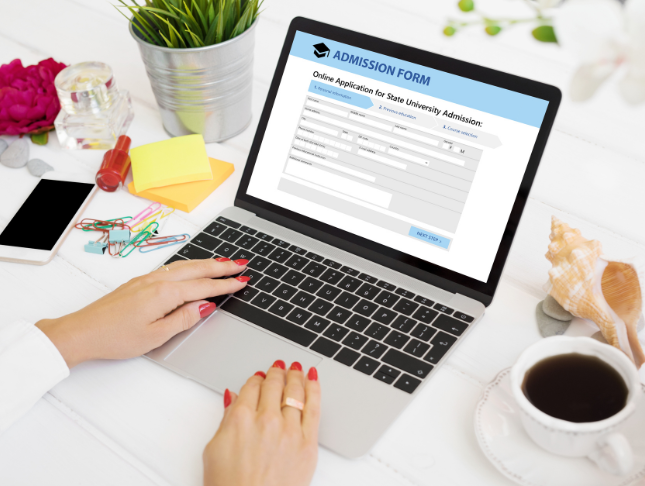
SC-300T00 Microsoft Identity and Access Administrator
By Nexus Human
Duration 4 Days 24 CPD hours This course is intended for This course is for the Identity and Access Administrators who are planning to take the associated certification exam, or who are performing identity and access administration tasks in their day-to-day job. This course would also be helpful to an administrator or engineer that wants to specialize in providing identity solutions and access management systems for Azure-based solutions; playing an integral role in protecting an organization. The Microsoft Identity and Access Administrator course explores how to design, implement, and operate an organization?s identity and access management systems by using Microsoft Entra ID. Learn to manage tasks such as providing secure authentication and authorization access to enterprise applications. You will also learn to provide seamless experiences and self-service management capabilities for all users. Finally, learn to create adaptive access and governance of your identity and access management solutions ensuring you can troubleshoot, monitor, and report on your environment. The Identity and Access Administrator may be a single individual or a member of a larger team. Learn how this role collaborates with many other roles in the organization to drive strategic identity projects. The end goal is to provide you knowledge to modernize identity solutions, to implement hybrid identity solutions, and to implement identity governance. Prerequisites SC-900T00: Microsoft Security, Compliance, and Identity Fundamentals AZ-104T00 - Microsoft Azure Administrator 1 - Explore identity in Microsoft Entra ID Explain the identity landscape Explore zero trust with identity Discuss identity as a control plane Explore why we have identity Define identity administration Contrast decentralized identity with central identity systems Discuss identity management solutions Explain Microsoft Entra Business to Business Compare Microsoft identity providers Define identity licensing Explore authentication Discuss authorization Explain auditing in identity 2 - Implement initial configuration of Microsoft Entra ID Configure company brand Configure and manage Microsoft Entra roles Configure delegation by using administrative units Analyze Microsoft Entra role permissions Configure and manage custom domains Configure tenant-wide setting 3 - Create, configure, and manage identities Create, configure, and manage users Create, configure, and manage groups Configure and manage device registration Manage licenses Create custom security attributes Explore automatic user creation 4 - Implement and manage external identities Describe guest access and Business to Business accounts Manage external collaboration Invite external users - individually and in bulk Demo - manage guest users in Microsoft Entra ID Manage external user accounts in Microsoft Entra ID Manage external users in Microsoft 365 workloads Implement and manage Microsoft Entra Verified ID Configure identity providers Implement cross-tenant access controls 5 - Implement and manage hybrid identity Plan, design, and implement Microsoft Entra Connect Implement manage password hash synchronization (PHS) Implement manage pass-through authentication (PTA) Demo - Manage pass-through authentication and seamless single sign-on (SSO) Implement and manage federation Trouble-shoot synchronization errors Implement Microsoft Entra Connect Health Manage Microsoft Entra Health 6 - Secure Microsoft Entra users with multifactor authentication What is Microsoft Entra multifactor authentication? Plan your multifactor authentication deployment Configure multi-factor authentication methods 7 - Manage user authentication Administer FIDO2 and passwordless authentication methods Explore Authenticator app and OATH tokens Implement an authentication solution based on Windows Hello for Business Deploy and manage password protection Configure smart lockout thresholds Implement Kerberos and certificate-based authentication in Microsoft Entra ID Configure Microsoft Entra user authentication for virtual machines 8 - Plan, implement, and administer Conditional Access Plan security defaults Plan Conditional Access policies Implement Conditional Access policy controls and assignments Test and troubleshoot Conditional Access policies Implement application controls Implement session management Implement continuous access evaluation 9 - Manage Microsoft Entra Identity Protection Review identity protection basics Implement and manage user risk policy Monitor, investigate, and remediate elevated risky users Implement security for workload identities Explore Microsoft Defender for Identity 10 - Implement access management for Azure resources Assign Azure roles Configure custom Azure roles Create and configure managed identities Access Azure resources with managed identities Analyze Azure role permissions Configure Azure Key Vault RBAC policies Retrieve objects from Azure Key Vault Explore Microsoft Entra Permissions Management 11 - Plan and design the integration of enterprise apps for SSO Discover apps by using Microsoft Defender for Cloud Apps and Active Directory Federation Services app report Configure connectors to apps Design and implement app management roles Configure preintegrated gallery SaaS apps Implement and manage policies for OAuth apps 12 - Implement and monitor the integration of enterprise apps for SSO Implement token customizations Implement and configure consent settings Integrate on-premises apps with Microsoft Entra application proxy Integrate custom SaaS apps for single sign-on Implement application-based user provisioning Monitor and audit access to Microsoft Entra integrated enterprise applications Create and manage application collections 13 - Implement app registration Plan your line of business application registration strategy Implement application registration Register an application Configure permission for an application Grant tenant-wide admin consent to applications Implement application authorization Manage and monitor application by using app governance 14 - Plan and implement entitlement management Define access packages Configure entitlement management Configure and manage connected organizations Review per-user entitlements 15 - Plan, implement, and manage access review Plan for access reviews Create access reviews for groups and apps Create and configure access review programs Monitor access review findings Automate access review management tasks Configure recurring access reviews 16 - Plan and implement privileged access Define a privileged access strategy for administrative users Configure Privileged Identity Management for Azure resources Plan and configure Privileged Access Groups Analyze Privileged Identity Management audit history and reports Create and manage emergency access accounts 17 - Monitor and maintain Microsoft Entra ID Analyze and investigate sign-in logs to troubleshoot access issues Review and monitor Microsoft Entra audit logs Export logs to third-party security information and event management system Analyze Microsoft Entra workbooks and reporting Monitor security posture with Identity Secure Score

Search By Location
- Microsoft Certification Courses in London
- Microsoft Certification Courses in Birmingham
- Microsoft Certification Courses in Glasgow
- Microsoft Certification Courses in Liverpool
- Microsoft Certification Courses in Bristol
- Microsoft Certification Courses in Manchester
- Microsoft Certification Courses in Sheffield
- Microsoft Certification Courses in Leeds
- Microsoft Certification Courses in Edinburgh
- Microsoft Certification Courses in Leicester
- Microsoft Certification Courses in Coventry
- Microsoft Certification Courses in Bradford
- Microsoft Certification Courses in Cardiff
- Microsoft Certification Courses in Belfast
- Microsoft Certification Courses in Nottingham