- Professional Development
- Medicine & Nursing
- Arts & Crafts
- Health & Wellbeing
- Personal Development
Microsoft Certification courses delivered Online
We couldn't find any listings for your search. Explore our online options and related educators below to see if they help you.
Know someone teaching this? Help them become an Educator on Cademy.
Online Options
Show all 815Microsoft Azure Bundle with 3 Exams (3 Certifications)
By Hudson
The Microsoft Certified Fundamentals, Associate, and Expert is a new breed of Microsoft certification. It is referred to as a ‘role-based certification’. According to Microsoft, role-based certifications show that individuals that possess them are keeping pace with today’s technical roles and requirements. They allow a learner to skill up and prove their expertise to employers and peers, plus get the recognition and opportunities they’ve earned.

Microsoft Dynamics 365 Associate Certification Bundle (with 4 Exams)
By Hudson
The Microsoft Certified Associate is a new breed of Microsoft certification. It is referred to as a ‘role-based certification’. According to Microsoft, role-based certifications show that individuals that possess them are keeping pace with today’s technical roles and requirements. They allow a learner to skill up and prove their expertise to employers and peers, plus get the recognition and opportunities they’ve earned
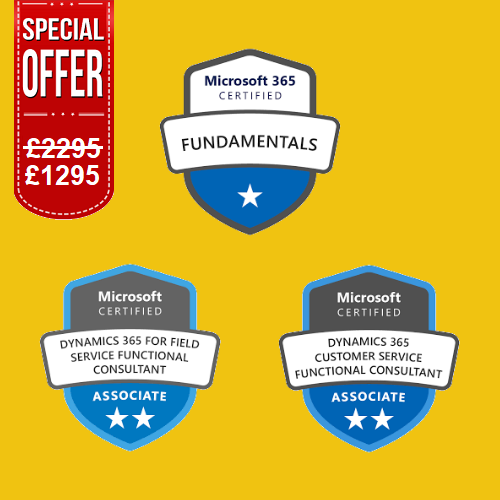
Microsoft Azure and 365 Bundle with 5 Exams (3 Certifications)
By Hudson
The Microsoft Certified Fundamentals, Associate, and Expert is a new breed of Microsoft certification. It is referred to as a ‘role-based certification’. According to Microsoft, role-based certifications show that individuals that possess them are keeping pace with today’s technical roles and requirements. They allow a learner to skill up and prove their expertise to employers and peers, plus get the recognition and opportunities they’ve earned

Microsoft Azure Expert Certification Bundle (with 3 Exams)
By Hudson
The Microsoft Certified Expert is a new breed of Microsoft certification. It is referred to as a ‘role-based certification’. According to Microsoft, role-based certifications show that individuals that possess them are keeping pace with today’s technical roles and requirements. They allow a learner to skill up and prove their expertise to employers and peers, plus get the recognition and opportunities they’ve earned.

Microsoft 365 Security and Messaging Administrator Associate Certification Bundle (with 3 Exams)
By Hudson
The Microsoft Certified Associate is a new breed of Microsoft certification. It is referred to as a ‘role-based certification’. According to Microsoft, role-based certifications show that individuals that possess them are keeping pace with today’s technical roles and requirements. They allow a learner to skill up and prove their expertise to employers and peers, plus get the recognition and opportunities they’ve earned.
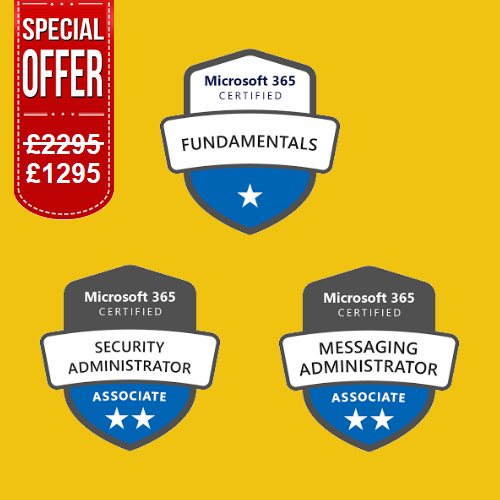
MS-721T00 Collaboration Communications Systems Engineer
By Nexus Human
Duration 4 Days 24 CPD hours This course is intended for Collaboration Communications Systems Engineers are responsible for planning, deploying, configuring, maintaining, and troubleshooting Microsoft Teams Phone, meetings, and personal and shared space devices, including Microsoft Teams Rooms and Surface Hub. Collaboration Communications Systems Engineers have a fundamental understanding ofÿnetworking, telecommunications, audio/visual and meeting room technologies, identity and access management. They are proficient in managing and monitoring Teams Phone, meetings, and certified devices using the Microsoft Teams admin center, PowerShell, the Microsoft Teams Rooms Pro Portal, and the Call Quality Dashboard. They deploy and configure Microsoft Teams Phone with PSTN connectivity through Microsoft Calling Plans, Operator Connect, Teams Phone Mobile, and Direct Routing. Collaboration Communications Systems Engineers work with Teams Administrators, Microsoft Identity and Access Administrators, and Microsoft 365ÿAdministrators. In addition, they may work with owners of other workloads, including facilitiesÿmanagers, network engineers, security engineers, device manufacturers, telephony providers, and Microsoft Certified solutions providers. This training course is designed to give participants the knowledge and skills to become a Collaboration Communications Systems Engineer. Participants should understand the fundamentals of networking, telecommunications, audio/visual and meeting room technologies, identity and access management, and Microsoft Teams. They will gain hands-on experience configuring and deploying Microsoft Teams Phone, meetings and certified devices including Microsoft Teams Rooms and Surface Hub. The course will also cover how to manage and monitor Teams Phone, meetings, and certified devices using the Microsoft Teams admin center, PowerShell, the Microsoft Teams Rooms Pro Portal, and the Call Quality Dashboard. In addition, the course will cover configuring and deploying Microsoft Teams Phone with PSTN connectivity through Microsoft Calling Plans, Operator Connect, Teams Phone Mobile, and Direct Routing. Prerequisites Microsoft 365 and Microsoft Teams Networking, telecommunications, and audio/visual basics Identity and access management basics 1 - Introduction to Teams meetings and calling Overview of Teams meetings and events Overview of Teams Phone Overview of auto attendants and call queues Overview of Teams devices 2 - Plan for Teams Phone Plan to deploy Teams Phone Plan for Teams Phone PSTN connectivity Determine license requirements Plan for Teams Phone devices Plan and design Teams Phone features Plan for voicemail 3 - Plan for Microsoft Teams Rooms and Surface Hub Determine license requirements for Microsoft Teams Rooms and shared devices Understand differences between Microsoft Teams Rooms on Android and Windows Understand Microsoft Teams Rooms on Surface Hub 2S Understand and plan Teams Room accessories, components, and peripherals Understand Teams Rooms management options 4 - Plan and optimize network performance for Teams media Understand Teams network requirements Design network for media optimization Design and implement QoS 5 - Configure and deploy Teams Phone Configure emergency calling for Teams Calling Plans Manage and configure Microsoft PSTN numbers Configure Operator Connect and Teams Phone Mobile Configure Teams Phone policies Create and manage Teams policies Configure Audio Conferencing 6 - Configure and deploy Teams Phone with Direct Routing Design Direct Routing call flows Implement SIP trunking with Direct Routing Configure Emergency Calling for Direct Routing Extend Teams Direct Routing infrastructure Deploy and maintain a survivable branch appliance 7 - Extend Teams Phone with additional services Understand how Teams interacts with additional services Configure compliance recording in Teams Configure and integrate a certified contact center in Teams Design and deploy voice bots in Teams 8 - Manage meetings and events experiences Explore meetings and events in Microsoft Teams Configure meeting settings Create and manage meeting policies Configure audio conferencing Create and manage meeting templates and template policies Create and manage meetings customization policies Configure live events settings Create and manage live events policies Examine live events across Microsoft 365 9 - Guided project - Create and assign Teams policies to meet business requirements in Microsoft Teams Prepare 10 - Configure and manage voice users Enable users for Teams Phone Enable users for Direct Routing with Teams Phone Enable additional calling features for Teams Phone Enable users for Teams Phone Mobile 11 - Configure auto attendants and call queues Design call flows for auto attendants and call queues Configure auto attendants and call queues Deploy a channel-based call queue Configure resource accounts Configure Microsoft 365 groups for voicemail Interpret call queue conference modes Interpret call queue routing methods Configure holidays for auto attendants and call queues Configure custom music on hold 12 - Configure, deploy, and manage Teams devices Manage Microsoft Teams Phones Manage Microsoft Teams Room Systems Microsoft Teams Rooms management options Manage Surface Hub 2S devices Configure Microsoft Teams SIP gateway Manage Microsoft Teams displays Remote provisioning and sign in for Teams Phones Update Microsoft Teams devices remotely Manage Microsoft Teams device tags 13 - Guided project - Prepare meeting room experiences Prepare 14 - Monitor and troubleshoot Teams collaboration communications systems Diagnose and troubleshoot phone number assignment Diagnose and troubleshoot Teams client issues Diagnose and troubleshoot call failure and call quality issues Report on and troubleshoot Teams calls with Call Quality Dashboard Diagnose and troubleshoot Direct Routing issues Troubleshoot and monitor Teams devices Troubleshoot Teams meetings and calling Troubleshoot Teams Rooms devices

One-Day Microsoft Azure Fundamentals Introduction
By Nexus Human
Duration 1 Days 6 CPD hours This course is intended for This course is intended for anybody interested in learning what is Azure Services, considering a job or career in Azure Services, or considering obtaining a Microsoft certification in Azure Services Overview Upon successful completion of this course, students will be aware of the key topics and concepts taught in the full two-day AZ-900T00 Microsoft Azure Fundamentals Course. This course is a robust introduction to key topics and concepts in the full two-day AZ-900T00: Microsoft Azure Fundamentals course.ÿ The 2-day AZ-900T00 course includes hands-on labs and is the core foundation class that many other Azure courses build off. Core Azure Concepts Introduction to Azure fundamentals Azure fundamental concepts Core Azure architectural components Overview of Core Azure Services Azure database and analytics services Azure compute services Azure Storage services Azure networking services Overview of Core Solutions and Management Tools on Azure Artificial Intelligence Monitoring service for visibility, insight, and outage mitigation Introduction to tools used to manage and configure your Azure environment Azure IoT service for your application Overview of General Security and Network Security Features Protect against security threats on Azure Secure network connectivity on Azure Overview of Identity, Governance, Privacy, and Compliance Features Examine privacy, compliance, and data protection standards on Azure Overview of Azure Cost Management and Service Level Agreements Manage your Azure costs Azure services, SLAs, and service lifecycle

AZ-103 Azure Administrator Exam Certification (AZ-100)
By Packt
Prove your Azure admin infrastructure and deployment skills to the world
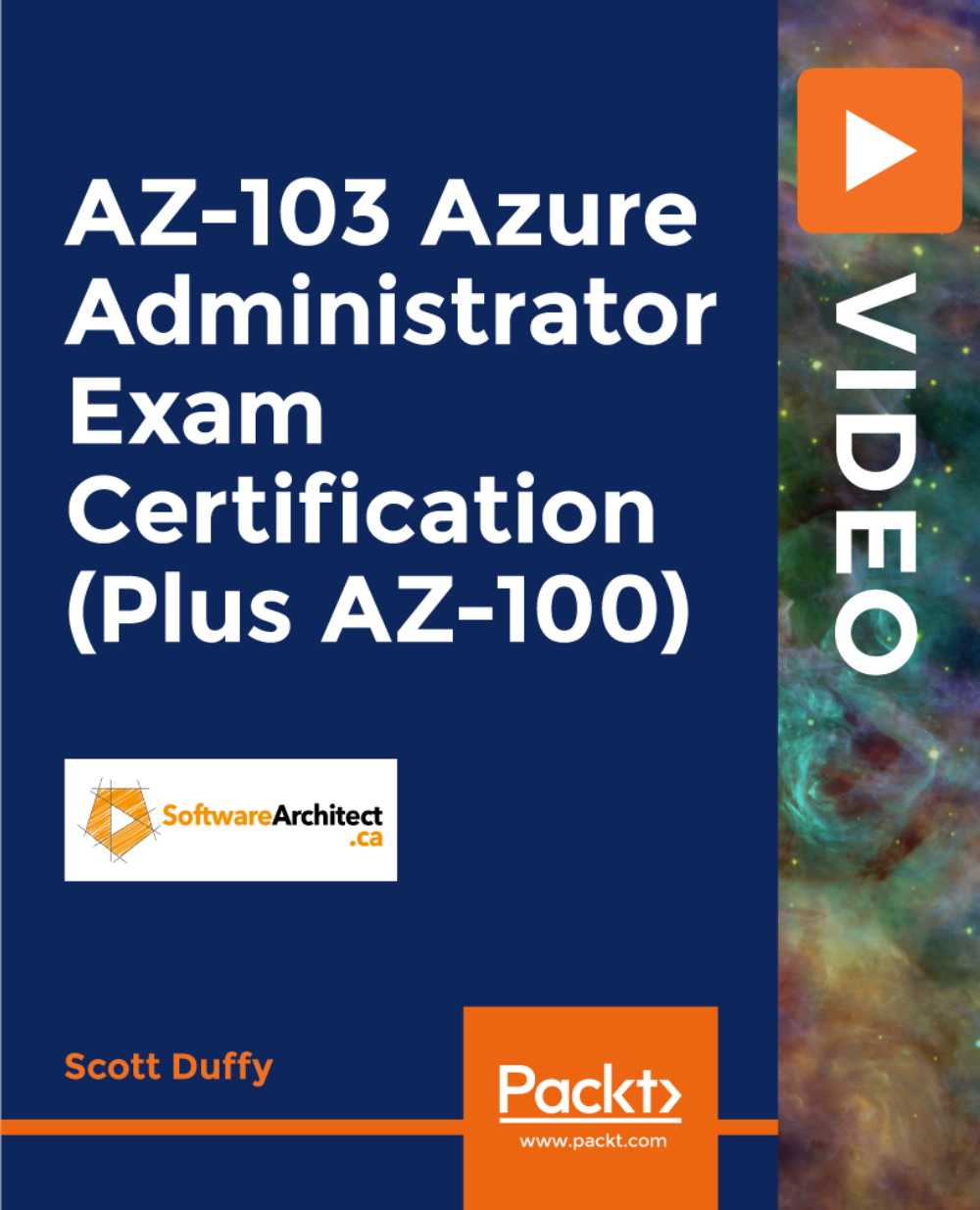
50255 Managing Windows Environments with Group Policy
By Nexus Human
Duration 5 Days 30 CPD hours This course is intended for This course is intended for Enterprise network staff responsible for help desk support, system administration, and network design. Overview At Course Completion: - Features and functions of Group Policy - Use Group Policy management tools to manage security policies - Design a Group Policy infrastructure - Group Policy processing architecture - Back up, restore, import, and copy Group Policy Objects through the Group Policy - Management Console - Use Windows PowerShell to manage Group Policy - Implement security using Group Policy - Configure the desktop environment with Group Policy - Configure roaming profiles and Folder Redirection - Assign and publish software packages - Implement AppLocker and software restriction policies - Create and deploy Administrative Templates - Configure Group Policy preferences In this course, you will learn how to reduce costs and increase efficiencies in your network. You will discover how to consolidate the administration of an enterprise IT infrastructure with Group Policy, and you will learn to control and manage computer systems and domain users running Windows Server 2016 and Windows clients. Create Group Policies, implement administrative and security templates, and determine best practices when deploying software packages. Walk away with the experience and tools needed to optimize your enterprise systems and networks, implement administrative and security templates, and determine best practices when deploying software packages. 1 - Introduction to Configuration Management Configuration Management Overview Configuration Management Using Group Policy Group Policy Features Introduced with Later Versions of Windows Using Windows PowerShell in the Configuration Management Process 2 - Using Group Policy Management Tools Local and Domain Policies Using Group Policy Management Console Understanding Group Policy Refresh 3 - Designing a Group Policy Infrastructure Design Stages for a Group Policy Infrastructure Planning your Group Policy Design Designing Your Group Policy Solution Deploying Your Group Policy Solution Managing Your Group Policy Solution 4 - Understanding the Architecture of Group Policy Processing Group Policy Components in AD DS Understanding the Group Policy Deployment Order Modifying Group Policy Processing 5 - Troubleshooting and Backing Up GPOs Using Group Policy Troubleshooting Tools Integration of RSoP Functionality Group Policy Logging Options Backing Up, Restoring, Importing, and Copying GPOs Building Migration Tables 6 - Securing Windows Using Group Policy Exploring the Windows Security Architecture Securing User Accounts Exploring Security Policies Windows Firewall with Advanced Security Implementing Domain Security Security Policy Options for Window Client and Windows Server 7 - Implementing Application Security Using Group Policy Managing UAC Settings Defending Against Malware Using AppLocker to Restrict Software Implementing Windows App Security Settings 8 - Configuring the Desktop Environment with Group Policy Exploring Script Types and Controlling Script Execution Defining the Desktop, Start Menu, and Taskbar Settings Defining the Control Panel Settings Defining the Windows Components Settings Configuring the Printer Management and Pruning Settings Defining the Network Settings Discovering the new Group Policy Settings 9 - Implementing User State Virtualization Configuring Folder Redirection Managing Offline Files Implementing User Experience Virtualization OneDrive for Business 10 - Assigning and Publishing Software Packages Using MSI Packages to Distribute Software Using Group Policy as a Software Deployment Method Deploying Software Setting Up Distribution Points Using the Systems Center Configuration Manager to Distribute Software 11 - Configuration Management with Windows PowerShell Introducing Windows PowerShell Using Windows PowerShell Writing PowerShell Scripts Windows PowerShell Library for Group Policy Windows PowerShell-Based Logon Scripts 12 - Implementing PowerShell Desired State Configuration Introducing Group Policy Preferences Comparing Preferences and Policy Settings Options for Applying Preferences Configure Preference Settings 13 - Configuring Group Policy Preferences Introducing Group Policy Preferences Comparing Preferences and Policy Settings Options for Applying Preferences Configuring Preferences Settings Additional course details: Nexus Humans 50255 Managing Windows Environments with Group Policy training program is a workshop that presents an invigorating mix of sessions, lessons, and masterclasses meticulously crafted to propel your learning expedition forward. This immersive bootcamp-style experience boasts interactive lectures, hands-on labs, and collaborative hackathons, all strategically designed to fortify fundamental concepts. Guided by seasoned coaches, each session offers priceless insights and practical skills crucial for honing your expertise. Whether you're stepping into the realm of professional skills or a seasoned professional, this comprehensive course ensures you're equipped with the knowledge and prowess necessary for success. While we feel this is the best course for the 50255 Managing Windows Environments with Group Policy course and one of our Top 10 we encourage you to read the course outline to make sure it is the right content for you. Additionally, private sessions, closed classes or dedicated events are available both live online and at our training centres in Dublin and London, as well as at your offices anywhere in the UK, Ireland or across EMEA.

55348 Administering Microsoft Endpoint Configuration Manager
By Nexus Human
Duration 5 Days 30 CPD hours This course is intended for This course is for experienced information technology (IT) professionals, typically described as Enterprise Desktop Administrators (EDAs). These EDAs deploy, manage, and maintain PCs, devices, and applications across medium, large, and enterprise organizations. A significant portion of this audience uses, or intends to use, the latest release of Configuration Manager to manage and deploy PCs, devices, and applications. Overview Describe the features Configuration Manager and Intune include, and explain how you can use these features to manage PCs and mobile devices in an enterprise environment. Analyze data by using queries and reports. Prepare a management infrastructure, including configuring boundaries, boundary groups, and resource discovery, and integrating mobile-device management with Intune. Deploy and manage the Configuration Manager client. Configure, manage, and monitor hardware and software inventory, and use Asset Intelligence and software metering. Identify and configure the most appropriate method to distribute and manage content used for deployments. Distribute, deploy, and monitor applications for managed users and systems. Maintain software updates for PCs that Configuration Manager manages. Implement Endpoint Protection for managed PCs. Configure an operating-system deployment strategy by using Configuration Manager. Manage and maintain a Configuration Manager site. This five-day course describes how to use Configuration Manager and its associated site systems to efficiently manage network resources. In this five-day course, you will learn day-to-day management tasks, including how to manage applications, client health, hardware and software inventory, operating system deployment, and software updates by using Configuration Manager. You also will learn how to optimize Endpoint Protection, manage compliance, and create management queries and reports. Although this course and the associated labs are written for Microsoft Endpoint Configuration Manager and Windows 11, the skills taught will also be backwards compatible with previous editions of System Center Configuration Manager and Windows 10. Prerequisites Networking fundamentals, including common networking protocols, topologies, hardware, media, routing, switching, and addressing. Active Directory Domain Services (AD DS) principles and fundamentals of AD DS management. Installation, configuration, and troubleshooting for Windows-based personal computers. Basic concepts of public key infrastructure (PKI) security. Basic understanding of scripting and Windows PowerShell syntax. Basic understanding of Windows Server roles and services. Basic understanding of the configuration options for iOS and Android Mobile device platforms. 1 - Managing computers and mobile devices in the enterprise Overview of systems management by using enterprise management solutions Overview of the Configuration Manager architecture Overview of the Configuration Manager administrative tools Tools for monitoring and troubleshooting a Configuration Manager site 2 - Analyzing data using queries, reports, and CMPivot Introduction to queries Configuring SQL Server Reporting Services Analyzing the real-time state of a device by using CMPivot 3 - Preparing the Configuration Manager management infrastructure Configuring site boundaries and boundary groups Configuring resource discovery Organizing resources using device and user collections 4 - Deploying and managing the Configuration Manager client Overview of the Configuration Manager client Deploying the Configuration Manager client Configuring and monitoring client status Managing client settings and performing management operations 5 - Managing inventory for PCs and applications Overview of inventory collection Configuring hardware and software inventory Managing inventory collection Configuring software metering Configuring and managing Asset Intelligence 6 - Distributing and managing content used for deployments Preparing the infrastructure for content management Distributing and managing content on distribution points 7 - Deploying and managing applications Overview of application management Creating applications Deploying applications Managing applications Deploying and managing Windows apps 8 - Maintaining software updates for managed PCs The software updates process Preparing a Configuration Manager site for software updates Managing software updates Configuring automatic deployment rules Monitoring and troubleshooting software updates Enabling third-party updates 9 - Implementing Defender Protection for managed PCs Overview of Endpoint Protection in Configuration Manager Configuring, deploying, and monitoring Endpoint Protection policies Configuring and deploying advanced threat policies 10 - Managing compliance and secure data access Overview of Compliance Settings Configuring compliance settings Viewing compliance results Managing resource and data access 11 - Managing operating system deployment An overview of operating system deployment Preparing a site for operating system deployment Deploying an operating system Managing Windows as a service 12 - Managing and maintaining a Configuration Manager site Configuring role-based administration Configuring Remote Tools Overview of Configuration Manager site maintenance and Management Insights Backing up and recovering a Configuration Manager site Updating the Configuration Manager infrastructure 13 - What?s new in Microsoft Endpoint Configuration Manager Whats new in Microsoft Endpoint Manager covering each semi annual release Additional course details: Nexus Humans 55348: Administering Microsoft Endpoint Configuration Manager training program is a workshop that presents an invigorating mix of sessions, lessons, and masterclasses meticulously crafted to propel your learning expedition forward. This immersive bootcamp-style experience boasts interactive lectures, hands-on labs, and collaborative hackathons, all strategically designed to fortify fundamental concepts. Guided by seasoned coaches, each session offers priceless insights and practical skills crucial for honing your expertise. Whether you're stepping into the realm of professional skills or a seasoned professional, this comprehensive course ensures you're equipped with the knowledge and prowess necessary for success. While we feel this is the best course for the 55348: Administering Microsoft Endpoint Configuration Manager course and one of our Top 10 we encourage you to read the course outline to make sure it is the right content for you. Additionally, private sessions, closed classes or dedicated events are available both live online and at our training centres in Dublin and London, as well as at your offices anywhere in the UK, Ireland or across EMEA.
