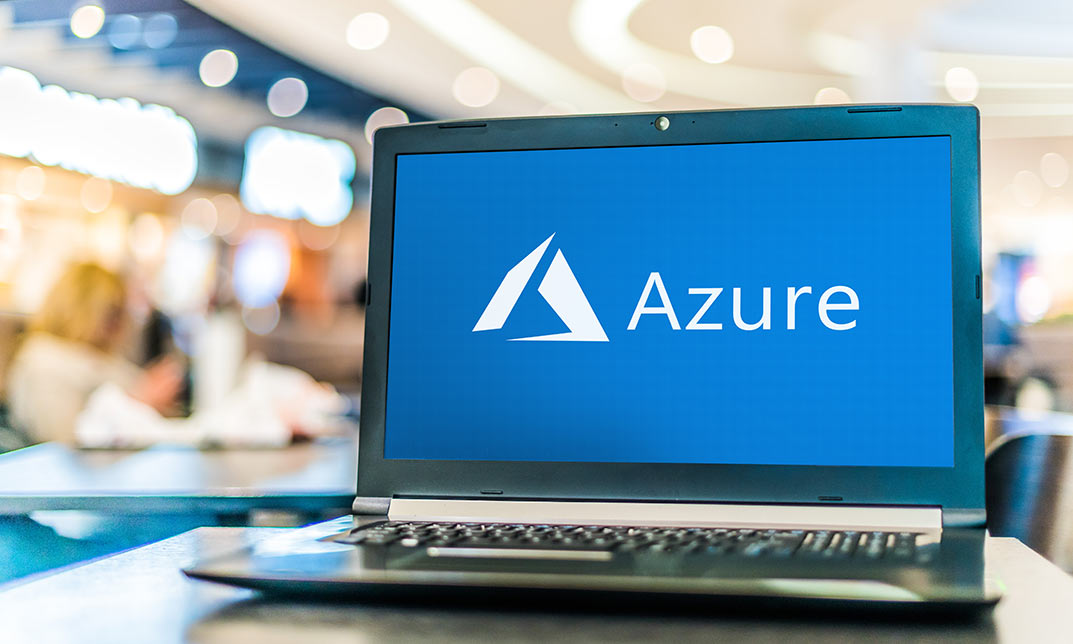- Professional Development
- Medicine & Nursing
- Arts & Crafts
- Health & Wellbeing
- Personal Development
251 Microsoft AZ-104 courses delivered Online
Microsoft Infopath Advanced Level
By iStudy UK
Designing your own customized form has never been easier using Microsoft Infopath. Using this useful software to its full potential however is something very few can do. But don't worry, this course will allow you to use Microsoft Infopath to its full extent. Use infopath to write your own expense report with offline support, increased accuracy and higher efficiency. Fill out your own insurance claim, permit application and other forms at your own convenience. Other benefits include inventory management and market research. Use this software to design, distribute, and to fill and submit electronic forms containing structured data. This advanced level course consists of units designed to teach you to use infopath at its highest capacity. This course can teach people want to learn how to design their own forms for professional purposes. At the end of the course you will be tested on your knowledge on infopath. On completion of all the units you will be an expert at infopath. Course Highlights Microsoft Infopath Advanced Level is an award winning and the best selling course that has been given the CPD Certification & IAO accreditation. It is the most suitable course anyone looking to work in this or relevant sector. It is considered one of the perfect courses in the UK that can help students/learners to get familiar with the topic and gain necessary skills to perform well in this field. We have packed Microsoft Infopath Advanced Level into 13 modules for teaching you everything you need to become successful in this profession. To provide you ease of access, this course is designed for both part-time and full-time students. You can become accredited in just 11 hours hours and it is also possible to study at your own pace. We have experienced tutors who will help you throughout the comprehensive syllabus of this course and answer all your queries through email. For further clarification, you will be able to recognize your qualification by checking the validity from our dedicated website. Why You Should Choose Microsoft Infopath Advanced Level Lifetime access to the course No hidden fees or exam charges CPD Accredited certification on successful completion Full Tutor support on weekdays (Monday - Friday) Efficient exam system, assessment and instant results Download Printable PDF certificate immediately after completion Obtain the original print copy of your certificate, dispatch the next working day for as little as £9. Improve your chance of gaining professional skills and better earning potential. Who is this Course for? Microsoft Infopath Advanced Level is CPD certified and IAO accredited. This makes it perfect for anyone trying to learn potential professional skills. As there is no experience and qualification required for this course, it is available for all students from any academic backgrounds. Requirements Our Microsoft Infopath Advanced Level is fully compatible with any kind of device. Whether you are using Windows computer, Mac, smartphones or tablets, you will get the same experience while learning. Besides that, you will be able to access the course with any kind of internet connection from anywhere at any time without any kind of limitation. Career Path You will be ready to enter the relevant job market after completing this course. You will be able to gain necessary knowledge and skills required to succeed in this sector. All our Diplomas' are CPD and IAO accredited so you will be able to stand out in the crowd by adding our qualifications to your CV and Resume. Module One - Getting Started 00:30:00 Module Two - Types of Controls 01:00:00 Module Three - Repeating and Optional Controls 01:00:00 Module Four - Control Tool Properties and Table Tools Tabs 01:00:00 Module Five - Actions 01:00:00 Module Six - Importing Form Designs 01:00:00 Module Seven - Advanced Topics 01:00:00 Module Eight - Understanding Code 01:00:00 Module Nine - Publishing Forms 01:00:00 Module Ten - SharePoint Integration 01:00:00 Module Eleven - Publishing Forms for Use with SharePoint 01:00:00 Module Twelve - Wrapping Up 00:30:00 Activities Activities - Microsoft Infopath Advanced Level 00:00:00 Mock Exam Final Exam
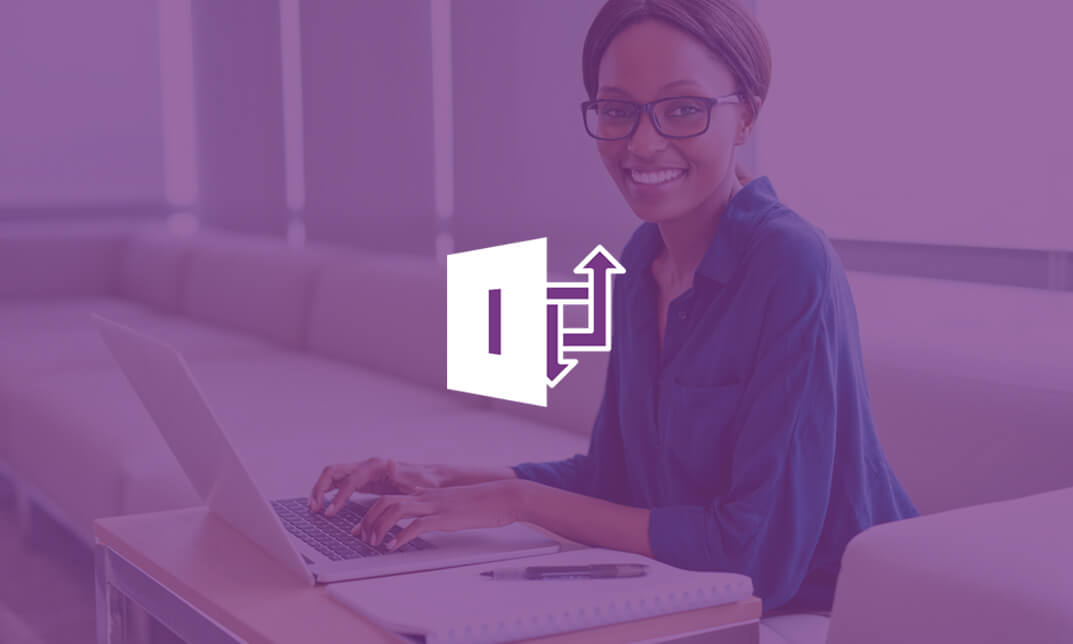
Microsoft SharePoint 2016 - Advanced Site Owner with Workflow Administration
By Nexus Human
Duration 1 Days 6 CPD hours This course is intended for This course is designed for existing Microsoft SharePoint site owners who will create and manage sites, add advanced features, implement and manage records management, and create and administer workflows. Overview Upon successful completion of this course, existing SharePoint site owners will be able to take on administrative responsibility for implementing and managing advanced features based on business requirements. Students will:?Configure site settings.?Integrate external applications and data.?Configure site metadata.?Manage archiving and compliance.?Implement workflows. In this course, students will learn how to create, configure, and manage a SharePoint site so that your team or organization can collaborate effectively, manage the flow of digital information, automate business processes, and meet records management needs. Configuring Site Settings Configure Site Settings to Meet Team Requirements Configure Site Search Organize the Site and Configure Navigation Configure Site Auditing Integrating External Applications and Data Add an RSS Feed to Your Site Enable Email Connectivity for a Library Configuring Site Metadata Create a Custom Content Type Add Site Columns to Content Types Create and Configure Document Sets Managing Archiving and Compliance Manage Site Closure and Deletion Configure In-place Records Management Manage Records Using the Records Center Manage Content with the Content Organizer Configure Information Management Policies Implementing Workflows Plan a Workflow Create and Publish a Workflow Test Workflows Design and Implement Advanced Workflows Additional course details: Nexus Humans Microsoft SharePoint 2016 - Advanced Site Owner with Workflow Administration training program is a workshop that presents an invigorating mix of sessions, lessons, and masterclasses meticulously crafted to propel your learning expedition forward. This immersive bootcamp-style experience boasts interactive lectures, hands-on labs, and collaborative hackathons, all strategically designed to fortify fundamental concepts. Guided by seasoned coaches, each session offers priceless insights and practical skills crucial for honing your expertise. Whether you're stepping into the realm of professional skills or a seasoned professional, this comprehensive course ensures you're equipped with the knowledge and prowess necessary for success. While we feel this is the best course for the Microsoft SharePoint 2016 - Advanced Site Owner with Workflow Administration course and one of our Top 10 we encourage you to read the course outline to make sure it is the right content for you. Additionally, private sessions, closed classes or dedicated events are available both live online and at our training centres in Dublin and London, as well as at your offices anywhere in the UK, Ireland or across EMEA.

Azure AD PowerShell for Microsoft Office 365
By SkillWise
Overview Uplift Your Career & Skill Up to Your Dream Job - Learning Simplified From Home! Kickstart your career & boost your employability by helping you discover your skills, talents, and interests with our special Azure AD PowerShell for Microsoft Office 365 Course. You'll create a pathway to your ideal job as this course is designed to uplift your career in the relevant industry. It provides the professional training employers seek in today's workplaces. The Azure AD PowerShell for Microsoft Office 365 Course is one of the most prestigious training offered at Skillwise and is highly valued by employers for good reason. This Azure AD PowerShell for Microsoft Office 365 Course has been designed by industry experts to provide our learners with the best learning experience possible to increase their understanding of their chosen field. This Azure AD PowerShell for Microsoft Office 365 Course, like every one of Skillwise's courses, is meticulously developed and well-researched. Every one of the topics is divided into elementary modules, allowing our students to grasp each lesson quickly. At Skillwise, we don't just offer courses; we also provide a valuable teaching process. When you buy a course from Skillwise, you get unlimited Lifetime access with 24/7 dedicated tutor support. Why buy this Azure AD PowerShell for Microsoft Office 365? Lifetime access to the course forever Digital Certificate, Transcript, and student ID are all included in the price Absolutely no hidden fees Directly receive CPD Quality Standards accredited qualifications after course completion Receive one-to-one assistance every weekday from professionals Immediately receive the PDF certificate after passing Receive the original copies of your certificate and transcript on the next working day Easily learn the skills and knowledge from the comfort of your home Certification After studying the course materials of the Azure AD PowerShell for Microsoft Office 365 there will be a written assignment test which you can take either during or at the end of the course. After successfully passing the test you will be able to claim the pdf certificate for free. Original Hard Copy certificates need to be ordered at an additional cost of £8. Who is this course for? This Azure AD PowerShell for Microsoft Office 365 course is ideal for Students Recent graduates Job Seekers Anyone interested in this topic People already working in the relevant fields and want to polish their knowledge and skills. Prerequisites This Azure AD PowerShell for Microsoft Office 365 does not require you to have any prior qualifications or experience. You can just enroll and start learning. This Azure AD PowerShell for Microsoft Office 365 was made by professionals and it is compatible with all PCs, Macs, tablets, and smartphones. You will be able to access the course from anywhere at any time as long as you have a good enough internet connection. Career path As this course comes with multiple courses included as a bonus, you will be able to pursue multiple occupations. This Azure AD PowerShell for Microsoft Office 365 is a great way for you to gain multiple skills from the comfort of your home. Section 01: Introduction Introduction 00:02:00 Section 02: PowerShell Basic Introduction PowerShell Introduction 00:05:00 PowerShell Console (PowerShell ISE, VS Code) 00:05:00 PowerShell Useful Commands (Get-Help) 00:04:00 PowerShell Useful Commands (Get-Command) 00:01:00 PowerShell Useful Commands (Get-Module) 00:03:00 Section 03: Visual Studio Code Editor Initial Setup Visual Studio Code Setup 00:02:00 VS Code Interface & Install PowerShell Ext 00:03:00 Write & Test PowerShell Script 00:02:00 Section 04: Connect to Azure Active Directory through PowerShell Azure Active Directory Introduction 00:04:00 Prerequisite & Install AZURE AD PS Module 00:03:00 Connect to Azure AD PowerShell with Microsoft Office 365 Subscription 00:04:00 Install All Office 365 Service's Module (To Prepare All-in-one Scripts) 00:03:00 All-in-one PowerShell Script to Connect all M365 Services 00:09:00 Section 05: Administration of Microsoft Office 365 User Accounts View Microsoft Office 365 User Accounts 00:05:00 Create Single Microsoft Office 365 User Account 00:09:00 Create Multiple Microsoft Office 365 User Accounts 00:04:00 Modify Microsoft Office 365 User Account Properties 00:08:00 Delete Microsoft Office 365 User Accounts 00:03:00 Block Microsoft Office 365 User Accounts 00:02:00 Section 06: Administration of Microsoft Office 365 Licenses and Service View M365 Licenses Details 00:04:00 View M365 License's Services Details 00:03:00 View Licensed and Unlicensed User's Details 00:03:00 Assign Licenses to Single User Account (Newer AzureAD Module) 00:07:00 Assign Licenses to Single User Account (Older AzureAD Module) 00:02:00 Assign Licenses to Multiple User Account 00:02:00 Assignment Assignment -Azure AD PowerShell for Microsoft Office 365 00:58:00 Order Your Certificate Order Your Certificate QLS
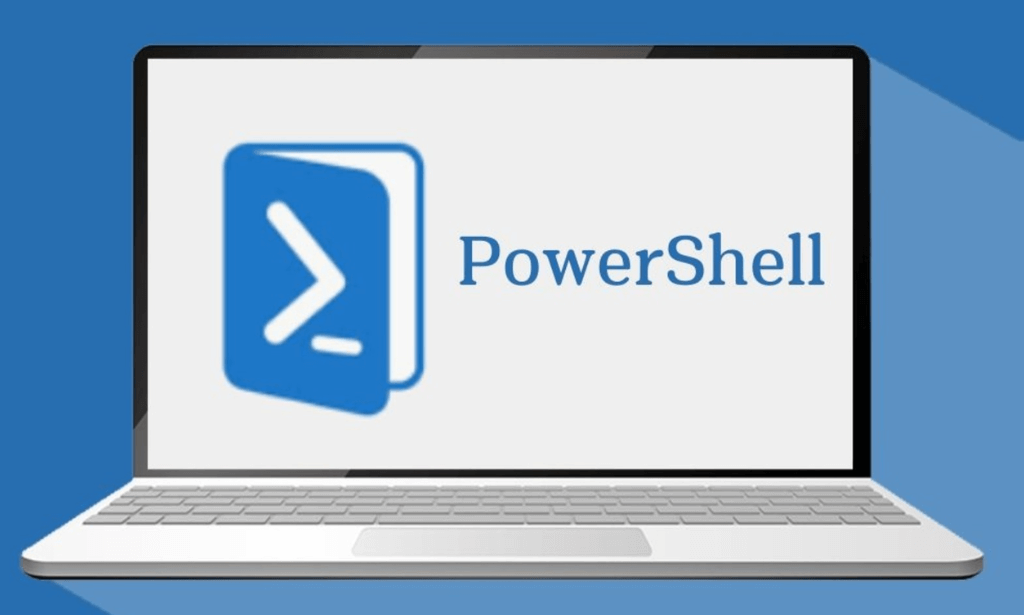
Az 304 - Microsoft Azure Solutions Architect
By SkillWise
Overview Uplift Your Career & Skill Up to Your Dream Job - Learning Simplified From Home! Kickstart your career & boost your employability by helping you discover your skills, talents, and interests with our special Az 304 - Microsoft Azure Solutions Architect Course. You'll create a pathway to your ideal job as this course is designed to uplift your career in the relevant industry. It provides the professional training employers seek in today's workplaces. The Az 304 - Microsoft Azure Solutions Architect Course is one of the most prestigious training offered at Skillwise and is highly valued by employers for good reason. This Az 304 - Microsoft Azure Solutions Architect Course has been designed by industry experts to provide our learners with the best learning experience possible to increase their understanding of their chosen field. This Az 304 - Microsoft Azure Solutions Architect Course, like every one of Skillwise's courses, is meticulously developed and well-researched. Every one of the topics is divided into elementary modules, allowing our students to grasp each lesson quickly. At Skillwise, we don't just offer courses; we also provide a valuable teaching process. When you buy a course from Skillwise, you get unlimited Lifetime access with 24/7 dedicated tutor support. Why buy this Az 304 - Microsoft Azure Solutions Architect? Lifetime access to the course forever Digital Certificate, Transcript, and student ID are all included in the price Absolutely no hidden fees Directly receive CPD Quality Standards accredited qualifications after course completion Receive one-to-one assistance every weekday from professionals Immediately receive the PDF certificate after passing Receive the original copies of your certificate and transcript on the next working day Easily learn the skills and knowledge from the comfort of your home Certification After studying the course materials of the Az 304 - Microsoft Azure Solutions Architect there will be a written assignment test which you can take either during or at the end of the course. After successfully passing the test you will be able to claim the pdf certificate for free. Original Hard Copy certificates need to be ordered at an additional cost of £8. Who is this course for? This Az 304 - Microsoft Azure Solutions Architect course is ideal for Students Recent graduates Job Seekers Anyone interested in this topic People already working in the relevant fields and want to polish their knowledge and skills. Prerequisites This Az 304 - Microsoft Azure Solutions Architect does not require you to have any prior qualifications or experience. You can just enroll and start learning. This Az 304 - Microsoft Azure Solutions Architect was made by professionals and it is compatible with all PCs, Macs, tablets, and smartphones. You will be able to access the course from anywhere at any time as long as you have a good enough internet connection. Career path As this course comes with multiple courses included as a bonus, you will be able to pursue multiple occupations. This Az 304 - Microsoft Azure Solutions Architect is a great way for you to gain multiple skills from the comfort of your home.

AZ-104: Microsoft Azure Administrator
By SkillWise
Overview Uplift Your Career & Skill Up to Your Dream Job - Learning Simplified From Home! Kickstart your career & boost your employability by helping you discover your skills, talents, and interests with our special AZ-104: Microsoft Azure Administrator Course. You'll create a pathway to your ideal job as this course is designed to uplift your career in the relevant industry. It provides the professional training employers seek in today's workplaces. The AZ-104: Microsoft Azure Administrator Course is one of the most prestigious training offered at Skillwise and is highly valued by employers for good reason. This AZ-104: Microsoft Azure Administrator Course has been designed by industry experts to provide our learners with the best learning experience possible to increase their understanding of their chosen field. This AZ-104: Microsoft Azure Administrator Course, like every one of Skillwise's courses, is meticulously developed and well-researched. Every one of the topics is divided into elementary modules, allowing our students to grasp each lesson quickly. At Skillwise, we don't just offer courses; we also provide a valuable teaching process. When you buy a course from Skillwise, you get unlimited Lifetime access with 24/7 dedicated tutor support. Why buy this AZ-104: Microsoft Azure Administrator? Lifetime access to the course forever Digital Certificate, Transcript, and student ID are all included in the price Absolutely no hidden fees Directly receive CPD Quality Standards accredited qualifications after course completion Receive one-to-one assistance every weekday from professionals Immediately receive the PDF certificate after passing Receive the original copies of your certificate and transcript on the next working day Easily learn the skills and knowledge from the comfort of your home Certification After studying the course materials of the AZ-104: Microsoft Azure Administrator there will be a written assignment test which you can take either during or at the end of the course. After successfully passing the test you will be able to claim the pdf certificate for free. Original Hard Copy certificates need to be ordered at an additional cost of £8. Who is this course for? This AZ-104: Microsoft Azure Administrator course is ideal for Students Recent graduates Job Seekers Anyone interested in this topic People already working in the relevant fields and want to polish their knowledge and skills. Prerequisites This AZ-104: Microsoft Azure Administrator does not require you to have any prior qualifications or experience. You can just enroll and start learning. This AZ-104: Microsoft Azure Administrator was made by professionals and it is compatible with all PCs, Macs, tablets, and smartphones. You will be able to access the course from anywhere at any time as long as you have a good enough internet connection. Career path As this course comes with multiple courses included as a bonus, you will be able to pursue multiple occupations. This AZ-104: Microsoft Azure Administrator is a great way for you to gain multiple skills from the comfort of your home. AZ-104: Microsoft Azure Administrator Module 01: Azure identity Management Solutions 01:52:00 Module 02: Azure Management Tools and Processes 01:22:00 Module 03: Azure Storage 01:20:00 Module 04: Azure Networking 01:50:00 Module 05: Azure Compute 02:00:00 Module 06: Azure Backup and Monitoring 00:50:00

Azure - Introduction
By iStudy UK
Microsoft Azure is an ever-expanding set of cloud services to help your organization meet your business challenges. It's the freedom to build, manage, and deploy applications on a massive, global network using your favorite tools and frameworks. If you are an administrator, developers, or database administrators then this Azure - Introduction will be beneficial for you. Learn the fundamentals of working in a Microsoft Azure environment to help improve your business. The Azure - Introduction will help you get started with Microsoft Azure technologies such as infrastructure, virtual machines, virtual networking, identity, and storage. You will learn how Microsoft Azure can help you build and manage your business's applications and cloud services and help improve overall business productivity. You will learn the procedures of managing Azure from the Classic, New Portal and Azure PowerShell. You will know the steps of authenticating Azure PowerShell. You will also learn various types of cloud services along with the Microsoft Azure. What Will I Learn? Understand the Cloud Learn about the different types of Cloud services Understand Azure services Learn about Azure PowerShell and authenticating Azure PowerShell Requirements This course is suggested for It-related professionals that possess limited/no knowledge of cloud technologies and would like to become familiar with Microsoft Azure. Basic computer skills are required. Basic computer skills are required. Familiarity with the concept of cloud computing and storage is helpful, but not required. Introduction Introduction FREE 00:03:00 Overview of Cloud Services What is the Cloud 00:03:00 Types of Cloud Services 00:04:00 Azure Data Centers 00:03:00 Setting up a Free Trial 00:04:00 Azure Service Overview Compute Services 00:02:00 Networking 00:02:00 Storage 00:02:00 Data and Analytics 00:02:00 Web and Mobile 00:03:00 Miscellaneous 00:02:00 Azure Deployment Models 00:06:00 Azure Management Interfaces 00:02:00 Azure Portal 00:06:00 Azure Powershell 00:07:00 Conclusion Course Recap 00:02:00 Course Certification

Description Learn about different types of cloud service including Microsoft Azure with the MS Azure - Introduction service. Cloud service is the service made available to users on demand via the Internet from a cloud computing provider's servers. The types of cloud service can be divided based on the location and the service it provides. Based on the service, it can be divided into the following: IaaS (Infrastructure-as-a-Service) PaaS (Platform-as-a-Service) SaaS (Software-as-a-Service) or, Storage, Database, Information, Process, Application, Integration, Security, Management, Testing-as-a-service The course explains these cloud services with a special focus on the services provided by Microsoft Azure which is an open, flexible, enterprise-grade cloud computing platform developed by Microsoft for building, testing, deploying, and managing applications and services through a global network. You will learn the procedures of managing Azure from the Classic, New Portal and Azure PowerShell. You will know the steps of authenticating Azure PowerShell. To sum up, the course teaches you various types of cloud services along with the Microsoft Azure. Assessment and Certification: This course does not involve any assessment. Students can order their course completion Certificate at an additional cost of £39 for hard copy and in PDF format at £24. Who is this Course for? MS Azure - Introduction is certified by CPD Qualifications Standards and CiQ. This makes it perfect for anyone trying to learn potential professional skills. As there is no experience and qualification required for this course, it is available for all students from any academic background. Requirements Our MS Azure - Introduction is fully compatible with any kind of device. Whether you are using Windows computer, Mac, smartphones or tablets, you will get the same experience while learning. Besides that, you will be able to access the course with any kind of internet connection from anywhere at any time without any kind of limitation. Career Path After completing this course you will be able to build up accurate knowledge and skills with proper confidence to enrich yourself and brighten up your career in the relevant job market. Introduction Introduction FREE 00:03:00 Overview of Cloud Services What is the Cloud 00:03:00 Types of Cloud Services 00:04:00 Azure Data Centers 00:03:00 Setting up a Free Trial 00:04:00 Azure Service Overview Compute Services 00:02:00 Networking 00:02:00 Storage 00:02:00 Data and Analytics 00:02:00 Web and Mobile 00:03:00 Miscellaneous 00:02:00 Azure Deployment Models 00:06:00 Azure Management Interfaces 00:02:00 Azure Portal 00:06:00 Azure Powershell 00:07:00 Conclusion Course Recap 00:03:00 Certificate and Transcript Order Your Certificates and Transcripts 00:00:00

Course Overview Learn how you can manage and secure your server space from this Microsoft Azure 104 Administrator - Full Course and have a great and strong online connection. This course will teach you about Microsoft Azure from scratch. You will learn how to create an Azure account and maintain it. You'll learn about the duties of an Azure administrator and how to customize your cloud server as per your requirement. This course will give you a clear overview of data protection, server less computing, virtual networking and network traffic management. The small, bite-sized lessons will help you to understand the data protection and networking techniques easily. This course is ideal for you to get in depth knowledge do Azure administration. Learning Outcomes Learn about the roles and responsibilities of an Azure administrator Manage subscription accounts, Azure policies and access control Be able to implement and manage Azure storage Configure and manage Azure virtual network Learn in detail about traffic management Be able to backup files, folders and virtual machines Learn how to administer Azure using resource manager, portal cloud shell and templates Who is this course for? This comprehensive Microsoft Azure 104 Administrator - Full Course is ideal for those who want to understand the functions of Microsoft Azure and build your career as a Microsoft Azure Administrator. Entry Requirement This course is available to all learners, of all academic backgrounds. Learners should be aged 16 or over to undertake the qualification. Good understanding of English language, numeracy and ICT are required to attend this course. Certification After you have successfully completed the course, you will be able to obtain an Accredited Certificate of Achievement. You can however also obtain a Course Completion Certificate following the course completion without sitting for the test. Certificates can be obtained either in hardcopy at the cost of £39 or in PDF format at the cost of £24. PDF certificate's turnaround time is 24 hours, and for the hardcopy certificate, it is 3-9 working days. Why choose us? Affordable, engaging & high-quality e-learning study materials; Tutorial videos/materials from the industry-leading experts; Study in a user-friendly, advanced online learning platform; Efficient exam systems for the assessment and instant result; The UK & internationally recognized accredited qualification; Access to course content on mobile, tablet or desktop from anywhere anytime; The benefit of career advancement opportunities; 24/7 student support via email. Career Path Microsoft Azure 104 Administrator - Full Course is a useful qualification to possess and would be beneficial for any related profession or industry such as: Microsoft Azure Administrator Data Security Officers Web Developers Database Management Professionals Programmers Hackers IT Professionals
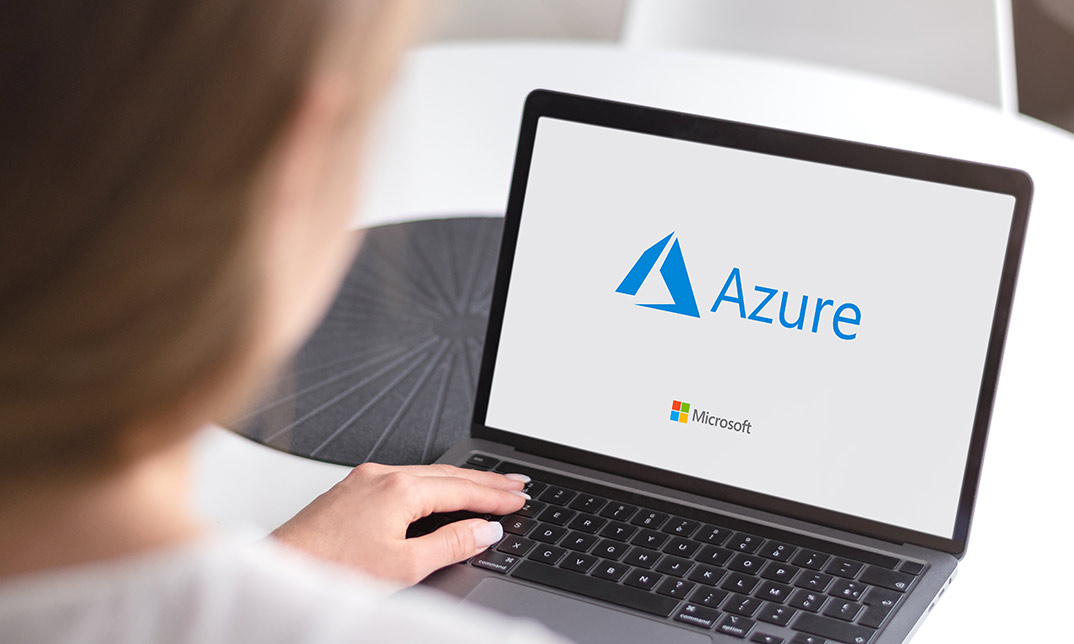
Description Take your networking knowledge to the next level with the MS Azure - Networking course. The course familiarizes you to virtual network configuration through the Microsoft Azure Portal. You will learn how to use network services to configure and load balance network traffic using tools such as Azure DNS. The course teaches you about IP Address space and shows you the procedures for creating a Vnet or virtual networking. You will understand Vnet peering and DNS in Azure Vnet. The course guides you to configure a Point to Site VPN and a Site to Site VPN. Lastly, the course focuses on the procedures of Azure Vnet peering, and shows you how peering between Vents can reduce the need to build Vnet-to-Vnet VPN gateways. Assessment: This course does not involve any MCQ test. Students need to answer assignment questions to complete the course, the answers will be in the form of written work in pdf or word. Students can write the answers in their own time. Once the answers are submitted, the instructor will check and assess the work. Certification: After completing and passing the course successfully, you will be able to obtain an Accredited Certificate of Achievement. Certificates can be obtained either in hard copy at a cost of £39 or in PDF format at a cost of £24. Who is this Course for? MS Azure - Networking is certified by CPD Qualifications Standards and CiQ. This makes it perfect for anyone trying to learn potential professional skills. As there is no experience and qualification required for this course, it is available for all students from any academic background. Requirements Our MS Azure - Networking is fully compatible with any kind of device. Whether you are using Windows computer, Mac, smartphones or tablets, you will get the same experience while learning. Besides that, you will be able to access the course with any kind of internet connection from anywhere at any time without any kind of limitation. Career Path After completing this course you will be able to build up accurate knowledge and skills with proper confidence to enrich yourself and brighten up your career in the relevant job market. Introduction Introduction FREE 00:02:00 Virtual Networks Virtual Network Overview 00:02:00 IP Address Space 00:03:00 DNS in Azure Vnets 00:03:00 Creating a VNet 00:03:00 VPNs with VNets 00:04:00 Configuring a Point to Site VPN 00:12:00 Configuring a Site to Site VPN 00:05:00 Azure Vnet Peering 00:05:00 Conclusion Course Recap 00:04:00 Certificate and Transcript Order Your Certificates and Transcripts 00:00:00