- Professional Development
- Medicine & Nursing
- Arts & Crafts
- Health & Wellbeing
- Personal Development
251 Microsoft AZ-104 courses delivered Online
Description: Microsoft OneNote 2016 has modernized the look of the tabs to match the rest of the Office 2016 suite of applications and has added some new features that make this the go-to application for note-taking. This Microsoft OneNote 2016 covers different features of the interface, shows users how to print, covers some simple scenarios, and examine the basics of formatting. When you will complete the course you will be comfortable creating a new OneNote notebook, customizing the interface, entering information into OneNote from the variety of sources, and using OneNote's collaboration tools. Joining this course will help you to improve your skills. Learning Outcomes: Getting used to the user interface, creating notebooks, using templates, and customizing the interface Add images, tables, audio, video, Quick Notes and links; modify notebook formatting, and utilize tags, symbols, drawing tools and pen options Save and export content while using alternate file types, managing notebook recycle bins and backups Integrating other Microsoft programs with OneNote such as Excel and Visio through working with spreadsheets, diagrams and other embedded files Sharing and collaborating on notebooks through sending them and Outlook integration Finalizing notebooks through proofing and print settings, configuring notebook settings, properties and security Conducting searches on notebooks Assessment: At the end of the course, you will be required to sit for an online MCQ test. Your test will be assessed automatically and immediately. You will instantly know whether you have been successful or not. Before sitting for your final exam you will have the opportunity to test your proficiency with a mock exam. Certification: After completing and passing the course successfully, you will be able to obtain an Accredited Certificate of Achievement. Certificates can be obtained either in hard copy at a cost of £39 or in PDF format at a cost of £24. Who is this Course for? Microsoft OneNote 2016 is certified by CPD Qualifications Standards and CiQ. This makes it perfect for anyone trying to learn potential professional skills. As there is no experience and qualification required for this course, it is available for all students from any academic background. Requirements Our Microsoft OneNote 2016 is fully compatible with any kind of device. Whether you are using Windows computer, Mac, smartphones or tablets, you will get the same experience while learning. Besides that, you will be able to access the course with any kind of internet connection from anywhere at any time without any kind of limitation. Career Path After completing this course you will be able to build up accurate knowledge and skills with proper confidence to enrich yourself and brighten up your career in the relevant job market. Exploring Notebook Structure Navigate the OneNote 2016 Environment 01:00:00 Create a Notebook 01:00:00 Use Predesigned Templates for OneNote Notebooks 00:30:00 Customize the User Interface 02:00:00 Adding Content and Formats to a OneNote Notebook Modify Formatting in a Notebook 01:00:00 Add Images to a Notebook 01:00:00 Add Tables to a Notebook 01:00:00 Add Audio and Video to a Notebook 00:30:00 Add Quick Notes and Links 01:30:00 Use Tags, Symbols, Drawing Tools, and Pen Options 01:00:00 Managing OneNote Notebooks, History, and Backups Save and Export Content and Use Alternate File Types 01:00:00 Manage Notebook Recycle Bins and Backups 01:00:00 Working with Embedded Files Work with Excel Spreadsheets and Visio Diagrams 00:30:00 Work with Embedded Files 00:45:00 Sharing and Collaborating with Notebooks Send a Notebook and Use Outlook Integration 01:00:00 Share and Collaborate on Notebooks 01:00:00 Finalizing a Notebook Finalize a Notebook Using Proofing and Print Settings 01:30:00 Configure Notebook Properties and Security 01:00:00 Search Notebooks 00:30:00 Activities Activities - Microsoft OneNote 2016 00:00:00 Mock Exam Mock Exam- Microsoft OneNote 2016 00:20:00 Final Exam Final Exam- Microsoft OneNote 2016 00:20:00 Order Your Certificate and Transcript Order Your Certificates and Transcripts 00:00:00

Description: InfoPath is a powerful program created for collecting data from users on a variety of platforms. In this course, you will learn the advanced skills, knowledge, and information about the advanced functions and features of Microsoft InfoPath 2007. Explore how different types of controls are used to achieve your desired effect. Appreciate plenty of programming options for extending the uses and features of InfoPath that you can learn. Who is the course for? Professionals who want to learn about the Microsoft InfoPath 2007 People who have an interest in the advanced features of Microsoft InfoPath 2007 Entry Requirement: This course is available to all learners, of all academic backgrounds. Learners should be aged 16 or over to undertake the qualification. Good understanding of English language, numeracy and ICT are required to attend this course. Assessment: At the end of the course, you will be required to sit an online multiple-choice test. Your test will be assessed automatically and immediately so that you will instantly know whether you have been successful. Before sitting for your final exam, you will have the opportunity to test your proficiency with a mock exam. Certification: After you have successfully passed the test, you will be able to obtain an Accredited Certificate of Achievement. You can however also obtain a Course Completion Certificate following the course completion without sitting for the test. Certificates can be obtained either in hardcopy at the cost of £39 or in PDF format at the cost of £24. PDF certificate's turnaround time is 24 hours, and for the hardcopy certificate, it is 3-9 working days. Why choose us? Affordable, engaging & high-quality e-learning study materials; Tutorial videos/materials from the industry leading experts; Study in a user-friendly, advanced online learning platform; Efficient exam systems for the assessment and instant result; The UK & internationally recognised accredited qualification; Access to course content on mobile, tablet or desktop from anywhere anytime; The benefit of career advancement opportunities; 24/7 student support via email. Career Path: The Microsoft InfoPath 2007 Advanced course is a useful qualification to possess and would be beneficial for any type of professions or career from any type of industry you are in such as: Administrative Assistant Executive Assistant Office Administrator Office Manager Personal Assistant Secretary Senior Manager. Microsoft InfoPath 2007 Advanced Module One - Getting Started 00:30:00 Module Two - Types of Controls 01:00:00 Module Three - Repeating and Optional Controls 01:00:00 Module Four - Actions 01:00:00 Module Five - Importing Form Designs 01:00:00 Module Six - Advanced Topics 01:00:00 Module Seven - Custom Task Panes 01:00:00 Module Eight - Understanding Code 01:00:00 Module Nine - Publishing Forms 01:00:00 Module Ten - SharePoint Integration 01:00:00 Module Eleven - Publishing Forms for Use with SharePoint 01:00:00 Module Twelve - Wrapping Up 00:30:00 Activities Activities - Microsoft InfoPath 2007 Advanced 00:00:00 Certificate and Transcript Order Your Certificates and Transcripts 00:00:00

AZ-040T00 Automating Administration with Powershell
By Nexus Human
Duration 5 Days 30 CPD hours This course is intended for This course is intended for IT Professionals who are already experienced in general Windows Server, Windows client, Azure, and Microsoft 365 administration, and who want to learn more about using Windows PowerShell for administration. No prior experience with any version of PowerShell or any scripting language is assumed. This course is also suitable for IT Professionals already experienced in server administration, including Microsoft Exchange Server, Microsoft SharePoint Server, and Microsoft SQL Server. This course provides students with the fundamental knowledge and skills to use PowerShell for administering and automating administration of Windows servers. This course provides students the skills to identify and build the command they require to perform a specific task. In addition, students learn how to build scripts to accomplish advanced tasks such as automating repetitive tasks and generating reports. This course provides prerequisite skills supporting a broad range of Microsoft products, including Windows Server, Windows Client, Microsoft Azure, and Microsoft 365. In keeping with that goal, this course will not focus on any one of those products, although Windows Server, which is the common platform for all of those products, will serve as the example for the techniques this course teaches. Prerequisites Before attending this course, students must have: -Experience with Windows networking technologies and implementation. - Experience with Windows Server administration, maintenance, and troubleshooting. 1 - Review Windows PowerShell Learn about Windows PowerShell Get familiar with Windows PowerShell applications Identify factors to install and use Windows PowerShell Configure the Windows PowerShell console Configure the Windows PowerShell Integrated Scripting Environment (ISE) Use Visual Studio Code with PowerShell 2 - Understand the command syntax in Windows PowerShell Discover the structure of PowerShell cmdlets Discover the parameters for using PowerShell cmdlets Review the tab completion feature in PowerShell Display the About files content in PowerShell 3 - Find commands and Get-Help in Windows PowerShell Define modules in PowerShell Find cmdlets in PowerShell Use command aliases in PowerShell Use Show-Command and Get-Help in PowerShell Interpret the help file contents and update the local help content in PowerShell 4 - Manage Active Directory Domain Services using PowerShell cmdlets Manage user accounts in PowerShell Manage groups and group memberships in PowerShell Manage computer accounts in PowerShell Manage organizational units and Active Directory objects in PowerShell 5 - Manage network service settings for Windows devices using PowerShell cmdlets Manage IP addresses in PowerShell Manage IP routing in PowerShell Manage DNS clients in PowerShell Manage Windows Firewall settings in PowerShell 6 - Manage Windows Server settings using PowerShell cmdlets Automate management tasks using the Group Policy management cmdlets Manage server roles and services using PowerShell cmdlets Manage Hyper-V Virtual Machines using PowerShell cmdlets Manage Internet Information Services using PowerShell cmdlets 7 - Manage settings for a local Windows machine using PowerShell cmdlets Manage Windows 10 using PowerShell Manage permissions with PowerShell 8 - Understand the Windows PowerShell pipeline Review Windows PowerShell pipeline and its output Discover object members in PowerShell Control the formatting of pipeline output 9 - Select, sort, and measure objects using the pipeline Sort and group objects by property in the pipeline Measure objects in the pipeline Select a set of objects in the pipeline Select object properties in the pipeline Create and format calculated properties in the pipeline 10 - Filter objects out of the pipeline Learn about the comparison operators in PowerShell Review basic filter syntax in the pipeline Review advanced filter syntax in the pipeline Optimize the filter performance in the pipeline 11 - Enumerate objects in the pipeline Learn about enumerations in the pipeline Review basic syntax to enumerate objects in the pipeline Review advanced syntax to enumerate objects in the pipeline 12 - Send and pass data as output from the pipeline Write pipeline data to a file Convert pipeline objects to other forms of data representation in PowerShell Control additional output options in PowerShell 13 - Pass pipeline objects Pipeline parameter binding Identify ByValue parameters Pass data by using ByValue Pass data by using ByPropertyName Identify ByPropertyName parameters Use manual parameters to override the pipeline Use parenthetical commands Expand property values 14 - Connect with data stores using PowerShell providers Define Windows PowerShell providers Review the built-in providers in PowerShell Access provider help in PowerShell 15 - Use PowerShell drives in PowerShell Explain PowerShell drives in PowerShell Use PowerShell drive cmdlets in PowerShell Manage the file system in PowerShell Manage the registry in PowerShell Work with certificates in PowerShell Work with other PowerShell drives in PowerShell 16 - Review CIM and WMI Review architecture of CIM and WMI Review repositories in CIM and WMI Locate online class documentation by using CIM and WMI cmdlets 17 - Query configuration information by using CIM and WMI List local repository namespaces and classes by using CIM and WMI Query instances by using commands and WMI Query Language Connect to remote computers by using CIM and WMI cmdlets Query repository classes from remote computers by using CIMSession objects 18 - Query and manipulate repository objects by using CIM and WMI methods Discover methods of repository objects by using CIM and WMI Locate class methods and documentation by using CIM and WMI Invoke methods of repository objects by using CIM and WMI 19 - Manage variables in Windows PowerShell scripts Define variables in Windows PowerShell scripts Create variable names in Windows PowerShell scripts Assign values and types to variables in Windows PowerShell scripts Identify the methods and properties of variables in Windows PowerShell scripts Use string variables and methods in Windows PowerShell scripts Use date variables and methods in Windows PowerShell scripts 20 - Work with arrays and hash tables in Windows PowerShell scripts Define an array in Windows PowerShell scripts Work with array lists in Windows PowerShell scripts Define hash tables in Windows PowerShell Scripts Work with hash tables in Windows PowerShell scripts 21 - Create and run scripts by using Windows PowerShell Review Windows PowerShell scripts Modify scripts in the PowerShell Gallery Create scripts using Windows PowerShell Review the PowerShellGet module in Windows PowerShell Run scripts and set the execution policy in Windows PowerShell Review Windows PowerShell and AppLocker Sign the scripts digitally in Windows PowerShell 22 - Work with scripting constructs in Windows PowerShell Review and use the ForEach loop in Windows PowerShell scripts Review and use the If construct in Windows PowerShell scripts Review and use the Switch construct in Windows PowerShell scripts Review the For construct in Windows PowerShell scripts Review other loop constructs in Windows PowerShell scripts Review Break and Continue in Windows PowerShell scripts 23 - Import data in different formats for use in scripts by using Windows PowerShell cmdlets Use the Get-Content command in Windows PowerShell scripts Use the Import-Csv cmdlet in Windows PowerShell scripts Use the Import-Clixml cmdlet in Windows PowerShell scripts Use the ConvertFrom-Json cmdlet in Windows PowerShell scripts 24 - Use methods to accept user inputs in Windows PowerShell scripts Identify values that might change in Windows PowerShell scripts Use the Read-Host cmdlet in Windows PowerShell scripts Use the Get-Credential cmdlet in Windows PowerShell scripts Use the Out-GridView cmdlet in Windows PowerShell scripts Pass parameters to a Windows PowerShell script 25 - Troubleshoot scripts and handle errors in Windows PowerShell Interpret error messages generated for Windows PowerShell commands Add output to Windows PowerShell scripts Use breakpoints in Windows PowerShell scripts Interpret error actions for Windows PowerShell commands 26 - Use functions and modules in Windows PowerShell scripts Review functions in Windows PowerShell scripts Use variable scope in Windows PowerShell scripts Create modules in Windows PowerShell scripts Use the dot sourcing feature in Windows PowerShell 27 - Manage single and multiple computers by using Windows PowerShell remoting Review the remoting feature of Windows PowerShell Compare remoting with remote connectivity Review the remoting security feature of Windows PowerShell Enable remoting by using Windows PowerShell Use one-to-one remoting by using Windows PowerShell Use one-to-many remoting by using Windows PowerShell Compare remoting output with local output 28 - Use advanced Windows PowerShell remoting techniques Review common remoting techniques of Windows PowerShell Send parameters to remote computers in Windows PowerShell Set access protection to variables, aliases, and functions by using the scope modifier Enable multi-hop remoting in Windows PowerShell 29 - Manage persistent connections to remote computers by using Windows PowerShell sessions Review persistent connections in Windows PowerShell Create and manage persistent PSSessions by using Windows PowerShell Disconnect PSSessions by using Windows PowerShell Review the feature of implicit remoting in Windows PowerShell 30 - Review Azure PowerShell module Review Azure PowerShell Review the benefits of the Azure PowerShell module Install the Azure PowerShell module Migrate Azure PowerShell from AzureRM to Azure Review Microsoft Azure Active Directory module for Windows PowerShell and Azure Active Directory PowerShell for Graph modules 31 - Review the features and tools for Azure Cloud Shell Review the characteristics of Azure Cloud Shell Review the features and tools of Azure Cloud Shell Configure and experiment with Azure Cloud Shell 32 - Manage Azure resources with Windows PowerShell Create a new Azure virtual machine by using Windows PowerShell commands Manage Azure virtual machines by using Windows PowerShell commands Manage Azure related storage by using Azure PowerShell Manage Azure subscriptions by using Azure PowerShell 33 - Manage users, groups, and licenses in Microsoft Entra ID by using Windows PowerShell Review benefits to manage Microsoft 365 services by using Windows PowerShell Connect to the Microsoft 365 tenant by using Windows PowerShell Manage users in Microsoft 365 by using Windows PowerShell Manage groups in Microsoft 365 by using Windows PowerShell Manage roles in Microsoft 365 by using Windows PowerShell Manage licenses in Microsoft 365 by using Windows PowerShell 34 - Manage Exchange Online by using Windows PowerShell Connect to Exchange Online by using Windows PowerShell Manage mailboxes in Exchange Online by using Windows PowerShell Manage resources in Exchange Online by using Windows PowerShell Manage admin roles in Exchange Online by using Windows PowerShell 35 - Manage SharePoint Online by using Windows PowerShell Install and connect to SharePoint Online Management Shell by using Windows PowerShell Manage SharePoint Online users and groups by using Windows PowerShell Manage SharePoint sites by using Windows PowerShell Manage SharePoint Online external user sharing by using Windows PowerShell 36 - Manage Microsoft Teams by using Windows PowerShell Review Microsoft Teams PowerShell module Install the Microsoft Teams PowerShell module Manage teams with Microsoft Teams PowerShell module 37 - Create and manage background jobs using Windows PowerShell Define the types of background jobs in Windows PowerShell Start remote jobs and CIM/WMI jobs in Windows PowerShell Monitor jobs in Windows PowerShell Retrieve results for running jobs in Windows PowerShell 38 - Create and manage scheduled jobs using Windows PowerShell Create and run Windows PowerShell scripts as scheduled tasks Define scheduled jobs in Windows PowerShell Create job option and job trigger objects in Windows PowerShell Create and register a scheduled job in Windows PowerShell Retrieve the results from a scheduled job in Windows PowerShell

Description: Windows Internet Explorer 8 is a web browser developed by Microsoft in the Internet Explorer browser, released on October 22, 2009. It is the latest version of Microsoft's widely used Windows operating system. By taking this Microsoft Internet Explorer 8 you will get a complete overview of the new start screen, a comprehensive look at touch gesture, an introduction to the default Windows 8 applications (including Mail, Messaging, Photo, Travel, and Sports), and information on using the desktop and its applications. If are thinking to improve your skills and knowledge on Windows system, you are welcome to join this course. Learning Outcomes: Understanding the requirements of internet connection, different types of connections, and opening, setting up and closing Internet Explorer Get an overview of the user interface by using the command area, menu bar, explorer bar, search bar and status bar Discover the application window by learning how to minimize, maximize, restore, and manually resize the window; differences between full screen vs. normal mode; and using zoom feature Enabling, disabling and locking toolbars, along with customizing the command toolbar Get help from help menu, help file, using the table of contents, searching the help file, taking internet explorer tour and online support Learn how to use the navigation buttons, understand parts of web addresses, access your homepage, access websites using address bar and/or hyperlink, and opening page in a new window Opening and closing tabs, switching between tabs, access tabbed help, using tabbed thumbnails and tab list Search the web using search boxes, search engines, within a page, and get some general tips for searching and change the search options Copying text and pictures from the web, saving pictures and web pages, and sending page, link or picture using emails Examine the print preview, page setup, printing page or selection options Understand Favourites; opening, pinning and closing favourites centre; and accessing favourites without Internet Explorer Marking pages or multiple tabs, deleting, maintaining and accessing favourites Organise your favourites by renaming them, adding folders to favourites, and saving and moving them into the folders Understand and manage accelerators, use and get new ones Get to know what are web slices, and how to get, use and find them See the differences between secure and non-secure sites, learn about encryption, digital signatures, cookies, browser cache, and display options Protect your sites using passwords, form filling, learning about the Password Manager, and CAPTCHA Discover more about information bar, pop-up blocker, phishing filter, InPrivate browsing and filtering, and finally managing add-ons Get safety tips and learn about antiviral software, anti-spam software, and firewalls Import and export favourites and cookies Understand and open dialog boxes, set up your homepage, delete temporary internet files, setup parental filtering, automatically disconnect, and set internet explorer as default browser Manage browser history by understanding what it is, access history from address bar, manually delete history items, clear entire history, and set up history options Discover the meaning of RSS Feed, how to view it, subscribing and using feeds, changing feed properties and unsubscribing from feeds Explore HTML, JavaScript, and ActiveX; view and edit HTML source code, more plugins and add-ons, and reset options for internet explorer Assessment: At the end of the course, you will be required to sit for an online MCQ test. Your test will be assessed automatically and immediately. You will instantly know whether you have been successful or not. Before sitting for your final exam you will have the opportunity to test your proficiency with a mock exam. Certification: After completing and passing the course successfully, you will be able to obtain an Accredited Certificate of Achievement. Certificates can be obtained either in hard copy at a cost of £39 or in PDF format at a cost of £24. Who is this Course for? Microsoft Internet Explorer 8 is certified by CPD Qualifications Standards and CiQ. This makes it perfect for anyone trying to learn potential professional skills. As there is no experience and qualification required for this course, it is available for all students from any academic background. Requirements Our Microsoft Internet Explorer 8 is fully compatible with any kind of device. Whether you are using Windows computer, Mac, smartphones or tablets, you will get the same experience while learning. Besides that, you will be able to access the course with any kind of internet connection from anywhere at any time without any kind of limitation. Career Path After completing this course you will be able to build up accurate knowledge and skills with proper confidence to enrich yourself and brighten up your career in the relevant job market. Getting Started Definitions 00:15:00 Internet Explorer Basics 00:30:00 The Internet Explorer Interface 01:00:00 The Internet Explorer Window 00:30:00 More about Toolbars 00:15:00 Getting Help 01:00:00 Browsing the Web Accessing a Web Site 00:30:00 Using Tabs 00:30:00 Searching the Web 01:00:00 Working with Data 01:15:00 Printing from the Web 00:30:00 Favorites, Accelerators, and Web Slices Favorite Basics 00:15:00 Creating and Using Favorites 00:30:00 Organizing Favorites 00:30:00 Accelerators 01:00:00 Web Slices 00:15:00 Security Secure Sites 00:15:00 Accessing Protected Sites 00:15:00 Security Features 01:00:00 Keeping Yourself Safe 00:15:00 Managing Information 00:30:00 Advanced Topics Setting Your Options 01:00:00 Managing your History 00:30:00 RSS Feeds 00:30:00 Additional Components 00:30:00 Mock Exam Mock Exam- Microsoft Internet Explorer 8 00:20:00 Final Exam Final Exam- Microsoft Internet Explorer 8 00:20:00 Order Your Certificate and Transcript Order Your Certificates and Transcripts 00:00:00

Description: InfoPath is a powerful solution made my Microsoft for collecting data from users on a variety of platforms. In this course, you will learn the necessary skills, knowledge, and information about the advanced functions and features of Microsoft InfoPath and learn the new great features, such as the Office Fluent UI, and the ability to customize SharePoint list forms. Find out how to use InfoPath in conjunction with SharePoint for a variety of additional features. Who is the course for? Professionals who want to learn about the Microsoft InfoPath 2010. People who have an interest in the advanced features of Microsoft InfoPath 2010. Entry Requirement: This course is available to all learners, of all academic backgrounds. Learners should be aged 16 or over to undertake the qualification. Good understanding of English language, numeracy and ICT are required to attend this course. Assessment: At the end of the course, you will be required to sit an online multiple-choice test. Your test will be assessed automatically and immediately so that you will instantly know whether you have been successful. Before sitting for your final exam, you will have the opportunity to test your proficiency with a mock exam. Certification: After you have successfully passed the test, you will be able to obtain an Accredited Certificate of Achievement. You can however also obtain a Course Completion Certificate following the course completion without sitting for the test. Certificates can be obtained either in hard copy at the cost of £39 or in PDF format at the cost of £24. PDF certificate's turnaround time is 24 hours, and for the hardcopy certificate, it is 3-9 working days. Why choose us? Affordable, engaging & high-quality e-learning study materials; Tutorial videos/materials from the industry leading experts; Study in a user-friendly, advanced online learning platform; Efficient exam systems for the assessment and instant result; The UK & internationally recognized accredited qualification; Access to course content on mobile, tablet or desktop from anywhere anytime; The benefit of career advancement opportunities; 24/7 student support via email. Career Path: The Microsoft InfoPath Advanced Level course is a useful qualification to possess and would be beneficial for any type of professions or career from any type of industry such as: Administrative Officer Project Management Officer Project Assistant Project Support Secretary. Microsoft Infopath Advanced Level Module One - Getting Started 00:30:00 Module Two - Types of Controls 01:00:00 Module Three - Repeating and Optional Controls 01:00:00 Module Four - Control Tool Properties and Table Tools Tabs 01:00:00 Module Five - Actions 01:00:00 Module Six - Importing Form Designs 01:00:00 Module Seven - Advanced Topics 01:00:00 Module Eight - Understanding Code 01:00:00 Module Nine - Publishing Forms 01:00:00 Module Ten - SharePoint Integration 01:00:00 Module Eleven - Publishing Forms for Use with SharePoint 01:00:00 Module Twelve - Wrapping Up 00:30:00 Activities Activities - Microsoft Infopath Advanced Level 00:00:00 Certificate and Transcript Order Your Certificates and Transcripts 00:00:00
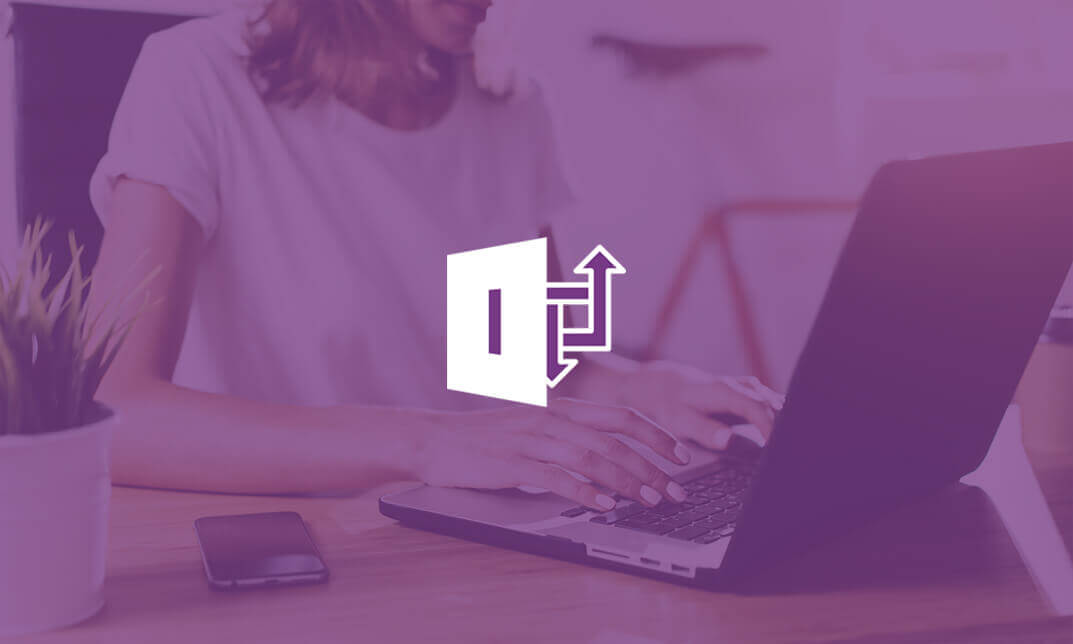
Description: Windows 8 is the latest version of Microsoft's widely used Windows operating system. This version of Windows incorporates hundreds of new features as well as improvements to existing tools. This Microsoft Windows 8 Foundation Training is intended to help both novice and experienced users become familiar with the many changes that have been made to Windows with this release. This manual will also help users with previous Windows experience become more familiar with the new Start screen. If, you want to learn detail about Microsoft Windows 8 you can join this course now. Learning Outcomes: Introduction to Windows 8 start up screen and desktop Windows power options and basic keyboard, mouse and touch techniques Guide to basic elements of the Windows 8 start screen and Windows Store Customize app tiles and notifications, while learning to open and manage apps and Charms bar Local and Microsoft Account creation and customization Windows 8 features like Mail, Calendar, People, Messaging and Photos Discover more Windows 8 apps like Internet Explorer, General News, Bing, Finance, Travel, Sports, Maps and SkyDrive Desktop display and components Window management features, jump lists and basic desktop applications Understanding basic file structure in Windows 8 Open, use and customizing File Explorer, discovering Recycle Bin, help & support tools Assessment: At the end of the course, you will be required to sit for an online MCQ test. Your test will be assessed automatically and immediately. You will instantly know whether you have been successful or not. Before sitting for your final exam you will have the opportunity to test your proficiency with a mock exam. Certification: After completing and passing the course successfully, you will be able to obtain an Accredited Certificate of Achievement. Certificates can be obtained either in hard copy at a cost of £39 or in PDF format at a cost of £24. Who is this Course for? Microsoft Windows 8 Foundation Training is certified by CPD Qualifications Standards and CiQ. This makes it perfect for anyone trying to learn potential professional skills. As there is no experience and qualification required for this course, it is available for all students from any academic background. Requirements Our Microsoft Windows 8 Foundation Training is fully compatible with any kind of device. Whether you are using Windows computer, Mac, smartphones or tablets, you will get the same experience while learning. Besides that, you will be able to access the course with any kind of internet connection from anywhere at any time without any kind of limitation. Career Path After completing this course you will be able to build up accurate knowledge and skills with proper confidence to enrich yourself and brighten up your career in the relevant job market. Microsoft Windows 8 Foundation Training The Basics of Windows 8 00:30:00 Interacting with the Computer Using a Mouse and Keyboard 00:15:00 Interacting with the Computer Using Touch Gestures, Part One 00:15:00 Interacting with the Computer Using Touch Gestures, Part Two 00:15:00 Exiting Windows 8 00:30:00 Introducing the Windows 8 Start Screen 00:30:00 Using the Windows 8 Start Screen 00:30:00 Working with Windows 8 Apps 00:30:00 Using the Charms Bar 00:30:00 Using the Windows Store 00:15:00 Getting Started - The Basic Windows 8 Applications, Part One 00:30:00 Managing Accounts 00:15:00 Using Mail 00:30:00 Using Calendar 00:30:00 Using People and Messaging 00:30:00 Using Photos 00:30:00 Using Windows 8 Internet Explorer, Part One 00:15:00 Using Windows 8 Internet Explorer, Part Two 00:15:00 Using News Apps 01:00:00 Using Maps 00:15:00 Using SkyDrive 00:30:00 Introducing the Windows 8 Desktop 00:30:00 Managing Desktop Windows 00:30:00 Using Desktop Features 00:15:00 Using Jump Lists 00:15:00 Desktop Application Basics 00:30:00 Interface Basics 00:30:00 The Basic Components 00:30:00 The File Explorer Tabs 00:30:00 Customizing File Explorer 00:30:00 Using the Recycle Bin 00:15:00 Getting Help in Windows 8 00:15:00 Mock Exam Mock Exam- Microsoft Windows 8 Foundation Training 00:20:00 Final Exam Final Exam- Microsoft Windows 8 Foundation Training 00:20:00 Certificate and Transcript Order Your Certificates and Transcripts 00:00:00

Description: Microsoft Windows 8 is the latest iteration of Microsoft's widely Used Windows Operating system. This nw version of Windows incorporates hundreds of new features as well as improvements to existing ones. This Microsoft Windows 8 - Intermediate is designed to help both novice and experienced. By taking this course you will become familiar with the many changes that have been made to Windows. You will also learn to customize the Stat screen and Lock Screen, an overview of the Setting charm, and a complete walkthrough of 16 different Windows 8 applications. So, explore the new experience by joining this course. Learning Outcomes: Customize and manage tiles, and the Lock and Start screens Learn more about the options in the Settings charm like create picture passwords Get to know the fun entertainment features of Windows 8 through Video, Music, Camera, and Games apps, before moving onto Windows Media Player Discover the desktop edition of Internet Explorer, Calculator and Paint Take an in-depth look at WordPad, Notepad, and Windows Journal Explore how to utilize Windows Fax and Scan, Sticky Notes, Snipping Tool, Sound Recorder and XPS Viewer Assessment: At the end of the course, you will be required to sit for an online MCQ test. Your test will be assessed automatically and immediately. You will instantly know whether you have been successful or not. Before sitting for your final exam you will have the opportunity to test your proficiency with a mock exam. Certification: After completing and passing the course successfully, you will be able to obtain an Accredited Certificate of Achievement. Certificates can be obtained either in hard copy at a cost of £39 or in PDF format at a cost of £24. Who is this Course for? Microsoft Windows 8 - Intermediate is certified by CPD Qualifications Standards and CiQ. This makes it perfect for anyone trying to learn potential professional skills. As there is no experience and qualification required for this course, it is available for all students from any academic background. Requirements Our Microsoft Windows 8 - Intermediate is fully compatible with any kind of device. Whether you are using Windows computer, Mac, smartphones or tablets, you will get the same experience while learning. Besides that, you will be able to access the course with any kind of internet connection from anywhere at any time without any kind of limitation. Career Path After completing this course you will be able to build up accurate knowledge and skills with proper confidence to enrich yourself and brighten up your career in the relevant job market. Customizing the Start Screen Customizing Tile Display 00:15:00 Working with Tiles 00:15:00 Modifying the Start Screen 00:15:00 Customizing the Lock Screen 00:15:00 Customizing Other Settings 00:30:00 Having Fun in Windows 8 Using the Music App 00:30:00 Using the Video App 00:15:00 Playing Games 00:30:00 Using the Camera App 00:15:00 Windows Media Player, Part One 00:15:00 Windows Media Player, Part Two 00:15:00 The Basic Windows Desktop Applications The Basics of Internet Explorer (Desktop) 00:15:00 Doing More with Internet Explorer (Desktop) 00:15:00 Using Calculator 00:15:00 Using Paint 00:15:00 WordPad Basics 00:15:00 Word Processing with Windows 8 Doing More with WordPad 00:15:00 Using Notepad 00:15:00 Using Windows Journal 00:15:00 Other Windows 8 Programs Using Windows Fax and Scan, Part One 00:15:00 Using Windows Fax and Scan, Part Two 00:30:00 Using the Snipping Tool 00:15:00 Using Sticky Notes 00:15:00 Using the XPS Viewer 00:15:00 Using the Sound Recorder 00:15:00 Mock Exam Mock Exam- Microsoft Windows 8 - Intermediate 00:20:00 Final Exam Final Exam- Microsoft Windows 8 - Intermediate 00:20:00 Order Your Certificate and Transcript Order Your Certificates and Transcripts 00:00:00

Windows 10 End User
By iStudy UK
The focus of this Windows 10 End User course is to introduce you to the Microsoft Windows 10 operating system and explain the basics of navigating the new Windows 10 operating system for becoming more productive and efficient. You'll know how to log in and learn essential functionality and review new functionality and features in Windows 10, following with review file management and customisation with File Explorer, customise and personalise desktop and other areas of the Windows 10 operating setting. You'll also learn to work with applications and programs including installing, updating, and troubleshooting, and get accustomed with Cortana, learn to use the new Maps, Mail, People, Calendar, and Weather features. Furthermore, you'll learn more about Microsoft Edge, its functionality and new features. What you'll learn Get started by logging in and navigating the Windows 10 environment. Personalize the interface and customize settings. Manage files and folders, and learn about OneDrive. Become familiar with Edge, Microsoft's newest browser, and explore the features. Learn to use Cortana, Maps, Photos, Mail, People, Calendar and Weather. Learn to install applications, set defaults, and manage updating and troubleshooting settings. Requirements Basic familiarity with computers and navigating the Internet. Who this course is for: Students who want to become familiar with the new Windows 10 environment. Introduction Intro- No Animation FREE 00:01:00 Getting Started in Windows 10 Logging In 00:02:00 The Startup Screen 00:04:00 Exploring the Desktop 00:02:00 General Navigation 00:04:00 Introducing the Action Center and Control Panel 00:02:00 Tablet Mode 00:03:00 Launching Applications 00:03:00 Interacting with Windows 00:06:00 Quitting Applications 00:04:00 Pinning Applications 00:03:00 Customizing the Start Menu 00:03:00 Customizing the Task Bar 00:02:00 Multitasking to Switch Between Multiple Applications 00:03:00 Managing several deskstops Using Task View 00:03:00 Using Cortana 00:03:00 Cortana Setup 00:03:00 File Management Overview of the drive and folder structure 00:04:00 Using Navigation Pane, Details Pane, Preview Pane 00:04:00 Menus and Ribbons 00:03:00 Viewing and Editing File Properties_Revised 00:04:00 Creating Files 00:06:00 Selecting, Moving, and Copying Files_Revised 00:06:00 Renaming Files and Folders 00:03:00 Deleting and Restoring from the Recycle Bin 00:05:00 Create and use shortcuts_Revised 00:05:00 Zip and Unzip 00:07:00 Changing the Sort and Group by 00:06:00 Add Columns to the Explorer View 00:04:00 Creating and Using a Library 00:07:00 Adding Files to a Library 00:09:00 Pin Frequent Places Customizing File Explorer 00:04:00 Configuring Files and Explore Options 00:03:00 Logging In or Setting Up OneDrive 00:02:00 Storing and acessing files on OneDrive 00:03:00 Sharing Files Through OneDrive 00:05:00 Syncing Files on OneDrive 00:03:00 Using Edge Browsing the Web 00:02:00 Customize Top Sites 00:02:00 Using Tabs 00:03:00 Organize Favorites with Folders 00:02:00 Using the Reading List and Reading View 00:03:00 Using Saving Sharing Web Notes 00:04:00 Downloading Files 00:02:00 Viewing and Clearing History 00:02:00 Using Windows Apps Maps- Search Get Directions Choose View 00:04:00 Maps- Search Tips and Favorites 00:04:00 Maps- More Search Tips and Map Settings 00:03:00 Photos - Browsing_REVISED 00:05:00 Photos - Using Editing Tools_REVISED 00:04:00 Mail- Add Accounts 00:05:00 Mail- Personalizing and Configuring 00:04:00 Mail Send a Message 00:04:00 People Search Link and Share Contacts 00:04:00 People Search Link and Share Contacts 00:04:00 Calendar Configuring and Viewing 00:04:00 Calendar Changing Views Creating and Editing Events 00:07:00 Weather Add Favorite Locations and Viewing the Weather 00:04:00 Weather- Viewing Historical Data nad Weather Maps 00:03:00 Customizing Windows 10 Managing Accounts and Sign In Options 00:03:00 Background Settings 00:04:00 Lock Screen 00:02:00 Change Windows Themes 00:02:00 Personalize Start 00:04:00 Change Screen Resolution 00:02:00 Adjust Audio Settings 00:02:00 Manage Sleep and Screen Saver 00:04:00 Change Default Storage Locations 00:02:00 Managing Devices 00:03:00 Change Type Settings 00:01:00 Adjust Mouse and Touchpad Settings 00:03:00 Adjust Autoplay Settings 00:02:00 Installing, Updating, and Troubleshooting Installing Applications from the Windows Store 00:03:00 Installing Applications From the Web 00:03:00 Setting Application Defaults 00:03:00 Setting App Privacy and Permissions 00:02:00 Uninstalling Applications 00:01:00 Configure Windows Defender and Windows Updates 00:02:00 Access Task Manage 00:02:00 Accessing the Action Center to View Messages 00:02:00 Backing Up and Restoring Files and Using Recover to Reset Your PC 00:07:00 Conclusion Course Recap 00:01:00

Microsoft SharePoint Modern Experience: Advanced Site Owner
By Nexus Human
Duration 1 Days 6 CPD hours This course is intended for This course is designed for students who already have experience creating Modern SharePoint sites and populating them with content, who want to learn advanced features to extend SharePoint's capabilities, make information easier to find and manage, use SharePoint features to improve governance and compliance, and improve the security of information and services within the SharePoint environment. Overview In this course, you will perform advanced site-building and administration tasks. You will: Create a custom site template to reduce the time spent creating similarly configured SharePoint sites. Configure managed metadata, including custom term sets, content types, and metadata-based navigation. Control access through permissions. Improve overall security of sites, lists, libraries, folders, list items, and documents. Microsoft© SharePoint©, in conjunction with the Microsoft 365? productivity and office automation suite, provides tools to create and manage a corporate intranet, facilitate content sharing and collaboration, and enable users to create, access, store, and track documents and data in a central location.Users who already have experience as SharePoint site members and owners may be ready to move on to more advanced site-building tasks such as using custom site templates, custom themes, applying advanced permissions settings, improving security, and preparing sites to support governance and compliance.Advanced site builders may be ready to undertake more advanced site management tasks, working in conjunction with their SharePoint Administrator to create and use custom site templates, term sets and metadata, manage information governance and compliance, and get deeper into SharePoint security configuration.This course focuses on these advanced site-building and administration tasks. Lesson 1: Creating Custom Site Templates Topic A: Prepare a Site Script Topic B: Generate and Use a Custom Site Template Lesson 2: Managing Content Services Topic A: Plan and Configure Managed Metadata Topic B: Create and Manage Content Types Topic C: Use Managed Metadata for Navigation and Filtering Lesson 3: Controlling Access Through Permissions Topic A: Assign Permissions Topic B: Manage Permissions Inheritance Lesson 4: Improving Security Topic A: Manage Access at the Site Level Topic B: Manage Access at the Tenant Level

Description: InfoPath 2010 is created by Microsoft to help you and other professionals to have a software application for designing, distributing, filling and submitting electronic forms containing structured data. In this course, you will learn the necessary skills, knowledge, and information about InfoPath Designer 2010 which will teach you how to operate the slide show while you deliver your presentation. Know how to use InfoPath's Available Form Templates window and the interface. Who is the course for? Professionals who want to learn about the basic features of Microsoft InfoPath 2010 People who have an interest in knowing the essentials in Microsoft InfoPath 2010 Entry Requirement: This course is available to all learners, of all academic backgrounds. Learners should be aged 16 or over to undertake the qualification. Good understanding of English language, numeracy and ICT are required to attend this course. Assessment: At the end of the course, you will be required to sit an online multiple-choice test. Your test will be assessed automatically and immediately so that you will instantly know whether you have been successful. Before sitting for your final exam you will have the opportunity to test your proficiency with a mock exam. Certification: After you have successfully passed the test, you will be able to obtain an Accredited Certificate of Achievement. You can however also obtain a Course Completion Certificate following the course completion without sitting for the test. Certificates can be obtained either in hardcopy at a cost of £39 or in PDF format at a cost of £24. PDF certificate's turnaround time is 24 hours and for the hardcopy certificate, it is 3-9 working days. Why choose us? Affordable, engaging & high-quality e-learning study materials; Tutorial videos/materials from the industry leading experts; Study in a user-friendly, advanced online learning platform; Efficient exam systems for the assessment and instant result; The UK & internationally recognised accredited qualification; Access to course content on mobile, tablet or desktop from anywhere anytime; The benefit of career advancement opportunities; 24/7 student support via email. Career Path: The Microsoft InfoPath for Beginners course would be beneficial for any type of professions or careers such as: Administrative Assistant Executive Assistant Office Administrator Office Manager Personal Assistant Secretary Senior Manager. Microsoft InfoPath for Beginners Module One - Getting Started 00:30:00 Module Two - Opening and Closing InfoPath 01:00:00 Module Three - Using the InfoPath Filler 2010 01:00:00 Module Four - Designing a Form Framework 01:00:00 Module Five - Adding Labels 01:00:00 Module Six - Adding Controls 01:00:00 Module Seven - Formatting Controls 01:00:00 Module Eight - Working with Data Sources 01:00:00 Module Nine - Creating a View 01:00:00 Module Ten - Finishing the Form 01:00:00 Module Eleven - Distributing Your Form 01:00:00 Module Twelve - Wrapping Up 01:00:00 Activities - Microsoft InfoPath for Beginners 00:00:00 Mock Exam Final Exam Order Your Certificate and Transcript Order Your Certificates and Transcripts 00:00:00
